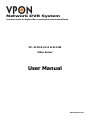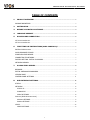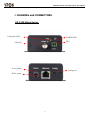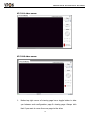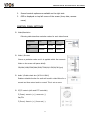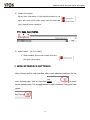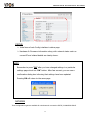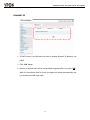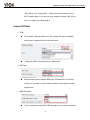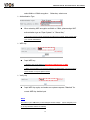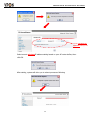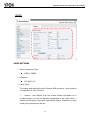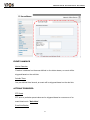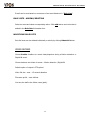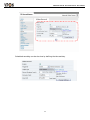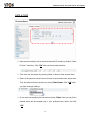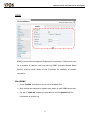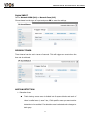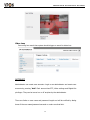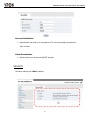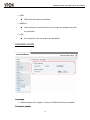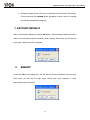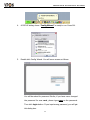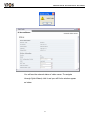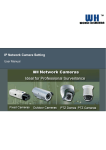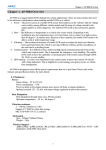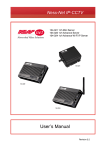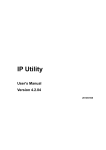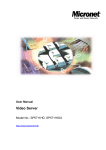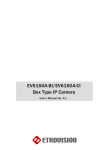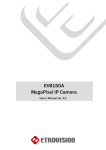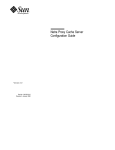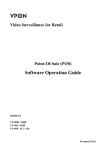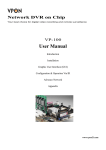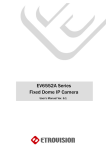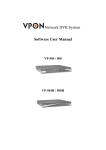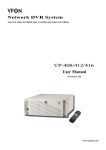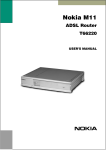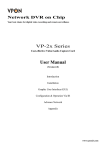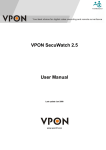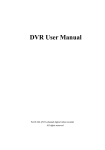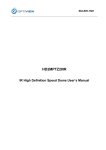Download VP- 3110 & 3111 & 3111W Video Server User Manual
Transcript
Network DVR System Your best choice for digital video recording and remote surveillance VP- 3110 & 3111 & 3111W Video Server User Manual www.vpon21.com Preface Preface Notice The information in this manual was current when published. The manufacturer reserves the right to revise and improve its products. All specifications are therefore subject to change without notice. Note: Formosa21 will not be obligated to the responsibility outside the scope of VPON DVR. Trademarks VPON ® is a registered trademark of Formosa 21 Inc. Microsoft, Windows, Internet Explorer ® are registered trademarks of Microsoft Corporation. Netscape, Navigator, Communicator ® are registered trademarks of Netscape Corporation. Other brand and product names referred to in this manual are trademarks or registered trademarks of their respective holders. Trademarked names are used throughout this manual. Rather than place a symbol at each occurrence, trademarked names are designated with initial capitalization. Inclusion or exclusion is not a judgment on the validity or legal status of the term. Warning To reduce risk of electric shock, do not remove cover. No user service-able parts inside. Refer servicing to qualified service personnel. Do not expose this appliance to rain or moisture. Do not install this product in hazardous areas where highly combustible or explosive products are stored or used. Severe impact or vibration may cause malfunction. Do not move this product when VPON is working. Position it in an open space with flat surface, and also maintain at least 15 cm between the left and right sides of the body and the wall. The lightning flash/arrowhead symbol, within and equilateral triangle, alerts the user to the presence of a shock hazard within the product’s enclosure. CE Warning This is a Class A product, in a domestic environment this product may cause radio interference in which case the user may be required to take adequate measures. FCC Warning This device complies with Part 15 of the FCC Rules. Operation is subject to the following two conditions (1) this device may not cause harmful interference, and (2) this device must accept any interference received, including interference that may cause undesired operation. GUARANTEE Every care has been taken in the preparation of this manual; if you detect any inaccuracies or omissions, please inform FORMOSA21, INC. in Taiwan or your local distributor. FORMOSA21 cannot held responsible for any technical or typographical errors and reserves the right to make changes to the products and manuals without your prior notice. FORMOSA21 makes no warranty of any kind with regard to the material contained within this document, including, but not limited, the implied warranties of merchantability and fitness for a particular purpose. FORMOSA21 shall not be liable nor responsible for incidental or consequential damages in connection with the furnishing, performance or use of this material. Important information Before proceeding, please read and observe all instructions and warnings contained in this manual. Retain this manual with the original bill of sale for future reference and, if necessary, warranty service. When unpacking your VPON unit, check for missing or damaged items. If any item is missing, or if damage is evident, DO NOT INSTALL OR OPERATE THIS PRODUCT. Contact your dealer or us for assistance. 1 VPON VP-3110 & 3111 Video Server User Manual 1 TABLE OF CONTENTS 1. PRODUCT OVERVIEW .............................................................................................................3 PACKAGE &CONTENTS .....................................................................................................................3 2. SOFTWARE CD ...........................................................................................................................4 3. BEFORE YOU INSTALL SOFTWARE.....................................................................................4 4. LANGUAGE SUPPORT ..............................................................................................................4 5. HOUSING AND CONNECTORS..............................................................................................5 VP-3110 VIDEO SERVER .......................................................................................................................5 VP-3111 VIDEO SERVER .......................................................................................................................6 6. FIRST TIME USE INSTRUCTIONS (READ CAREFULLY) ...............................................7 INSTALL CMS SOFTWARE ....................................................................................................................7 WHICH BROWSER TO USE? .............................................................................................................7 POWER ON VIDEO SERVER..............................................................................................................7 CONNECTING TO NETWORK............................................................................................................7 FACTORY SETTING - INITIAL IP ADDRESS ....................................................................................7 NETWORK DOMAIN...........................................................................................................................7 7. ACCESS VIDEO SERVER..........................................................................................................8 BROWSER ...........................................................................................................................................8 INITIAL USERNAME & PASSWORD .................................................................................................9 VIEWING PAGE ..................................................................................................................................9 CONTROL PANEL SETTINGS........................................................................................................... 11 8. WEB INTERFACE SETTINGS................................................................................................12 STATUS .............................................................................................................................................13 NETWORK.........................................................................................................................................13 STATIC IP .....................................................................................................................................14 DYNAMIC IP ................................................................................................................................15 PPPoE SETTINGS ........................................................................................................................16 WIRELESS (ONLY WIRELESS MODEL)...................................................................................................17 Wireless SETTINGS.....................................................................................................................17 Station SETTINGS .......................................................................................................................18 VIDEO ...............................................................................................................................................22 VIDEO SETTINGS........................................................................................................................22 1 2 VPON VP-3110 & 3111 Video Server User Manual 2 COLOR SETTINGS .......................................................................................................................24 VIDEO PREVIEW .........................................................................................................................24 MAX CLIENT LIMIT .....................................................................................................................25 EVENT RULE .....................................................................................................................................25 EVENTS HANDLED ......................................................................................................................27 ACTIONS TRIGGERED................................................................................................................27 RULE LISTS - ADDING/DELETING ...........................................................................................28 MODIFYING RULE LISTS ...........................................................................................................28 VIDEO RECORD ...............................................................................................................................28 DATE & TIME....................................................................................................................................30 OSD ...................................................................................................................................................31 PTZ CONTROL ..................................................................................................................................32 PORT .................................................................................................................................................33 DDNS.................................................................................................................................................34 SMTP/FTP .........................................................................................................................................35 E-MAIL – SMTP SETTINGS ........................................................................................................35 FTP SETTINGS.............................................................................................................................36 TRIGGER SETUP ..............................................................................................................................36 Digital INPUT ...............................................................................................................................37 PERIODIC TIMER ........................................................................................................................37 MOTION DETECTION .................................................................................................................37 Video Loss....................................................................................................................................39 ACCOUNT..........................................................................................................................................39 SECURITY .........................................................................................................................................41 FIRMWARE UPDATE ........................................................................................................................42 9. FACTORY DEFAULT ................................................................................................................43 10. REBOOT.................................................................................................................................43 11. LOGOUT.................................................................................................................................44 12. CONFIG PORT - FIRST TIME EXPERIENCE ...............................................................44 SUPPORTED OS ...............................................................................................................................44 NO SOFTWARE INSTALLATION REQUIRED..................................................................................45 STEPS FOR USING CONFIG PORT (WINDOWS XP PC) ......................................................................45 WHAT IF QUICKCONFIG DOES NOT AUTORUN? .........................................................................50 2 3 VPON VP-3110 & 3111 Video Server User Manual 04 1. PRODUCT OVERVIEW VPON Video server is stand-alone video/audio streaming servers designed for professional IP surveillance applications. With embedded web viewer, streaming video/audio over network can be accessed like browsing a website. The video server products are all equipped with the proprietary Config service port, making it the only digital surveillance product in the market with proprietary design for "Ease-of-use", "Reliability", and "Manageability". PACKAGE &CONTENTS VP-3110 video server VP-3111 video server z Video server unit X 1 z Power adapter X 1 z USB cable X 1 z Terminal block connector X 1 z Wall mount Frame + screws (VP-3111 only) z Antenna (VP-3111W only) z Product CD X 1 3 VP-3111W (video server with wireless) 4 VPON VP-3110 & 3111 Video Server User Manual 04 2. SOFTWARE CD Software CD in the package contains the following: 9 Free bundle 32CH SecuWatch CMS IP surveillance management software 9 VP-3110 & 3111 Video Server User Manuals 9 SecuWatch CMS Software User Manual 3. BEFORE YOU INSTALL SOFTWARE 9 PC running Microsoft Windows 2000 or above is only capable of running SecuWatch software. 9 PLEASE go through SecuWatch User Manual before installation to check further PC requirements in order to ensure smooth software operation. 9 4. LANGUAGE SUPPORT ENGLISH only 4 5 VPON VP-3110 & 3111 Video Server User Manual 5. HOUSING and CONNECTORS 04 VP-3110 Video Server Config Port LED POWER LED PTZ Video IN Power socket Config port RJ-45 socket 5 6 VPON VP-3110 & 3111 Video Server User Manual VP-3111 Video Server 04 LED indicators Video IN Video Audio Audio Out In Out Power RJ-45 socket socket Config port 6 RS-485 (PTZ), DO/DI WLAN Antenna 7 VPON VP-3110 & 3111 Video Server User Manual 04 6. FIRST TIME USE INSTRUCTIONS (read carefully) INSTALL CMS Software Install SecuWatch software. WHICH BROWSER TO USE? We strongly recommend Microsoft IE browser version 6 or higher. Mozilla Firefox and similar others are not guaranteed to work with all video servers. POWER ON VIDEO SERVER Power on video server by using power adapter provided in the product package. Connect power adapter to 110-220v AC socket. CONNECTING TO NETWORK Connect a standard CAT5 ethernet cable to R45 socket on video servers and connect other end to your network hub/switch. Make sure the PC you want to access video servers is on the same network domain. FACTORY SETTING - INITIAL IP ADDRESS IP Address: 192.168.1.2 Gateway: 192.168.1.1 NETWORK DOMAIN Change the IP of the PC you want to access video servers inline with 192.168.1.2. 7 8 VPON VP-3110 & 3111 Video Server User Manual 7. ACCESS VIDEO SERVER 04 BROWSER ¾ Open IE browser ¾ Type IP address of video server that can be pre-define via config port. default IP is 192.168.1.2 ¾ Initial username and password are… Login: root Password: pass Click Login button to go to web view. After successful login with root/pass, you will briefly see a screen as below. 8 9 VPON VP-3110 & 3111 Video Server User Manual INITIAL USERNAME & PASSWORD 04 Administrator ¾ Default ID/Password = root/pass. ¾ Only password is changeable. ¾ Full access right to view, control system settings. Guest accounts ¾ ID/Password not necessary. ¾ Basic view and some action buttons can work. VIEWING PAGE After successful log in as Guest, the viewing page will appear as follows. The “camera info” button when clicked shows FPS, camera name and resolution values. This applies to both video servers When you log in successfully with ROOT/PASS as administrator, the viewer screen will display as shown below. 9 10 VPON VP-3110 & 3111 Video Server User Manual VP-3111 video server 04 VP-3110 video server 1. Notice top right corner of viewing page has a toggle button to take you between web configuration page & viewing page. Always click that if you want to move from one page to the other. 10 11 VPON VP-3110 & 3111 Video Server User Manual 2. Several controls options are available on the right side. 04 3. OSD is displayed on top left corner of the screen (time, date, camera name) CONTROL PANEL SETTINGS ¾ Video/Resolution Following table describes resolution values for each video format ¾ Resolution CIF QCIF D1 NTSC 352X240 704X480 720X480 PAL 352X288 704X576 720X576 Video \ Bit rates Choose a particular value and it is applied within few seconds. Video on the screen will pause briefly. 32K/64K/128K/256K/384K/500K/750K/1M/1.5M/2M/3M (bps) ¾ Audio \ Enable check box (VP-3111 ONLY) Enable or disable function for audio will result in video flicker for a second and then return back to normal. This is not an error. ¾ P/T/Z controls (will need PTZ controller) Z (Zoom): zoom in (+) / zoom out (-). Pan/Tilt. F (Focus): focus in (+) / focus out (-). 11 12 VPON VP-3110 & 3111 Video Server User Manual ¾ 04 Camera Information. Shows video information of the transferred data on the upper left corner of the video screen such as frame rate (fps), channel name, resolution. FPS Name Resolution ¾ Digital Output 9 (VP-3111 ONLY) When enabled, DO provide contact close and acts purely as a switch. 8. WEB INTERFACE SETTINGS Video Servers built-in web interface offers more advanced settings. On the main viewing page, click on (top-right) , to enter server settings page. It is a toggle button to switch between Config and view pages. 12 13 VPON VP-3110 & 3111 Video Server User Manual 04 STATUS ¾ Initial view of web Config interface is status page. ¾ Hardware & Firmware information along with network status such as current IP and related details are clearly shown. NOTE Remember to press “OK” after you have changed settings in a particular settings page which has “OK” button. After few seconds, you can see a confirmation dialog box informing that settings have been updated. Pressing OK will return to the same page. NETWORK Three configuration types are available for wired network connection STATIC, DYNAMIC & PPPoE. 13 14 VPON VP-3110 & 3111 Video Server User Manual 04 STATIC IP ¾ IP Address Confirm with network administrator. ¾ Subnet Mask/Gateway/Default DNS Confirm with network administrator. ¾ Always click “OK” to save changes in a particular page. ¾ Reboot is required and will be automatically triggered after you press “OK”. Wait for count down timer to finish and page will refresh automatically and you should see initial login page. 14 15 VPON VP-3110 & 3111 Video Server User Manual 04 DYNAMIC IP ¾ If DHCP server is on LAN and you want to allocate Dynamic IP address, use DHCP. ¾ Click “OK” button. ¾ Reboot is required and will be automatically triggered after you press “OK”. Wait for count down timer to finish and page will refresh automatically and you should see initial login page. 15 16 VPON VP-3110 & 3111 Video Server User Manual 04 PPPoE SETTINGS ¾ PPPoE is used in case network supports PPPoE like xDSL ¾ Request Internet Service Provider for PPPoE ID/Password ¾ User ID / Password PPPoE user ID / Password ¾ Service Name Service name of ISP ¾ MTU Maximum transmission unit of data ¾ IP address of DNS sever can be set to be created automatically. ¾ If xDSL does not use static IP, you should use DHCP. 16 17 VPON VP-3110 & 3111 Video Server User Manual Wireless (ONLY Wireless model) 04 Wireless SETTINGS ¾ Enable Click this check box to enable/disable wireless function ¾ MAC Address MAC Address of wireless NIC is displayed here ¾ Mode Wireless video server only supports “Station mode” now ¾ PHY Configuration Profile Wireless video server support “802.11b only”、 “802.11g only” and 17 18 VPON VP-3110 & 3111 Video Server User Manual “802.11B+g only” three profile. Select correct item based 04on your Wi-Fi network type; if you are not sure, suggest to select “802.11B+g only” or contact your administrator Station SETTINGS ¾ SSID Click “Search” bottom, after 8~12 sec, system will search available access point signals and list on the box below Select the SSID of access point you want to link ¾ BSS Type Wireless video server supports BSS type “Infrastructure” & “Ad-hoc” mode; you can base on your wireless network environment to select specific item ¾ WEP Encryption If your access point need Wi-Fi WEP encryption for wireless association, 18 19 VPON VP-3110 & 3111 Video Server User Manual select 64bit or 128bit encryption. Otherwise, select none 04 ¾ Authentication Type When selecting WEP encryption as 64bit or 128bit, please assign Wi-Fi authentication type as “Open System” or “Shared Key” **If you are not sure your Wi-Fi network encryption type in detail, please contact with your network administrator ¾ WEP Key Input WEP key **Wireless video server WEP Key only support ASCII input, no HEX **When you input ASCII, you can find a dynamic text block below; you can use this to check whether or not your input is correct ¾ Verify Key Input WEP Key again, and make sure system response “Matched” for correct WEP Key double input NOTE Remember to press “OK” after you have changed wireless settings. System will guide you to go to setup WLAN IP address as following 19 20 VPON VP-3110 & 3111 Video Server User Manual 04 Config wireless ip address setting here Select correct wireless IP address setting based on your AP router define; then click OK. After setting, system will drive you to reboot process as following 20 21 VPON VP-3110 & 3111 Video Server User Manual 04 NOTE When WLAN successfully enabled and get ip address from AP router, wireless video server system will automatically change wired ip address as “169.254.100.1” The “Network” setting page refers to WLAN setting when WLAN is enabled; otherwise, it refers to wired setting when WLAN is disabled. 21 22 VPON VP-3110 & 3111 Video Server User Manual 04 VIDEO VIDEO SETTINGS ¾ Video Compression Type MJEPG / MPEG4 ¾ Resolution CIF /QCIF / D1 ¾ Frame Types This setting deals with the Group of Pictures (GOP) structure - which could be a combination of I and P frames. I - I frames - also referred to as Key frames contain information for a complete picture, and can be decoded independent of any other frame. I frames are the largest (and least compressed) frames. Therefore for same quality, they consume high bit rate. 22 23 VPON VP-3110 & 3111 Video Server User Manual P - P frames are encoded using information from the previous04 I or P frame, and can only be decoded correctly if the previous I / P frame is available. P frames are smaller than I frames. I Only / IP Only IP - Simple Profile - Medium bit rates for same quality. I - Highest bit rates for same quality. **When choosing MJEPG streaming, ONLY support “I Only” mode ¾ Bit rate Type Constant and Variable bit rates control allows flexibility in choosing how much bandwidth is available on network and quality of video required. ¾ Constant Bit rates 3M / 2M / 1.5M / 1M / 750K / 500K / 384K / 256K / 128K / 64K / 32K ¾ Variable Bit rates 2 ~ 31 (quality is best in case value is “3”) ¾ Frame per Second. 1 ~ 30 ¾ Group Size Adjusts the ration between “I” frames and “P” frames. Lower the group size, better the quality. 5 / 10/ 15 / 30 / 60 ¾ Video Type NTSC / PAL **System can automatically detect input video signal when clicking detect icon 23 24 VPON VP-3110 & 3111 Video Server User Manual 04 COLOR SETTINGS Fine adjustments to video quality can be made using more detailed settings as shown below. BRIGHTNESS Adjusts the image on a scale from darkness to brightness. CONTRAST Adjusts the extent to which adjacent areas on a video differ in brightness SATURATION Adjusts the chromatic purity of video thereby effecting vividness. HUE Adjusts the video by effecting color depth VIDEO PREVIEW Preview makes choices easier when tuning video settings for specific locations. By clicking the View Video button, you can see the following 24 25 VPON VP-3110 & 3111 Video Server User Manual 04 Click Stop to exit preview. You could change other video parameters and press TEST to see how the changes look like. You can press Reset anytime to return back to the default settings. Click Enable Preview checkbox to save the current settings – and its takes effect right after settings have been changed. MAX CLIENT LIMIT Maximum users (client) limit allows users accessing the video stream. For higher bit rates and resolution, the client limit is much lower and vice versa. ¾ Maximum number of clients can be restricted depending on how much video quality is required and network band with is available. 0 ~ 10 (value 0 means maximum allowable) DO NOT FORGET TO PRESS “OK” BUTTON TO SAVE YOUR SETTINGS. EVENT RULE Basically, VP-3111 models capable of handling all standard events. VP-3110 model having limited input sockets (only PTZ), only handles motion detection and periodic timer. Events handled by VP-3110 Model 1. Motion Detection 2. Periodic Timer 25 26 VPON VP-3110 & 3111 Video Server User Manual Actions supported by VP-3110 model 1. PTZ Preset 2. E-mail Notification Events handled by VP-3111 Model 1. Digital IN 2. Motion Detection 3. Periodic Timer Actions supported by VP-3111 Model 1. Digital Output 2. PTZ Preset 3. E-mail Notification 26 04 27 VPON VP-3110 & 3111 Video Server User Manual 04 EVENTS HANDLED Motion Detection If motion is detected on the areas defined on the video stream, an event will be triggered based on the rule lists. Periodic Timer In a pre-defined time interval, an event will be triggered based on the rule lists. ACTIONS TRIGGERED PTZ Preset PTZ set to a particular preset value can be triggered based on occurrence of an event listed out in “Rule Lists”. E-mail Notification 27 28 VPON VP-3110 & 3111 Video Server User Manual E-mail can be sent based on occurrence of an event listed out in “Rule 04Lists”. RULE LISTS - ADDING/DELETING Select an event and select corresponding action. Click add button and notice that is added in the Rule lists Information box. MODIFYING RULE LISTS Rule list items can be deleted individually or wholly by clicking Delete All button. VIDEO RECORD Choose Enable checkbox to record video/snapshot during a Motion detection or Digital IN event. Choose between two kinds of events – Motion detection / Digital IN Default option of output is FTP upload Video file size - max... 15 seconds duration File name prefix – user defined You can also define the folder name (path). 28 29 VPON VP-3110 & 3111 Video Server User Manual 04 Scheduled recording can also be done by defining the time and day. 29 30 VPON VP-3110 & 3111 Video Server User Manual 04 DATE & TIME ¾ Date and time settings can be synchronized with PC directly by clicking “Client PC time” check box. Click “OK” after you have made selection. ¾ Time zone can be chosen by choosing either of the two time servers listed ¾ Either of the two time servers can be chosen to synchronize video server time. They are listed as follows should you choose Time Server. Click “OK” after you have changed settings. ¾ If you want to manually input time server, choose “Other” then you can find a manual input edit box appear. Key in your preferred time server and click “OK”. 30 31 VPON VP-3110 & 3111 Video Server User Manual 04 OSD Click on your desired choice of color. Values will change accordingly for R, G, and B. If you desire some other color, you can manually define those corresponding R, G, B values in the boxes as appropriate. Position of OSD can be changed by defining the X, Y values. Date & Time can be individually enabled/disable by “Date” & “Time” checkboxes. Channel name can be shown/hidden by the channel name “Enable” checkbox. It can be manually typed in the “Channel name” text box and changes can be noticed. 31 32 VPON VP-3110 & 3111 Video Server User Manual 04 PTZ CONTROL ¾ Channel Mode (PTZ model) Default is none. PelcoP/PelcoD/Merit-Lilin/Transparent can be chosen. ¾ Channel ID 32 33 VPON VP-3110 & 3111 Video Server User Manual Give address value - default is zero. 04 ¾ Baud rate / Data bits / Parity / Stop bits Depending on the protocol used, the values of baud and related settings are to be assigned accordingly. PORT The values of WEB and AV port can be changed as necessary. Web ¾ Web Port default is 80 Video + Audio ¾ Default is 1852 for video/audio data transmission. 33 34 VPON VP-3110 & 3111 Video Server User Manual 04 DDNS DDNS is the function that maps an IP address to a host name. If video servers are set to dynamic IP address, the host name by DDNS (Dynamic Domain Name Service) must be used instead of the IP address for credibility of network connection. IPv4 DDNS ¾ Check “Enable” and select a service out of available two. ¾ Both services are required to register some items on each DDNS service site. ¾ For use of “ddns.nu” register at www.ddns.nu and for dyndns find the information at dyndns.org 34 35 VPON VP-3110 & 3111 Video Server User Manual 04 SMTP/FTP An e-mail notification & FTP upload service offered by video servers notifies events or uploads snapshots to a remote FTP server. E-MAIL – SMTP SETTINGS Fill in the details of SMTP server such as port number, user name, password, server name information. If you would wish to send attached snapshots, please check the appropriate check box. Sometimes Authentication is not always required by SMTP servers. Wherein only the SMTP server name and e-mail address details are enough to be input. 35 36 VPON VP-3110 & 3111 Video Server User Manual 04 FTP SETTINGS Fill in the details of remote FTP server, port number and user name, password. TRIGGER SETUP Three different types of EVENTS can be configured. 36 37 VPON VP-3110 & 3111 Video Server User Manual 04 Digital INPUT Can be Normal OPEN (N.O) or Normal Close (N.C) Choose based on the type of input and press OK to save the settings. PERIODIC TIMER Timer interval can be set in terms of seconds. This will trigger an event when the time out is achieved. MOTION DETECTION ¾ Detection Area Total viewing screen area is divided into 9 square blocks and each of them is called area 1, area 2 etc., Click specific areas you want motion detection to be enabled. If a detection area is selected color changes to dark gray. 37 38 VPON VP-3110 & 3111 Video Server User Manual 04 ¾ Sensitivity value Defines sensitivity of the motion detection. The range of the value is 1 to 100. ¾ Motion Vector value To detect even slightest movement for objects in selected area, please select a lower motion vector value. The range of the value is 3750 to 4650. ¾ SAD value. To only detect flashing light or any such significant activities on immovable objects, low SAD value should be chosen. In most cases, high SAD level is recommended. The range of the value is 20 to 150. Motion detection enabled areas look as shown below. A simple click can select any of the boxes on detect area. 38 39 VPON VP-3110 & 3111 Video Server User Manual 04 Video Loss Can config how much time system should trigger an event for video loss ACCOUNT Administrator can create user accounts. Login as an administrator and create user accounts by pressing “Add”. Each account has PTZ, Video settings and Digital Out privileges. They can be turned on or off anytime by the administrator. There are limits on user name and password length and will be notified by dialog boxes if the user name/password exceeds or under-runs that limit. 39 40 VPON VP-3110 & 3111 Video Server User Manual 04 For each account, guest permissions can be turned ON/OFF. Any time, an account’s settings can be modified by pressing the “Modify” button. Administrator account can also be modified by the same “Password” button. Changing password needs confirmation. 40 41 VPON VP-3110 & 3111 Video Server User Manual 04 Account Limitations ¾ Administrator can add up to a maximum of 5 users and assign properties for each of them. Guest Permissions ¾ Guest account can be turned ON/OFF anytime. SECURITY The basic settings are LOW by default. 41 42 VPON VP-3110 & 3111 Video Server User Manual 04 ¾ HIGH ONLY LAN connections are allowed. ¾ MEDIUM Video and audio connections from any location and settings from LAN are permitted. ¾ LOW All connections from any location are permitted. FIRMWARE UPDATE Language • Default settings are in English. A choice of Traditional Chinese is available. Firmware update 42 43 VPON VP-3110 & 3111 Video Server User Manual • Firmware update binary file can be obtained from Etrovision04Technology. Choose that and click upload. When uploading is done, reboot is required and will be automatically triggered. 9. FACTORY DEFAULT After a confirmation dialog box, clicking OK button, will load default settings and do a reboot. You will see the reboot countdown timer running. Once done, you will see the login page. Please login with root/pass. 10. REBOOT If you click OK on the dialog box, you will see the reboot countdown timer running. Once done, you will see the login page. Please login with root/pass or other appropriate login information. 43 44 VPON VP-3110 & 3111 Video Server User Manual 11. 04 LOGOUT To return to the login screen, simply click logout. You should see yourself in the login page within seconds. 12. Config Port - FIRST TIME EXPERIENCE If video server has to be quickly configured or has to be set to factory default settings, Config port is used to achieve that. Config port is a special USB port. Insert mini USB cable onto Config port and connect other end to PC. When video server is powered on, Config port will not be operational. Once you are done working with Config port, remember to unplug USB cable from Config port. NOTE REMOVE Config Port (USB) CABLE WHEN YOU ARE FINISHED WITH QUICK CONFIGURATION. SUPPORTED OS PC running the following operating systems can support auto run of Quick Config application. 1. Windows XP (all editions) - auto run. 44 45 VPON VP-3110 & 3111 Video Server User Manual 2. Windows 2000 (all editions) – needs to be manually run. 04 3. Windows 98 (SE) – needs to be manually run (Generic USB mass storage class driver (Microsoft) will be requested – prepare one in prior if you plan to use Config port based device recovery on Windows 98) NO SOFTWARE INSTALLATION REQUIRED There is no installation or setup of any software for Windows XP/2000 platforms. STEPS FOR USING Config Port (Windows XP PC) 1. Disconnect power cable connected to video servers. 2. Use mini-USB cable and connect appropriate end to Config port and connect other end to PC USB port. 3. After 5 ~ 10 seconds depending on how fast your PC is, you can notice “Disk drive” being detected. 45 46 VPON VP-3110 & 3111 Video Server User Manual 04 4. A POP-UP dialog shows “Config Wizard” is ready to run. Press OK. 5. Double click Config Wizard. You will see a screen as follows. You will be asked for password. Earlier, if you have never changed the password for user root, please type pass as the password. Then click login button. If you input wrong password, you will get this dialog box. 46 47 VPON VP-3110 & 3111 Video Server User Manual 04 You will see the network status of video server .To navigate through Quick Wizard, click it and you will find a window appear as below. 47 48 VPON VP-3110 & 3111 Video Server User Manual 04 If wireless video server model, you will see WLAN configuration page; config WLAN setting in this page and click next to go on If you would wish to change network settings of either STATIC / DHCP / PPPoE 48 49 VPON VP-3110 & 3111 Video Server User Manual 04 If you would want to setup DDNS, please click on the same for detailed configuration. Return to Network page to setup network further. Please choose and click next for detailed configuration page. For instance, shown below is a screen which has STATIC network configuration page. Click next to proceed. Clicking next will show that settings are saved. You can click finish if you are done or go back or change other settings. Similarly you can change other settings at ease. 49 50 VPON VP-3110 & 3111 Video Server User Manual 04 Note: Connect video servers to your network by using a standard Cat-5 cable. Connect the video output of your camera with video in of video server, using standard 75Ω coaxial cable with BNC type connector. Connect speaker and active microphone to Audio Out/In. WHAT IF QUICKCONFIG DOES NOT AUTORUN? In some PC, after connecting USB cable with Config port, there might not be auto run of Quick Config application. In that case, just open disk drive which looks like shown on screenshot below. It should have volume name starting with Video Server. 50