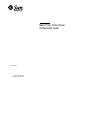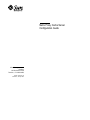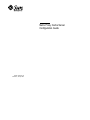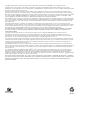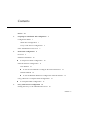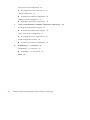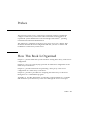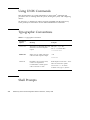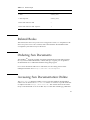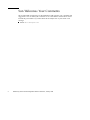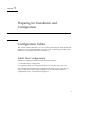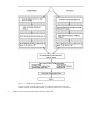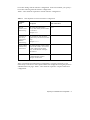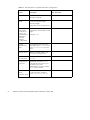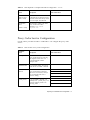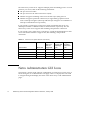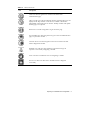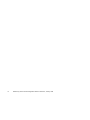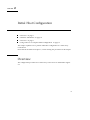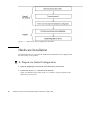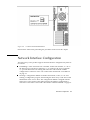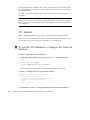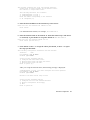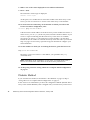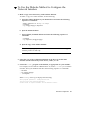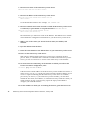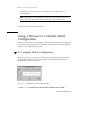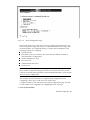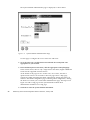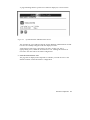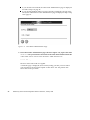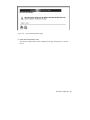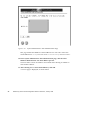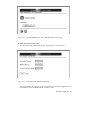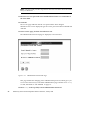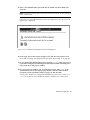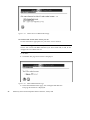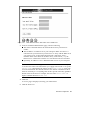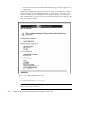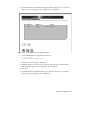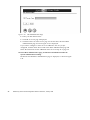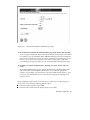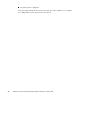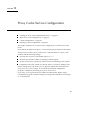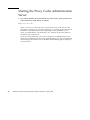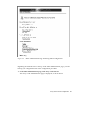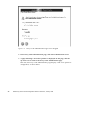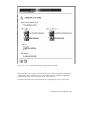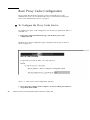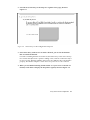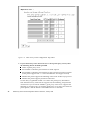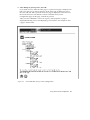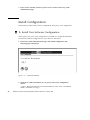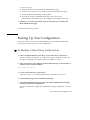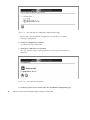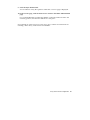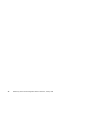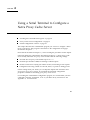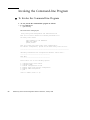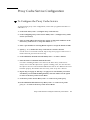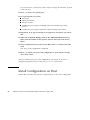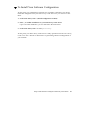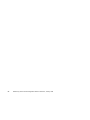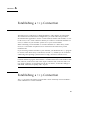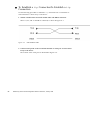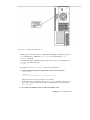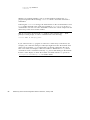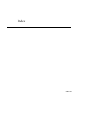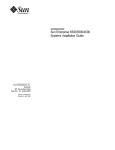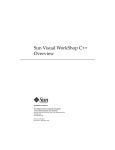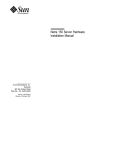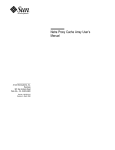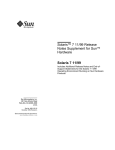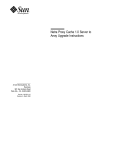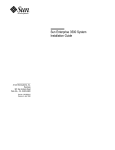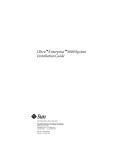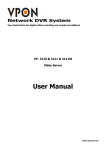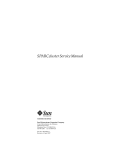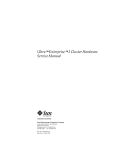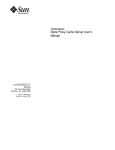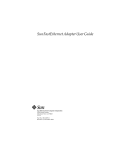Download Netra Proxy Cache Server Configuration Guide
Transcript
Netra Proxy Cache Server Configuration Guide Version 1.0 Part No: 805-3510-10 Revision A, January 1998 Netra Proxy Cache Server Configuration Guide A Sun Microsystems, Inc. Business 901 San Antonio Road Palo Alto, , CA 94303-4900 Part No: 805-3510-10 Revision A, January 1998 USA 650 960-1300 fax 650 969-9131 Netra Proxy Cache Server Configuration Guide Part No: 805-3510-10 Revision A, January 1998 Copyright 1998 Sun Microsystems, Inc. 901 San Antonio Road, Palo Alto, California 94303-4900 U.S.A. All rights reserved. All rights reserved. This product or document is protected by copyright and distributed under licenses restricting its use, copying, distribution, and decompilation. No part of this product or document may be reproduced in any form by any means without prior written authorization of Sun and its licensors, if any. Portions of this product may be derived from the UNIX® system, licensed from Novell, Inc., and from the Berkeley 4.3 BSD system, licensed from the University of California. UNIX is a registered trademark in the United States and in other countries and is exclusively licensed by X/Open Company Ltd. Third-party software, including font technology in this product, is protected by copyright and licensed from Sun’s suppliers. RESTRICTED RIGHTS: Use, duplication, or disclosure by the U.S. Government is subject to restrictions of FAR 52.227-14(g)(2)(6/87) and FAR 52.227-19(6/87), or DFAR 252.227-7015(b)(6/95) and DFAR 227.7202-3(a). Sun, Sun Microsystems, the Sun logo, and Solaris are trademarks or registered trademarks of Sun Microsystems, Inc. in the United States and in other countries. All SPARC trademarks are used under license and are trademarks or registered trademarks of SPARC International, Inc. in the United States and in other countries. Products bearing SPARC trademarks are based upon an architecture developed by Sun Microsystems, Inc. TM The OPEN LOOK® and Sun Graphical User Interfaces were developed by Sun Microsystems, Inc. for its users and licensees. Sun acknowledges the pioneering efforts of Xerox Corporation in researching and developing the concept of visual or graphical user interfaces for the computer industry. Sun holds a nonexclusive license from Xerox to the Xerox Graphical User Interface, which license also covers Sun’s licensees who implement OPEN LOOK GUIs and otherwise comply with Sun’s written license agreements. THIS PUBLICATION IS PROVIDED “AS IS” WITHOUT WARRANTY OF ANY KIND, EITHER EXPRESS OR IMPLIED, INCLUDING, BUT NOT LIMITED TO, THE IMPLIED WARRANTIES OF MERCHANTABILITY, FITNESS FOR A PARTICULAR PURPOSE, OR NON-INFRINGEMENT. Copyright 1997 Sun Microsystems, Inc., 901 San Antonio Road, Palo Alto, Californie 94303-4900 U.S.A. Tous droits réservés. Ce produit ou document est protégé par un copyright et distribué avec des licences qui en restreignent l’utilisation, la copie et la décompilation. Aucune partie de ce produit ou de sa documentation associée ne peut être reproduite sous aucune forme, par quelque moyen que ce soit, sans l’autorisation préalable et écrite de Sun et de ses bailleurs de licence, s’il y en a. Des parties de ce produit pourront être derivées du système UNIX® licencié par Novell, Inc. et du système Berkeley 4.3 BSD licencié par l’Université de Californie. UNIX est une marque enregistrée aux Etats-Unis et dans d’autres pays, et licenciée exclusivement par X/Open Company Ltd. Le logiciel détenu par des tiers, et qui comprend la technologie relative aux polices de caractères, est protégé par un copyright et licencié par des fournisseurs de Sun. Sun, Sun Microsystems, le logo Sun, et Solaris sont des marques déposées ou enregistrées de Sun Microsystems, Inc. aux Etats-Unis et dans d’autres pays. Toutes les marques SPARC, utilisées sous licence, sont des marques déposées ou enregistrées de SPARC International, Inc. aux Etats-Unis et dans d’autres pays. Les produits portant les marques SPARC sont basés sur une architecture développée par Sun Microsystems, Inc. TM Les utilisateurs d’interfaces graphiques OPEN LOOK® et Sun ont été développés de Sun Microsystems, Inc. pour ses utilisateurs et licenciés. Sun reconnaît les efforts de pionniers de Xerox Corporation pour la recherche et le développement du concept des interfaces d’utilisation visuelle ou graphique pour l’industrie de l’informatique. Sun détient une licence non exclusive de Xerox sur l’interface d’utilisation graphique, cette licence couvrant aussi les licenciés de Sun qui mettent en place les utilisateurs d’interfaces graphiques OPEN LOOK et qui en outre se conforment aux licences écrites de Sun. CETTE PUBLICATION EST FOURNIE "EN L’ETAT" SANS GARANTIE D’AUCUNE SORTE, NI EXPRESSE NI IMPLICITE, Y COMPRIS, ET SANS QUE CETTE LISTE NE SOIT LIMITATIVE, DES GARANTIES CONCERNANT LA VALEUR MARCHANDE, L’APTITUDE DES PRODUITS A REPONDRE A UNE UTILISATION PARTICULIERE OU LE FAIT QU’ILS NE SOIENT PAS CONTREFAISANTS DE PRODUITS DE TIERS. Please Recycle Contents Preface 1. vii Preparing for Installation and Configuration Configuration Tables 1 Initial Host Configuration 1 Proxy Cache Service Configuration Netra Administration GUI Icons 2. Initial Host Configuration Overview 1 5 6 9 9 Hardware Installation 10 H To Prepare for Initial Configuration 10 Network Interface Configuration 11 TTY Method H 12 To Use the TTY Method to Configure the Network Interface 12 Diskette Method 14 H To Use the Diskette Method to Configure the Network Interface 15 Using a Browser to Complete Initial Configuration 17 H 3. To Complete Initial Configuration Proxy Cache Service Configuration 17 35 Starting the Proxy Cache Administration Server 36 Contents v Basic Proxy Cache Configuration H 40 To Configure the Proxy Cache Service 40 Install Configuration 44 H To Install Your Software Configuration Backing Up Your Configuration H 4. 44 45 To Backup a Netra Proxy Cache Server 45 Using a Serial Terminal to Configure a Netra Proxy Cache Server Invoking the Command-line Program H To Invoke the Command-line Program Proxy Cache Service Configuration H 50 50 51 To Configure the Proxy Cache Service 51 Install Configuration on Host 52 H A. To Install Your Software Configuration 53 Establishing a tip Connection 55 Establishing a tip Connection 55 H To Establish a tip Connection 56 Index 59 vi Netra Proxy Cache Server Configuration Guide ♦ Revision A, January 1998 49 Preface The Netra Proxy Cache Server Configuration Guide tells you how to install and configure a Netra Proxy Cache Server. These instructions are designed for an TM experienced system administrator with a knowledge of the Solaris operating environment and network administration. This manual is a companion to the Netra Proxy Cache Server User’s Manual. That document describes advanced configuration and tells you how to monitor and troubleshoot a Netra Proxy Cache Server. How This Book Is Organized Chapter 1,” presents tables that you fill out before starting Netra Proxy Cache Server configuration. Chapter 2,” gives you a step-by-step procedure for initial host configuration of the Netra Proxy Cache Server. Chapter 3,” provides instructions for performing a basic proxy cache service configuration on a Netra Proxy Cache Server. Chapter 4,” provides a procedure for configuring the Netra Proxy Cache Server through use of a command-line program. Appendix A,” provides instructions on connecting a serial terminal, PC, or another Sun machine to your Netra Proxy Cache Server through the server’s serial port. Preface vii Using UNIX Commands This document does not contain information on basic UNIX® commands and procedures such as shutting down the system, booting the system, and configuring devices. See the Solaris 2.x Handbook for SMCC Peripherals (included with the Netra Proxy Cache product) for instructions on basic UNIX administration commands. Typographic Conventions TABLE P–1 Typographic Conventions Typeface or Symbol AaBbCc123 Meaning Examples The names of commands, files, and directories; on-screen computer output. Edit your .login file. Use ls -a to list all files. % You have mail. AaBbCc123 What you type, when contrasted with on-screen computer output. % su Password: AaBbCc123 Book titles, new words or terms, words to be emphasized. Command-line variable; replace with a real name or value. Read Chapter 6 in the User’s Guide. These are called class options. You must be root to do this. To delete a file, type rm filename. Shell Prompts viii Netra Proxy Cache Server Configuration Guide ♦ Revision A, January 1998 TABLE P–2 Shell Prompts Shell Prompt C shell machine_name% C shell superuser machine_name# Bourne shell and Korn shell $ Bourne shell and Korn shell superuser # Related Books This manual, the Netra Proxy Cache Server Configuration Guide, is a companion to the Netra Proxy Cache Server User’s Manual, and to the hardware documentation that accompanies your Netra Proxy Cache Server. Ordering Sun Documents The SunDocsSM program provides more than 250 manuals from Sun Microsystems, Inc. If you live in the United States, Canada, Europe, or Japan, you can purchase documentation sets or individual manuals using this program. For a list of documents and how to order them, see the catalog section of the SunExpress Internet site at http://www.sun.com/sunexpress. Accessing Sun Documentation Online The docs.sun.com Web site enables you to access Sun technical documentation online. You can browse the docs.sun.com archive or search for a specific book title or subject. The URL is http://docs.sun.com/. The current release of the Netra Proxy Cache document set is not on this site, as of the date of hardcopy publication. ix Sun Welcomes Your Comments We are interested in improving our documentation and welcome your comments and suggestions. You can email your comments to us at the address shown below. Please include the part number of your document in the subject line of your email or fax message. 4 Email: [email protected] x Netra Proxy Cache Server Configuration Guide ♦ Revision A, January 1998 CHAPTER 1 Preparing for Installation and Configuration Configuration Tables This section contains tables that you can use when performing the tasks described in Chapter 2.” It is recommended that you make a copy of these pages and fill out the tables before starting the procedures in Chapter 2. Initial Host Configuration Initial host configuration divides into the following sequence: 1. Network interface configuration 2. Completing initial host configuration (time zone, root password, and so on) You can perform network interface configuration by either of two ways, the TTY method or the diskette method. These methods, as well as the entire initial host configuration process, are illustrated in Figure 1–1. 1 Figure 1–1 Initial Host Configuration In terms of what you need to know, there is no difference between the TTY and diskette methods. In the diskette method, you enter the Netra Proxy Cache Server’s 2 Netra Proxy Cache Server Configuration Guide ♦ Revision A, January 1998 host name during network interface configuration. In the TTY method, you specify a host name following network interface configuration. Table 1–2 lists the data required for network interface configuration. TABLE 1–1 Data Required for Network Interface Configuration Parameter Name Description Enter Value Here: network interface (TTY method only) This is the network interface (hme0) with which your host name is associated. hme0 Example: hme0 host name of Netra Proxy Cache Server (diskette method only) For convenience, this should be registered in your NIS and/or DNS maps. host IP address of Netra Proxy Cache Server Use dotted decimal notation. Make a note of this address. You will use it when configuring the Netra Proxy Cache software. Example: 129.144.118.2 netmask Netmask used in service network, in dotted decimal notation. Example: 255.255.255.0 Example: host1 After you perform network interface configuration, you point a browser at your Netra Proxy Cache Server and complete initial host configuration using the product’s administration web pages. Table 1–2 lists the data required to complete initial host configuration. Preparing for Installation and Configuration 3 TABLE 1–2 Data Required to Complete Initial Host Configuration Parameter Name Description time zone Time zone in which host resides. Enter Value Here: Example: US/Pacific locale Locale in which host resides. Example: English (Only choice in the current release) host name of Netra Proxy Cache Server (only if you performed TTY method for network interface configuration) For convenience, this should be registered in your NIS and/or DNS maps. System administrator alias Email addresses that will receive mail addressed to root@<netra host name> or Postmaster@<netra host name>. root password There is no default. That is, you start with no root password. administration account name The administration account name is setup. administration password The default password is setup. You need this password to access the Netra Proxy Cache administration web pages and the setup system account. DNS domain name Domain in which your Netra Proxy Cache host resides. Examples: acme.com or sales.acme.com (if DNS is used) 4 Example: host1 Netra Proxy Cache Server Configuration Guide ♦ Revision A, January 1998 TABLE 1–2 Data Required to Complete Initial Host Configuration Parameter Name Description Enter Value Here: IP address of DNS server (if DNS is used) Use dotted decimal notation. This is the DNS server that will resolve the name of the Netra Proxy Cache Server. Example: 129.144.91.24 NIS domain name NIS domain in which your Netra Proxy Cache host resides. Examples: acme.com or eng.acme.com (if NIS is used) (continued) Proxy Cache Service Configuration Use the values you enter in Table 1–3 and Table 1–4 to configure the proxy cache service. TABLE 1–3 Data for Basic Proxy Cache Configuration Parameter Name Description Enter Value Here: HTTP port Port number used by the Netra Proxy Cache Server for receiving web requests. Most users can accept the default of 8080. Example: 8080 Inside firewall? In a corporate setting, most proxy cache servers are inside a firewall. Domains inside firewall For domains not on this list, if the server cannot find a requested object in its local cache, it always tries to fetch the URL from a parent or sibling. Parent proxies If you are inside a firewall, you probably have a parent proxy. You can have multiple parents. See following table. Preparing for Installation and Configuration 5 The Netra Proxy Cache Server supports multiple parent and sibling proxies. For each parent of your server, find out the following information: 4 The port it uses for HTTP 4 The port it uses for the Inter Cache Protocol (ICP) 4 Whether it supports tunneling of the Secure Sockets Layer (SSL) protocol 4 Whether it supports persistent connections (as supported by popular browsers such as Netscape Navigator. (Netscape and Netscape Navigator are trademarks of Netscape Communications Corporation.) If your parent is a Netra Proxy Cache Server, keep in mind that the server uses default port numbers of 8080 and 3130, for HTTP and ICP, respectively. Also the Netra Proxy Cache Server supports SSL tunneling and persistent connections. If your parent is not a Netra Proxy Cache Server, consult the documentation for that server to determine whether it supports ICP, SSL tunneling, and persistent connections. TABLE 1–4 Parent Proxies (Enter Names and Values) Parent Name HTTP Port ICP Port (Enter 0 if ICP not supported) Support SSL tunneling? (y/n) Support persistent connections (y/n) Netra Administration GUI Icons You perform a portion of the software configuration of a Netra Proxy Cache Array or Server through a set of administration web pages. Table 1–5 displays the icons used to navigate through and display the status of the Netra Proxy Cache administration pages. 6 Netra Proxy Cache Server Configuration Guide ♦ Revision A, January 1998 TABLE 1–5 Icon Netra GUI Icons Description Home icon. This navigation icon returns to the Netra Main Administration page. Help icon. This icon will open the help window, where the help pages are displayed. The help window can be moved, iconified or dismissed independent of the main browser window. The help window will update the help pages as requested. Back Arrow icon. This navigation icon goes back one page. Top-of-Module icon. This navigation icon goes to the first administration page of a particular module. Forward Arrow icon. This navigation icon moves forward to the next initial configuration module. Reminder icon. This icon calls attention to important messages in response to successfully configuring a module. Error icon. This icon indicates errors in configuring a module. Success icon. This icon shows that a module has been configured successfully. Preparing for Installation and Configuration 7 8 Netra Proxy Cache Server Configuration Guide ♦ Revision A, January 1998 CHAPTER 2 Initial Host Configuration 4 “Overview” on page 9 4 “Hardware Installation” on page 10 4 “Overview” on page 9 4 “Using a Browser to Complete Initial Configuration” on page 17 This chapter explains how to perform initial host configuration of a Netra Proxy Cache Server. Please fill out the tables in Chapter 1,” before starting the procedures in this chapter. Overview The configuration procedure for a Netra Proxy Cache Server is illustrated in Figure 2–1. 9 Figure 2–1 Netra Proxy Cache Configuration Procedure Hardware Installation The following tasks are covered in the hardware documentation that is shipped with the Netra Proxy Cache product. To Prepare for Initial Configuration 1. Open the shipping box and uncrate your Netra Proxy Cache Server. 2. Connect the server’s hme0 interface to the network. Figure 2–2 illustrates the location of the hme0 interface on the back panel of the Netra Proxy Cache Server. 10 Netra Proxy Cache Server Configuration Guide ♦ Revision A, January 1998 Figure 2–2 Location of Network Interface Perform these tasks before performing the procedures in the rest of this chapter. Network Interface Configuration The Netra Proxy Cache product supports network interface configuration by either of two means: 4 Establishing a serial connection from a terminal, another Sun machine, or a PC to the Netra Proxy Cache Server and using tip to connect to the server. Appendix A,” provides instructions for making this connection. This method of initial configuration is referred to as the TTY method and is described in “TTY Method” on page 12. 4 Inserting a configuration diskette in another Sun machine, a Mac, or a PC and running a configuration program, then booting the Netra Proxy Cache Server with that diskette in the server’s drive. The configuration diskette is shipped with the Netra Proxy Cache product. This method of network-interface configuration is referred to as the diskette method and is described in “Diskette Method” on page 14. Initial Host Configuration 11 Use the method, TTY or diskette, that is more convenient for you. Following initial host configuration, you will find a serial connection to the server to be very useful for troubleshooting. See Table 1–2 for the information you need to complete either of the following procedures. Note - If you use DNS or NIS, it is useful to register the name and IP address of a Netra Proxy Cache Server in advance of network-interface configuration. By doing this, a Netra Proxy Cache machine is known throughout your network at the time you configure it. TTY Method Skip to “Diskette Method” on page 14 for instructions for the diskette method. In this section it is assumed that you have connected a terminal, workstation, or PC to your Netra Proxy Cache Server. See Appendix A,” for instructions. To Use the TTY Method to Configure the Network Interface 1. Power on the Netra Proxy Cache Server. 2. At the Netra Proxy Cache Server, log in as user setup with the password setup. NewNetra console login: setup Password: setup password you enter is not displayed Later, you have an opportunity to change the administration password. 3. Enter 1 to configure the local area network interface. Welcome to the Netra server setup account Select from the following options: 1) Configure the local area network interface. 2) Restore configuration from floppy. 3) Exit Enter an option: 1 4. Press Return or enter 1 to accept the default choice for network interfaces: 12 Netra Proxy Cache Server Configuration Guide ♦ Revision A, January 1998 This program configures the local area network interface. Values shown in square brackets are the default values. Hit <return> to accept these values. The following interfaces are available: 1) SunFastEthernet 2.0 Port 0 2) SunFastEthernet 2.0 Port 1 Enter the number corresponding to the interface to be configured [1]: 5. Enter the host IP address for the Netra Proxy Cache Server: Enter the local area network host address for the Netra server: Use dotted-decimal notation; for example, 129.144.118.2 6. Enter the netmask used on the network to which the Netra Proxy Cache Server is connected, or press Return to accept the default of 255.255.255.0: Enter the local area network netmask for the Netra server [255.255.255.0]: 7. Press Return or enter 1 to accept the values just entered, or enter 2 to repeat the steps just described: The following configuration information has been entered: Interface: hme0 Host Address: <your IP address> Netmask: <your netmask> Select from the following options: 1) Configure hme0 with these values. 2) Discard these values and input new values. 3) Discard these values and exit. Enter an option [1]: After you accept the entered values, the following message is displayed: SunFastEthernet 2.0 Port 0 has been configured for TCP/IP operation. Host Address: <your IP address> Netmask: <your netmask> Welcome to the Netra server setup account Select from the following options: 1) Configure the local area network interface. 2) Restore configuration from floppy. 3) Exit Enter an option: 3 Initial Host Configuration 13 8. Make a note of the values displayed for host address and netmask. 9. Enter 3 (Exit). The NewNetra console login is displayed: NewNetra console login: At this point, on a machine that is network-accessible to the Netra Proxy Cache Server, you can use a browser to connect to the Netra Proxy Cache machine. 10. To ensure network connectivity, on the machine on which you will run the browser for further configuration, enter: non-netra% ping <netra host IP address> If the host name and IP address of the Netra Proxy Cache machine is known to a name service, you can ping the host by name, instead of numeric address. If you receive a response indicating that the Netra Proxy Cache Server is reachable, proceed. If you cannot ping the Netra Proxy Cache machine, you must have entered the host IP address or netmask incorrectly. Check the values you noted in Step 8 on page 14. If necessary, repeat the steps just described to configure your network interface. 11. On the machine on which you are running the browser, point the browser at: http://<netra host IP address>:81 The string <netra host IP address> is the address you specified in the ping command, above. Note - Depending on the capabilities of your router, you might need to use a browser on a host on the same subnet as the Netra Proxy Cache Server. 12. At this point, proceed to “Using a Browser to Complete Initial Configuration” on page 17. Diskette Method If you used the TTY method, as described in “TTY Method” on page 12, skip to “Using a Browser to Complete Initial Configuration” on page 17. In this section it is assumed that you have the configuration diskette (labeled “Netra Proxy Cache Utilities Diskette”) that is shipped with your Netra Proxy Cache Server. 14 Netra Proxy Cache Server Configuration Guide ♦ Revision A, January 1998 To Use the Diskette Method to Configure the Network Interface 1. Make a copy of the Netra Proxy Cache Utilities diskette. To make a copy on a Solaris machine, do the following: a. Insert the utilities diskette in your diskette drive and enter the following sequence of commands: % mkdir /tmp/hold This directory is an example % volcheck % cp /floppy/floppy0 /tmp/hold b. Eject the utilities diskette. c. Insert a blank, formatted diskette and enter the following sequence of commands: % volcheck % cp /tmp/hold /floppy/floppy0 d. Eject the copy of the utilities diskette. Note - The copying of your utilities diskette is critical. The diskette shipped with the product is read-only. 2. Insert the copy of the configuration diskette in the drive of another Unix machine (not the Netra Proxy Cache Server), a Mac, or a PC. 3. Invoke the config program on the diskette, as appropriate for your machine. For example, on a PC that has a diskette drive A, invoke a:\config. For a Solaris machine, insert your diskette and enter the following sequence of commands: % volcheck % cd /floppy/floppy0 % ./config.ksh When config comes up, it displays the following: This program generates a configuration file for the local area network interface. Values shown in square brackets are the default values. Initial Host Configuration 15 4. Enter the host name of the Netra Proxy Cache Server: Enter the Host Name for the Netra Server: 5. Enter the IP address of the Netra Proxy Cache Server: Enter the local area network host address for the Netra server: Use dotted-decimal notation. For example, 129.144.88.112. 6. Enter the netmask used on the network to which the Netra Proxy Cache Server is connected, or press Return to accept the default of 255.255.255.0: Enter the local area network netmask for the Netra server [255.255.255.0]: The information you entered is saved on the diskette. This diskette now contains network-interface-configuration information for your Netra Proxy Cache Server. 7. Make a note of the values you entered for host name, host address, and netmask. 8. Eject the diskette from the drive. 9. Insert the same diskette in the diskette drive of your Netra Proxy Cache Server. 10. Power on the Netra Proxy Cache Server. Wait (about a minute) till the Netra Proxy Cache Server completes the boot process. Then, on a machine that is network-accessible to the Netra Proxy Cache Server, you can use a browser to connect to the Netra Proxy Cache machine. 11. To ensure network connectivity, on the machine on which you will run the browser for further configuration, enter: non-netra% ping <netra host IP address> If the host name and IP address of the Netra Proxy Cache machine is known to a name service, you can ping the host by name, instead of numeric address. If you receive a response indicating that the Netra Proxy Cache Server is reachable, proceed. If you cannot ping the Netra Proxy Cache machine, you must have entered the host name, host address, or netmask incorrectly. Check the values you noted in Step 8 on page 14. If necessary, repeat the steps just described to configure your network interface. 12. On the machine on which you are running the browser, point the browser at: 16 Netra Proxy Cache Server Configuration Guide ♦ Revision A, January 1998 http://<netra host IP address>:81 The string <netra host IP address> is the address you specified in the ping command, above. Note - Depending on the capabilities of your router, you might need to use a browser on a host on the same subnet as the Netra Proxy Cache Server. At this point, proceed to the next section. Using a Browser to Complete Initial Configuration Whether you use the TTY or the diskette method for network-interface configuration, use a browser to perform the rest of the initial configuration. Use the data gathered in Table 1–2 to complete this procedure. To Complete Initial Configuration After using a browser to connect to the Netra Proxy Cache Server (as described in the preceding section), you receive the display of the Administration Password Dialog Box, as shown in Figure 2–3. Figure 2–3 Administration Password Dialog Box 1. Enter setup in both the User ID and Password fields, then click OK. Initial Host Configuration 17 The Netra Proxy Cache Welcome page is displayed, as shown in Figure 2–4. Figure 2–4 Netra Welcome Page 2. Click the Administration link. The Initial Configuration page is displayed, as shown below. 18 Netra Proxy Cache Server Configuration Guide ♦ Revision A, January 1998 Figure 2–5 Initial Configuration Page Because the Netra Proxy Cache Server is being configured for the first time, the Initial Configuration page takes the place of the Main Administration page until the listed modules are configured. During a complete initial configuration, the following modules are configured: 4 System Defaults 4 Host Name (only if you used the TTY, rather than the diskette, method of network-interface configuration) 4 System Administrator Alias 4 Root Password 4 Administration Web Server 4 Name Service Note - If the initial configuration is being done on a partially configured server, all six modules might not be displayed. This is because the Netra Proxy Cache software has already interrogated the system and determined that a given module does not require configuration. The examples in this manual show a complete initial configuration when configuring a Netra Proxy Cache Server for the first time. Configure modules in the order listed in the Initial Configuration page. The link for the module to be configured next is highlighted in the web page. 3. Click System Defaults. Initial Host Configuration 19 The System Defaults Administration page is displayed, as shown below. Figure 2–6 System Defaults Administration Page Use this page to configure the server’s time zone and locale. 4. To set the time zone, scroll down the list and click the country/time zone appropriate for your location. 5. In the Default System Locale menu, click the appropriate country/language. In the current release, there is only a single item in the menu, English. Additional locales will be supported in future releases. At the bottom of the page are two circular icons, one a house, the other a question mark. These icons are links to the home page and to a help page, respectively. While performing the initial configuration, clicking the home icon returns to the Initial Configuration page. Following initial configuration, clicking the home icon returns you to Netra Main Administration page. The help icon in Figure 2–6 loads a help page for the System Defaults module. Most administration modules have a help page. 6. Click OK to enter the system defaults information. 20 Netra Proxy Cache Server Configuration Guide ♦ Revision A, January 1998 A page indicating that the operation succeeded is displayed, as shown below. Figure 2–7 System Defaults Administration Success The “thumbs-up” page indicates that the System Defaults Administration module has been successfully configured with the displayed values. At the bottom of the page is the home icon and a circular icon with a right-pointing arrow, called the forward-arrow icon. Clicking this link moves forward to the next task for the initial configuration. 7. Click the forward-arrow icon. The page that is displayed next depends on whether you used the TTY or the diskette method of network-interface configuration: Initial Host Configuration 21 4 If you used the TTY method, the Host Name Administration page is displayed. Proceed to Step 8 on page 22. 4 If you used the diskette method, you have already configured your host name. The System Administrator Alias Administration page is displayed. Skip to Step 10 on page 24. Figure 2–8 Host Name Administration Page 8. In the Host Name Administration page (shown in Figure 2–8), replace the name NewNetra with your machine’s host name in the Host Name field and click OK. A host name can be of 24 or fewer characters. Valid characters are: 0-9 a-z A-Z - _ The host name cannot end in a hyphen. A reminder page is displayed (shown below) telling you that you must reboot your machine for the host name update to take effect. You will perform this reboot later in the procedure. 22 Netra Proxy Cache Server Configuration Guide ♦ Revision A, January 1998 Figure 2–9 Host Name Reminder Page 9. Click the forward-arrow icon. The System Administrator Alias Administration page is displayed, as shown below. Initial Host Configuration 23 Figure 2–10 System Administrator Alias Administration Page This page enables the addition of email addresses for users who will receive email addressed to root@<netra host name> or Postmaster@<netra host name>. 10. In the System Administrator Alias Administration page, click the Alias Members field and enter one email address per line. You must enter at least one address. Press Return after entering an address to enter another address. 11. After entering one or more email addresses, click OK. A success page is displayed, as shown below. 24 Netra Proxy Cache Server Configuration Guide ♦ Revision A, January 1998 Figure 2–11 System Administrator Alias Administration Success Page 12. Click the forward-arrow icon. The Root Password Administration page is displayed, as shown below. Figure 2–12 Root Password Administration Page This page enables the changing of the root password. For initial configuration, the Current Root Password field is blank, as there is none. Initial Host Configuration 25 Note - The password you enter is passed as clear text over the LAN to the Netra Proxy Cache Server. 13. Enter the new root password in the middle field and enter it a second time in the lower field. 14. Click OK. The success page indicates that the root password has been changed. Should an error icon be displayed, type the correct password where indicated and click OK. 15. In the success page, click the forward-arrow icon. The Administration Password page is displayed, as shown below. Figure 2–13 Administration Password Page This page enables the changing of the administration password, which gives you access to the Netra Proxy Cache Main Administration page and the server setup account, described in “TTY Method” on page 12. 16. Enter setup in the top field, Current Administration Password. 26 Netra Proxy Cache Server Configuration Guide ♦ Revision A, January 1998 17. Enter a new administration password into the middle and lower fields and click OK. Note - The password you enter is passed as clear text over the LAN to the Netra Proxy Cache Server. Following successful administration password configuration, the page shown in Figure 2–14 is displayed. Figure 2–14 Reminder: Reauthentication May Be Required 18. In the page such as that shown in Figure 2–14, click the forward-arrow icon. If you did not change the administration password, skip to Step 21 on page 28. 19. If you changed the administration password (from setup), at this point, a pop up window is displayed, indicating that authorization failed and asking for a retry. Click OK in the pop up window. 20. In a second pop up window, you are prompted to login, with setup as the administration user. In the login pop up window, enter the administration password you just specified in Step 17 on page 27 and click OK. At this point, whether you changed the administration password or left it is as setup, the Name Service Administration page is displayed, as shown below. Initial Host Configuration 27 Figure 2–15 Name Service Administration Page 21. Click the link for the name service you use. Use the instructions appropriate for your name service selection. Note - It is strongly recommended you use DNS or NIS and not a Local Name Service. You can use both DNS and NIS. If you choose DNS and/or NIS, do not configure the Local Name Service. For the DNS: 1. Click DNS. The page shown below is displayed. Figure 2–16 DNS Administration Page 2. In the DNS Administration page, click Configure DNS Resolver. The page shown below is displayed. 28 Netra Proxy Cache Server Configuration Guide ♦ Revision A, January 1998 Figure 2–17 DNS Domain Name and Name Server Addresses 3. In the second DNS Administration page, enter the following: 4 The name of the DNS domain in which the Netra Proxy Cache Server resides. 4 The IP address of a DNS server in your enterprise. Make sure there is a route between your Netra Proxy Cache Server or Array and the DNS server you specify. If you are uncertain about network connectivity, from a machine on the same subnet as the Netra Proxy Cache Server, ping the DNS server to confirm the existence of a route between the two machines. 4 Optionally, IP addresses of two additional DNS servers in your enterprise. Note - This host will be configured to use the Internet Domain Name System to resolve host names. The information you supply will be used to set up the resolv.conf configuration file. Please see the resolv.conf(4) man page for more information. The default domain is the domain considered local to the host. Normally, it is everything after the first period in the fully qualified domain name of the host. For example, the host name host1.acme.com implies a default domain of acme.com 4. Click OK. A success page is displayed, showing your DNS entries. 5. Click the home icon. Initial Host Configuration 29 For the first time, the Netra Main Administration page, shown in Figure 2–18, is displayed. In the Main Administration page note the line “There are configuration changes that have not been saved and which require a system restart.” The word “save” refers to backing up your configuration. You perform this step in “Backing Up Your Configuration” on page 45. You will restart (reboot) the server starting with Step 22 on page 32, below. Figure 2–18 Main Administration Page For a local name service (/etc/hosts): Note - It is not recommended that you rely on a local name service for a Netra Proxy Cache Array or Server. 30 Netra Proxy Cache Server Configuration Guide ♦ Revision A, January 1998 1. In the Name Service Administration page, shown in Figure 2–15, click Local Name Service. The page shown in Figure 2–19 is displayed. Figure 2–19 Local Name Service Administration 2. In the editable field, arrange entries as follows: 127.0.0.1 localhost <ip address> <netra host name> loghost 3. Click OK. A success page is displayed. 4. Click the home icon in the success page. For the first time, the Netra Main Administration page, shown in Figure 2–18, is displayed. For the NIS: 1. In the Name Service Administration page, shown in Figure 2–15, click NIS. The page shown in Figure 2–20 is displayed. Initial Host Configuration 31 Figure 2–20 NIS Administration Page 2. Enter your NIS domain name. 3. Click OK. A success page is displayed. 4. Click the home icon in the success page. For the first time, the Netra Main Administration page, shown in Figure 2–18, is displayed. If you want to configure a name service in addition to the one you just configured, click the Name Service link in the Main Administration page and follow the instructions for the additional name service in Step 21 on page 28. 22. In the Main Administration page, click Restart and Shutdown under the System Administration heading. The Restart and Shutdown Administration page is displayed, as shown in Figure 2–21. 32 Netra Proxy Cache Server Configuration Guide ♦ Revision A, January 1998 Figure 2–21 Restart and Shutdown Administration Page 23. In the Restart and Shutdown Administration page, click Restart and click OK. A success page is displayed. After a minute, the restart process begins. After about two minutes, you can reload the Main Administration page from just-configured Netra Proxy Cache Server. If you have a TTY connection to the Netra Proxy Cache Server, you can observe the progress of the restart. At the point at which the server displays the login prompt, you can reload the Main Administration page. 24. Confirm your initial configuration by checking your name service and host name. In the Main Administration page, click the Name Service and Host Name links and examine the values displayed. If there are errors make the appropriate changes. If you change your host name, your NIS or DNS domain name, or your time zone, you must restart the server (see Step 22 on page 32 and Step 23 on page 33, above). Upon completion of the reboot, your Netra Proxy Cache Server is operational as a proxy cache server with the following default values: 4 Listens for HTTP requests on port 8080 4 Listens for Inter Cache Protocol (ICP) requests on port 3031 Initial Host Configuration 33 4 No parent proxies configured. If the preceding defaults do not meet your needs, proceed to Chapter 3,” to complete the configuration of your Netra Proxy Cache Server. 34 Netra Proxy Cache Server Configuration Guide ♦ Revision A, January 1998 CHAPTER 3 Proxy Cache Service Configuration 4 “Starting the Proxy Cache Administration Server” on page 36 4 “Basic Proxy Cache Configuration” on page 40 4 “ Install Configuration” on page 44 4 “Backing Up Your Configuration” on page 45 This chapter explains how to perform basic configuration of a Netra Proxy Cache Server. Please fill out the tables in Chapter 1,” before starting the procedures in this chapter. At this point, your Netra Proxy Cache server is fully functional as a proxy cache machine with the following settings: 4 An email alias for proxy cache trouble reports of root 4 An HTTP port number of 8081, for listening to HTTP requests 4 An Inter Cache Protocol (ICP) port number of 3031, for listening to ICP requests 4 Configuration for being outside of a firewall; that is, no parent or sibling proxies If these settings meet your needs, you can skip this chapter and consult the Netra Proxy Cache Server User’s Manual, to read about the advanced configuration properties available for fine-tuning your proxy cache service. If you want, you can perform the procedures described in this chapter using a command-line program, instead of using the web pages described here. See Chapter 4,” for instructions. 35 Starting the Proxy Cache Administration Server 1. On a remote machine (not your Netra Proxy Cache Server), point your browser at the Netra Proxy Cache Server, as follows: http://<netra server>:81 where <netra server> is the host name of your Netra Proxy Cache Server. If the host name is not known to a network name service, you must specify the numeric IP address of the administrative host. Depending on the capabilities of your router, you might need to use the browser on a machine on the same subnet as the Netra Proxy Cache Server. Upon successful connection, you receive a prompt for an administrator’s name and password. Enter the password you specified in Step 17 on page 27. Following successful login, the Netra Proxy Cache Main Administration page is displayed, as shown below: 36 Netra Proxy Cache Server Configuration Guide ♦ Revision A, January 1998 Figure 3–1 Main Administration Page Following Initial Configuration Regarding the reminder note at the top of the Main Administration page, you will backup you configuration later in the configuration procedure. 1. In the Main Administration page, click Proxy Cache Service. The Proxy Cache Administration page is displayed, as shown below. Proxy Cache Service Configuration 37 Figure 3–2 Proxy Cache Administration Page: Server Stopped 2. In the Proxy Cache Administration page, click Start Administration Server. 3. A page indicating a successful operation is displayed. In this page, click the up-arrow icon to return to the Proxy Cache Administration page. This time, the Proxy Cache Administration page displays a full set of options for configuration, as shown below. 38 Netra Proxy Cache Server Configuration Guide ♦ Revision A, January 1998 Figure 3–3 Proxy Cache Administration Page (Server Started) The remainder of this chapter covers the basic proxy cache configuration and install configuration links. Advanced proxy cache configuration and SNMP configuration are described in the Netra Proxy Cache Server User’s Manual. Proceed to the next section for instructions on configuring the proxy cache service. Proxy Cache Service Configuration 39 Basic Proxy Cache Configuration The procedure described here presumes you have started the proxy cache administration server on your administrative host, as instructed in “Starting the Proxy Cache Administration Server” on page 36. To Configure the Proxy Cache Service To complete basic proxy cache configuration, use the data you gathered in Table 1–3 and Table 1–4. 1. In the Proxy Cache Administration page, click the Basic proxy cache configuration link. The Basic Proxy Cache Configuration page is displayed, the top part of which is shown in Figure 3–4. Figure 3–4 Basic Proxy Cache Configuration: Step One 1. In the Step One segment, shown in Figure 3–4, enter an HTTP port number or accept the default of 8080. 40 Netra Proxy Cache Server Configuration Guide ♦ Revision A, January 1998 2. Scroll down (if necessary) to the Step Two segment of the page, shown in Figure 3–5. Figure 3–5 Basic Proxy Cache Configuration: Step Two 3. If the Netra Proxy Cache Server is inside a firewall, you can list the domains that are inside the firewall. For URLs containing domains not in this list, the Netra Proxy Cache Server always tries to fetch the object from a parent or sibling cache, if it does not have the object in its local cache. Domains added to this list are also added to the Local Domains property, described in Chapter 3 of the Netra Proxy Cache Server User’s Manual. 4. When you are finished entering domain names or if your server is outside of a firewall, scroll down to display the Step Three segment, shown in Figure 3–6. Proxy Cache Service Configuration 41 Figure 3–6 Basic Proxy Cache Configuration: Step Three 5. If your Netra Proxy Cache Server has one or more parent proxy servers, enter the following data in the fields provided: 4 Name of parent proxy server 4 Port number at which the parent listens for HTTP requests 4 Port number at which the parent listens for Inter Cache Protocol (ICP) requests (if the parent supports ICP—a 0 in the field indicates non-support for ICP) 4 Whether the parent supports the tunneling of the Secure Socket Layer protocol 4 Whether the parent supports persistent connections Use the data you gathered in Table 1–4 to fill in the parent proxy information. Note that Netra Proxy Cache Servers support ICP, SSL tunneling, and persistent connections. If you are unsure whether a given proxy cache server supports SSL tunneling or persistence, do not click the check boxes. If you have more than five parent proxies, click the button to add additional rows to the table. 42 Netra Proxy Cache Server Configuration Guide ♦ Revision A, January 1998 6. After adding all parent proxies, click OK. If you make an error, either the same page or a special error page is displayed. In both cases, the error is cited on the page. If the same page is displayed, correct the error and click OK to proceed. If an error page is displayed, correct the error, the use the browser’s back button to return to the Basic Proxy Cache Configuration page. In this page, click OK to proceed. After you have submitted a correct set of proxy cache properties, a page is displayed indicating success and displaying your selections. An example of such a page is shown below. Figure 3–7 Successful Basic Proxy Cache Configuration Proxy Cache Service Configuration 43 7. In the success window, click the up-arrow icon to return to the Proxy Cache Administration page. Install Configuration Perform this procedure after you have completed the basic proxy cache configuration. To Install Your Software Configuration At this point, your proxy cache configuration is recorded in a configuration database. You need to install the configuration for your choices to take effect. 1. In the Proxy Cache Administration page, click Install Configuration. The following page is displayed: Figure 3–8 Confirm Installation 2. Click OK to confirm installation of your proxy cache service configuration choices. A page is displayed indicating successful installation. In the event of installation failure, consult the error logs. 44 Netra Proxy Cache Server Configuration Guide ♦ Revision A, January 1998 To view error logs: 1. Click the home icon to load the Main Administration page. 2. Click Proxy Cache Service to load the Proxy Cache Administration page. 3. Under the Monitoring heading, click Log Files. 4. In the Proxy Cache Log Administration page, click View for the Administration Client Error log or the Configuration Installation Error log. 3. Following a successful installation, click on the home icon to return to the Main Administration page. Proceed to the following section. Backing Up Your Configuration For this procedure, you need a formatted diskette. The procedure described here backs up your Solaris and proxy cache configuration. To Backup a Netra Proxy Cache Server 1. Insert a formatted diskette in the drive of your Netra Proxy Cache Server. The server detects the presence of a diskette in its drive and does not offer you the option of backing up to diskette unless the diskette is in place. 2. Point your browser at the URL for the Netra Welcome page on the machine in which you have inserted a diskette: http://<netra server name>:81 3. Log in to the Netra Proxy Cache Server. Enter user name setup and the administration password for that server. 4. In the Welcome page, click the Administration link. 5. In the Main Administration page, under the System Administration heading, click Save and Restore Configuration. The Save and Restore Configuration Administration page is displayed, as shown below. Proxy Cache Service Configuration 45 Figure 3–9 Save and Restore Configuration Administration Page Because this is the first time the configuration is saved, there is no link for restoring a configuration. 6. Click Save configuration to diskette. A confirmation page is displayed. 7. Click OK to confirm the save operation. The copy operation begins. Upon completion, a success page, shown below, is displayed. Figure 3–10 Successful Save Operation 8. Click the up-arrow icon to return to the Save and Restore Configuration page. 46 Netra Proxy Cache Server Configuration Guide ♦ Revision A, January 1998 9. Click the Eject diskette link. You are asked to verify the operation. Click OK. A success page is displayed. 10. In the success page, click the home icon to return to the Main Administration page. It is recommended that you label the diskette, switch the read-write tab to the read-only position, and store the diskette in a safe place. See Appendix A of the Netra Proxy Cache Server User’s Manual for instructions on restoring a Netra Proxy Cache Server from diskette. Proxy Cache Service Configuration 47 48 Netra Proxy Cache Server Configuration Guide ♦ Revision A, January 1998 CHAPTER 4 Using a Serial Terminal to Configure a Netra Proxy Cache Server 4 “Invoking the Command-line Program” on page 50 4 “Proxy Cache Service Configuration” on page 51 4 “Install Configuration on Host” on page 52 This chapter describes the command-line program you can use to configure a Netra Proxy Cache Server. This program is alternative to the configuration web pages described in Chapter 3. Please fill out the tables in Chapter 1,,” before starting the procedures in this chapter. Following initial host configuration, described in Chapter 2,” a Netra Proxy Cache Server is fully functional as a proxy cache machine with the following settings: 4 An email alias for proxy cache trouble reports of root 4 An HTTP port number of 8080, for listening to HTTP requests 4 An Inter Cache Protocol (ICP) port number of 3031, for listening to ICP requests 4 Configuration for being outside of a firewall; that is, no parent or sibling proxies If these settings meet your needs, you can skip this chapter and consult the Netra Proxy Cache Server User’s Manual, to read about the advanced configuration properties available for fine-tuning your proxy cache service. For invoking the command-line configuration program, it is assumed that you have connected a terminal, workstation, or PC to your Netra Proxy Cache Server. See Appendix A,” for instructions. 49 Invoking the Command-line Program To Invoke the Command-line Program 1. As root, invoke the command-line program as follows: # cd /opt/SUNWoam/bin # ./quickconfig The main menu is displayed: Proxy Cache Quick Configuration and Installation Tool This tool is used to define the following information for the Proxy Cache Server: email address for the Webmaster HTTP port number parent proxies This tool allows only basic Proxy Cache configuration. For advance configuration, please use the Netra Proxy Cache GUI tool. ----------------------------------------------------------------------Obtaining information from configuration database. Please wait... ------------------------------------------Main Menu ------------------------------------------Please select one of the following options: 1. 2. 3. 4. 5. 0. Configure Proxy Cache Service Configure SNMP Install Configuration on Host Display Proxy Cache Service Configuration Display SNMP configuration Quit Select a number (from 0 to 5): 50 Netra Proxy Cache Server Configuration Guide ♦ Revision A, January 1998 Proxy Cache Service Configuration To Configure the Proxy Cache Service To perform basic proxy cache configuration, use the data you gathered in Table 1–3 and Table 1–4. 1. In the main menu, enter 1 (Configure Proxy Cache Service). 2. In the Configuring Proxy Cache Service Menu, enter 1 (Configure Proxy Cache Service [via Genie]). 3. Enter an email address that will receive reports of abnormal conditions on the Netra Proxy Cache Server or accept the default of root. 4. Enter a port number for receiving HTTP requests or accept the default of 8080. 5. Specify (y or n) whether the Proxy Cache Server is inside a firewall. If it the server is not inside a firewall, skip to Step 10 on page 51. If the server is inside a firewall, proceed to the next step. 6. In the Add/Delete Domains Firewall Menu, enter 0 to create a domain. 7. Enter the name of a domain inside the firewall. For URLs containing domains not in this list, the Netra Proxy Cache Server always tries to fetch the object from a parent or sibling cache, if it does not have the object in its local cache. Domains added to this list are also added to the Local Domains property, described in the Netra Proxy Cache Array User’s Manual. 8. Repeat Step 6 on page 51 and Step 7 on page 51 for each domain you want to add. When you are finished adding domains, enter the number for the option to return to the Proxy Cache Service Menu. 9. In the Proxy Cache Service Menu, enter 2 to create a new parent proxy. 10. In the Add/Delete/Edit Parent Proxy Menu, enter 0 to create a new parent proxy or 1 to return to the Proxy Cache Service Menu. Using a Serial Terminal to Configure a Netra Proxy Cache Server 51 If you do not have a parent proxy, skip to Step 15 on page 52. Otherwise, proceed to the next step. 11. Enter 0 to create a new parent proxy. 12. For a given parent proxy, enter: 4 host name 4 HTTP port number 4 ICP port number 4 whether the proxy supports tunneling of the Secure Sockets Layer (SSL) protocol 4 whether the proxy supports persistent connections (keep alive feature) 13. Repeat Step 11 on page 52 and Step 12 on page 52 for each parent you want to add. 14. When you are finished adding parents, in the Add/Delete/Edit Parent Proxy Menu, enter the number for the option to return to the Proxy Cache Service Menu. 15. In the Configuration Proxy Cache Service Menu, enter 6 to return to the main menu. Your proxy cache configuration is displayed. 16. Enter y to confirm your proxy cache configuration or press Return to change one or more entries. After you confirm your proxy cache configuration, your entries are saved to a configuration database and you return the quickconfig main menu. Install Configuration on Host Perform this procedure after you have completed proxy cache service configuration. 52 Netra Proxy Cache Server Configuration Guide ♦ Revision A, January 1998 To Install Your Software Configuration At this point, your configuration selections are recorded in a database. You need to install the configuration on your Netra Proxy Cache Server for your choices to take effect. 1. In the main menu, enter 3 (Install Configuration on Host). 2. Enter y to confirm installation on your Netra Proxy Cache Server. Upon successful installation, you are returned to the main menu. 3. In the main menu, enter 0 to exit quickconfig. At this point, your Netra Proxy Cache Server is fully operational. See the Netra Proxy Cache Server User’s Manual for instructions on performing advanced configuration of your machine. Using a Serial Terminal to Configure a Netra Proxy Cache Server 53 54 Netra Proxy Cache Server Configuration Guide ♦ Revision A, January 1998 APPENDIX A Establishing a tip Connection The Netra Proxy Cache Server is shipped without a video display. To perform the TTY method of network interface configuration, you must follow the procedure described in this appendix to connect a serial terminal, another Sun machine, or a PC to the server, over a serial connection. When you connect a second Sun machine to a server, a window in your window system acts as your serial terminal. When connecting a serial terminal or second workstation to a Netra Proxy Cache Server, it is critical that a keyboard not be connected to the Netra Proxy Cache machine itself. If you are using a Solaris machine as your terminal, you should use the tip program to connect to the Netra Proxy Cache Server, because tip enables you to use Solaris windowing and operating system features to help you interact with the server. Note - To use a PC to connect to a Netra Proxy Cache Server, you must have a terminal emulation program that emulates a VT100 terminal and a null modem cable that connects, on the server end, to the 25-pin connector and, on the PC end, to an 8-or 25-pin connector, as appropriate for the PC. On the PC, set the line settings to 9600 baud, 8 data bits, no parity, and 1 stop bit. Establishing a tip Connection The tip program is the Solaris program that is most commonly used to establish a serial connection to a Solaris machine. 55 To Establish a tip ConnectionTo Establish a tip Connection Use the following procedure to establish a tip connection from a workstation or serial terminal to a Netra Proxy Cache Server: 1. Obtain or build a three-wire null modem cable with DB-25 connectors. Wires 3-2, 2-3, and 7-7 should be connected, as shown in Figure A–1. Figure A–1 Null Modem Cable 2. Connect serial port B on the second Sun machine to serial port A on the Netra Proxy Cache Server. The location of the serial ports is illustrated in Figure A–2. 56 Netra Proxy Cache Server Configuration Guide ♦ Revision A, January 1998 Figure A–2 Location of Serial Port A At this point you have the option of explicitly identifying a destination port in a tip command line or editing the /etc/remote file and entering a tip hardwire command. To explicitly identify a destination port on the server, enter a command such as: hostname% tip -9600 /dev/ttya connected To enable the use of tip hardwire, perform the steps below: a. At the second Sun machine, find the line shown below in the file /etc/remote. hardwire:\ :dv=/dev/term/a:br#9600:el=^C^S^Q^U^D:ie=%$:oe=^D: If the line does not exist, you must, as root, add it. In the line above, note that the string /dev/term/a specifies serial port A. If you want to specify serial port B on the second machine, specify the string /dev/term/b. b. In a shell tool window on the second Sun machine, enter: Establishing a tip Connection 57 hostname% tip hardwire connected Whether you explicitly identify a port or use the hardwire argument, the tip program responds with the message connected when a successful connection is established. Following the connected message, the shell window on the second machine is now a tip window directed to the serial port specified in /etc/remote or on the tip command line. You can now enter commands to and receive console output from the Netra Proxy Cache Server in this window. Tip - If you want to disconnect the tip window, enter a Return, then ~. (tilde period) at a shell prompt, or enter a command such as the following: hostname% kill -9 <PID of tip process> If you cannot use the tip program to connect to a Netra Proxy Cache Server, (for example, your connection attempt is refused) it might be because the machine from which you are invoking tip recognizes that it is already connected to the server. This occurs when, for example, a shell tool window is killed before a tip session concludes. In such a circumstance, kill any tip process still running on the machine that has a video display or delete the lock file associated with the tip process in /var/spool/locks. See tip (1) for further details. 58 Netra Proxy Cache Server Configuration Guide ♦ Revision A, January 1998 Index Index-59