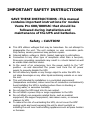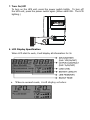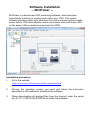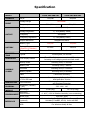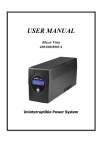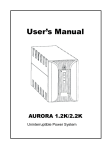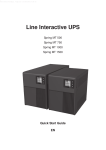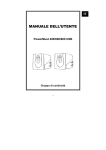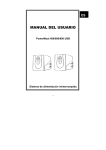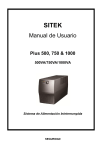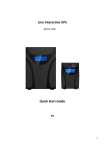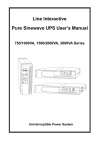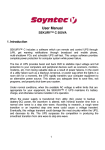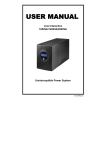Download USER MANUAL
Transcript
USER MANUAL Vesta Pro 600 / 800 VAC Uninterruptible Power System IMPORTANT SAFETY INSTRUCTIONS SAVE THESE INSTRUCTIONS –This manual contains important instructions for models Vesta Pro 600/800VAC that should be followed during installation and maintenance of the UPS and batteries. Safety – CAUTION! This UPS utilizes voltages that may be hazardous. Do not attempt to disassemble the unit. The unit contains no user serviceable parts. Only factory service personnel may perform repairs. Internal battery voltage is 12Vdc. Sealed, lead-acid, 6 cells battery. Connection to any other type of receptacle other than a two-pole, three-wire grounding receptacle may result in s shock hazard as well as violate local electrical codes. In the event of an emergency, turn the power switch to the “off” position – on and disconnect the power cord form the AC power supply to properly disable the UPS Do not allow any liquids or any foreign object to enter the UPS. Do not place beverages or any other liquid-containing vessels on or near the unit. This unit intended for installation in a controlled environment (temperature controlled, indoor area free of conductive contaminants). Avoid installing the UPS in locations where there is standing or running water, or excessive humidity. Do not plug the UPS input into its own output. Do not attach a power strip or surge suppressor to the UPS. Do not attach non-computer-related items, such as medical equipment, life-support equipment, microwave ovens, or vacuum cleaners to UPS To reduce the risk of overheating the UPS, do not cover the UPS’ cooling vents and avoid exposing the unit to direct sunlight or installing the unit near heat emitting appliances such as space heaters or furnaces. Unplug the UPS prior to cleaning and do not use liquid or spray detergent. Do not dispose of battery or batteries in a fire. The battery may explode. Do not open or mutilate the battery or batteries. Released electrolyte is harmful to the skin and eyes. It may be toxic. A battery can present a risk of electrical shock and high short circuit current. The following precautions should be observed when working on batteries : 1) Remove watches, rings, or other metal objects from the hand. 2) Use tools with insulated handles. 3) Wear rubber gloves and boots. 4) Do not lay tools or metal parts on the top of batteries. 5) Disconnect charging source prior to connecting or disconnecting batteries terminal. Servicing of batteries should be performed or supervised by personnel knowledgeable of batteries and the required precautions. Keep unauthorized personnel away from batteries. When replacing batteries, replace with the same number of the sealed lead-acid batteries. This pluggable type A equipment with battery already installed by the supplier is operator installable and may be operated by laymen. During the installation of this equipment it should be assured that the sum of the leakage currents of the UPS and the connected loads does not exceed 3.5mA. The mains socket outlet that supplies the UPS shall be installed near the UPS and shall be easily accessible. System Description Front Panel— 1. LCD Back-Light 2. Power “ON/OFF” Switch Back Panel— 1. Communication Port(Option) 4. AC Input 2. Modem/Phone Line Surge Protection 5. FUSE 3. AC Output 6. BREAKER Installation and Operation Installing the UPS is as easy as following the steps shown. Be aware of the Power Switch must be kept in the “ON” position, otherwise, the UPS will be disabled and your equipment will not be protected during a power failure. 1. Inspection Remove the UPS from its packaging and inspect it for damage that may have occurred during shipping. If any damage is discovered, repack the unit and return it to the place of purchase. 2. Placement Install the UPS unit in any protected environment that provides adequate airflow around the unit, and is free from excessive dust, corrosive fumes and conductive contaminants. Do not operate your UPS in an environment where the ambient temperature or humidity is high. On the other hand, place the UPS unit away from monitor at least 20cm to avoid interference. 3. Charging This unit is shipped from the factory with its internal battery fully charged. However, some energy may be lost during shipping so the battery should be recharged before using it. Plug the unit into an appropriate power supply and allow the UPS to charge fully by leaving it plugged in for 8 hours. 4. Computer Connection Connect one computer-related device into each of the power receptacles supplied on the back of the UPS (maximum of three devices). 5. Modem/Phoneline Connection Plug incoming internet line into the “In” socket at the back of the UPS. Use one more Internet line cable and plug one end of the Internet line cable to the “Out” socket at the back of the UPS. Plug the other end to the modem input socket as shown. 6. Serial Cable Connection To allow for unattended system shutdown for your operating system, connect the serial cable as per diagram below. 7. Turn On/Off To turn on the UPS unit, press the power switch lightly. To turn off the UPS unit, press the power switch again (When swith ON,The LCD lighting.) 8. LCD Display Specification When LCD start to work, it will display all information for 3s a. When in normal mode, it will display as below. b. When in AVR mode, it will display as below. And the mark will flicker every 1second. c. When in battery mode, it will display as below. And the mark will flicker every 1second. Note: If I/P-V<20V,input voltage will display “000” d. When in off charging mode, it will display as below. Note: the output voltage always is displayed as “000” in off charging mode. e. When in fault mode, it will display as below. “FAULT” character and the reason of fault only. 6).Load level definition: Load LEVEL Load bar Indication 0%~25% 25%~50% 50%~75% 75%~100% 7).Battery capacity definition: Battery LEVEL Battery bar Indication Battery voltage≤11V 11V≤Battery voltage≤11.5V 11.5V≤Battery voltage≤12.5V Battery voltage≥12.5V 8).When over load, the mark 9).When battery low, the mark will flicker every 1second. will flicker every 1second. Software Installation -- WinPower -WinPower is a brand new UPS monitoring software, which provides user-friendly interface to monitor and control your UPS. This unique software provides safely auto shutdown for multi-computer systems while power failure. With this software, users can monitor and control any UPS on the same LAN no matter how far from the UPSs Installation procedure: 1. Go to the website: http://www.ups-software-download.com/index.htm 2. Choose the operation system you need and follow the instruction described on the website to download the software. 3. When downloading all required files from the internet, enter the serial No: 511C1-01220-0100-478DF2A to install the software. Trouble Shooting Use the table below to solve minor UPS installation or operation problems. If any abnormal situations occur that are not listed above,please call service people immediately. Symptom Possible Cause No LCD display on 1. Missing battery. the front panel. 2. Battery defect. 3.When the Input cord isn’t electvified and Power switch is not pressed. Overload of the UPS. Remedy 1. Charge battery up to 8 hours. 2. Replace with the same type of battery. 3. Press the power switch again or elecerity the Input cord Alarm buzzer Verify that the load matches beeps continuously the UPS capability specified in when AC supply is the specs. normal. When power 1. Overload of the UPS. 1. Remove some noncritical failure, back-up load. time is shorten. 2. Battery voltage is too 2. Charge battery 8 hours or low. more. 3. Battery defect due to 3. Replace with the same type high temperature of battery. operation environment, or improper operation to battery. Communication 1. Software is not 1. Check the setting of the lost between UPS installed well. software . and computer. 2. Cable is not properly 2. Check the USB cable is connected. firmly connected to COM1/COM2 of the computer and confirm the setting again. Mains normal but 1. Fuse is blown. 1. Replace the same type of LCD display fuse. Battery mode. 2. Power cord is loose. 2. Reconnect the power cord properly. Specification MODEL CAPACITY INPUT VA/W Vesta PRO 600 VAC Vesta PRO 800 VAC 600/360 800/480 Voltage Range Frequency 89-145VAC 50Hz/60Hz 50Hz/60Hz Voltage Voltage Regulation OUTPUT 120VAC(110VAC) +/- 10%(Battery Mode) Frequency Frequency Regulation 50Hz/60Hz +/-1 Hz(Battery Mode) Output Waveform BATTERY Battery Type 12V/7Ah 12V/9Ah Back up Time (One PC+15’’Monitor) 20 mins 29 mins Recharge Time TRANSFER TIME Typical INDICATOR LCD Display Models Backup Mode Battery Low AUDIBLE ALARM Overload Battery replace Fault Buck/boost with >70% SPS load PROTECTION Full Protection PHYSICAL Dimension (DxWxD) (mm) WEIGHT Net Weight Operating ENVIRONMENT Environment Noise Level INTERFACE Stepped Sine-wave SmartRS-232 (optional) USB 6 hours to 90% at normal mode after complete discharge 2-6ms typical, 10 ms max The LCD will always turn on when UPS work, Including in off charging mode and fault mode Sounding every 10 seconds Sounding every 1 second Sounding every 0.5 seconds Sounding every 2 seconds Continuous sounding Sounding every 0.5sec. after 25min. And fault after 30 mins Discharge,Overcharge short circuit and Overload Protection 330* 100 * 140 13.2lb.(6kg) 14.3 lb.(6.5Kg) 0- 40°C, 0-90 % Relative Humidity (non-condensing) Less than 40dB Windows family, Sun Solaris, IBM Aix, Compaq True64, UnixWare, FreeBSD, HP-UX, Linux and MAC For Windows family & Mac