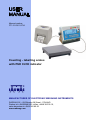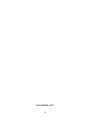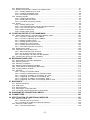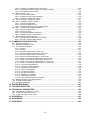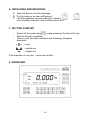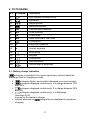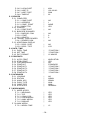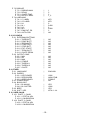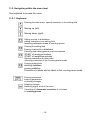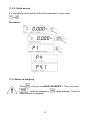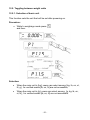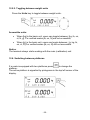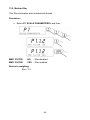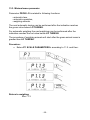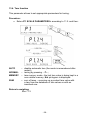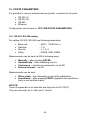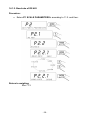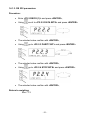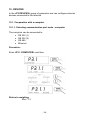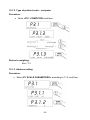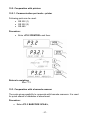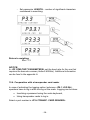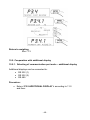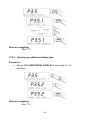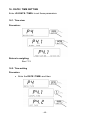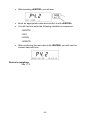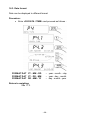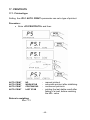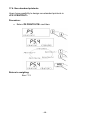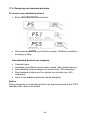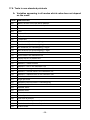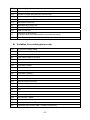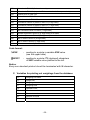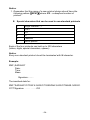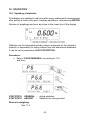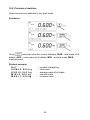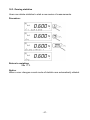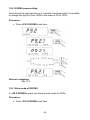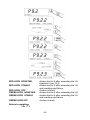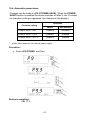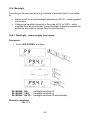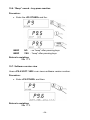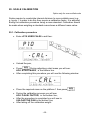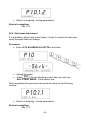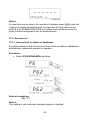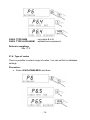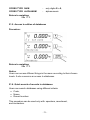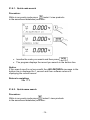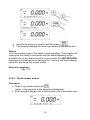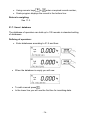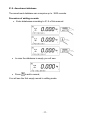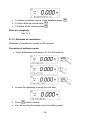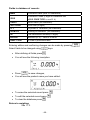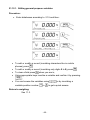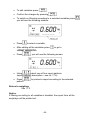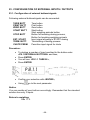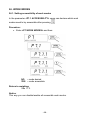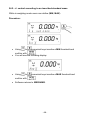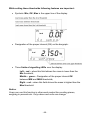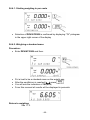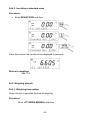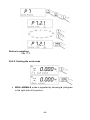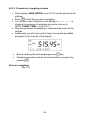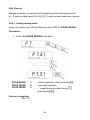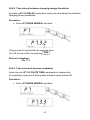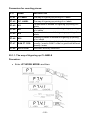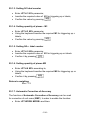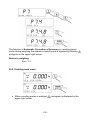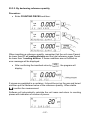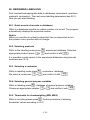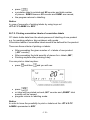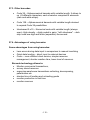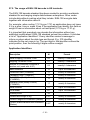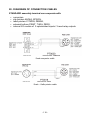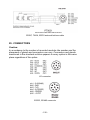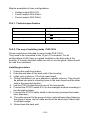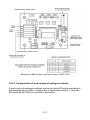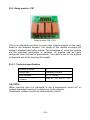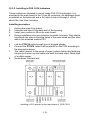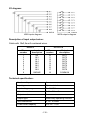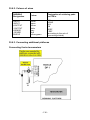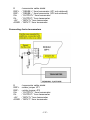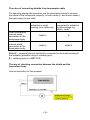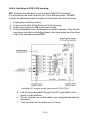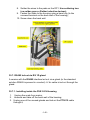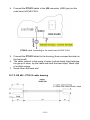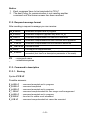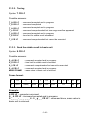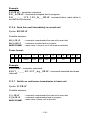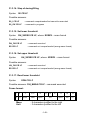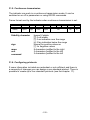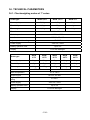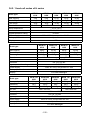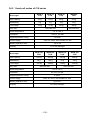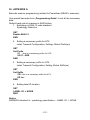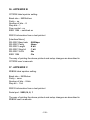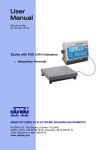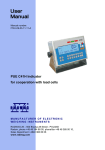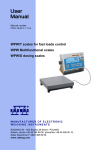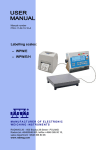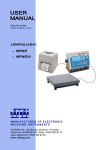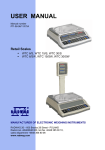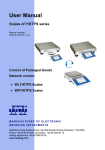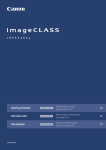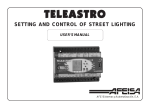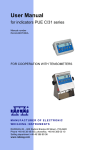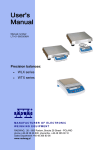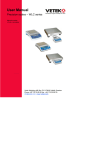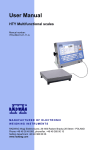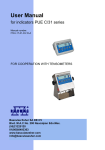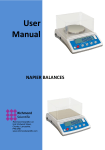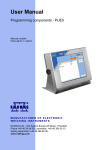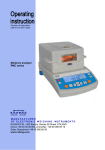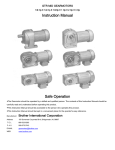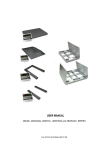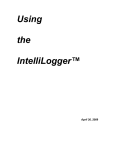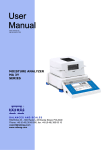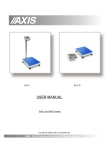Download User Manual - Counting - labelling WPW scales
Transcript
Manual number PTI-31-03/11/07/A Counting - labelling scales with PUE C41H indicator MANUFACTURER OF ELECTRONIC WEIGHING INSTRUMENTS RADWAG 26 – 600 Bracka 28 Street - POLAND Radom,tel.+48483848 800, tel/fax +4848 385 00 10, sales department +4848 366 80 06 www.radwag.com NOVEMBER 2007 -2- TABLE OF CONTENTS 1. 2. 3. 4. 5. 6. 7. 8. 9. INTENDED USE .................................................................................................................... 7 PRECAUTIONARY MEASURES .......................................................................................... 8 WARRANTY CONDITIONS................................................................................................... 8 MAIN DIMENSIONS .............................................................................................................. 9 DESCRIPTON OF CONNECTORS....................................................................................... 9 UNPACKING AND MOUNTING .......................................................................................... 10 GETTING STARTED ........................................................................................................... 10 KEYBOARD ........................................................................................................................ 10 PICTOGRAMS..................................................................................................................... 11 9.1. Battery charge indication...............................................................................................................11 10. FUCTIONS OF KEYS........................................................................................................ 12 11. MENU - PARAMETERS .................................................................................................... 13 11.1. Overview of parameters ..............................................................................................................13 11.2. Navigating within the menu level.................................................................................................16 11.2.1. Keyboard ..........................................................................................................................16 11.2.2. Quick access ....................................................................................................................17 11.3. Return to weighing ......................................................................................................................17 12. WEIGHING ........................................................................................................................ 18 12.1. Tarring ........................................................................................................................................18 12.2. Inscribing tare value....................................................................................................................19 12.3. Zeroing........................................................................................................................................20 12.4. Weighings in two ranges .............................................................................................................20 12.5. Toggling between weight units ....................................................................................................21 12.5.1. Selection of basic unit .......................................................................................................21 12.5.2. Toggling between weight units ..........................................................................................22 12.6. Switching between platforms ......................................................................................................22 13. MAIN PARAMETERS ........................................................................................................ 23 13.1. 13.2. 13.3. 13.4. 13.5. Filtering level...............................................................................................................................23 Median filter ................................................................................................................................24 Minimal mass parameter.............................................................................................................25 Tare function...............................................................................................................................26 Autozero .....................................................................................................................................27 14. PORTS PARAMETERS..................................................................................................... 28 14.1. RS 232, RS 485 setting ..............................................................................................................28 14.1.1. Baud rate of RS 232 .........................................................................................................29 14.1.2. Baud rate of RS 485 .........................................................................................................30 14.1.3. RS 232 parameters ...........................................................................................................31 14.1.4. Setting of RS 485 parameters...........................................................................................32 14.2. ETHERNET setting .....................................................................................................................33 15. DEVICES ........................................................................................................................... 34 15.1. Cooperation with a computer ......................................................................................................34 15.1.1. Selecting communication port scale - computer ................................................................34 15.1.2. Type of printout scale – computer.....................................................................................35 15.1.3. Address setting .................................................................................................................35 15.1.4. Order operating of communication protocol ......................................................................36 15.2. Cooperation with printers ............................................................................................................37 15.2.1. Communication port scale - printer ...................................................................................37 15.3. Cooperation with a barcode scanner...........................................................................................37 15.4. Cooperation with a transponder card reader ...............................................................................39 15.5. Cooperation with additional display.............................................................................................40 15.5.1. Selecting of communication port scale – additional display...............................................40 15.5.2. Selecting an additional display type ..................................................................................41 -3- 16. DATE / TIME SETTING ..................................................................................................... 42 16.1. Time view....................................................................................................................................42 16.2. Time setting ................................................................................................................................42 16.3. Date format .................................................................................................................................44 17. PRINTOUTS ...................................................................................................................... 45 17.1. 17.2. 17.3. 17.4. 17.5. 17.6. Printout type................................................................................................................................45 Printout of stable / unstable data.................................................................................................46 Checkweighing mode..................................................................................................................47 Non-standard printouts ...............................................................................................................48 Designing non-standard printouts ...............................................................................................49 Texts in non-standard printouts...................................................................................................50 18. STATISTICS ...................................................................................................................... 55 18.1. Updating of statistics...................................................................................................................55 18.2. Printouts of statistics ...................................................................................................................56 18.3. Zeroing statistics .........................................................................................................................57 19. OTHER PARAMETERS .................................................................................................... 58 19.1. Language setting ........................................................................................................................58 19.2. DIODES power setting ................................................................................................................59 19.3. Work mode of DIODES...............................................................................................................59 19.4. Automatic power down................................................................................................................61 19.5. Backlight .....................................................................................................................................62 19.5.1. Backlight – power supply from mains................................................................................62 19.5.2. Backlight - power supply from the accumulator................................................................63 19.6. “Beep” sound – key-press reaction .............................................................................................64 19.7. Software version view .................................................................................................................64 20. SCALE CALIBRATION ..................................................................................................... 65 20.1. Calibration procedure..................................................................................................................65 20.2. Start mass adjustment ................................................................................................................66 21. DATABASES ..................................................................................................................... 67 21.1. Logging procedure ......................................................................................................................67 21.2. Access level................................................................................................................................68 21.2.1. Access level to edition of databases .................................................................................68 21.2.2. Access level for disabled logging procedure .....................................................................69 21.3. Password type ............................................................................................................................69 21.4. Type of codes .............................................................................................................................70 21.5. Access to edition of databases ...................................................................................................71 21.6. Quick search of records in databases.........................................................................................71 21.6.1. Quick code search ............................................................................................................72 21.6.2. Quick name search ...........................................................................................................72 21.6.3. Quick number search........................................................................................................73 21.7. Users’ database ..........................................................................................................................74 21.8. Weighings database ...................................................................................................................76 21.9. Assortment database ..................................................................................................................77 21.10. Database of contractors............................................................................................................79 21.11. Database of tare values ............................................................................................................81 21.12. General purpose variables........................................................................................................81 21.12.1. Editing general purpose variables...................................................................................82 21.12.2. General purpose variables in printouts ...........................................................................83 22. REPORTS FROM WEIGHINGS ........................................................................................ 84 22.1. Editing of reports.........................................................................................................................84 22.2. Printout of reports .......................................................................................................................84 23. CONFIGURATION OF EXTERNAL INPUTS / OUTPUTS ................................................ 86 23.1. Configuration of external buttons/signals ....................................................................................86 23.2. Configuration of outputs..............................................................................................................87 24. WORK MODES ................................................................................................................. 88 24.1. Setting accessibility of work modes.............................................................................................88 24.2. +/- control according to an inscribed standard mass...................................................................89 -4- 24.3. Maximal force latch .....................................................................................................................91 24.4. Deviation in percents in relation to a standard mass...................................................................91 24.4.1. Starting weighing in per cents ...........................................................................................92 24.4.2. Weighing a standard mass ...............................................................................................92 24.4.3. Inscribing a standard mass ...............................................................................................93 24.5. Weighing animals........................................................................................................................93 24.5.1. Weighing time setting........................................................................................................93 24.5.2. Starting the work mode .....................................................................................................94 24.5.3. Procedure of weighing animals .........................................................................................95 24.6. Dosing.........................................................................................................................................96 24.6.1. Setting dosing mode .........................................................................................................96 24.6.2. Time interval between changing dosage thresholds..........................................................97 24.6.3. Time interval of process completion..................................................................................97 24.6.4. Mode for OUTPUTS ..........................................................................................................98 24.6.5. Starting work modes .........................................................................................................99 25. COUNTING PIECES OF THE SAME MASS................................................................... 101 25.1. Setting parameters for counting pieces operation mode ...........................................................101 25.1.1. The way of trigerring up C LABELS ................................................................................102 25.1.2. The way of trigerring up CC LABELS..............................................................................103 25.1.3. Setting N1 label counter ..................................................................................................104 25.1.4. Setting quantity of pieces - M1........................................................................................104 25.1.5. Setting N2 c. label counter ..............................................................................................104 25.1.6. Setting quantity of pieces M2 ..........................................................................................104 25.1.7. Automatic Correction of Accuracy...................................................................................104 25.2. Enabling work mode .................................................................................................................105 25.3. Setting the mass of single piece ...............................................................................................106 25.3.1. Before inscribing the unit mass .......................................................................................106 25.3.2. By declearing reference quantity.....................................................................................107 25.3.3. By entering a unit mass from the database.....................................................................109 25.4. Inscribing the unit mass to the database...................................................................................109 26. BEGINNING LABELLING ............................................................................................... 110 26.1. Quick search of records in databases.......................................................................................110 26.2. Selecting products ....................................................................................................................110 26.3. Selecting a contractor ...............................................................................................................110 26.4. Selecting general purpose variables .........................................................................................110 26.5. Thresholds for checkweighing (MIN, MAX) ...............................................................................110 26.6. Loading patterns of labels .........................................................................................................111 26.7. Algorithm...................................................................................................................................111 26.7.1. Printing of cumulative labels ...........................................................................................111 26.7.2. Printing cumulative labels of cumulative labels ...............................................................112 26.7.3. Triggering „C LABEL” by exceeding „N1” value...............................................................113 26.7.4. Triggering „CC LABELS” by exceeding „N2” ...................................................................113 26.7.5. Triggering „C LABELS” by exceeding „SUM 1” ...............................................................113 26.7.6. Triggering „CC LABEL” by exceeding „SUM 2” value......................................................113 27. BARCODES .................................................................................................................... 114 27.1. 27.2. 27.3. 27.4. 27.5. General description...................................................................................................................114 EAN codes................................................................................................................................114 Other barcodes .........................................................................................................................115 Advantages of using barcodes..................................................................................................115 The usage of EAN-128 barcode in HX terminals.......................................................................116 28. DIAGRAMS OF CONNECTION CABLES....................................................................... 118 29. CONNECTORS ............................................................................................................... 120 30. SPECIFICATION OF ADDITIONAL MODULES ............................................................. 121 30.1. Ethernet module - ET................................................................................................................122 30.1.1. Mounting way in PUE C41H............................................................................................123 30.1.2. Drawings of sockets and cables for Ethernet ..................................................................125 30.2. Analogue output module ...........................................................................................................125 30.2.1. Technical specification....................................................................................................126 -5- 30.2.2. The way of installing inside PUE C41H..........................................................................126 30.2.3. Configuration of work modes of analogue modules ........................................................127 30.2.4. Connections to AN module .............................................................................................128 30.3. Relay module - PK1 ..................................................................................................................129 30.3.1. Technical specification ....................................................................................................129 30.3.2. Installing in PUE C41H indicators ...................................................................................130 30.3.3. Drawing of cables and outputs........................................................................................131 30.4. WE 8 - 8 inputs / 8 outputs module ...........................................................................................131 30.5. WE4 - 4 inputs/4 outputs module ..............................................................................................133 30.5.1. Technical specification ....................................................................................................133 30.5.2. Colours of cables for I/O: ................................................................................................133 30.5.3. Installing method in PUE C41H indicators ......................................................................134 30.6. DP1 – module for an additional platform ...................................................................................135 30.6.1. Technical specification ....................................................................................................135 30.6.2. Colours of wires ..............................................................................................................136 30.6.3. Connecting additional platforms ......................................................................................136 30.6.4. Installing in PUE C41H housing ......................................................................................139 30.7. RS485 led out via RS 1D gland.................................................................................................140 30.7.1. Installing inside the PUE C41H housing..........................................................................140 30.7.2. RS 485 - PT0012 cable drawing .....................................................................................141 31. COMMUNICATION PROTOCOL .................................................................................... 142 31.1. General information ..................................................................................................................142 31.2. Respond message format .........................................................................................................143 31.3. Command’s description.............................................................................................................143 31.3.1. Zeroing............................................................................................................................143 31.3.2. Tarring ............................................................................................................................144 31.3.3. Send the stable result in basic unit .................................................................................144 31.3.4. Send the result immediately in basic unit ........................................................................145 31.3.5. Send the stable result in current unit...............................................................................145 31.3.6. Send the result immediately in current unit .....................................................................146 31.3.7. Switch on continuous transmission in basic unit .............................................................146 31.3.8. Switch off continuous transmission in basic unit .............................................................147 31.3.9. Switch on continuous transmission in current unit...........................................................147 31.3.10. Switch off continuous transmission in current unit ........................................................148 31.3.11. Lock the scale keyboard ...............................................................................................148 31.3.12. Unlock the scale keyboard............................................................................................148 31.3.13. Initiating of dosing/filling................................................................................................148 31.3.14. Stop of dosing/filling......................................................................................................149 31.3.15. Set lower threshold .......................................................................................................149 31.3.16. Set upper threshold ......................................................................................................149 31.3.17. Read lower threshold ....................................................................................................149 31.3.18. Read upper threshold ...................................................................................................150 31.3.19. Send all implemented commands .................................................................................150 31.4. Manual printouts / automatic printouts ......................................................................................150 31.5. Continuous transmission...........................................................................................................152 31.6. Configuring printouts.................................................................................................................152 32. ERROR MESSAGES....................................................................................................... 153 33. TROUBLE SHOOTING ................................................................................................... 153 34. TECHNICAL PARAMETERS .......................................................................................... 154 34.1. Checkweighing scales of T series ............................................................................................154 34.2. 1-load-cell scales of H series ....................................................................................................155 34.3. 1-load-cell scales of C/K series.................................................................................................156 35. APPENDIX A ................................................................................................................... 157 36. APPENDIX B ................................................................................................................... 158 37. APPENDIX C ................................................................................................................... 158 -6- 1. INTENDED USE Counting-labelling scales are intended for counting piece soft the same mass and, in connection with label printers, labelling. Software includes databases of: operators, assortment, labels, materials, contractors, weighings. Barcode scanner can help to find quickly a required product. Accessible functions for counting pieces: - Determining of a unit mass by weighing (scale accuracy), printing basic labels, cumulative labels, cumulative labels of cumulative labels (cc labels), cooperation with barcode scanner, possibility of connecting an additional platform. Functions: • • • • • • • • • • • • • • • • • • • • • Tarring within the whole measuring range, Inscribing tare value, Automatic tare, Automatic print, Continuous transmission, Printout configuration (stable/immediate), Designing printouts, Minima mass, Force measurements in Newtons, Cooperation with computers, Cooperation with printers, Cooperation with external industrial buttons ZERO, TARA, PRINT, Cooperation with a barcode scanner, Cooperation with a transponder card reader, Totalizing, +/- control (checkweighing), Deviation in percents, Top mass latch, Dosing, Counting pcs, Weighings animals. -7- User functions may have attribute of accessibility. For this reason it is possible to adjust scale to individual needs to provide access to only these functions which are currently needed. Attribute determination accessible / inaccessible is possible in user menu and described in further part of manual. 2. PRECAUTIONARY MEASURES A. Please, read carefully this corrected user manual before and use the device according to its intended use. B. If the device is about to operate in a strong electrostatic field (e.g. printing houses etc.) it should be connected to the earthing. Connect it to the clamp terminal signed . C. Devices that are to be withdrawn from usage should be sent back to the producer or in case of own utilization do it according to the law. 3. WARRANTY CONDITIONS A. RADWAG is obliged to repair or change those elements that appears to be faulty because of production and construction reason, B. Defining defects of unclear origin and outlining methods of elimination can be settled only in participation of a user and the manufacturer representatives, C. RADWAG does not take any responsibility connected with destructions or losses derives from non-authorized or inappropriate (not adequate to manuals) production or service procedures, D. Warranty does not cover: • Mechanical failures caused by inappropriate maintenance of the device or failures of thermal or chemical origin or caused by atmospheric discharge, overvoltage in mains or other random event, • Inappropriate cleaning. E. Loss of warranty appears after: • Access by an unauthorized service, • Intrusion into mechanical or electronic construction of unauthorized people, • Removing or destroying protection stickers. F. The detailed warranty conditions one can find in warranty certificate. G. Contact with the central authorized service:+48 48 384 88 00 ext. 106 or 107. -8- 4. MAIN DIMENSIONS Main dimensions of PUE C41H 5. DESCRIPTON OF CONNECTORS Terminal connectors 1 – I/O connectors 2 – RS232, RS485 connector 3 – Tensometer gland 4 – Power supply gland 5 – Earthing terminal 6 – Additional platform gland (option) 7 –Ethernetu gland (option) 8 – analogue output gland - voltage or current loop (option) NOTICE In accordance to the number of mounted modules the number and the placement of glands and connectors can vary. Connectors and glands mentioned in the standard solution appears in every option in the same place regardless of the option. -9- 6. UNPACKING AND MOUNTING A. Take the device out of the package, B. Put the scale on an even stiff ground, C. Level the platform using an external or internal level condition indicator. Use levelling feet to do it. 7. GETTING STARTED - Switch off the scale using – keep pressing it for about 0.5 sec, Wait for the test completion, Then you will see zero indication and following pictograms displayed: - zero - equilibrium kg - weight unit If the indication is not zero – press zero button. 8. KEYBOARD - 10 - 9. PICTOGRAMS N.O. Pictogram Description 1. Zero indication (Autozero zone) 2. Equilibrium 3. Weighing mode kg (g) Battery/accumulator 4. 5. Net Tare has been introduced 6. Min Lower threshold 7. OK Proper mass 8. Max Upper threshold or TOP mode Counting pcs 9. 10. % Weighings in percents 11. ► Animals weighings Dosing/filling 12. 13. | ------ | Bargraph 14. First platform 15. Second platform 16. Second range of weightings’ 9.1. Battery charge indication pictogram is situated in the upper right corner informs about the discharge level or charging process: ¾ ¾ ¾ ¾ ¾ pictogram blinks: accumulator damaged or no accumulator, pictogram displayed continuously: it is charge between 70% and100%, pictogram displayed continuously: it is charge between 30% and70%, pictogram displayed continuously: it is discharge (less than 30%), connect to the mains to charge, pictograms are displayed in sequence: Internal elements of charging. - 11 - 10. FUCTIONS OF KEYS Keys Description Turning on/off the scale Toggling between weight units Changing active platform Inscribing tare value Zeroing Tarring Function key (entering the menu) Leaving a function without saving or reaching a higher level of the menu Printing out the result or confirming some entered data Selection / viewing of articles from the assortment database Selection purpose variables N/A N/A Work mode selection Log out Inscribing a batch number (6 characters) Inscribing thresholds (MIN, MAX) Statistics overview - 12 - Notice: After pressing -F- functions of keys change while in the menu. The way of using them is described farther. 11. MENU - PARAMETERS 11.1. Overview of parameters The menu has been divided into 10 basic groups. Each group has its individual name progressive starting with the capital letter P. Names of groups and their contents are shown below. PARAMETERS P 1 SCALE PARAMETERS P 1.1 PLATFORM 1 PAR. P 1.1.1 FITER P 1.1.2 MED. FILTER P 1.1.3 LO THRESH. P 1.1.4 TARE MODE P 1.1.5 START UNIT P 1.1.6 AUTOZERO P 1.2 PLATFORM 2 PAR. P 1.2.1 FITER P 1.2.2 MED. FILTER P 1.2.3 LO THRESH. P 1.2.4 TARE MODE P 1.2.5 BASIC UNIT P 1.2.6 AUTOZERO P 1.3 FACTORY NO P 2 COM PORTS PARAMETERS P 2.1 RS 485 P 2.1.1 BAUD RATE P 2.1.2 DATA BITS P 2.1.3 PARITY BIT P 2.1.4 STOP BITS P 2.2 RS 232 (1) P 2.2.1 BAUD RATE P 2.2.2 DATA BITS P 2.2.3 PARITY BIT P 2.2.4 STOP BITS P 2.3 RS 232 (2) P 2.3.1 BAUD RATE P 2.3.2 PARITY BIT P 2.4 ETHERNET P 2.4.1 COMM MODE P 2.4.2 IP ADDRESS P 2.4.3 SUBNET MSK. P 2.4.4 GATEWAY | | | | | | AVERAGE YES 20 d STDRD kg YES | | | | | | | AVERAGE YES 20 d STDRD kg YES 0 | | | | 9600 8 NO 1 | | | | 9600 8 NO 1 | | 9600 NO | | | | SERVER 192.168.0.2 255.255.255.0 192.168.0.1 - 13 - P 2.4.5 LOCAL PORT P 2.4.6 HOST IP P 2.4.7 HOST PORT P 2.4.8 TIMEOUT P 3 DEVICES P 3.1 COMPUTER P 3.1.1 COMP. PORT P 3.1.2 ADDRESS P 3.1.3 COMP. PRINT P 3.1.4 BASIC TRS. P 3.2 PRINTER P 3.2.1 PRINT PORT P 3.3 BARCODE SCANNER P 3.3.1 BARCOD. COM P 3.3.2 START P 3.3.3 LENGTH P 3.4 TRANSP. CARD READER P 3.4.1 READER COM P 3.5 ADDITIONAL DISPLAY P 3.5.1 DISPL. PORT P 3.5.2 DISPL. TYPE P 4 DATE / TIME P 4.1 DISPL. TIME P 4.2 SET TIME P 4.3 DAT. FORMAT P 5 PRINTOUTS P 5.1 AUTO. PRINT P 5.2 STAB. PRINT P 5.3 CHECKWEIGHING P 5.4 PRINTOUT P 5.5 PRINTOUT 1 P 5.6 PRINTOUT 2 P 5.7 PRINTOUT 3 P 5.8 PRINTOUT 4 P 6 DATABASES P 6.1 LOGGING P 6.2 EDITION P 6.3 ANON. ACC. P 6.4 PASS. TYPE P 6.5 CODE TYPE P 6.6 STATISTICS P 7 WORK MODES P 7.1 MODE ACCES. P 7.1.1 WEIGHING P 7.1.2 TOP P 7.1.3 COUN. PCS P 7.1.4 CHECKWEIGH. P 7.1.5 ANIM. WEIGH. P 7.1.6 DOSAGE P 7.2 ANIM. WEIGH P 7.2.1 WEIGH. TIME | | | | 4001 192.168.0.3 2000 60 | | | | NO 1 NONE YES | NO | | | NO 0 0 | NO | | NO LCD | | | * FUNCTION * * FUNCTION * YY-MM-DD | | | | | | | | WHEN STAB YES NO STANDARD * FUNCTION * * FUNCTION * * FUNCTION * * FUNCTION * | | | | | | NO ADMIN ADMIN NUM NUM GENERAL | | | | | | YES YES YES YES YES YES | 15 - 14 - P 7.3 DOSAGE P 7.3.1 DOSING NAM. P 7.3.2 DELAY P 7.3.3 CHUTE TIME P 7.3.4 OUTPUT MOD. P 7.4 LABELLING P 7.4.1 C. LABEL P 7.4.2 CC LABEL P 7.4.3 N 1 P 7.4.4 M 1 P 7.4.5 N 2 P 7.4.6 M 2 P 7.4.7 EAN PNT. PS. P 7.4.8 AUTO COR. | | | | 1 5 5 1_2 | | | | | | | | KEY KEY 0 0.000 0 0.000 3 NO | | | | | | | | NO NO NO NO NO NO NO NO | | | | | | | NO NO NO NO NO NO NO | ENGLISH | | | | 100% NON-STAB. STABLE NO | | | | YES 100% YES WTLL 1.4.4 P 8 I/O CONFIG P 8.1 EXTERNAL BUTTONS P 8.1.1 TARE BUTT. P 8.1.2 PRINT BUTT. P 8.1.3 ZERO BUTT. P 8.1.4 START BUTT. P 8.1.5 STOP BUTT. P 8.1.6 EXT. START P 8.1.7 TERM. BUTT. P 8.1.8 CHUTE PERM. P 8.2 OUTPUT CONF. P 8.2.1 MIN P 8.2.2 OK P 8.2.3 MAX P 8.2.4 STABLE P 8.2.5 THRESH 1 P 8.2.6 THRESH 2 P 8.2.7 CHUTE P 9 OTHER P 9.1 LANGUAGE P 9.2 DIODES P 9.2.1 LED POWER P 9.2.2 RED DIODES P 9.2.3 GREEN DIOD. P 9.3 POWER SAVE P 9.4 BACKLIGHT P 9.4.1 BL MAINS P 9.4.2 BL BATTER. P 9.5 BEEP P 9.6 SOFT. VER. P 10 USER CALIB. P 10.1 PLATF. 1 CALIB P 10.1.1 STRT M. ADJ. P 10.1.2 CALIBRATION P 10.2 PLATF. 2 CALIB P 10.2.1 STRT M. ADJ P 10.2.2 CALIBRATION - 15 - 11.2. Navigating within the menu level Use keyboard to browse the menu. 11.2.1. Keyboard Entering the main menu, special characters in the editing field Moving up (left) Moving down (right) Adding records in a database adding characters in an editing field Inserting reference mass of counting pieces Clearing the editing field Erasing a record in a database Selecting and editing general purpose variables START of dosing procedure START of weighings animals Deleting characters in editing field Selecting contractors in the counting pieces mode Clearing editing field deleting database zeroing statistics Printouts of c labels and cc labels in the counting pieces mode Entering submenus entering parameters confirming changes Skipping changes Reaching higher level of the menu Cancelling of Automatic correction of unit mass in counting pieces - 16 - 11.2.2. Quick access It is possible to move quickly within the parameters’ menu using to . Procedure: 11.3. Return to weighing Press , until you see SAVE CHANGES ?. Then you press: – confirms changes or scale returns to weighing. - 17 - – skips changes. Then the 12. WEIGHING Put a load on the pan. When displays, you can read the measurement. 12.1. Tarring In order to determine the net mass put the packaging on the pan. (Net pictogram will be displayed in the left After stabilising press upper corner and zero will be indicated). After placing a load on the weight pan net mass will be shown. Tarring is possible within the whole range of the scale. After unloading the pan the display shows the tarred value with minus sign. Notice: Tarring cannot be performer when a negative or zero value is being displayed. In such case Err3 appears on the display. - 18 - 12.2. Inscribing tare value You can also inscribe a tare value: Procedure: While in weighings mode: • Press , • In the lower line you will see an editing field: • Inscribe the tare value: • • , Press The scale return to weighings mode The inscribed tare value can be seen on the display with „–” sign. Tare can be inscribed anytime in weighings mode. - 19 - 12.3. Zeroing To ZERO the scale press: . The scale will display zero and following pictograms: and Zeroing is only possible within the scope of ±2% of full scale. While zeroing outside the scope of ±2% you will see Err2. . Zeroing is possible only in stable state. NOTICE: Zeroing is possible only within ±2% of full range around zero. If the zeroed value is beyond the interval of ±2%, Err2 is displayed. 12.4. Weighings in two ranges Switching between the I range and the II range happens automatically (exceeding Max of the I range). Weighings in the second range is signalled by a pictogram in the top left corner of the display. Then weighings is done with the accuracy of the II range to the moment ) where the scale switches back of returning to zero (autozero range to the I range. - 20 - 12.5. Toggling between weight units 12.5.1. Selection of basic unit This function sets the unit that will be set after powering on. Procedure: • While In weighings mode press and then: Selection: • When the main unit is [kg], users can select among: [kg, lb, oz, ct, N, g] , for verified scales [lb, oz, N] are not accessible; • When the main unit is [g], users can select among: [g, kg, lb, oz, ct, N] , for verified scales [lb, oz, N] are not accessible. - 21 - 12.5.2. Toggling between weight units Press the Units key to toggle between weight units. Accessible units: • When [kg] is the basic unit, users can toggle between: [kg, lb, oz, ct, N, g]. For verified scales [lb, oz, N] are not accessible; • When [g], is the basic unit, users can toggle between: [g, kg, lb, oz, ct, N] For verified scales [lb, oz, N] are not accessible. Notice: The terminal always starts working with the main (calibration) unit. 12.6. Switching between platforms to change the If a scale is equipped with two platforms press platform. The active platform is signalled by pictograms in the top left corner of the display. - 22 - 13. MAIN PARAMETERS Users can adjust the scale to external ambient conditions (filtering level) or particular needs (autozero operation, tare memory). This parameters are present in <P1 SCALE PARAMETERS>. 13.1. Filtering level Procedure: • While in weighings mode press and then: Return to weighing: See 11.3. NOTICE: The higher filtering level the longer stabilization time. - 23 - 13.2. Median filter This filter eliminates short mechanical shocks Procedure: • Enter <P1 SCALE PARAMETERS> and then: MED. FILTER MED. FILTER NO - filter disabled YES - filter enabled Return to weighing: See 11.3. - 24 - 13.3. Minimal mass parameter Parameter PROG LO is related to following functions: - automatic tare, - automatic operation, - weighing animals. The next automatic tarring can be performed after the indication reaches the gross value below LO THRESH. For automatic weighing the next weighings can be performed after the indication reaches the net value below LO THRESH. The procedure of weighing animals will start after the gross animal mass is greater than LO THRESH. Procedure: • Enter <P1 SCALE PARAMETERS> according to 11.2. and then: Return to weighing: See 11.3. - 25 - 13.4. Tare function This parameter allows to set appropriate parameters for tarring. Procedure: • Enter <P1 SCALE PARAMETERS> according to 11.2. and then: AUTO NORMAL MEMORY SUM – disable automatic tare (the mode is remembered after restart); – tarring by pressing →T←; – tare memory mode - the last tare value is being kept in a non-volatile memory, Net pictogram is displayed. – sum of tares – summing up a product tare value with a tare from the database of tare values or with an inscribed one. Return to weighing: See 11.3. - 26 - 13.5. Autozero The autozero function has been implemented in order to assure precise indications. This function controls and corrects „0” indication. While the function is active it compares the results continuously with constant frequency. If two sequentional results differ less than the declared value of autozero range, so the scale will be automatically zeroed and the and will be displayed. pictograms When AUTOZERO is disabled zero is not corrected automatically. However, in particular cases, this function can disrupt the measurement process e.g. slow pouring of liquid or powder on the weighing pan. In this case, it is advisable to disable the autozero function. Procedure: • Enter <P1 SCALE PARAMETERS> according to 11.2. and then: AUTOZER. AUTOZER. NO - Autozero disabled YES - Autozero enabled Return to weighing: See 11.3. - 27 - 14. PORTS PARAMETERS It is possible to connect external devices (printer, computer) to the ports: • • • • RS 232 (1) RS 232 (2) RS 485 Ethernet Configuration can be done in: <P2 COM PORTS PARAMETERS>. 14.1. RS 232, RS 485 setting For setting: RS 232, RS 485 use following parameters: • • • • Baud rate Data bits Stop bit Parity - 2400 - 115200 bit / s - 7, 8 - 1, 1.5, 2 - NONE, ODD, EVEN Measurements can be sent via RS in following ways: • • • • Manually – after pressing ENTER, Automatically – after stabilizing over Lo, Continuous – activation in parameters or via RS, External request – via RS. Measurements can be sent: • When stable – the information is sent after stabilization • Immediately – after pressing PRINT regardless the equilibrium (only in non-verified scales) NOTICE: There is impossible to set data bits and stop bits for RS 232(2). They are internally set to 8 bits and 1 stop bit. - 28 - 14.1.1. Baud rate of RS 232 Procedure: • Enter <P1 SCALE PARAMETERS> according to 11.2. and then: Return to weighing: See 11.3. - 29 - 14.1.2. Baud rate of RS 485 Procedure: • Enter <P1 SCALE PARAMETERS> according to 11.2. and then: Return to weighing: See 11.3. - 30 - 14.1.3. RS 232 parameters Procedure: • Enter <P2.2 RS232 (1)> and press <ENTER>, • Using scroll to <P2.2.2 DATA BITS> and press <ENTER>: • The selected value confirm with <ENTER>, • Using go to <P2.2.3 PARITY BIT> and press <ENTER>: • The selected value confirm with <ENTER>, • Using go to <P2.2.4 STOP BITS> and press <ENTER>: • The selected value confirm with <ENTER>, Return to weighing: See 11.3. - 31 - 14.1.4. Setting of RS 485 parameters Procedure: • Enter <P2.1 RS485> and press <ENTER>, • Using go to <2.1.2 DATA BITS> and press <ENTER>: • The selected value confirm with <ENTER>, • Using go to <P2.1.3 PARITY BITS> and press <ENTER>: • The selected value confirm with <ENTER>, • Using go to <P2.1.4 STOP BITS> and press <ENTER>: • The selected value confirm with <ENTER>, Return to weighing: See 11.3. - 32 - 14.2. ETHERNET setting ETHERNET can be configured in <P2.4 ETHERNET>. Inventory of parameters: No NAME VALUE DESCRIPTION P2.4.1 WORK MODE SERVER, CLIENT Mode of Ethernet linking as Server or Client P2.4.2 IP ADDRESS 192.168.0.2 IP address for Ethernet communication P2.4.3 SUBNET MASK 255.255.255.0 Subnet mask for Ethernet P2.4.4 GATEWAY 192.168.0.1 Gateway for Ethernet connection P2.4.5 LOCAL PORT 4001 Local Port for Ethernet P2.4.6 HOST IP 192.168.0.3 Host IP for Ethernet P2.4.7 HOST PORT 2000 Host Port for Ethernet P2.4.8 TIMEOUT 60 Time (in seconds) after which none-active Ethernet connection is being broken Return to weighing: See 11.3. - 33 - 15. DEVICES In the <P3 DEVICES> group of parameter one can configure external devices connected to the terminal. 15.1. Cooperation with a computer 15.1.1. Selecting communication port scale - computer The computer can be connected to: • • • • RS 232 (1) RS 232 (2) RS 485 Ethernet Procedure: Enter <P3.1 COMPUTER> and then: Return to weighing: See 11.3. - 34 - 15.1.2. Type of printout scale – computer Procedure: • Enter <P3.1 COMPUTER> and then: Return to weighing: See 11.3. 15.1.3. Address setting Procedure: • Enter <P1 SCALE PARAMETERS> according to 11.2. and then: - 35 - • Inscribe a value (0 to 254) and press <ENTER>. Return to weighing: See 11.3. 15.1.4. Order operating of communication protocol User in parameter <P3.1.4 BASIC TRS.> has possibility to set communication protocol designed to communicate between RADWAG scale and external device. Procedure: • Enter < P3.1 COMPUTER > according to 11.2. and then: Return to weighing: See 11.3. - 36 - 15.2. Cooperation with printers 15.2.1. Communication port scale - printer Following ports can be used: • RS 232 (1) • RS 232 (2) • RS 485 Procedure: • Enter <P3.2 PRINTER> and then: Return to weighing: See 11.3. 15.3. Cooperation with a barcode scanner The scale gives possibility to cooperate with barcode scanners. It is used for quick search of database of assortment. Procedure: • Enter <P3.3 BARCODE SCAN.>, - 37 - - Select a communication port for the scanner: − Set START parameter- first significant character that is valid for searching string: - 38 - − Set parameter LENGTH – number of significant characters considered in searching: Return to weighing: See 11.3. NOTICE: In <P2 COM PORT PARAMETERS> set the baud rate for the one that requires the barcode scanner (default 9600b/s). Additional information can be fund in the appendix A. 15.4. Cooperation with a transponder card reader In case of activating the logging option (submenu <P6.1 LOG IN>), operators have to log in after turning on the scale. Logging can be done: • Inscribing a password using the scale keyboard, • Using transponder cards to log in. Select a port number in <P3.4 TRANSP. CARD READER>: - 39 - Return to weighing See 11.3. 15.5. Cooperation with additional display 15.5.1. Selecting of communication port scale – additional display Additional displays can be connected to: • RS 232 (1) • RS 232 (2) • RS 485 Procedure: • Enter < P3.5 ADDITIONAL DISPLAY > according to 11.2. and then: - 40 - Return to weighing: See 11.3. 15.5.2. Selecting an additional display type Procedure: • Enter < P3.5 ADDITIONAL DISPLAY > according to 11.2. and then: Return to weighing: See 11.3. - 41 - 16. DATE / TIME SETTING Enter <P4 DATE / TIME> to set these parameters. 16.1. Time view Procedure: Return to weighing: See 11.3. 16.2. Time setting Procedure • Enter the DATE / TIME> and then: - 42 - • After pressing <ENTER> you will see: • Enter an appropriate value and confirm it with <ENTER>, • You will have to enter the following variables in sequence: - MONTH - DAY - HOUR - MINUTE • After confirming the last value with <ENTER> you will see the current date and time: Return to weighing: See 11.3. - 43 - 16.3. Date format Date can be displayed in different format. Procedure: • Enter <P4 DATA / TIME> and proceed as follows : FORMAT DAT YY - MM - DD FORMAT DAT YY - DD - MM FORMAT DAT DD - MM - YY - Return to weighing: See 11.3. - 44 - year - month – day year - day - month day - month - year 17. PRINTOUTS 17.1. Printout type Setting the <P5.1 AUTO. PRINT> parameter can set a type of printout: Procedure: • Enter <P5 PRINTOUTS> and then: AUTO. PRINT AUTO. PRINT AUTO. PRINT AUTO. PRINT NO WHEN STAB CONTINUOUS LAST STAB - manual printout automatic printout after stabilising continuous printouts printing the last stable result after taking of a load, before reaching the LO-. value Return to weighing: See 11.3 - 45 - 17.2. Printout of stable / unstable data Enter <P5.2 STAB. PRINT>, to set the printout as: • Stable data, • Immediate data. Procedure: • Enter <P5 PRINTOUTS> and then: Return to weighing: See 11.3 NOTICE: In case of verified scales <P5.2 STAB. PRINT> is not accessible for users. - 46 - 17.3. Checkweighing mode In this mode printout is possible only when the result is between Min, Max thresholds. Procedure: • Enter <P5 PRINTOUTS> and then: Return to weighing: See 11.3. - 47 - 17.4. Non-standard printouts Users have possibility to design non-standard printouts in <P5.3 PRINTOUT>. Procedure: • Enter <P5 PRINTOUTS> and then: Return to weighing: See 11.3. - 48 - 17.5. Designing non-standard printouts To create a non-standard printout: • Enter <P5 PRINTOUTS> and then: • After pressing ENTER, you will see a cursor. Software is ready to accept your data. Non-standard printout can comprise: • • • • Constant texts, Variables from different work modes (mass, date, thresholds etc.), Non-standard printout design can include max. 320 characters, Non-standard printout sent to a printer can include max. 640 characters, • Up to 4 non-standard printouts can be designed. Notice: During designing non-standard printouts all special characters like CRLF, tabulators etc. have to be added. - 49 - 17.6. Texts in non-standard printouts A. Variables appearing in all modes which value does not depend on the mode CODE DESCRIPTION 000 Mass in a basic unit of the active platform 001 Mass in a current unit of the active platform 002 Date 003 Time 004 Date and time 005 Calibration unit 006 Current unit 007 Min threshold (for checkweighing) 008 Max threshold (for checkweighing) 009 Min threshold (for checkweighing) 7 digits 010 Max threshold (for checkweighing) 7 digits 011 Net mass in the calibration unit 012 Gross mass in the calibration unit 013 Display result in a present unit 014 Tare in calibration unit 015 Statistics – ordinal number 016 Statistics – sum in the calibration unit 017 Statistics – average value in the calibration unit 018 Statistics – minimal value in the calibration unit 019 Statistics – maximal value in the calibration unit 020 Statistics – unit 021 Single pcs mass 022 Standard (nominal) mass in Checkweighing 023 Platform number 024 Operator name 025 Operator code 038 Product name 039 Code of product 040 EAN code of product 042 Minimal number of pieces of a product 043 Maximal number of pieces of a product 044 Product’s tare - 50 - 056 Net mass (lb) 058 Number of digits after the point (calibration unit) 059 Number of digits after the point (current unit) 060 Number of pieces in EAN 13 (6-characters’ code) 061 Number of pieces in EAN 13 (expanded 7-characters’ code for supermarkets) 064 Net mass in EAN 128 067 Net mass (lb) in EAN 128 068 Gross mass EAN 128 070 Date in EAN 128 127 Difference of tare values (a product tare value subtracted from present tare value) 128 Batch number (6 characters) B. Variables for counting pieces only 015 N1 counter of basic labels 016 SUM1 number of pieces for c label 026 N2 counter of cumulative labels 027 Total mass SUM2 for cc label 030 Contractor’s name 031 Contractor’s code 032 Contractor’s street 033 Contractor’s post code 034 Contractor’s town/city 035 Contractor’s country 036 Contractors Tax Identification Number 037 Contractors discount 041 Nominal mass for product 045 Product’s unit price 046 Number of days for expiration date 047 VAT 048 Product date 052 Net value (pcs * price) 053 Net value for c labels 054 Net values for cc labels 055 Gross value (net + VAT) 057 Expiration date (current date + number of days 046) - 51 - 062 Net value in EAN 13 (6-character code) 063 Net value in EAN 13 (expanded 7-characters’ code for supermarkets) 069 Product price in EAN 128 071 Product date in EAN 128 072 Expiration date in EAN 128 100 Cumulative number of pieces in EAN 13 (6-digit code) 101 Cumulative number of pieces in EAN 13 (7- digit code) 102 Net cumulative value in EAN 13 (6-digit code) 103 Net cumulative value in EAN13 (7-digit code) 104 Number of pieces in EAN 13 (6- digit code) for cc label 105 Number of pieces in EAN 13 (7- digit code) for cc label 106 Net cc value in EAN 13 (6-digit code) 107 Net cc value in EAN13 (7-digit code) 126 Reference number of pieces Code format: %XXX XXXYY - sending to a printer a variable XXX value (see the upper table) - sending to a printer YY (declared) characters of XXX variable value justified to the left. Notice: Every non-standard printout should be terminated with \0 character. C. Variables for printing out weighings from the database 073 Weighing net mass 075 Weight unit 076 Weighing date 077 Weighing time 078 Operator code 079 Assortment code 080 Contractor code 083 Number of series 084 Platform number - 52 - This program includes a standard pattern of printouts from the database (pattern name: WG01 ), with following variables: - Net mass of weighing, - Date, - Time. Notice: Remember that the name of a new printout design should have the following pattern: WGXX , where: XX – subsequent number of printout. D. Variables for printouts of reports from weighings 087 Sum of weighings 088 Weight unit 089 Number of weighings 090 Start date 091 End date 092 Operator code 093 Assortment code 094 Contractor code 097 Series number 098 Type of weighings (%, pcs, kg etc.) 099 Platform number The program includes 4 patterns of reports from weighings. RP02 is the English equivalent of RP01 and RP04 is an English equivalent of RP03 : Name Comprised variables RP01 Sum of weighings Number of weighings Start date End date RP03 Operator code Assortment code Contractor code Sum of weighings Number of weighings Start date End date - 53 - Notice: 1. Remember that the name of a new printout design should have the following pattern: RPXX , where: XX – subsequent number of printout. E. Special characters that can be used in non-standard printouts \\ Single character - „\” \c CRLF \r CR \n LF \t Tabulator \0 End of printout Each of the four printouts can hold up to 320 characters (letters, digits, special characters, spaces). Notice: Every non-standard printout should be terminated with \0 character. Example: ZMP „RADWAG” Date: Time: Mass: Signature:......... The inscribed data for : ZMP “RADWAG”\C\TDATA:%002\C\TGODZINA:%003\C\TMASS:%000\C\ C\T\TSignature: . . . . . . . . . .\C\0 - 54 - 18. STATISTICS 18.1. Updating of statistics All statistics are updated in real time after every subsequent measurement after putting a load on the pan, reaching equilibrium, and pressing ENTER. Number of weighings and sum are show in the lower line of the display. Statistics can be calculated globally (does not depend on the selected product) or separately for every product from the assortment database. It can be set in parameters <P6.6 STATISTICS>. Procedure: • Enter < P6 DATABASES > according to 11.2. and then: STATISTICS STATISTICS GENERAL ASSORT - global statistics. statistics for every product. Return to weighing: See 11.3. - 55 - 18.2. Printouts of statistics Users can print out statistics in any work mode. Procedure: users can view the current statistics: SUM – total mass of all Using details, AVG – every mass of all details, MIN – minimal mass, MAX maximal mass. Printout example: N=7 SUM=3.800 kg AVG=0.543 kg MIN=0.200 kg M A X = 1 . 0 0 0 kg - number of weighing total mass average mass of all loads minimal mass maximal mass - 56 - 18.3. Zeroing statistics Users can delete statistics to start a new series of measurements. Procedure: Return to weighing: See 11.3. Notice: When a user changes a work mode all statistics are automatically deleted. - 57 - 19. OTHER PARAMETERS Users can set parameters that influence the weighings procedure. There are included in <P9 OTHER> e.g. language, backlight, BEEP sound. 19.1. Language setting Procedure: • Enter <P9 OTHER> and then: Return to weighing: See 11.3. - 58 - 19.2. DIODES power setting According to the requirements (e.g. intensity of external light) it is possible to change the light flux from LEDs in the scale of 0% to 100%. Procedure: • Enter <P9.2 DIODES> and then: Return to weighing: See 11.3. 19.3. Work mode of DIODES In <P9.2 DIODES> users can chose a work mode for LEDs. Procedure: • Enter <P9.2 DIODES> and then: - 59 - RED LEDS NONSTAB. - RED LEDS STABLE - RED LEDS OFF GREEN LEDS NONSTAB. GREEN LEDS STABLE GREEN LEDS OFF - diodes start to lit after exceeding the LO threshold (see 13.3), diodes start to lit after exceeding the LO and reaching equilibrium, diodes not work, diodes start to lit after exceeding the LO, diodes start to lit after exceeding the LO and reaching equilibrium, diodes not work. Return to weighing: See 11.3. - 60 - 19.4. Automatic power down Changes can be made in <P9.3 POWER SAVE>. When the POWER SAVE function is enabled the device switches off after 5 min. Provided no changes on the pan appeared (no changes on the display). Operation Function setting * Mains Accumulator POWER SAVE = NO Disabled Disabled POWER SAVE = YES Enabled Enabled POWER SAVE = AUTO * Disabled Enabled power save mode for the internal power supply. Procedure: • Enter <P9 OTHER> and then: Return to weighing: See 11.3. - 61 - 19.5. Backlight According to the requirements (e.g. intensity of external light) it is possible to: • Switch on/off or set the backlight operation to AUTO – when supplied from mains, • Change the backlight intensity in the scale of 0% to 100% - when supplied from an accumulator (lower backlight intensity increases the operation time when supplied from the accumulator). 19.5.1. Backlight – power supply from mains Procedure: • Enter <P9 OTHER> and then: BL MAINS NO – backlight switched off BL MAINS YES – backlight switched on BL MAINS AUTO – backlight switched off automatically Return to weighing: See 11.3. - 62 - 19.5.2. Backlight - power supply from the accumulator Procedure: • Enter <P9 OTHER> and then: Return to weighing: See 11.3. NOTICE: Backlight operation shortens time between subsequent recharges of the accumulator. - 63 - 19.6. “Beep” sound – key-press reaction Procedure: • Enter the <P9 OTHER> and the: BEEP BEEP NO - no “beep” after pressing keys YES - “beep” after pressing keys Return to weighing: See 11.3. 19.7. Software version view Users <P9.6 SOFT. VER.> can view a software version number. Procedure: • Enter <P9 OTHER> and then: Return to weighing: See 11.3. - 64 - 20. SCALE CALIBRATION Option only for non-verified scale Scales require to recalculate internal divisions to more suitable ones (e.g. g, kg etc.). In order to do this they require a calibration factor. It is adjusted during the calibration procedure using a mass standard. Calibration should be made when weighing a standard mass shows a different mass value. 20.1. Calibration procedure • Enter <P10 USER CALIB.> and then: • Unload the pan, • Press . During adjusting a start mass you will see: ADJ. START MASS, in the bottom line. • After completing this procedure you will see the following window: • Place the required mass on the platform 1 then press • During the calibration process you will see: ADJ. CALIB. FACTOR, in the bottom line., • After the procedure is completed you will see in: UNLOAD THE PAN in the bottom line, • After taking off the calibration weight : - 65 - , • Return to weighing, saving parameters. Return to weighing: See 11.3 20.2. Start mass adjustment It is possible to adjust only a start mass, it helps to correct the start zero when the span does not change. Procedure: • Enter <P10 KALIBRACJA UZYTK.> and then: • Unload the scale, . During adjusting a start mass you will see: • Press ADJ. START MASS, in the bottom line. After completing this procedure the scale will return to the following window: • Return to weighing, saving parameters. Return to weighing: See 11.3. - 66 - 21. DATABASES 21.1. Logging procedure In case of activating of logging procedure (submenu <P6.1 LOG ING>), an operator after switching on has to perform a jogging procedure which consists in inscribing a password. Operators can also use a transponder cards for this procedure provided the terminal is equipped in a transponder card reader (see 15.4). Procedure: • Enter <P6 DATABASES > and then: Return to weighing: See 11.3. Users can log in even if this procedure is disabled at the start: • Turn on the device , during a display test, • Press • Program will show the following window: - 67 - Notice: to skip the In case there are no data in the operators’ database press logging procedure and add at least one operator with the highest level access. If no ADMINISTRATORS are defined there will be no access to some functions designated only for administrators. 21.2. Access level 21.2.1. Access level to edition of databases Any administrator is able to set one of three levels of edition of databases: administrator, advanced operator or operator. Procedure: • Enter <P6 DATABASES> and then: Return to weighing: See 11.3 Notice: This setting is valid although standard logging is disabled. - 68 - 21.2.2. Access level for disabled logging procedure The scale program gives possibility to set an access level in case of disabling logging procedure. Procedure: • Enter <P6 DATABASES> and then: Return to weighing: See 11.3. 21.3. Password type It is possible to set the password type to inscribe. Procedure: Enter <P6 DATABASE> and then: - 69 - PASS. TYPE NUM - only digits 0 to 9 PASS. TYPE ALPHANUM - alphanumeric password Return to weighing: See 11.3. 21.4. Type of codes There is possible to select a type of codes. You can set this in database settings. Procedure: • Enter <P6 DATABASES> and then: - 70 - CODES TYPE NUM CODES TYPE ALPHANUM - only digits 0 to 9, alphanumeric Return to weighing: See 11.3. 21.5. Access to edition of databases Procedure: Return to weighing: See 11.3. Notice: Users can access different things in the menu according to their Access levels. It also concerns an access to databases. 21.6. Quick search of records in databases Users can search databases using different criteria: • Code, • Name, • Record number. This procedure can be used only with: operators, assortment, and contractors. - 71 - 21.6.1. Quick code search Procedure: (select / view products While in any work mode press in the assortment database) and then: • Inscribe the code you search and then press . • The program displays the record you search in the bottom line. Notice: If the search result is not successful the <NO RECORD> message in the bottom line is displayed for 1 second and then software returns to displaying the current record. Return to weighing: See 11.3. 21.6.2. Quick name search Procedure: (select / view products While in any work mode press in the assortment database) and then: - 72 - • Inscribe the name you search and then press . • The program displays the record you search in the bottom line. Notice: You can inscribe a part of the name to start searching. The program will display the first string it encounters with the same beginning as the inscribed one. If the search result is not successful the <NO RECORD> message in the bottom line is displayed for 1 second and then software returns to displaying the current record. Return to weighing: See 11.3. 21.6.3. Quick number search Procedure: • While in any work mode press (select / view products in the assortment database), • Scale program displays the record number one in the bottom line: - 73 - • Using numeric keys to enter a required record number, • Scale program displays the record in the bottom line: Return to weighing: See 11.3. 21.7. Users’ database The database of operators can hold up to 100 records in standard setting of databases. Defining of operators: • Enter databases according to 21.5 and then: • When the database is empty you will see: , • To add a record press • In the lower line you will see the first line for inscribing data. - 74 - Fields in an operator record: NAME Operator name (40 characters) CODE Operator code (6 digits or 6 characters, according to <P6.5 CODES TYPE>, see 21.4) PASSWORD Password for logging (8 digits 8 characters, according to <P6.4 PASS. TYPE>, see 21.3) CARD CODE Transponder card code (15 digits, see 15.4) AUTHORIS. The access level (see 21.2) . You can enter the edition end confirm any data by pressing You can select fields using . • After defining all fields in a record of operator press • Then you will see: if you want to save, • Press • You will see a name and a position in the database: • To delete a record press , • To edit a defined record press • To delete all records press , . Return to weighing: See 11.3. - 75 - , 21.8. Weighings database Every result sent from the scale to a printer is also saved in the database of weighings. There is possible to save up to 40 000 records in database in standard setting. Procedure of editing of weighings: • Enter the database according to 21.5 and then: • In case when the database is not empty, you will see the first record (date, mass, unit): • To delete the selected record press • To delete all records press . Return to weighing: See 11.3. - 76 - , 21.9. Assortment database The assortment database can comprise up to 3000 records. Procedure of adding records: • Enter databases according to 21.5 of this manual: • In case the database is empty you will see: • Press to add a record, You will see the first empty record in editing mode. - 77 - Fields in the assortment database: NAME Product name (max. 40 characters) CODE Product code (7 digits 7 characters <P6.5 CODE TYPE>, see 22.4) EAN Constant code that can be used as a barcode (max. 15 digits) PCS MASS Mass of single piece MIN Minimal number of pieces MAX Maximum number of pieces TARE Tare value (it is preset automatically after selecting a product) PRICE Unit price VAT Value added tax in per cents (0 to 100) VALIDITY Number of days for expiration date DATA+A Constant date characterising a product LABEL CODE Label code from the database of labels (relation-label) C. LABEL CODE Label code from the database of labels (relation-c label) CC LABEL CODE Label code from the database of labels (relation-cc label) Use key to enter a parameter and confirm a parameter value. . Select an appropreate field using • After defining all the fields press , • In the lower line you can see: to save changes, • Press • In the lower line of the display you will see the name of the inscribed record and the subsequent position number in the database: - 78 - • To delete a selected record in the database press • To edit a defined record press , • To delete all the records press . Return to weighing: See 11.3. 21.10. Database of contractors Database of contractors consist of 500 records. Procedure of adding records: • Enter databases according to 21.5 of this manual: • In case the database is empty you will see: • Press to add a record, • You will see the first empty record in editing mode. - 79 - , Fields in database of records: NAME Contractor name (max. 40 characters) CODE Contractor’s code (6 digits or characters see <P6.5 CODE TYPE >, see 21.4) STREET Street name (28 characters) POST CODE Post code (8 digits) CITY City/town of contractor (28 characters) COUNTRY Country of contractor (28 characters) TIN Tax identification number(10 digits) DISOUNT discount (in %) – value 0 to 99.99 LABEL CODE A code of prescribed label Entering edition and confirming changes can be made by pressing keys. Select fields to be changed using • After defining all fields press , • You will see the following inscription: • Press to save changes, • You will see the product name you have edited: • To erase the selected record press • To edit the selected record press • To clear the database press . Return to weighing: See 11.3. - 80 - , , . 21.11. Database of tare values It is possible to keep up to 100 tare values for each platform. Procedure: • While in any work mode press • To enter or edit records press • To clear editing field press twice, you will see: , , • Enter the expected value and confirm it with , one more time to weighings. You will see the entered • Press tare value preceded by „–” (provided the scale pan was empty). • You can browse the database of tares using directly a record number using to or inscribing . Notice: If the inscribed tare value is to high following terror message will be displayed: <VALUE TOO HIGH >. Return to weighing: See 11.3. 21.12. General purpose variables You can inscribe any text to be memorized for printouts. You can view or edit them from the level of databases in the menu or using a quick access method by pressing (apart from dosing). - 81 - from any work mode 21.12.1. Editing general purpose variables Procedure: • Enter databases according to 21.5 and then: • To add or modify a record (inscribing characters like in mobile phones) press , • To add or modify a record (inscribing only digits 0 to 9) press , when you are in, • To clear a field press • Using appropriate keys inscribe a variable and confirm it by pressing , • You can browse the variables using variable position number to Return to weighing: See 11.3. - 82 - or by inscribing a to get a quick access. 21.12.2. General purpose variables in printouts The database of general purpose variables can comprise up to 100 records. Each record can hold up to 320 characters. Each variable has prescribed a code number formatted as% XXX or XXX YY: % XXX - inserting to the printer buffer a dedicated variable, where: XXX – is between 801 to 900, which is equivalent to subsequent records in the database (e.g. code 802 is equivalent to the 2nd position in the database). XXX YY - inserting to the printer buffer a dedicated variable, where YY is a declared quantity of characters from a variable XXX. Example: Zaklad Mechaniki Precyzyjnej „RADWAG” Date: Time: Mass: signature:......... Where: <Zakład Mechaniki Precyzyjnej „RADWAG”> is a universal variable No 3. After entering non-standard printouts (see 17.5) we designe a printout: %803\C\TDATE:%002\C\TTIME:%003\C\TMASS: % 0 0 0 \ C \ C \ T \ T S I G N A T U R E: . . . . . . . . . \ C \ 0 - 83 - 22. REPORTS FROM WEIGHINGS Users can print reports from the series of weighings. Reports can be filtered according to: - start date, - end date, - operator code, - assortment code, - contractor’s code, - type of weighing, - weighing platform number, - batch number. 22.1. Editing of reports While in any work mode press and then: Return to weighing: See 11.3. 22.2. Printout of reports After entering editing (see ch. 22.1) you will see the following window: - 84 - • To edit variables press , • Confirm the changes by pressing , • To switch on filterring according to a selected variables press you will see the following window: • Press to select a variable, • After editing all the variables press <PRINT REPORTS> • Press to go to , you will see the following screen: • Using select one of four report patterns (report patterns description – see ch. 17.6), • Press pattern. to printout a report according to the selected Return to weighing: See 11.3. Notice: If filtering according to all variables is disabled, the report from all the weighings will be printed out. - 85 - , 23. CONFIGURATION OF EXTERNAL INPUTS / OUTPUTS 23.1. Configuration of external buttons/signals Following external buttons/signals can be connected: Tare button Print button Zero button Start button, Start weighing animals button Button for breaking dosing process, Button for breaking weighing animals Input signal allowing to START dosing Terminating of dosing process Permition input signal for chute TARE BUTT PRINT BUTT ZERO BUTT START BUTT STOP BUTT EXT. START TERM. BUTT. CHUTE PERM. Procedure: • To declare a number of input ascribed to the button enter <P8.1 EXTERNAL BUTTONS> and then, • Press ENTER, • You will see <P8.1.1 TARE B.>, • Press ENTER: • Confirm your selection with <ENTER>, • Using go to the next parameter. Notice: You can ascribe all your buttons accordingly. Remember that the standard solution has only 3 inputs. Return to weighing: See 11.3. - 86 - 23.2. Configuration of outputs Users can configure outputs according to their needs. You can declare outputs: MIN OK MAX STABLE THRE 1 THRE 2 CHUTE Mass below the Min threshold Mass between Min and Max threshold Mass over the Max threshold Stable result over the LO threshold Threshold of passing from dosing to precise dosing in dosing mode Completing dosing process Chute control Procedure: To declare an output number connected with the function, enter <P8.2 OUTPUT CONF.> and then: • Press ENTER, • You will see <P8.2.1 MIN>, • press ENTER: • Confirm the selected value with <ENTER>, • Using go to the next function. Notice: You can ascribe all functions to outputs accordingly. Remember that the standard solution has only 3 reed relay outputs. Return to weighing: See 11.3. - 87 - 24. WORK MODES 24.1. Setting accessibility of work modes In the parameter <P7.1 ACCESSIBILITY> users can declare which work modes need to by accessible after pressing . Procedure: • Enter <P7 WORK MODES> and then: NO - mode denied YES - mode accessible Return to weighing: See 11.3. Notice: This way you can disable/enable all accessible work modes. - 88 - 24.2. +/- control according to an inscribed standard mass While in weighing mode users can define (MIN, MAX). Procedure: • Using to numerical keys inscribe a MIN threshold and confirm with , • You will see the following display: • Using to confirm with numerical keys inscribe a MAX threshold and , • Software returns to WEIGHING. - 89 - While setting these thresholds following features are important: • Symbols: Min, OK, Max in the upper line of the display: • Designation of the proper interval (OK) on the bargraph: • Three fields of signalling LEDs over the display: Left – red – when this field shines the mass is lower than the Min threshold; Middle – green – Designation of the proper interval OK between MIN and MAX thresholds; Right – red – when this field shines the mass is higher than the Max threshold. Notice: Users can use this function in other work modes like counting pieces, weighing in percents etc. Only values and units can change. - 90 - 24.3. Maximal force latch Procedure: • Enter the TOP work mode: • TOP selection is signalled by the Max pictogram in the upper line of the display: - When a force acting on the pan changes on the display anly the maximal value can be seen, - Remove the acting force, - Press before the next measurement. Return to weighing: See 11.3. 24.4. Deviation in percents in relation to a standard mass Software can help to control deviations (in %) from a standard (nominal) mass. The standard mass can be settled by weighings or inscribing. - 91 - 24.4.1. Starting weighing in per cents • Selection of DEVIATIONS is confirmed by displaying “%” pictogram in the upper right corner of the display 24.4.2. Weighing a standard mass Procedure: • Enter DEVIATIONS and then: • Put a load to be a standard mass on the weight pan, ) press , • After the equilibrium is reached ( • You will see the indication of 100,00%, • From this moment all results will be displayed in percents: Return to weighing: See 11.3. - 92 - 24.4.3. Inscribing a standard mass Procedure: • Enter DEVIATIONS and then: From this moment all results will be displayed in percents. Return to weighing: See 11.3. 24.5. Weighing animals 24.5.1. Weighing time setting Users can set in seconds the time of weighing Procedure: Enter <P7 WORK MODES> and then: - 93 - Return to weighing: See 11.3. 24.5.2. Starting the work mode • WGH. ANIMALS mode is signalled by showing ► pictogram in the right side of the picture. - 94 - 24.5.3. Procedure of weighing animals • After starting ANIM. WEIGH. (see 24.5.2) put the animal on the platform, to start the process of weighing, • Press • You will see a set of dashes on the display <- - - - - - - - - - -> showing the progress of weighing during the time set in <P7.2.1 AVER. TIME> - (see 24.5.1), • After the procedure of weighing is completed the result will be latched, • Additionally you will hear a short “beep” sound and see Hold pictogram in the left part of the display: • • key, Before initiating the next weighings press Weighing procedure can be terminated while in progress by pressing . Return to weighing: See 11.3. - 95 - 24.6. Dosing Standard indicator is equipped with signalling fields and internal circuit of - 3 optoinsulated inputs (5÷24V DC), 3 optoinsulated reed relay outputs. 24.6.1. Setting dosing mode Users can chose one of three different modes <P7.3.1 DOSE. MODE>. Procedure: • Enter <P7 WORK MODES> and then: DOSE. MODE 1 DOSE. MODE DOSE. MODE 2 3 - manual operation (after pressing automatic operation, - „-” negative dosing (after tarring and pressing Return to weighing: See 11.3. - 96 - ). ) 24.6.2. Time interval between changing dosage thresholds By setting <P7.3.2 DELAY> parameter users can set a delay time between changing dosing thresholds. Procedure: • Enter <P7 WORK MODES> and then: Using numeric keys inscribe the required value . (0 to 60 s) and confirm by pressing Return to weighing: See 11.3. 24.6.3. Time interval of process completion Users can set <P7.3.3 CHUTE TIME> parameter to change time of completing a process of dosing after indication drops below LO. Procedure: • Enter <P7 WORK MODES> and then: - 97 - Using numeric keys inscribe a requires value (0 to 60 s) and confirm by pressing . Return to weighing: See 11.3. 24.6.4. Mode for OUTPUTS Software includes three different algorithms operating on OUTPUTS that allows the device to readjust to the customer’s requirements. Procedure: • Enter <P7 WORK MODES> and then: - 98 - OUTPUT MOD. 1_2 12_1 1_12 Rough dosing Precise dosing THERSHOLD 1 1 0 THERSHOLD 2 0 1 Threshold THERSHOLD 1 1 1 THERSHOLD 2 1 0 THERSHOLD 1 1 1 THERSHOLD 2 0 1 Return to weighing: See 11.3. NOTICE: If dosing is initiated when the indication is > LO , after reaching the indication below LO output (outputs)will be automatically switched on. Subsequent dosing process can be started when indication goes below LO. 24.6.5. Starting work modes After entering the DOSING mode the to start a dosing process. After starting it blocked until the process is completed. - 99 - pictogram is displayed. Press starts blinking, keyboard is The process completion is signaled by displaying a message: < END OF DOSING > in the bottom line of the display: This process can be stopped only by pressing . A message will be displayed in the bottom line: < STOP DOSING >. When the procedure is broken or completed is displayed continuously. Dosing process can be also terminated by pressing Pressing will cause the process to continue. Pressing will cause the process to break. Return to weighing: See 11.3. - 100 - . You will see: 25. COUNTING PIECES OF THE SAME MASS The intended use of these scales is counting pieces of the same mass. They can be connected to CITIZEN CLP or ZEBRA label printers. EPSON TM-U220 slip printers can be also connected. Procedure of set-up: 1. Set appropreate parameters in <P7.4 COUNTING PCS.> (see 25.1). 2. Select a product from the assortment database. After setting parameters you can start the procedure of counting pieces. Caution: The description of parameters of CITIZEN CLP and ZEBRA printers you can find in the appendix B or appendix C of this manual. 25.1. Setting parameters for counting pieces operation mode • Enter <P7 WORK MODE> and then: • In the bottom line of the display you can see the first parameter to set. - 101 - Parameters for counting pieces: O. n NAME DESCRIPTION P7.4.1 C. LABEL The way of trigerring up printing of c. labels P7.4.2 CC. LABEL The way of trigerring up printing of cc. labels P7.4.3 N1 P7.4.4 M1 P7.4.5 N2 P7.4.6 M2 P7.4.7 EAN PT. POS. P7.4.8 AUTO COR. Counter state to exceed for trigerring up printing of c. labels Quantity of pieces to exceed for trigerring up printing of c. labels Counter state to exceed for trigerring up printing of cc. labels Quantity of pieces to exceed for trigerring up printing of cc. labels Point position (number of digits after the point) for quantity / mass in EAN13 code for goods with different quantity / mass Automatic accuracy correction 25.1.1. The way of trigerring up C LABELS Procedure: • Enter <P7 WORK MODE> and then: - 102 - C. LABEL C. LABEL C. LABEL - KEY COUNTER MASS trigerring up printing by pressing PRINT trigerring up printing by exceeding N1, trigerring up printing by exceeding M1 quantity Return to weighing: See 11.3. 25.1.2. The way of trigerring up CC LABELS Procedure: CC. LABEL CC. LABEL CC. LABEL KEY COUNTER MASS - trigerring up printing by pressing PRINT trigerring up printing by exceeding N2, trigerring up printing by exceeding M2 quantity Return to weighing: See 11.3. - 103 - 25.1.3. Setting N1 label counter • Enter <P7.4.3 N1> parameter, • Inscribe the required value of N1 for triggering up c labels, • Confirm the value by pressing . 25.1.4. Setting quantity of pieces - M1 • Enter <P7.4.3 M1> parameter, • Using the keyboard inscribe the required M1 for triggering up c labels, • Confirm the value by pressing . 25.1.5. Setting N2 c. label counter • Enter <P7.4.5 N2> parameter, • Inscribe the required value of N1 for triggering up cc labels • Confirm it by pressing . 25.1.6. Setting quantity of pieces M2 • Enter <P7.4.6 M1> according to, • Using the keyboard inscribe the required M2 for triggering up cc labels, • Confirm it by pressing . Return to weighing: See 11.3. 25.1.7. Automatic Correction of Accuracy The function of Automatic Correction of Accuracy can be used for correction of unit mass (SMP). In order to enable the function: • Enter <P7 WORK MODE> and then: - 104 - The function of Automatic Correction of Accuracy in counting pieces works during weighing the reference quantity and is signaled by blinking pictogram in the upper right corner. Return to weighing: See 11.3. 25.2. Enabling work mode • When counting pieces is enabled upper right corner. - 105 - pictogram is displayed in the 25.3. Setting the mass of single piece 25.3.1. Before inscribing the unit mass Procedure: • Enter COUNTING PIECES and then: causes return to COUNTING PIECES with automatic Pressing adjustment of reference. CAUTION: You cannot inscribe a unit mass greater than the maximal capacity of a main scale or lower than 0.1 of the reading division of the scale. - 106 - 25.3.2. By declearing reference quantity Procedure: • Enter COUNTING PIECES and then: When inscribing a reference quantity, remember that the unit mass Cannot be lower than 0.1 of reading division and the total reference mass Carnot be lower than 1 reading division. If these conditions are not fulfilled an error message will be displayed. • After confirming the inscribed value by display: , the program will If pieces are weighted in a container, it should be put on the pan and tarred and then put the declared value of the reference quantity. When stable ( ) confirm the measurement. Software will automatically calculate the unit mass and return to counting pieces with indication of number of pieces: - 107 - Caution: and the pan is empty, When the reference mass is confirmed by the display will show „Err6” and the program return to the previous step. If <P7.4.8 AUTO COR.> parameter is set to YES program will activate the function of Automatic Accuracy Correction. The reference quantity can be increased by adding subsequent pieces. Number of pieces and unit mass (SMP) will be automatically corrected by software and show in the bottom line of the display: There are four conditions of working of Automatic Accuracy Correction: 1. quantity of pieces should be increased 2. addend quantity of pieces should not be greater than double number of pieces on the pan. 3. The new sample can be different from the old sample by ± 0.3 of pcs (absolute value), Example: First weighing: 50 pcs, 1 pcs=0.5g, total=25g Second weighing: 50+30 pcs, total=39.7g It means that having a unit mass 0.5g we have 79.4 pcs. The expected value was 80 pcs. The difference is 0.6 that is greater than 0.3 and Auto-correction cannot work. 4. equilibrium should be reach. If a user recognises the reference quantity to be adequate, he can save the unit mass (see 25.4). At the same time the function of Automatic Correction of Accuracy will be switched off what is signalled by continuous display of pictogram. Users can also stop the operation of the function by the pressing . - 108 - Caution: Automatic Accuracy Correction works only for main scale. Return to weighing: See 11.3. 25.3.3. By entering a unit mass from the database After selecting a product from the assortment database, the unit mass is ascribed. Procedure: While in counting pieces press Select a required product ( , - assortment database. ) and confirm with . Caution: The selected product has to have a declared unit mass. You can inscribe it by editing a record from the database. 25.4. Inscribing the unit mass to the database The unit mass can be described a unit mass the following way: a) Estimate the unit mass (see 25.3.1., and. 25.3.2.), , b) Enter the assortment database c) Select the product (using d) Press ), , in the lower line you can see: e) Confirm the unit mass with f) The unit mass is saved. , - 109 - 26. BEGINNING LABELLING First inscribe/load appropriate data to databases (assortment, operators, materials, contractors). Then set some labelling parameters (see 25.1). Now you can start labelling. 26.1. Quick search of records in databases While in a database inscribe an ordinal number of a record. The program automatically displays the expected number. Notice: When you inscribe an ordinal number that has no associated record the present cursor position will not change. 26.2. Selecting products While in the labelling mode press or appropriate product (press - assortment database. Selection ) and confirm it with . It is possible a quick search in the assortment database using barcode scanners (see 15.3). 26.3. Selecting a contractor While in labelling mode press We select a constructor ( or - contractors’ database. ) and confirm it with . 26.4. Selecting general purpose variables While in labelling press - database of general purpose variables. Choose an appropriate variable ( or ) and confirm it with 26.5. Thresholds for checkweighing (MIN, MAX) While in counting pieces press . Further procedure of entering thresholds’ values according to 23.2. - 110 - . 26.6. Loading patterns of labels Users can download label patterns to the printer memory using „EDYTOR ETYKIET”. Look up program help files for more information. 26.7. Algorithm After loading appropriate label patterns to the scale, filling in databases and setting the related parameters proceed as directed in 12. WEIGHING). . In the bottom line subsequent Labels are printed after pressing weighings counter are displayed and total number of pieces. If the selected product is not changed after the display indicates zero put after stabilising. subsequent batch of goods and press Press to change the product – enter the assortment database, select the required product and press . 26.7.1. Printing of cumulative labels Cumulative labels „C LABELS” are for printing total values from simple labels. Those labels are for bulk containers comprising a number of single goods. E.g. a package contains 20 cans of peace. Cumulative labels need to be defined for the product. There are three criteria of printing cumulative labels: • After exceeding the given number of weighings of one product („N1” counter), • After exceeding the total mass of weighings „M1”, • Printing appears after pressing a key. To print using keys : • Press , and you will see: - 111 - • press , • cumulative label is printed and N2 counter and total number of pieces - SUM2 however N1 counter and SUM1 are zeroed, • the program returns to labelling. Notice: In case of necessity of printing labels by using keys set <P7.4.1 C LABEL> to KEY. 26.7.2. Printing cumulative labels of cumulative labels CC labels holds data from the whole process of labelling of one product e.g. for marking pallets or big containers with goods. Cumulative labels of cumulative labels need to be defined for the product. There are three criteria of printing cc labels: • After exceeding the given number of c labels of one product („N2” counter), • After exceeding the total quantity of pieces for c labels „M2”, • Painting anytime after pressing a key. You can print cc label anytime: • press and then and you will see: , • press • cc label will be printed out and „N2” counter and „SUM2” total quantity will be zeroed, • program returns to labelling mode. Notice: In order to have the possibility to print cc labels set the <P7.4.2 CC LABEL> parameter to KEY. - 112 - 26.7.3. Triggering „C LABEL” by exceeding „N1” value Labelling procedure gives the possibility of triggering c labels by exceeding the „N1” value. • set „N1” according to 26.1.3, • return to the labelling mode, • after exceeding the „N1” value label will be printed out („N2” counter and „SUM 2” will change, but „N1” and „SUM 1” will be zeroed), • program returns to labelling mode. 26.7.4. Triggering „CC LABELS” by exceeding „N2” It is possible to trigger out printing cc labels by exceeding „N2” . • set „N2” according to 26.1.5 , • return to labelling, • After exceeding „N2” cc label will be printed out („N2” counter and „SUM 2” will be zeroed), • program returns to labelling mode. 26.7.5. Triggering „C LABELS” by exceeding „SUM 1” It is possible to trigger out printing cc labels by exceeding „SUM 1”: • set „SUM 1” total quantity of pieces according to 26.1.4, • return to labelling, • after exceeding „SUM 1” total mass of weighings c label will be printed („N2” and „SUM 2” will be increased and „N1” and „SUM 1” will be zeroed), • program returns to labelling mode. 26.7.6. Triggering „CC LABEL” by exceeding „SUM 2” value It is possible to trigger out printing cc labels by exceeding „SUM 2”: • Set the „SUM 2” value according to 26.1.6, • return to labelling, • after exceeding „SUM 2” cc label will be printed out („N2” and „SUM 2” will be zeroed), • program returns to labelling mode. - 113 - 27. BARCODES 27.1. General description Barcodes are the most popular form of automatic identification of articles. They are used to describe documents and products to allow automatic loading data to computers. Barcode scanners are used to interpret barcodes and send information to external devices. For receiving overprints of barcodes are used label printers. (e.g. CITIZEN, ZEBRA) There are many barcode types with deferent information content. Barcodes are graphical interpretation of information in dark and white strips of different width. The main objective of using codes is speeding up and increasing faithfulness of read information, which substituted manual entering of information. The number of industries which adapt barcode technologies is continuously growing. More and more firms build they automatic identification system on the basis of barcode scanners. Scanning technology for barcodes reading: • • laser – longer scanning range (e.g. QS-6000+, Cubit) diode – durable, faster operation (e.g. Dioder, QS-2500) 27.2. EAN codes One of the most popular barcodes are EAN (European Article Numbering), which were approved for common use in retail trade in 1976. American equivalent is UPC. EAN code types: • EAN-13 (12 data digits and checksum) • EAN-8 (7 data digits and checksum). • EAN-128 (digital version of CODE 128) First 3 digits signify a country (e.g. 590 - Poland), with the exception of codes that starts with the digit 2 – this codes are used to mark articles if different weight and dimensions especially packed in shops. EAN 13 is used together with ISSN (International Standard Serial Number), for newspapers and magazines. 3-digit country code is substituted by 977. - 114 - 27.3. Other barcodes • Code 39 – Alphanumerical barcode with variable length. It allows to us 43 different characters; each character comprises 9 elements (dark and white strips). • Code 128 – Alphanumerical barcode with variable length devised to expand Code 39 possibilities. • Interleaved 2 of 5 – Numerical code with variable length (always even). High density – digits coded in pairs "with interleave" – dark strip code one digit and white (separable) the second. 27.4. Advantages of using barcodes Some advantages from using barcodes: • • • Less errors during data input in comparison to manual inscribing Quick data loading – direct input to external devices Costs – more efficient client service, simpler reserves management, shorter reaction time, lower level of reserves. Barcode technology allows to: • Monitor commercial transactions, • survey stored reserves • supervise warehouse transactions collecting, decomposing, palletization etc. • shorten time of loading and unloading goods • monitor production in real time • monitor reserves - 115 - 27.5. The usage of EAN-128 barcode in HX terminals The EAN-128 barcode standard has been created to provide a worldwide standard for exchanging simple data between enterprises. Other codes include data without marking what they include. EAN-128 encrypts data together with information about it. For example, when coding 17,21 kg as 1721 an application does not know if it is a price, time or mass. Even if the application can identify this field as weight it has no information about unit and point (1721 kg or 17.21 g). It is important that everybody can decode the information without any additional modifications. EAN-128 standard solves this problem. It includes a list of "Application Identifiers". Every identifier carries a message to inform a system about the data type and format. E.g. 310 identifier indicates for the net mass in kg. The next digit in this identifier outlines the point position, then the following 6 digits outline a weight. Application Identifiers Description AI Format Serial Shipping Container Code 00 exactly 18 characters Shipping Contained Code 01 exactly 14 characters Number of containers contained in another unit (used with AI 37) 02 exactly 14 characters Batch Numbers 10 Up to 20 characters Production Date (YYMMDD) 11 exactly 6 characters Packaging Date (YYMMDD) Sell By Date (Quality Control) (YYMMDD) Expiration Date (Safety Control) (YYMMDD) 13 exactly 6 characters 15 exactly 6 characters 17 exactly 6 characters Serial Number 21 Up to 20 characters Lot Number 23* Up to 19 characters Quantity Each 30 Product Net Weight in Kg 310** exactly 6 characters Product Length/1st Dimension (Meters) Product Width/Diameter/2nd Dimension (Meters) 311** exactly 6 characters 312** exactly 6 characters - 116 - Product Depth/Thickness/3rd Dimension (Meters) Product Area (Square Meters) 313** exactly 6 characters 314** exactly 6 characters Product Volume (Liters) 315** exactly 6 characters Product Volume (Cubic Meters) 316** exactly 6 characters Product Net Weight (Pounds) Number of Units Contained (Used with AI 02) Dispatch number Purchase From Location Code (EAN13 or DUNS code) Ship To/Deliver To Postal Code (Single Postal Authority) Roll Products - Width/Length/Core Diameter Electronic Serial Number (ESN) for Cellular Phone 320** exactly 6 characters 37 Up to 8 characters 401 Up to 30 characters 412 Exactly 13 characters 420 Up to 20 characters 8001 exactly 14 characters 8002 Up to 20 characters * additional digit outlines the length of a field ** additional digit for outlining the point position. Values 00-50 in RR of date field is interpreter as 2000-2050, and 51-99 as 1951-1999. Identifiers facilitate using this standard in HX terminal. Following variables has been added: - General purpose variables, - Net mass in EAN 128, - Net mass (lb) in EAN 128, - Gross mass EAN 128, - Date in EAN 128, - cumulative mass in EAN 128, - cc mass in EAN 128, - Product price in EAN 128, - A+DATE in EAN 128, - expiration date in EAN 128 Example code. Application identifiers in brackets - 117 - 28. DIAGRAMS OF CONNECTION CABLES STANDARD assembly terminal can cooperate with: • • • • • computers slip printers KAFKA, EPSON, label printers CITIZEN, ZEBRA, external buttons PRINT, TARA, ZERO, internal I/O module of 3 optoisolated inputs / 3 reed relay outputs. Scale-computer cable Scale – Kafka printer cable - 118 - Scale –Citizen, Epson printer cable Scale – Zebra printer cable Scale - I/O cable - 119 - PRINT, TARA, ZERO external buttons cable 29. CONNECTORS Caution: In accordance to the number of mounted modules the number and the placement of glands and connectors can vary. Connectors and glands mentioned in the standard solution appears in every option in the same place regardless of the option. I/O connector RS232, RS485 connector - 120 - 30. SPECIFICATION OF ADDITIONAL MODULES Apart from standard interface, it is possible to equip terminals with additional module increasing functionality of devices: • • • • • • • ET - Ethernet module, AN - analogue outputs module, PK 1 - relay outputs module, WE 8 - 8 inputs / 8 outputs module, WE 4 - 4 inputs / 4 outputs module, DP 1 - Additional A/D converter module (for second platform) RS D1 – RS485 led out via a gland Main board view with some additional modules being installed: 1 2 3 4 - additional A/D module, – Ethernet module, – relay outputs module, – analogue output module. - 121 - Main board view with connectors for additional modules: J18 J1 J3 J12 J12 – DP 1 module – Ethernet ET 1G, ET 1 D module – Relay module – WE 8 module – AN module 30.1. Ethernet module - ET Ethernet module PCB - 122 - This module is designed according to TCP/IP 10/100 Mbit/s standard. It comprises two signalling LED’s: • • D2 lights - Ethernet connection established, D1 blinks - transmission 10Mbit/s or 100Mbit/s. Module accessible in two versions: ET 1G : with external connector on the scale housing; ET 1D : with cable (twisted pair) about 3m length led out via the gland on the scale housing Intended for connecting to a switch (not computer). Terminated with a standard RJ45 plug. 30.1.1. Mounting way in PUE C41H This module is intended for mounting inside PUE C41H indicators. It is mounted to the main board to the 10-pin J1 connector. • For ET 1G version of module a 4-pin Ethernet connector is installed on the back wall of the housing. • For ET 1D version of module a gland is installed on the back wall of the housing through which a shielded cable is led out (twisted pair 3m length terminated with RJ45 plug). Mounting procedure: 1. 2. 3. 4. 5. 6. 7. 8. Unplug from mains; Unscrew the back wall of the housing; Install the module in J1 on the main board; During installation turn your attention to plastic columns. They should be placed one side in mounting holes in the main board and the other side in the mounted module; For ET 1G unscrew one of the plugged glands and install a socket instead; For ET 1G version connect wires from PT0017 socket to J2 and J3 connectors on the Ethernet module according to the description below; For ET 1D version unplug one of the glands and led the PT0014 (twisted pair) cable out; For ET 1D version connect the shield of PT0014 cable to the indicator housing (screwed terminator, 4mm diameter); - 123 - 9. Connect the PT0014 cable to J2 and J3 connectors on the Ethernet module according to the description; 10. Cable (twisted pair) or wires from the Ethernet socket connect to the group of wires (unhook band clips fastening the group of wires, lay the cable or conductors from the socket and hook the band clips). Band clips of multiple usage; 11. Screw down the back wall. Ethernet module on the main board of PUE C41H - 124 - 30.1.2. Drawings of sockets and cables for Ethernet Ethernet socket for ET 1G version Ethernet cable for ET 1D (version for a SWITCH) 30.2. Analogue output module Module of analogue outputs - 125 - Module accessible in three configurations: • • • Voltage output AN 0-10V Current output AN 4-20mA Current output AN 0-20mA 30.2.1. Technical specification Work modes 4 - 20mA , 0 - 20mA, 0 - 10V Resolution 16 bit Current output resistance <500 Voltage output resistance >400 Power supply 24V DC (12 - 30V DC) max 40mA 30.2.2. The way of installing inside PUE C41H These modules are intended to mount inside PUE C41H. They need to be connected to the 10-pin J12 connector. For all configurations of AN, there is a gland installed on the back wall of the housing. A 3-meter shielded cables are led out via the gland. Wires should be free from insulation. Installing procedure: 1. 2. 3. 4. 5. 6. 7. 8. 9. Unplug the scale from mains; Unscrew and take off the back wall of the housing; Install your module in J12 on the main board; During installation turn your attention to plastic columns. They should be placed one side in mounting holes in the main board and the other side in the mounted module; Led the PT0015 cable through one of the free glands; Connect the PT0015 cable to J3 on the analogue module according to the description below; Connect the PT0015 cable shield to the housing (screwed terminator, 4mm diameter); The cable connect to the group of wires (unhook band clips fastening the group of wires, lay the cable and hook the band clips). Band clips of multiple usage; Screw down the back wall. - 126 - Mounting of AN module on the main board of PUE C41H 30.2.3. Configuration of work modes of analogue modules A work mode of analogue modules can be set using S1 switch according to the drawings above (table „configuration of analogue modules ”). Near the S1 switch on the PCB you can find a description. - 127 - 30.2.4. Connections to AN module Drawing of connections of voltage output: COLOURS OF WIRES Colour Wire Pink UOUT + Gray GND Yellow +24V DC Green GND Drawing of connections of current loop: COLOURS OF WIRES Colour Wire White IOUT + Gray GND Yellow +24V DC Green GND Cable for analogue output - 128 - 30.3. Relay module - PK1 Relay module PCB - PK1 This is an alternative solution for reed relay outputs present on the main board in the standard solution. The usage of this module excludes the usage of standard reed relay outputs. The advantage of using this module are the electrical parameters of contacts. All outputs can be freely configured (from the level of parameters). The cable is led out via a gland on the back wall of the housing (3m length). 30.3.1. Technical specification Quantity of relays 4 Output type Operating contacts Wire diameter Current-carrying capacity of contacts 0,14 ÷ 0,5mm2 230V AC - 2A, 30V DC - 2A CAUTION: When inductive load it is advisable to use a suppression circuit (LC or voltage-dependent resistors) installed next to the receptor. Parameters of these circuits are determined by clients. - 129 - 30.3.2. Installing in PUE C41H indicators These module are intended to mount inside PUE C41H indicators. It is mounted to the main board to the 10-pin J3 connector. An additional gland is installed on the back wall and a 3m cable is led out through it Wires should be free from insulation. Installing procedure: 1. 2. 3. 4. Unplug the scale from mains; Unscrew and take off the back wall of the housing; Install your module in J3 on the main board; During installation turn your attention to plastic columns. They should be placed one side in mounting holes in the main board and the other side in the mounted module PK1; 5. 6. Led the PT0016 cable through one of plugged glands; Connect the PT0016 cable to J2 connector on the PCB according to the description below; The cable connect to the group of wires (unhook band clips fastening the group of wires, lay the cable and hook the band clips). Band clips of multiple usage; Screw down the back wall. 7. 8. Installing a PK1 module on the main board of PUE C41H - 130 - 30.3.3. Drawing of cables and outputs Relay outputs diagram: Wires Colour Decription Brown Common Greek Common Yellow OUT4 White OUT3 Gray OUT2 Pink OUT1 Technical specification of the module: Number of relays 4 Output type Operating contact Wire intersection 0,14 ÷ 0,5mm2 Load-current capacity 230V AC - 2A, 30V DC - 2A CAUTION: Module of relays is an alternative solution for reed relays that are present on the main board, using this module excludes using reed relays. 30.4. WE 8 - 8 inputs / 8 outputs module WE 8 module can be connected as an alternative to the module of analogue output and relay module. Its task is to expand the functionality of an indicator for 8 inputs and 8 outputs freely configurable. It expands functionality of terminals. It comprises on board optoinsulated inputs and outputs freely configurable from the level of indicator. - 131 - I/O diagram: WE8 inputs diagram WE8 outputs diagram Description of input output wires: Cable with 18x0,5mm2 numbered wires. INPUTS OUTPUTS Wire number Input description Wire number Output description 1 2 3 4 5 6 7 8 9 IN1 IN 2 IN 3 IN 4 IN 5 IN 6 IN 7 IN 8 GNDWE 10 11 12 13 14 15 16 17 18 OUT1 OUT2 OUT3 OUT4 OUT5 OUT6 OUT7 OUT8 COMMON Technical specification: Number of inputs 8 Input type Optoinsulated Input voltage range 5 - 24V DC Wire intersection 0.14 ÷ 0.5mm2 Output number 8 Output type Reed relay operating contacts Wire intersection 0,14 ÷ 0,5mm2 Load-current capacity 50V DC - 0,2A - 132 - Caution: If WE 8 module is installed in it does not allow to install AN analogue output module and/or PK 1 module of relays. 30.5. WE4 - 4 inputs/4 outputs module WE 4 module comprises 4 optoinsulated inputs and 4 optoinsulated outputs of reed relays. The input / output wires are led out via a gland on the back wall of the housing (3m length). 30.5.1. Technical specification Parameters of outputs Quantity of outputs 4 Type of outputs Reed operation contacts Wire diameter Maximal load-current contact capacity Maximal forward voltage 0,14 - 0,5mm2 0,2A DC 50V DC Parameters of inputs Quantity of inputs 4 Input type Optoinsulated Wire diameter 0,14 – 0,5mm2 Control voltage range 5 -24V DC 30.5.2. Colours of cables for I/O: COLOURS FOR OUTPUT CABLES colour COLOURS FOR INPUT CABLES description colour description BROWN N/A BROWN GREEN COMMON GREEN +5V DC (from the terminal) GND WE YELLOW OUT4 YELLOW IN4 WHITE OUT3 WHITE IN3 GREY OUT2 GREY IN2 PINK OUT1 PINK IN1 - 133 - 30.5.3. Installing method in PUE C41H indicators WE4 modules are equipped in two cables, one for inputs and one for outputs. Installing procedure: 1. Unplug the scale from mains; 2. Unscrew and take off the back wall of the housing; 3. If inputs and outputs are installed it the same time, dismount I/O socket and install a PG9 gland instead. LED the PT0016 cable through it(the same way like in case of relay outputs). If only 4 inputs or 4 outputs are installed unplug one of the existing glands and led the PT0016 cable through it. 4. Connect the PT0016 cable to the J5 connector for inputs or to the J4 for outputs, on the main board of PUE C41H. 5. The cable connect to the group of wires (unhook band clips fastening the group of wires, lay the cable and hook the band clips). Band clips of multiple usage; 6. Screw down the back wall. Installing WE4 modules on the main board of PUE C41H - 134 - 30.6. DP1 – module for an additional platform DP1 PCB DP1 modules increase functionality of PUE C41H indicators by possibility of adding an additional platform. It is intended to mount inside the indicator. DP1 modules require an additional gland to led in the platform cable. 30.6.1. Technical specification Useful number of internal divisions 8 388 608 OIML class III Number of verification divisions 6 000 Maximal change of input signal 19mV Maximal voltage per verification divisions 3,3 µV Minimal voltage per verification divisions 1µV Minimal tensometer impedance 90Ω Maximal tensometer impedance 1200Ω Tensometer excitation voltage 5V 4 or 6 wires + shield Types of tensometers - 135 - 30.6.2. Colours of wires RADWAG Designation Colour Designation of soldering pads on PCB’s. +INPUT -INPUT +OUTPUT - OUTPUT +SENSE - SENSE SHIELD brown green yellow white grey pink yellow-green +5V AGND +IN -IN +REF - REF (according to the rule of connecting shields) 30.6.3. Connecting additional platforms Connecting 6-wire tensometers - 136 - E REF+ REFIN+ IN+5V AGND - tensometer cable shield - “SENSE +” from tensometer (JP1 not soldered) - “SENSE –“ from tensometer (JP2 not soldered) - “OUTPUT+” from tensometer - “OUTPUT-“ from tensometer - “INPUT+” from tensometer - “INPUT-“ from tensometer Connecting 4-wire tensometers E REF+ REFIN+ IN+5V AGND - tensometer cable shield - solder jumper JP1 - solder jumper JP2 - “OUTPUT+” from tensometer - “OUTPUT-“ from tensometer - “INPUT+” from tensometer - “INPUT-“ from tensometer - 137 - The rules of connecting shields from tensometer cable For assuring appropriate operation use the description below to connect the shield of the tensometer properly. In both cases (6- and 4-wire cables) the same way rule are valid: platforms connected to indicators in metal housing via a cable only Load cells without internal shield connection to the tensometer body Load cells with internal shield connection to the tensometer body platforms electrically connected to indicators’ metal housings e.g. pillars , racks POINT C E POINT C POINT C Point C – screwed terminal electrically connected to the metal housing of the indicator (possible using of soldering eye) E – soldering pad on a DP1 PCB The way of checking connection between the shield and the tensometer body Use an ohmmeter for this purpose. - 138 - 30.6.4. Installing in PUE C41H housing DP1 modules are intended to mount inside PUE C41H housings. It is mounted to the main board to the 10-pin J18 connector. For DP1 module an additional gland is installed on the back wall of the housing. 1. 2. 3. 4. Unplug the scale from mains; Unscrew and take off the back wall of the housing; Install your module in J18 on the main board; During installation turn your attention to plastic columns. They should be placed one side in mounting holes in the main board and the other side in the mounted module DP1. Installing DP1 module on the main board of PUE C41H 5. Led a tensometer cable through the PG7 gland next to the gland of main platform; 6. Put on a ferrite core on the cable (core of appropriate internal diameter); 7. Turn the wires on the ferrite core (5 turns); - 139 - 8. Solder the wires to the pads on the DP1. Use soldering iron (no solder guns or Rother inductive devices); 9. Fasten the cable to the housing using a band clip (to the screwed terminal on the back wall of the housing); 10. Screw down the back wall. 30.7. RS485 led out via RS 1D gland A version with the RS485 interface led out via a gland (in the standard solution RS485 is present in a socket). A 3m cable is led out through the gland. 30.7.1. Installing inside the PUE C41H housing 1. Unplug the scale from mains; 2. Unscrew and take off the back wall of the housing; 3. Unplug one of the unused glands and led out the PT0012 cable through it; - 140 - 4. Connect the PT0012 cable to the J20 connector (ARK type) on the main board of PUE C41H: PT0012 cable connecting to the main board of PUE C41H 5. Connect the PT0012 shield to the housing (4mm screwed terminal on the back wall) 6. The cable connect to the group of wires (unhook band clips fastening the group of wires, lay the cable and hook the band clips). Band clips of multiple usage; 7. Screw down the back wall. 30.7.2. RS 485 - PT0012 cable drawing - 141 - 31. COMMUNICATION PROTOCOL 31.1. General information A. A character protocol scale-terminal has been designed for communication between RADWAG scales and external devices via RS-232 interface. B. It consists of commands sent from an external device to the scale and a responses from a scale. C. Responses are sent every time after receiving a command (reaction for any command). D. Using commands allows users to receive some information about the state of scale and/or influence the operation e.g.: Requesting weighing results, display control. A set of commands for RS interfaces: Commands Description of commands Z Zeroing T Tarring S Send the stable result in basic unit SI Send the result immediately in basic unit SU Send the stable result in current unit SUI Send the result immediately in current unit C1 Switch on continuous transmission in basic unit C0 Switch off continuous transmission in basic unit CU1 Switch on continuous transmission in current unit CU0 Switch off continuous transmission in current unit K1 Lock the scale keyboard K0 Unlock the scale keyboard S1 Start dosing/filling S0 Stop dosing/filling DH Set lower threshold UH Set upper threshold ODH Read lower threshold OUH Read upper threshold PC Send all implemented commands - 142 - Notice: 1. Each command have to be terminated in CR LF 2. The best Policy for communication is not sending another command until the former answer has been received. 31.2. Respond message format After sending a request message you can receive: XX_A CR LF command accepted and in progress XX_D CR LF command completed (appears only after XX_A) XX_I CR LF command comprehended but cannot be executed XX _ ^ CR LF command comprehended but time overflow error appeared XX _ v CR LF command comprehended but the indication below the XX _ OK CR LF Command done ES_CR LF Command not comprehended XX _ E CR LF error while executing command – time limit for stable result exceeded (limit time is a descriptive parameter of the scale) XX _ - command name - substitutes spaces 31.3. Command’s description 31.3.1. Zeroing Syntax Z CR LF Possible answers: Z_A CR LF Z_D CR LF - command accepted and in progress - command completed Z_A CR LF Z_^ CR LF - command accepted and in progress - command comprehended but zero range overflow appeared Z_A CR LF Z_E CR LF - command accepted and in progress - time limit for stable result exceeded Z_I CR LF - command comprehended but cannot be executed - 143 - 31.3.2. Tarring Syntax: T CR LF Possible answers: T_A CR LF T_D CR LF - command accepted and in progress - command completed T_A CR LF T_v CR LF - command accepted and in progress - command comprehended but tare range overflow appeared T_A CR LF T_E CR LF - command accepted and in progress - time limit for stable result exceeded T_I CR LF - command comprehended but cannot be executed 31.3.3. Send the stable result in basic unit Syntax: S CR LF Possible answers: S_A CR LF S_E CR LF - command accepted and in progress - time limit for stable result exceeded S_I CR LF - command comprehended but cannot be executed S_A CR LF MASS FRAME - command accepted and in progress - mass value in basic unit is returned Frame format: 1 2-3 4 5 6 7-15 16 S space stability space sign mass space 17 18 unit 19 20 21 CR LF Example: S CR LF – computer command S _ A CR LF - command accepted and in progress S _ _ _ _ - _ _ _ _ _ _ 8 . 5 _ g _ _ CR LF – command done, mass value in basic unit is returned. - 144 - 31.3.4. Send the result immediately in basic unit Syntax: SI CR LF Possible answers: SI_I CR LF SI_A CR LF MASS FRAME - command comprehended but cannot be executed at the moment - command accepted and in progress - mass value in basic unit is returned Frame format: 1 2 3 4 5 6 7-15 16 S I space stability space sign mass space 17 18 19 unit 20 21 CR LF Example: S I CR LF – computer command S I _ ? _ _ _ _ _ _ _ 1 8 . 5 _ k g _ CR LF - command done, mass value in basic unit is returned immediately. 31.3.5. Send the stable result in current unit Syntax: SU CR LF Possible answers: SU_A CR LF SU_E CR LF - command accepted and in progress - timeout while waiting for stable results SU_I CR LF - command comprehended but cannot be executed SU_A CR LF MASS FRAME - command accepted and in progress - mass value in current unit is returned Frame format: 1 2 3 4 5 6 7-15 16 S U space stability space sign mass space - 145 - 17 18 unit 19 20 21 CR LF Example: S U CR LF – computer command S U _ A CR LF - command accepted and in progress S U _ _ _ - _ _ 1 7 2 . 1 3 5 _ N _ _ CR LF - command done, mass value in current unit is returned. 31.3.6. Send the result immediately in current unit Syntax: SUI CR LF Possible answers: SUI_I CR LF - command comprehended but cannot be executed SUI_A CR LF MASS FRAME - command accepted and in progress - mass value in current unit is returned immediately Frame format: 1 2 3 4 5 6 7-15 16 S U I stability space sign mass space 17 18 19 unit 20 21 CR LF Example: S U I CR LF – computer command S U I ? _ - _ _ _ 5 8 . 2 3 7 _ k g _ CR LF - command executed and mass returned 31.3.7. Switch on continuous transmission in basic unit Syntax: C1 CR LF Possible answers: C1_I CR LF - command comprehended but cannot be executed C1_A CR LF MASS FRAME - command comprehended and in progress - mass value in basic unit is returned - 146 - Frame format: 1 2 3 4 5 6 7-15 16 S I space stability space sign mass space 17 18 19 unit 20 21 CR LF 20 21 CR LF 31.3.8. Switch off continuous transmission in basic unit Syntax: C0 CR LF Possible answers: C0_I CR LF - command comprehended but cannot be executed C0_A CR LF - command comprehended and executed 31.3.9. Switch on continuous transmission in current unit Syntax: CU1 CR LF Possible answers: CU1_I CR LF - command comprehended but cannot be executed CU1_A CR LF MASS FRAME - command comprehended and in progress - mass value in current unit is returned Frame format: 1 2 3 4 5 6 7-15 16 S U I stability space sign mass space - 147 - 17 18 unit 19 31.3.10. Switch off continuous transmission in current unit Syntax: CU0 CR LF Possible answers: CU0_I CR LF - command comprehended but cannot be executed CU0_A CR LF - command comprehended and executed 31.3.11. Lock the scale keyboard Syntax: K1 CR LF Possible answers: K1_I CR LF - command comprehended but cannot be executed K1_OK CR LF - command executed Caution: This command is not remembered after restart 31.3.12. Unlock the scale keyboard Syntax: K0 CR LF Possible answers: K0_OK CR LF – command in progress 31.3.13. Initiating of dosing/filling Syntax: S1 CR LF Possible answers: S1_I CR LF - command comprehended but cannot be executed S1_OK CR LF - command in progress - 148 - 31.3.14. Stop of dosing/filling Syntax: S0 CR LF Possible answers: S0_I CR LF - command comprehended but cannot be executed S0_OK CR LF - command in progress 31.3.15. Set lower threshold Syntax: DH_XXXXX CR LF, where: XXXXX – mass format Possible answers: DH_OK CR LF - command executed ES CR LF - command not comprehended (wrong mass format) 31.3.16. Set upper threshold Syntax: UH_XXXXX CR LF, where: XXXXX – mass format Possible answers: UH_OK CR LF - command executed ES CR LF - command not comprehended (wrong mass format) 31.3.17. Read lower threshold Syntax: ODH CR LF Possible answers: DH_MASA CR LF - command executed Frame format: 1 2 3 4-12 13 D H space mass space Mass Unit 14 15 unit 16 17 18 19 space CR LF - 9 characters justified to the right - 3 characters justified to the left - 149 - 31.3.18. Read upper threshold Syntax: OUH CR LF Possible answers: UH_MASA CR LF - command executed Frame format: 1 2 3 4-12 13 U H space mass space Mass Unit 14 15 unit 16 17 18 19 space CR LF - 9 characters justified to the right - 3 characters justified to the left 31.3.19. Send all implemented commands Syntax: PC CR LF Possible answers: PC_A_”Z,T,S,SI,SU,SUI,C1,C0,CU1,CU0,PC,K1,K0,DH,UH, ODH,OUH,S1,S0" – command executed, the indicator have sent all the implemented commands. 31.4. Manual printouts / automatic printouts Users can general manual or automatic printouts from the scale. • Manual printouts can be performed after loading the pan and . stabilizing indication by pressing • Automatic printouts can be performed only after loading the pan and stabilizing indication. Notice: If a scale is verified printouts of immediate values are blocked. - 150 - Format frame: 1 2 3 4 -12 13 stability space sign mass space Stability character sign mass unit command 14 15 16 unit 17 18 CR LF [space] if stable [?] if not stable [^] if an indication over the range [v] if fan indication below the range [space] for positive values or [-] for negative values 9 characters justified to the right 3 characters justified to the left 3 characters justified to the left Example 1: _ _ _ _ _ _ 1 8 3 2 . 0 _ g _ _ CR LF – the printout generated from the scale after pressing ENTER/PRINT. Example 2: ? _ - _ _ _ _ 2 . 2 3 7 _ l b _ CR LF - the printout generated from the scale after pressing ENTER/PRINT. Example 3: ^ _ _ _ _ _ _ 0 . 0 0 0 _ k g _ CR LF - the printout generated from the scale after pressing ENTER/PRINT. - 151 - 31.5. Continuous transmission The indicator can work in a continuous transmission mode. It can be switched on or off in parameters or using RS232 commands. Frame format sent by the indicator when continuous transmission is set: 1 2 3 4 -12 13 stability space sign mass space Stability character sign mass unit command 14 15 16 unit 17 18 CR LF [space] if stable [?] if not stable [^] if an indication over the range [v] if fan indication below the range [space] for positive values or [-] for negative values 9 characters justified to the right 3 characters justified to the left 3 characters justified to the left 31.6. Configuring printouts If some information included are redundant or not sufficient and there is a necessity of changes you can design a non-standard printout. There is possible to create up to four standard printouts (see the chapter. 17). - 152 - 32. ERROR MESSAGES ERROR ”XXX” ESC – RETURN TO PREVIOUS SETTING (where: XXX – parameter name) – confirmed with ENTER of a wrong value in the user’s menu, Err2 - value beyond the zero range, Err3 - value beyond the tare range, Err4 - Calibration mass or start mass adjustment error (±1% for weight, ±10% for start mass), Err5 - Mass of a single piece lower than the 0.1 of scale division, Err6 - mass of all pcs (declared as standard) lower than one division, Err8 - tarring/zeroing operation time exceeded, NULL - zero value from the AD converter, FULL2 - measurement range overflow, HI - display range overflow, LH - start mass error, the mass on the weighing platform is beyond the acceptable range ±10 of start mass 33. TROUBLE SHOOTING Problem Cause Solution Scale switches off automatically „t1” parameter set to „YES” (Power save) In <P9 OTHERS> change <P9.3 AUTO SWITCH.> to „NO” „LH” appears on the display Weight pan not empty when switching on Unload the pan. Indication returns to zero - 153 - 34. TECHNICAL PARAMETERS 34.1. Checkweighing scales of T series Scale type: WPW 0,6/T1 WPW 1,5/T1 WPW 3/T1 Max capacity 0,6 kg 1,5 kg 3 kg Readability 0,2 g 0,5 g 1g Tare range -0,6 kg -1,5 kg -3 kg Pan size 200×150 mm Work temperature -10° to +40°C Interfaces RS 232, RS 485 Ingress protection rating IP 66/67 Power supply 230V AC, 50Hz Battery operation time Up to 9 h Display LCD with backlight Scale type: WPW 6/T2 WPW 15/T2 WPW 15/T3 WPW 30/T3 WPW 60/T3 Max capacity 6 kg 15 kg 15kg 30 kg 60 kg Readability 2g 5g 5g 10 g 20 g Tare range -6 kg -15 kg -15 kg -30 kg -60 kg Pan size 250×300 mm 410×410 mm Work temperature 10° to +40°C Output signal RS 232, RS 485 Ingress protection rating IP 66/67 Power supply 230V AC, 50Hz Battery operation time Display Up to 9 h LCD with backlight - 154 - 34.2. 1-load-cell scales of H series Scale type: WPW 3 H1/K WPW 6 H2/K WPW 15 H2/K WPW 15 H3/K WPW 30 H3/K Max capacity 3 kg 6 kg 15 kg 15 kg 30 kg Readability 1g 2g 5g 5g 10 g -3 kg -6 kg -15 kg -15 kg -30 kg Tare range Pan size 150×200 mm 250 × 300 mm Work temperature 410 × 410 mm - 10° to +40 °C interfaces RS 232, RS 485 Ingress protection rating IP 66/67 Power supply 230V AC 50Hz, accumulator 6V 3Ah Battery operation time Up to 9 h Display LCD Scale type: WPW 60 H3/K WPW 150 H3/K WPW 60 H4/K WPW 150 H4/K Max capacity 60 kg 150 kg 60 kg 150 kg Readability 20 g 50 g 20 g 50 g Tare range -60 kg -150 kg -60 kg -150 kg Pan size 410 × 410 mm Work temperature 500 × 500 mm - 10° to +40 °C interfaces RS 232, RS 485 Ingress protection rating IP 66/67 Power supply 230V AC 50Hz, accumulator 6V 3Ah Battery operation time Up to 9 h LCD with backlight Display Scale type: WPW 150 H5/K WPW 300 H5/K WPW 60 H5/K WPW 150 H6/K WPW 300 H6/K Max capacity 300 kg 150 kg 300 kg 60 kg 150 kg Readability 50 g 100 g 20 g 50 g 100 g Tare range -150 kg -300 kg -60 kg -150 kg -300 kg Pan size 600 × 600 mm 800 × 800 mm Work temperature -10° to - +40 °C interfaces RS 232, RS 485 Ingress protection rating Power supply IP 66/67 230V AC 50Hz, accumulator 6V 3Ah Battery operation time Display Up to 9 h LCD with backlight - 155 - 34.3. 1-load-cell scales of C/K series Scale type: WPW 6 C1/K WPW 15 C1/K WPW 30 C1/K WPW 60 C2/K Max capacity 6 kg 15 kg 30 kg 60 kg Readability 2g 5g 10 g 20 g Tare range -6 kg -15 kg -30 kg -60 kg Pan size 290×360 mm Work temperature 400×500 mm -10° to +40 °C interfaces RS 232, RS 485 Ingress protection rating IP 66/67 Power supply 230V AC 50Hz, accumulator 6V 3Ah Battery operation time Up to 9 h Display LCD with backlight Scale type: WPW 150 C2/K WPW 300 C2/K WPW 150 C3/K WPW 300 C3/K Max capacity 150 kg 300 kg 150 kg 300 kg Readability 50 g 100 g 50 g 100 g Tare range -150 kg -300 kg -150 kg -300 kg Pan size 400×500 mm Work temperature -10° to +40 °C interfaces RS 232, RS 485 Ingress protection rating Power supply 500×700 mm IP 66/67 230V AC 50Hz, accumulator 6V 3Ah Battery operation time Up to 9 h Display LCD with backlight - 156 - 35. APPENDIX A Barcode scanner programming (related to PowerScan QS600+ scanners). Use special barcodes from „Programming Guide” to set all the necessary data. Default baud rate of scanners is 9600 bit/sec. 1. Switching on EAN-13 code standard Symbology Selection SET Enable EAN-13 END 2. Setting a necessary prefix for HTX Label Transmit Configuration, Settings Global Prefix(es) SET Set Prefix 01 - this is a necessary prefix for HTX: 00 01 - HEX END 3. Setting a necessary suffix for HTX. Label Transmit Configuration, Setting Global Suffix(es) SET Set Suffix CR - this is a necessary suffix for HTX: 0D hex END 4. Setting label ID location SET LABEL I.D. = NONE END Notice: RADWAG standard is - symbology specification – LABEL I.D. = NONE - 157 - 36. APPENDIX B CITIZEN label sprinter setting. Baud rate – 9600bit/sec Parity – no Number of bits – 8 Stop bits - 1 Flow control - no IEEE 1284 – switched on RS232 information from a test printout [Interface Menu] RS-232C Baud rate RS-232C Parity RS-232C Length RS-232C Stop bit RS-232C X-ON IEEE 1284 :9600bps :None :8 bit :1 bit :No :On The way of printing the above printout and setup changes are described in CITIZEN user’s manuals 37. APPENDIX C ZEBRA label sprinter setting. Baud rate – 9600b/sec Parity – none Number of bits – 8 bits Stop bit – 1 bit RS232 information from a test printout Serial port : 9600, N, 8, 1 The way of printing the above printout and setup changes are described in ZEBRA user’s manuals. - 158 - MANUFACTURER OF ELECTRONIC WEIGHING INSTRUMENTS ZMP ,,RADWAG” 26 – 600 Radom, Bracka 28 Street POLAND Phone +48 48 38 48 800, phone/fax. + 48 48 385 00 10 Selling Department + 48 48 366 80 06 www.radwag.com - 159 -