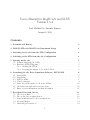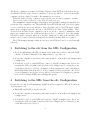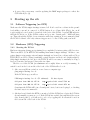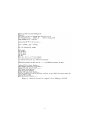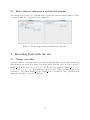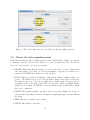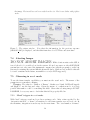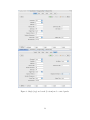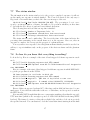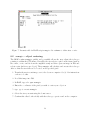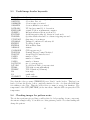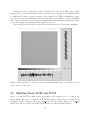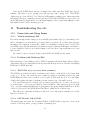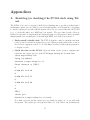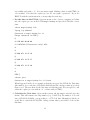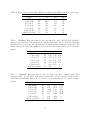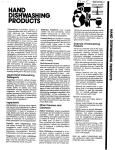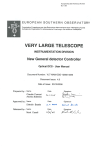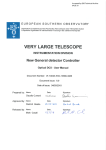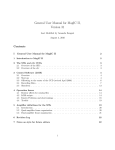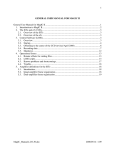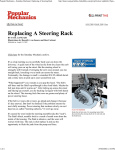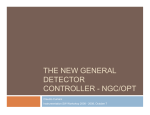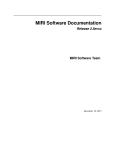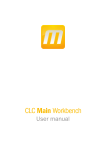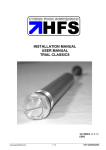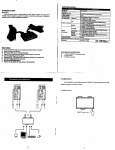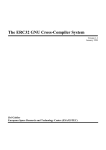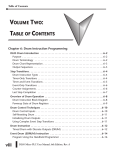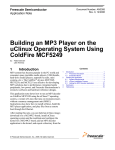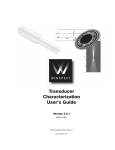Download User`s Manual for MagIC-e2v and LOUI Version 1.5.4
Transcript
User’s Manual for MagIC-e2v and LOUI
Version 1.5.4
Last Modified by Amanda Zangari
August 4, 2010
Contents
1 Preamble and History
3
2 MAGIC-SITe and MAGIC-e2v Instrument Setup
3
3 Switching to the e2v from the SITe Configuration
4
4 Switching to the SITe from the e2v Configuration
4
5 Starting up the e2v
5.1 Software Triggering (no GPS) . .
5.2 Hardware (GPS) Triggering . . .
5.2.1 Starting the PC104 . . . .
5.2.2 Resetting the master clock
.
.
.
.
.
.
.
.
.
.
.
.
.
.
.
.
.
.
.
.
.
.
.
.
.
.
.
.
.
.
.
.
.
.
.
.
5
5
5
5
6
6 Launching the e2v Data Acquisition Software, LOUI/LOIS
6.1 Start LOUI . . . . . . . . . . . . . . . . . . . . . . . . . . . .
6.2 Start LOIS . . . . . . . . . . . . . . . . . . . . . . . . . . . .
6.3 LOUI to LOIS . . . . . . . . . . . . . . . . . . . . . . . . . . .
6.4 Console messages . . . . . . . . . . . . . . . . . . . . . . . . .
6.5 Start and set the master clock on the PC104 . . . . . . . . . .
6.6 Check the data path and reset if necessary . . . . . . . . . . .
6.7 Enter observer information and first file number . . . . . . . .
.
.
.
.
.
.
.
.
.
.
.
.
.
.
.
.
.
.
.
.
.
.
.
.
.
.
.
.
.
.
.
.
.
.
.
.
.
.
.
.
.
.
.
.
.
.
.
.
.
.
.
.
.
.
.
.
6
6
6
6
9
10
10
11
.
.
.
.
.
11
11
12
13
14
14
. . . . . . . .
. . . . . . . .
. . . . . . . .
on the PC104
7 Recording Data with the e2v
7.1 Choose your filter . . . . . . . . . . . . . . .
7.2 Choose the data acquisition mode . . . . . .
7.3 General instructions for all observing modes
7.4 Aborting Images . . . . . . . . . . . . . . .
7.5 Observing in occul mode . . . . . . . . . .
1
.
.
.
.
.
.
.
.
.
.
.
.
.
.
.
.
.
.
.
.
.
.
.
.
.
.
.
.
.
.
.
.
.
.
.
.
.
.
.
.
.
.
.
.
.
.
.
.
.
.
.
.
.
.
.
.
.
.
.
.
.
.
.
.
.
.
.
.
.
.
.
.
.
.
.
.
.
.
.
.
.
.
.
.
.
.
.
.
.
.
.
.
.
.
.
.
.
.
.
.
.
.
.
.
.
.
.
.
.
.
.
.
.
.
.
.
.
.
.
14
15
15
17
17
18
8 Telescope Pointing, the magic IRAF package
8.1 tomagic - centering on the e2v . . . . . . . . . . . . . . . . . . . . . . . . .
8.2 mvmagic - object centering . . . . . . . . . . . . . . . . . . . . . . . . . . . .
18
18
19
9 Your e2v data
9.1 Transferring Data to the Observer Computer
9.2 Data display and quick look . . . . . . . . .
9.3 Useful image header keywords . . . . . . . .
9.4 Checking images for pattern noise. . . . . .
20
20
20
21
21
7.6
7.7
7.8
7.9
7.5.1 “Hard” triggers in occul mode . . . . .
7.5.2 “Soft” triggers in occul mode . . . . . .
Observing in single mode . . . . . . . . . . . .
The status window . . . . . . . . . . . . . . . .
So how do you know that everything is working?
Subframes . . . . . . . . . . . . . . . . . . . . .
.
.
.
.
.
.
from
. . .
. . .
. . .
.
.
.
.
.
.
.
.
.
.
.
.
.
.
.
.
.
.
.
.
.
.
.
.
.
.
.
.
.
.
.
.
.
.
.
.
.
.
.
.
.
.
magic-e2v
. . . . . . .
. . . . . . .
. . . . . . .
.
.
.
.
.
.
.
.
.
.
.
.
.
.
.
.
.
.
.
.
.
.
.
.
.
.
.
.
.
.
.
.
.
.
.
.
.
.
.
.
.
.
.
.
.
.
.
.
.
.
.
.
.
.
.
.
.
.
.
.
.
.
.
.
.
.
.
.
.
.
.
.
.
.
10 Shutting Down LOIS and LOUI
22
11 Troubleshooting the e2v
11.1 Connection and Setup Issues . . . . . . . . . . . . . . . . . . . . . . .
11.1.1 Trouble initializing LOIS . . . . . . . . . . . . . . . . . . . . .
11.1.2 Problems with SAOimage/DS9 . . . . . . . . . . . . . . . . .
11.1.3 The PC104 magic-backup is down (common) . . . . . . . . .
11.1.4 LOUI doesn’t talk to LOIS . . . . . . . . . . . . . . . . . . . .
11.1.5 magic-e2v does not respond . . . . . . . . . . . . . . . . . . .
11.1.6 The filter wheel does not initialize . . . . . . . . . . . . . . . .
11.1.7 LOUI is stuck on TIM: downloading . . . . . . . . . . . . . .
11.2 Problems that can be avoided . . . . . . . . . . . . . . . . . . . . . .
11.2.1 The trigger time is too short . . . . . . . . . . . . . . . . . . .
11.2.2 Incorrect observer name/institution/other info . . . . . . . . .
11.2.3 Exposure times incorrect in hard occul mode headers . . . . .
11.2.4 Blank Fields or Surprise Values for LOUI inputs . . . . . . . .
11.3 Problems for which we as yet have no solution . . . . . . . . . . . . .
11.3.1 Timing Board Failure or LOUI is stuck on TIM: downloading
11.3.2 Missing/bad header times . . . . . . . . . . . . . . . . . . . .
11.3.3 Pattern noise . . . . . . . . . . . . . . . . . . . . . . . . . . .
23
23
23
23
23
23
24
24
24
24
24
25
25
25
25
25
26
26
.
.
.
.
.
.
.
.
.
.
.
.
.
.
.
.
.
.
.
.
.
.
.
.
.
.
.
.
.
.
.
.
.
.
.
.
.
.
.
.
.
.
.
.
.
.
.
.
.
.
.
.
.
.
.
.
.
.
.
.
.
.
.
.
.
.
.
.
12 Version History
26
A Resetting (or checking) the PC104 clock using Telnet
27
B Minimum Exposure Times in occul Mode
29
2
1
Preamble and History
As originally conceived, the Magellan Instant Camera, henceforth “MagIC,” was to have
either two or three CCDs in its focal plane, each intended for a somewhat different use. For
a variety of reasons including the availability of devices, MagIC was delivered to Magellan
with only one CCD, a SITe 2048x2048 device.
While useful for most of the programs for which MagIC was originally intended, the SITe
device and its associated electronics and control system are ill-suited to high time resolution
(and precisely timed) imaging. In June 2007 MagIC was removed from the Clay telescope,
returned to Cambridge, Massachusetts and outfitted with an e2v 1024x1024 frame transfer
CCD. MagIC returned to Magellan in August 2007 and was installed on a folded port on
the Baade telescope in November 2007.
MagIC was still limited in the speed and efficiency with which it could take data because
the old data acquisition software, the Lowell Observatory Instrument System, henceforth
“LOIS,” could not run the e2v frame store mode. In February 2009, a new version of LOIS
was installed, but with the Lowell Observatory User Interface, henceforth “LOUI,” wrapped
around it. The new LOIS/LOUI system can exploit the frame transfer mode of e2v and can
produce precise GPS timing.
Since 2010A, MagIC has been retired as a facility instrument and was removed from its
folded port on the Baade. In June 2010, MagIC was reinstalled on a Nasmyth port of the
Clay. The SITe mode of the camera is still available for proposals, while the e2v is a PI
instrument. This manual describes the operation of the e2v camera alone.
2
MAGIC-SITe and MAGIC-e2v Instrument Setup
To first order users should think of the SITe and e2v CCDs as two separate instruments.
They share a common dewar, a common shutter and a common filter wheel. But they have
parallel data acquisition systems, including separate electronic boxes at the telescope, and
separate data acquisition computers (called magic-site and magic-e2v), running different data acquisition software (the old LOIS software and the new LOIS/LOUI software).
Switching between instruments requires shutting down the data acquisition program, moving the rainbow-colored filter wheel controller cable from one acquisition computer to the
other, and starting up the appropriate data acquisition program. This should take less than
10 minutes, perhaps less than 5. However, switching to the e2v from the SITe has proved to
be an unstable process and should not be done in time-sensitive situations. Often, an error
will occur (such as a timing board failure) that takes several hours to debug. Additionally,
the e2v electronics may need to be restarted to remove pattern noise.
In addition, if (and only if) precise timing is needed, one must start up a third computer,
magic-backup, a PC104 that serves as the interface between the GPS timing system and
magic-e2v.
To use the e2v, one must be ssh’d into magic-e2v from one of the “observer computers”
in the Magellan warm room. At the Clay, these computers are known as zorro and guanaco.
3
The Baade computers are burro and llama. Scripts to start LOUI and offset the telescope
are installed directly on the observer computers, so it is not possible to observe from another
computer, such as a laptop brought to the summit by an observer.
When the term “observer computer” is used in the text, it refers to guanaco or zorro.
For the June 2010 installation on the Clay Nasmyth west port:
The instrument computers magic-site, magic-e2v and magic-backup are installed in a
rack in the Clay computer room. The particular Cyvex KVM in the rack does not recognize
a device if the keyboard is not attached. Since the Suns only accept USB input, neither
magic-site or magic-e2v is hooked up to the KVM at the time of this writing. There
are keyboards and mice in the computer room if one needs to directly communicate with
magic-e2 or magic-site. An additional monitor needs to be attached. Note that neither
Sun will recognize a monitor unless it is attached during the booting of the machine. The
monitor can be removed after the startup and a reattached monitor will be recognized.
The PC104, magic-backup, is fully hooked up to the KVM and can be accessed through
button A.
3
Switching to the e2v from the SITe Configuration
• If you are still running the SITe via magic-site, make sure you have exited the LOIS
software. You may remain ssh’d into magic-site to copy data, etc.
• Go into the computer room and move the rainbow-wired cord from the back of magic-site
to magic-e2v
• You should be able to start LOUI and connect to MagIC via magic-e2v. If not, try
resetting the PCI card (white button) on the back of magic-e2v or cycling the power
on the filter wheel (see §11.1.6). As simple as these instructions sound, switching is
much much flakier than it should be. It is recommended that you switch to the e2v (if
you are planning to use it) as soon as possible to leave time for debugging (eg, pattern
noise, trouble starting LOUI) and restarting the system.
4
Switching to the SITe from the e2v Configuration
Because the e2v chip is a PI instrument, MagIC should be returned to SITe mode after an
observing run is over.
• Exit LOIS and LOUI as described in §10.
• Go into the computer room and move the rainbow-wired cord from the back of magic-e2v
to magic-site
• You should be able to start LOIS and connect to MagIC via magic-site. If not, try
resetting the PCI card (white button) on the back of magic-e2v or cycling the power
on the filter wheel (see §11.1.6).
4
• A very polite person may consider updating the IRAF magic packages to reflect the
CCD switch (see §8).
5
Starting up the e2v
5.1
Software Triggering (no GPS)
Make sure the PC104, magic-backup, is turned off. It is located in a cabinet in the ground
level utility room and is connected to KVM button A as of June 2010 (Clay). An on-off
toggle switch is located at the bottom left of the back of the PC104. A green LED indicates
that the PC104 is on. If the PC104 crashes and goes into “kernal panic”, LOIS will hang
up. Thus, though the PC104 does not interfere with data aquisition, it is recommended that
the PC104 be turned off if only software triggers are to be used. Why push your luck?
5.2
5.2.1
Hardware (GPS) Triggering
Starting the PC104
Hardware triggering (giving precise timing) is accomplished by interrogating a GPS receiver.
This is mediated by an RTD PC104 running linux named magic-backup. All three computers (magic-site, magic-e2v and magic-backup) are housed in a cabinet with a Cybex
KVM (Keyboard-Video-Mouse) switching a single monitor and keyboard (with trackpad).
Only magic-backup is hooked up to the KVM. It will be necessary to manually hook up a
keyboard, monitor and mouse between the two Suns.
Check to see if the PC104 (an aluminum cube roughly 10cm on a side) is running. A
switch located at the bottom left of the back of the PC104 will reboot it.
1. (the easy way) From a window on an observer computer type
ping magic-backup.lco.cl
If the PC104 is up you will see
PING magic-backup.lco.cl (IP address):
56 data bytes
64 bytes from 200.28.147.22:
icmp seq=0 ttl=62 time=7.564 ms
64 bytes from 200.28.147.22:
icmp seq=1 ttl=62 time=1.052 ms
Sometimes the PC104 will be in a “kernal panic” state, but it can be pinged, so checking
the hard way is recommended.
2. (the hard way) Switch the KVM to monitor A. If the PC104 has a login, the PC104 is
up and running you may proceed. If the PC104 has crashed (in particular if the screen
says “kernel panic”), you will need to reboot by toggling the on-off switch located at
the bottom left of the back of the PC104.
5
5.2.2
Resetting the master clock on the PC104
After rebooting, the master clock that governs the exposures does not have the correct time
and is not ticking. You must reset the time on the PC104 after rebooting, either via telnet
to the PC104, or preferably using LOUI. Resetting the time starts the master clock if it is
not already ticking. The time must be set because our “Tru-time” GPS system gives an
unlabeled pulse every second. If the time on the PC104 is incorrect, the fractional seconds
reported by LOIS/LOUI will nonetheless be correct.
The time can be set on the PC104 via two methods:
1. Via telnet. See Appendix A.
2. In LOUI. See §6.5.
6
Launching the e2v Data Acquisition Software, LOUI/LOIS
6.1
Start LOUI
LOUI can be launched on the observer computer in either of two ways:
1. by typing magice2v on an xterm
2. by launching the application “MagIC E2V” (/usr/local/magellan/MagICE2V/MagIC E2V/).
The LOUI GUI will launch. A stored name and password should pop up. Hit OK to
login.
6.2
Start LOIS
Open an xterm on the observer computer and ssh into the data acquisition computer
magic-e2v with username “observer.” The password is not printed here but is widely known.
The password has NOT been changed, despite the move from the Baade. From the home
directory type: ./startlois & . If the Active MQ broker does not start up, you will need
to try again (the broker takes a few minutes after magic-e2v reboots to come back online).
6.3
LOUI to LOIS
At the bottom of the LOUI window is the Command Editor, where you can send instructions
to LOIS. Above that is the Console window, which displays the live-updating LOIS log, your
only reliable source of feedback on the status of the instrument. In the Command Editor,
type
source loissetup.tcl
This will initialize LOIS, the filter wheel, and the telescope modules.
6
Figure 1: LOUI screen just after launch. You will probably want to resize some of the
sections, especially the Console log and the Camera Control. To do this, click on the thin
area between module windows and drag.
7
Figure 2: startlois and its output before linking to LOUI.
8
The filter wheel takes a few minutes to initialize, and there is no explicit statement that
the system is ready; you will have to watch the logs. The last commands displayed in the
LOUI LOIS log Console window are:
19:35:26 Level 3:TELE: RA=02:22:28.61 --- DEC=-29:05:40.5
19:35:26 Level 3:TELE: airmass= 1.000.00
19:35:26 Level 3:TELE: epoch=2000.00
19:35:26 Level 3:TELE: rotator=-046.000
19:35:26 Level 4:DS9/Xpa Module Rev. 1.0
19:35:26 Level 4:DS9/Xpa Module Initialized
and in the LOIS xterm, the last few lines are:
getback: b ^
0
command: b A 129
getback: b A 129 14
command: b A 0
getback: b A 0
command: b A 129
getback: b A 129 6
Seeing a large flurry of activity in the LOIS xterm is a good sign. If the LOUI/LOIS log
seems to hang during this process, you must quit LOUI and try again. See §11.1 for a list
of possible sign-in problems.
6.4
Console messages
The console log produces produces a great many messages most of which are routine and
ignorable. “Level 0” messages indicate serious errors. They are typed out in red and should
not be ignored.
To stop the flow of console messages, click the lock icon (second from the left) in the
upper right hand corner of the console log window. This will prevent the console log from
scrolling immediately to the bottom when a new message pops up. To enable scrolling back
to the bottom, click the lock button again.
If you rebooted the PC104 computer and choose (on our advice) not to use telnet to reset
the time, then when you link LOUI and LOIS you will see the following:
22:16:26 Level 2:attempting to sync time to QMM
22:16:43 Level 4:MAGICEIIV: R command ticks 0, 0 and trycount 0
22:16:59 Level 4:MAGICEIIV: R command ticks 0, 0 and trycount 1
22:17:18 Level 4:MAGICEIIV: R command ticks 0, 0 and trycount 2
22:17:34 Level 4:MAGICEIIV: R command ticks 0, 0 and trycount 3
22:17:34 Level 0:MAGICEIIV: QMM time of day failed to turn over
22:17:34 Level 4:MAGICEIIV: R command ticks 0, 0
22:17:34 Level 2:first QMM Unix secs is -1
22:17:34 Level 2:QMMAhead offset: 0 secs 0 usecs
22:17:34 Level 2:QMM time is 0 days 0 hours 0 minutes and 0.000000 seconds
ahead
9
22:17:34 Level 5:Sending trigger halt
If left in this state LOIS will use software triggering. Use the ctime -tset command as
described in §6.5 to start the PC104 clock.
Alternatively, if the PC104 clock was running, you will see
21:47:00 Level 2:attempting to sync time to QMM
21:47:01 Level 4:MAGICEIIV: R command ticks 1243547220, 1243547221 and trycount
0
21:47:01 Level 5:synctrig systicks: 1243547220 633604, 1243547221 236479
21:47:01 Level 2:first QMM Unix secs is 1243547221
21:47:01 Level 2:QMMAhead offset: 0 secs 64959 usecs
21:47:01 Level 2:QMM time is 0 days 0 hours 0 minutes and 0.064959 seconds
ahead
21:47:01 Level 5:Sending trigger halt
In this case the master clock is running 0.06 seconds ahead of magic-e2v.
6.5
Start and set the master clock on the PC104
Unless you are absolutely certain that the PC104 has the correct time and is ticking, sync
the PC104. In the command editor type ctime -tset and you will see the following in the
Console window:
01:13:48 Level 4:Setting the QMM TOD clock
01:13:49 Level 4:QMM Set to Fri May 29 01:13:49 2009* for time of day clock
The command ctime calculates the number of seconds since 1970-01-01 00:00:00 and
syncs the PC104 to magic-e2v, which is in turn synched by NTP. We believe this to be
reliable. The fractional seconds are governed by GPS.
6.6
Check the data path and reset if necessary
LOIS remembers some of the settings from the previous time it was run. Unfortunately the
directory path may not be correct. A common behavior is the truncation of the last digit,
so that /home/observer/data/ut090315 becomes /home/observer/data/ut09031. Since
LOIS will create the directory if it does not exist, all of your data will be stored to /09031
instead of where you actually want it to go. Do not use a trailing “/”. Be sure to hit
“Apply”.
Possible solution: the disappearing directory path problem goes away if one sets the Root
Filename to the same as the name of the data directory (e.g Dir. Path = /home/observer/data/20090518
and Root Filename 20090518). It works all the time if the “Storage Configuration” is reset
after linking LOUI to LOIS. In June 2010, AMZ did not get this to work
10
6.7
Enter observer information and first file number
The system does a better job of remembering observer info and the next file number. These
are entered using the observer info and config tabs.
Figure 3: The Storage Config and Observer Info tabs
7
7.1
Recording Data with the e2v
Choose your filter
Select the number of the filter wheel you want, noting that there are two filter wheels and
that the filters are selected by their order in the wheel, then hit Move: For the top wheel,
MagIC t0, B, V, R, I, etc. are 1, 2, 3, 4, 5, etc. For the bottom wheel, MagIC b0, u0 , g0 , r0 ,
i0 , etc. are 1, 2, 3, 4, 5, etc. Wait until the console log says “Telescope threads have been
reactivated”. The filters MagIC b0 and MagIC t0 are open filters. One open filter from
either wheel should be selected at all times.
11
Figure 4: The bottom filter wheel in open (left) and Sloan-i (right) positions
7.2
Choose the data acquisition mode
LOIS offers six different data acquisition modes, some of which will be of little or no interest
to Magellan observers. The two most likely to be of use are listed first. The other modes
have not been beta tested; use at your own risk.
• SINGLE: This means that the shutter is opened and closed for every 2-dimensional
data array taken. Note that one can specify multiple “exposures” in which case a
separate file 2D FITS file is written for each exposure.
• OCCUL: This mode allows for multiple 2 dimensional “frames” within a single “exposure.” The shutter is not closed between frames. Instead the data is clocked into
the frame storage area of the detector (this takes roughly 3 ms) and data begins to
accumulate in the active half of the CCD. An exposure consists of multiple frames
written out as a single 3D FITS file. A less specialized name for this button might
have been “continuous.”
• SDOTS: This permits multiple exposures on the array after shifting the charge by
some amount. It permits old-style focus frames, stepping through focus and shifting
the charge.
• FIND: This gives continuous video signal.
• FDOTS: Like SDOTS, only faster.
12
• STRIP: Time-delay-integration data acquisition. Unless you are on the equator you
will need to track the telescope in a great circle.
7.3
General instructions for all observing modes
• Select a trigger: “hard” uses times from the PC104; “soft” uses the internal clock
on magic-e2v.
• Enter an object name and a comment: If you do not enter an object name or fits
comment, it will use the previous values even if the entry line looks blank.
• Enter an overscan (if desired): Be sure to enter some overscan value (32 and 40
pixels commonly used); Overscans are especially useful since the noise levels on the e2v
are known to sometimes change with time. Adding an overscan will slow the readout
time, though this effect is most pronounced on binned subframes.
• Binning: Binning the chip will allow for faster exposure times and smaller file sizes
in occul mode. The chip can be binned by 1-5 pixels in each direction. The pixel scale
is 0.035 arcseconds, so binning 4x4 is unlikely to lead to undersampling. But bright
stars will then saturate sooner.
• Subframes: To turn the subframe on, enter 1 in the Subframe: box. At the bottom
of the window enter 1 again and then your values for the subframe. The boxes for xpix
and ypix refer to the CENTER of the subframe, while the xsize and ysize refer to the
number of binned pixels on each side of your image.
See Appendix B for a charts for minimum exposure times for a variety of binning and
subframes in occul mode. The minimum exposure time for a full, unbinned frame
in occul mode is 6 seconds, however, each image file has several additional seconds
of overhead for writing the image, setting the PC104, talking to LOIS, etc, etc. The
time between successive files is roughly 7 seconds, though this time varies for reasons
unknown.
• Press “Go” to start taking data
The following parameters should be left alone, as we have very little experience with the
alternatives and cannot vouch for data obtained using them.
• Command = start; Do not change.
• Amplifier = L; Allows you to select Left, Right or both amplifiers (L, R, LR). not yet
tested
• Sub mode = basic. Other modes such as “fast” or “pipeline” allow faster readout of
subframes. In fast occultation mode, the subframe is clocked down only the number
of rows required to read the image. As such, any frame should be at the bottom of
13
the image. Fast mode has not been verified on the e2v. Don’t even bother with pipeline
mode.
Figure 5: The status window. Note that the information for the previous exposure
(20090315 0025) is displayed, and that this frame has a bad UT Date and start time.
7.4
Aborting Images
DO NOT ABORT IMAGES. While a button exists on the GUI, it
is not believed to be a stable abort for the system. Aborted exposures on other LOUI/LOIS
systems have not only caused the instrument computer (not just the program) to crash, but
have made restarting the system difficult afterwards (more details are not available- this will
be tested sometime in the future, meanwhile recovery is NOT supported).
7.5
Observing in occul mode
To use the frame transfer capabilities, you must use the occul mode. The names of the
parameters are somewhat confusing.
Warning: The value for “Number of Frames” defaults as a blank. LOUI will happily
ask MagIC to use the last used value. Given the nature of occultation mode, it is very
possible this number could be something like 2000. Given that aborting images IS NOT
POSSIBLE, be very very sure to check that this field is properly filled in.
7.5.1
“Hard” triggers in occul mode
With “hard” triggers, occul mode produces an image cube. After a time specified by the
“integration interval”, a “frame” is transferred to the frame transfer area and read out. In
the meantime, integration is under way for the next frame. The “total number of frames”
14
gives the depth of image cube. When starting LOUI, this field will be left blank. If not
filled in, LOUI will default to the last used value (which may be anything). An “exposure”
is then an image cube, not a single frame. Each exposure produces a new FITS file, which is
three dimensional. Setting the “number of exposures” to something greater than unity gives
more than one image cube. The shutter opens at the beginning of an exposure and closes at
the end of an exposure. Note that if you have selected a “hard” trigger you cannot set the
exposure time.
7.5.2
“Soft” triggers in occul mode
With a “soft” trigger, occul mode also produces an image cube. It is much the same as with
a hard trigger. It differs principally in that the time per frame is entered as the parameter
“exposure time” (rather than “integration interval”, which is unaccessible if soft triggering
has been selected). After a time specified by the “exposure time”, a “frame” is transferred
to the frame transfer area and read out. In the meantime, integration is under way for the
next frame. The “total number of frames” gives the depth of image cube. An “exposure” is
again an image cube, not a single frame. Each exposure produces a new FITS file, which is
three dimensional. Setting the number of exposures to something greater than unity gives
more than one image cube. The shutter opens at the beginning of an exposure and closes at
the end of an exposure.
7.6
Observing in single mode
The control panel is self explanatory. Triggers may again be “soft” or “hard.”
15
Figure 6: Single (top) and occul (bottom) mode control panels.
16
7.7
The status window
The information in the status window is for the previous completed exposure; it will not
update until your exposure is entirely finished. The Console is therefore the only way to
keep track of how much time you have left. One sees messages of the sort
20:01:46 Level 2:Num Pixels:10103296 (90.00%) The percentages do not correspond to an integral number of frames, but suffice to let you know whether you have time
to deal with the side effects of prudent desert/altitude hydration.
The following lines indicate that an exposure is finished:
03:17:14 Level 1:Number of Exposures Left: 0
03:17:14 Level 4:Instrument threads have been reactivated*
03:17:14 Level 4:Telescope threads have been reactivated
The status window can be misleading. The bar at the time of the frame indicates the
percentage time remaining on the current frame, not on the exposure. Moreover, after an
exposure is complete, the bar reports the progress of a phantom frame.
You may start a new exposure before this phantom frame finishes, in which case the bar
will try to report simultaneously on the progress of the first new frame and the phantom
frame.
7.8
So how do you know that everything is working?
Look at the log. Here is a example of the start of hard triggered 60 frame exposure in occul
mode.
04:51:57 Level 4:Starting exposure with SEX command
04:51:58 Level 2:QMM Exposure start 04:51:59.00 frames 60 total integration
time 600.000000
Here is a example of the start of hard triggered in 40 frame exposure in which LOIS failed
to get the proper time from the PC104.
40 frame exposure in occul mode in which the
04:41:14 Level 4:Starting exposure with SEX command
04:41:22 Level 0:magiceiiv: QMM time of day failed to turn over
04:41:22 Level 4:magiceiiv: R command ticks 1233981674, 1233981682
04:41:22 Level 2:QMM Exposure start 00:00:00.00 frames 40 total integration
time 600.000000
Errors of this sort appeared perhaps 10% of the time early in 2009 but have since become
much rarer. Notice that the start time is the zero of Unix time, and is reported as such in
the FITS header.
It is currently NOT thought that this error compromises anything other than the reported
UTC start time (which is also wrongly reported as 1970-01-01 00:00:00 in the image FITS
headers). The frames do start recording after a slight delay, and they clock out at precisely
the specified interval. You can thus trace back the actual start times starting from the final
17
exposure times. For this reason, we always recommend you save your lois logs. They are
located on magic-e2v.lco.cl at /home/observer/.lois/logs/ .
7.9
Subframes
A subframe is set with the command
subframe sub=1 xpix=<col center> ypix=<row center> xsize=<number of columns>
ysize=<number of rows>.
More simply, one can fill in those values in at the bottom of the GUI window pictured
in figure 6. BE SURE TO CLICK DEFINE after entering in values for your subframe.
8
Telescope Pointing, the magic IRAF package
The installation of IRAF on the observer computer contains special package, aptly titled
magic. During observing, functions in this package are used to offset the telescope so that
your object is centered on the correct CCD as well as adjust the pointing of the telescope.
Be sure to check with the telescope operator when you execute a script that will offset the
telescope.
After starting IRAF on the observer computer, type magic to load the magic package.
8.1
tomagic - centering on the e2v
Edit the parameter file to indicate which CCD you are using:
ecl> epar tomagic
Set ccdname to e2v or site. Select yes to send offsets to the telescope control system
(TCS) and no to performing a coordinated offset. Type :q to exit. Run the script any time
you move to a new target:
ecl> tomagic
The magnitudes of the offsets to the two CCDs are constant and have been set in tomagic
to be {50, 5} for the SITe and {-92,6} for the e2v (note that the SITe is in the opposite
direction from the center of the e2v). These values are given in arcseconds along the detector
axes, and the corresponding values in cardinal directions depend on the rotator angle. For
example: on the Baade folded portfor the e2v in EQU 0.0, an object to the south will be
offset 9200 W and 600 N, while for the SITe the same object would be offset 5000 E and 500 N.
Which offset to use is determined automatically so long as the correct CCD is specified in
the parameter file. The new offsets should have been updated for the SITe and e2v when
MagIC was brought to the west Nasmyth port.
18
Figure 7: Parameter file for IRAF script tomagic. Set ccdname to either site or e2v.
8.2
mvmagic - object centering
The IRAF routine mvmagic quickly and powerfully allows the user adjust the telescope
pointing to within the CCD frame. Generally, the user selects a pixel on the frame (such as
the center, or nice and far from the amplifier seam) and then opens an image in DS9 and
selects a star (such as your object). Then, mvmagic will calculate and execute the telescope
offset so that the star will now be located on the specified pixel.
1. Transfer the most recent image over to the observer computer. See §9.1 for instructions
on how to do this.
2. Load this image into DS9
3. In IRAF, type cl> epar mvmagic.
4. Enter the coordinates of the pixel you wish to center your object on
5. type :go to execute mvmagic
6. Select the star you want using the donut cursor
7. Confirm this offset both verbally with the telescope operator and on the computer.
19
9
9.1
Your e2v data
Transferring Data to the Observer Computer from magic-e2v
Data are written to a directory on magic-e2v specified by using the storage tab on the
LOUI display. They are also displayed frame by frame (time permitting) in an SAOimage
DS9 window that magic-e2v projects onto the observer computer.
The data are not automatically transferred to the observer computer. A file transfer
program, Transmit, is available in the Applications folder on the observer computers. Transmit allows for syncing of folders on a remote computer with a directory on the observer
computer. Caveat: it is possible to accidentally sync the wrong directories (with disastrous
results). Additionally, one must hit the refresh button when new files are added (and have
the proper computer’s files hi-lighted when doing so).
We strongly advise against transferring data while LOIS is taking new data. This is
known to crash the SITe data acquisition computer, and may also crash magic-e2v. Why
tempt fate?
9.2
Data display and quick look
On the observer computer start IRAF and SAOimage (no you can’t use the one that LOUI
popped up). IRAF’s login.cl file is found in the ∼/iraf/ directory on the observer computers. Transfer data from magic-e2v (see §9.1). The sixth frame in file number 273 taken
in occul mode can be displayed with the command display ut090423 0273.fits[*,*,6]
1 One may then use one’s favorite IRAF commands, e.g. imexam, to take a quick look at
the data. Once in imexam, put the cursor on a star and type a comma. You will get the peak
count, total count, sky background, FWHM, ellipticity and position angle (without IRAF
opening an unwanted plot window).
Another useful command is findgain which uses 2 flats and 2 biases to determine the
gain and the read noise.
An example of good read noise:
Flats = flat009[201:250,201:250] & flat010[201:250,201:250]
Zeros = dark009[201:250,201:250] & dark010[201:250,201:250]
Gain = 0.53 electrons per ADU
Read noise = 5.22 electrons
Other IRAF favorites include imstat, imhead and hselect.
20
9.3
Useful image header keywords
Header Keyword
OBJECT
OBSTYPE
OBSERVER
OBSAFFIL
DATE-OBS
FILENAME
CRDELT3
EXPTIME
TRIGGER
UTCSTART
SUBARR01
FILTERT
FILTERB
AIRMASS
CAMMODE
TRIGNOM
TRIGCNT
NAXIS1
NAXIS2
NAXIS3
POSTSCAN
LST-OBS
TELRA
TELDEC
HA
ZA
COMMENT
Description
object name (what you typed in)
object, flat, bias, etc.
observer name you entered
observer affiliation you entered
UT date(yyyy-mm-dd) of observation
original location on instrument computer
Integration Interval (from occul mode)
Actual integration time (s), shorter in occul mode
Specifies whether hardware or software triggering was used.
Start time of your images
Unbinned boundaries for subarray 01
Top Filter Position
Bottom Filter Name
airmass
CCD exposure mode
Nominal Trigger Counts Calculated
Actual Trigger Counts Received
number of rows
number of columns
number of frames
size of overscan region
Local Sidereal Time of exposure start
TCS right ascension(hh:mm:ss)
TCS declination (dd:mm:ss)
hour angle
zenith angle
Your comments
Note that the telescope name (TELESCOP) says “Baade” in the header. This has been
hard-coded into the header, but is completely unrelated to the code that tells LOIS that
it is talking to the Clay. Thus the header telescope name is wrong, but harmless. The
temperature of the CCD (DETTEMP) is also inaccurate. Only the SITe can query the CCD
temperature.
9.4
Checking images for pattern noise.
The e2v has a pattern noise problem, possibly related to bad grounding of some component.
An extreme example is Fig. 8, but there are other patterns possible. Note that binning will
change the pattern.
21
Pattern noise was a particular problem with the e2v on Baade in 2009, but is highly
setup-specific. You should always check for pattern noise especially if the instrument has
recently moved. Based on past experience, the pattern noise WILL (eventually) go away
if you power cycle the instrument, but sometimes that process must be repeated multiple
times (our record is 10). Power cycling the instrument means turning the instrument control
power off, waiting a few moments, then turning it back on.
You should always check the readnoise levels with 2 flats and 2 biases using findgain.
Figure 8: Bad pattern noise. If you see noise with this much structure, you should try to fix
it as described in the text.
10
Shutting Down LOIS and LOUI
Before you quit LOUI, the high voltage electronics in the camera need to be turned off.
In the future, this may become part of the LOUI software, but for now, you must do so
manually. In the command editor, type cam close and hit return. Then, type cam pwr
power=off. Then you may quit LOUI via the menu or closing the LOUI window.
22
Next, in the LOIS xterm window on magic-e2v, make sure that LOIS has stopped
running. Hit enter to get a prompt back and type ps -aef | grep lois. This should
display any processes labelled “lois” that are still running on magic-e2v. Often times this
may include the grep command you have just typed! If additional LOIS processes exist, you
should kill them by typing kill -9 <process number> where <process number> is the
first number listed for the offending process.
11
Troubleshooting the e2v
11.1
Connection and Setup Issues
11.1.1
Trouble initializing LOIS
If you have an important-looking red error in LOIS, particularly early (e.g. the timing board
fails to initialize), you may find it goes away when you restart. If you have just restarted
the magic-e2v computer, it may take a while for everything to wake up and be ready. The
ActiveMQ server in particular takes 1-2 minutes longer to start up than magic-e2v takes to
become available for ssh access, but the timing board and other components may need some
time as well.
As a first recourse to most problems, restart LOUI and LOIS and try again.
11.1.2
Problems with SAOimage/DS9
DS9 sometimes does not link properly to LOUI. Sometimes, the latest frame will not display;
other times only every other frame in an exposure will show up. It’s not clear why. Restarting
LOIS and/or LOUI may help.
11.1.3
The PC104 magic-backup is down (common)
The PC104 is not the most stable of machines, and tends to crash if left on for longer than
a day or so. It also can crash if it gets confused, perhaps if something went wrong with
LOUI/LOIS and there was a crash or a forced quit. It will crash if you do not exit telnet
cleanly after setting the time. Sometimes, it just crashes for no discernible reason.
You can tell it needs rebooting if (a) you cannot ping/telnet/etc. it and/or it says it is
in “kernel panic” or (b) you can telnet in, but it returns no time when you query it (with
“Q”), or (c) the timing in LOIS starts looking funny, and giving unusual QMM errors in the
console log (except for the QMM Start Time Error, which has no solution yet).
The only way to fix magic-backup is to hard reboot it. Afterwards, remember to set the
time (see section 6.5).
11.1.4
LOUI doesn’t talk to LOIS
The main symptom is that the Command Editor in LOUI will not appear to work, most
notably on the step where you type source loissetup.tcl
23
The main culprit is if the system time on the observer computer is not set to the correct
UT time. In theory these machines are linked to NTP servers, but if for some reason they
are not linked properly the machine times may drift. If the time on the observer computer
where LOUI runs, is different from the time on magic-e2v, where LOIS runs, by ∼10 sec,
then the two programs will not communicate properly. You will need an “administrative”
user to fix this.
11.1.5
magic-e2v does not respond
During one exposure, right after getting some odd QMM errors, magic-e2v stopped responding suddenly and dropped off the network.
The only solution to this is a hard reboot. After verifying that the machine is truly
unresponsive (note that the machine is NOT hooked up to the KVM), hold down the power
button on the front of the magic-e2v machine, wait a few seconds, then power it back up.
Because magic-e2v does not like to be rebooted this way, it is recommended that once the
machine comes back online you log in as root and do a soft reboot: su root sync; sync;
reboot
You may also want to restart the PC104 at the same time.
11.1.6
The filter wheel does not initialize
The filter wheel on at least one occasion got confused with all the crashing and restarting of
LOIS and LOUI, and failed to initialize. If LOUI hangs on the following line for more than
a minute or so, you should power cycle the filter wheel.
14:15:19 Level 3:MagICfilt: Module Opening, please wait...
The filter power is easily reachable on the Nasymth port of the Clay. For a folded port,
you would need the help of a ladder. In either case, you should consult an instrument
specialist before cycling the power on the filter wheel.
The filter wheel power is controlled by a large red button below the filter wheel electronics
box. The outward and downward position is “on”, while inward and upward is “off”. To
cycle the power, push upwards on the red button. You may need to twist for the button to
come back down.
11.1.7
LOUI is stuck on TIM: downloading
See 11.3.1.
11.2
Problems that can be avoided
11.2.1
The trigger time is too short
The LOIS console reads something like Gross error in triggering, expected 3, got
15. This means you need to either (1) increase your integration time, or (2) bin more,
24
because you are trying to run faster than the system can handle. See Appendix B for a
discussion of minimum exposure times.
11.2.2
Incorrect observer name/institution/other info
LOUI remembers the last values used, even though it may not display them in the dialog box
where you can edit them. If you do not update these values, it will dredge the previous stored
values from somewhere and use those instead. A related manifestation of this behavior is
LOUI’s habit of defaulting to the prior exposure time when it gets confused on the timing.
11.2.3
Exposure times incorrect in hard occul mode headers
This is true for “hard” triggered exposures in occul mode. Here is the telltale output from
the Console Log from April 2009
00:37:40 Level 5:MAGICEIIV: starting single Exposure for 60000.0 ms
00:37:40 Level 4:sendtime to trigger host: H 61*
The observer requested frames of length 60 seconds but the trigger time is 61 seconds.
This was not the case in February 2009, but in April 2009 there were no “QMM time of day
failed to turn over” errors during a night’s worth of exposures. It appears that for integration
time T for an unbinned frame, (time of last pixel - time of first pixel) = (number of frames 1)*(T+1) + (7 seconds to read full chip). It appears as if an extra second has been added to
each exposure. The change made to the frame time is more complicated for frames shorter
than 10 seconds, especially if the requested time is not an integer number of seconds. As
with all of our QMM errors, one can work back from the log to fix the problem. Save the
LOIS logs along with your data. Log files can be found at: /home/observer/.lois/logs/
on magic-e2v.
11.2.4
Blank Fields or Surprise Values for LOUI inputs
If a field is left blank, LOUI will dredge up the last used value from somewhere. Whenever
LOUI is started (and restarted), be sure to check the fields for observer, affiliation, file
location, number of frames (in occul mode), object, and fits comments and make sure they
are not blank or have not been set to something else. While having someone else’s name in
your FITS headers is relatively harmless, setting LOUI to take the wrong number of frames
is not!
11.3
Problems for which we as yet have no solution
11.3.1
Timing Board Failure or LOUI is stuck on TIM: downloading
During the execution of source loissetup.tcl, the command window may not progress
further than TIM: downloading.... This error is preceded by Level 0:Unable to reset
25
the Controller and indicates a failure of the timing board to initialize. If the timing board
is working properly, the script will not pause at TIM: downloading at all.
Unfortunately, while this problem has been overcome, the cause and the precise sequence
of tinkering that leads to its resolution has not been pinned down.
If you experience this error you should start everything up from scratch by doing the
following:
1. Reboot computers
2. Power cycle instrument electronics
3. Reset PCI card on the back of the Suns.
The fiber connections SHOULD be fine, do not pull at the cables. However, if you suspect
that loose fibers could be a problem, ask an instrument specialist.
11.3.2
Missing/bad header times
Every so often, perhaps one frame in three, the start time is wrong. It seems likely that
the correct time can be reconstructed from the LOIS log files, so always save your log file.
(Eventually we may write a script to add the correct times to the headers based on the log
files.) Log files can be found at: /home/observer/.lois/logs/ on magic-e2v.
11.3.3
Pattern noise
Ideally we will find the source of the pattern noise and fix it, but for now if it appears you
should try power cycling, because that usually helps.
12
Version History
last modified 2010 August 04
v1.5.4 Amanda Zangari August 2010 (edit 2)
v1.5.3 Amanda Zangari July 2010 (edit 1)
v1.5.2 Amanda Zangari July 2010 (post engineering update)
v1.5.1 Amanda Zangari June 2010 (typos and organization)
v1.4 Elisabeth Adams June 2009
v1.3 Paul Schechter May 2009
v1.1-1.2 Elisabeth Adams, Mar 2009
v1.0 Paul Schechter, Feb 2009
26
Appendices
A
Resetting (or checking) the PC104 clock using Telnet
The PC104 clock can be reset (and checked) by telnetting into a specific port that runs a
rudimentary captive process. That process is very unforgiving. A bad keystroke or forgetting
to exit the captive process will crash the system. Moreover one cannot telnet into the PC104
(e.g. to check the time) once LOIS has been started. The procedure described here is
included for the sake of completeness and diagnostic purposes, but preferred (and very much
simpler) method for resetting the clock is through LOUI, as described in section 6.5.
1. Find yourself a reliable clock: The UTC clock in the control room in the rack next
to the operator is safest but requires two people. When properly synched the clocks on
the observer computers seem to be ok. One must, however, set the system preferences
to display seconds.
2. Check the time on the PC104: Open an xterm on the observer computer and
telnet into the captive process on the PC104 magic-backup and check the time:
telnet magic-backup 3112
Trying (ip address)
Connected to magic-backup.lco.cl.
Escape character is ’CTRL-]’.
Q
0 2009 073 19:27:30
Q
0 2009 073 19:27:35
Q
0 2009 073 19:27:40
x
0
CTRL-]
telnet> quit
Connection to magic-backup.lco.cl closed.
Note that you must exit the captive process cleanly by typing “x” or you will crash
the system. The captive process responds with a “0” if it carried out an instruction
27
successfully and with a “-1” if it was unsuccessful. Exiting telnet is with CTRL-] is
also essential. Note that the captive process did not require a password. If you are
HAPPY with the synchronization, you may skip the next step.
3. Set the time on the PC104: Open an xterm on the observer computer and telnet
into the captive process on the PC104 magic-backup and give the PC104 the correct
time:
telnet magic-backup 3112
Trying (ip address)
Connected to magic-backup.lco.cl.
Escape character is CTRL-]’.
Q
0 1970 001 00:00:00
S 123456789 (illustrative only) <CR>
0
Q
0 2009 073 19:27:30
Q
0 2009 073 19:27:35
Q
0 2009 073 19:27:40
x
0
CTRL-]
telnet> quit
Connection to magic-backup.lco.cl closed.
What happened in the above example is that the user gave the PC104 the Unix time
(the number of seconds since 1970-01-01 00:00:00) and hit carriage return at precisely
that second. The user then checked the time several times and did not neglect to exit
either the captive process with an “x” or telnet with a CTRL-].
4. Calculate the Unix time: Open another xterm, ssh into magic-e2v and type dtt
hh mm This will return some long number (e.g. 123456789), the number of seconds
since 1970-01-01 00:00:00, corresponding to a UT clock time (hh:mm) at which you
would like to synch the PC104, Hit carriage return when your reliable clock reaches
this time.
28
Note: If typing source loissetup.tcl produces no response, the time on the observer
computer may not match the time on magic-e2v. This happens when an NTP daemon is
not running on the observer computer. Differences as small as 11 seconds have been found
to produce this response. Unfortunately system administrator privilege is required to set
the time on the observer computer. We understand that this problem may now have been
resolved; we would appreciate hearing if it has not.
B
Minimum Exposure Times in occul Mode
The e2v software, LOUI, does not calculate a minimum exposure time for hardware triggered
images. Triggering faster than the readout time does not produce a known software failure.
When the e2v is triggered faster than the minimum readout time, messages are put in the
LOUI logs that inform the user that he or she was too greedy with the cadence. Meanwhile,
the system with happily take images, taking as much time as it needs to read out. The
program will list the UTC start time and UTC end time in the image headers as what the
start and end time should have been had the system been capable of taking images at the rate
requested.
There are two particular lines that one needs to look for in the LOUI logs to see if a
cadence that was too quick was selected. One will appear before the imaging begins and it
states that the Occul: hard triggered itime is too short. This line only appears if
the trigger line is much too short. However, a second message will always appear after all
the images in a set are taken. It will state that a certain number of triggers were expected
and a certain number of triggers were received. If all is well, those two numbers should be
identical, and a message similar to Triggering, expected 11, got 11 will appear. If the
cadence is too fast, a Gross error in triggering will occur, and many more triggers will
be received than expected. If 1-2 more triggers were received than expected, then it will
be noted as such in the log, but the system will not consider an error to have taken place.
While the chip is reading out, the software will ignore any triggers received, and simply wait
for the next trigger to transfer the next frame, resulting in a clean image, albeit one taken
at the exposure time longer than specified. It is difficult to locate these lines while images
are being taken. The lock button second to the the left (see Figure 9), allows you to turn
off automatic scrolling of the console log.
Figure 9: Console log window. Clicking lock button (giant arrow) allows you to stop automatic scrolling of the console log. This button is very handy if you want to look through
the log for triggering messages while you are imaging.
29
If the log is not available to you (don’t forget to copy it over along with your images- it’s
automatically written to /home/observer/.lois/logs/ with the current date), the number
of triggers expected and received are stored in the image header as keywords TRIGNOM
and TRIGCNT.
The authors of the LOUI software have asserted that receiving a small number (1-2) of
excess triggers with no gross error thrown does not indicate a too-greedy choice of cadence,
though such errors indicate the user is near the line of what is acceptable. Placing a subframe
in the lower left corner of the chip may also allow for faster read times.
Imaging is further complicated for successive cubes of the same size, where the triggering
message may be different each time. The messages are correlated with trigger speed. Imaging
too fast will cause a gross error, imaging slower will cause additional triggers to be received,
while slow enough trigger speeds will cause exactly the number of expected triggers to be
received. The variation in message received is probably based on a variable readout speed,
though the exact cause is unknown. The inconsistent readout makes it difficult to determine
an minimum exposure time.
To determine approximate minimum exposure times, five sets of 10 images were taken
in a variety of frame sizes and bins. See Table 1 for the size of each frame in terms chip
area, pixels and arcseconds. While nominally a 1024 x 1024 chip, the e2v has actually reads
out 1052 by 1028 pixels, and so a distinction was made between a 1024x1024 chip and a
full frame. Each frame can be defined in LOUI as xpixel, ypixel, xsize, ysize, or the center
coordinates and edge length. The center coordinates are constant for each binning group.
The minimum exposure times listed in Table 2 were the shortest times in which five
images could be taken such that the exact number of expected triggers were received in all
five frames. Every minimum exposure time was calculated in intervals of 0.05 s, such that
if 0.85 s is listed as the minimum time, using 0.80 s had caused an error. It is perfectly
possible that retaking an image at the listed minimum could cause errors to occur. It is
recommended that a chosen binning and subframe be further tested and that your cadence
be slower than the listed minimum.
The minimum times listed in Table 3 were the shortest measured times in which a GROSS
error did not occur, that is, one more trigger was permissible. Since the line between gross
errors and one additional trigger was not sought, a “less than” sign indicates the lowest
exposure time tested.
Binning was tested for 1x1, 2x2 and 4x4. While 8x8 binning was tested, this binning is
not supported by the camera. Binning up 5x5 should be supported, but 3x3 and 5x5 were
not analyzed in this test.
Some of the highly-binned, small frame exposures show an “x” instead of an exposure
time. These settings caused LOUI to give errors at exposure times that were much longer
than were reasonable for a frame of small size. It is assumed that the software cannot handle
these tiny frames. It is recommended these subframes not be used at all or be tested by the
user prior to nightfall.
One of the most startling results of Table 2 shows that extreme binning or extreme
subframes do not decrease exposure times in proportion to the number of associated pixels.
30
Table 1: Sizes of various subframes. Field size assumes approximate 4000 field of e2v chip.
Frame fraction FOV
1x1
2x2
4x4
Center
512
256
128
00
Full Frame
40
1052x1028 526x514 264x258
00
1.00 x 1.00
40
1024
512
256
0.75 x 0.75
3000
768
384
192
0.50 x 0.50
2000
512
256
128
00
0.25 x 0.25
10
256
128
64
0.125 x 0.125
500
128
64
32
00
0.06125 x 0.6125 2.5
64
32
16
Table 2: “Minimum” Exposure times for the e2v chip in seconds. All data were tabulated
using an overscan region of 16 pixels and a centralized subframe. An “x” indicates subframes
that should not be used and the exposure time at which further testing was abandoned. For
all listed times, the listed time minus 0.05 seconds was tested and found to yield additional
triggers.
Frame fraction
FOV 1x1 2x2 4x4
Full Frame
4000 6.00 2.90 0.95
1.00 x 1.00
4000 6.00 2.90 0.90
0.75 x 0.75
3000 4.70 1.80 0.70
0.50 x 0.50
2000 2.80 0.85 0.50
0.25 x 0.25
1000 0.85 0.45 0.45
0.125 x 0.125
500
0.45 0.50
x
00
0.06125 x 0.06125 2.5
0.50
x
x
Table 3: “Minimum” Exposure times for the e2v chip in seconds. Assumes that 11/12
triggers is valid. A “less than” sign indicates that times of 0.05 s shorter was not tested.
Some times remains the same as above because a gross triggering error occurred at 0.05 s
shorter.
Frame fraction
FOV
1x1
2x2
4x4
00
Full Frame
40
6.00 <2.85 <0.90
1.00 x 1.00
4000
6.00 <2.50 0.85
00
0.75 x 0.75
30
<4.00 1.80
0.65
0.50 x 0.50
2000 <2.50 0.85 <0.50
0.25 x 0.25
1000
0.85 <0.40 <0.40
00
0.125 x 0.125
5
0.40 <0.40
x
0.06125 x 0.06125 2.500
0.50 <0.40
x
31