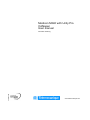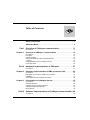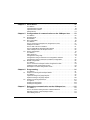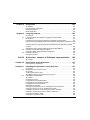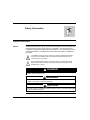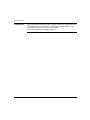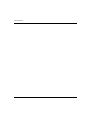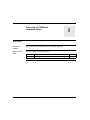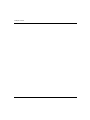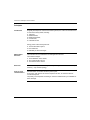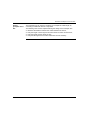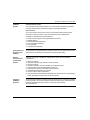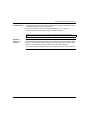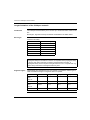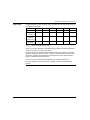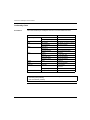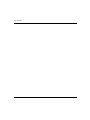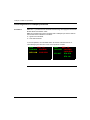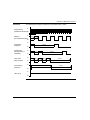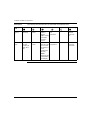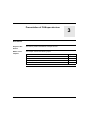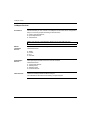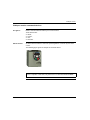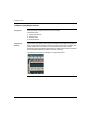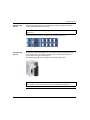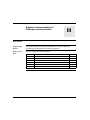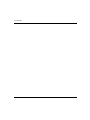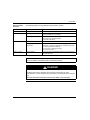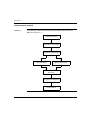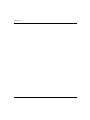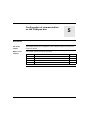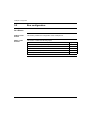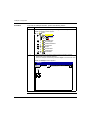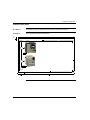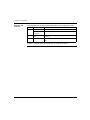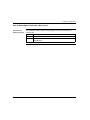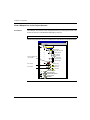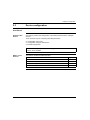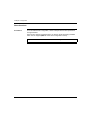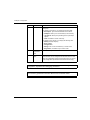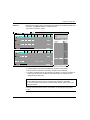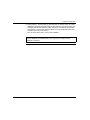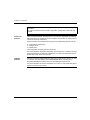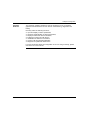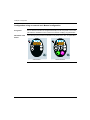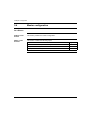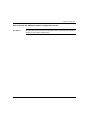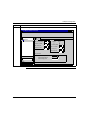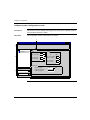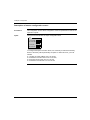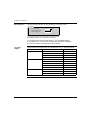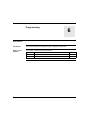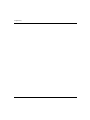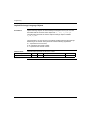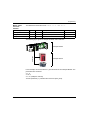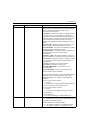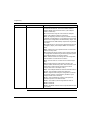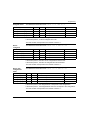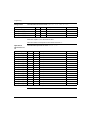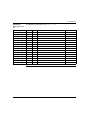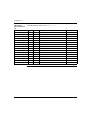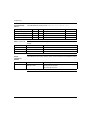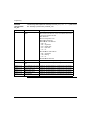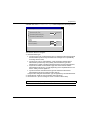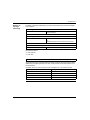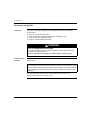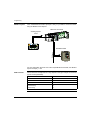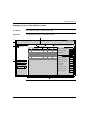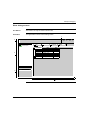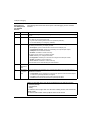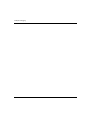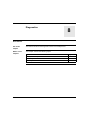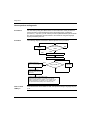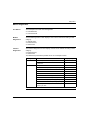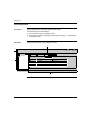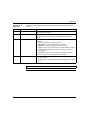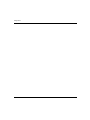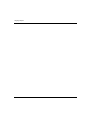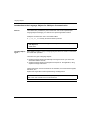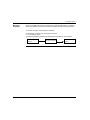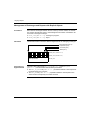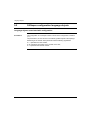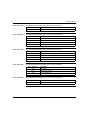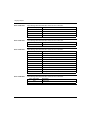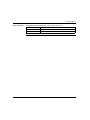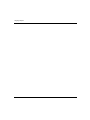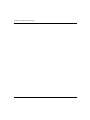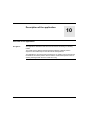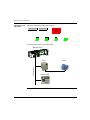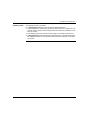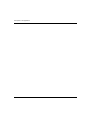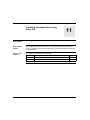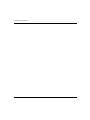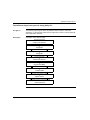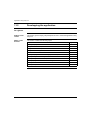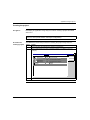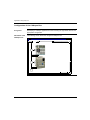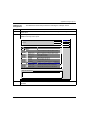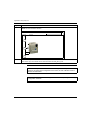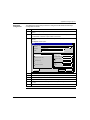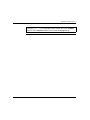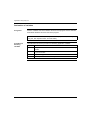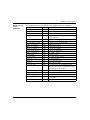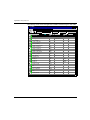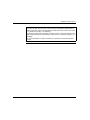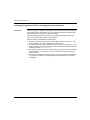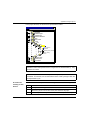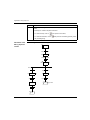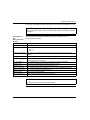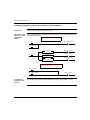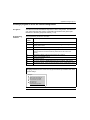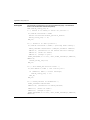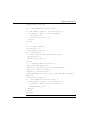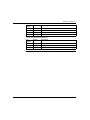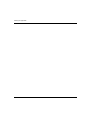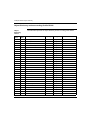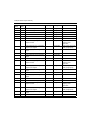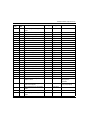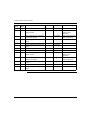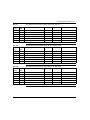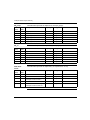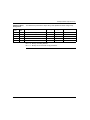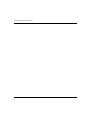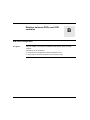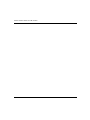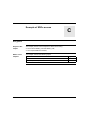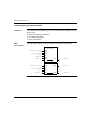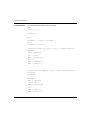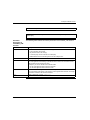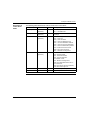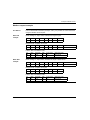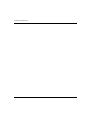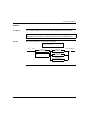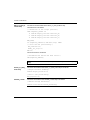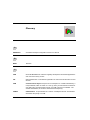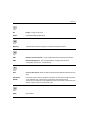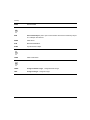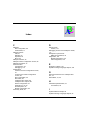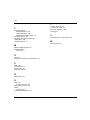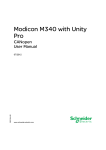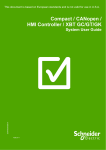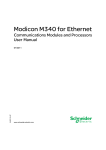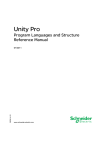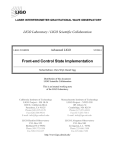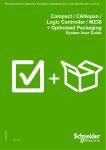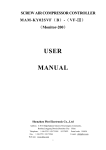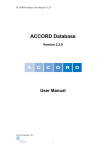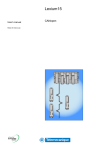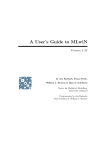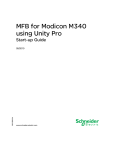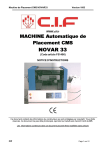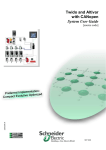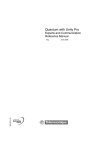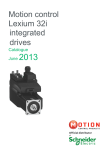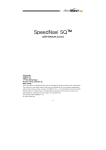Download Modicon M340 with Unity Pro CANopen User manual
Transcript
Modicon M340 with Unity Pro CANopen User manual 35013944 00 November 2006 eng www.telemecanique.com 2 35013944 00 November 2006 Table of Contents Safety Information . . . . . . . . . . . . . . . . . . . . . . . . . . . . . . . . . . . . 7 About the Book . . . . . . . . . . . . . . . . . . . . . . . . . . . . . . . . . . . . . . . 9 Part I Overview of CANopen communication . . . . . . . . . . . . . 11 At a Glance . . . . . . . . . . . . . . . . . . . . . . . . . . . . . . . . . . . . . . . . . . . . . . . . . . . . . 11 Chapter 1 Overview of CANopen communication . . . . . . . . . . . . . . . . . . 13 At a Glance . . . . . . . . . . . . . . . . . . . . . . . . . . . . . . . . . . . . . . . . . . . . . . . . . . . . . Principles. . . . . . . . . . . . . . . . . . . . . . . . . . . . . . . . . . . . . . . . . . . . . . . . . . . . . . . CAN At a Glance . . . . . . . . . . . . . . . . . . . . . . . . . . . . . . . . . . . . . . . . . . . . . . . . . General architecture of the CANopen field bus. . . . . . . . . . . . . . . . . . . . . . . . . . Topology . . . . . . . . . . . . . . . . . . . . . . . . . . . . . . . . . . . . . . . . . . . . . . . . . . . . . . . Length limitations of the CANopen network . . . . . . . . . . . . . . . . . . . . . . . . . . . . Conformity Class . . . . . . . . . . . . . . . . . . . . . . . . . . . . . . . . . . . . . . . . . . . . . . . . . 13 14 16 19 21 24 26 Part II Hardware implementation of CANopen . . . . . . . . . . . . . 27 At a Glance . . . . . . . . . . . . . . . . . . . . . . . . . . . . . . . . . . . . . . . . . . . . . . . . . . . . . 27 Chapter 2 Hardware implementation of BMX processors P34. . . . . . . . . 29 At a Glance . . . . . . . . . . . . . . . . . . . . . . . . . . . . . . . . . . . . . . . . . . . . . . . . . . . . . Description of processors : BMX P34 2010/2030 . . . . . . . . . . . . . . . . . . . . . . . . Installation . . . . . . . . . . . . . . . . . . . . . . . . . . . . . . . . . . . . . . . . . . . . . . . . . . . . . . Visual diagnostics of CANopen processors . . . . . . . . . . . . . . . . . . . . . . . . . . . . Chapter 3 29 30 31 32 Presentation of CANopen devices . . . . . . . . . . . . . . . . . . . . . . 35 At a Glance . . . . . . . . . . . . . . . . . . . . . . . . . . . . . . . . . . . . . . . . . . . . . . . . . . . . . CANopen Devices . . . . . . . . . . . . . . . . . . . . . . . . . . . . . . . . . . . . . . . . . . . . . . . . CANopen motion command devices . . . . . . . . . . . . . . . . . . . . . . . . . . . . . . . . . . CANopen Input/Output devices. . . . . . . . . . . . . . . . . . . . . . . . . . . . . . . . . . . . . . Other devices . . . . . . . . . . . . . . . . . . . . . . . . . . . . . . . . . . . . . . . . . . . . . . . . . . . 35 36 37 40 43 Part III Software Implementation of CANopen communication 45 At a Glance . . . . . . . . . . . . . . . . . . . . . . . . . . . . . . . . . . . . . . . . . . . . . . . . . . . . . 45 35013944 00 November 2006 3 Chapter 4 Generalities . . . . . . . . . . . . . . . . . . . . . . . . . . . . . . . . . . . . . . . . 47 At a Glance . . . . . . . . . . . . . . . . . . . . . . . . . . . . . . . . . . . . . . . . . . . . . . . . . . . . . 47 Implementation Principle . . . . . . . . . . . . . . . . . . . . . . . . . . . . . . . . . . . . . . . . . . . 48 Implementation method . . . . . . . . . . . . . . . . . . . . . . . . . . . . . . . . . . . . . . . . . . . . 50 Performances. . . . . . . . . . . . . . . . . . . . . . . . . . . . . . . . . . . . . . . . . . . . . . . . . . . . 51 Chapter 5 5.1 5.2 5.3 5.4 Chapter 6 6.1 6.2 Chapter 7 Configuration of communication on the CANopen bus . . . . . 53 At a Glance . . . . . . . . . . . . . . . . . . . . . . . . . . . . . . . . . . . . . . . . . . . . . . . . . . . . . 53 General points . . . . . . . . . . . . . . . . . . . . . . . . . . . . . . . . . . . . . . . . . . . . . . . . . . . 55 Generalities . . . . . . . . . . . . . . . . . . . . . . . . . . . . . . . . . . . . . . . . . . . . . . . . . . . . . 55 Bus configuration . . . . . . . . . . . . . . . . . . . . . . . . . . . . . . . . . . . . . . . . . . . . . . . . . 56 At a Glance . . . . . . . . . . . . . . . . . . . . . . . . . . . . . . . . . . . . . . . . . . . . . . . . . . . . . 56 How to access the CANopen bus configuration screen. . . . . . . . . . . . . . . . . . . . 57 CANopen bus editor. . . . . . . . . . . . . . . . . . . . . . . . . . . . . . . . . . . . . . . . . . . . . . . 59 How to Add a Device on the Bus . . . . . . . . . . . . . . . . . . . . . . . . . . . . . . . . . . . . . 61 How to Delete/Move/ Duplicate a Bus Device . . . . . . . . . . . . . . . . . . . . . . . . . . 63 View CANopen bus in the Project browser . . . . . . . . . . . . . . . . . . . . . . . . . . . . . 66 Device configuration . . . . . . . . . . . . . . . . . . . . . . . . . . . . . . . . . . . . . . . . . . . . . . 67 At a Glance . . . . . . . . . . . . . . . . . . . . . . . . . . . . . . . . . . . . . . . . . . . . . . . . . . . . . 67 Slave functions. . . . . . . . . . . . . . . . . . . . . . . . . . . . . . . . . . . . . . . . . . . . . . . . . . . 68 Configuration using Unity. . . . . . . . . . . . . . . . . . . . . . . . . . . . . . . . . . . . . . . . . . . 70 Configuration using an external tool: Configuration software . . . . . . . . . . . . . . . 76 Configuration using an external tool: Manual configuration . . . . . . . . . . . . . . . . . 80 Master configuration . . . . . . . . . . . . . . . . . . . . . . . . . . . . . . . . . . . . . . . . . . . . . . 82 At a Glance . . . . . . . . . . . . . . . . . . . . . . . . . . . . . . . . . . . . . . . . . . . . . . . . . . . . . 82 How to access the CANopen master configuration screen . . . . . . . . . . . . . . . . . 83 CANopen master configuration screen . . . . . . . . . . . . . . . . . . . . . . . . . . . . . . . . 86 Description of master configuration screen . . . . . . . . . . . . . . . . . . . . . . . . . . . . . 88 Programming . . . . . . . . . . . . . . . . . . . . . . . . . . . . . . . . . . . . . . . 91 At a Glance . . . . . . . . . . . . . . . . . . . . . . . . . . . . . . . . . . . . . . . . . . . . . . . . . . . . . 91 Objects concerning the CANopen Master . . . . . . . . . . . . . . . . . . . . . . . . . . . . . . 93 At a Glance . . . . . . . . . . . . . . . . . . . . . . . . . . . . . . . . . . . . . . . . . . . . . . . . . . . . . 93 Implicit Exchange Language Objects. . . . . . . . . . . . . . . . . . . . . . . . . . . . . . . . . . 94 Explicit Exchange Language Objects . . . . . . . . . . . . . . . . . . . . . . . . . . . . . . . . 105 Objects concerning the devices . . . . . . . . . . . . . . . . . . . . . . . . . . . . . . . . . . . . . 107 At a glance . . . . . . . . . . . . . . . . . . . . . . . . . . . . . . . . . . . . . . . . . . . . . . . . . . . . . 107 Exchanges using PDOs . . . . . . . . . . . . . . . . . . . . . . . . . . . . . . . . . . . . . . . . . . . 108 Exchanges using SDOs . . . . . . . . . . . . . . . . . . . . . . . . . . . . . . . . . . . . . . . . . . . 112 Debugging communication on the CANopen bus . . . . . . . . 115 At a Glance . . . . . . . . . . . . . . . . . . . . . . . . . . . . . . . . . . . . . . . . . . . . . . . . . . . . 115 How to Access the Debug Screens of Remote Devices . . . . . . . . . . . . . . . . . . 116 Debugging screen of the CANopen master . . . . . . . . . . . . . . . . . . . . . . . . . . . . 117 Slave debug screens . . . . . . . . . . . . . . . . . . . . . . . . . . . . . . . . . . . . . . . . . . . . . 119 4 35013944 00 November 2006 Chapter 8 Diagnostics . . . . . . . . . . . . . . . . . . . . . . . . . . . . . . . . . . . . . . . . 123 At a Glance . . . . . . . . . . . . . . . . . . . . . . . . . . . . . . . . . . . . . . . . . . . . . . . . . . . . How to perform a diagnostic . . . . . . . . . . . . . . . . . . . . . . . . . . . . . . . . . . . . . . . Master Diagnostics . . . . . . . . . . . . . . . . . . . . . . . . . . . . . . . . . . . . . . . . . . . . . . Slave diagnostics . . . . . . . . . . . . . . . . . . . . . . . . . . . . . . . . . . . . . . . . . . . . . . . Chapter 9 9.1 9.2 9.3 123 124 125 126 Language objects . . . . . . . . . . . . . . . . . . . . . . . . . . . . . . . . . . . 129 At a Glance . . . . . . . . . . . . . . . . . . . . . . . . . . . . . . . . . . . . . . . . . . . . . . . . . . . . 129 Language objects and IODDT for CANopen communication . . . . . . . . . . . . . . 131 At a Glance . . . . . . . . . . . . . . . . . . . . . . . . . . . . . . . . . . . . . . . . . . . . . . . . . . . . 131 Introduction to the Language Objects for CANopen Communication . . . . . . . . 132 Implicit exchange language objects associated with the application-specific function . . . . . . . . . . . . . . . . . . . . . . . . . . . . . . . . . . . . . . . . . . . . . . . . . . . . . . . . . . . . . 133 Explicit Exchange Language Objects Associated with the Application-Specific Function . . . . . . . . . . . . . . . . . . . . . . . . . . . . . . . . . . . . . . . . . . . . . . . . . . . . . . 134 Management of Exchanges and Reports with Explicit Objects . . . . . . . . . . . . . 136 CANopen configuration language objects . . . . . . . . . . . . . . . . . . . . . . . . . . . . . 138 Language objects associated with configuration. . . . . . . . . . . . . . . . . . . . . . . . 138 Emergency objects . . . . . . . . . . . . . . . . . . . . . . . . . . . . . . . . . . . . . . . . . . . . . . 140 Emergency objects . . . . . . . . . . . . . . . . . . . . . . . . . . . . . . . . . . . . . . . . . . . . . . 140 Part IV Quick start : example of CANopen implementation . . 145 At a glance . . . . . . . . . . . . . . . . . . . . . . . . . . . . . . . . . . . . . . . . . . . . . . . . . . . . 145 Chapter 10 Description of the application . . . . . . . . . . . . . . . . . . . . . . . . . 147 Overview of the application . . . . . . . . . . . . . . . . . . . . . . . . . . . . . . . . . . . . . . . . 147 Chapter 11 11.1 11.2 35013944 00 November 2006 Installing the application using Unity Pro . . . . . . . . . . . . . . . 151 At a glance . . . . . . . . . . . . . . . . . . . . . . . . . . . . . . . . . . . . . . . . . . . . . . . . . . . . Presentation of the solution used . . . . . . . . . . . . . . . . . . . . . . . . . . . . . . . . . . . At a glance . . . . . . . . . . . . . . . . . . . . . . . . . . . . . . . . . . . . . . . . . . . . . . . . . . . . Technological choices used . . . . . . . . . . . . . . . . . . . . . . . . . . . . . . . . . . . . . . . The different steps in the process using Unity Pro . . . . . . . . . . . . . . . . . . . . . . Developping the application . . . . . . . . . . . . . . . . . . . . . . . . . . . . . . . . . . . . . . . At a glance . . . . . . . . . . . . . . . . . . . . . . . . . . . . . . . . . . . . . . . . . . . . . . . . . . . . Creating the project . . . . . . . . . . . . . . . . . . . . . . . . . . . . . . . . . . . . . . . . . . . . . . Configuration of the CANopen Bus . . . . . . . . . . . . . . . . . . . . . . . . . . . . . . . . . . Configuration of the CANopen Master . . . . . . . . . . . . . . . . . . . . . . . . . . . . . . . Configuration of the equipments . . . . . . . . . . . . . . . . . . . . . . . . . . . . . . . . . . . . Declaration of variables. . . . . . . . . . . . . . . . . . . . . . . . . . . . . . . . . . . . . . . . . . . Creating the program in SFC for managing the move sequence . . . . . . . . . . . Creating a Program in LD for Application Execution . . . . . . . . . . . . . . . . . . . . . Creating a Program in LD for the operator screen animation . . . . . . . . . . . . . . Creating a program in ST for the Lexium configuration. . . . . . . . . . . . . . . . . . . Creating an Animation Table. . . . . . . . . . . . . . . . . . . . . . . . . . . . . . . . . . . . . . . Creating the Operator Screen . . . . . . . . . . . . . . . . . . . . . . . . . . . . . . . . . . . . . . 151 153 153 154 155 156 156 157 158 162 164 168 172 176 178 179 182 184 5 Chapter 12 Starting the Application . . . . . . . . . . . . . . . . . . . . . . . . . . . . . 187 Execution of Application in Standard Mode . . . . . . . . . . . . . . . . . . . . . . . . . . . . 187 Appendices . . . . . . . . . . . . . . . . . . . . . . . . . . . . . . . . . . . . . . . . . . . . . . 195 At a glance . . . . . . . . . . . . . . . . . . . . . . . . . . . . . . . . . . . . . . . . . . . . . . . . . . . . . 195 Appendix A CANopen Master local object dictionary entry . . . . . . . . . . . 197 At a glance . . . . . . . . . . . . . . . . . . . . . . . . . . . . . . . . . . . . . . . . . . . . . . . . . . . . . 197 Object Dictionary entries according Profile DS301 . . . . . . . . . . . . . . . . . . . . . . 198 Object Dictionary entries according Profile DS302 . . . . . . . . . . . . . . . . . . . . . . 203 Midrange Manufacturer Specific Object Dictionary Entries . . . . . . . . . . . . . . . . 205 Appendix B Relation between PDOs and STB variables . . . . . . . . . . . . . 213 STB island configuration . . . . . . . . . . . . . . . . . . . . . . . . . . . . . . . . . . . . . . . . . . 213 Appendix C Example of SDOs access . . . . . . . . . . . . . . . . . . . . . . . . . . . . 217 At a glance . . . . . . . . . . . . . . . . . . . . . . . . . . . . . . . . . . . . . . . . . . . . . . . . . . . . . 217 Communication functions exemple . . . . . . . . . . . . . . . . . . . . . . . . . . . . . . . . . . 218 Modbus request example. . . . . . . . . . . . . . . . . . . . . . . . . . . . . . . . . . . . . . . . . . 225 Appendix D Actions and transitions . . . . . . . . . . . . . . . . . . . . . . . . . . . . . . 227 At a glance . . . . . . . . . . . . . . . . . . . . . . . . . . . . . . . . . . . . . . . . . . . . . . . . . . . . . 227 Transitions . . . . . . . . . . . . . . . . . . . . . . . . . . . . . . . . . . . . . . . . . . . . . . . . . . . . . 228 Actions . . . . . . . . . . . . . . . . . . . . . . . . . . . . . . . . . . . . . . . . . . . . . . . . . . . . . . . . 229 6 Glossary . . . . . . . . . . . . . . . . . . . . . . . . . . . . . . . . . . . . . . . . . . . . . . 231 Index . . . . . . . . . . . . . . . . . . . . . . . . . . . . . . . . . . . . . . . . . . . . . . 235 35013944 00 November 2006 Safety Information § Important Information NOTICE Read these instructions carefully, and look at the equipment to become familiar with the device before trying to install, operate, or maintain it. The following special messages may appear throughout this documentation or on the equipment to warn of potential hazards or to call attention to information that clarifies or simplifies a procedure. The addition of this symbol to a Danger or Warning safety label indicates that an electrical hazard exists, which will result in personal injury if the instructions are not followed. This is the safety alert symbol. It is used to alert you to potential personal injury hazards. Obey all safety messages that follow this symbol to avoid possible injury or death. DANGER DANGER indicates an imminently hazardous situation, which, if not avoided, will result in death or serious injury. WARNING WARNING indicates a potentially hazardous situation, which, if not avoided, can result in death, serious injury, or equipment damage. CAUTION CAUTION indicates a potentially hazardous situation, which, if not avoided, can result in injury or equipment damage. 35013944 00 November 2006 7 Safety Information PLEASE NOTE Electrical equipment should be installed, operated, serviced, and maintained only by qualified personnel. No responsibility is assumed by Schneider Electric for any consequences arising out of the use of this material. © 2006 Schneider Electric. All Rights Reserved. 8 35013944 00 November 2006 About the Book At a Glance Document Scope This manual describes the implementation of a CANopen network on PLCs of the Modicon M340 range. Validity Note The data and illustrations found in this documentation are not binding. We reserve the right to modify our products in line with our policy of continuous product development. The information in this document is subject to change without notice and should not be construed as a commitment by Schneider Electric. Product Related Warnings Schneider Electric assumes no responsibility for any errors that may appear in this document. If you have any suggestions for improvements or amendments or have found errors in this publication, please notify us. No part of this document may be reproduced in any form or by any means, electronic or mechanical, including photocopying, without express written permission of Schneider Electric. All pertinent state, regional, and local safety regulations must be observed when installing and using this product. For reasons of safety and to ensure compliance with documented system data, only the manufacturer should perform repairs to components. When controllers are used for applications with technical safety requirements, please follow the relevant instructions. Failure to observe this product related warning can result in injury or equipment damage. User Comments 35013944 00 November 2006 We welcome your comments about this document. You can reach us by e-mail at [email protected]. 9 About the Book 10 35013944 00 November 2006 Overview of CANopen communication I At a Glance Aim of this Chapter This part introduces communication on a CANopen Field bus. What's in this Part? This part contains the following chapters: Chapter 1 35013944 00 November 2006 Chapter Name Overview of CANopen communication Page 13 11 CANopen network 12 35013944 00 November 2006 Overview of CANopen communication 1 At a Glance Aim of this Chapter This chapter describes the main technical characteristics for CANopen communication. What's in this Chapter? This chapter contains the following topics: 35013944 00 November 2006 Topic Page Principles 14 CAN At a Glance 16 General architecture of the CANopen field bus 19 Topology 21 Length limitations of the CANopen network 24 Conformity Class 26 13 Overview of CANopen communication Principles Introduction Originally developed for onboard automobile systems, the CAN communication bus is now used in many fields, including: z z z z z Transport, Mobile devices, Medical equipment, Construction, Industrial control. Strong points of the CAN system are: z z z Master/Slave Structure The bus allocation system, Error detection, Reliability of data exchanges. The CAN bus has a master/slave bus management structure. The master manages: z z z The initialization of the slaves, The communication errors, The statuses of the slaves. Baud rate The baud rate depends on the length of bus (see Length limitations of the CANopen network, p. 24) and the topology. Point to point communication Communication on the bus functions point to point. At any time, each device can send a request to the bus, to which the devices concerned respond. The priority of the requests circulating on the bus is determined by an identifier for each message. 14 35013944 00 November 2006 Overview of CANopen communication Design principles of the bus The CANopen bus can evolve in modifying, for example the cable length, by connecting to additional devices or tap cases. The following rules must be respected during the design of the CANopen bus: z z z z 35013944 00 November 2006 determine the distance between the nodes furthest from the bus, verify the length of each segment and the number of nodes connected to it, verify the length and the density of taps, verify that all segments have a line termination at each extremity. 15 Overview of CANopen communication CAN At a Glance At a Glance CANopen is a standard Field Bus protocol for industrial monitoring systems. It is particularly adapted to Real Time PLCs, because it's an efficient, low-cost solution designed for embedded industrial applications. CANopen protocol The CANopen protocol was designed from a subset of CAL. By profile definition, it's even more specifically adapted to the use in standard industrial components. CANopen is a standard o f the CiA (CAN in Automation) Association and that quickly became known as soon as it was put on the market. In Europe CANopen is now recognized as the standard reference for industrial systems based on the CAN concept. Physical layer CAN uses a Bus line with two wires controlled in a differential manner (common return). A CAN signal is the difference between the tension levels of CAN-high and CAN-low. (See following figure). The following figure shows the components of the physical layer of a CAN bus with two wires. 5 5 5 1 4 3 4 2 Description. No. Description 1 CAN-high wire. 2 CAN-low wire. 3 Difference in the potential of CAN-high/CAN-low signals. 4 Resistance block of 120 Ω. 5 Cell. The Bus wires can be parallel routed, twisted or reinforced according to the electromagnetic compatibility requirements. A structure with only one line reduces the reflection. 16 35013944 00 November 2006 Overview of CANopen communication CANopen profiles Communication Profile The CANopen profile family is based on a 'communication profile’ that specifies principal communication mechanisms and their description (DS301). Device Profile The most important device types used in the industrial robotics technique are described in "Device profiles". Their functionalities are also defined there. Examples of standard devices described are: z z z z z z the input/output digital and analog distributors (DS401), (DS402) Motors, Command devices (DSP403), Loop controllers (DSP404), PLCs (DS405), Coding devices (DS406). Configuration of devices via the CAN bus The possibility of configuring device using the CAN bus is the basic element of the independence desired by the manufacturers (by the profile family). General characteristics of CAN open profiles CANopen is a group of profiles for CAN systems, which have the following specifications: z z z z z z z z z Certifying CANopen products 35013944 00 November 2006 Open bus system, Real time data exchange without protocol overload, Open bus system, modular conception with the possibility of modifying the size, Interconnection and interchangeability of devices, supported by numerous international manufacturers, Standardized configuration of networks, access to all the device parameters, Synchronization and circulation of data with cyclic process and/or commanded by events (possiblity of reaction time for short systems). All manufacturers offering CANopen products certified on the market are members of the Association. As an active member of this Association (CiA), Schneider Electric Industries SAS develops its products in conformity with standards recommendations. 17 Overview of CANopen communication CAN Standards CANopen specifications are defined by the CiA association and are partially accessible on the site www.can-cia.com. The Source code for master and slaves are available from various suppliers. Note: To find out more about CANopen specifications and standard mechanisms, visit the CiA home page(http//www.can-cia.de). Communication on the CANopen network The communication profile is based on CAL services and protocols. It allows the user two types of exchange: SDO and PDO: On switch-on, the device goes into initialization phase, at the end of which it enters pre-operational state. At this stage, only communication by SDO is allowed. After receiving a start-up order, the device goes into an operational state. PDO exchanges are then started and communication by SDO is still possible. The PDO PDO are objects that are the communication interface with process data and allow Real Time data exchange. All PDO in a CANopen device describe implicit exchanges between this device and its communication partners on the network. PDO exchange is authorized as soon as the device is in "Operational" mode. The SDO SDO allow access to device data by explicit requests. The SDO service is available when the device is in an "Operational" or "Pre-operational" state. 18 35013944 00 November 2006 Overview of CANopen communication General architecture of the CANopen field bus At a Glance A CANopen architecture includes: z z A Bus Master, slave devices. Note: The address of CANopen master is node n° 127. 35013944 00 November 2006 19 Overview of CANopen communication Altivar Advantys FTB Advantys STB Preventa Osicoder 20 The following figure gives an example of CANopen architecture. CANopen Architecture example: Lexium Advantys OTB Tego Power Tesys U IcLA 35013944 00 November 2006 Overview of CANopen communication Topology Introduction A CANopen field bus always has a master: the BMX P34 processor 2010/2030. The bus editor enables you to declare the network devices and to associate them to a unique address. There are 2 types of devices: z z compact elements: composed of a single module, modular elements: composed of a communicator and one or several modules. Modular devices can for example be STB islands (see Configuration using an external tool: Configuration software, p. 76) or OTB devices. 35013944 00 November 2006 21 Overview of CANopen communication CANopen topology The devices can be connected to the bus: z z Drop: using nodes connected to a single-port or multi-port shunt box, Chaining: with single or double connectors. Whatever the chosen topology type, length limitations (see Length limitations of the CANopen network, p. 24) must be taken into account. These limitations concern: z z z the bus totality, that is, the maximum distance between 2 nodes, Segment length, Tap length. All segments must have a line termination at each extremity. The following illustration shows an example shunt topology. FTB STB + NCO 1010 ATV31 ATV31 Tego Power BMX P34 2010/2030 ATV2 ATV1 r Powe Osicoder 22 35013944 00 November 2006 Overview of CANopen communication Line terminator It is imperative to put a line termination in the proximity of each bus extremity in order to minimize reflections at the end of the line. Each line termination must be connected between lines CAN_H and CAN_L. These terminations are resistant to 120Ω, 1/4 W 5% resistors. Note: In some cases the line termination is included in CANopen equipment. Number of devices in a segment It is theoretically possible to connect up to 63 devices on the same segment. Despite this, the topology limitations described above mean that in practice the limit is often inferior. To increase the number of devices on the bus whilst conserving the same flow rate, it is possible to switch the different segments with a "bridge". In all cases, an M340 CANopen master cannot handle more than 63 slave devices. 35013944 00 November 2006 23 Overview of CANopen communication Length limitations of the CANopen network Introduction The CANopen network allows you to connect up to 63 devices and a master to the bus. Bus lengths, segments and taps are limited and detailed in the tables below. Bus length The data flow rate chosen for the bus determines the maximum length of the network in its totality. Baud rate Maximum length 1 Mbit/s 4m 500 Kbit/s 100 m 250 Kbit/s 250 m 125 Kbit/s 500 m 50 Kbit/s 1000 m 20 Kbit/s 2500 m Note: The bus length must also consider the use of repeaters that add a propagation delay for information on the bus. As repeaters add a propagation delay in the bus, this delay reduces the maximum network length of the bus. A propagation delay of 5ns is equal to a length reduction of 1m. A repeater wtih e.g. 150ns delay reduces the bus length therefore by 30m.. Segment lengths 24 Independantly from the data flow rate, the number of connections and the type of cable used limit the length of a segment without a repeater. Resistance Node_16 Node_32 Node_64 Large section cable AWG 18 33 Ω/km 575 m 530 m 460 m AWG cable:22 70 Ω/km 270 m 250 m 215 m Small section cable AWG 24 93 Ω/km 88 Ω/km 205 m 215 m 185 m 200 m 160 m 170 m AWG cable:26 157 Ω/km 120 m 110 m 95 m 35013944 00 November 2006 Overview of CANopen communication Drop lengths Length limitations concerning stubs have to be taken into account and are fixed by the following parameters. Baud rate 1 Mbit/s 500 Kbit/s 250 Kbit/s 125 Kbit/s 50 Kbit/s 20 Kbit/s L max (1) 0.3 m 5m 5m 5m 60 m 150 m ΣL max local star (2) 0,6 m 10 m 10 m 10 m 120 m 300 m Minimum Interval 0,6xΣL local (3) - 6m 6m 6m 72 m 180 m ΣL max on all bus 1,5 m 30 m 60 m 120 m 300 m 750 m (1) Lmax: Maximum length for one stub. (2) ΣLmax local star: Maximum cumulative length of stubs in the same point when using a multi-port TAP creating a local star. (3) Minimum interval: Minimum distance between two TAP. Value for a maximum length of derivation in the same point. Could be computed case by case for each derivation: minimum interval between two derivations is 60% of the cumulative length of derivations at the same point. (4) ΣLmax on all bus: Maximum cumulative length of stubs on all the bus. For more details, consult the document CANopen, Hardware Implementation Manual. 35013944 00 November 2006 25 Overview of CANopen communication Conformity Class At a Glance The communication port CANopen conforms to the Schneider M20 class. Class M20 Layer configuration Slave identification Binary flow (Kbit/s) Supported Devices NMT SDO PDO SYNC Parameters 50, 125, 250, 500, 1000 63 NMT Master NMT Master conforms to DS301 Boot Procedure DSP 302 compliant SDO Client 1 SDO Server 1 SDO Data transfer Sent, segmented transfer COB-ID Read\write PDO TT 0, 1-240, 254, 255 PDO Inhibit Time TPDOs (Read\write) PDO Event Timer TPDOs (Read\write) SYNC Production EMCY HEALTH 1-63 Consumer/producer Heartbeat 63 consumers 1 producer Node guarding yes Save parameters. yes Note: The number of supported PDOs is the following: z Receiving 256 (RxPDO), z 256 Transmitted (TxPDO). 26 35013944 00 November 2006 Hardware implementation of CANopen II At a Glance Subject of this Section This section describes the various hardware configuration possibilities of a CANopen bus architecture. What's in this Part? This part contains the following chapters: 35013944 00 November 2006 Chapter Chapter Name Page 2 Hardware implementation of BMX processors P34 29 3 Presentation of CANopen devices 35 27 Bus CANopen 28 35013944 00 November 2006 Hardware implementation of BMX processors P34 2 At a Glance Aim of this Chapter This chapter presents BMX P34 processors equipped with a CANopen port as well as their implementation. What's in this Chapter? This chapter contains the following topics: 35013944 00 November 2006 Topic Page Description of processors : BMX P34 2010/2030 30 Installation 31 Visual diagnostics of CANopen processors 32 29 CANopen on BMX P34 processors Description of processors : BMX P34 2010/2030 At a Glance Each PLC station is equipped with a BMX P34 ••••processor. There are two processors in the Modicon M340 range that have a CANopen port: z z The BMX P34 2010 which also has a USB port and serial port, The BMX P34 2030 which also has a USB port and Ethernet port. BMX P34 •••• processors are simple format and have a slot for a SD-Card memory card. The following figures present the forward faces of BMX P34 2010/2030. 1 1 2 2 3 3 4 5 6 6 BMX P34 2010 Number Designation 1 Display panel 2 USB Port. 3 SD-Card slot 4 SerialPort 5 Ethernet Port 6 CANopen Port BMX P34 2030 These processors are bus masters; they cannot function as slaves. They are linked by SUB-D 9 connector points and allow the connection of slave devices which support the CANopen protocol. Note: There is only one BMX P34 •••• master by bus. 30 35013944 00 November 2006 CANopen on BMX P34 processors Installation At a Glance BMX P34 2010/2030processors equipped with a CANopen port are mounted on BMX XBP •••• racks fed by BMX CPS ••••modules. CANopen connectors The CANopen processor port is equipped with a SUB-D9 connection, colored in magenta or violet. The following figure represents the CANopen connector for modules (male) and cables (female). Male connector 1 2 Female connector 3 4 5 tr 7 8 5 4 9 9 3 2 1 8 7 6 Pin Signal Description 1 - Reserved 2 CAN_L CAN_L bus line (Low) 3 CAN_GND CAN mass 4 - Reserved 5 Reserved CAN optional protection 6 GND Optional mass 7 CAN_H CAN_H bus line (High) 8 - Reserved 9 Reserved CAN External Power Supply. (Dedicated to the optocouplers power and transmittersreceivers.) Optional Note: CAN_SHLD and CAN_V+ are not installed on the Modicon M340 range processors. These are reserved connections. 35013944 00 November 2006 31 CANopen on BMX P34 processors Visual diagnostics of CANopen processors At a Glance BMX P34 •••• processors form the Modicon M340 range are equipped with several Module Status visualization LEDs. BMX P34 2010/2030 processors equipped with a CANopen port have 2 LEDs on their facade which indicate the bus status: z z a green LED CAN RUN, a red LED CAN ERR. In normal operation, the CAN ERR LED is off and the CAN RUN LED is on. The following figures show the LEDs on the façade of modules. 32 ERR I/O RUN CAN RUN CAN ERR SER COM CARD ERR ERR I/O RUN CAN RUN CAN ERR CARD ERR ETH ACT ETH STS ETH 100 Visualization screen of BMX P34 2010 Visualization screen of BMX P34 2030 35013944 00 November 2006 CANopen on BMX P34 processors LED status The following trend diagram represents the possible status of LEDs. On Rapid flashing (Initialization duration) Off 50 ms On Flashing (Pre-operational state) 200 ms 200 ms Off On Single flash (Stopped) Double flash (Nodeguarding or Heartbeat) 1000 ms 200 ms Off On 200 ms 200 ms 200 ms 1000 ms Off On Triple flash (Data transfer) 200 ms 200 ms 200 ms 200 ms 200 ms 1000 ms Off On Slow flashing (Self-test) 1000 ms 1000 ms Off On LEDs lit up Off 35013944 00 November 2006 33 CANopen on BMX P34 processors Description The following table describes the role CAN RUN and CAN ERR LEDs. Display LED On Rapid flashing Flash CAN RUN (green) The master is operational. Initialization in process. SImple: The The master is master is prestopped. operational. Triple : Loading of CANopen firmware in process. CAN ERR (red) Bus stopped. The CAN controller has status "BUS OFF". Initialization in process. Simple : at least one of the error counters has attained or over or exceeded the alert level. Double : Monitoring fault (Nodeguarding or Heartbeat) 34 Flashing Invalid configuration. Off Slow flashing - Starting CANopen master selftest. No error. The CANopen component cannot start. 35013944 00 November 2006 Presentation of CANopen devices 3 At a Glance Subject of this Section This section presents the different CANopen devices. What's in this Chapter? This chapter contains the following topics: 35013944 00 November 2006 Topic Page CANopen Devices 36 CANopen motion command devices 37 CANopen Input/Output devices 40 Other devices 43 35 CANopen slaves CANopen Devices At a Glance The devices that you can connect to a CANopen bus and that can be configured in Unity Pro V3.0 are grouped according to their functions: z z z motion command devices, input/output devices, other devices. Note: Only devices of the hardware catalog can be used with Unity Pro. Motion command devices Motion command devices enable you to control motors. These devices are: z z z z Input/output devices The Input/Output modules function as remote modules. These devices are: z z z z Other devices Altivar, Lexium, IcLA, Osicoder, Tego Power devices Advantys FTB, Advantys OTB, Preventa devices. These are Advantys islands STB and Tesys U. The STB islands also allow the monitoring of inputs/outputs. 36 35013944 00 November 2006 CANopen slaves CANopen motion command devices At a glance Motion command devices enable you to control motors. These devices are: z z z z Altivar devices Altivar, Lexium, IcLA, Osicoder. An Altivar device enable to control the speed regulation of a motor by flux vector control. The following figure gives an example of an Altivar device. Note: ATV31 V1.7 is not supported. However, it can be used by configuring it with ATV31 1.2 profile. In this case, only the ATV31 V1.2 functions will be available. 35013944 00 November 2006 37 CANopen slaves Lexium devices A Lexium device integrates functions and components usually found externally, which are used to keep its compact design, making it easier to integrate the drive into control enclosures or machines. The following figure gives an example of a Lexium device. IcLA devices IcLA devices are intelligent compact drives. They integrate everything required for motion tasks: positioning controller, power electronics and servo, EC or stepper motor. The following figure gives an example of an IcLA device. 38 35013944 00 November 2006 CANopen slaves Osicoder devices Osicoder absolute rotary encoders identify every point in a movement through a unique digital signal. The basic principle of an absolute rotary encoder is the optical sampling of a transparent code disc which is fixed with the driving shaft. The following figure gives an example of an Osicoder device. 35013944 00 November 2006 39 CANopen slaves CANopen Input/Output devices At a glance The Input/Output modules function as remote modules. These devices are: z z z z Tego Power devices Tego Power devices, Advantys FTB, Advantys OTB, Preventa devices. Tego Power is a modular system which standardizes and simplifies the implementation of motor starters with its pre-wired control and power circuits. In addition, this system enables the motor starter to be customized at a later date, reduces maintenance time and optimizes panel space by reducing the number of terminals and intermediate interfaces and also the amount of ducting. The following figure gives an example of a Tego Power device. 40 35013944 00 November 2006 CANopen slaves Advantys FTB devices The Advantys FTB dispatcher is composed of several input/outputs that allow captors and activators to be connected. Note: For FTB 1CN16CM0, operating is guaranteed from the minimum firmware version V1.1. The following figure gives an example of an Advantys FTB device: Advantys OTB devices An Advantys OTB device enables you to constitute discrete input/output islands (max.132 channels in boundaries) or analog (max. 48 channels) IP20 and to connect them close to the active captors. The following figure gives an example of an Advantys OTB device. Note: Only OTBs from a version later than or equal to v2.0 are supported. OTBs from an inferior version provoke an error when configuring CANopen bus. 35013944 00 November 2006 41 CANopen slaves Preventa devices Preventa devices are electronic safety controllers for monitoring safety functions. The following figure gives an example of a Preventa device. 42 35013944 00 November 2006 CANopen slaves Other devices At a Glance These devices are: z z STB Island STB Island, Tesys U. An Advantys STB island is composed of several input/output modules. The modular elements of the island are connected by a CANopen local bus using a network interface module NIM. STB modules can only be used in an STB island. The following figure gives an example of an island. 1 2 3 4 Description. Number Designation 1 Network Interface Module. 2 Power supply Distribution Module. 3 Distributed input/output modules. These modules can be: z digital input/output modules, z analog input/output modules, z special purposes. 4 35013944 00 November 2006 Termination plate of island bus. 43 CANopen slaves Tesys U devices TeSys U-Line motor starters provide motor control for choices ranging from a basic motor starter with solid-state thermal overload protection to a sophisticated motor controller which communicates on networks and includes programmable motor protection. This device performs the following functions: z Protection and control of 1-phase or 3-phase motors: z isolation breaking function, z electronic short-circuit protection, z electronic overload protection, z power switching. z Control of the application: z alarming (warning protection function alarms, e.g. overload pending), z status monitoring (running, ready, fault....), z application monitoring (running time, number of faults, motor current values), z fault logging (last 5 faults saved, together with motor parameter values). The following figure gives an example of a Tesys U device. 44 35013944 00 November 2006 Software Implementation of CANopen communication III At a Glance Subject of this Section This section describes the different possibilities for software configuration, programming and diagnostics in a CANopen application. What's in this Part? This part contains the following chapters: 35013944 00 November 2006 Chapter Chapter Name Page 4 Generalities 47 5 Configuration of communication on the CANopen bus 53 6 Programming 7 Debugging communication on the CANopen bus 91 8 Diagnostics 123 9 Language objects 129 115 45 Bus CANopen 46 35013944 00 November 2006 Generalities 4 At a Glance Subject of this Section This chapter describes the software implementation principles for the CANopen on Modicon M340 bus. What's in this Chapter? This chapter contains the following topics: 35013944 00 November 2006 Topic Page Implementation Principle 48 Implementation method 50 Performances 51 47 Generalities Implementation Principle At a Glance In order to implement a CANopen bus, it is necessary to define the physical context of the application in which the bus is integrated (rack, supply, processor, modules) then ensure the necessary software is implemented. The software is implemented in two ways with Unity Pro: z z 48 in offline mode, in online mode. 35013944 00 November 2006 Generalities Implementation Principle The following table shows the different implementation phases. Mode Phase Offline Configuration Entry of configuration parameters. Offline or online Symbolization Symbolization of the variables associated with the CANopen port of the BMX P34 ••••processor. Programming Description Programming the specific functions: z bit objects or associated words, z Specific instructions. Online Offline or online Transfer Transferring the application to the PLC. Debugging Diagnostics Different resources are available for debugging the application, controlling inputs/outputs and diagnosing faults: z Language objects or IODDTs, z The Unity Pro debugging screen, z Signaling by LED. Documentation Printing the various information relating to the configuration of the CANopen port. Note: The above order is given for your information. Unity Pro software enables you to use editors in the desired order of interactive manner. DANGER UNEXPECTED BEHAVIOUR OF APPLICATION Use diagnosis system information and monitor the response time of the communication. In case of disturbed communication, the response time can be too high. Failure to follow this instruction will result in death or serious injury. 35013944 00 November 2006 49 Generalities Implementation method Summary The following flowchart shows the CANopen port implementation method for BMX P34 processors •••• . Declaration and configuration slaves Configuration of the master Programming the application Using PDO object Using READ_VAR / WRITE_VAR function Transfer of the application to the PLC Debugging and diagnostics Documentation 50 35013944 00 November 2006 Generalities Performances Introduction Various performances of CANopen are shown below. Impact on task cycle time The time given to each task cycle is as follows. Communication by SDO Task Minimum CANopen inputs 100 μs + 15 μs par PDO. CANopen outputs 100 μs + 15 μs par PDO. Diagnostics 100μs. The average duration of READ_VAR and WRITE_VAR functions is as follows. Function Minimum READ_VAR 10 ms. WRITE_VAR 20 ms. The SDO treatment influence on the task cycle is about 150 μs. Note: Only one SDO is exchanged at the same time on the bus. It is necessary to await the end of the preceding exchange to begin a new exchange. The end of exchange polling is carried out at each task cycle, so there is one SDO exchange for each task cycle. 35013944 00 November 2006 51 Generalities 52 35013944 00 November 2006 Configuration of communication on the CANopen bus 5 At a Glance Aim of this Chapter This chapter presents the configuration of the CANopen field bus and of the bus master and slaves. What's in this Chapter? This chapter contains the following sections: 35013944 00 November 2006 Section Topic Page 5.1 General points 55 5.2 Bus configuration 56 5.3 Device configuration 67 5.4 Master configuration 82 53 CANopen Configuration 54 35013944 00 November 2006 CANopen Configuration 5.1 General points Generalities Introduction Configuration of a CANopen architecture is entirely integrated to Unity Pro. When the channel of the CANopen master has been configured, a node is automatically created in the project browser. It is then possible to launch Bus Editor from this node in order to define the topology of the bus and configure the CANopen elements. Note: You cannot modify the configuration of the CANopen bus in connected mode. 35013944 00 November 2006 55 CANopen Configuration 5.2 Bus configuration At a Glance Subject of this Section This section presents the configuration of the CANopen bus. What's in this Section? This section contains the following topics: 56 Topic Page How to access the CANopen bus configuration screen 57 CANopen bus editor 59 How to Add a Device on the Bus 61 How to Delete/Move/ Duplicate a Bus Device 63 View CANopen bus in the Project browser 66 35013944 00 November 2006 CANopen Configuration How to access the CANopen bus configuration screen At a Glance 35013944 00 November 2006 This describes how to access the configuration screen of the CANopen bus for a Modicon M340 PLC with a built-in CANopen link. 57 CANopen Configuration Procedure To access the CANopen field bus, perform the following actions. Step 1 Action From the project navigator, deploy the Configuration directory. Result: the following screen appears. Station Configuration 0 : PLC bus 3 : CANopen Derived Data Types Derived FB Types Variables & FB instances Communication Program Animation Tables Operator Screens Documentation 2 To open the CANopen bus screen, select one of the following methods: z double-click on the CANopen directory, z select the CANopen sub-directory and select Open in the contextual menu. Result: the CANopen window appears. CANopen Bus: 58 3 CANopen comm head 01.00 35013944 00 November 2006 CANopen Configuration CANopen bus editor At a Glance This screen is used to declare devices which are connected to the bus. Illustration The CANopen bus editor looks like this. 1 CANopen 3 Bus: 1 CANopen comm head 01.00 Connections configured: 2 0 ATV 1 2 0 Lexium 1 2 35013944 00 November 2006 3 59 CANopen Configuration Elements and functions This table describes the different areas that make up the configuration screen. Number Element Function 1 Bus Bus number. Connections configured Indicates the number of connection points configured. 2 Logical address area This area includes the addresses of the devices connected to the bus. 3 Module area This area includes the devices that are connected to the bus. Available connection points are indicated by an empty white square. 60 35013944 00 November 2006 CANopen Configuration How to Add a Device on the Bus Procedure Step This operation is used to add, via the software, a device connected to the CANopen bus. Action 1 Access the CANopen (see How to access the CANopen bus configuration screen, p. 57) configuration screen. 2 Double-click on the place where the module should be connected. Result: the New Device screen appears. New Device Topologic address: [1..63] 1 Node identification: Reference CANopen drop Other Movement ATV31_V1_1 ATV31_V1_2 ATV31T_V1_3 ATV61_V1_1 ATV71_V1_1 IclA_IFA IclA_IFE IclA_IFS IclA_N065 Lexium05 Lexium05_MFB Lexium15_HP Lexium15_MP 1 Description OK Cancel Help Altivar 31 CANopen Slave DSP402 (TEATV3111E.eds Altivar 31 CANopen Slave DSP402 (TEATV3112E.eds Altivar 31 CANopen Slave DSP402 (TEATV3112E.eds ATV61 (TEATV6111E.eds) ATV71 (TEATV7111E.eds) IclA-IFA CANopen (IclA-IFA.eds) IclA-IFE CANopen (IclA-IFE.eds) IclA-IFS CANopen (IclA-IFS.eds) IcIAN065 based on profile DS301V4.01 and DSP402V2. ... DCX170 CANopen (TEDCX170_0100E.eds) LXM05A PLCopen (LEXIUM05_MFB.EDS) LEXIUM 15 HP servodrive (Lexium 15 MP HP.eds) LEXIUM 15 MP servodrive (Lexium 15 MP HP.eds) Drop end communicator 3 Enter the number of the connection point corresponding to the address. By default, the Unity Pro software offers the first free consecutive address. 4 In the Communicator field, select the element type enabling communication on the CANopen bus. For modules with built-in communicators, this window does not appear. 35013944 00 November 2006 61 CANopen Configuration Step 5 Action Validate with Ok. Result: the module is declared. Fipio 3 Bus: 1 CANopen comm head 01.00 Connections configured: 1 0 ... 62 35013944 00 November 2006 CANopen Configuration How to Delete/Move/ Duplicate a Bus Device Procedure for Deleting a Device This operation is used to delete, via the software, a device connected to the CANopen bus. Step 35013944 00 November 2006 Action 1 Access the CANopen configuration screen. 2 Right-click on the connection point of the device to be deleted, then click on Delete the drop. 63 CANopen Configuration Procedure for Moving a Device Step Moving a device does not involve a physical move on the bus, but rather a change in the device address logic. A movement thus triggers modification of the address of inputs/outputs objects in the program and movement of the variables associated with these objects. Action 1 Access the CANopen configuration screen. 2 Select the connection point to be moved (a frame surrounds the selected connection point). 3 Drag and drop the connection point to be moved to an empty connection point. Result: the Move Device screen appears: Move Device OK Topologic address: 5 [5..62] Cancel 5 Node identification: 4 Enter the number of the destination connection point. 5 Confirm the new connection point by pressing OK. Result: the Move Device screen appears: Help Move Device Do you want to update all references with the variables (program & data)? ? If yes, then you will not be able to go back with the Undo command. It may take several minutes to update variables if many moved I/O variables are used Yes 6 64 No Cancel Confirm the modification by pressing Yes to modify the addresses of the inputs/outputs objects in the program and move the variables associated with these objects. 35013944 00 November 2006 CANopen Configuration Procedure for Duplicating a Device Step This feature is similar to the function for moving a device. Action 1 Access the CANopen configuration screen. 2 Right-click on the device to be copied, then click on Copy. 3 Right-click on the connection point desired, then click on Paste. Result: the New Device screen appears. New Device OK Topologic address: [5..62] Node identification: 4 Enter the number of the destination connection point. 5 Confirm the new connection point by pressing OK. 35013944 00 November 2006 5 Cancel 5 Help 65 CANopen Configuration View CANopen bus in the Project browser At a Glance The CANopen bus is shown is the configuration directory in the project browser. The number of the bus is calculated automatically by Unity Pro. Note: The value of the bus number cannot be modified. The following illustration shows the CANopen bus and slaves in the project browser. Project Browser Structural View Station Configuration 0 : PLC Bus 0 : BMX XBP 0800 (P)(P): BMX CPS 2000 0 : BMX P34 2010 Number of CANopen bus (not modifiable). CANopen SerialPort 1 : BMX AMI 0410 2 : BMX EHC 0200 3 : BMX DDI 1603 Slave address. 3 : CANopen 1 : CANopen drop Slave address. 2 : CANopen drop 0.0 : ATV31_V1_1 0.0 : Lexium05 Derived Data Types Derived FB Types Variables & FB instances Communication Movement 66 35013944 00 November 2006 CANopen Configuration 5.3 Device configuration At a Glance Subject of this Section This section presents the configuration of the initial parameters of the CANopen devices. There are three ways of configuring the initial parameters: z z z Configuration using Unity, Configuration using an external tool, Manual Configuration. Note: Before configuring a device, it is strongly recommended to select the function, when available. What's in this Section? 35013944 00 November 2006 This section contains the following topics: Topic Page Slave functions 68 Configuration using Unity 70 Configuration using an external tool: Configuration software 76 Configuration using an external tool: Manual configuration 80 67 CANopen Configuration Slave functions At a Glance So as to facilitate their configuration, certain CANopen devices are represented through functions. Each function defines premapped PDOs, as well as certain debugging variables which can be mapped (PDO tab of the slave configuration screen). Note: The function should be selected before the configuration of the slave. 68 35013944 00 November 2006 CANopen Configuration Available Functions The available functions are as follows. Function Description Devices involved Basic This function allows a simple control of the speed. Altivar Standard This function allows control of the speed and/or torque. All the parameters that can be mapped are mapped in the supplemental PDOs for: z an adjustment of the operating parameters (length of acceleration,), z additional surveillance (current value,...), z additional control (PID, outputs command,...). Advanced This function allows control of the speed and/or torque. Certain parameters can be configured and can also be mapped in the PDOs to allow: z an adjustment of the operating parameters (length of acceleration,), z additional surveillance (current value,...), z additional control (PID, outputs command,...). Controlling This function is especially created for CANopen communications with the built-in Altivar 61/71 controller card and all the application cards (pump control,...). Default This feature is the default function for certain devices. It may not be modified. All the slaves except ATV and Lexium Note: Certain devices can only handle one function. In this case, the function appears grayed out and cannot be modified. Function Default 35013944 00 November 2006 69 CANopen Configuration Configuration using Unity At a glance Some equipments can be configured directly from Unity: z z z z z z Procedure FTB, Osicoder. OTB, Preventa, STB NCO 1010, Tego Power. To configure a slave, perform the following actions. Step 70 Action 1 Access the CANopen (see How to access the CANopen bus configuration screen, p. 57) bus configuration screen. 2 Double-click on the slave to be configured. 3 Configure the usage function using the Config tab. 4 Configure the PDOs using the PDO tab. 5 Select the error control using the Error control tab. 35013944 00 November 2006 CANopen Configuration Config tab 2 The following figure shows an example of the configuration screen of a slave. 1 IclAN065 based on profile DS301V4.01 and DSP402V2.0 (BLICLAN65_0100E.eds) IclA_N065 PDO Error control Debugging Config Channel 0 0 1 2 3 4 5 6 7 8 9 10 11 12 13 14 15 16 17 18 19 20 21 3 Function: Default 4 Index 2004:01 2004:02 2004:03 2004:04 2004:05 2004:06 2004:07 2004:08 2004:09 2004 0A 2005:01 2005:02 2005:03 2005:04 2005:05 2005:06 2005:07 2005:08 2005:09 2005 0A 2006:01 2006:02 Label user profile velocity 1 user profile velocity 2 user profile velocity 3 user profile velocity 4 user profile velocity 5 user profile velocity 6 user profile velocity 7 user profile velocity 8 user profile velocity 9 user profile velocity 10 user profile acceleration 1 user profile acceleration 2 user profile acceleration 3 user profile acceleration 4 user profile acceleration 5 user profile acceleration 6 user profile acceleration 7 user profile acceleration 8 user profile acceleration 9 user profile acceleration 10 user profile deceleration 1 user profile deceleration 2 Value 0 0 0 0 0 0 0 0 0 0 0 0 0 0 0 0 0 0 0 0 0 0 5 The next table shows the various elements of the configuration screen and their functions. 35013944 00 November 2006 Number Element Function 1 Tabs The tab in the foreground indicates the type of screen displayed. In this case, it is the configuration screen. 2 Module area Gives a reminder of the device’s shortened name. 71 CANopen Configuration Number Element Function 3 Channel area This zone allows you to select the communication channel to be configured. By clicking on the device, you display the following tabs: z Description : gives the characteristics of the device, z CANopen: allows you to access SDO (in online mode), z I/O Objects: allows pre-symbolizing of the input/output objects, z Fault: accessible in online mode only. By clicking on the channel, you display the following tabs: z PDO(input/output objects), z Error control, z Configuration, z Debug which can be accessed only in online mode, z Diagnostics, accessible only in Online mode. 4 General parameters area This field allows you to select the slave function. 5 Configuration area This area is used to set up the channels of the devices. Some devices can be configured with an external tool. In this case, the configuration is stored in the device and you cannot enter configuration parameters because this field is empty. Note: Refer to the documentation of each device for information on general, configuration, adjustment and debugging parameters. Note: All parameters are not sent when the device takes its configuration. The CPU send only parameters which are different from the default values. 72 35013944 00 November 2006 CANopen Configuration PDO Tab PDOs allow to manage the communication flow between the CANopen Master and the slaves. The PDO tab allows to configure a PDO. This screen is divided in 3 parts. PDO Config Error control Transmit (%I) Tr. Ty... Inhibi... Even... Symbol Topo. Addr. %M... PDO PDO 1(... Status... PDO 2... Status... Positi... PDO 3... Status... Veloci... PDO 4... 255 0 0 CO... lexium... %IW\3.1\0.0... %MW16 255 0 100 6041:... 16#281 lexium... %IW\3.1\0.0... %MW16 6041:... lexium... %ID\3.1\0.0.0... %MW8 255 0 100 6064:... - lexium... %IW\3.1\0.0... %MW16 lexium... %ID\3.1\0.0.0... %MW10 254 0 Index 16#181 6041:... 606C:... - 0 Receive (%Q) Tr. Ty... Inhibi... Even... Symbol Topo. Addr. %M... PDO PDO 1(... Contr... PDO 2(... Contr... Target... PDO 3(... Contr... Target... PDO 4... 255 CO... Index 16#281 lexium... %QW\3.1\0.0... %MW425 255 6040:... 16#381 lexium... %QW\3.1\0.0... %MW425 6040:... lexium... %QD\3.1\0.0... %MW414 607A:... - 255 lexium... %QW\3.1\0.0... %MW425 lexium... %QD\3.1\0.0... %MW418 6040:... 60FF:... - 254 z z z Variables Display only umapped variables Parameter Name RAMPsym _IO_act ANA1_act ANA2_act PLCopenRx1 PLCopenRx2 PLCopenTx1 PLCopenTx2 JOGactivate _actionStatus _p_actRAMPusr CUR_I_target SPEEDn_target PTPp_abs PTPp_relpref PTPp_target PTPp_relpact GEARdenom GEARnum Controlword Statusword position actual valu... Ind... 3006:01 3008:01 3009:01 3009:05 301B:05 301B:06 301B:07 301B:08 301B:09 301C:04 301F:02 3020:04 3021:04 3023:01 3023:03 3023:05 3023:06 3026:03 3026:04 6040:00 6041:00 6063:00 Transmit PDOs: information transmitted by the Slave to the Master, Receive PDOs: information received by the Slave from the Master, Variables: variables that can be mapped to the PDOs. To assign a variable to a PDO, drag and drop the variable into the desired PDO. No variable can be assigned with a static PDO. Note: To configure the STB NCO 1010, it’s necessary to determine all the objects that are valid for this device and to configure them manually in the PDOs. For more information about the list of the associated objects, please refer to the STB user manual. For more information about the use of the PDOs, see Exchanges using PDOs, p. 108. 35013944 00 November 2006 73 CANopen Configuration Error control Tab The Error control tab for CANopen slave modules allows you to configure fault monitoring. IclAN065 based on profile DS301V4.01 and DSP402V2.0 (BLICLAN65_0100E.eds) IclA_N065 PDO Error control Debugging Config Channel 0 Error control Use Node Guarding Protocol Guard Time: Time Use Heartbeat Protocol Node Heartbeat Producer: 0 ms 0 ms Life Time Factor: 2 Function: Default Two choices are possible: z 74 Heartbeat : the Heartbeat mechanism consists of sending cyclical presence messages generated by a Heartbeat Producer. A Heartbeat transmitter (producer) sends messages recurringly. The sending time is configured with the Node Heartbeat Procucer Time Value. One or several elements connected to the network receive this message. The Heartbeat consumer surveys the Heartbeat message reception. If its duration exceeds the Heartbeat Consumer Time (1.5 * Producer Heartbeat Time), an Hearbeat event is created and the device is in default. If a M340 Master PLC is used on the CANopen bus, all the nodes using the Heartbeat control mode are producers. The master surveys the transmission and the reception of the messages and it’s the only receiver of the Heartbeat messages sent by the nodes The Master can send Heartbeat messages to the slaves. The Master Heartbeat producer time is set at 300 ms and is not modifiable, 35013944 00 November 2006 CANopen Configuration z Node guarding : Node Guarding is the monitoring of network nodes. The NMT (Network Management) master sends an RTR (Remote Transmission Request) at regular intervals (this period is called Guard Time) and the concerned node must answer in a given time lapse (the Node Life Time equals the Guard Time multiplied by the Life Time Factor). The Life Time value is set at 2 and is not modifiable. Note: Some devices only support Heartbeat or Node Guarding. For devices which support Heartbeat and Node Guarding, the only choice in Unity Pro is the Heartbeat mechanism. 35013944 00 November 2006 75 CANopen Configuration Configuration using an external tool: Configuration software At a Glance To configure a STB NCO 2212, a Lexium 05/15, an IcLA, a Tesys U or an ATV61/ 71 device, it is necessary to use an external tool: z z z z z Advantys Configuration Software for the STB, Powersuite 2 Software for the Lexium 05, Powersuite Software for the ATV and the Tesys U, UNILINK for the Lexium 15, IcLA Easy for the IcLA. Note: For motion and drive devices, it is highly recommended to use the software in conjonction with the Unity MFB in order to facilitate the configuration and programming. 76 35013944 00 November 2006 CANopen Configuration Advantys Configuration Software Advantys Configuration Software (Version 2.3 or above) should be used to configure a STB NCO 2212. The Advantys Configuration Software validates the configuration and creates a DCF file that contains all the objects used in the configuration ordered in the proper sequence. The DCF file can be import from Unity Pro. Note: The creation of the DCF file is only possible from the full version of Advantys. The procedure for adding an island to a CANopen bus is as follows. Step Action 1 In Advantys Configuration Software (Version 2.2 or above), create a new Island. 2 Select the STB NCO 2212 Network Interface Module. 3 Select the modules which will be used in the application. 4 Configure the island. 5 When the configuration is over, click on File/Export to export the island in DCF format. The following window is displayed. Export Target Information Directory D:\DATA Filename TestNC02212.dcf ... Short file name Prefix Export Format PLC Information DCF (for TwidoSoft, CoDeSys, etc.) Address Type EDS (for SyCon, etc.) Topological Adress GSD GSD (for (for SyCon, SyCon, etc.) etc.) Connection Point Rack Slot SCY (for PL7) TXT TXT (for (for Concept) Concept) XSY (for Unity Pro) Memory Address Input Output Help 35013944 00 November 2006 OK Cancel 6 Click OK to confirm. 7 Once the file is exported, launch Unity Pro and open the project in which the island will be used. 8 Add a STB device to the Bus Editor (see How to Add a Device on the Bus, p. 61). 9 Right-click on the STB device, then click on Open the module. 10 In the PDO tab, click the button Import DCF. 11 Confirm by clicking OK. The PDOs are configured automatically. 77 CANopen Configuration Note: The modification of the topology of an island requires recommencing this procedure. For more information about the STB configuration, please refer to the STB user manual. Powersuite Software The PowerSuite software development is a tool meant to implement the following Altivar speed drives. It should be used to configure an ATV31/61/71, a Tesys U or a Lexium 05 device (Powersuite 2) Various functions are integrated for being used on implementing phases such as: z z z configurations preparations, setting to work, maintenance. The configuration is directly stored in the device. For more information about the configuration of an ATV31/61/71 and Tesys U using Powersuite Software or about the configuration of a Lexium 05 with Power Suite 2, please refer to the device user manual. UNILINK Software UNILINK provides simplified parameter setting for Lexium 05 servo drives. It’s used to configure, sets and adjusts Lexium MHDA/MHDS drives according to the associated SER/BPH brushless motor and the application requirements. For more information about the configuration of a Lexium 15 using UNILINK, please refer to the Lexium user manual. 78 35013944 00 November 2006 CANopen Configuration IclA Easy Software The IcIA Easy operating software is used to configure an IcLA. It includes a graphical user interface and can be used for commissioning, diagnostics and testing. IclA Easy offers the following functions: z z z z z z z Input and display of device parameters, Archiving and duplication of device parameters, Display of status and device information, Positioning of the motor with the PC, Initialisation of reference movements, Access to all documented parameters, Diagnosis of operational malfunctions. For more information about the configuration of an IcLA using IcLA Easy, please refer to the IcLA user manual. 35013944 00 November 2006 79 CANopen Configuration Configuration using an external tool: Manual configuration At a glance ATV 31 devices can also be configured manually from its front panel. In that case, just select the standard function of the ATV31 without modifying any parameters. Illustration of the ATV31 The following figure presents the different front panels of the ATV 31 speed drive. Altivar 31 Altivar 31 RUN RUN CAN CAN ERR ERR ESC ESC ENT ENT STOP RUN RESET ATV31xxxxx 80 ATV31xxxxxxA 35013944 00 November 2006 CANopen Configuration Configuration of the ATV31 The ATV31 may be configured in the following way. Step Action 1 Press on the "ENT" key to enter the ATV31 configuration menu. 2 Use the "Arrows" keys to select the "COM" Communication menu then confirm using the "ENT" key. 3 Use the "Arrows" keys to select the "AdCO" menu then confirm using the "ENT" key. Enter a value (Address on the CANopen bus). Confirm using the "ENT" key then exit the menu using the "ESC" key 4 Use the "Arrows" keys to select the "bdCO" menu then confirm using the "ENT" key. Enter a value (Speed on the CANopen bus). Confirm using the "ENT" key then exit the menu using the "ESC" key 5 Press several times on the "ESC" key to exit the configuration menu. Note: The configuration may be modified only when the motor is stopped and when the variable speed controller is locked (cover closed). Any modification entered will become effective after an "Off/On" cycle of the speed controller. For more information about the ATV31 configuration, please refer to the Altivar speed drive user manual. 35013944 00 November 2006 81 CANopen Configuration 5.4 Master configuration At a Glance Subject of this Section This section presents the master configuration. What's in this Section? This section contains the following topics: 82 Topic Page How to access the CANopen master configuration screen 83 CANopen master configuration screen 86 Description of master configuration screen 88 35013944 00 November 2006 CANopen Configuration How to access the CANopen master configuration screen At a Glance 35013944 00 November 2006 This describes how to access the configuration screen of the master for a Modicon M340 PLC with a built-in CANopen link. 83 CANopen Configuration Procedure Step 1 To access the master, execute the following actions. Action From the project navigator, deploy the Configuration directory. Result: the following screen appears. Station Configuration 0 : PLC Bus 3 : CANopen Derived Data Types Derived FB Types Variables & FB instances Communication Program Animation Tables Operator Screens Documentation 2 Double-click on the PLC Bus subdirectory. Result: the following screen appears. CANopen Port Double-click on the processor's CANopen port. 84 35013944 00 November 2006 CANopen Configuration Step 3 Action The master configuration screen appears. 0.0 : CANopen: CANopen comm head CANopen communication module CANopen comm head Channel 2 Config Inputs Outputs No. of words (%MW) 32 Index of 1st %MW 0 Nb. of bits (%M) 32 Index of first %M 0 Maintain Reset No. of words (%MW) 32 Index of 1st %MW 32 Nb. of bits (%M) 32 Index of first %M 32 Bus parameters Function: CANopen Task: Transmission speed 250 SYNC message COB-ID 128 SYNC message period 100 kBaud ms MAST 35013944 00 November 2006 85 CANopen Configuration CANopen master configuration screen At a Glance This screen is used to declare and configure the master of the CANopen network from a Modicon M340 PLC station. Illustration The configuration screen of the master is as follows. 1 0.0 : CANopen: CANopen comm head 2 CANopen communication module CANopen comm head Channel 2 Config Inputs Outputs No. of words (%MW) 32 3 Index of 1st %MW 0 Nb. of bits (%M) 32 Index of first %M 0 Maintain Reset No. of words (%MW) 32 Index of 1st %MW 32 Nb. of bits (%M) 32 Index of first %M 32 Bus parameters Function: CANopen 4 Task: Transmission speed 250 SYNC message COB-ID 128 SYNC message period 100 kBaud ms MAST 5 86 35013944 00 November 2006 CANopen Configuration Elements and functions The table below describes the different areas which make up the master configuration screen. Read Number Function 1 Tab The tab in the foreground indicates the type of screen displayed. In this case, it is the configuration screen. 2 Module This area is made up of the abbreviated heading of the processor equipped with a CANopen port. 3 Channel This zone allows you to select the communication channel to be configured. By clicking on the device, you display the tabs: z Description : gives the characteristics of the built-in CANopen port, z Inputs/outputs objects: allows pre-symbolizing of the input/output objects, By clicking on a channel, you display the tabs: z Config . enables you to declare and configure the CANopen master, z Debug : accessible in online mode only, z Fault: accessible in online mode only. 4 General parameters This field enables you to: z choose the communication function (non modifiable), z associate the CANopen bus to an application task: z MAST which is the master task, z FAST which is the rapid task. 5 Configuration This field enables you to: z configure the PLC internal memory addresses where inputs from the CANopen devices will periodically be copied, z configure the PLC internal memory addresses where outputs from the CANopen devices will periodically be read, z configure the parameters of the CANopen bus. The tasks are asynchronous in relation to exchanges on the bus. 35013944 00 November 2006 87 CANopen Configuration Description of master configuration screen At a Glance The configuration screen allows configuration of the bus parameters as well as the inputs and outputs. Inputs The figure below illustrates the inputs configuration area. Inputs No. of words (%MW) 32 Index of first %MW 0 Nb. of bits (%M) 32 Index of first %M 0 To configure the inputs of the bus slaves, it is necessary to indicate the memory areas to which they will be periodically recopied. To define this zone, you must indicate: z z z z 88 a number of words (%MW): from 0 to 32 464, the address of the first word: from 0 to 32 463, the number of bits (%M): from 0 to 32 634, the address of the first bit: from 0 to 32 633. 35013944 00 November 2006 CANopen Configuration Outputs The figure below illustrates the outputs configuration area. Outputs Maintain Reset No. of words (%MW) 32 Index of 1st %MW 32 Nb. of bits (%M) 32 Index of first %M 32 The fallback mode (maintain/reset) allows to define the behaviour of the device when the CPU is in STOP or in HALT: z z Maintain: maintain of outputs (values are kept), Reset: reset of outputs (values are set to 0). To configure the outputs, it is necessary to indicate, as for the inputs, the word and bits table that will contain the values of the bus slave outputs: z z z z a number of words (%MW): from 1 to 32 464, the address of the first word: from 0 to 32 463, the number of bits (%M): from 1 to 32 634, the address of the first bit: from 0 to 32 633. Note: The word tables and bit tables are found in the PLC internal memory. Any crossover between two areas of each table is prohibited. The bits area for the inputs cannot overlap the bits area for the outputs. The words area for the inputs cannot overlap the words area for the outputs. DANGER UNEXPECTED BEHAVIOUR OF APPLICATION Take every precaution at the installation to have the outputs' position safe in case of CANopen bus stopping. When the CANopen bus stops, the behaviour is specific to the equipements connected. See the user manual of those equipments. Failure to follow this instruction will result in death or serious injury. 35013944 00 November 2006 89 CANopen Configuration Bus parameters The figure below illustrates the bus parameters configuration area. Bus parameters Transmission speed 250 SYNC message COB-ID 128 SYNC message period 100 kBaud ms To configure the bus, it is necessary to indicate: z z z Language objects the transmission speed (see Bus length, p. 24): 250 kBauds default, the COB-ID (see , p. 231) of the synchronization message: 128 default, the synchronization message period: 100 ms default. The parameters presented below are represented in the %KW language objects. Read Parameter Language object Inputs Number of words %MW %KW8 Index of the first word %KW10 Number of bits %M %KW4 Index of the first bit %KW6 Outputs Bus parameters 90 Fallback mode %KW0 Number of words %MW %KW9 Index of the first word %KW11 Number of bits %M %KW5 Index of the first bit %KW7 Transmission speed %KW1 SYNC message COB-ID %KW2 SYNC message period %KW3 35013944 00 November 2006 Programming 6 At a Glance Introduction This section describes the programming of a CANopen architecture. What's in this Chapter? This chapter contains the following sections: 35013944 00 November 2006 Section Topic 6.1 Objects concerning the CANopen Master 6.2 Objects concerning the devices Page 93 107 91 Programming 92 35013944 00 November 2006 Programming 6.1 Objects concerning the CANopen Master At a Glance Subject of this Section This chapter describes the IODDT language objects that are CANopen Master specific. What's in this Section? This section contains the following topics: 35013944 00 November 2006 Topic Page Implicit Exchange Language Objects 94 Explicit Exchange Language Objects 105 93 Programming Implicit Exchange Language Objects At a Glance Implicit exchange objects are automatically exchanged at each cycle of a task associated with the channel. There objects are %I, %IW, %Q and %QW. The table below presents the various implicit exchange objects of IODDT T_COM_CO_BMX. The parameters r,m and c shown in the following-tables represent the topologic addressing of the module. Each parameter had the following signification: z z z Channel error: r represents the rack number, m represents the module number, c represents the channel number. The table below presents the bit %Ir.m.c.ERR: Standard symbol Type Access Description Address CH_ERROR BOOL R Channel error %Ir.m.c.ERR 94 35013944 00 November 2006 Programming Master status and event indicator The table below shows the words %IWr.m.c.0 à %IWr.m.c.2. Standard symbol Type Access Description Address COMM_STS INT R Communication status of master %IWr.m.c.0 CAN_STS INT R Status of CANopen Master %IWr.m.c.1 EVT_STS INT R Event indicator %IWr.m.c.2 The following figure gives an exemple of Master status indicator. CANopen CANopen Master CANopen Slaves In this example, the word %IW0.0.2.1 gives the status of the CANopen Master. The parameters are as follows: z z z r: ‘0’, m: ‘0’, c: ‘2’ (CANopen channel). The last parameter (‘1’) indicates the used word (CAN_STS). 35013944 00 November 2006 95 Programming The table below shows the meaning of bits from various status words from the master and event indicators. Addresses Description Bit meaning %IWr.m.c.0 Communication status of master Bit 0=1: Overflow of the reception queue low priority. The CANopen master is receiving "Heartbeat" and "Node guarding" messages as well as SSDOs and CSDOs via the low priority queue. Bit 1=1: FIFO overwrite of CAN controller. Bit 2=1: The CAN controller has status "BUS Off". Bit 3=1: CAN controller fault. Bit reset to 0 when the fault disappears. Bit 4=1: The CAN controller has left fault state. Bit 5=1: Overflow of the emission queue low priority. The CANopen master is transmitting "Heartbeat" and "Node guarding" messages as well as SSDOs and CSDOs via the low priority transmission queue. Bit 6=1: Overflow of the reception queue high priority. The CANopen master is receiving RPDOs, NMT commands, the message Sync and emergency messages via the high priority reception queue. Bit 7=1: Overflow of the reception queue high priority. The CANopen master is sending TPDOs, NMT commands, the message Sync and emergency messages via the high priority queue. Bit 8=1: Indicates the task cycle is faster than the CANopen master cycle (outputs can be overwritten). To avoid overwrite, you are advised to have a longer task cycle time that the CANopen cycle. The cycle values are available in the words %IWr.m.c.59 à %IWr.m.c.61. 96 35013944 00 November 2006 Programming Addresses Description Bit meaning %IWr.m.c.1 Status of CANopen Master 0x00: INIT: The CANopen master is not initialized. This corresponds to the "INITIALISATION" status of the CANopen module. In this state, the CANopen master cannot communicate with the network. 0x40: RESET : The CANopen master is configures as master during "NMT startup". The object dictionary of CANopen master can be configured by SDOs via the CAN bus and the interface of the SDO command. The application has access rights to read/write to the object dictionary via the SDO command. The initialization of network manager has not yet started. =0x60: NET –INIT: Starting according to CIA DSP-302. The CANopen master is checking the allocation of slaves. =0x61: NET RESET : The network is reinitialized by the NMT command "Reset communication all nodes" =0x62: NET –WAIT: The CANopen master is waiting for the modules to be able to run the command "Reset communication". 0x64: BOOT –CONF: The CANopen master is running the individual initialization of modules according to CIA DSP-302. 0x8x: CLEAR :The network is scanned. The master is waiting for a start command ("Start CANopen Master/Manager" or "Start network"). 0xAx: RUN The network is in "Operational" state. 0xCx: STOP The network is in "Stop" state. 0xEx: PREOPERATIONAL : The network is in "Preoperational" status. 0x9x: FATAL ERROR : A fatal error has occurred. The CANopen master must be reinitialized. The network is scanned. The 4 heavy bits of the status variable indicate the state of the network (CLEAR, RUN, STOP, PREOPERATIONAL). The 4 light bits contain additional information: Bit 0: Error bit for optional modules. z =0 : No error. z =1: At least one of the optional modules doesn’t correspond to the configuration of the expected network. Bit 1: Error bit for obligatory modules. z =0 : No error. z =1 : At least one of the obligatory modules is not in the expected status. 35013944 00 November 2006 Bit 2: Bit "Operational". z =0 : No module including the CANopen Master is in CANopen "Operationnel" status. 97 z =1 : At least one of the modules is in "Operationnel" status (excluding the CANopen Master). Bit 3: "Operational" bit of CANopen Master. z =0 : The CANopen master is not in "Operational" state z =1 : The CANopen Master is in "Operational" status. Programming Addresses Description Bit meaning %IWr.m.c.2 Event indicator Bit 0=1 This bit was still at 1 when a communication error occurred with the network. The communication status of CANopen Master gives the exact reason. (The CANopen master is a fatal error). Bit 1=1 A module is using the node number of CANopen Master. (The CANopen master is a fatal error). Bit2=1 : An obligatory module is faulty with network monitoring (Heartbeat or Nodeguarding). The consequences of this fault depend on the configuration of the "NMT Startup" object. This bit is significant if the "NMT Startup" object does not generate a bus reset. Bit 3=1 Identity error or error from the object dictionary DCF of an obligatory object. (The CANopen Master is in fatal error status). Bit4=1 : Identity error of an optional module. The concerned module is in "Stop" state. Bit 5=1: Failure during the creation of the process image and the configuration of PDOs during the self-configuration phase. (The CANopen Master is in fatal error status). Bit6=1 : Network monitor fault during the auto-configuration phase. Detection of a late device connection. Bit7=1 : This bit is still at 1 if a bit in the list of bits changes status. Bit 8=1: At the beginning of the starting procedure, the CANopen master checks every slave. This bit is set at 1 if the Master doesn’t support certain functions of the device (example: bits 4 to 6 of the object 1F81h). Bit9=1 : The CANopen Master has received an RPDO with too little data. (The CANopen master has a fatal error). Bit10=1 : Signals a fault during the configuration of a device. For example: object is not supported by the device. (The CANopen master has a fatal error). Bit11=1 : This bit indicates an overflow of the queue for application specific for the SDO interface. Bit12=1 : The master cycle time is greater than 256 ms. Bit13=1 : Reserved. Bit14=1 : Reserved. Bit15=1 : The Master is alone on the bus (Check that the cable is connected). 98 35013944 00 November 2006 Programming Assigned slaves The table below shows the words %IWr.m.c.3 à %IWr.m.c.6. Standard symbol Type Access Description Address SLAVE_ASSIGNED_1_16 INT R For assigned slaves from 1 to 16 %IWr.m.c.3 SLAVE_ASSIGNED_17_32 INT R For assigned slaves from 17 to 32 %IWr.m.c.4 SLAVE_ASSIGNED_33_48 INT R For assigned slaves from 33 to 48 %IWr.m.c.5 SLAVE_ASSIGNED_49_64 INT R For assigned slaves from 49 to 63 %IWR.m.c.6 If the bit is equal to 0, no slave is assigned to this bit. If the bit is equal to 1, a slave is assigned to this bit. The node number corresponds to the number of the bit + 1. Slaves configured The table below shows the words %IWr.m.c.11 à %IWr.m.c.14. Standard symbol Type Access Description Address SLAVE_CONF_1_16 INT R For configured slaves from 1 to 16 %IWr.m.c.11 SLAVE_CONF_17_32 INT R For configured slaves from 17 to 32 %IWr.m.c.12 SLAVE_CONF_33_48 INT R For configured slaves from 33 to 48 %IWr.m.c.13 SLAVE_CONF_49_64 INT R For configured slaves from 49 to 63 %IWr.m.c.14 If the bit is equal to 0, the slave is not configured and cannot start. If the bit is equal to 1, the slave is configured and can be started. The node number corresponds to the number of the bit + 1. Slaves with configuration faults The table below shows the words %IWr.m.c.19 à %IWr.m.c.22. Standard symbol Type Access Description Address SLAVE_FLT_1_16 INT R Slaves with configuration faults from 1 to 16 %IWr.m.c.19 SLAVE_FLT_17_32 INT R Slaves with configuration faults from 17 to 32 %IWr.m.c.20 SLAVE_FLT_33_48 INT R Slaves with configuration faults from 33 to 48 %IWr.m.c.21 SLAVE_FLT_49_64 INT R Slaves with configuration faults from 49 to 63 %IWr.m.c.22 If the bit is equal to 0, the assigned slave corresponds to the configuration. If the bit is equal to 1, the assigned slave does not correspond to the configuration. The node number corresponds to the number of the bit + 1. 35013944 00 November 2006 99 Programming Faulty slaves The table below shows the words %IWr.m.c.27 à %IWr.m.c.30. Standard symbol Type Access Description Address SLAVE_EMCY_1_16 INT R Faulty slaves from 1 to 16 %IWr.m.c.27 SLAVE_EMCY_17_32 INT R Faulty slaves from 17 to 32 %IWr.m.c.28 SLAVE_EMCY_33_48 INT R Faulty slaves from 33 to 48 %IWr.m.c.29 SLAVE_EMCY_49_64 INT R Faulty slaves from 49 to 63 %IWr.m.c.30 If the bit is equal to 0, the slave is error free. If the bit is equal to 1, the slave has an error. The node number corresponds to the number of the bit + 1. Operational slaves from 1 to 16 The table below presents the word %IWr.m.c.35. Standard symbol Type Access Description Address SLAVE_ACTIV_1 BOOL R Slave operational on the bus: device 1 %IWr.m.c.35.0 SLAVE_ACTIV_2 BOOL R Slave operational on the bus: device 2 %IWr.m.c.35.1 SLAVE_ACTIV_3 BOOL R Slave operational on the bus: device 3 %IWr.m.c.35.2 SLAVE_ACTIV_4 BOOL R Slave operational on the bus: device 4 %IWr.m.c.35.3 SLAVE_ACTIV_5 BOOL R Slave operational on the bus: device 5 %IWr.m.c.35.4 SLAVE_ACTIV_6 BOOL R Slave operational on the bus: device 6 %IWr.m.c.35.5 SLAVE_ACTIV_7 BOOL R Slave operational on the bus: device 7 %IWr.m.c.35.6 SLAVE_ACTIV_8 BOOL R Slave operational on the bus: device 8 %IWr.m.c.35.7 SLAVE_ACTIV_9 BOOL R Slave operational on the bus: device 9 %IWr.m.c.35.8 SLAVE_ACTIV_10 BOOL R Slave operational on the bus: device 10 %IWr.m.c.35.9 SLAVE_ACTIV_11 BOOL R Slave operational on the bus: device 11 %IWr.m.c.35.10 SLAVE_ACTIV_12 BOOL R Slave operational on the bus: device 12 %IWr.m.c.35.11 SLAVE_ACTIV_13 BOOL R Slave operational on the bus: device 13 %IWr.m.c.35.12 SLAVE_ACTIV_14 BOOL R Slave operational on the bus: device 14 %IWr.m.c.35.13 SLAVE_ACTIV_15 BOOL R Slave operational on the bus: device 15 %IWr.m.c.35.14 SLAVE_ACTIV_16 BOOL R Slave operational on the bus: device 16 %IWr.m.c.35.15 The node number corresponds to the number of the bit + 1. 100 35013944 00 November 2006 Programming Operational slaves from 17 to 32 The table below presents the word %IWr.m.c.36. Standard symbol Type Access Description Address SLAVE_ACTIV_17 BOOL R Slave operational on the bus: device 17 %IWr.m.c.36.0 SLAVE_ACTIV_18 BOOL R Slave operational on the bus: device 18 %IWr.m.c.36.1 SLAVE_ACTIV_19 BOOL R Slave operational on the bus: device 19 %IWr.m.c.36.2 SLAVE_ACTIV_20 BOOL R Slave operational on the bus: device 20 %IWr.m.c.36.3 SLAVE_ACTIV_21 BOOL R Slave operational on the bus: device 21 %IWr.m.c.36.4 SLAVE_ACTIV_22 BOOL R Slave operational on the bus: device 22 %IWr.m.c.36.5 SLAVE_ACTIV_23 BOOL R Slave operational on the bus: device 23 %IWr.m.c.36.6 SLAVE_ACTIV_24 BOOL R Slave operational on the bus: device 24 %IWr.m.c.36.7 SLAVE_ACTIV_25 BOOL R Slave operational on the bus: device 25 %IWr.m.c.36.8 SLAVE_ACTIV_26 BOOL R Slave operational on the bus: device 26 %IWr.m.c.36.9 SLAVE_ACTIV_27 BOOL R Slave operational on the bus: device 27 %IWr.m.c.36.10 SLAVE_ACTIV_28 BOOL R Slave operational on the bus: device 28 %IWr.m.c.36.11 SLAVE_ACTIV_29 BOOL R Slave operational on the bus: device 29 %IWr.m.c.36.12 SLAVE_ACTIV_30 BOOL R Slave operational on the bus: device 30 %IWr.m.c.36.13 SLAVE_ACTIV_31 BOOL R Slave operational on the bus: device 31 %IWr.m.c.36.14 SLAVE_ACTIV_32 BOOL R Slave operational on the bus: device 32 %IWr.m.c.36.15 35013944 00 November 2006 101 Programming Operational slaves from 33 to 48 The table below shows the word %IWr.m.c.37. Standard symbol Type Access Description Address SLAVE_ACTIV_33 BOOL R Slave operational on the bus: device 33 %IWr.m.c.37.0 SLAVE_ACTIV_34 BOOL R Slave operational on the bus: device 34 %IWr.m.c.37.1 SLAVE_ACTIV_35 BOOL R Slave operational on the bus: device 35 %IWr.m.c.37.2 SLAVE_ACTIV_36 BOOL R Slave operational on the bus: device 36 %IWr.m.c.37.3 SLAVE_ACTIV_37 BOOL R Slave operational on the bus: device 37 %IWr.m.c.37.4 SLAVE_ACTIV_38 BOOL R Slave operational on the bus: device 38 %IWr.m.c.37.5 SLAVE_ACTIV_39 BOOL R Slave operational on the bus: device 39 %IWr.m.c.37.6 SLAVE_ACTIV_40 BOOL R Slave operational on the bus: device 40 %IWr.m.c.37.7 SLAVE_ACTIV_41 BOOL R Slave operational on the bus: device 41 %IWr.m.c.37.8 SLAVE_ACTIV_42 BOOL R Slave operational on the bus: device 42 %IWr.m.c.37.9 SLAVE_ACTIV_43 BOOL R Slave operational on the bus: device 43 %IWr.m.c.37.10 SLAVE_ACTIV_44 BOOL R Slave operational on the bus: device 44 %IWr.m.c.37.11 SLAVE_ACTIV_45 BOOL R Slave operational on the bus: device 45 %IWr.m.c.37.12 SLAVE_ACTIV_46 BOOL R Slave operational on the bus: device 46 %IWr.m.c.37.13 SLAVE_ACTIV_47 BOOL R Slave operational on the bus: device 47 %IWr.m.c.37.14 SLAVE_ACTIV_48 BOOL R Slave operational on the bus: device 48 %IWr.m.c.37.15 102 35013944 00 November 2006 Programming Operational slaves from 49 to 64 The table below shows the word %IWr.m.c.38. Standard symbol Type Access Description Address SLAVE_ACTIV_49 BOOL R Slave operational on the bus: device 49 %IWr.m.c.38.0 SLAVE_ACTIV_50 BOOL R Slave operational on the bus: device 50 %IWr.m.c.38.1 SLAVE_ACTIV_51 BOOL R Slave operational on the bus: device 51 %IWr.m.c.38.2 SLAVE_ACTIV_52 BOOL R Slave operational on the bus: device 52 %IWr.m.c.38.3 SLAVE_ACTIV_53 BOOL R Slave operational on the bus: device 53 %IWr.m.c.38.4 SLAVE_ACTIV_54 BOOL R Slave operational on the bus: device 54 %IWr.m.c.38.5 SLAVE_ACTIV_55 BOOL R Slave operational on the bus: device 55 %IWr.m.c.38.6 SLAVE_ACTIV_56 BOOL R Slave operational on the bus: device 56 %IWr.m.c.38.7 SLAVE_ACTIV_57 BOOL R Slave operational on the bus: device 57 %IWr.m.c.38.8 SLAVE_ACTIV_58 BOOL R Slave operational on the bus: device 58 %IWr.m.c.38.9 SLAVE_ACTIV_59 BOOL R Slave operational on the bus: device 59 %IWr.m.c.38.10 SLAVE_ACTIV_60 BOOL R Slave operational on the bus: device 60 %IWr.m.c.38.11 SLAVE_ACTIV_61 BOOL R Slave operational on the bus: device 61 %IWr.m.c.38.12 SLAVE_ACTIV_62 BOOL R Slave operational on the bus: device 62 %IWr.m.c.38.13 SLAVE_ACTIV_63 BOOL R Slave operational on the bus: device 63 %IWr.m.c.38.14 Slave in Stop state The table below shows the words %IWr.m.c.43 à %IWr.m.c.46. Standard symbol Type Access Description Address SLAVE_STOPPED_1_16 INT R Stopped slaves from 1 to 16 %IWr.m.c.43 SLAVE_STOPPED_17_32 INT R Stopped slaves from 17 to 32 %IWr.m.c.44 SLAVE_STOPPED_33_48 INT R Stopped slaves from 33 to 48 %IWr.m.c.45 SLAVE_STOPPED_49_64 INT R Stopped slaves from 49 to 63 %IWr.m.c.46 35013944 00 November 2006 103 Programming Pre-operational slaves The table below shows the words %IWr.m.c.51 à %IWr.m.c.54. Standard symbol Type Access Description Address SLAVE_PREOP_1_16 INT R Pre-operational slaves from 1 to 16. %IWr.m.c.51 SLAVE_PREOP_17_32 INT R Pre-operational slaves from 17 to 32. %IWr.m.c.52 SLAVE_PREOP_33_48 INT R Pre-operational slaves from 33 to 48. %IWr.m.c.53 SLAVE_PREOP_49_64 INT R Pre-operational slaves from 49 to 63. %IWr.m.c.54 Master cycle time The table below shows the meaning of status words relative to the time cycle of the master. Addresses Description Meaning %IWr.m.c.59 Minimum master cycle time Minimum value of the CANopen master cycle time in ms. %IWr.m.c.60 Current master cycle time Current value of the CANopen master cycle time in ms. %IWr.m.c.61 Maximum master cycle time Maximum value of the CANopen master cycle time in ms. Reset emergency default The table below shows the meaning of the command word of the CANopen master. Addresses Description Bit meaning %QWr.m.c.0 Command word of the CANopen master Bit 0=1: Reset emergency slaves bitlist. This bit is set to zero after the reset of the bitlist. Bit 1 to bit 15: Reserved. 104 35013944 00 November 2006 Programming Explicit Exchange Language Objects At a Glance This part shows the explicit exchange language objects for the CANopen master. These objects are exchanged on the application's request, using the instruction READ_STS. The parameters r,m and c shown in the following-tables represent the topologic addressing of the module. Each parameter had the following signification: z z z Execution indicator: EXCH_STS r : represents the rack number, m : represents the position of the module on the rack, c : represents the channel number. The table below shows the meanings of channel exchange control bits from channel EXCH_STS (%MWr.m.c.0). Symbol Type Acces s Description Number STS_IN_PROGR BOOL R Status parameter read in progress %MWr.m.c.0.0 Exchange report: EXCH_RPT The table below presents the meaning of the run report bits of the channel EXCH_RPT (%MW\r.m.c.1). Symbol Type Acces s Description Number STS_ERR BOOL R Error while reading channel status %MWr.m.c.1.0 35013944 00 November 2006 105 Programming Standard channel faults: CH_FLT The following table explains the meaning of the CH_FLT (%MWr.m.c.2) status word bits. Reading is performed by a READ_STS. Object Function Meaning %MWr.m.c.2 Status of the CANopen Master Bit 0=1: The CANopen Master is not in operationnal state. Bit 1=1: Slave has an error, one or more slaves have errors or are not in operationnal state. Bit 2: Reserved. Bit 3=1: Configuration error. Bit 4 to bit 7: Reserved. Bit 8 to Bit 10: CAN ERR led: z 000 = off, z 001 = single flash, z 010 = double flash, z 011 = triple flash, z 111 = on. Bit 11 to Bit 13: CAN RUN led: z 001 = single flash, z 100 = blinking, z 111 = on. Bit 14 to Bit 15: Reserved. %MWr.m.c.3 Generic error count Number of received emergency messages with code 10xxH. %MWr.m.c.4 Device hardware error count Number of received emergency messages with code 50xxH. %MWr.m.c.5 Device software error count Number of received emergency messages with code 60xxH. %MWr.m.c.6 Communication error count Number of received emergency messages with code 81xxH. %MWr.m.c.7 Protocol error count Number of received emergency messages with code 82xxH. %MWr.m.c.8 External error count Number of received emergency messages with code 90xxH. %MWr.m.c.9 Device-specific Number of received emergency messages with code FFxxH. 106 35013944 00 November 2006 Programming 6.2 Objects concerning the devices At a glance Subject of this section This chapter describes the objects that are used by the devices: z z What's in this Section? 35013944 00 November 2006 PDOs, SDOs. This section contains the following topics: Topic Page Exchanges using PDOs 108 Exchanges using SDOs 112 107 Programming Exchanges using PDOs At a Glance The PDOs used topologic addresses (%I, %IW, % Q, %QW) and internal variables (%M or %MW). PDO Config Error control Transmit (%I) Tr. Ty... Inhibi... Even... Symbol Topo. Addr. PDO PDO 1(... Status... PDO 2... Status... Positi... PDO 3... Status... Veloci... PDO 4... Topologic address Internal variable 255 0 %M... 0 lexium... %IW\3.1\0.0.0.16 %MW16 255 0 100 lexium... %IW\3.1\0.0.0.16 %MW16 255 254 0 0 lexium... %ID\3.1\0.0.0.8 %MW8 lexium... %IW\3.1\0.0.0.16 lexium... %ID\3.1\0.0.0.10 %MW16 %MW10 100 0 Receive (%Q) Tr. Ty... Inhibi... Even... Symbol Topo. Addr. PDO PDO 1(... Status... PDO 2... Status... Positi... PDO 3... Status... Veloci... PDO 4... 255 0 0 255 0 100 %M... lexium... %QW\3.1\0.0.0.16 %MW16 lexium... %QW\3.1\0.0.0.16 %MW16 lexium... %QD\3.1\0.0.0.8 255 0 %MW8 100 lexium... %QW\3.1\0.0.0.16 %MW16 lexium... %QD\3.1\0.0.0.10 %MW10 254 0 0 Variables Display only umapped varia Parameter Name Ind... RAMPsym 3006:01 _IO_act 3008:01 ANA1_act 3009:01 ANA2_act 3009:05 PLCopenRx1 301B:05 PLCopenRx2 301B:06 PLCopenTx1 301B:07 PLCopenTx2 301B:08 JOGactivate 301B:09 _actionStatus 301C:04 _p_actRAMPusr 301F:02 CUR_I_target 3020:04 SPEEDn_target 3021:04 PTPp_abs 3023:01 PTPp_relpref 3023:03 PTPp_target 3023:05 PTPp_relpact 3023:06 GEARdenom 3026:03 GEARnum 3026:04 Controlword 6040:00 Statusword 6041:00 position actual valu...6063:00 There is an equivalence between topologic addresses and internal variables. For example, in the figure above, the topologic address %IW\3.1\0.0.0.16 is equivalent to %MW16 for the PDO 1. A PDO can be enabled or disabled. According with the EDS file, some PDOs are already mapped. 108 35013944 00 November 2006 Programming A double click on the transmission type column displays the following window. PDO 4 Transmission type Synchronous acyclic (0) Synchronous cyclic (1-240) 0 x Sync period Asynchronous (Manuf. Event) (254) Asynchronous (Profile Event) (255) Properties Inhibit time (0-65535) : 0 x 100 µs Event timer (0-65535) : 0 ms This window allows to configure: z z z the transmission type: z synchronous acyclic: a transmission type of 0 means that the message shall be transmitted synchronously with the SYNC message but not periodically according with the value, z synchronous cyclic: a value between 1 and 240 means that the PDO is transmitted synchronously and cyclically, the transmission type value indicating the number of SYNC messages between two PDO transmissions, z asynchronous PDO: the transmission type 254 means that the PDO is transmitted asynchronous. It is fully depending on the implementation in the device. mainly used for digital I/O, z synchronous PDO: the transmission type 255 means that the PDO is transmitted asynchronous when the value change. Verify that the configured transmission type is supported by the selected device. the inhibit time: mask the communication during this time), the event timer: (time to manage an event in order to start a PDO). Note: PDOs can be pnly configured using Unity Pro. 35013944 00 November 2006 109 Programming Structure of topologic address The topologic address of input/output objects of a CANopen bus slave is structured in the following way. % I, Q X, W, D, F \ b.e \ r . m . c . d Family Element Values Meaning Symbol % - Indicates an IEC object. Object type I - Input object. Q - Output object. X 8 bits (Ebool) Ebool type Boolean (not compulsory). W 16 bits 16 bit WORD-type word. D 32 Bit 32 bit DINT-type word. F 32 Bit 32 bit REAL-type word. Module/channel address and connection point b 3 to 999 Bus number. e 1 to 63 Connection point number (CANopen slave number). Rack number r 0 Virtual rack number, always 0. Module number m 0 Virtual module number, always 0. Channel number c Equal to 0 for all devices except the FTBs (channels numbered 0 to 7, then from 10 to 17). Channel number. Rank of data in the channel d 0...999 Data number of slave. This number can vary from 0 to 999 because a slave can only have a maximum of 1000 input and output words. Format (size) 110 35013944 00 November 2006 Programming Example of topologic addressing Example of topologic addressing of an item connected to point 4 of the CANopen bus number 3. Module digital/TOR autonomous with Boolean vision %I\3.4\0.0.5 Boolean value is entered on channel 5 (rang 0 ommitted). Module digital standard %IW\3.4\0.0.0.2.5 Boolean value is entered on unique channel 0, rank 2, bit 5. Themapping is given when the DCF file is imported. Digital module on an Advantys STB island %IW\3.4\0.0.0.3.2 Word 3, bit 2, data by Advantys Configuration Software. Numbering starts at: z z 0 for channel, 0 for rank. Note: Virtual objects (racks, modules) always have a rank number equal to 0. Object addressing of CANopen digital input/output follows the same rules as object addressing of digital input/output on rack: words, double words and floaters are in the same block. Example: device at connection point 4 of CANopen bus 3, on channel 0, with. 35013944 00 November 2006 Type of data Topologic address 2 input words %IW \3.4\0.0.0.0 or %IW \3.4\0.0.0.1 1 double input word %ID \3.4\0.0.0.2 1 floating input %IF \3.4\0.0.0.4 1 output word %QW\3.4\0.0.0.6 111 Programming Exchanges using SDOs At a glance The explicit exchange of message on a CANopen bus is done by read/write protocol.SDO. There are 3 ways of accessing SDO: z z z using communication functions READ_VAR and WRITE_VAR, using the Unity Pro debugging screen, using the request ModBus FC43/0xD. DANGER RISK OF DOWNGRADED OPERATIONS To modify a variable, check the command (SDO) in the documentation of the corresponding CANopen device. Failure to follow this instruction will result in death or serious injury. Communication functions It is possible to access SDOs using the communication functions READ_VAR and WRITE_VAR. Note: It is possible to send up to 16 READ_VAR/WRITE_VARs simultaneously. Only one SDO is exchanged at the same time on the bus. It is necessary to await the end of the preceding exchange to begin a new exchange. The end of exchange polling is carried out at each task cycle, so there is one SDO exchange for each task cycle. For more information about the use of the communication function, see Communication functions exemple, p. 218. 112 35013944 00 November 2006 Programming Unity Pro SDO objects allow the access to the variables. In online mode, the CANopen screen (see Slave diagnostics, p. 126 ) allows access to the various device objects in read/write mode. The CANopen screen is brought up in the following manner. IclAN065 based on profile DS301V4.01 and DSP402V2.0 (BLICLAN65_0100E.eds) IclA_N065 CANopen Description I/O objects Channel 0 CANopen slave details Device name: IclA_N065 Vendor name: BERGER LAHR Description: IclAN065 based on profiles DS301V4.01 and DSP402V2.0 (BLICLAN65_0100E. Request to send Vendor name: 16# Value: (120 bytes max.) 16# Parameter name Description: 16# Parameter size (Byte) Request to send: Lecture SDO Send Status Response received The value is displayed in the following way. LSB ... MSB For a word of 4 bytes containing the value 1, the displayed value is 01 00 00 00. 35013944 00 November 2006 113 Programming Modbus request From a Man/Machine interface (example : XBT), it is possible to access the SDOs using the Modbus FC43 request. BMX P34 2010/2030 Sending request FC43 CANopen Read/Write SDO Altivar For more information about the use of the request Modbus FC43/0xD, see Modbus request example, p. 225. SDO Timeouts 114 Various timeouts are implemented. They depend on the type of object as well as the type of access (read/write). Object Timeout 1010h 15 s 1011h 3s 2000h to 6000h 8s All other objects - SDO Reading - SDO Writing 1s 2s 35013944 00 November 2006 Debugging communication on the CANopen bus 7 At a Glance Aim of this Chapter This chapter presents the debugging of the CANopen bus master and slaves. What's in this Chapter? This chapter contains the following topics: 35013944 00 November 2006 Topic Page How to Access the Debug Screens of Remote Devices 116 Debugging screen of the CANopen master 117 Slave debug screens 119 115 CANopen Debugging How to Access the Debug Screens of Remote Devices At a Glance The following operations describe how to access different debug screens of the CANopen network elements. Note: The debug screenscan only be accessed in online mode. Master debug screen Slave debug screen 116 To access the master debug screen, perform the following actions. Step Action 1 Connect to the manager PLC. 2 Access the CANopen master configuration screen (see How to access the CANopen master configuration screen, p. 83). 3 Select the Debug tab. To access the slave debug screen, perform the following actions. Step Action 1 Connect to the manager PLC. 2 Access the CANopen slave configuration screen (see Configuration using Unity, p. 70). 3 Select the Debug tab. 35013944 00 November 2006 CANopen Debugging Debugging screen of the CANopen master At a Glance This screen can only be used in online mode. Illustration The figure below shows a master debug screen. 1 2 Communicator head CANopen Version : 0.04 Run Err IO 3 Config CANopen comm head Channel 2 Debugging Status of slaves Addr Name of device 1 ATV31_V1_1 Error Status of master Status NMT Emcy Configured Operational Emergency Status of CANopen Master: 0X00AD Communication status: 0X0010 Event indicator: 0X0080 Counters 4 Function: CANopen Task: MAST Generic error counter: 0 Hardware error counter: 0 Software error counter: 0 Communication error counter: 1 Protocol error counter: 0 External error counter: 0 Specific to the device: 0 5 35013944 00 November 2006 117 CANopen Debugging Elements and functions The table below describes the different areas which make up the master debug screen. Read Number Channel 1 Tab The tab in the foreground indicates the type of screen displayed. In this case, the debug screen. 2 Module This area is made up of the abbreviated heading of the module equipped with a CANopen port, as well as 3 LEDs indicating the status of the module. 3 Channel This area allows you to select the communication channel to be debugged. By clicking on the device, you display the tabs: z Description : gives the characteristics of the built-in CANopen port, z Inputs/outputs objects: allows pre-symbolizing of the input/output objects. By clicking on the channel, you display the tabs: z Configuration : enables you to declare and configure the CANopen master, z Debug: accessible in online mode only, z Faults: accessible in online mode only. This area also has an LED indicating the channel status. 4 General parameters This area is used to view: z the communication function, z the task associated with the CANopen bus. 5 Display and command This area is composed of 3 windows which let you know: z the CANopen slaves status, z the status of the CANopen master, z the status of the error counters. 118 35013944 00 November 2006 CANopen Debugging Slave debug screens At a Glance This screen con only be used in online mode. Illustration The figure below shows a slave debug screen. 1 2 Altivar 31 CANopen Slave DSP402 (TEATV3112E.eds) Operational ATV31_V1_2 PDO Error control Configuration Emergency Debug Channel 0 (Test) 0 1 2 3 4 5 6 3 Parameter %IW\3.2\0.0.0.0 %IW\3.2\0.0.0.1 %IW\3.2\0.0.0.2 %IW\3.2\0.0.0.3 %QW\3.2\0.0.0.0 %QW\3.2\0.0.0.1 %QW\3.2\0.0.0.2 Label Test.Drivecom_status_register Test.Control_effort Test.Output_frequency Test.Motor_current Test.Frequency_reference Test.Drivecom_command_re Test.Target_velocity Value 0 0 0 0 0 0 0 Function: Basic 4 5 35013944 00 November 2006 119 CANopen Debugging Description of the debug screen for standard devices The following table shows the various parts of the debugging screen and their functions. Number Element Function 1 Tabs The tab in the foreground indicates the type of screen displayed. In this case, the debug screen. 2 Module area Contains the abbreviated title of the module. Two LEDs are found in the same area: z a green LED indicating that the device is operational (ON/OFF), z a red LED indicating an emergency (ON/OFF). 3 Channel area This area allows you to select the communication channel to be debugged. By clicking on the device, you display the tabs: z Description: gives the characteristics of the built-in CANopen port, z Inputs/outputs objects: allows pre-symbolizing of the input/output objects, z CANopen: allows read/write of SDO, z Defaults: accessible in online mode only. By clicking on the channel, you display the tabs: z PDO: enables you to configure the PDOs. z Configuration: enables you to declare and configure the CANopen master, z Debug: accessible in online mode only, z Error control: accessible in online mode only. This area also has an LED indicating the channel status. 4 General parameters area Recalls the function associated with the channel. 5 Parameters in progress area This area displays the information of an inputs/outputs datum for all the channels. It is divided into 3 columns: z the Parameter column displays the inputs/outputs objects and the unmarked objects on which the inputs/outputs datum is mapped, z the Label column shows the name of the inputs/outputs datum, z the Value column shows the value of the inputs/outputs datum. Note: For standard device, the values are displayed in the following formats: z decimal (default), z hexadecimal, z binary. To select the format, right-click on a value in the debug screen, then choose the display mode. For devices with boolean vision (FTB) the value can be forced. 120 35013944 00 November 2006 CANopen Debugging Note: In the Value column, when a variable appears in red, it shows that it’s out of range. The range of the variable can be seen by clicking on it. The range is display in the status bar. 35013944 00 November 2006 121 CANopen Debugging 122 35013944 00 November 2006 Diagnostics 8 At a Glance Aim of this Chapter This section introduces the diagnostic means of the CANopen bus. What's in this Chapter? This chapter contains the following topics: 35013944 00 November 2006 Topic Page How to perform a diagnostic 124 Master Diagnostics 125 Slave diagnostics 126 123 Diagnostics How to perform a diagnostic At a Glance You can start by using the LEDs located on the forward face of the processor to search for faults on the CANopen bus (see Visual diagnostics of CANopen processors, p. 32). Next, you can use the procedure (described below) which details bus start up management and the checks to be carried out using the language objects provided by the PLC. Procedure The following diagram indicates the different phases of the procedure. Identify inactive slaves CANstate has the value 16#Ax NO YES NOK Check the active slaves OK Slave diagnostics OK YES Check %IW0.y.2.0 YES Bits 0, 1, 2, 3, 5, 6 and 7 = 0 %I0.y.2.ERR = 1 Normal operation YES NO Check %IW0.y.2.1 CANopen Master must be in RUN state. YES Check %IW0.y.2.3 to %IW0.y.2.42 Assigned devices (%IW0.y.2.3 to %IW0.y.2.3) must be: - without configuration error (%IW0.y.2.19 to %IW0.y.2.22) - without emergency error (%IW0.y.2.27 to %IW0.y.2.30) - In operationnal state (%IW0.y.2.35 to %IW0.y.2.38) How to check %IW0.y.2 124 To understand the various states of %IW, see Implicit Exchange Language Objects, p. 94. 35013944 00 November 2006 Diagnostics Master Diagnostics At a Glance The CANopen bus master can be diagnosed: z z Module Diagnostics The Module diagnostics screen displays current errors classed according to their category: z z z Channel diagnostics at module level, at channel level. Internal errors, External errors, Other errors. The Channel diagnostics screen displays current errors classed according to their category: z z External errors, Other errors. The table below presents the possible errors of a CANopen function. Error type Error External The CANopen master is not operational. %MWr.m.c.2.0 On or several slaves have errors, or are not operational. %MWr.m.c.2.1 Configuration error. %MWr.m.c.2.3 Overrun of the reception queue low priority. %IWr.m.c.0.0 CAN controller overrun. %IWr.m.c.0.1 CAN controller disconnected from the bus. %IWr.m.c.0.2 Other 35013944 00 November 2006 Language object CAN controller error. %IWr.m.c.0.3 The CAN controller is no longer in error mode. %IWr.m.c.0.4 Overrun of the transmission queue low priority. %IWr.m.c.0.5 Overrun of the reception queue high priority. %IWr.m.c.0.6 Overrun of the transmission queue high priority. %IWr.m.c.0.7 The task cycle time is greater than the CANopen master cycle time. %IWr.m.c.0.8 125 Diagnostics Slave diagnostics At a Glance Slave diagnostics are only performed at the device level. The slave diagnostic screen displays: z z Illustration the received emergency messages counter, The last four emergency messages (see Emergency objects, p. 140) received in chronological order. The figure below shows a slave diagnostic screen. 1 2 Altivar 31 CANopen Slave DSP402 (TEATV3112E.eds) Operational ATV31_V1_2 Description CANopen Error Emergency I/O Object Channel 0 Emergency message counter: 3 Error code: 8100h Meaning: Communication 1 Factory error field: 0000000000h 4 126 35013944 00 November 2006 Diagnostics Elements and functions The table below describes the different areas which make up the master debug screen. Read Number Channel 1 Tab The tab in the foreground indicates the type of screen displayed. In this case, the diagnostic screen. 2 Module This area is made up of the abbreviated heading of the module equipped with a CANopen port, as well as 2 LEDs indicating the status of the module. 3 Channel This area allows you to select the communication channel to be debugged. By clicking on the device, you display the tabs: z Description : gives the characteristics of the device, z CANopen: allows read/write of SDO (online mode only), z Faults : allows you to see the last 4 error codes generated by the slave module (tab only accessible in online mode) (see manufacturer's documentation), z I/O Objects: allows pre-symbolizing of the input/output objects. 4 Display This area is composed: z of error counters, z of the last 4 error messages (the last received message is in the upper line). This area also has an LED indicating the channel status. Note: The error counter cannot be reset to 0. 35013944 00 November 2006 127 Diagnostics 128 35013944 00 November 2006 Language objects 9 At a Glance Aim of this Chapter This section describes the implicit and explicit language objects associated with the CANopen master embedded in CPU modules. Note: The system bits %S9 and system words %SW8 and %SW9 are not applicable on CANopen. Note: For information about specific CANopen Master objects, see Objects concerning the CANopen Master, p. 93. What's in this Chapter? This chapter contains the following sections: Section 9.1 35013944 00 November 2006 Topic Language objects and IODDT for CANopen communication Page 131 9.2 CANopen configuration language objects 138 9.3 Emergency objects 140 129 Language objects 130 35013944 00 November 2006 Language objects 9.1 Language objects and IODDT for CANopen communication At a Glance Subject of this Section This chapter describes the language objects and IODDT of CANopen communication. What's in this Section? This section contains the following topics: 35013944 00 November 2006 Topic Page Introduction to the Language Objects for CANopen Communication 132 Implicit exchange language objects associated with the application-specific function 133 Explicit Exchange Language Objects Associated with the Application-Specific Function 134 Management of Exchanges and Reports with Explicit Objects 136 131 Language objects Introduction to the Language Objects for CANopen Communication General The IODDTs are predefined by the manufacturer and contain inputs/outputs language objects belonging to a channel of a specific application module. CANopen communication has 1 associated IODDT: z T_COM_STS_GEN used by all communication protocols. Note: The creation of an IODDT-type variable is performed in two ways: z I/O object tab, z Data editor. Language Object Types Each IODDT contains a group of language objects which are used to control them and check their operation. There are two types of language objects: z z implicit exchange objects automatically exchanged at each cycle of the task associated with the module, explicit exchange objects exchanged at the request of the application, using explicit exchange instructions. Implicit exchanges concern the status of the modules, the communication signals, the slaves, etc. Explicit exchanges allow module parametering and diagnostics. Note: Each slave device has an IODDT (except FTB). For more information, please refer to the user manual of the concerned device. 132 35013944 00 November 2006 Language objects Implicit exchange language objects associated with the application-specific function At a Glance An integrated application-specific interface or the addition of a module automatically enhances the language objects application used to program this interface or module. These objects correspond to the input/output images and software data of the module or integrated application-specific interface. Reminders The module inputs (%I and %IW) are updated in the PLC memory at the start of the task, the PLC being in RUN or STOP mode. The outputs (%Q and %QW) are updated at the end of the task, only when the PLC is in RUN mode. Note: For BMX P34 processors, when the task occurs in STOP mode, depending on the configuration selected: z Outputs are set to fallback position (fallback mode), z Figure Outputs are maintained at their last value (maintain mode). The following diagram shows the operating cycle of a PLC task (cyclical execution). Internal processing Acquisition of inputs RUN STOP Execution of the program Update of outputs 35013944 00 November 2006 133 Language objects Explicit Exchange Language Objects Associated with the Application-Specific Function At a Glance Explicit exchanges are exchanges performed at the user program's request, and using the READ_STS instructions (read of status words). These exchanges apply to a set of %MW objects of the same type (status) belonging to a channel. Note: These objects provide information about the module (e.g.: type of fault on a channel). General principle for using explicit instructions The diagram below shows the different types of explicit exchanges that can be made between the processor and module. Communication module Communication channel PLC processor %MWr.m.c. Status parameters Command parameters READ_STS Status parameters Command parameters Adjustment parameters parameters Current adjustment parameters Initial adjustment parameters 134 35013944 00 November 2006 Language objects Managing exchanges During an explicit exchange, it is necessary to check its performance in order that data is only taken into account when the exchange has been correctly executed. To do this, two types of information is available: z z information concerning the exchange in progress, The exchange report. The following diagram describes the management principle for an exchange. Explicit Exchange Execution 35013944 00 November 2006 Exchange in progress Exchange Report 135 Language objects Management of Exchanges and Reports with Explicit Objects At a Glance When data is exchanged between the PCL memory and the module, the module may require several task cycles to acknowledge this information. All IODDTs use two words to manage exchanges: z z Illustration EXCH_STS (%MWr.m.c.0) : exchange in progress, EXCH_RPT (%MWr.m.c.1) : report. The illustration below shows the different significant bits for managing exchanges. Reconfiguration (bit 15) Adjustment (bit 2) Command (bit 1) Status (bit 0) EXCH_RPT (%MWr.m.c.1) EXCH_STS (%MWr.m.c.0) Status parameters Description of Significant Bits The rank 0 bits of the words EXCH_STS (%MWr.m.c.0) and EXCH_RPT (%MWr.m.c.1) are associated with the status parameters: z z 136 READ_STS The STS_IN_PROGR bit (%MWr.m.c.0.0) indicates whether a read request for the status words is in progress. The STS_ERR bit (%MWr.m.c.1.0) specifies whether a read request for the status words is accepted by the module channel. 35013944 00 November 2006 Language objects Execution Indicators for an Explicit Exchange: EXCH_STS The table below shows the EXCH_STS (%MWr.m.c.0) explicit exchange control bits. Standard symbol Type Access Meaning Address STS_IN_PROGR BOOL R %MWr.m.c.0.0 Reading of channel status words in progress Note: If the module is not present or is disconnected, explicit exchange objects (READ_STS, for example) are not sent to the module (STS_IN_PROG (%MWr.m.c.0.0) = 0), but the words are refreshed. Explicit Exchange Report: EXCH_RPT 35013944 00 November 2006 The table below presents the EXCH_RPT (%MWr.m.c.1) report bits. Standard symbol Type Access Meaning Address STS_ERR BOOL R %MWr.m.c.1.0 Error reading channel status words (1 = failure) 137 Language objects 9.2 CANopen configuration language objects Language objects associated with configuration At a Glance The configuration of a CANopen master is stored in the configuration constants (%KW). The parameters r,m and c shown in the following tables represent the topologic addressing of the module. Each parameter had the following signification: z z z 138 r : represents the rack number, m :represents the position of the module on the rack, c represents the channel number. 35013944 00 November 2006 Language objects Configuration objects The following table lists all process control language objects associated configuration of CANopen network. Number Type Function Description %KWr.m.c.0 INT Constant value used by the system Least significant byte: 16#00: z 0: reset, z 1: maintain. %KWr.m.c.1 INT Baud rate (see Length Values are encoded: limitations of the CANopen z 0 = 1000 Kbaud, z 2 = 500 Kbaud, network, p. 24) z 3 = 250 Kbaud, z 4 = 125 Kbaud, z 5 = 50 Kbaud, z 6 = 20 Kbaud. %KWr.m.c.2 INT COB-ID Synchronization Default value: 0080h. %KWr.m.c.3 INT Synchronization period 1 .. 1000 ms. %KWr.m.c.4 INT Configuration bits Size of input image zone TOR in the memory (in number of bits). %KWr.m.c.5 INT Configuration bits Size of output image zone TOR in the memory (in number of bits). %KWr.m.c.6 INT Configuration bits Address of the start of the input image zone TOR(%M). %KWr.m.c.7 INT Configuration bits Address of the start of the output image zone TOR (%M). Most significant byte: 16#37. %KWr.m.c.8 INT Configuration bits Size of input image zone in the memory (in number of words). %KWr.m.c.9 INT Configuration bits Size of output image zone in the memory (in number of words). %KWr.m.c.10 INT Configuration bits Address of the start of the input image zone (%MW). %KWr.m.c.11 INT Configuration bits Address of the start of the input image zone (%MW). 35013944 00 November 2006 139 Language objects 9.3 Emergency objects Emergency objects At a Glance Emergency objects (EMCY) have been defined for CANopen for diagnostic applications. The COB-ID of these objects contain the identity of the node of the device which produced the emergency message. The COB-ID of emergency objects are constructed in the following manner: COB-IDEMCY = 0x80 + node identity The data field of an EMCY object is composed of 8 bytes containing: z z z Emergency error code (2 bytes), the error register (1 byte), The factory-specific error information (5 bytes). The following illustration shows the structure of an EMCY object: COB-ID Error code Register error Error Information manufacturer specific 0x80+node-ID Byte 0 Byte 1 Byte 2 Byte 3 Byte 4 Byte 5 Byte 6 Byte 7 Note: The contents of the error code and error register are specified by CiA. The Error tab (see Slave diagnostics, p. 126 ) allows to consult the 4 last emergency messages received in chronological order. Error code 00xx The following table describes the content of error code 00xx. Error code (hex) 00xx 140 Description Error reset to zero or no error 35013944 00 November 2006 Language objects Error code 10xx Error code 2xxx The following table describes the content of error code 10xx. Error code (hex) Description 10xx Generic error The following table describes the content of error code 2xxx. Error code (hex) Error code 3xxx Current 21xx Current, input side of the device 22xx Internal current to the device 23xx Current, output side of the device The following table describes the content of error code 3xxx. Error code (hex) Error code 4xxx Error code 50xx Description 30xx Voltage 31xx Principal voltage 32xx Internal voltage to the device 33xx Output voltage The following table describes the content of error code 4xxx. Error code (hex) Description 40xx Temperature 41xx Ambient temperature 42xx Device temperature The following table describes the content of error code 50xx. Error code (hex) 50xx 35013944 00 November 2006 Description 20xx Description Device hardware 141 Language objects Error code 6xxx The following table describes the content of error code 6xxx. Error code (hex) Error code 70xx 60xx Device software 61xx Internal software 62xx User software 63xx Data set The following table describes the content of error code 70xx. Error code (hex) 70xx Error code 8xxx 142 Description Additional modules The following table describes the content of error code 8xxx. Error code (hex) Error code 90xx Description Description 80xx Monitoring 81xx Communication 8110 CAN overflow (objects lost) 8120 CAN in passive error mode 8130 Life Guard error or Heartbeat error 8140 Recovered from bus 8150 Collision during COB-ID transmission 82xx Protocol error 8210 PDO not processed due to length error 8220 PDO length exceeded The following table describes the content of error code 90xx. Error code (hex) Description 90xx External error 35013944 00 November 2006 Language objects Error code Fxxx The following table describes the content of error code Fxxx. Error code (hex) 35013944 00 November 2006 Description F0xx Additional functions FFxx Specific to the device 143 Language objects 144 35013944 00 November 2006 Quick start : example of CANopen implementation IV At a glance Overview This section presents an example of CANopen implementation. What's in this Part? This part contains the following chapters: 35013944 00 November 2006 Chapter Chapter Name Page 10 Description of the application 147 11 Installing the application using Unity Pro 151 12 Starting the Application 187 145 Example of CANopen implementation 146 35013944 00 November 2006 Description of the application 10 Overview of the application At a glance The application described in this document is used for the driving of a working mobile. The mobile goes to different working positions following a defined position sequence. The mobile stops for few seconds at these positions. The application’s control resources are based on an operator screen which shows the status of the various position sensors and the actual mobile position value. A warning message blinks when the mobile is moving. 35013944 00 November 2006 147 Description of the application Illustration of the application This is the application’s final operator screen. Start Sequence Stop Sequence Position A Start Point Mobile In Progress Position B Position C The equipments can be connected as follow. BMX P34 2010 CANopen Bus Lexium 148 Motor Advantys STB 35013944 00 November 2006 Description of the application Operating mode The operating mode is as follows: z z z z 35013944 00 November 2006 A Start Sequence button is used to start the defined sequence, In this example, the mobile first goes to B position then to the A position and, at the end, to the C position, before coming back to the Start Point, waiting for a new start-up request, The mobile stops for few seconds at each position to simulate an action time, A Stop Sequence button interrupts the mobile sequence. The mobile stops to the last targeted position and comes back to the Start Point, waiting for a new startup request. 149 Description of the application 150 35013944 00 November 2006 Installing the application using Unity Pro 11 At a glance Subject of this chapter This chapter describes the procedure for creating the application described. It shows, in general and in more detail, the steps in creating the different components of the application. What's in this Chapter? This chapter contains the following sections: 35013944 00 November 2006 Section Topic 11.1 Presentation of the solution used Page 153 11.2 Developping the application 156 151 Application using Unity Pro 152 35013944 00 November 2006 Application using Unity Pro 11.1 Presentation of the solution used At a glance Subject of this section This section presents the solution used to develop the application. It explains the technological choices and gives the application’s creation timeline. What's in this Section? This section contains the following topics: 35013944 00 November 2006 Topic Page Technological choices used 154 The different steps in the process using Unity Pro 155 153 Application using Unity Pro Technological choices used At a glance There are several ways of writing a mobile driving application using Unity Pro. The one proposed, uses a Lexium 05 servo drives and Advantys STB island set up on a CANopen network. Technological choices The following table shows the technological choices used for the application. Objects Choices used Lexium Operating Mode Use of the Positioning Mode. This mode allows you to send a target position to the Lexium 05 servo drives through the CANopen network. Sensor Interface Use of a STB Advantys. This device is an assembly of distributed I/O, power, and other modules that function together as an island node on an open field bus network Supervision screen Use of elements from the library and new objects. Main supervision program This program is developed using a sequential function chart (SFC), also called GRAFCET. The various sections and transitions are created in Ladder Diagram (LD) language and in Structured Text language (ST). Note: This example shows PDO and SDO exchange towards a speed drive. However, for speed drive configuration and control, the use of Motion Function Block is recommended. 154 35013944 00 November 2006 Application using Unity Pro The different steps in the process using Unity Pro At a glance The following logic diagram shows the different steps to follow to create the application. A chronological order must be respected in order to correctly define all of the application elements. Description Description of the different types. Launching of Unit Pro and selection of the processor Configuration of project in Configuration Configuration of I/O derived variables in Configuration Creation of variables in Variables & FB instances Creation of Section in Programs/Tasks/MAST Creation of an animation table in Animation tables Creation of an operator screen in Operator screens Generation of project, connection to API and switch to RUN mode 35013944 00 November 2006 155 Application using Unity Pro 11.2 Developping the application At a glance Subject of this section This section gives a step-by-step description of how to create the application using Unity Pro. What's in this Section? This section contains the following topics: 156 Topic Page Creating the project 157 Configuration of the CANopen Bus 158 Configuration of the CANopen Master 162 Configuration of the equipments 164 Declaration of variables 168 Creating the program in SFC for managing the move sequence 172 Creating a Program in LD for Application Execution 176 Creating a Program in LD for the operator screen animation 178 Creating a program in ST for the Lexium configuration 179 Creating an Animation Table 182 Creating the Operator Screen 184 35013944 00 November 2006 Application using Unity Pro Creating the project At a glance Developing an application using Unity Pro involves creating a project associated with a PLC. Note: For more information, see Unity Pro online help (click on ?, then Unity, then Unity Pro, then Operate modes, and Project configuration). Procedure for creating a project The table below shows the procedure for creating the project using Unity Pro. Etape Action 1 Launch the Unity Pro software (XL version in this example). 2 Click on File then New to select a CANopen Master PLC (BMX P34 2010 for example). New Project PLC Version M340 BMX P34 1000 BMX P34 2010 BMX P34 2020 BMX P34 2030 Premium Quantum 3 35013944 00 November 2006 01.00 01.00 01.00 01.00 Description M340 CPU 340-10 Modbus CPU 340-20 Modbus CANopen CPU 340-20 Modbus Ethernet CPU 340-20 Ethernet CANopen Premium Quantum OK Cancel Help Confirm with OK. 157 Application using Unity Pro Configuration of the CANopen Bus At a glance Developing a CANopen application involves choosing the right slave devices and appropriate configuration. Illustration of the CANopen bus The following screen shows the configured CANopen bus. CANopen 3 Bus: 54 CANopen comm head 01.00 Connections configured : 2 0 Advantys STB 55 0 Lexium 1 158 35013944 00 November 2006 Application using Unity Pro CANopen bus Configuration Step The table below shows the procedure for selecting the CANopen slaves. Action 1 In the Project brower, double-click on Configuration then on 3 : CANopen. The CANopen Micro window opens. 2 In the CANopen Micro window, double-click on the node where the slave must be linked to. Result: the following window opens. New equipment Topological Address: [1..63] 1 Node-ID : Part Number CANopen drop Discrete Motion ATV31_V1_1 ATV31_V1_2 ATV31T_V1_3 ATV61_V1_1 ATV71_V1_1 IclA_IFA IclA_IFE IclA_IFS IclA_N065 Lexium05 Lexium05_MFB Lexium15_HP Lexium15_MP 1 Description OK Cancel Help Altivar 31 CANopen Slave DSP402 (TEATV3111E.eds Altivar 31 CANopen Slave DSP402 (TEATV3112E.eds Altivar 31 CANopen Slave DSP402 (TEATV3112E.eds ATV61 (TEATV6111E.eds) ATV71 (TEATV7111E.eds) IclA-IFA CANopen (IclA-IFA.eds) IclA-IFE CANopen (IclA-IFE.eds) IclA-IFS CANopen (IclA-IFS.eds) IcIAN065 based on profile DS301V4.01 and DSP402V2. ... DCX170 CANopen (TEDCX170_0100E.eds) LXM05A PLCopen (LEXIUM05_MFB.EDS) LEXIUM 15 HP servodrive (Lexium 15 MP HP.eds) LEXIUM 15 MP servodrive (Lexium 15 MP HP.eds) Drop end communicator 3 In the New Device window, enter the node number (55), then double click on Motion and select the Lexium05. 35013944 00 November 2006 159 Application using Unity Pro Step 4 Action Confirm with OK. Result: the slave module is declared. CANopen 3 Bus: CANopen comm head 01.00 Connections configured : 1 0 55 ... 5 Follow the same procedure to declare the Advantys STB island. In the New Device window, enter the node number (54), then double click on Other and select the STB_NCO_2212. Note: This example shows PDO and SDO exchange towards a speed drive. However, for speed drive configuration and control, the use of Motion Function Block is recommended. Note: This Advantys STB island configuration has to be set up using the Advantys Configuration Software. 160 35013944 00 November 2006 Application using Unity Pro STB island configuration The table below shows the procedure to configure a STB island with Advantys Configuration Software. Step Action 1 Open Advantys Configuration Software Version 2.2.0.2 and create a new STB Island. 2 Insert a STB NCO2212 supply module, a STB DDI3420 discrete input module and a STB DD03410 discrete output module on the island. 3 Save the configuration and click on File/Export for exporting the island in DCF format. The Export window opens. Export Target Information Directory D:\DATA Filename TestNC02212.dcf ... Short file name Prefix Export Format PLC Information DCF (for TwidoSoft, CoDeSys, etc.) Address Type EDS (for SyCon, etc.) Topological Adress GSD GSD (for (for SyCon, SyCon, etc.) etc.) Connection Point Rack Slot SCY (for PL7) TXT TXT (for (for Concept) Concept) XSY (for Unity Pro) Help 35013944 00 November 2006 Memory Address Input Output OK Cancel 4 Click on OK. 5 Launch Unity Pro and open a project where an STB island will be used. 6 Add the STB equipment in the bus editor. 7 Right-click on the STB equipment then click on Open the module. 8 In the PDO tab, click on the Import DCF button (see Configuration of the STB, p. 165). 9 Click on OK to validate. 161 Application using Unity Pro Configuration of the CANopen Master At a glance 162 Developing a CANopen application involves choosing the right CANopen Master PLC configuration. 35013944 00 November 2006 Application using Unity Pro CANopen Master PLC configuration The table below show the procedure for configuring the CANopen Master PLC. Step Action 1 In the Project browser double-click on Configuration then on 0:BMS XBP 0800 then on 0:BMX P34 2010. Double click on CANopen to access to the CANopen Comm Head window. 2 In the input and output configuration zones, enter the index of the 1st word (%MW) and the needed number of words. 3 In the Bus Parameter zone, select the application transmission speed. In this example, select 500 kBauds. 0.0 : CANopen : CANopen comm head Communicator head CANopen CANopen comm head Channel 2 (CANopen) Config Inputs Outputs Hold Nb. of words (%MW) 308 CANopen MAST 4 Click on the 0 Nb. of bits (%M) 32 Index of 1st %M 0 Reset Nb of words (%MW) 255 Index of 1st %MW 400 Nb. of bits (%M) 32 Index of 1st %M 32 Bus parameters Function: Task : Index of 1st %MW Transmission Speed 500 SYNC message COB-ID 128 SYNC message periode 100 kBaud ms button in the toolbarto validate the configuration. Note: When the project is build, warning and error messages can be displayed in the output window. If it not displayed, click on View/Output Window. Warning messages indicates that there are more configured words than necessary on the bus. Error messages indicate that configured words are missing. 35013944 00 November 2006 163 Application using Unity Pro Configuration of the equipments At a glance Once the slave is declared, it’s possible to have access to its configuration window. Configuration of the Lexium Servo Drives The table below shows the procedure for the Lexium configuration. Step Action 1 In the Project browser, double-click on Configuration then 3: CANopen. 2 In the CANopen window, double-click on the Lexium representation. The Lexium configuration window opens. 3 Click on the PDO tab to see the PDO configuration, the variables and their topological addresses. 4 For this example, select PDO2(Static) in the Transmit (%I) and the Received (%Q) windows. PDO Config Error control Transmit (%I) Tr. Ty... Inhibi... Even... Symbol Topo. Addr. %M... PDO PDO 1(... Status... PDO 2... Status... Positi... PDO 3... Status... Veloci... PDO 4... 255 0 0 CO... lexium... %IW\3.55\0... 255 0 100 6041:... 16#2B7 lexium... %IW\3.55\0... 6041:... lexium... %ID\3.55\0... 255 0 100 6064:... - lexium... %IW\3.55\0... lexium... %ID\3.55\0... 254 0 Index - 6041:... 606C:... - 0 Receive (%Q) Tr. Ty... Inhibi... Even... Symbol Topo. Addr. %M... PDO PDO 1(... Contr... PDO 2(... Contr... Target... PDO 3(... Contr... Target... PDO 4... 164 CO... lexium... %QW\3.55\0... 255 6040:... 16#337 lexium... %QW\3.55\0... 6040:... lexium... %QD\3.55\0... 255 607A:... - lexium... %QW\3.55\0... lexium... %QD\3.55\0... 254 Index - 255 6040:... 60FF:... - Variables Display only umapped variables Parameter Name RAMPsym _IO_act ANA1_act ANA2_act PLCopenRx1 PLCopenRx2 PLCopenTx1 PLCopenTx2 JOGactivate _actionStatus _p_actRAMPusr CUR_I_target SPEEDn_target PTPp_abs PTPp_relpref PTPp_target PTPp_relpact GEARdenom GEARnum Controlword Statusword position actual valu... 5 Click on the Error control tab and set the Node Heartbeat producer time to 300ms. 6 Click on the 7 Close the window. Ind... 3006:01 3008:01 3009:01 3009:05 301B:05 301B:06 301B:07 301B:08 301B:09 301C:04 301F:02 3020:04 3021:04 3023:01 3023:03 3023:05 3023:06 3026:03 3026:04 6040:00 6041:00 6063:00 button in the toolbarto validate the configuration. 35013944 00 November 2006 Application using Unity Pro Configuration of the STB Step The table below shows the procedure to load the configuration defined with the Advantys Configuration software. Action 1 In the Project browser, double-click on Configuration then 3: CANopen. 2 In the CANopen window, double-click on the Advantys STB representation. The STB NCO2212 configuration window opens. 3 In Function zone, select Autoconf. Function: Autoconf In this example, we use the Autoconf function because autoconfigurable modules are inserted on the STB island (see Advantys STB configuration, p. 192). 4 Click on the PDO tab to see the PDO configuration, the variables and their topological addresses. Click on the right button of the horizontal scroll bar to see the Import DCF button. 5 Click on Import DCF button to load the DCF configuration file generated with the Advantys Configuration Software. PDO Config Error control Transmit (%I) Tr. Ty... Inhibi... Even... Symbol Topo. Addr. %M... PDO 255 PDO 1 Digital 8 ... Digital 8 ... 0 CO... Index 16#182 %IW\3.2\0.0... %MW184 6000:01 %IW\3.2\0.0... %MW185 6000:02 Receive (%Q) PDO Tr. Ty... Inhibi... Even... Symbol Topo. Addr. %M... CO... Index 255 0 16#202 PDO 1 %QW\3.2\0.0... %MW559 6200:01 Digital 8 ... Import DCF Variables Display only umapped variables Parameter Name Island Diagnostics: ... Island Diagnostics: I... Configured Nodes 1... Configured Nodes 3... Configured Nodes 4... Configured Nodes 6... Configured Nodes 8... Configured Nodes 9... Configured Nodes 1... Configured Nodes 1... Optionnal Nodes 1... Optionnal Nodes 3... Optionnal Nodes 4... Optionnal Nodes 6... Optionnal Nodes 8... Optionnal Nodes 9... Optionnal Nodes 1... Optionnal Nodes 1... Nodes with Error 16... Nodes with Error 32... Nodes with Error 48... Nodes with Error 64... 6 Click on the Error control tab and set the Node Heartbeat producer time to 300ms. 7 Click on the 35013944 00 November 2006 Ind... 4000:00 4001:00 4002:01 4002:02 4002:03 4002:04 4002:05 4002:06 4002:07 4002:08 4003:01 4003:02 4003:03 4003:04 4003:05 4003:06 4003:07 4003:08 4004:01 4004:02 4004:03 4004:04 button in the toolbar to validate the configuration. 165 Application using Unity Pro Step 8 Action Close the window. For more information about STB configuration, see STB island configuration, p. 213. Declaration of I/O objects The table below shows the procedure to load the configuration defined with the Advantys Configuration software. Step Action 1 Open the \3.55\0.0 : Lexium05 window by clicking on the Lexium module icon in the CANopen window. Click on the Lexium05 and then on the I/O object tab. 2 Click on the I/O object prefix address %CH then on the Update grid button, the channel address appears in the I/O object grid. 3 Click on the line %CH\3.55\0.0 and then, in the I/O object creation window, enter a channel name in the prefix for name zone, Lexium for example. 4 Now click on different Implicit I/O object prefix adresses then on update grid button to see the names and addresses of the imlicit I/O objects. CANopen Overview I/O objects I/O variable creation Prefixe for name: Type: Create Comment: I/O object Channel: %CH Configuration %KW System Status %MW Parameter %KF %MW %MD %MF %MW Command Implicits %KD %MW %MD %MF %IW %ID %IF %Q %QW %QD %QF Update grid Filter on usage 166 Unselect all %I Update Select all %ERR 1 2 3 4 5 6 7 8 9 10 11 12 13 14 15 16 17 18 19 20 21 22 23 24 25 26 27 28 29 30 31 32 Address %CH\3.55\0.0.0 %ID\3.55\0.0.0 %ID\3.55\0.0.0.2 %ID\3.55\0.0.0.4 %ID\3.55\0.0.0.6 %ID\3.55\0.0.0.8 %ID\3.55\0.0.0.10 %ID\3.55\0.0.0.12 %ID\3.55\0.0.0.14 %IW\3.55\0.0.0.16 %IW\3.55\0.0.0.17 %IW\3.55\0.0.0.18 %IW\3.55\0.0.0.19 %IW\3.55\0.0.0.20 %IW\3.55\0.0.0.21 %IW\3.55\0.0.0.22 %QD\3.55\0.0.0 %QD\3.55\0.0.0.2 %QD\3.55\0.0.0.4 %QD\3.55\0.0.0.6 %QD\3.55\0.0.0.8 %QD\3.55\0.0.0.10 %QD\3.55\0.0.0.12 %QD\3.55\0.0.0.14 %QD\3.55\0.0.0.16 %QD\3.55\0.0.0.18 %QW\3.55\0.0.0.20 %QW\3.55\0.0.0.21 %QW\3.55\0.0.0.22 %QW\3.55\0.0.0.23 %QW\3.55\0.0.0.24 %QW\3.55\0.0.0.25 Name Lexium Lexium.Cap1Pos Lexium.Cap2Pos Lexium.param27_ Lexium.param27_ Lexium.p_actRAM Lexium.position_a Lexium.position_ Lexium.Velocity_a Lexium.IO_act Lexium.ANA1_act Lexium.ANA2_act Lexium.Cap1Cou Lexium.Cap2Cou Lexium.actionStat Lexium.Statuswo Lexium.param27_ Lexium.param27_ Lexium.param35_ Lexium.param35_ Lexium.param35_ Lexium.GEARden Lexium.GEARnu Lexium.Target_P Lexium.Profile_Ve Lexium.Target_Ve Lexium.Param_6_ Lexium.JOGactiva Lexium.CUR_I_ta Lexium.SPEEDn_ Lexium.param35_ Lexium.Controlw 35013944 00 November 2006 Application using Unity Pro Note: Repeat the same procedure to create a CANopen I/O object named BusMaster (%CH0.0.2). In the PLC bus window, double-click on the CANopen port then click on CANopen comm head to access the I/O objects tab. 35013944 00 November 2006 167 Application using Unity Pro Declaration of variables At a glance All of the variables used in the different sections of the program must be declared. Undeclared variables cannot be used in the program. Note: For more information, see Unity Pro online help (click on ?, then Unity, then Unity Pro, then Operate modes, and Data editor). Procedure for declaring variables 168 The table below shows the procedure for declaring application variables. Step Action 1 In Project browser / Variables & FB instances, double-click on Elementary variables 2 In the Data editor window, select the box in the Name column and enter a name for your first variable. 3 Now select a Type for this variable. 4 When all your variables are declared, you can close the window. 35013944 00 November 2006 Application using Unity Pro Variables used for the application 35013944 00 November 2006 The following table shows the details of the variables used in the application. Variable Type Definition Action_Time TIME Mobile stopping time at each position. Configuration_Done BOOL The Lexium configuration is done. Homing_Done BOOL The definition of the origin point is done. index_subindex DINT CANopen parameter adresses for the WRITE_VAR block. Lexium_Config_Step INT Configuration steps (program). Lexium_Disabling INT Shutdown command. Lexium_operation_enable INT Command to start the Lexium drive. Mobile _at_Position_A BOOL Mobile at the A position. Mobile _at_Position_B BOOL Mobile at the B position. Mobile _at_Position_C BOOL Mobile at the C position. Mobile_at_start_position BOOL Mobile at the start position. Mobile_in_Progress BOOL The mobile is moving. New_SetPoint BOOL Start the next move. Operation_done BOOL The mobile operation is done. Position_A DINT First positioning value. Position_B DINT Second positioning value. Position_C DINT Third positioning value. Ready_For_Stop BOOL The mobile goes to the last targeted position indicated before stopping the application. Then it comes back to the start position. Run BOOL Start of the sequence. Sequence_Number INT Number of displacements made by the mobile. Start_Configuration EBOOL Start the Lexium configuration. Stop BOOL The mobile stops the sequence and comes back to the start point. Target_Reached BOOL The target position is reached. 169 Application using Unity Pro The following screen shows the application variables created using the data editor. Data Editor Variables DDT types Filter Function blocks Name Name 170 DFB types * EDT Action_Time Type TIME Configuration_Done BOOL... Homing_Done BOOL index_subindex DINT DDT Address IODDT Value t#3s %IW\3.55\0.0.0.22.14 Lexium_Config_Step INT Lexium_Disabling INT 6 Lexium_operation_enable INT 15 Mobile_at_Position_A BOOL Mobile_at_Position_B BOOL Mobile_at_Position_C BOOL Mobile_at_Start_Position BOOL Mobile_In_Progress BOOL New_SetPoint BOOL Operation_Done BOOL %QW\3.55\0.0.0.25.4 Position_A DINT 50000 Position_B DINT 100000 Position_C DINT 200000 Ready_For_Stop BOOL Run BOOL Sequence_Number INT Start_Configuration EBOOL Stop BOOL Target_Reached BOOL Comment %IW\3.55\0.0.0.22.10 35013944 00 November 2006 Application using Unity Pro Note: At start-up, the Lexium 05 is in Ready to switch on state (rdy is displayed). To be able to drive the motor, the Lexium must be in Operation enable state. To switch in this state, a bus command sets the 4 last bits of the Lexium control word to ‘1’ (00001111 (binary) = 15 (decimal)). To switch the Lexium 05 to the Ready to switch on state, a bus command sets the sixth and the seventh bit of the Lexium control word to ‘1’ (00000110 (binary) = 6 (decimal)) For more information on Lexium control word, consult the Lexium manufacturer manuel 35013944 00 November 2006 171 Application using Unity Pro Creating the program in SFC for managing the move sequence At a glance The main program is written in SFC (Grafcet). The different sections of the grafcet steps and transitions are written in LD. This program is declared in a MAST task, and will depend on the status of a Boolean variable. The main advantage of SFC language is that its graphic animation allows us to monitor in real time the execution of an application. Several sections are declared in the MAST task: z z z z 172 The Move_Sequence (See Illustration of the Move_Sequence section, p. 174) section, written in SFC and describing the operate mode. The Application (See Creating a Program in LD for Application Execution, p. 176) section, written in LD, which executes the mobile action delay time and resets the positioning start bit New_Setpoint. The Operator_Screen_Animation (See Creating a Program in LD for the operator screen animation, p. 178) section, written in LD which is used to animate the operator screen. The Lexium_Config (See Creating a program in ST for the Lexium configuration, p. 179) section, written in ST and describing the different steps of the Lexium configuration. 35013944 00 November 2006 Application using Unity Pro In the project browser, the sections are represented as follow. Project Browser Structural View Station Configuration Derived Data Types Derived FB Types Variables & FB instances Motion Communication Program Tasks MAST Sections SFC Move_Sequence LD Application LD Operator_Screen_Animation FB D Lexium_Config SR Sections Events Animations Tables Operator Screens Documentation Note: The LD, SFC and FBD-type sections used in the application must be animated in online mode (See Execution of Application in Standard Mode, p. 187), with the PLC in RUN. Note: If task cycle is faster than CANopen Master cycle, outputs can be overwritted. To avoid that, it is recommended to have a task cycle higher than the CANopen Master cycle. Procedure for Creating an SFC Section 35013944 00 November 2006 The table below shows the procedure for creating an SFC section for the application. Step Action 1 In Project Browser\Program\Tasks, double-click on MAST. 2 Right click on Section then select New section. Give your section a name (Movement_sequence for the SFC section) then select SFC language. 3 The name of your section appears, and can now be edited by double clicking on it. 173 Application using Unity Pro Step Action 4 The SFC edit tools appear in the window, which you can use to create your Grafcet. For example, to create a step with a transition: z To create the step, click on then place it in the editor, z To create the transition, click on then place it in the editor (generally under the preceding step). Illustration of the Move_Sequence section The following screen shows the application Grafcet. There is no condition defined. Init Start_Configuration Lexium_Configuration Configuration_Done Move_to_Next_Position Back_to_Start_Point Target_Reached Return_to_Start_Point Target_Reached Disable_Lexium Mobile_Action Operation_Done Move_to_Next_Position Lexium_disabled Init 174 35013944 00 November 2006 Application using Unity Pro For actions and transitions used in the grafcet, see Actions and transitions, p. 227. Note: For more information on creating an SFC section, see Unity Pro online help (click on ?, then Unity, then Unity Pro, then Operate modes, then Programming and SFC editor. Description of the Move_Sequence Section The following table describes the different steps and transitions of the Move_Sequence Grafcet. Step / Transition Description Init This is the initial state. Start_Configuration This transition is active when the variables: z Stop = 0, z Run = 1. Lexium_Configuration The Lexium 05 is enabled and the 0 position is defined (using the Lexium’s Homing function). Configuration_done The transition is active when the Lexium is initialized. Move_to_next_position The next target position is loaded in the Lexium 05. When this step is activated, the sequence number is incremented. Target_reached This variable is set to ‘1’ by the Lexium 5 when the target position is reached. Mobile_action The mobile is at the target position and is operating an action. Operation_done This transition is active when the mobile operation is over. Back_to_start_point This transition is active when the sequence is over or when a stop request is ordered. Return_to_start_point The start point is defined at the target position. Disable_Lexium The Lexium 05 drive is disabled. Lexium_disabled This transition is valid when the Lexium is disabled. Note: You can see all the steps and actions and transitions of your SFC by clicking on 35013944 00 November 2006 in front of the name of your SFC section. 175 Application using Unity Pro Creating a Program in LD for Application Execution At a glance This section executes the mobile action delay time and resets the positioning start bit New_Setpoint. Illustration of the Application Section The section below is part of the MAST task. It has no condition defined for it so is permanently executed. FBI_1 TON EN ENO Delay time to simulate the mobile action at the target position. Operation_Done Mobile_action.x IN Action_Time PT Q ET Ready_for_stop S Management of Lexium 05 control bit. Description of the Application Section z z 176 Target_reached New_Setpoint P R The first line is used to simulate the action time once the mobile is at the target position. When the Mobile_Action step is active, a TON timer is triggered. When the PT time is reached, the TON output switches to ‘1’, validate the transition variable Operation_done and set the Ready_for_stop variable. The second line resets the variable New_Setpoint on the Target_reached positive transition. 35013944 00 November 2006 Application using Unity Pro Procedure for Creating an LD Section The table below describes the procedure for creating part of the Application section. Step Action 1 In Project Browser\Program\Tasks, double-click on MAST. 2 Right click on Section then select New section. Name this section Application, then select the language type LD. The edit window opens. 3 To create the contact Action_Mobile.x, click on then place it in the editor. Double-click on this contact then enter the name of the step with the suffix ".x" at the end (signifying a step of an SFC section). Confirm with OK. 4 To use the TON block you must instantiate it. Right click in the editor then click on Data Selection and on . Click on the Function and Function Block Types tab. Click on Libset, select the TON block in the list then confirm with OK and position your block. To link the Action_Mobile.x contact to the Input of the TON function block, align the contact and the input horizontally, click on between the contact and the input. and position the link Note: For more information on creating an LD section, see Unity Pro online help (click on ?, then Unity, then Unity Pro, then Operate modes, then Programming and LD editor). 35013944 00 November 2006 177 Application using Unity Pro Creating a Program in LD for the operator screen animation At a glance This section animates the operator screen. Illustration of the Operator_Screen _Animation section The section below is part of the MAST task. It has no condition defined for it so is permanently executed. Operator screen animation. Mobile_at_Start_Position Init.x Lexium_Configuration.x COMPARE Mobile_at_Position_B Sequence_Number=1 Mobile_Action.x COMPARE Mobile_at_Position_A Sequence_Number=2 COMPARE Mobile_at_Position_C Sequence_Number=3 Management of the warning message on the operator screen. Return_to_Start_Point.x Move_to_Next_Position.x Procedure for Creating an LD Section 178 Mobile_in_Progress For creating a LD section, see Procedure for Creating an LD Section, p. 177. 35013944 00 November 2006 Application using Unity Pro Creating a program in ST for the Lexium configuration At a glance This section executes the different steps of the Lexium configuration. This section is only active when the step Lexium_Configuration is reached in the grafcet (see Illustration of the Move_Sequence section, p. 174). Programming structure The programming structure is as follow. Step number Step description 0 Starting command of the Lexium. 10 If the Lexium is in Run State, then it switch in Homing mode using a WRITE_VAR function. 20 If the result of WRITE_VAR is conclusive then go to step 30. 30 Homing method definition using a WRITE_VAR function. For more information about the reference movement method, please refer to the Lexium user manual). 40 If the result of WRITE_VAR is conclusive then go to step 50. 50 Starting of the Homing method. 60 The Homing is done. 70 The Lexium switches in Positionning Mode using a WRITE_VAR function. 80 If the result of WRITE_VAR is conclusive then the Lexium configuration is done. Note: For a correct variable declaration, click on Tools/Project Settings/ Language extension then check "Directly represented array variables" and "Allow dynamic arrays". Data types Allow usage of EBOOL edge Allow INT / DINT in place of ANY_BIT Allow bit extraction of INT & WORD Directly represented array variables Allow dynamic arrays [ANY_ARRAY_XXX] Directly represented array variables 35013944 00 November 2006 179 Application using Unity Pro ST Program The example is programmed in ST structured litteral language. The dedicated section is under the same master task (MAST). CASE Lexium_Config_Step OF 0: (* Lexium is in "Ready to switch on" position *) IF (Lexium.statusword.0) THEN Lexium.controlword:=Lexium_operation_enable; Lexium_Config_Step := 10; END_IF; 10: (* Lexium is in "Run" position *) IF (Lexium.statusword.2) THEN (* Operating mode: Homing *) index_subindex:=16#00006060 (*CANopen parameter address*) %MW200:=6; (*Definition of the Lexium Function: Homing*) %MW162:=5; (*Time out 500ms*) %MW163:=1; (*Length 1 byte*) WRITE_VAR(ADDM(‘0.0.2.55’),’SDO’,index_subindex,0,%MW200:1, %MW160:4); Lexium_Config_Step:=20; END_IF; 20: (* Test WRITE_VAR function result *) IF (NOT %MW160.0) THEN (* test activity bit*) IF (%MW161=0) THEN (* correct exchange*) Lexium_Config_Step := 30; END_IF; END_IF; 30: (* Homing method: set dimensions *) index_subindex:=16#00006098 %MW150:=35; (*Definition of Homing method*) %MW252:=5; (*Time out 500ms*) %MW253:=1; (*Length 1 byte*) WRITE_VAR(ADDM(‘0.0.2.55’),’SDO’,index_subindex,0,%MW150:1, %MW250:4); 180 35013944 00 November 2006 Application using Unity Pro Lexium_Config_Step:=40; 40: (* Test WRITE_VAR function result *) IF (NOT %MW250.0) THEN (* test activity bit*) IF (%MW251=0) THEN (* correct exchange*) New_Setpoint:=0; Lexium_Config_Step := 50; END_IF; END_IF; 50: (* Trigger homing *) New_Setpoint :=1; Lexium_Config_Step:=60; 60: (* Homing done *) IF (Target_Reached) AND (Homing_Done) THEN New_Setpoint:=0; Lexium_Config_Step:=70; END_IF; 70: (* Operating mode: Positionnig *) index_subindex:=16#00006060 %MW450:=1; (*Definition of Positionning method*) %MW352:=5; (*Time out 500ms*) %MW353:=1; (*Length 1 byte*) WRITE_VAR(ADDM(‘0.0.2.55’),’SDO’,index_subindex,0,%MW450:1, %MW350:4); Lexium_Config_Step:=80; 80: (* Test WRITE_VAR function result *) IF (NOT %MW350.0) THEN (* test activity bit*) IF (%MW351=0) THEN (* correct exchange*) Configuration_Done := 1; END_IF; END_IF; END_CASE; 35013944 00 November 2006 181 Application using Unity Pro Creating an Animation Table At a glance An animation table is used to monitor the values of variables, and modify and/or force these values. Only those variables declared in Variables & FB instances can be added to the animation table. Note: For more information, consult the Unity Pro online help (click ?, then Unity, then Unity Pro, then Operate modes, then Debugging and adjustment then Viewing and adjusting variables and Animation tables). Procedure for Creating an Animation Table 182 The table below shows the procedure for creating an animation table. Step Action 1 In the Project browser, right click on Animation tables then click on New Animation Table. The edit window opens. 2 Click on first cell in the Name column, then on the ... button, and add the variables you require. 35013944 00 November 2006 Application using Unity Pro Animation Table Created for the Application The following screen shows the animation table used by the application. Table Modify Force Name Value Mobile_at_position_A Mobile_at_position_B Mobile_at_position_C Mobile_at_Start_Position Run Stop New_Setpoint Target_Reached Lexium.Target_position Lexium.Position_actual_value Lexium.controlword Lexium.Statusword BusMaster.COMM_STS BusMaster.CAN_STS BusMaster.EVT_STS Type BOOL BOOL BOOL BOOL BOOL BOOL BOOL BOOL DINT DINT INT INT INT INT INT Comment For more information about the creation of the Lexium and the BusMaster objects, see Declaration of I/O objects, p. 166. Note: The animation table is dynamic only in online mode (display of variable values). Note: COMM_STS, CAN_STS and EVT_STS words are used to check the application good operating. For more information, consult the CANopen user manual. Note: To fill the animation table quickly, select several variables by maintaining the Control button. 35013944 00 November 2006 183 Application using Unity Pro Creating the Operator Screen At a glance The operator screen is used to animate graphic objects that symbolize the application. These objects can belong to the Unity Pro library, or can be created using the graphic editor. Note: For more information, see Unity Pro online help (click on ?, then Unity, then Unity Pro, then Operate modes, and Operator screens). 184 35013944 00 November 2006 Application using Unity Pro Illustration of the Operator Screen The following illustration shows the application operator screen. 7 1 0 Start Sequence Stop Sequence Position A Start Point 6 Mobile In Progress Position B Position C 2 3 4 5 The associated variables are presented in the table below. 35013944 00 November 2006 N° Description Associated variable 1 Start button. Run. 2 Start point light indicator. Mobile_At_Start_Position. 3 "Position" A light indicator. Mobile_At_Position_A. 4 "Position B" light indicator. Mobile_At_Position_B. 5 "Position C" light indicator. Mobile_At_Position_C. 6 "Mobile in progress" light indicator. Mobile_in_Progress. 7 Stop button. Stop. 185 Application using Unity Pro Note: To animate objects in online mode, you must click on . By clicking on this button, you can validate what is written. Procedure for Creating an Operator Screen The table below shows the procedure for creating the Start button. Step Action 1 In the Project browser, right click on Operator screens and click on New screen. The operator screen editor appears. 2 Click on the and position the new button on the operator screen. Double click on the button and in the Control tab, select the Run variable by clicking the button ... and confirm with OK. Then, enter the button name in the text zone. The table below shows the procedure for inserting and animating indicator light. Step Action 1 In the Tools menu, select Operator screens Library. Double click on Display unit then Indicator light. Select the dynamic green light from the runtime screen and Copy (Ctrl+C) then Paste (Ctrl+V) it into the drawing in the operator screen editor. 2 The light is now in your operator screen. Select your light then click on . Press enter and the object properties window opens. Select the Animation tab and enter the concerned variable, by clicking on ... (in the place of %MW1.0). Click on 3 186 and enter the same variable. Confirm with apply and OK. 35013944 00 November 2006 Starting the Application 12 Execution of Application in Standard Mode At a glance To work in standard mode, you need to associate defined variables to PDO addresses of the equipment declared on CANopen Bus. Note: For more information on addressing, see Unity Pro online help (click on ?, then Unity, then Unity Pro, then Languages reference, then Data description and Data instances. Assignment of variables The table below shows the procedure for direct addressing of variables. Step Action 1 In the Project browser and in Variables & FB instances, double-click on Elementary variables. 2 In the Address column, enter the address associated with the variable in the form \Bus.Node\Rack.Module.Channel.Data. New_SetPoint 3 35013944 00 November 2006 BOOL %QW\3.1\0.0.0.25.4 Repeat the same procedure for all located variables. 187 Starting the application Illustration of assigned variables The following screen shows the application variables assignment. Data Editor Variables DDT types Filter Function blocks Name Name Description of variables assignment. z z z 188 DFB types * EDT DDT Action_Time Type TIME Address Configuration_Done BOOL... Homing_Done BOOL index_subindex DINT Lexium_Enable INT Lexium_operation_enable INT Mobile_at_Position_A BOOL %IW\3.2\0.0.0.167.7 Mobile_at_Position_B BOOL %IW\3.2\0.0.0.167.6 Mobile_at_Position_C BOOL %IW\3.2\0.0.0.167.5 Mobile_at_Start_Position BOOL %IW\3.2\0.0.0.167.4 Mobile_In_Progress BOOL New_SetPoint BOOL Operation_Done BOOL IODDT Value t#3s 55 15 %QW\3.1\0.0.0.25.4 Position_A DINT 1000 Position_B DINT 2000 Position_C Run DINT BOOL 4000 Sequence_Number INT Start_Configuration EBOOL Stop BOOL Target_Reached BOOL Comment %IW\3.1\0.0.0.16.10 The first four Boolean variables are assigned to the four discrete inputs of the STB DDI 3420 module. New_Setpoint is assigned to the Lexium 05 control bit. A positive transition of this bit triggers a new positioning. Target_Reached is assigned to the Lexium 05 status bit which is set to ‘1’ when the target is reached. 35013944 00 November 2006 Starting the application CANopen bus wiring The CANopen bus is connected as follow. BMX P34 2010 AdvantysSTB Lexium 05 Note: The Lexium 05 is at the end of the CANopen Bus. Set the Terminating resistor CAN switch to ‘1’. 35013944 00 November 2006 189 Starting the application The assignment of the pins connectors is as follow. STB Terminal block (SUB-D9 Male) BMX P34 2010 Terminal block (SUB-D9 Male) 1 2 3 4 5 6 7 8 9 1 2 3 4 5 6 7 8 9 BMX P34 2010 Terminal block (SUB-D9 Male) Lexium 05 Terminal block 11 12 13 14 21 22 23 31 32 33 34 35 36 37 38 39 1 2 3 4 5 6 7 8 9 BMX P34 2010 terminal block description. Pin number Symbol Description 1 - Reserved 2 CAN_L CAN_L bus line (Low) 3 CAN_GND CAN ground 4 - Reserved 5 Reserved Optional CAN protection 6 (GND) Optional ground 7 CAN_H CAN_H bus line (High) 8 - Reserved 9 Reserved CAN external positive supply (optionnal) STB terminal block description. 190 Pin number Symbol Description 1 - Reserved 2 CAN_L CAN_L bus line (Low) 3 CAN_GND CAN ground 4 - Reserved 5 (CAN_SHLD) Optional CAN protection 35013944 00 November 2006 Starting the application Pin number Symbol Description 6 (GND) Optional ground 7 CAN_H CAN_H bus line (High) 8 - Reserved 9 - Reserved Lexium 05 terminal block description. 35013944 00 November 2006 Pin number Symbol Description 21 CAN_GND CAN ground 22 CAN_L CAN_L bus line (Low) 23 CAN_H CAN_H bus line (High) 191 Starting the application Advantys STB configuration The table below shows the procedure for configuring the Lexium 05. Step Action 1 Shut down the STB. 2 Using the rotary switches (located on the front of the CANopen NIM), configure the baud rate. The rotary switches are positionned as followed (5 = 500 kbits/s):. Not Used 0 1 2 3 4 5 12 11 10 9 6 8 7 TENS 0 1 2 Baud Rate 3 4 5 9 8 7 6 ONES 3 Start up then shut down the STB. 4 Using the rotary switches, configure the address of the STB. For example, is the node number of the equiment is ‘54’, the rotary switches are positionned as followed. Not Used 12 11 10 0 1 2 3 4 5 9 8 7 6 TENS 0 1 Baud Rate 2 3 4 5 9 8 7 6 ONES 192 5 Start up the STB and press the reset button located on the STB NCO module during for 5 seconds. 6 The STB is configured automatically. 35013944 00 November 2006 Starting the application Lexium configuration The table below shows the procedure for configuring the Lexium 05. Step 1 35013944 00 November 2006 Action Start up the Lexium 05. RDY is displayed on ther interface. 2 Press Enter. 3 Press the down arrow key until COM- is displayed. Then press Enter. 4 Press the down arrow key until CoAD (CANopen Address) is displayed. Then press Enter. 5 Using the arrow keys, configure the node number. Then press Esc. 6 Press the down arrow key until CoBD (CANopen Baud Rate) is displayed. Then press Enter. 7 Using the arrow keys, configure the baud rate (500). Then press Esc. 8 Press the Esc until RDY displayed. 193 Starting the application 194 35013944 00 November 2006 Appendices At a glance Overview These appendices contain information that should be useful for programming the application. What's in this Appendix? The appendix contains the following chapters: 35013944 00 November 2006 Chapter Chapter Name Page A CANopen Master local object dictionary entry 197 B Relation between PDOs and STB variables 213 C Example of SDOs access 217 D Actions and transitions 227 195 Appendices 196 35013944 00 November 2006 CANopen Master local object dictionary entry A At a glance Subject of this chapter This chapter contains the local object dictionary entry for CANopen Master. What's in this Chapter? This chapter contains the following topics: 35013944 00 November 2006 Topic Page Object Dictionary entries according Profile DS301 198 Object Dictionary entries according Profile DS302 203 Midrange Manufacturer Specific Object Dictionary Entries 205 197 CANopen Master object dictionary Object Dictionary entries according Profile DS301 Object Dictionary entries Index (Hex) Subindex The table below presents the object dictionary entries according profile DS301. Description Object type Data type Comments 0x000F 0191 1000 Device Type VAR Unsigned32 1001 Error Register VAR Unsigned8 1005 COB-ID SYNC VAR Unsigned32 1006 Communication Cycle Period VAR Unsigned32 1007 Synchronous Window Length VAR Unsigned32 1008 Manufacturer Device Name VAR String BMX CPU 20x0 1009 Manufacturer Hardware Version VAR String MIDRANGE BASIC 100A Manufacturer Sofware Version VAR String COMM_FW_01_xx Unsigned32 1012 COB-ID Time Stamp Message VAR 1016 Consumer Heartbeat Time ARRAY 0 Number of entries : 64 Unsigned8 1 Consumer Heartbeat Time Unsigned32 ... Unsigned32 64 Unsigned32 1017 Producer Heartbeat Time VAR 1018 Identity Object RECORD Unsigned16 0 Number of entries Unsigned8 4 1 Vendor ID Unsigned32 0x0600 005A 2 Product Code Unsigned32 0x3300 FFFF 3 Revision Number Unsigned32 0xyyyy xxxx 4 Serial Number Unsigned32 0x0 Unsigned32 1020 Verify Configuration Number of entries : 2 Unsigned8 1 Configuration date Unsigned32 2 Contiguration time Unsigned32 0 Number of entries 1200 198 ARRAY 0 1. Server SDO RECORD Unsigned8 35013944 00 November 2006 CANopen Master object dictionary Index (Hex) Subindex Description 1 COB-ID Client -> Server (Rx) Unsigned32 600H + Node-ID 2 COB-ID Server -> Client (Tx) Unsigned32 580H + Node-ID 0 Number of entries Unsigned8 1 COB-ID Client -> Server (Rx) Unsigned32 2 COB-ID Server -> Client (Tx) Unsigned32 3 Node-ID of the Server SDO 1280 1. Client SDO 1281 2. Client SDO Object type Data type RECORD Unsigned8 RECORD 0 Number of entries Unsigned8 1 COB-ID Client -> Server (Rx) Unsigned32 2 COB-ID Server -> Client (Tx) Unsigned32 3 Node-ID of the Server SDO Unsigned8 0 Number of entries Unsigned8 1 COB-ID Client -> Server (Rx) Unsigned32 2 COB-ID Server -> Client (Tx) Unsigned32 3 Node-ID of the Server SDO 1282 3. Client SDO 1400 1. Receive PDO RECORD Unsigned8 RECORD 0 Largest sub-index supported Unsigned8 1 COB-ID used by PDO Unsigned32 2 Transmission type Unsigned8 3 Unsigned16 4 Unsigned8 5 Event timer 0 Largest sub-index supported Unsigned8 1 COB-ID used by PDO Unsigned32 2 Transmission type Unsigned8 1401 Comments 2. Receive PDO Unsigned16 RECORD 3 Unsigned16 4 Unsigned8 5 Event timer 0 Largest sub-index supported Unsigned16 ..... 14FF 256. Receive PDO 35013944 00 November 2006 RECORD Unsigned8 199 CANopen Master object dictionary Index (Hex) Subindex Description Object type Data type 1 COB-ID used by PDO Unsigned32 2 Transmission type Unsigned8 3 Unsigned16 4 Unsigned8 5 1600 Event timer Comments Unsigned16 1. Receive PDO Mapping 0 Number of mapped application objects in PDO Unsigned8 Depends on PDO mapping of the application 1 PDO mapping for the 1. Application object to be mapped Unsigned32 Index (16 bit) | Sub-index (8 bit) | length (8 bit) 2 PDO mapping for the 2. Application object Unsigned32 8 PDO mapping for the 8. Application object Unsigned32 0 Number of mapped application objects in PDO Unsigned8 Depends on PDO mapping of the application 1 PDO mapping for the 1. Application object to be mapped Unsigned32 Index (16 bit) | Sub-index (8 bit) | length (8 bit) 2 PDO mapping for the 2. Application object Unsigned32 PDO mapping for the 8. Application object Unsigned32 ..... 1601 2. Receive PDO Mapping ..... 8 ..... 16FF 256. Receive PDO Mapping 0 Number of mapped application objects in PDO Unsigned8 Depends on PDO mapping of the application 1 PDO mapping for the 1. Application object to be mapped Unsigned32 Index (16 bit) | Sub-index (8 bit) | length (8 bit) 2 PDO mapping for the 2. Application object Unsigned32 ..... 200 35013944 00 November 2006 CANopen Master object dictionary Index (Hex) Subindex Description 8 PDO mapping for the 8. Application object 0 Largest sub-index supported Unsigned8 1 COB-ID used by PDO Unsigned32 2 Transmission type Unsigned8 3 Inhibit time Unsigned16 4 Reserved Unsigned8 5 Event timer 1800 1. Transmit PDO 1801 2. Transmit PDO Object type Data type Comments Unsigned32 RECORD Unsigned16 RECORD 0 Largest sub-index supported Unsigned8 1 COB-ID used by PDO Unsigned32 2 Transmission type Unsigned8 3 Inhibit time Unsigned16 4 Reserved Unsigned8 5 Event timer Unsigned16 ..... 18FF 256. Transmit PDO RECORD 0 Largest sub-index supported Unsigned8 1 COB-ID used by PDO Unsigned32 2 Transmission type Unsigned8 3 Inhibit time Unsigned16 4 Reserved Unsigned8 5 Event timer Unsigned16 0 Number of mapped application objects in PDO Unsigned8 Depends on PDO mapping of the application 1 PDO mapping for the 1. Application object to be mapped Unsigned32 Index (16 bit) | Sub-index (8 bit) | length (8 bit) 2 PDO mapping for the 2. Application object Unsigned32 PDO mapping for the 8. Application object Unsigned32 1A00 1. Transmit PDO Mapping ..... 8 35013944 00 November 2006 201 CANopen Master object dictionary Index (Hex) Subindex Description Data type Comments 0 Number of mapped application objects in PDO Unsigned8 Depends on PDO mapping of the application 1 PDO mapping for the 1. Application object to be mapped Unsigned32 Index (16 bit) | Sub-index (8 bit) | length (8 bit) 2 PDO mapping for the 2. Application object Unsigned32 8 PDO mapping for the 8. Application object Unsigned32 0 Number of mapped application objects in PDO Unsigned8 Depends on PDO mapping of the application 1 PDO mapping for the 1. Application object to be mapped Unsigned32 Index (16 bit) | Sub-index (8 bit) | length (8 bit) 2 PDO mapping for the 2. Application object Unsigned32 PDO mapping for the 8. Application object Unsigned32 1A01 Object type 2. Transmit PDO Mapping ..... ..... 1AFF 256. Transmit PDO Mapping ..... 8 202 35013944 00 November 2006 CANopen Master object dictionary Object Dictionary entries according Profile DS302 Object Dictionary entries Index (Hex) The table below presents the object dictionary entries according profile DS302. Subindex Description Object type Concise DCF ARRAY 0 Number of entries VAR Unsigned8 1 Device with Node-ID 1 VAR DOMAIN 1F22 Data type Comments ... 127 1F26 Device with Node-ID 127 Expected Configuration Date DOMAIN ARRAY 0 Number of entries Unsigned8 1 Device with Node-ID 1 Unsigned32 127 Device with Node-ID 127 Unsigned32 0 Number of entries Unsigned8 1 Device with Node-ID 1 Unsigned32 ... 1F27 Expected Configuration Time ARRAY ... 127 1F80 1F81 Device with Node-ID 127 Unsigned32 NMT Startup VAR ARRAY Unsigned32 ... Slave Assignment 0 Number of entries Unsigned8 1 Device with Node-ID 1 Unsigned32 ... 1F82 127 Device with Node-ID 127 ... Request NMT Unsigned32 ARRAY 0 Number of entries Unsigned8 1 Request NMT for Node-ID 1 Unsigned8 Request NMT for all Nodes Unsigned8 ... 128 1F84 ... Device Type Identification 0 Number of entries 35013944 00 November 2006 ARRAY Unsigned8 203 CANopen Master object dictionary Index (Hex) Subindex Description 1 Device with Node-ID 1 Object type Data type Comments Unsigned32 ... 1F85 127 Device with Node-ID 127 ... Vendor Identification Unsigned32 0 Number of entries Unsigned8 1 Device with Node-ID 1 Unsigned32 Device with Node-ID 127 Unsigned32 ARRAY ... 127 1F86 ... Product Code 0 Number of entries ARRAY Unsigned8 1 Device with Node-ID 1 Unsigned32 ... 1F87 127 Device with Node-ID 127 ... Revision Number Unsigned32 0 Number of entries Unsigned8 1 Device with Node-ID 1 Unsigned32 Device with Node-ID 127 Unsigned32 ARRAY ... 127 204 35013944 00 November 2006 CANopen Master object dictionary Midrange Manufacturer Specific Object Dictionary Entries Project Data Index (Hex) Subindex 2010 The table below presents the Object Entry 2010 (Project Data). Description Object type Project Data RECORD 0 Number of entries Unsigned8 1 Current byte length Unsigned16 2 Project data domain DOMAIN CANopen Master Timing Control Index (Hex) Data type Read only access Updated by the Master Manager The table below presents the Object Entry 2100 (CANopen Master Timing Control). Subindex Description Object type CANopen Master Timing Control ARRAY 0 Number of entries Unsigned8 1 Max. number of TPDOs to transmit during one cycle Unsigned8 2 Max. number of high priority receive queue accesses during one cycle (RPDOs, EMCY) Unsigned8 3 Max. number of low priority receive queue accesses during one cycle (SDOs, Heartbeat/Guarding) Unsigned8 2100 Comments 35013944 00 November 2006 Data type Comments 205 CANopen Master object dictionary CANopen Master Status Index (Hex) Subindex 4100 CANopen Master Status ARRAY Data type Number of entries Unsigned8 Global_events Unsigned16 2 COMM_state Unsigned8 3 COMM_diagnostic Unsigned8 4 Config_bits Unsigned16 5 LED_control Unsigned16 6 Minimum Cycle Time Unsigned8 7 Maximum Cycle Time Unsigned8 Comments The table below presents the Object Entry 4101 (Nd_asg). Subindex Description Object type Nd_asg ARRAY Data type 0 Number of entries Unsigned8 1 Nd_asg[0,1,2,3 Unsigned32 2 Nd_asg[4,5,6,7 Unsigned32 3 Nd_asg[8,9,10,11 Unsigned32 4 Nd_asg[12,13,14,15 Unsigned32 Nd_cfg Comments The table below presents the Object Entry 4102 (Nd_cfg). Subindex 4102 206 Object type 1 4101 Index (Hex) Description 0 Nd_asg Index (Hex) The table below presents the Object Entry 4100 (CANopen Master Status). Description Object type Nd_cfg ARRAY Data type 0 Number of entries Unsigned8 1 Nd_cfg[0,1,2,3 Unsigned32 2 Nd_cfg[4,5,6,7 Unsigned32 3 Nd_cfg[8,9,10,11 Unsigned32 4 Nd_cfg[12,13,14,15 Unsigned32 Comments 35013944 00 November 2006 CANopen Master object dictionary Nd_asf Index (Hex) The table below presents the Object Entry 4103 (Nd_asf). Subindex Description Object type Nd_asf ARRAY 0 Number of entries Unsigned8 1 Nd_asf[0,1,2,3 Unsigned32 2 Nd_asf[4,5,6,7 Unsigned32 3 Nd_asf[8,9,10,11 Unsigned32 4 Nd_asf[12,13,14,15 Unsigned32 4103 Nd_oper Index (Hex) Comments The table below presents the Object Entry 4104 (Nd_oper). Subindex 4104 Description Object type Nd_oper ARRAY Data type 0 Number of entries Unsigned8 1 Nd_oper[0,1,2,3 Unsigned32 2 Nd_oper[4,5,6,7 Unsigned32 3 Nd_oper[8,9,10,11 Unsigned32 4 Nd_oper[12,13,14,15 Unsigned32 Nd_stop Index (Hex) Data type Comments The table below presents the Object Entry 4105 (Nd_stop). Subindex Description Object type Nd_stop ARRAY 0 Number of entries Unsigned8 1 Nd_stop[0,1,2,3 Unsigned32 2 Nd_stop[4,5,6,7 Unsigned32 3 Nd_stop[8,9,10,11 Unsigned32 4 Nd_stop[12,13,14,15 Unsigned32 4105 35013944 00 November 2006 Data type Comments 207 CANopen Master object dictionary Nd_preop Index (Hex) Subindex 4106 Object type Nd_preop ARRAY Data type Number of entries Unsigned8 1 Nd_preop[0,1,2,3 Unsigned32 2 Nd_preop[4,5,6,7 Unsigned32 3 Nd_preop[8,9,10,11 Unsigned32 4 Nd_preop[12,13,14,15 Unsigned32 Comments The table below presents the Object Entry 4107 (Nd_err). Subindex 4107 Description Object type Nd_err ARRAY Data type 0 Number of entries Unsigned8 1 Nd_err[0,1,2,3 Unsigned32 2 Nd_err[4,5,6,7 Unsigned32 3 Nd_err[8,9,10,11 Unsigned32 4 Nd_err[12,13,14,15 Unsigned32 Node Error Count Index (Hex) Description 0 Nd_err Index (Hex) The table below presents the Object Entry 4106 (Nd_preop). Subindex 4110 Comments The table below presents the Object Entry 4110 (Node Error Count). Description Object type Node Error Count ARRAY Data type 0 Number of entries Unsigned8 1 Number of the received emergency messages of node number 1 Unsigned8 Number of the received emergency messages of node number 127 Unsigned8 Comments ... 127 208 35013944 00 November 2006 CANopen Master object dictionary Error Code Specific Error Counters Index (Hex) Subindex The table below presents the Object Entries 4111 to 4117 (Error Code Specific Error Counters). Description Object type Data type 4111 Generic_error_count (Code 10xxH) VAR 4112 Device_hardware_error_count (Code 50xxH) VAR Unsigned8 4113 Device_software_error_count (Code 60xxH) VAR Unsigned8 4114 Communication_error_count (Code 81xxH) VAR Unsigned8 4115 Protocol_error_count (Code 82xxH) VAR Unsigned8 4116 External_error_count (Code 90xxH) VAR Unsigned8 4117 Device_specific (Code FFxxH) VAR Unsigned8 Emergency History Index (Hex) Subindex 4118 Comments Unsigned8 The table below presents the Object Entry 4118 (Emergency History). Description Object type Data type Emergency History ARRAY 0 Number of entries Unsigned8 1 Emergency history of node number 1 Domain Emergency history of node number 127 Domain Comments ... 127 input Process Image Index (Hex) The table below presents the Object Entry 4200 (Input Process Image). Subindex Description Object type Data type Input Process Image RECORD 0 Number of entries Unsigned8 1 Current byte length Unsigned16 4200 35013944 00 November 2006 Comments Read only access Updated by the Master Manager 209 CANopen Master object dictionary Output Process Image Index (Hex) Subindex Description Object type Data type Output Process Image RECORD 0 Number of entries Unsigned8 1 Current byte length Unsigned16 4201 Additional Master Information Index (Hex) The table below presents the Object Entry 4201 (Output Process Image). Comments Read only access Updated by the Master Manager The table below presents the Object Entry 4205 (Additional Master Information). Subindex Description Object type Data type Additional Master Information RECORD 0 Number of entries Unsigned8 ro 1 Coupler (CPU) type Unsigned8 rw 2 CAN baudrate table index Unsigned8 ro 3 Highest used Node-ID Unsigned8 ro 4 Number of used RxPDOs Unsigned16 ro 5 Number of used TxPDOs Unsigned16 ro 6 Number of mapped objects PI input Unsigned16 ro 7 Number of mapped objects PI output Unsigned16 ro 8 Covered bytes by the concise DCF Unsigned8 ro 9 Byte size of the concise DCF buffer Unsigned16 ro 10 Configuration signature Unsigned16 rw 11 Control Unsigned16 rw 4205 Comments Access type : ro (read only), rw (read / write) 210 35013944 00 November 2006 CANopen Master object dictionary Additional Slave Assignment Index (Hex) Subindex 4250 The table below presents the Object Entry 4250 (Additional Slave Assignment). Description Object type Data type Additional Slave Assignment ARRAY 0 Number of entries Unsigned8 1 Boot behaviour for Node-ID 1 Unsigned8 Boot behaviour for Node-ID 127 Unsigned8 Comments ... 127 Bit 0 = 0 : Bootup according DS-302. Bit 1 = 1 : Bootup do not overwrite config parameter. 35013944 00 November 2006 211 CANopen Master object dictionary 212 35013944 00 November 2006 Relation between PDOs and STB variables B STB island configuration At a glance Using the COBid, it’s possible to established a link between PDOs and STB variables. STB islands can be configured: z z 35013944 00 November 2006 using Advantys Configuration Software (STB NCO 2212), using Unity Pro Software (STB NCO 2212 and NCO 1010). 213 Relation between PDOs and STB variables Configuration using Advantys Configuration Island Step The procedure for configuring a STB island using Advantys Configuration Software is as follow. It only concerns the STB NCO 2212 module. Action 1 In Advantys Configuration Software (Version 2.2.0.2 or above), create a new island. 2 Select the STBNCO2212 Network Interface Module. 3 Select the modules which will be used in the application. 4 In the menu click on Island and on I/O image overview. Fieldbus Image Modbus Image Input Data Object 6100:01 6000:01 6000:02 6000:03 6000:04 6000:05 6000:06 6401:01 6401:02 2600:00 2601:00 15 9 10 10 32 32 32 32 14 9 10 10 32 32 32 32 13 9 10 10 32 32 32 32 12 9 10 10 32 32 32 32 11 9 10 10 32 32 32 32 10 9 10 10 32 32 32 32 9 9 10 10 32 32 32 32 8 9 10 10 32 32 32 32 7 9 2 4 6 8 10 10 10 10 32 32 32 32 6 9 2 4 6 8 10 10 10 10 32 32 32 32 5 9 2 4 6 8 10 10 10 10 32 32 32 32 4 9 2 4 6 8 10 10 10 10 32 32 32 32 3 9 1 3 5 7 10 10 10 10 32 32 32 32 2 9 1 3 5 7 10 10 10 10 32 32 32 32 1 9 1 3 5 7 10 10 10 10 32 32 32 32 0 9 1 3 5 7 10 10 10 10 32 32 32 32 This window represents an I/O image overwiev while offline. The variable indexes are the same as for Unity Pro Software. It allows to find the content of PDO quickly and easily. 5 214 When the configuration is over, click on File/Export to export the island in DCF format, which will be imported in Unity Pro. 35013944 00 November 2006 Relation between PDOs and STB variables Configuration using Unity Pro Software Step The procedure to configure a STB island using Unity Pro Software is as follow. Action 1 In the Project browser, double-click on Configuration then 3:CANopen. 2 In the CANopen window, double-click on the Advantys STB representation. The STB configuration window opens 3 In Function zone, select Autoconf. Function: Autoconf 4 Click on the PDO tab to see the PDO configuration, the variables and their topological addresses. PDO Config Error control Transmit (%I) Tr. Ty... Inhibi... Even... Symbol Topo. Addr. %M... PDO 255 PDO 1 Digital 8 ... Digital 8 ... 0 CO... Index 16#182 %IW\3.2\0.0... %MW184 6000:01 %IW\3.2\0.0... %MW185 6000:02 Receive (%Q) PDO 5 Tr. Ty... Inhibi... Even... Symbol Topo. Addr. %M... CO... Index 255 0 16#202 PDO 1 %QW\3.2\0.0... %MW559 6200:01 Digital 8 ... Import DCF Variables Display only umapped variables Parameter Name Island Diagnostics: ... Island Diagnostics: I... Configured Nodes 1... Configured Nodes 3... Configured Nodes 4... Configured Nodes 6... Configured Nodes 8... Configured Nodes 9... Configured Nodes 1... Configured Nodes 1... Optionnal Nodes 1... Optionnal Nodes 3... Optionnal Nodes 4... Optionnal Nodes 6... Optionnal Nodes 8... Optionnal Nodes 9... Optionnal Nodes 1... Optionnal Nodes 1... Nodes with Error 16... Nodes with Error 32... Nodes with Error 48... Nodes with Error 64... Ind... 4000:00 4001:00 4002:01 4002:02 4002:03 4002:04 4002:05 4002:06 4002:07 4002:08 4003:01 4003:02 4003:03 4003:04 4003:05 4003:06 4003:07 4003:08 4004:01 4004:02 4004:03 4004:04 On the right side of the window, there’s the list of STB mapped or unmapped variables. The indexes are the same as Advantys Configuration Software. Variables can be found quickly and easily. Drag and drop the variables to the right PDO to configure the STB island. 35013944 00 November 2006 215 Relation between PDOs and STB variables 216 35013944 00 November 2006 Example of SDOs access C At a glance Subject of this chapter This chapter present some examples for SDOs access using: z z What's in this Chapter? 35013944 00 November 2006 The functions READ_VAR and WRITE_VAR, The request Modbus FC43/0xD, This chapter contains the following topics: Topic Page Communication functions exemple 218 Modbus request example 225 217 Example of SDOs access Communication functions exemple At a Glance It is possible to access SDOs using the communication functions READ_VAR and WRITE_VAR. There are 3 possible representations: z z z FBD representation the FBD representation, the Ladder representation, the IL representation. The FBD representations of the communication functions are the following. WRITE_VAR ADDM(r.m.c.node) SDO subindex:index offset ADR OBJ NUM NB %MW200:2 EMIS %%MW210:4 GEST ADDM(r.m.c.node) SDO subindex:index offset ADR OBJ NUM NB GEST GEST %MW210:4 READ_VAR %%MW210:4 218 RECP %MW200:16 GEST %MW210:4 35013944 00 November 2006 Example of SDOs access Ladder representation The Ladder representations of the communication functions are the following. WRITE_VAR ENO EN ADDM(r.m.c.node) ADR SDO OBJ subindex:index offset NUM NB %MW200:2 EMIS %MW210:4 GEST GEST %MW210:4 READ_VAR EN ADDM(r.m.c.node) ADR SDO OBJ subindex:index offset %MW210:4 35013944 00 November 2006 ENO RECP %MW200:16 GEST %MW210:4 NUM NB GEST 219 Example of SDOs access IL representation The communication function syntax is as follows: ADDM( IN :=’ 0.0.2.2’ ) ST %MW2100:8 LD 50 ST %MW2182 (* timeout 5 secondes *) LD 2 ST %MW2183 (* Length *) (* Read the "Vendor ID" object, slave @2, CANopen Network *) READ_VAR ( ADR := %MW2100:8, OBJ := ‘SDO’, NUM := 16#00011018, NB := 0, GEST := %MW2120:4, RECP := %MW2110:4 ) (* Write the value 16#FFFF, slave @2 ouputs, CANopen Network *) LD 16#ffff ST %MW2200 WRITE_VAR ( ADR := %MW2100:8 OBJ := ‘SDO’, NUM := 16#00016300, NB := 0, EMIS := %MW2200:1, GEST := %MW2180:4 ) 220 35013944 00 November 2006 Example of SDOs access Note: The offset parameter must be set to 0. Note: The subindex : index parameter is encoded in a simple word (subindex is the higher byte). Parameter Description of the WRITE_VAR Function The following table outlines the various parameters of the WRITE_VAR function. Parameter Description ADDM(’r.m.c.node’) Address of the destination entity of the exchange: z r: the processor rack number, z m: processor slot in the rack (0), z c: channel (only use the channel 2 for CANopen), z node: identifier of the transmitting device on the CANopen bus. ‘SDO’ SDO object type. subindex:index Double word or immediate value identifying the CANopen SDO index or subindex: The most significant word making up the double word contains the sub-index and the least significant word contains the index. Example: if you use the double word subindex:index: z the 16 most significant bits contain the subindex, z the 16 least significant bits contain the index. EMIS Table of words containing the SDO datum to send (%MW200:2). The recept buffer of the WRITE_VAR function must be greater than the SDO. The length of a SDO is indicated in device documentation. GEST Table of words with 4 inputs (%MW210:4). 35013944 00 November 2006 221 Example of SDOs access Parameter Description of the READ_VAR Function The following table outlines the various parameters for the READ_VAR function. Parameter Description ADDM(’r.m.c.node’) Address of the destination entity of the exchange: z r: the processor rack number, z m: processor slot in the rack (0), z c: channel (only use the channel 2 for CANopen), z node: identifier of the destination device on the bus. ‘SDO’ SDO object type. subindex:index Double word or immediate value identifying the CANopen SDO index or subindex: The most significant word making up the double word contains the sub-index and the least significant word contains the index. Example: if you use the double word subindex:index: z the 16 most significant bits contain the subindex, z the 16 least significant bits contain the index. GEST Table of words with 4 inputs (%MW210:4). RECP Table of words with at least one input to receive the SDO datum received (%MW200:16). The recept buffer of the READ_VAR function must be greater than the SDO. The length of a SDO is indicated in device documentation. 222 35013944 00 November 2006 Example of SDOs access Description of control block words 35013944 00 November 2006 The following table describes the various words of the control block. Fields Word Type Description Control byte 0 (least significant) BYTE Bit 0 = activity bit. Bit 1 = cancellation bit. Exchange ID 0 (most significant) BYTE Single number, identifier of the exchange. ComState 1 (least significant) BYTE 0x00 = Exchange terminated. 0x01 = Time Out. 0x02 = User cancelled. 0x03 = Incorrect address format. 0x04 = Incorrect destination address. 0x06 = Incorrect Com Fb parameters. 0x07 = Generic transmission problem. 0x09 = Buffer received too small. 0x0B = No system resources. 0xFF = Network exchange error. ExchState 1 (most significant) BYTE If ComState = 0x00: 0x00: request treated, 0x01: Cannot be treated, 0x02: Incorrect response. If ComState = 0xFF: 0x07: Generic exchange error, 0x0B: The destination device has no more resources, 0x0D: The device cannot be reached, 0x2B: SDO exchange error. Timeout 2 WORD Timeout value (x 100 ms). Length 3 WORD Length in bytes. 223 Example of SDOs access Example in ST language (* read the node 5 SDO, index 1018, subindex 3 *) if (%M400) then subindex_index := 16#00031018 ; %MW1052 := 50; (* timeout 5 secondes *) READ_VAR(ADDM('0.0.2.5'),'SDO',subindex_index,0,%MW1050:4,%M W1100:2); %M400:= 0; end_if; (* Write the node 31 SDO, index 203C, subindex 2 *) if (%M401) then subindex_index := 16#0002203C; %MW1152 := 50; (* timeout 5 secondes *) %MW1153 := 2; (* length 2 bytes *) %MW1200 := 16#03E8; (* value of object *) WRITE_VAR(ADDM('0.0.2.31'),'SDO',subindex_index,0, %MW1200:1,%MW1150:4); %M401:= 0; end_if; 224 35013944 00 November 2006 Example of SDOs access Modbus request example At a Glance From a Man/Machine interface (example : XBT), it is possible to access the SDOs using the Modbus FC43 request. SDO read example Node reading 1F, object 1005, subindex 00, length 8 bytes. FC MEI Prot Nid Index Sub Offset Length 2B 0D 00 1F 10 05 00 00 00 00 08 Response OK: reception of 4 bytes. FC MEI Prot Nid Index Sub Offset Length Object value 2B 0D 00 1F 10 05 00 00 00 00 04 80 00 00 00 Failure: SDO cancellation code. Write SDO example FC MEC Ext length MEI Excpt code SDO abort code AB FF 00 06 0D EC 06 02 00 00 Node reading 1F, object 203C, subindex 02, length 2 bytes 03 E8. FC MEI Prot Nid Index Sub Offset Length Data 2B 0D 01 1F 20 C3 02 00 00 00 02 03 E8 Response OK: reception of 4 bytes. FC MEI Prot Nid Index Sub Offset Length 2B 0D 00 1F 20 3C 02 00 00 00 00 Failure: SDO cancellation code. 35013944 00 November 2006 FC MEC Ext length MEI Excpt code SDO abort code AB FF 00 06 0D EC 06 02 00 00 225 Example of SDOs access 226 35013944 00 November 2006 Actions and transitions D At a glance Subject of this chapter This chapter contains the actions and the transitions used in the grafcet (See Creating the program in SFC for managing the move sequence, p. 172). What's in this Chapter? This chapter contains the following topics: 35013944 00 November 2006 Topic Page Transitions 228 Actions 229 227 Actions and transitions Transitions At a glance The next tasks, written in LD, are used in different transitions of the grafcet. Back_to_Start_ Point transition The action associated to the Back_to_Start_Point transition is as follows. Stop Back_to_Start_Point COMPARE Sequence _Number>3 The sequence is over. Lexium_ Disabled transition The action associated to the Lexium_Disabled transition is as follows. COMPARE Lexium.Statusword.2=0 Lexium_Disabled Test the Lexium 05 state. 228 35013944 00 November 2006 Actions and transitions Actions At a glance The next tasks, written in LD and ST are used in different steps of the grafcet. Note: To use the following actions, in Tools/Project Setting/Languages extension, select Allow dynamic arrays and Directly represented array variables options. Init step The action associated to the Init step is as follows. Initialization of variables when the start command is ordered. Run Stop COMPARE BusMaster.COMM_STS=0 OPERATE Homing.done:=0; Test of the communication status OPERATE Configuration.done:=0; Start_configuration OPERATE Sequence_number:=0; 35013944 00 November 2006 229 Actions and transitions Move_to_Next_P osition step Two actions are associated to the Move_to_Next_Position step. The first action is as follows: (* Definition of the target position*) CASE Sequence_number OF 1: Lexium.Target_Position:=Position_B; 2: Lexium.Target_Position:=Position_A; 3: Lexium.Target_Position:=Position_C; END_CASE; IF (Sequence_number<4) AND NOT (Stop) THEN (* Start the new positionning *) New_SetPoint:=1; Ready_for_Stop:=0; END IF; The second action is as follows: (*Incrementation before new move starts*) INC(Sequence_Number); Note: For the incrementation action, the qualifier must be positionned on P (rising edge). Return_to_Start_ Point step The action associated to the Return_to_Start_Point step is as follows: (*Target Position Loading*) Lexium.Target_Position:=0; (*Start a new positioning*) New_Setpoint:=1; Disable_Lexium The action associated to the Disable_Lexium step is as follows: (*Lexium voltage disabling*) Lexium.Controlword:=Lexium_disabling; 230 35013944 00 November 2006 Glossary A ADVANTYS Schneider CANopen Configuration tool for PLC islands. B BOOL Boolean. C CAN Controller Area Network : field bus originally developed for automobile applications and now used in many sectors. CiA CAN in Automation : international organization of users and manufacturers of CAN devices. COB Communication Object: transport unit on CANopen bus. A COB is identified by a unique identifier, which is coded on 11 bits, [0, 2047]. A COB contains a maximum of 8 data bytes. The transmission priority of a COB is given by its identifier. The weaker the identifier, the more the associated COB is priority. COB-ID COB Identifier : unique identifier of a COB on a CANopen network. The identifier determines the priority of a COB. 35013944 00 November 2006 231 Glossary CSDO SDO Client D DINT Double integer : 32 bit word. Discrete Module Tout Ou Rien. DS Draft Standard: specifications document created by the CIA organization. E EBOOL Boolean with edge detection and forcing possibilities. EDM Multi-language Electronic Data Sheet : extended version of EDS file. Extensions include European multilingual support as well as a description of physical characteristics of a device. EDS Electronic Data Sheet: Description of a CANopen device profile description normalized by the DSP306 CiA specification. EMCY Emergency : A trigger event, generated by an internal error/fault. This object is transmitted with each new error, since error codes are independent mechanisms. ETS Empty Terminal Support : Additional information is stored in the PLC application for uploading. H HEALTH 232 bit from 1 : Mode functions correctly bit from 0 : z Bad configuration, or, z Module configured but absent, or; z module already configures, but with the same address as an existing module, or z No Communication 35013944 00 November 2006 Glossary I INT Integer : Integer 16 bit word. IODDT Input/Output Derived Data Type M Mapping Transformation of data consigned in a special and different format. N NIM Network Interface Module : Communication between the device and field bus. NMT Network Management : This is responsible for managing the execution, configuration and errors in a CAN network. P PDO Process Data Object: object for data exchange between different elements is CAN open. PROCESS IMAGE Part of the system memory where the E/S values are stored from PDO exchanges on the CANopen bus. This section is managed by the CANopen stack. The inputs are copied in the user application memory at the start of each task cycle and the outputs at the end of each task cycle. R REAL 35013944 00 November 2006 Real number. 233 Glossary RPDO Received PDO S SDO Service Data Object: peer to peer communication with access to Dictionary Object of a CANopen bus element. SSDO SDO Server STB Small Terminal Block. SYNC Synchronisation Object T TPDO PDO Transmission U UDINT Unsigned double integer : Unsigned double integer UINT Unsigned integer : Unsigned integer 234 35013944 00 November 2006 B AC Index C D CANopen Bus configuration, 88 Presentation, 11 CANopen Device Add, 61 Deletion, 63 Duplicate, 63 Move, 63 CANopen Devices, 36 CANopen master configuration screen, 86 CANopen Principles, 14 Communication Configuration, 53 Debugging, 115 Configuration Access to the bus configuration screen, 57 Access to the master configuration screen, 83 Bus configuration, 56 Bus editor, 59 CANopen slave inputs, 88 CANopen slave outputs, 88 Device configuration, 67 External tool, 76, 80 General points, 55 Master configuration, 82 Conformity Class, 26 Debug screen Access, 116 Debugging screen of the CANopen master, 117 Description of processors BMX P34 2010/2030, 30 Diagnostics, 123 Master Diagnostics, 125 Slave diagnostics, 126 E Emergency objects, 140 Explicit Exchange Language Objects, 105 G General Architecture of a CANopen field bus, 19 Generalities, 47, 55 H Hardware implementation, 27 Processeurs, 29 I Implementation Principle, 48 Implicit Exchange Language Objects, 94 35013944 00 November 2006 235 Index Installation, 31 T L T_COM_CPP110, 132 T_COM_STS_GEN, 132 Topologic Addressing, 108 Topology, 21 Language Objects Explicit Exchange, 134 Implicit Exchange, 133 Management of Exchanges, 136 Language objects, 129 Language objects associated with configuration, 138 Length limitations, 24 V Visual diagnostics of processors, 32 W WRITE_VAR, 218 M Method, Implementation, 50 Modbus Request FC43, 225 O Other, 43 Overview of CANopen communication, 13 P PDO, 108 Performances, 51 Programming, 91 Project browser, 66 R READ_VAR, 218 S SDO, 112 Access, 112, 218, 225 Slave debug screens, 119 Slaves Functions, 68 Software Implementation, 45 236 35013944 00 November 2006