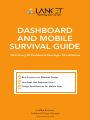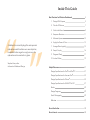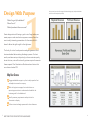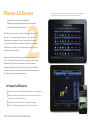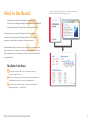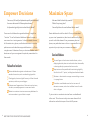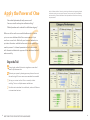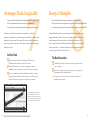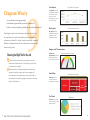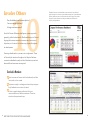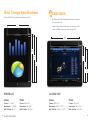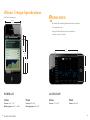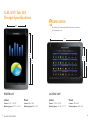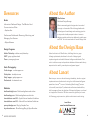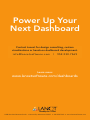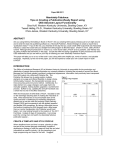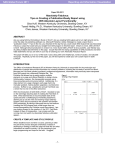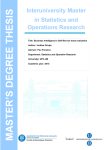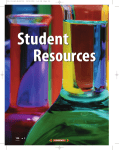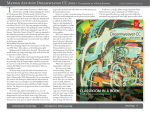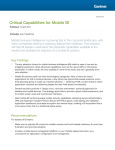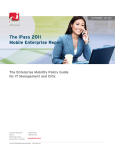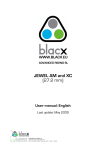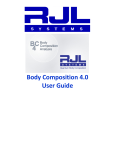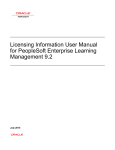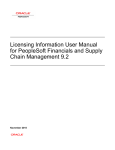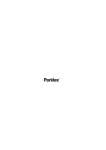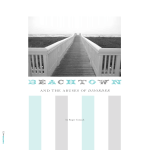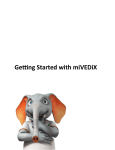Download Dashboard Survival Guide
Transcript
DASHBOARD AND MOBILE SURVIVAL GUIDE What Every BI Dashboard Developer Should Know Best Practices for Effective Design Interfaces that Empower Users Design Specifications for Mobile Apps By Mike Erickson Dashboard Design Manager v2.0, December 2012 Dashboard and Mobile Survival Guide What Every Dashboard Developer Should Know Dashboards Deconstructed Proven Survival Techniques Business Intelligence spans dozens of inter-related components, This guide is dedicated to all who are challenged with sharing from key metrics to data architecture. However, few of these mounds of information in a few hundred pixels, who struggle to elements will be more visible to business users than dashboards. clear the clutter from charts and graphs, or need quick-reference tools to take their presentation to the next level. Dashboards allow users at all levels, from the CEO to frontline staff, to access critical performance information and align their We hope you can benefit from practical solutions and technical day-to-day tasks with company objectives. They harness the tips based on our work with hundreds of clients nationwide, vast collection of raw data that lies at the heart of Business creating lasting, customized — and most importantly — Intelligence, and transform it into clear and actionable insights. actionable dashboards. Yet for all their merit, few developers receive training in how to create highly effective dashboards. Part art and part science, powerful dashboard development requires an analyst’s love of numbers, a programmer’s bag of tools and a designer’s eye for art. No small request. - Mike Erickson Dashboard Design Manager Lancet Inside This Guide “ ” A dashboard is a visual display of the most important information needed to achieve one or more objectives, consolidated and arranged on a single screen so the information can be monitored at a glance. Best Practices for Effective Dashboards 5 1. Design With Purpose 5 2. Plan for All Devices 7 3. Stick to the Brand 9 4. Empower Decisions 11 5. Maximize Space 12 6. Apply the Power of One 13 7. Arrange Data Logically 15 8. Keep it Simple 16 9. Diagram Wisely 17 10. Involve Others 19 Stephen Few, author Information Dashboard Design Helpful Resources 21 Design Specifications for iPad® and iPad® 2 21 Design Specifications for the new iPad® 23 Design Specifications for iPhone® 25 Design Specifications for GALAXY Tab 10.1 27 Books 29 Design Programs 29 Stock Photography 29 Websites 29 About the Author 30 About Lancet 30 1 Design With Purpose What is the goal of the dashboard? Who will use it? Using a wireframe as the first stage of dashboard design (top) helps stakeholders envision the finished product (below). What information do these users need? Great design starts with having a goal in mind long before pen meets paper or web visualizations appear on screen. Even the most visually interesting presentation of information fails if it doesn’t deliver the right insight to the right users. That’s why it’s critical to ask questions and get agreement from business leaders before starting the design process. For best results, evaluate user input objectively, and communicate openly about the time, cost and functionality options required to execute these requests. Don’t hesitate to offer alternative solutions that can achieve a better ROI. Map Your Course Engage stakeholder support up front to help speed roll-out and adoption across the company. Work with project managers, the technical team or sponsoring executives to understand and establish the business goals for the dashboard. Identify necessary requirements and prioritize the information to display. Follow an iterative design process with clear milestones. 5 BEST PRACTICES FOR EFFECTIVE DASHBOARDS 6 2 Plan for All Devices Smart phones and tablets are revolutionizing the way we interact with information, and will be two of the most important applications for future dashboards. How will users interact with the dashboard? What browsers and applications does the design support? How will it translate to mobile devices? With the recent explosion in smart phones and other mobile devices, it’s no longer enough to design a “one size fits all” dashboard and assume all users will access the information from a traditional desktop computer or laptop. Smart design establishes a plan early on for maximizing the usability of the dashboard across platforms. Every device has it’s own nuances and design paradigms to follow. Follow web User Interface (UI) principles for web-based dashboards. For mobile development, Apple has Human Interface Guidelines and Android has their own User Interface Guidelines outlined. Have your dashboard follow the respective UI guides for a true, mobile experience. Be Prepared for All Scenarios Identify the most suitable browsers and devices for your user base. Research the minimum and maximum live area, screen resolution and other technical specifications. Build and test your dashboard in multiple environments. Refer to the design specifications at the back of this guide. 7 BEST PRACTICES FOR EFFECTIVE DASHBOARDS 8 3 Stick to the Brand Leverage the colors, fonts and images from corporate communications to create a dashboard that’s instantly familiar to users. What elements are key to the company’s visual identity? Are fonts, colors, images and logos consistent across the dashboard? Are design elements in line with the current corporate brand? In the same way a company’s data quality relies on sound architecture, using brand and design guidelines will ensure company communications reflect a unified personality. No dashboard exists in a vacuum; it’s one of many communication tools used within a company. The corporate brand identity is the ideal reference when choosing colors, fonts, logos and layouts for your dashboard. Take Shelter in Your Brand Review the company web site or brochures to see the corporate brand in action. Ask the marketing or corporate communications department if guidelines for colors, fonts and logo usage exist. Utilize autoformat functionality to make your dashboard designs consistent — and efficient. 9 BEST PRACTICES FOR EFFECTIVE DASHBOARDS 10 4 Empower Decisions 5 Maximize Space Can users of all levels find information quickly and intuitively? How much detail is absolutely essential? Is information logically structured and clearly labeled? Can multiple items be served with one label or menu? Are menu choices and drill-down options obvious? What is the primary focus? If one word could describe a great dashboard, it might be Great dashboards mind the details. Once you’ve mocked “intuitive.” A well-architected dashboard doesn’t require a up your visual presentation, take time to review and tighten user manual or a training session. It should present volumes up each individual element. Every unnecessary decimal of information at a glance, enable business users to monitor place, every redundant menu choice or oversized font is an performance and make data-supported decisions — all from opportunity to optimize your onscreen real estate. a single screen. Understand how your business leaders make decisions and you can engineer the optimal presentation for their needs. Follow Your Instincts Review dashboard navigation and make sure it follows standard conventions, such as underlining hyperlinks. Check graphs, charts and grids for easy to follow titles and captions; avoid acronyms and jargon. Evaluate overall presentation of information so key items, like alerts, are readily apparent to even casual users. Maintain a consistent structure across every dashboard to train users where to go and what to expect. Survival Rations Truncate figures to the shortest suitable format, such as displaying decimal places to tenths rather than thousandths, or showing data by quarters rather than months. Keep text as small as possible while maintaining legibility. Size fonts from 8-11 points, including heads and sub-heads. Minimize or eliminate the company name and logo or move it to a page footer. Consider a consolidated menu bar that can serve all elements onscreen, rather than individual menus for each chart or diagram. Try to maintain a consistent structure from one dashboard to the next. This subconsciously trains users where to find information and what to expect from the BI process. 11 BEST PRACTICES FOR EFFECTIVE DASHBOARDS 12 6 Apply the Power of One As this “before and after” shows, by prioritizing information and grouping related information under a common menu structure, users can easily view critical details without scrolling. Tabs and drill-down links keep details at hand without cluttering the presentation. Does critical information fit easily on one screen? Can users view the entire picture without scrolling? What information can be relocated to a drill-down category? When we do the math on successful dashboards, it all adds up to one: one dashboard that fits on one screen with just one focus on each tab. Work with your business leadership to prioritize information and define the most critical material you need to present. A cluttered presentation that’s overloaded with information defeats the purpose of the dashboard and will reduce usability. Stay on the Trail Group closely related information together so users don’t need to flip between tabs. Optimize your space by showing summary data on the main tab and using drill-ins so users can access details as needed. Set up your content so that it fits on one tab, without scrolling. Test on multiple browsers and devices. Use information windows for modal tasks, such as drill-downs or transactional services. 13 BEST PRACTICES FOR EFFECTIVE DASHBOARDS 14 7 Arrange Data Logically Keep it Simple 8 Can users find Key Performance Indicators (KPIs) right away? Is the information the most prominent part of the design? Are like elements designed consistently and grouped together? Can any design elements be removed without impacting overall focus? Is there a planned sequence to the flow of information? Do colors and visuals overpower or support the intake of information? Studies prove that we approach information in a familiar Powerful dashboards incorporate great design. However, great pattern, moving left to right and top to bottom. For dashboard design should be subtle. Your color, image and layout choices designers, that means the upper left corner should house the should support the user’s goals, not distract from them. One most important information, with critical components flowing in of the most common dashboard mistakes is failure to highlight order of priority. what’s important — the data. Review your finished product with Use Your Head Make sure Key Performance Indicators (KPIs) for the dashboard are located in the top left corner. Group like displays of information together to speed readability, such as grids in one area and charts in another. Place non-essential items like dashboard names, company logos and instructional text where they are visible to users, but don’t detract from prominent areas of the screen. a critical eye. Don’t be afraid to edit. The Bare Necessities Avoid design elements that don’t have a purpose. Less is more in design. Be sure the image is subtle if using a photo or graphic as the background to the dashboard. Try single colors in charts. Use a mix of font weights to emphasize information. Humans process information from left to right and top to bottom. Use this sequence to your advantage by placing KPIs in the top left of any design. 15 BEST PRACTICES FOR EFFECTIVE DASHBOARDS 16 9 Diagram Wisely Are visualizations used appropriately? Line Graphs Daily Sales Over a Quarter Line graphs work well with sophisticated data sets that show trend metrics over time, especially when values are close in range. Could another approach better present the information? Is there a clear and compelling rationale for each visualization choice? Selecting the right visual to display a data set can be tricky, as it significantly impacts how readily users can absorb the Bar Graphs Television Inventory Levels Bar graphs provide categorical summaries of data rather than independent values. information at hand. If in doubt, mock up your data in several different configurations and color schemes, and compare the results side by side. Choosing the Right Tool for the Job Choose a color scheme with just enough contrast to make each variable stand out. Avoid jarring colors and monochromatic shading. Balance variety with appropriateness when selecting among line and bar graphs, pie charts, gauges and thermometers, heat maps and other options. Refer to the examples on the facing page as a guide to choosing optimal visualizations. Gauges and Thermometers Gauges and thermometers are best for displaying metrics versus a goal or forecast. Heat Maps Revenue Actual Versus Forecast Sales by Region and State Heat maps convey areas of interest in a two-dimensional image. Pie Charts Marketshare Pie Charts are a good choice for three or fewer dissimilar values. 17 BEST PRACTICES FOR EFFECTIVE DASHBOARDS 18 10 Involve Others Does the dashboard meet business objectives? Feedback from peers and stakeholders or the assistance of a professional graphic designer can transform a good dashboard (top) into a great dashboard (bottom). Note how much more restrained colors and imagery, and a smaller logo open up the information and keep the dashboard consistent with company brand guidelines. Can users navigate effectively? Is design assistance required? As with all facets of Business Intelligence, a team approach generally yields the best results. Dashboard design is all about aligning the business around a common set of metrics and objectives, so it’s natural to involve many players throughout its development. Creating a dashboard is a process, not a single event. There will be multiple iterations throughout its lifecycle. Embrace constructive feedback openly and don’t hesitate to speak out when additional resources are required. Survival in Numbers Learn how users will interact with the dashboard, and tailor functionality to their needs. Ask peers to weigh in on designs and test drive prototypes. Early feedback can save hours of rework. Consult a graphic design professional for layout recommendations or hands-on assistance. There’s no substitute for experienced input. 19 BEST PRACTICES FOR EFFECTIVE DASHBOARDS 20 iPad Design Specifications ® iPad and iPad 2 (First and Second Generation iPad) REMEMBER By default, MicroStrategy Dashboards have a resolution of 96 pixels per inch. 8” 768 px Apple’s AirPlay Mirroring allows you to share your iPad screen in 1080p, when synced with an Apple TV . 10.667” 1024 px 10.667” 1024 px 10.458” 1004 px 8” 768 px 10” 960 px 7.792” 748 px 7.333” 704 px PORTRAIT Inches Pixels Inches Pixels Maximized: 8” x 10.458” Maximized: 768 x 1004 Maximized: 10.667” x 7.792” Maximized: 1024 x 748 Canvas: 8” x 10.667” With Title Bar: 8” x 10” 21 LANDSCAPE HELPFUL RESOURCES Canvas: 768 x 1024 With Title Bar: 768 x 960 Canvas: 10.667” x 8” With Title Bar: 10.667” x 7.333” Canvas: 1024 x 768 With Title Bar: 768 x 704 22 iPad Design Specifications ® The new iPad (Third Generation iPad) REMEMBER Design for the Retina Display which features twice the pixel resolution when compared to older models. The canvas size 8” 1536 px within your BI tool remains the same, however. Only the custom graphics need to double in size to accomodate for the increase in pixel resolution. Use a 96 pixels per inch resolution in the mockup. 10.667” 2048 px 10.667” 2048 px 10.458” 2008 px 8” 1536 px 10” 1920 px 7.792” 1496 px 7.333” 1408 px PORTRAIT Inches (document build) Pixels (document design/mockups) Inches (document build) Pixels (document design/mockups) Maximized: 8” x 10.458” Maximized: 1536 x 2008 Maximized: 10.667” x 7.792” Maximized: 2048 x 1496 Canvas: 8” x 10.667” With Title Bar: 8” x 10” 23 LANDSCAPE HELPFUL RESOURCES Canvas: 1536 x 2048 With Title Bar: 1536 x 1920 Canvas: 10.667” x 8” With Title Bar: 10.667” x 7.333” Canvas: 2048 x 1536 With Title Bar: 2048 x 1408 24 iPhone Design Specifications ® All iPhone Generations 6.667” 640 px REMEMBER By default, MicroStrategy Dashboards have a resolution of 96 pixels per inch. Design for Retina Display, which has twice the resolution of prior iPhones. 10” 960 px 10” 960 px 9.583” 920 px 8.667” 832 px 6.667” 640 px PORTRAIT Inches Pixels Working Space: 6.667” x 8.667” Working Space: 640 x 832 Canvas: 6.667” x 10” 25 LANDSCAPE HELPFUL RESOURCES Canvas: 640 x 960 Inches Canvas: 10” x 6.667” Pixels Canvas: 960 x 640 26 GALAXY Tab 10.1 Design Specifications 8.333” 800 px REMEMBER By default, MicroStrategy Dashboards have a resolution of 96 pixels per inch. 13.333” 1280 px 13.333” 1280 px 8.333” 800 px 12.313” 1182 px PORTRAIT LANDSCAPE Inches Pixels Inches Pixels Working Space: 8.333” x 12.313” Working Space: 800 x 1182 Working Space: 13.333” x 7.313” Working Space: 1280 x 702 Canvas: 8.333” x 13.333” 27 7.313” 702 px HELPFUL RESOURCES Canvas: 800 x 1280 Canvas: 13.333” x 8.333” Canvas: 1280 x 800 28 Resources Books Information Dashboard Design: The Effective Visual Communication of Data – Stephen Few Performance Dashboards: Measuring, Monitoring, and Managing Your Business – Wayne Eckerson Design Programs Adobe Photoshop - adobe.com/photoshop GIMP - gimp.org/downloads Picasa - picasa.google.com Stock Photography Corbis Images - corbisimages.com iStockphoto - istockphoto.com Getty Images - gettyimages.com Shutterstock - shutterstock.com Websites dashboardinsight.com - Dashboard galleries and articles dashboardspy.com - Dashboard galleries and articles lancetsoftware.com/HIG - Apple’s Human Interface Guidelines lancetsoftware.com/UIG - Android’s User Interface Guidelines perceptualedge.com - Blog by Stephen Few bryanbrandow.com - MicroStrategy Blog by Bryan Brandow 29 HELPFUL RESOURCES About the Author Mike Erickson Dashboard Design Manager Mike is a seasoned graphic designer who has worked his magic on thousands of MicroStrategy dashboards. His background in web design and marketing gives him a unique and valuable perspective when it comes to designing usable and attractive dashboards, mobile apps and GUIs. He is the team leader of Lancet’s Design Haus. About the Design Haus Under the direction of Mike Erickson, the Design Haus is a group of design professionals, dedicated to the craft of designing and implementing web and mobile Business Intelligence dashboards. Their role is to deliver concept and production dashboards that exceed industry expectations for usability, user adoption and general appeal. About Lancet Maximize your return on data with strategic leadership, hands-on project implementation and professional training from the Business Intelligence specialists at LancetSM. As one of the leading MicroStrategy® partners in the world, Lancet helps IT professionals and business leaders define, build, manage and learn the discipline of Business Intelligence – and excel at its application. More than 100 clients around the globe rely on Lancet for BI strategy, project execution, platform administration and training. Learn More: www.lancetsoftware.com 30 Power Up Your Next Dashboard Contact Lancet for design consulting, custom visualizations or hands-on dashboard development. in f o @ l a n ce tso ftware.c o m | 952.230.7369 Learn more: www.lancetsoftware.com/dashboards 11980 Portland Avenue South • Burnsville, Minnesota 55337 • 952.230.7360 • www.lancetsoftware.com