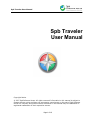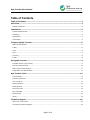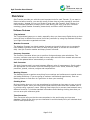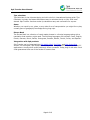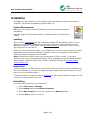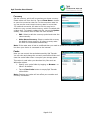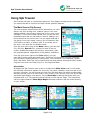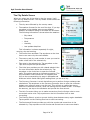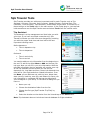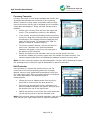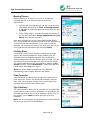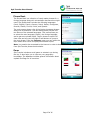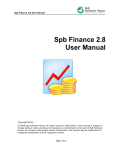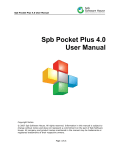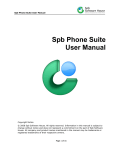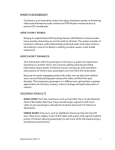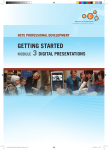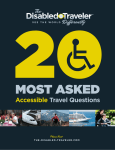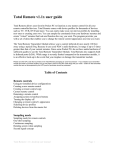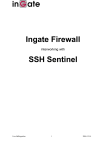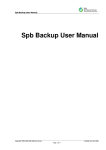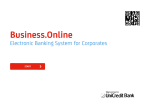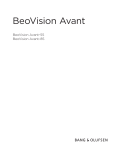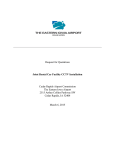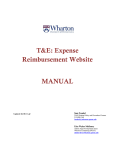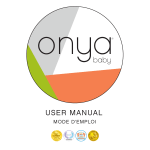Download Spb Traveler User Manual
Transcript
Spb Traveler User Manual Spb Traveler User Manual Copyright Notice © 2007 Spb Software House. All rights reserved. Information in this manual is subject to change without notice and does not represent a commitment on the part of Spb Software House. All company and product names mentioned in the manual may be trademarks or registered trademarks of their respective owners. Page 1 of 16 Spb Traveler User Manual Table of Contents Table of Contents .........................................................................................................2 Overview......................................................................................................................3 Software Features .................................................................................................................... 3 Installation ..................................................................................................................5 System Requirements ............................................................................................................... 5 Installing................................................................................................................................. 5 Registration ............................................................................................................................. 5 Uninstalling ............................................................................................................................. 5 Configuring Spb Traveler .............................................................................................6 Spb Traveler Options ................................................................................................................ 6 Today ..................................................................................................................................... 6 Units ...................................................................................................................................... 6 Sync....................................................................................................................................... 6 Currency ................................................................................................................................. 8 Cache ..................................................................................................................................... 8 Using Spb Traveler .......................................................................................................9 The Main Screen (City Screen) ................................................................................................... 9 The City Details Screen ........................................................................................................... 10 Spb Traveler Today Plug-In...................................................................................................... 11 Integration with Spb Products .................................................................................................. 11 Spb Traveler Tools .....................................................................................................12 Trip Assistant......................................................................................................................... 12 Currency Converter ................................................................................................................ 13 Unit Converter ....................................................................................................................... 13 Meeting Planner ..................................................................................................................... 14 Clothing Sizes ........................................................................................................................ 14 Time Converter ...................................................................................................................... 14 Tips Calculator ....................................................................................................................... 14 Phrase Book .......................................................................................................................... 15 Game ................................................................................................................................... 15 Technical Support ......................................................................................................16 About The Trial Version ........................................................................................................... 16 Contacting Technical Support ................................................................................................... 16 Page 2 of 16 Spb Traveler User Manual Overview Spb Traveler provides you with the most important tools for each Traveler. If you want to become a better traveler, you can skip some of those how-to books penned by armchair road warriors. Instead, fire up your Pocket PC and open Spb Traveler. Spb Traveler is a travel assistant application to keep you on track during your trips, plan your overseas meetings, global weather forecasts, phrase book, and other useful information. Software Features Trip Assistant The Trip Assistant keeps you on track, especially when you have many flights during a short period of time in different time zones. Avoid any confusion by using trip assistant and keep your flight information organized and clear. Weather Forecasts The Weather Forecast is a global weather forecast service which allows you to constantly have weather forecasts for the next five days and the ability to refresh this information daily. Use Spb Traveler weather and keep yourself informed. Currency Converter The Currency Converter allows you to perform foreign exchange rate calculations. The currency converter uses up-to-the-date currency rates retrieved from trusted web sources and can be updated either automatically or manually. Unit Converter The Unit Converter easily converts between different units of measurement. Simply select the appropriate unit converter from the following type of units: areas, distances, length, pressures, speeds, volumes, weights and temperatures. Meeting Planner The Meeting Planner organizes everything from meetings and conferences to special events and trade exhibitions. If you are going to make an international appointment, then use Meeting Planner to find when is a good time to have your meeting. Clothing Sizes Buying clothing when on a trip can sometimes be confusing as sizes seem to vary so much from place to place. Enter your family and friends sizes by name and when needed open it by one tap using a person’s name. Clothing Sizes helps you to convert sizes between many different countries. It includes standard information about labeling clothing sizes that you can use as a quick reference guide. Time Converter Time Converter tells you the time zone anywhere in the world using our time zone database. Select all the cities you are interested in and this handy utility will calculate local time for each specified city.. Page 3 of 16 Spb Traveler User Manual Tips calculator Tips Calculator is the ultimate tipping tool with a built-in international tipping guide. Tips Calculator is simply the fastest and easiest way to calculate the tip on your next meal abroad. Spb Traveler functions make tip calculation easy and convenient for anyone. Game Whether you travel by car, plane, or any other form of transportation you might like to play a small game of geography knowledge during long trips. Phrase Book The Phrase Book is a collection of ready-made phrases in a foreign language along with a translation that travelers might need. The following languages are included: Czech, English, French, German, Dutch, Italian, Portuguese, Russian, Danish, Finnish, Polish, and Spanish. Integration with Spb products Spb Traveler can be integrated into Spb Mobile Shell, Spb Diary, and Spb Pocket Plus version 2.5 and higher. Spb Pocket Plus is one of the most powerful and popular Pocket PC applications. Among other useful features it offers a powerful Today plug-in with tabs. Such a tab guarantees best use of the Pocket PC screen area. Page 4 of 16 Spb Traveler User Manual Installation Installation of Spb Traveler is a very simple process and takes less than five minutes to complete. The following installation guide will help you. System Requirements Make sure your system meets the following minimum requirements before installation: Windows Mobile 2003, Windows Mobile 5, Windows Mobile 6 Professional or Classic. Installing After you have downloaded the Spb Traveler distribution file you should install it to your device. For a successful installation you will need a Pocket PC device attached to your Windows desktop PC. You will also need Microsoft ActiveSync software in order to install Spb Pocket Plus to your device. When you run the software installer on your desktop PC it will ask you to accept the license agreement and will start the installation program. You will be prompted for the location where you want the software to be installed. Note: Microsoft ActiveSync works only with Windows XP SP2 or earlier. If you have Windows Vista, your synchronization settings will be managed through the Windows Mobile Device Center. Windows Mobile Device Center is available through the Windows Mobile Device Center page. Registration You will be able to use Spb Traveler until the end of the trial version period of 15 days from the first installation. If you have not registered Spb Traveler within this timeframe, you will need to do so to continue using it. To obtain the serial number you need to purchase an Spb Traveler software license. You will receive your serial number by e-mail. Uninstalling To remove the product from your Pocket PC: 1. Go to Start menu > Settings 2. Open System and tap on Remove Programs 3. Select Spb Traveler from the list and tap on the Remove button 4. Choose Yes to confirm removing Page 5 of 16 Spb Traveler User Manual Configuring Spb Traveler After Spb Traveler is installed on your Pocket PC it is ready to use. You can customize its settings and behavior(s). Spb Traveler Options You may customize Spb Traveler to fit your needs. To begin go to the main menu and select the Options… menu item. The Options screen includes the following tabs which you can use to adjust your settings: Today Here you can change the view of the Spb Traveler Today plug-in. You can always see a Today plug-in preview when you change the settings. • View: Choose your preferred view from the list: Normal, Wide, Narrow, Multiline and Detailed. • Skin: Select a skin to change the look and feel of the Today plug-in. • Time View: Select the position of the date and time on the Today plug-in area. • Header: Select one of the headers views for the cities headers. Units Here you can customize the default measurement for weather parameters such as temperature, speed, and atmospheric pressure. Sync Customize the data synchronization options for the weather forecast and currency rates. Tap the appropriate button to open the corresponding options screen. Enable or disable Update after city added to download the weather and currency data right after adding a city to your city list. In the Weather Download Options… you can customize the weather data update and synchronization. You have two tab options Sync tab and Sources: • Sync: In this tab you can configure the update method of the weather forecast. o Update when docked: Select to update your weather forecasts automatically each time you cradle your device. Page 6 of 16 Spb Traveler User Manual • o Use free connections only: Enable this option to prevent Spb Traveler from using paid Internet connections to update your weather forecasts. The updating will start only when a free Internet connection is available either via your Desktop or Wi-Fi. o Manual update: Select to start updating only upon your command. o Auto update: Select to start the updating process automatically according to the time you specify below. Sources: The Spb Traveler information is downloaded from assigned Internet sources. Here you can change the default source by providing a template file of your preferred weather forecasts source. Please refer to Custom weather sources in Spb Traveler topic for more information. o Tap on the Add... button to add your source template. o Tap on the Remove... button to delete an added source. The default source cannot be removed. Note: User-created custom templates are available at http://www.pdagold.com/themes/list.asp?tp=11 In the Currency Download Options… you can customize the currency data update and synchronization. • Update when docked: Select to update your currency rates automatically each time you cradle your device. • Use free connections only: Enable this option to prevent Spb Traveler from using paid Internet connections to update your currency rates. The updating will start only when a free Internet connection is available either via your Desktop or WiFi. • Manual update: Select to start updating only upon your command. • Auto update: Select to start the updating process automatically according to the time you specify below. Page 7 of 16 Spb Traveler User Manual Currency Set the currency, which will be used as your home currency. Please select one from the list. Tap on Show Rates… button to open the currencies rates list. In the currencies rates list you can see the most recent currency rates for more than 170 national currencies. All rates in this list are given in relation to your current Home currency, which is marked with a Home icon. To instantly update this list, tap on the Update softkey. The context menu of each list item includes: • Edit: Select to edit the currency symbol and enter the rates manually. • Make Home Currency: Select to make this currency the default Home currency. All other currency rates will then be recalculated automatically. Note: If the rates were all set to undefined then you need to update the currencies rates list when your device is connected to the internet. Cache Here you can control the cache data used by Spb Traveler. You can view and change the currently used cache folder and clear the cache folder when it occupies your storage space. This cache is used when you download city links such as Wikipedia articles. • Specify your cache folder by tapping on Browse… or leave it as default. • Tap on Clear Cache button to empty Spb Traveler cache folder. Note: Clearing your cache will not affect your weather and currency information. Page 8 of 16 Spb Traveler User Manual Using Spb Traveler Spb Traveler has easy to use functions and tools. This chapter contains all the information you need to be able to use all of the Spb Traveler powerful features. The Main Screen (City Screen) The main program screen shows all the information you need about a city such as flag, time, weather (tap on it for more weather details), and currency rates (tap on it to open a mini calculator). The first time Spb Traveler runs you will see four predefined cities that you can keep or remove. Adding a city can be done from the main menu. You can search and add a city typing in the city’s name, country (for US locations, also a ZIP code or a state), or airport code. If you select one of the cities, it will open the city details screen. From the main menu (tap on the Menu softkey) you can Add City, Edit City, Remove City, change the View of the city screen, Update the weather and currency information, open the program Options, Registration of the product, and About. From the tools menu (tap on the Tools softkey) you can open Spb Traveler handy and useful tools. Those are Trip Assistant, Currency Converter, Unit Converter, Meeting Planner, Clothing Sizes, Time Converter, Tips Calculator, Phrase Book, and Game. Each Tool can be opened as its own entity without opening the Spb Traveler Program from either the Today Plug-in or the Programs folder. View Modes By default the Spb Traveler main screen is configured to Wide View mode. In this mode the following information appears for every city: city name, Weather, local time and in-line currency converter. You can change the view from the drop-down list which contains Wide, Narrow (use this view to fit more cities in your screen), Two Columns, One Line, Show Map, and Show Night Region view options. Tap on Show Map to add the World Map with your selected cities on it. The selected cities are shown on the map as “flags”. The map shows real-time night shadow if Show Night Region has been selected. See the results directly on your screen. Page 9 of 16 Spb Traveler User Manual The City Details Screen When you select one of the cities in the city screen, it will open the city details screen. The city details screen shows the following information: • The city name followed by the country name. • The weather forecast for the next five days. If you tap anywhere in the weather area a more detailed weather information dialog for this date will be shown. The following information is shown about the weather: o Sky status o Temperature o Wind o Humidity o Last update date/time This information is shown separately for night, morning, day and evening. • The current time and date. Tap anywhere on the time item to see more city time zone details. • The country and city code number in case you need to make a local call in the selected city. • Tips rates in the selected city. Tap anywhere on the Tips item to open the tips calculator. • The Links item provides you with related website links for more information about the selected city. Tap anywhere on the Links item to open the link web page. This option requires an internet connection. The city information links include the CIA Factbook and links to the corresponding city page in Wikipedia and Wikitravel which would make good reading when you are on a trip. • The Currency Converter is a tool that allows you to perform foreign exchange rate calculations. Tap anywhere on the Currency Converter item to open the converter. Update your currency rates to use this tool. This will help to recalculate money amounts in different countries, while not leaving the city details screen. To change the amount, just tap on the calculator and provide the new amount. • The Unit Converter allows you to make conversions from/to foreign units to more convenient native units. Tap anywhere on the Unit Converter item to start converting. • The Clothing Sizes is a tool to convert clothing sizes between many region standards. Tap anywhere on the Clothing Size item to start converting. • The Sunrise and Sunset provides you with the sunrise and sunset time in the selected city. Tap anywhere on the Sunrise and Sunset item to see more details. Page 10 of 16 Spb Traveler User Manual • The Location provides the city location in the world map. Tap anywhere on the Location item to see more details. From the Main Menu you can manually start updating the weather and currency data, open the city for editing, and switch between weather forecasts sources if available. Spb Traveler Today Plug-In The Spb Traveler Today plug-in shows on the Today screen the local time, date, and weather forecasts for the added cities. The Today plug-in also can be inserted in the form of a tab into Spb Pocket Plus or Spb Mobile Shell. Tap-and-hold anywhere on the Spb Traveler Today plug-in to open the context menu. From the context menu you can use most of the program options and tools including a launcher for the Spb Traveler tools such as Trip Assistant, Currency Converter, Unit Converter, Time Converter, Clothing Sizes, Tips Calculator, and Phrase Book. To view the detailed weather forecast for a certain city for one day, just select this city and tap on the desired day entry. You will see a window containing all available weather data for that day. If available, you will see different forecasts for different parts of the day. To change the day, tap on and buttons or use action button (Left, Right). Up and Down may be used for navigation through the cities. Today Plug-In. Switching between Cities When you are in multiline view mode, all the cities are displayed on the screen. Otherwise, each city takes one whole tab of the Spb Traveler Today plug-in. Tap on the city name to view its information. If you have your city names hidden (when your header is configured to contain only one city or no cities at all), then tap-and-hold somewhere on the Spb Traveler area and select a desired city from the Cities menu. See Today plug-in options for more details. Integration with Spb Products Spb Traveler integrates well with Spb Dairy, Spb Mobile Shell and Spb Pocket Plus as a tab including a dynamic icon in the tab header that displays your current city weather status. Page 11 of 16 Spb Traveler User Manual Spb Traveler Tools Spb Traveler provides you with some important tools for each Traveler such as Trip Assistant, Currency Converter, Unit Converter, Meeting Planner, Clothing Sizes, Tips Calculator, Time Converter, Tips Calculator, Phrase Book, and a Game. To launch any of these tools go to the Tools menu in the main screen. In the Today plug-in, just tap-andhold somewhere over the Spb Traveler area and select Tools from the context menu. Trip Assistant Trip Assistant is a trip management tool that helps you with your trips. If you have a multiple connection trip, Spb Traveler will assist you with time zone changes by providing you with the proper local time and time left to the next important traveling event. Before departure: • Time in departure city • Time to departure On board: • Time in arrival city • Time to arrival You need to add your trip information from the beginning to the end. To add a trip select Menu > Add and choose your trip type. Now you can fill in your trip information. With the provided information the trip assistant will monitor your trip. In the trip assistant monitor screen you can see the departure city, local date and time, the arrival date and time, time left for your flight and other related information. From the Menu you can add new trip, edit trip item, delete item, start new trip, load trip, save trip, and delete trip. Save your trip information in a separate file that can be shared with your colleagues or your family. In the Save As dialog box you have to: • Name your trip. • Choose the destination folder from the list. • Choose the file type (Spb Traveler Trip Files) by default. • Select the location on the device from the list and tap on the Save button. Note: Trip Assistant does not include an internal database for flight schedules. Page 12 of 16 Spb Traveler User Manual Currency Converter Currency Converter is a tool that calculates and Convert the exchange rate between the currencies of your choosing. When it comes to money issues, everybody wants to know how much money one can get in exchange for $100 without being taken advantage of. Today with Spb Traveler that is possible. • Choose your currency from the list in the upper left corner. (The selected city currency is the default.) • In the screen, choose the exchange units you want to convert to. Drag the scrolling arrows to scroll through all selections. (All exchange units are listed with the name of their country. For example, the "RUB" for Russian is listed as "Russian Rubles.") • To convert a specific amount, click on the text box next to the "calculator icon" and the standard calculator will appear in which you can now type in the amount to be converted. • Specify the amount in the calculator and you will see the result in the four currencies. Update your currency rates when it’s possible for better accuracy. The rates are approximate due to the differences between countries currency rates. Note: Currency converter support one hand navigation. Use your left D-bad button to open the exchange units list and your right D-bad button to open the calculator. Unit Converter Unit Converter is a simple and intuitive tool to use. For conversion of the most frequently used units of Length, Weight, Volume, Area, Speed and Temperature in both the U.S. and metric types. Enter a number, select a unit and see the results expressed in the alternate types of measurements. • Choose the units of measurement from which you would like to convert from the drop-down list. • Click over the text box next to the "calculator icon" and the standard calculator will appear, and then type the number into one of the input boxes. • Specify the amount in any of the four input boxes and you will see the result in the four selected units. Note: Unit converter support one hand navigation. Use your left D-bad button to open the units list and your right D-bad button to open the calculator. Page 13 of 16 Spb Traveler User Manual Meeting Planner Meeting Planner is an easy to use tool for scheduling meetings abroad. You have two ways to create an appointment: • You can see your selected city list with complete time information by tapping on Tools > Meeting planner. If you want to create an appointment select a city and tap Next. • In the Today plug-in, just tap-and-hold somewhere on the city area and select Create Appointment in (city name) from the pop-up menu. Both ways will lead you to the Create Appointment dialog box. In this dialog the selected city local time will be shown to choose the most convenient time. If you want to see the calendar, tap on the arrow next to the date input box. Fill in your appointment information and then tap Create. Clothing Sizes This displays clothing size conversion tables across many regions and clothing categories. Highly usable, they will facilitate effective shopping overseas Use the different clothing categories to quickly find the size you need. You can also search for a particular person’s size, to use this option you need to add the person’s size details by tapping on By People soft-key. Tap on Add Person… menu item and fill in person name and assign size values Note: Use these tables as guidelines only. Different manufacturers have slightly different size tables. Time Converter Time Converter is a World clock screen which allows you to show up to four cities in the world and constantly monitor their time. You may also convert time to other regions by selecting them form the drop-down menu. Tips Calculator The Tips Calculator allows you to calculate the recommended tip amounts in many countries worldwide. In general you can calculate the total bill tip or split it between a group of up to ten people. Tap on Menu to select the type of service available. Note: Use this information as guidelines only. Some cities do not have any tip record in the database. Page 14 of 16 Spb Traveler User Manual Phrase Book The Phrase Book is a collection of ready-made phrases for a foreign language along with a translation that travelers might need. The phrase book includes the following languages: Czech, English, French, German, Dutch, Italian, Portuguese, Russian, Danish, Finnish, Polish, and Spanish. The main screen shows a list of the foreign language phrases along with a translation. The left softkey show you the first two letters of the selected languages. This menu allows you to select the main language (native), the foreign language, and to get more phrase books. Tap on phrase to open it for clear view and use your left/right D-bad buttons to jump to the next phrase. From the Category menu you can select the topic areas which cover Everyday Conversation topics. Note: You need to be connected to the internet in order to download more phrase books from Spb Traveler phrase book website. Game Spb Traveler includes a small game to entertain you during the trip. It also helps you to improve your geography knowledge. The database includes general information about capitals and flags for all countries. Page 15 of 16 Spb Traveler User Manual Technical Support This chapter contains technical support information. It includes all the information you need to assist you. About The Trial Version The trial version of Spb Traveler includes all of the features available in the registered version. The trial version expires within 15 days after the first installation. You can use the trial version only to check how Spb Traveler works. In order to keep using the software you need to purchase the license. There is no need to re-install the Spb Traveler in order to use the full version. To obtain the serial number you need to purchase Spb Traveler software license. You will receive your serial number by e-mail. For more information please visit our web site at: http://www.spbsoftwarehouse.com/support/general.html Contacting Technical Support Please take advantage of one of the Spb Software House free technical support options: • Consult the online help installed with your program. From any of Spb Traveler options screens select Help menu item from the Start menu. • Refer to the Frequently Asked Questions (FAQs) in the Support section of the Spb Software House Web site. The FAQs may have information and helpful hints that are more current than the User Manual: http://www.spbsoftwarehouse.com/products/traveler/faq.html • Ask your technical question or post your feature request in the forum to get a quicker reply directly from the developer team. Solutions to your problems are available 24 hours a day at no cost on the Spb Club web site. You must first register as a member before using Spb Club web support: http://www.spbclub.com/forum/ Please include the following information to help us isolate the problem: 1. The type of the device that you are using. 2. The software name and version number. Select Menu → About… to view the software name and version number (example: Spb Traveler, version 1.2, Build 1407). 3. Any error messages that accompany the problem. 4. A brief description of how we can recreate the error. 5. Your name and the preferred contacting method. Page 16 of 16