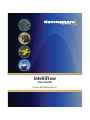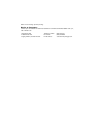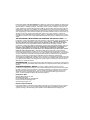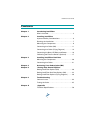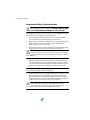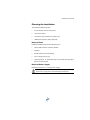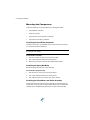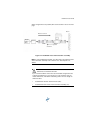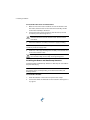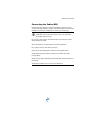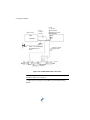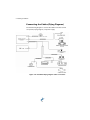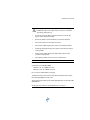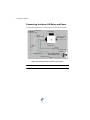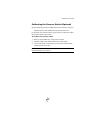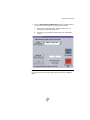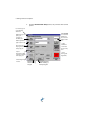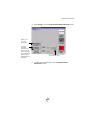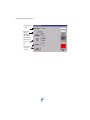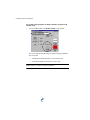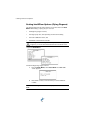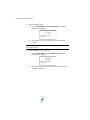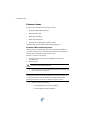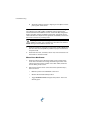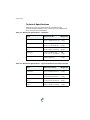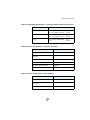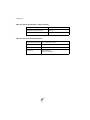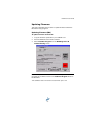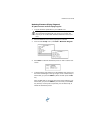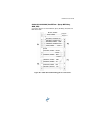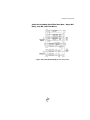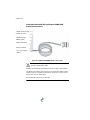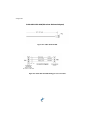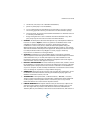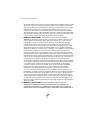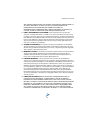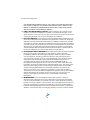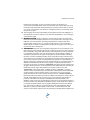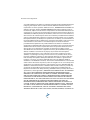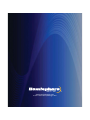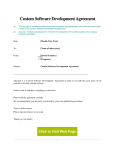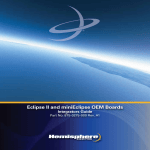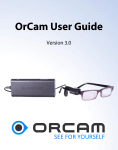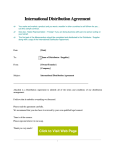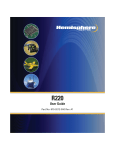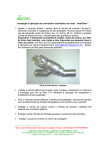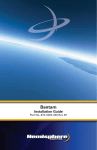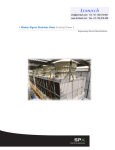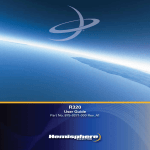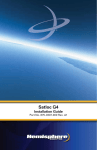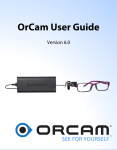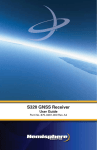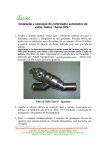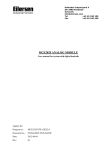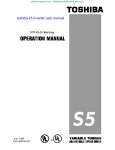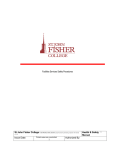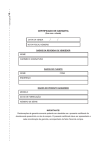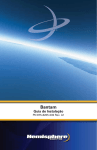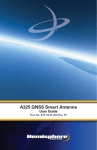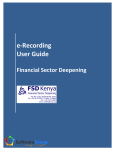Download IntelliFlow
Transcript
IntelliFlow User Guide Part No. 875-0180-000 Rev. C1 This device complies with part 15 of the FCC Rules. Operation is subject to the following two conditions: (1) This device may not cause harmful interference, and (2) this device must accept any interference received, including interference that may cause undesired operation. Copyright Notice Hemisphere GPS Precision GPS Applications © Hemisphere GPS (2009). All rights reserved. No part of this manual may be reproduced, transmitted, transcribed, stored in a retrieval system or translated into any language or computer language, in any form or by any means, electronic, mechanical, magnetic, optical, chemical, manual or otherwise, without the prior written permission of Hemisphere GPS. Trademarks HEMISPHERE GPS®, the Hemisphere GPS logo, CRESCENT®, ECLIPSETM, COASTTM, e-DIF®, OUTBACKTM, OUTBACK Guidance®, OUTBACK Guidance CenterTM, OUTBACK STM, OUTBACK S-LiteTM, OUTBACK S2TM, OUTBACK 360TM. OUTBACK Steering GuideTM, OUTBACK HitchTM, SATLOC®, the Satloc logo, eDrive®, eDriveTCTM, Just Let GoTM, L-DifTM, BaseLineHDTM, AerialAceTM, AirStarTM, AirTracTM, GPSteerTM, LiteStar IITM, PocketMaxTM, PocketMax PCTM, Satloc M3TM, MapStar®, IntelliFlow®, Beeline®, Contour LockTM, StsTM and VectorTM are proprietary trademarks of Hemisphere GPS. Other trademarks are the properties of their respective owners. Patents The OUTBACK STM and S-LiteTM automated navigation and steering guide system is covered by U.S. Patents No. 6,539,303 and No. 6,711,501. The OUTBACK HitchTM automated hitch control system is covered by U.S. Patent No. 6,631,916. The OUTBACK eDriveTC GPS assisted steering system is covered by U.S. Patent No. 7,142,956. Hemisphere GPS products may be covered by one or more of the following U.S. Patents: 6,111,549 6,397,147 6,469,663 6,501,346 6,539,303 6,549,091 6,631,916 6,711,501 6,744,404 6,865,465 6,876,920 7,142,956 7,162,348 7,277,792 7,292,185 7,292,186 7,373,231 7,400,956 7,400,294 7,388,539 7,429,952 7,437,230 7,460,942 Other U.S. and foreign patents pending. Notice to Customers Contact your local dealer for technical assistance. To find the authorized dealer near you, call or write us at: Hemisphere GPS 4110 9th Street S.E. Calgary, Alberta, Canada T2G 3C4 Telephone number: Fax number: E-mail address: (403) 259-3311 (403) 259-8866 [email protected] WARRANTY NOTICE COVERED PRODUCTS. This warranty covers all products manufactured by Hemisphere GPS and purchased by the end purchaser (the "Products"), unless otherwise specifically and expressly agreed in writing by Hemisphere GPS. LIMITED WARRANTY. Hemisphere GPS warrants solely to the end purchaser of the Products, subject to the exclusions and procedures set forth below, that the Products sold to such end purchaser and its internal components shall be free, under normal use and maintenance, from defects in materials, and workmanship and will substantially conform to Hemisphere GPS's applicable specifications for the Product, for a period of 12 months from delivery of such Product to such end purchaser (the "Warranty Period"). Repairs and replacement components for the Products are warranted, subject to the exclusions and procedures set forth below, to be free, under normal use and maintenance, from defects in material and workmanship, and will substantially conform to Hemisphere GPS's applicable specifications for the Product, for 90 days from performance or delivery, or for the balance of the original Warranty Period, whichever is greater. EXCLUSION OF ALL OTHER WARRANTIES. The LIMITED WARRANTY shall apply only if the Product is properly and correctly installed, configured, interfaced, maintained, stored, and operated in accordance with Hemisphere GPS's relevant User's Manual and Specifications, AND the Product is not modified or misused. The Product is provided "AS IS" and the implied warranties of MERCHANTABILITY and FITNESS FOR A PARTICULAR PURPOSE and ALL OTHER WARRANTIES, express, implied or arising by statute, by course of dealing or by trade usage, in connection with the design, sale, installation, service or use of any products or any component thereof, are EXCLUDED from this transaction and shall not apply to the Product. The LIMITED WARRANTY is IN LIEU OF any other warranty, express or implied, including but not limited to, any warranty of MERCHANTABILITY or FITNESS FOR A PARTICULAR PURPOSE, title, and non-infringement. LIMITATION OF REMEDIES. The purchaser's EXCLUSIVE REMEDY against Hemisphere GPS shall be, at Hemisphere GPS's option, the repair or replacement of any defective Product or components thereof. The purchaser shall notify Hemisphere GPS or a Hemisphere GPS's approved service center immediately of any defect. Repairs shall be made through a Hemisphere GPS approved service center only. Repair, modification or service of Hemisphere GPS products by any party other than a Hemisphere GPS approved service center shall render this warranty null and void. The remedy in this paragraph shall only be applied in the event that the Product is properly and correctly installed, configured, interfaced, maintained, stored, and operated in accordance with Hemisphere GPS's relevant User's Manual and Specifications, AND the Product is not modified or misused. NO OTHER REMEDY (INCLUDING, BUT NOT LIMITED TO, SPECIAL, INDIRECT, INCIDENTAL, CONSEQUENTIAL OR CONTINGENT DAMAGES FOR LOST PROFITS, LOST SALES, INJURY TO PERSON OR PROPERTY, OR ANY OTHER INCIDENTAL OR CONSEQUENTIAL LOSS) SHALL BE AVAILABLE TO PURCHASER, even if Hemisphere GPS has been advised of the possibility of such damages. Without limiting the foregoing, Hemisphere GPS shall not be liable for any damages of any kind resulting from installation, use, quality, performance or accuracy of any Product. HEMISPHERE IS NOT RESPONSIBLE FOR PURCHASER'S NEGLIGENCE OR UNAUTHORIZED USES OF THE PRODUCT. IN NO EVENT SHALL HEMISPHERE GPS BE IN ANY WAY RESPONSIBLE FOR ANY DAMAGES RESULTING FROM PURCHASER'S OWN NEGLIGENCE, OR FROM OPERATION OF THE PRODUCT IN ANY WAY OTHER THAN AS SPECIFIED IN HEMISPHERE GPS'S RELEVANT USER'S MANUAL AND SPECIFICATIONS. Hemisphere GPS is NOT RESPONSIBLE for defects or performance problems resulting from (1) misuse, abuse, improper installation, neglect of Product; (2) the utilization of the Product with hardware or software products, information, data, systems, interfaces or devices not made, supplied or specified by Hemisphere GPS; (3) the operation of the Product under any specification other than, or in addition to, the specifications set forth in Hemisphere GPS's relevant User's Manual and Specifications; (4) damage caused by accident or natural events, such as lightning (or other electrical discharge) or fresh/salt water immersion of Product; (5) damage occurring in transit; (6) normal wear and tear; or (7) the operation or failure of operation of any satellite-based positioning system or differential correction service; or the availability or performance of any satellite-based positioning signal or differential correction signal. THE PURCHASER IS RESPONSIBLE FOR OPERATING THE VEHICLE SAFELY. The purchaser is solely responsible for the safe operation of the vehicle used in connection with the Product, and for maintaining proper system control settings. UNSAFE DRIVING OR SYSTEM CONTROL SETTINGS CAN RESULT IN PROPERTY DAMAGE, INJURY, OR DEATH. The purchaser is solely responsible for his/her safety and for the safety of others. The purchaser is solely responsible for maintaining control of the automated steering system at all times. THE PURCHASER IS SOLELY RESPONSIBLE FOR ENSURING THE PRODUCT IS PROPERLY AND CORRECTLY INSTALLED, CONFIGURED, INTERFACED, MAINTAINED, STORED, AND OPERATED IN ACCORDANCE WITH HEMISPHERE GPS'S RELEVANT USER'S MANUAL AND SPECIFICATIONS. Hemisphere GPS does not warrant or guarantee the positioning and navigation precision or accuracy obtained when using Products. Products are not intended for primary navigation or for use in safety of life applications. The potential accuracy of Products as stated in Hemisphere GPS literature and/or Product specifications serves to provide only an estimate of achievable accuracy based on performance specifications provided by the satellite service operator (i.e. US Department of Defense in the case of GPS) and differential correction service provider. Hemisphere GPS reserves the right to modify Products without any obligation to notify, supply or install any improvements or alterations to existing Products. GOVERNING LAW. This agreement and any disputes relating to, concerning or based upon the Product shall be governed by and interpreted in accordance with the laws of the State of Arizona. OBTAINING WARRANTY SERVICE. In order to obtain warranty service, the end purchaser must bring the Product to a Hemisphere GPS approved service center along with the end purchaser's proof of purchase. Hemisphere GPS does not warrant claims asserted after the end of the warranty period. For any questions regarding warranty service or to obtain information regarding the location of any of Hemisphere GPS approved service center, contact Hemisphere GPS at the following address: Hemisphere GPS 8444 N. 90th Street, Suite 130 Scottsdale, AZ 85258 Phone: 480-348-9919 Fax: 480-348-6370 [email protected] www.hemispheregps.com Documentation Feedback Hemisphere GPS is committed to the quality and continuous improvement of our products and services. We urge you to provide Hemisphere GPS with any feedback regarding this guide by writing to the following email address: [email protected] IntelliFlow User Guide Contents Chapter 1 Introducing IntelliFlow What’s Included . . . . . . . . . . . . . . . . . . . . . . . . . . . . . . 3 Chapter 2 Installing IntelliFlow Important Safety Considerations . . . . . . . . . . . . . . . . 6 Planning the Installation . . . . . . . . . . . . . . . . . . . . . . . 7 Mounting the Components . . . . . . . . . . . . . . . . . . . . 8 Connecting the Cables (M3) . . . . . . . . . . . . . . . . . . . 11 Connecting the Cables (Flying Flagman) . . . . . . . . 14 Connecting the Spray-Off Relay and Power . . . . . . 16 Calibrating the Pressure Switch (Optional) . . . . . . . 17 Chapter 3 Installing IntelliFlow Dual Rate Mounting the Components . . . . . . . . . . . . . . . . . . . 20 Connecting the Cables . . . . . . . . . . . . . . . . . . . . . . . 21 Chapter 4 Chapter 5 Activating Your Subscription (M3) Setting Flow Control Options Setting IntelliFlow Options (M3) . . . . . . . . . . . . . . . 28 Setting IntelliFlow Dual Rate Options (M3) . . . . . . . 33 Setting IntelliFlow Options (Flying Flagman) . . . . . 38 Chapter 6 Troubleshooting Common Issues . . . . . . . . . . . . . . . . . . . . . . . . . . . . . 42 Testing the Valve . . . . . . . . . . . . . . . . . . . . . . . . . . . . 45 Chapter A Appendix Technical Specifications . . . . . . . . . . . . . . . . . . . . . . 50 v Updating Firmware . . . . . . . . . . . . . . . . . . . . . . . . . . 53 Wiring Pin-Out Connections . . . . . . . . . . . . . . . . . . . 56 END USER LICENSE AGREEMENT . . . . . . . . . . . . . 64 vi Chapter 1: Introducing IntelliFlow What’s Included 1: Introducing IntelliFlow T he new Air IntelliFlow® Dual Rate option enables you to spray variable rate jobs in less time and in fewer trips. It does this by enabling you to spray two applications at the same time. The basic IntelliFlow allows you to spray a constant rate or a variable rate job. The optional IntelliFlow Dual Rate enables you to: • Spray a constant rate and a variable rate job simultaneously. • Maintain droplet size when spraying constant Ultra Low Volume (ULV) rates. • Mix two different applications at the end of the spray nozzle on the same swath. • Spray one rate for most of a field and another rate for “spot” spraying where the crop is in need of special treatment to increase the yield. • Switch back and forth between variable rate and constant rate jobs as needed. The Hemisphere GPS flow control solution has proven to be rugged, efficient, reliable, and most importantly, flexible. The IntelliFlow Dual Rate option allows you to interface to any valve size and monitor a wide range of turbine flows. Because you are operating two controllers, you can independently operate two control valves and two spray-off relays, while monitoring two flow turbines. Using the Hemisphere GPS IntelliFlow system is easy. Upload your prescription maps using MapStar® and select them from the M3’s cockpit display. Alternatively, you can enter your own flow control parameters. 2 IntelliFlow User Guide Figure 1-1: IntelliFlow meter, valve, and controller. Optional IntelliFlow Dual Rate meter, valve, and controller not pictured. What’s Included Below is the parts list for the IntelliFlow system. Please check your parts to make sure you have everything before beginning installation. Item Part Number Qty IntelliFlow Controller 806-1020-000 1 Spray-Off Relay 900-3040-000 1 Valve/Motor Assembly (2”) 806-1025-000 1 Meter (2”) 806-1025-000 1 Cable (IntelliFlow - M3, AUX, Flow Meter, Spray-Off Relay) 051-0163-222 1 Cable (IntelliFlow - Flying Flagman, AUX, Flow Meter, Spray-Off Relay) 051-0204-222 1 Cable (IntelliFlow - Motor/Valve) 054-0110-222 1 User Guide 875-0180-000 1 3 1: Introducing IntelliFlow Item Part Number Qty IntelliFlow Controller 806-1020-000 2 Spray-Off Relay 900-3040-000 2 Valve and Motor Assembly (2”) 806-1025-000 1 **Valve and Motor Assembly (1/2”) 710-0060-000 1 *Valve and Motor Assembly (1”) 806-1032-000 1 Flow Meter (2”) 900-3026-000 1 **Flow Meter (1/2”) 750-0046-000 1 *Flow Meter (3/4”) 710-0059-000 1 **Cable (Ultra-Low Volume Adaptor) 051-0173-000 1 Cable (IntelliFlow Dual Rate - M3, AUX, Flow Meter, Spray-Off Relay) 051-0170-000 1 Cable (IntelliFlow - Motor/Valve) 054-0110-222 2 Cable (IntelliFlow - Power) 054-0101-000 2 Pressure Switch, Aircraft 075-0035-222 2 10 Amp Circuit Breaker 424-0004-222 2 User Guide 875-0180-000 1 Notes: *Available with 1” Intelliflow Dual Rate Kit. **Available with 1/2” Ultra-Low Volume Intelliflow Dual Rate Kit. 4 Chapter 2: Installing IntelliFlow Important Safety Considerations Planning the Installation Mounting the Components Connecting the Cables (M3) Connecting the Cables (Flying Flagman) Connecting the Spray-Off Relay and Power Calibrating the Pressure Switch (Optional) 2: Installing IntelliFlow Important Safety Considerations Warning! Please read all installation instructions and warnings BEFORE beginning the installation. FAILURE TO DO SO MAY CAUSE IRREVERSIBLE DAMAGE TO YOUR SYSTEM. For trouble-free operation and maintenance of your IntelliFlow system, please adhere to the following recommendations. 1. Avoid using the IntelliFlow system in environmental conditions above or below the specified operating temperatures. 2. When flying under adverse conditions, cover the motor head with a water-resistant canvas to avoid water and/or chemicals from seeping into the controller or motor. 3. Wash the hopper/boom system thoroughly and methodically after spray sessions to avoid gumming up the flow turbine unit. Warning! If you do not maintain your system and find the flow turbine unit gummed up, you may have to remove the unit and clean it on the bench. This requires disassembling the unit and reassembling it. 4. When using highly corrosive products, protect the valve stem by lubricating it with a few drops of pneumatic turbine lubricating oil or, if not available, low-viscosity lubricating oil every 20 to 30 hours of spray time. This will avoid gumming and/or chemical corrosion buildup around valve stem and/or gland sealing components. Tip! Apply penetrating oil, if required. Use products such as WD-40 or any quality penetrating oil before lubricating. 5. Do not tighten the valve stem gland-retaining nut unless you know how it is sealed. Any incorrect adjustment to the tension of the gland-retaining nut can adversely change the torque required to rotate the valve stem. This will cause the motor valve transmission and/or motor to over work, possibly causing damage. Warning! If the valve stem starts to gum-up, the motor valve will not be able to respond to the IntelliFlow commands correctly. A tight valve stem can cause excessive current through the power IC chip inside the IntelliFlow controller. 6 IntelliFlow User Guide Planning the Installation To install the IntelliFlow system: • mount the flow control components, • connect the cables, • connect the spray-off relay and power, and • calibrate the pressure switch (optional). Required Tools Installing IntelliFlow requires the following tools: • electric drill and 3/16” and 5/32” drill bits • hacksaw • thread sealant to prevent leakage • hose or flange clamps (12) • support straps (1 - 2). A stainless wrap-around strap and supporting piece is recommended. Required Power Supply IntelliFlow requires an 11 - 32 Volt power supply. Warning! Power connections must be properly grounded. See Figure 2-5 on page 16 for recommended ground points. 7 2: Installing IntelliFlow Mounting the Components Install the following components before connecting the cables: • the IntelliFlow controller • the spray-off relay • the flow meter and motor/valve assembly • the power and run/dump switches Installing the IntelliFlow Controller Install the controller in an available space on the aircraft. For example, in a compartment above the boom. Note: If using IntelliFlow Dual Rate, you will install a second controller. See Chapter 3 for details. To install the controller 1. Use the controller to mark your mounting location. 2. Use a 3/16” drill bit to drill the mounting holes. 3. Mount the controller to the aircraft using #10-32 fasteners. Installing the Spray-Off Relay Mount the spray-off relay next to the controller. To install the spray-off relay. 1. Use the relay to mark your mounting locations. 2. Use a 5/32” drill bit to drill the mounting holes. 3. Use 2 #8-32 screws to mount the relay to the aircraft. Installing the Flow Meter and Valve Assembly Install the flow meter and motor/valve assembly in the existing boom supply tube on the aircraft. The figure below shows the recommended configuration of IntelliFlow’s flow meter and motor/valve assembly. 8 IntelliFlow User Guide Other configurations are possible, but see the Caution note on the next page. Boom Direction of flow Aircraft bypass valve Strainer Meter 10” minimum Motor/ valve Figure 2-1: IntelliFlow meter and motor/valve assembly. Note: If using IntelliFlow Dual Rate, you will install a second flow meter and motor/valve assembly next to the first one. See Chapter 3 for details. Caution! Install the flow meter before the valve to avoid turbulence around the flow meter. If you cannot install the units in the recommended configuration due to physical limitations in your aircraft, you may invert the units. To reduce turbulence, maintain the following minimum hose length-todiameter ratios: • hose between strainer and flow meter (10:1) • hose between flow meter and motor/valve assembly (5:1) 9 2: Installing IntelliFlow To install the flow meter and motor/valve 1. Measure and cut the hoses needed to connect the strainer to the flow meter, the flow meter to the motor/valve assembly, and the motor/valve assembly to the boom. 2. Connect the hoses using hose clamps. Use two clamps at each connection point (refer to Figure 2-1. ). Warning! Place the meter at least 10” from the valve to minimize turbulence around the flow meter. See the Caution note above. 3. Attach the IntelliFlow assembly to the boom supply plumbing. Note: The completed IntelliFlow assembly will be installed in the middle of your boom supply tube. 4. Install one or two support fittings from the belly of the aircraft close to the valve and flow meter. Warning! Do not connect fittings directly to the valve or meter. Use a stainless wrap-around strap and supporting piece. Installing the Power and Run/Dump Switches Install the Power and Run/Dump switches so that they are accessible to the pilot while flying. Note: You may need to disassemble the wires on the switches to place the switches in the panel depending on the desired assembly and drilling locations. To install the switches. 1. Install the switches in the instrument panel in the cockpit. 2. Connect the switch circuit breaker to the master bus. See Figure 2-5 on page 16. 10 IntelliFlow User Guide Connecting the Cables (M3) Use the following diagram to connect the cables to the flow control components, M3, and power supply. A detailed diagram of the relay kit installation needed for variable rate is shown on the next page. Warning! Avoid shorts to the ground which will damage the IntelliFlow control unit and/or motor control unit. Check the grounding cable and lugs. Do not coil or pinch cables. This will introduce noise into the system and/or destroy the cable. Secure all cables to avoid the effects of excessive vibration. Do not place stress on the cable connectors. Store excess cable length with a minimum 6-inch bend radius. Avoid high-temperature exposure (exhaust, manifold, etc.) when routing cables. Avoid running cables where they will interfere with normal operation of the aircraft. Avoid placing cables close to sources of interference. 11 2: Installing IntelliFlow M3 Controller Boom pressure switch** GPIO Power 11 - 32 VDC 10 Amp breaker IntelliFlow Controller (806-1020-000) Power Motor Aux VRC/COM 1 *Spray relay Pump *Refer to “Connecting the Spray-Off Relay and Power” Manual override bypass switch Boom Meter 10” minimum Motor/valve assembly Figure 2-2: IntelliFlow-M3 cable connections. Note: Cable connection details for the spray-off relay and power are detailed in Figure 2-5 on page 16. ** See Figure 2-3 on page 13 for the Boom Pressure Switch wiring details. 12 IntelliFlow User Guide (075-0035-222) Figure 2-3: Boom Pressure Switch Setup 13 2: Installing IntelliFlow Connecting the Cables (Flying Flagman) Use the following diagram to connect the cables to the flow control components, Flying Flagman, and power supply. Figure 2-4: *IntelliFlow-Flying Flagman cable connections. 14 IntelliFlow User Guide Warning! •Avoid shorts to the ground which will damage the IntelliFlow control unit and/or motor control unit. Check the grounding cable and lugs. • Do not coil or pinch cables. This will introduce noise into the system and/or destroy the cable. • Secure all cables to avoid the effects of excessive vibration. • Do not place stress on the cable connectors. • Store excess cable length with a minimum 6-inch bend radius. • Avoid high-temperature exposure (exhaust, manifold, etc.) when routing cables. • Avoid running cables where they will interfere with normal operation of the aircraft. • Avoid placing cables close to sources of interference. Notes: Connections for Cable 05-F-2006: Red wire - Pin 11 of DB25 connector Black wire - Pin 12 of DB25 connector Do not connect cable shield to anything. The Micronair flow meter can be used without the Micronair monitor. Use Cable 051-0208-222 in this case. The system bypass switch, part number 075-3019-222, comes with Cable 054-0110-222. Set the pressure switch to operate between 12 and 15 psi. 15 2: Installing IntelliFlow Connecting the Spray-Off Relay and Power Use the following diagram to connect the spray-off relay and power. Aircraft bus 24V Fuse holder Cable (051-0211-222) Cable to controller (051-0210-222) Brake control interface box 10 Amp CB Aircraft ground Aircraft pump/ fan brake Diode 100 PIV 3 Amps DNTI P/N 280-4018-222 Aircraft ground Manual switch Figure 2-5: Spray-off relay and power connections. Note: The individual wires for Cable 051-0211-222 are 15’ long. 16 IntelliFlow User Guide Calibrating the Pressure Switch (Optional) Use the following formula to calibrate the pressure switch, if using one. Switch Pressure = 50% of Minimum Spray Boom Pressure For example, if the minimum boom spray pressure is 20 pounds, adjust the pressure switch to 10 pounds. To calibrate the pressure switch 1. Remove upper rubber stop on the pressure switch. 2. Adjust the Allen screw head inside the top of the switch. 3. Use a multi-meter or low voltage (1.5 D.C.) bulb to indicate when switch contacts are closed. Note: The switch is N/O (Normally Open); The contacts will close when the required pressure is correct. 17 2: Installing IntelliFlow 18 Chapter 3: Installing IntelliFlow Dual Rate Mounting the Components Connecting the Cables 3: Installing IntelliFlow Dual Rate T o install the IntelliFlow Dual Rate system, follow the installation instructions for IntelliFlow in Chapter 2 with the following exceptions: • Mount a second controller and a second flow meter and motor/ valve assembly. • Follow the instructions for connecting the cables for the IntelliFlow Dual Rate in this section. It is very important that you follow the instructions listed in Chapter 2 under: • Important Safety Considerations • Planning the Installation Mounting the Components The IntelliFlow Dual Rate system uses a second controller and a second flow meter and motor/valve assembly. Follow the instructions in Chapter 2 to mount the second set of components. 20 IntelliFlow User Guide Connecting the Cables Use the following diagram to connect the cables to the flow control components, M3, and power supply. A detailed diagram of the relay kit installation needed for variable rate is shown in “Installing IntelliFlow” in Figure 2-5 on page 16. Power 11-32 VDC 10 Amp breaker M3 Controller GPIO Boom pressure switch Controller (806-1020-000) Power Motor Aux VRC/COM 1 Power 11-32 VDC 10 Amp breaker Boom pressure switch Power Motor Aux VRC/ COM 1 Cable 054-0110-222 Pump Spray relay Pump Manual override bypass switch Meter Motor/ valve Controller (806-1020-000) Cable 051-0170-000 Spray relay Manual override bypass switch Meter Motor/ valve To spray boom Figure 3-1: IntelliFlow Dual Rate cable connections. 21 3: Installing IntelliFlow Dual Rate 22 Chapter 4: Activating Your Subscription (M3) 4: Activating Your Subscription (M3) Y ou must activate your subscription to access the variable rate and/ or IntelliFlow Dual Rate options if using the M3. Without activating your subscription, you will only be able to fly single hopper, constant rate jobs. To activate your subscription 1. Select Setup > Setup > Setup > Subscription Authorizations to access the Subscription Authorizations screen. 24 IntelliFlow User Guide 2. From the Subscription Authorizations screen, select the feature you want to activate and enter your subscription number. a. In the Select Subscription field, select the feature you are activating from the drop-down menu. b. In the Enter CS Subscription # field, enter your subscription number. Note: If you did not receive a subscription number at your time of purchase, please call Hemisphere GPS Technical Support at 480-3489919. 25 4: Activating Your Subscription (M3) c. 4. Verify that you entered the correct subscription number by selecting Accept Subscription #. Repeat the above steps for each feature you wish to activate. 26 Chapter 5: Setting Flow Control Options Setting IntelliFlow Options (M3) Setting IntelliFlow Dual Rate Options (M3) Setting IntelliFlow Options (Flying Flagman) 5: Setting Flow Control Options Setting IntelliFlow Options (M3) The AirTrac M3 automatically detects which supported flow control system is connected. If using IntelliFlow, a “Single IntelliFlow Detected” message appears at the top of your AirTrac Setup screen. With IntelliFlow, you can fly either a constant or variable rate spray job. Variable rate spray jobs require you to upload a prescription map. This section covers setting flow control options for constant rate or variable rate spray jobs. To set the flow control options 1. Turn on the M3 system. The AirTrac Setup screen appears: The screen displays the following message indicating installation was successful: “Controller FOUND.” Note: If the “Controller NOT FOUND” message appears, click the RESET button to search for installed controllers. 28 IntelliFlow User Guide 2. From the AirTrac Setup screen, select SETUP > Flow Control to access the Flow Control Setup screen. 29 5: Setting Flow Control Options 3. From the Flow Control Setup screen, set your basic flow control options. Controller type is automatically detected. Select Setup to access the Advanced Flow Control Setup screen for: Select the type of spray job constant or variable rate. Select application type: liquid or dry. - meter calibration Enter a target rate if flying a constant rate spray job. - flow lead time (on/off), and Import Prescription Map if flying a variable rate spray job. *Enter beginning volume - valve testing (see Appendix). Reset volume when refilling hopper. Reset total area when starting a new spray job. 30 IntelliFlow User Guide 4. Select Setup to open the Flow Control Advanced Setup screen. Select to set controller parameters. Lead time represents how early the flow control will react to reach the proper rate at the proper location. Adjust defaults if necessary. If you need to test your valve, . see Troubleshooting. 5. Set the controller parameters from the Flow Controller Parameters screen. 31 5: Setting Flow Control Options Set Auto Boom to YES. Enter the factory calibration factor from the meter (k factor) - 3%. Enter your target rate. Press to reset the hopper volume. 32 IntelliFlow User Guide Setting IntelliFlow Dual Rate Options (M3) The AirTrac M3 automatically detects which supported flow control system is connected. If using IntelliFlow Dual Rate, a “IntelliFlow Dual Rate Detected” message appears at the top of your AirTrac Setup screen. With IntelliFlow Dual Rate, you can set job spray options for two different controllers - a primary controller and a secondary controller. • The primary controller controls your primary hopper. The primary hopper allows you to set a constant target rate. • The secondary controller controls the secondary hopper. The secondary hopper allows you to set a variable target rate using a prescription map. The two-controller system allows you to fly a constant and variable rate spray job simultaneously. For example, perhaps you need to spray one rate for most of the field, but spray a different rate for certain areas. You can set your primary target rate using the primary controller and designate the areas needing heavier spraying by using a prescription map with the secondary controller. IntelliFlow Dual Rate also provides you with the flexibility to switch back to a single, constant or variable rate job by disabling the secondary hopper from the main flow control setup screen. This section covers: • Setting flow control options for dual controllers (constant and variable rate spray jobs) • Disabling the secondary controller for single constant or variable rate jobs 33 5: Setting Flow Control Options To set flow control options for dual controllers (constant and variable rate) 1. Turn on the M3 system. The AirTrac Setup screen appears: The screen displays the following messages indicating installation was successful: • “IntelliFlow Dual Rate Detected” in the top left corner. • “Controller FOUND” at the bottom of the screen. Note: If the “Controller FOUND” message does not appear, click the RESET button to search for installed controllers. 34 IntelliFlow User Guide 2. From the AirTrac Setup screen, select SETUP > Flow Control to access the Flow Control Setup screen. 3. From the Flow Control Setup screen, set your flow control options for the primary hopper. Controller type is automatically detected. Select Setup > Set Controller Parameters to set controller parameters for the secondary hopper. Select application type: liquid or dry. Enter a target rate for the primary hopper. Import a Prescription Map for the secondary hopper. This will control your target rate. Enter beginning volume for the Reset Total Area primary hopper. Volume Reset volume for hopper 1 here. The when starting a for the secondary reset volume button new spray job. hopper is set in the IntelliFlow for the secondary Dual Rate Controller hopper is in the Parameters screen. IntelliFlow Dual Rate Controller 35 Set Mode to DUAL. SINGLE will disable the secondary controller. 5: Setting Flow Control Options Notes: If using the IntelliFlow Dual Rate system, you must import the Prescription Map for the secondary controller here on the main Flow Control Setup screen. In the Mode field, AUTO automatically searches for and finds the controller type you have connected (if supported). Selecting DUAL will speed up initialization. SINGLE will disable the secondary controller, so do not select this if flying a two-controller job. 4. Select Setup > Set Controller Parameters to access the IntelliFlow Dual Rate Controller Parameters screen. 36 IntelliFlow User Guide 5. Set the controller parameters for Controller 2 from the IntelliFlow Dual Rate Controller Parameters screen. Notice that each controller has its own set of spray options. Set Auto Boom to YES for Dual Flow. Notice the Target Rate button is grayed out for the secondary controller. Enter the factory calibration factor from the meter (k factor) - 3%. Set volume for hopper 2 here. Each hopper has its own Reset Volume button. The secondary controller requires a prescription map. You cannot select a prescription map from this screen. you must return to the Flow Control Setup screen to import a prescription map. Warning! If, while using the secondary controller, the Target Rate field displays “N/A,” you must return to the Flow Control Setup screen to import a prescription map. Notice that the Target Rate button is grayed out for the secondary controller. You cannot select a prescription map from this screen. you must return to the Flow Control Setup screen to import a prescription map. To set flow control options for a single controller (constant or variable rate) 1. Follow steps 1 - 3 in the previous section to set your flow control options for the primary hopper. 2. In the Flow Control Setup screen’s Mode field, select SINGLE. 37 5: Setting Flow Control Options Setting IntelliFlow Options (Flying Flagman) The Flying Flagman flow control options are set from the main Flow Menu. Before flying a spray job, you must set: • the beginning hopper volume, • the target spray rate, and optionally, the turnaround delay, • the meter calibration factor, and • IntelliFlow as the desired controller Warning! Before setting IntelliFlow Options for the Flying Flagman, you must select the desired units in the Scale menu. 1.Open the Flow Menu. 2.Enter the beginning hopper volume. a. From the Flow Menu, select Load Tank. The TANK SIZE screen appears: b. Press Enter to select, or the arrow key to enter a different number. Note: The remaining volume amount is displayed on the Run screen by REM. 38 IntelliFlow User Guide 3. Enter your target flow rate. a. From the Flow Menu, select Set App Rate. The FLOW RATE screen appears: b. Press Enter to select, or the arrow key to enter a different number. Note: The flow rate is displayed on the Run screen by APP or APPLICATION FLOW RATE 4. (Optional) Change the turnaround delay (TAD). The TAD is the additional reversal time (in milliseconds) given to the IntelliFlow motor when reversing direction. The default rate is 40 ms. a. To enter a turnaround delay, enter “0” for the rate in the FLOW RATE screen (step 3, above). The FLOW TAD screen appears: b. Press Enter to select, or the arrow key to enter a different number. Note: The TAD must be between 20 and 70 ms. 39 5: Setting Flow Control Options 5. Set the calibration factor. a. From the Flow Menu, select Set Cal Factor. The FLOW CALFAC screen appears: b. Press Enter to select, or the arrow key to enter a different number. Note: The calibration factor is the factory calibration number found on the meter minus 3%. 6. Select IntelliFlow as your controller. a. From the Flow Menu, select Select Device. The FLOW SELECT screen appears: b. Press Enter to select, or the arrow key if IntelliFlow is not the controller shown here. 40 Chapter 6: Troubleshooting Common Issues Testing the Valve 6: Troubleshooting Common Issues Common issues addressed in this section include: • No Power When Initialize System • Valve Does Not Open • Meter Does Not Work • Motor Does Not Rotate • Flow Data Is Not Displayed on the Run Screen For further help, call Hemisphere GPS Technical Support. No Power When Initialize System After turning on the power, wait 10 to 15 seconds for the IntelliFlow controller microprocessor to initialize. The microprocessor startup can be heard with a low beep if ambient noise is low. If there is no power to the system: 1. Ensure that there is power to the IntelliFlow controller and controller fuse. 2. Check the fuse. Warning! Disconnect the power source from IntelliFlow controller when checking the fuse. a. Remove the fuse from the IntelliFlow controller and inspect the fuse for signs of over-current Note: Voltage sent to the Normal/bypass switch from the IntelliFlow controller does not pass through the 10 Amp fuse on the controller. This is a security feature in case the IntelliFlow controller malfunctions, allowing the control valve motor to rotate to the open position. b. Check for other fuse problems: • aircraft battery state (common problem) • aircraft-IntelliFlow cable installation 42 IntelliFlow User Guide 3. • aircraft-IntelliFlow grounding connections • aircraft battery charging system (e.g., alternator, regulator, etc.) Check all wiring connections and terminal strips Warning! Avoid shorts to ground which will damage the IntelliFlow controller and/or motor controller. Check the IntelliFlow controller grounding cable and grounding lugs. Valve Does Not Open Perform a valve test (see Testing the Valve in this chapter). If you have power to the system, but the valve does not open: 1. Ensure that the override switch is in the normal position. 2. Ensure that the pressure switch is normally open and working properly. Note: The valve will not move if the pressure switch is stuck in the closed position. a. Remove the Aux switch I/O connector plug, where the pressure switch connects, from the IntelliFlow controller. b. Reset the system and check for normal operation. Normal operation indicates a problem with the pressure switch. Meter Does Not Work If the valve works, but the meter still does not work, try the following. 1. Manually spin meter and check for the system response. 2. Verify that the pressure switch is triggered. The system will not respond to the meter if it is not triggered. 3. Check for the general working condition of the controller if a spare transducer is available. a. Connect the transducer sensor to the cable that is normally connected to the flow turbine unit. 43 6: Troubleshooting b. Generate pulses by passing or tapping an iron object over the pick-up point of the sensor. Note: These simulated pulses are not sufficient for accurate testing, but are sufficient for checking cables, IntelliFlow control unit I/O ports, interface between the IntelliFlow control unit and the M3, and general display operation. Adjust for 200 Hz square wave, amplitude close to 150 mv, 0 offset. If a simple function generator is available, connect it to the sensor connector to produce pulses. Warning! Do not install fuses greater than 10 Amps for the IntelliFlow control unit. A greater fuse value will cause internal damage to the IntelliFlow control unit. 1. Check the system for gummed up components. Turbine blades and the valve stem are susceptible to problems if proper maintenance isn’t performed. 2. Check that the motor, controller, sensor unit, and connector do not have water or chemicals inside. Motor Does Not Rotate 1. Check the voltage across the flow control sensor contacts if the motor does not rotate. The voltage should be logic 5 VDC. If the voltage across the sensor is 0 VDC or less than 4 VDC, check the sensor cabling and/or sensor. 2. Disconnect pressure sensor connections if the operation step 3, above is normal. • Maintain power to the IntelliFlow control unit. • Observe the flow status/flow position. • Toggle NORMAL/BYPASS to bypass the position. The motor will fully open. 44 IntelliFlow User Guide Flow Data Is Not Displayed on Run Screen • (Flying Flagman) If the DISPLAY, 7 Run Screen is blank or the status does not change, it is most likely a defective IntelliFlow control unit or a serial port problem. • (M3) If the Flow Control screen data is blank or incorrect, it is most likely due to incorrect setup. See Chapter 5 for further information. Testing the Valve The valve test procedures for both the M3 and the Flying Flagman are described in this section. Testing the Valve (M3) Perform the valve test directly from the M3 menu. You can test: • if the valve opens and closes • if the valve turnaround delay (TAD) is set correctly • if the spray-off relay is working Warning! When testing the valve, speed must be less than 11 m.p.h. 45 6: Troubleshooting To test the valve Note: If using IntelliFlow Dual Rate, you can test the valves and sprayoff relays for the primary and secondary controllers independently. The controller you are testing will be displayed on the screen. 1. From the Flow Control Advanced Setup menu, select Test Valve. 46 IntelliFlow User Guide 2. Select the valve open/close time in ms. Valve positions are shown here Controller 1 selected Test the spray-off relay 3. Press the Open and Close buttons. Notice the valve position numbers. 4. Test the spray-off relay, if necessary. The unit will stay active for 5 ms. 47 6: Troubleshooting Testing the Valve (Flying Flagman) 1. Enter Display, 7 to open the Diagnostic Info screen. Note the valve position number. Volume applied (LPM) Application rate (LPH) Status: 64 - initialization 44 - no spray C4 - spray E4 - motor moved Turbine pulses since initialization *Valve position number: 3250 - fully closed 2650 - 1/4 open 2050 - 1/2 open 1550 - 3/4 open 1050 - fully open (*+/- 50) Note: The valve position values can change according to valve type and size. 2. Press the Run Screen key to exit this screen. 48 Chapter A: Appendix Technical Specifications Updating Firmware Wiring Pin-Out Connections A: Appendix Technical Specifications Mechanical, power, and environmental specifications for the Hemisphere GPS IntelliFlow system and the optional IntelliFlow Dual Rate controller are provided below. Table A-1: Mechanical Specifications - IntelliFlow Item Dimensions (in.) Weight (lbs) IntelliFlow Controller 11.7 L x 6.70 W x 2.38 H (29.7 L x 17.0 W x 6.03 H cm) 4.00 (1.8 kg) Spray-Off Relay 6.00 L x 2.60 W x 1.63 H (4.1 H x 15.2 L x 6.6 W cm) 5.00 (2.3 kg) Valve and Motor Assembly (2”) 5.50 L x 3.75 W x 10.00 H (25.4 H x 14.0 L x 9.5 W cm) 14.25 (6.5 kg) Meter (2”) 4.75 L x 3.25 W x 4.75 H (12.1 H x 12. 1 L x 8.3 W cm) 4.00 (1.8 kg) Cables Not provided. Cable lengths vary. 3.50 (1.6 kg) Table A-2: Mechanical Specifications - Optional IntelliFlow Dual Rate Controller Item Dimensions (inches) Weight (lbs) IntelliFlow Dual Rate Controller 11.70 L x 6.70 W x 2.38 H (29.7 L x 17.0 W x 6.0 H cm) 4.00 (1.8 kg) Spray-Off Relay 6.00 L x 2.60 W x 1.63 H (15.2 L x 6.6 W x 4.1 H cm) 5.00 (2.3 kg) Valve and Motor Assembly (2”) 5.50 L x 3.75 W x 10.00 H (12.7 L x 9.5 W x 25.4 H cm) 14.25 (6.5 kg) Valve and Motor Assembly (1/2”) 4.00 L x 4.00 W x 7.00 H (10.2 L x 10.2 W x 17.8 H cm) 4.25 (1.9 kg) 50 IntelliFlow User Guide Table A-2: Mechanical Specifications - Optional IntelliFlow Dual Rate Controller Item Dimensions (inches) Weight (lbs) Meter (2”) 4.75 L x 3.25 W x 4.75 H (12.1 L x 8.3 W x 12.1 H cm) 4.00 (1.8 kg) Meter (3/4”) 4.00 L x 2.13 W x 3.75 H (12.1 L x 5.4 W x 9.5 H cm) 2.00 (0.9 kg) Cables Not provided. Cable lengths vary. 7.00 (3.2 kg) Table A-3: Power Specifications - IntelliFlow Controller Specification Description Inverse Voltage Protection Yes Over Current and/or Short Circuit Protection Yes Operating Voltage 24 - 36 VDC Maximum Working Current 10 Amps Maximum Transient Current 10 Amps Nominal Operating Current Range 0.3 to 6 Amps Table A-4: Power Specifications - Spray-Off Relay Specification Description Inverse Voltage Protection Yes Over Current and/or Short Circuit Protection Yes Operating Voltage 11 - 60 VDC 51 A: Appendix Table A-4: Power Specifications - Spray-Off Relay Maximum Working Current 7 Amps Maximum Transient Current 10 Amps Nominal Operating Current Range 0.1 to 6 Amps Table A-5: Environmental Specifications Operating Temperature -4 to + 140 F (-20 to +60 C) Storage Temperature -40 to + 176 F (-40 to +80 C) Humidity 95% non-condensing Resistance Dust and Water Vibration and Shock 52 IntelliFlow User Guide Updating Firmware This section describes the procedure to update firmware for both the M3 and the Flying Flagman. Updating Firmware (M3) To update firmware from the M3 1. Copy the firmware update files to your PCMCIA card. 2. Place the PCMCIA card in the M3 controller. 3. Select Load New Program from the TAD/Diagnostics & Troubleshooting screen. Note: GPS speed must be less than 5 m/s and the system must recognize the *software version for the Load New Program button to be selectable. *The software version must be more recent than 1pF or 1rF. 53 A: Appendix 4. Select YES or NO to upload or cancel upload. 5. A status message displays, “Please Wait, Rebooting IntelliFlow.” The following screen then appears. 54 IntelliFlow User Guide Updating Firmware (Flying Flagman) To update firmware from the Flying Flagman 1. Copy the firmware update files to your PCMCIA card. Warning! The PCMCIA card must be formatted properly (DOS). An incorrectly formatted card may corrupt your system and require you to use the cable download method to restore your files. 2. Place the PCMCIA card in the Flying Flagman controller. 3. From the main Setup menu, select Flow > New Flow Program. 4. Press Enter to abort the download process or wait to see the next screen. 5. To download the new software from the PCMCIA card, please note that if the red LED light on the upper right corner of the shift key is illuminated, you press the Shift key twice and then press the Esc key. If the red LED light on the upper right corner of the shift key is not illuminated, you press the Shift key once and then press the Esc key. The keys must be press sequentially, not simultaneously, to initiate the download process. 55 A: Appendix 6. Wait while the system downloads the IntelliFlow update. 7. Verify that the update was successful. If so, the following screen appears: If not, the following error screen appears: 8. Reboot your system for the update to take effect. Wiring Pin-Out Connections This section provides additional detail for cable wiring pin-out connections. • Cable 051-0163-222 (IntelliFlow - Spray-Off Relay, AUX, M3, and Flow Meter) • Cable 054-0110-222 (IntelliFlow - Motor/Valve) • Cable 051-0170-000 (IntelliFlow Dual Rate - Spray-Off Relay, AUX, M3, and Flow Meter) • Cable 051-0204-222 (Flying Flagman GMU) • Cable 051-0173-000 (IntelliFlow Dual Rate - Ultra Low Volume Adapter) 56 IntelliFlow User Guide Cable 051-0163-222 (IntelliFlow - Spray-Off Relay, AUX, M3) Connection diagram for the IntelliFlow, Spray-Off Relay, AUX, M3 and DNTI flow meter. BLACK, 22AWG RED, 22AWG Hopper Hopper + BLU/WHT, 22AWG Flow1 RED/WHT, 22AWG Flow1 + BLK/WHT, 22AWG GRD ORG/WHT, 22AWG Flow2 + WHT, 22AWG Flow1 + Shield BLU/WHT, 22AWG RX M3 TX M3 BLK/WHT, 22AWG GRD Shield RED/WHT, 22AWG GRD BLU/WHT, 22AWG 12+ BLK/WHT, 22AWG ORG/WHT, 22AWG RTS CTS Figure A-1: Cable 051-163-222 wiring pin-out connections. 57 A: Appendix Cable 054-0110-222 (IntelliFlow - Motor/Valve) The wiring pin-out connections for the boom pressure switch (SW1) are shown below. 12.5 ft 5.5 ft Switch, 10A, IntelliFlow DPDT Motor/valve 7343K82 (075-3019-222) Detail B Label (677-1024-222) Figure A-2: Cable 054-0110-222. Shield Bypass switch GRN ORG WHT IntelliFlow motor valve BLK ORG Note 2PL WHT/BLK stripe GRN/BLK stripe BRN/BLK stripe N/C BLU BLK WHT RED P4 label Figure A-3: Wiring pin-out details for SW1. 58 IntelliFlow User Guide Cable 051-0170-000 (IntelliFlow Dual Rate - Spray-Off Relay, AUX, M3, and Flow Meter) Figure A-4: Cable 051-0170-000 pin-out connections. 59 A: Appendix Cable 051-0204-222 (Flying Flagman GMU AUX Switch Connections) 1 Swath advance (red) 2 Swath decrease 3 Break (orange) 4 Mark (green) 5 Resume (brown) 6 Hopper (white) 7 Circuit complete (black) Figure A-5: GMU-1/TNG AUX switch connections. Warning! DO NOT connect the black ground wire to the aircraft ground or shield of the cable. DO NOT allow the black ground wire to touch any part of the fuselage. The black ground wire is the logic return ground for the GMU’s remote switch functions. The black ground wire is used as the common return for the other remote switch wires. See the following figure for an example. 60 IntelliFlow User Guide RED wire from GPU Swath Adv button BLACK wire ORANGE wire from GMU Break Button BLACK wire WHITE wire from GMU BLACK wire Spray on/off RED wire from IntelliFlow cable GMU aux cable Pressure switch BLACK wire from IntelliFlow cable Figure A-6: GMU AUX switch connection example. 61 A: Appendix Cable 051-0173-000 (Ultra-Low Volume Adapter) Figure A-7: Cable 051-0173-000. Figure A-8: Cable 051-0173-000 wiring pin-out connections. 62 End User License Agreement End User License Agreement HEMISPHERE GPS END USER LICENSE AGREEMENT IMPORTANT - This is an agreement (the "Agreement") between you, the end purchaser ("Licensee") and Hemisphere GPS Inc. ("Hemisphere") which permits Licensee to use the Hemisphere software (the "Software") that accompanies this Agreement. This Software may be licensed on a standalone basis or may be embedded in a Product. Please read and ensure that you understand this Agreement before installing or using the Software Update or using a Product. In this agreement any product that has Software embedded in it at the time of sale to the Licensee shall be referred to as a "Product". As well, in this Agreement, the use of a Product shall be deemed to be use of the Software which is embedded in the Product. BY INSTALLING OR USING THE SOFTWARE UPDATE OR THE PRODUCT, LICENSEE THEREBY AGREES TO BE LEGALLY BOUND BY THE TERMS OF THIS AGREEMENT. IF YOU DO NOT AGREE TO THESE TERMS, (I) DO NOT INSTALL OR USE THE SOFTWARE, AND (II) IF YOU ARE INSTALLING AN UPDATE TO THE SOFTWARE, DO NOT INSTALL THE UPDATE AND PROMPTLY DESTROY IT. HEMISPHERE PROVIDES LIMITED WARRANTIES IN RELATION TO THE SOFTWARE. AS WELL, THOSE WHO USE THE EMBEDDED SOFTWARE DO SO AT THEIR OWN RISK. YOU SHOULD UNDERSTAND THE IMPORTANCE OF THESE AND OTHER LIMITATIONS SET OUT IN THIS AGREEMENT BEFORE INSTALLING OR USING THE SOFTWARE OR THE PRODUCT. 1. LICENSE. Hemisphere hereby grants to Licensee a non-transferable and nonexclusive license to use the Software as embedded in a Product and all Updates (collectively the "Software"), solely in binary executable form. 2. RESTRICTIONS ON USE. Licensee agrees that Licensee and its employees will not directly or indirectly, in any manner whatsoever: a. install or use more copies of the Software than the number of copies that have been licensed; b. use or install the Software in connection with any product other than the Product the Software was intended to be used or installed on as set out in the documentation that accompanies the Software. c. copy any of the Software or any written materials for any purpose except as part of Licensee's normal backup processes; d. modify or create derivative works based on the Software; 64 IntelliFlow User Guide e. sub-license, rent, lease, loan or distribute the Software; f. permit any third party to use the Software; g. use or operate Product for the benefit of any third party in any type of service outsourcing, application service, provider service or service bureau capacity; h. reverse engineer, de compile or disassemble the Software or otherwise reduce it to a human perceivable form; i. Assign this Agreement or sell or otherwise transfer the Software to any other party except as part of the sale or transfer of the whole Product. 3. UPDATES. At Hemisphere's discretion Hemisphere may make Updates available to Licensee. An update ("Update") means any update to the Software that is made available to Licensee including error corrections, enhancements and other modifications. Licensee may access, download and install Updates during the Warranty Period only. All Updates that Licensee downloads, installs or uses shall be deemed to be Software and subject to this Agreement. Hemisphere reserves the right to modify the Product without any obligation to notify, supply or install any improvements or alterations to existing Software. 4. SUPPORT. Hemisphere may make available directly or through its authorized dealers telephone and email support for the Software. Contact Hemisphere to find the authorized dealer near you. As well, Hemisphere may make available user and technical documentation regarding the Software. Hemisphere reserves the right to reduce and limit access to such support at any time. 5. BACKUPS AND RECOVERY. Licensee shall back-up all data used, created or stored by the Software on a regular basis as necessary to enable proper recovery of the data and related systems and processes in the event of a malfunction in the Software or any loss or corruption of data caused by the Software. Licensee shall assume all risks of loss or damage for any failure to comply with the foregoing. 6. OWNERSHIP. Hemisphere and its suppliers own all rights, title and interest in and to the Software and related materials, including all intellectual property rights. The Software is licensed to Licensee, not sold. 7. TRADEMARKS. "Hemisphere GPS", "Outback Guidance", "BEELINE", "Crescent", "Eclipse" and the associated logos are trademarks of Hemisphere. Other trademarks are the property of their respective owners. Licensee may not use any of these trademarks without the consent of their respective owners. 8. LIMITED WARRANTY. Hemisphere warrants solely to the Licensee, subject to the exclusions and procedures set forth herein below, that for a period of one (1) year from the original date of purchase of the Product in which it is embedded (the "Warranty Period"), the Software, under normal use and maintenance, will conform in 65 End User License Agreement all material respects to the documentation provided with the Software and any media will be free of defects in materials and workmanship. For any Update, Hemisphere warrants, for 90 days from performance or delivery, or for the balance of the original Warranty Period, whichever is greater, that the Update, under normal use and maintenance, will conform in all material respects to the documentation provided with the Update and any media will be free of defects in materials and workmanship. Notwithstanding the foregoing, Hemisphere does not warrant that the Software will meet Licensee's requirements or that its operation will be error free. 9. WARRANTY EXCLUSIONS. The warranty set forth in Section (LIMITED WARRANTY. Hemisphere warrants solely to the Licensee, subject to the exclusions and procedures set forth herein below, that for a period of one (1) year from the original date of purchase of the Product in which it is embedded (the "Warranty Period"), the Software, under normal use and maintenance, will conform in all material respects to the documentation provided with the Software and any media will be free of defects in materials and workmanship. For any Update, Hemisphere warrants, for 90 days from performance or delivery, or for the balance of the original Warranty Period, whichever is greater, that the Update, under normal use and maintenance, will conform in all material respects to the documentation provided with the Update and any media will be free of defects in materials and workmanship. Notwithstanding the foregoing, Hemisphere does not warrant that the Software will meet Licensee's requirements or that its operation will be error free. will not apply to any deficiencies caused by (a) the Product not being used as described in the documentation supplied to Licensee, (b) the Software having been altered, modified or converted in any way by anyone other than Hemisphere approved by Hemisphere, (c) any malfunction of Licensee's equipment or other software, or (d) damage occurring in transit or due to any accident, abuse, misuse, improper installation, lightning (or other electrical discharge) or neglect other than that caused by Hemisphere. Hemisphere GPS does not warrant or guarantee the precision or accuracy of positions obtained when using the Software (whether standalone or embedded in a Product). The Product and the Software is not intended and should not be used as the primary means of navigation or for use in safety of life applications. The potential positioning and navigation accuracy obtainable with the Software as stated in the Product or Software documentation serves to provide only an estimate of achievable accuracy based on specifications provided by the US Department of Defense for GPS positioning and DGPS service provider performance specifications, where applicable. 10. WARRANTY DISCLAIMER. EXCEPT AS EXPRESSLY SET OUT IN THIS AGREEMENT, HEMISPHERE MAKES NO REPRESENTATION, WARRANTY OR CONDITION OF ANY KIND TO LICENSEE, WHETHER VERBAL OR WRITTEN AND HEREBY DISCLAIMS ALL REPRESENTATIONS, WARRANTIES AND CONDITIONS OF 66 IntelliFlow User Guide ANY KIND INCLUDING FITNESS FOR A PARTICULAR PURPOSE, MERCHANTABILITY, ACCURACY, RELIABILITY OR THAT THE USE OF THE SOFTWARE WILL BE UNINTERRUPTED OR ERROR-FREE AND HEREBY DISCLAIMS ALL REPRESENTATIONS, WARRANTIES AND CONDITIONS ARISING AS A RESULT OF CUSTOM, USAGE OR TRADE AND THOSE ARISING UNDER STATUTE. 11. LIMITS ON WARRANTY DISCLAIMER. Some jurisdictions do not allow the exclusion of implied warranties or conditions, so some of the above exclusions may not apply to Licensee. In that case, any implied warranties or conditions which would then otherwise arise will be limited in duration to ninety (90) days from the date of the license of the Software or the purchase of the Product. The warranties given herein give Licensee specific legal rights and Licensee may have other rights which may vary from jurisdiction to jurisdiction. 12. CHANGE TO WARRANTY. No employee or agent of Hemisphere is authorized to change the warranty provided or the limitation or disclaimer of warranty provisions. All such changes will only be effective if pursuant to a separate agreement signed by senior officers of the respective parties. 13. WARRANTY CLAIM. In the event Licensee has a warranty claim Licensee must first check for and install all Updates that are made available. The warranty will not otherwise be honored. Proof of purchase may be required. Hemisphere does not honor claims asserted after the end of the Warranty Period. 14. LICENSEE REMEDIES. In all cases which involve a failure of the Software to conform in any material respect to the documentation during the Warranty Period or a breach of a warranty, Hemisphere's sole obligation and liability, and Licensee's sole and exclusive remedy, is for Hemisphere, at Hemisphere's option, to (a) repair the Software, (b) replace the Software with software conforming to the documentation, or (c) if Hemisphere is unable, on a reasonable commercial basis, to repair the Software or to replace the Software with conforming software within ninety (90) days, to terminate this Agreement and thereafter Licensee shall cease using the Software. Hemisphere will also issue a refund for the price paid by Licensee less an amount on account of amortization, calculated on a straight-line basis over a deemed useful life of three (3) years. 15. LIMITATION OF LIABILITY. IN NO EVENT WILL HEMISPHERE BE LIABLE TO LICENSEE FOR ANY INCIDENTAL, CONSEQUENTIAL, SPECIAL OR INDIRECT DAMAGES INCLUDING ARISING IN RELATION TO ANY LOSS OF DATA, INCOME, REVENUE, GOODWILL OR ANTICIPATED SAVINGS EVEN IF HEMISPHERE HAS BEEN INFORMED OF THE POSSIBILITY OF SUCH LOSS OR DAMAGE. FURTHER, IN NO EVENT WILL HEMISPHERE'S TOTAL CUMULATIVE LIABILITY HEREUNDER, FROM ALL CAUSES OF ACTION OF ANY KIND, EXCEED THE TOTAL AMOUNT PAID BY LICENSEE TO HEMISPHERE TO PURCHASE THE PRODUCT. THIS LIMITATION AND 67 End User License Agreement EXCLUSION APPLIES IRRESPECTIVE OF THE CAUSE OF ACTION, INCLUDING BUT NOT LIMITED TO BREACH OF CONTRACT, NEGLIGENCE, STRICT LIABILITY, TORT, BREACH OF WARRANTY, MISREPRESENTATION OR ANY OTHER LEGAL THEORY AND WILL SURVIVE A FUNDAMENTAL BREACH. 16. LIMITS ON LIMITATION OF LIABILITY. Some jurisdictions do not allow for the limitation or exclusion of liability for incidental or consequential damages, so the above limitation or exclusion may not apply to Licensee and Licensee may also have other legal rights which may vary from jurisdiction to jurisdiction. 17. BASIS OF BARGAIN. Licensee agrees and acknowledges that Hemisphere has set its prices and the parties have entered into this Agreement in reliance on the limited warranties, warranty disclaimers and limitations of liability set forth herein, that the same reflect an agreed-to allocation of risk between the parties (including the risk that a remedy may fail of its essential purpose and cause consequential loss), and that the same forms an essential basis of the bargain between the parties. Licensee agrees and acknowledges that Hemisphere would not have been able to sell the Product at the amount charged on an economic basis without such limitations. 18. PROPRIETARY RIGHTS INDEMNITY. Hemisphere shall indemnify, defend and hold harmless Licensee from and against any and all actions, claims, demands, proceedings, liabilities, direct damages, judgments, settlements, fines, penalties, costs and expenses, including royalties and attorneys' fees and related costs, in connection with or arising out of any actual infringement of any third party patent, copyright or other intellectual property right by the Software or by its use, in accordance with this Agreement and documentation, PROVIDED THAT: (a) Hemisphere has the right to assume full control over any action, claim, demand or proceeding, (b) Licensee shall promptly notify Hemisphere of any such action, claim, demand, or proceeding, and (c) Licensee shall give Hemisphere such reasonable assistance and tangible material as is reasonably available to Licensee for the defense of the action, claim, demand or proceeding. Licensee shall not settle or compromise any of same for which Hemisphere has agreed to assume responsibility without Hemisphere's prior written consent. Licensee may, at its sole cost and expense, retain separate counsel from the counsel utilized or retained by Hemisphere. 19. INFRINGEMENT. If use of the Software may be enjoined due to a claim of infringement by a third party then, at its sole discretion and expense, Hemisphere may do one of the following: (a) negotiate a license or other agreement so that the Product is no longer subject to such a potential claim, (b) modify the Product so that it becomes non-infringing, provided such modification can be accomplished without materially affecting the performance and functionality of the Product, (c) replace the Software, or the Product, with non-infringing software, or product, of equal or better 68 IntelliFlow User Guide performance and quality, or (d) if none of the foregoing can be done on a commercially reasonable basis, terminate this license and Licensee shall stop using the Product and Hemisphere shall refund the price paid by Licensee less an amount on account of amortization, calculated on a straight-line basis over a deemed useful life of three (3) years. 20. The foregoing sets out the entire liability of Hemisphere and the sole obligations of Hemisphere to Licensee in respect of any claim that the Software or its use infringes any third party rights 21. INDEMNIFICATION. Except in relation to an infringement action, Licensee shall indemnify and hold Hemisphere harmless from any and all claims, damages, losses, liabilities, costs and expenses (including reasonable fees of lawyers and other professionals) arising out of or in connection with Licensee's use of the Product, whether direct or indirect, including without limiting the foregoing, loss of data, loss of profit or business interruption. 22. TERMINATION. Licensee may terminate this Agreement at any time without cause. Hemisphere may terminate this Agreement on 30 days notice to Licensee if Licensee fails to materially comply with each provision of this Agreement unless such default is cured within the 30 days. Any such termination by a party shall be in addition to and without prejudice to such rights and remedies as may be available, including injunction and other equitable remedies. Upon receipt by Licensee of written notice of termination from Hemisphere or termination by Licensee, Licensee shall at the end of any notice period (a) cease using the Software; and (b) return to Hemisphere (or destroy and provide a certificate of a Senior Officer attesting to such destruction) the Software and all related material and any magnetic or optical media provided to Licensee. The provisions of Sections OWNERSHIP. Hemisphere and its suppliers own all rights, title and interest in and to the Software and related materials, including all intellectual property rights. The Software is licensed to Licensee, not sold. , TRADEMARKS. "Hemisphere GPS", "Outback Guidance", "BEELINE", "Crescent", "Eclipse" and the associated logos are trademarks of Hemisphere. Other trademarks are the property of their respective owners. Licensee may not use any of these trademarks without the consent of their respective owners., LIMITED WARRANTY. Hemisphere warrants solely to the Licensee, subject to the exclusions and procedures set forth herein below, that for a period of one (1) year from the original date of purchase of the Product in which it is embedded (the "Warranty Period"), the Software, under normal use and maintenance, will conform in all material respects to the documentation provided with the Software and any media will be free of defects in materials and workmanship. For any Update, Hemisphere warrants, for 90 days from performance or delivery, or for the balance of the original Warranty Period, whichever is greater, that the Update, under normal use and maintenance, will conform in all material respects to the documentation provided with the Update and 69 End User License Agreement any media will be free of defects in materials and workmanship. Notwithstanding the foregoing, Hemisphere does not warrant that the Software will meet Licensee's requirements or that its operation will be error free. , WARRANTY EXCLUSIONS. The warranty set forth in Section (LIMITED WARRANTY. Hemisphere warrants solely to the Licensee, subject to the exclusions and procedures set forth herein below, that for a period of one (1) year from the original date of purchase of the Product in which it is embedded (the "Warranty Period"), the Software, under normal use and maintenance, will conform in all material respects to the documentation provided with the Software and any media will be free of defects in materials and workmanship. For any Update, Hemisphere warrants, for 90 days from performance or delivery, or for the balance of the original Warranty Period, whichever is greater, that the Update, under normal use and maintenance, will conform in all material respects to the documentation provided with the Update and any media will be free of defects in materials and workmanship. Notwithstanding the foregoing, Hemisphere does not warrant that the Software will meet Licensee's requirements or that its operation will be error free. will not apply to any deficiencies caused by (a) the Product not being used as described in the documentation supplied to Licensee, (b) the Software having been altered, modified or converted in any way by anyone other than Hemisphere approved by Hemisphere, (c) any malfunction of Licensee's equipment or other software, or (d) damage occurring in transit or due to any accident, abuse, misuse, improper installation, lightning (or other electrical discharge) or neglect other than that caused by Hemisphere. Hemisphere GPS does not warrant or guarantee the precision or accuracy of positions obtained when using the Software (whether standalone or embedded in a Product). The Product and the Software is not intended and should not be used as the primary means of navigation or for use in safety of life applications. The potential positioning and navigation accuracy obtainable with the Software as stated in the Product or Software documentation serves to provide only an estimate of achievable accuracy based on specifications provided by the US Department of Defense for GPS positioning and DGPS service provider performance specifications, where applicable. , WARRANTY DISCLAIMER. EXCEPT AS EXPRESSLY SET OUT IN THIS AGREEMENT, HEMISPHERE MAKES NO REPRESENTATION, WARRANTY OR CONDITION OF ANY KIND TO LICENSEE, WHETHER VERBAL OR WRITTEN AND HEREBY DISCLAIMS ALL REPRESENTATIONS, WARRANTIES AND CONDITIONS OF ANY KIND INCLUDING FITNESS FOR A PARTICULAR PURPOSE, MERCHANTABILITY, ACCURACY, RELIABILITY OR THAT THE USE OF THE SOFTWARE WILL BE UNINTERRUPTED OR ERROR-FREE AND HEREBY DISCLAIMS ALL REPRESENTATIONS, WARRANTIES AND CONDITIONS ARISING AS A RESULT OF CUSTOM, USAGE OR TRADE AND THOSE ARISING UNDER STATUTE., LIMITATION OF LIABILITY. IN NO EVENT WILL HEMISPHERE BE LIABLE TO LICENSEE FOR ANY INCIDENTAL, CONSEQUENTIAL, SPECIAL OR INDIRECT DAMAGES INCLUDING ARISING IN RELATION TO ANY LOSS OF DATA, INCOME, REVENUE, GOODWILL OR 70 IntelliFlow User Guide ANTICIPATED SAVINGS EVEN IF HEMISPHERE HAS BEEN INFORMED OF THE POSSIBILITY OF SUCH LOSS OR DAMAGE. FURTHER, IN NO EVENT WILL HEMISPHERE'S TOTAL CUMULATIVE LIABILITY HEREUNDER, FROM ALL CAUSES OF ACTION OF ANY KIND, EXCEED THE TOTAL AMOUNT PAID BY LICENSEE TO HEMISPHERE TO PURCHASE THE PRODUCT. THIS LIMITATION AND EXCLUSION APPLIES IRRESPECTIVE OF THE CAUSE OF ACTION, INCLUDING BUT NOT LIMITED TO BREACH OF CONTRACT, NEGLIGENCE, STRICT LIABILITY, TORT, BREACH OF WARRANTY, MISREPRESENTATION OR ANY OTHER LEGAL THEORY AND WILL SURVIVE A FUNDAMENTAL BREACH., INDEMNIFICATION. Except in relation to an infringement action, Licensee shall indemnify and hold Hemisphere harmless from any and all claims, damages, losses, liabilities, costs and expenses (including reasonable fees of lawyers and other professionals) arising out of or in connection with Licensee's use of the Product, whether direct or indirect, including without limiting the foregoing, loss of data, loss of profit or business interruption. , FORUM FOR DISPUTES. The parties agree that the courts located in Calgary, Alberta, Canada and the courts of appeal there from will have exclusive jurisdiction to resolve any disputes between Licensee and Hemisphere concerning this Agreement or Licensee's use or inability to use the Software and the parties hereby irrevocably agree to abide to the jurisdiction of those courts. Notwithstanding the foregoing, either party may apply to any court of competent jurisdiction for injunctive relief. and APPLICABLE LAW. This Agreement shall be governed by the laws of the Province of Alberta, Canada, exclusive of any of its choice of law and conflicts of law jurisprudence. herein shall survive the expiry or termination of this Agreement for any reason. 23. EXPORT RESTRICTIONS. Licensee agrees that Licensee will comply with all export control legislation of Canada, the United States, Australia and any other applicable country's laws and regulations, whether under the Arms Export Control Act, the International Traffic in Arms Regulations, the Export Administration Regulations, the regulations of the United States Departments of Commerce, State, and Treasury, or otherwise as well as the export control legislation of all other countries. 24. PRODUCT COMPONENTS. The Product may contain third party components. Those third party components may be subject to additional terms and conditions. Licensee is required to agree to those terms and conditions in order to use the Product. 25. FORCE MAJEURE EVENT. Neither party will have the right to claim damages as a result of the other's inability to perform or any delay in performance due to unforeseeable circumstances beyond its reasonable control, such as labor disputes, strikes, lockouts, war, riot, insurrection, epidemic, Internet virus attack, Internet failure, supplier failure, act of God, or governmental action not the fault of the nonperforming party. 71 End User License Agreement 26. FORUM FOR DISPUTES. The parties agree that the courts located in Calgary, Alberta, Canada and the courts of appeal there from will have exclusive jurisdiction to resolve any disputes between Licensee and Hemisphere concerning this Agreement or Licensee's use or inability to use the Software and the parties hereby irrevocably agree to abide to the jurisdiction of those courts. Notwithstanding the foregoing, either party may apply to any court of competent jurisdiction for injunctive relief. 27. APPLICABLE LAW. This Agreement shall be governed by the laws of the Province of Alberta, Canada, exclusive of any of its choice of law and conflicts of law jurisprudence. 28. CISG. The United Nations Convention on Contracts for the International Sale of Goods will not apply to this Agreement or any transaction hereunder. 29. GENERAL. This is the entire agreement between Licensee and Hemisphere relating to the Product and Licensee's use of the same, and supersedes all prior, collateral or contemporaneous oral or written representations, warranties or agreements regarding the same. No amendment to or modification of this Agreement will be binding unless in writing and signed by duly authorized representatives of the parties. Any and all terms and conditions set out in any correspondence between the parties or set out in a purchase order which are different from or in addition to the terms and conditions set forth herein, shall have no application and no written notice of same shall be required. In the event that one or more of the provisions of this Agreement is found to be illegal or unenforceable, this Agreement shall not be rendered inoperative but the remaining provisions shall continue in full force and effect. 72 www.hemispheregps.com e-mail: [email protected]