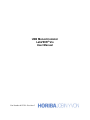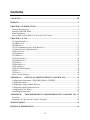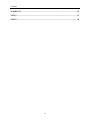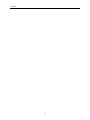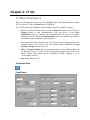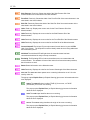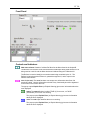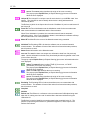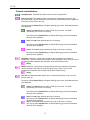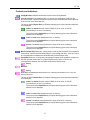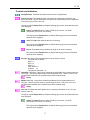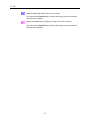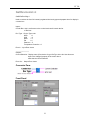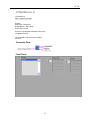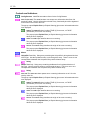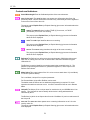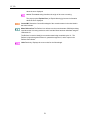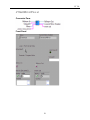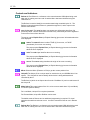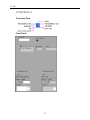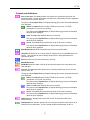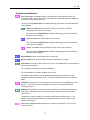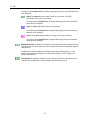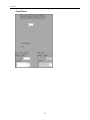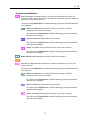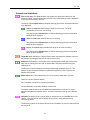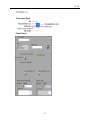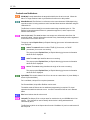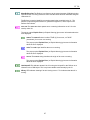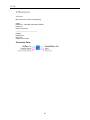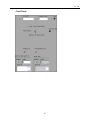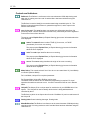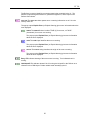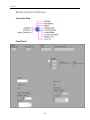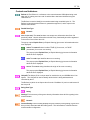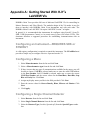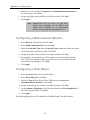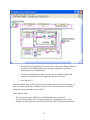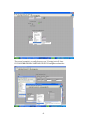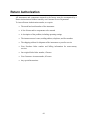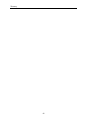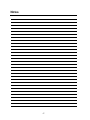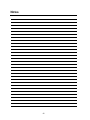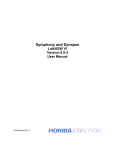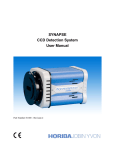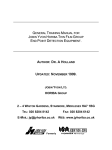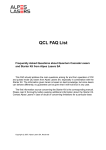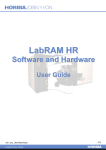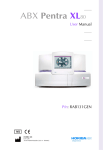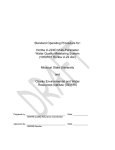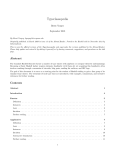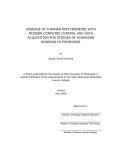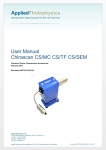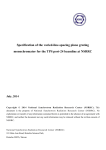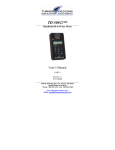Download USB Monochromator LabVIEW® VIs User Manual
Transcript
USB Monochromator LabVIEW® VIs User Manual Part Number 80123B – Revision 3 Copyright © July, 11 HORIBA Jobin Yvon Inc., Optical Spectroscopy Division. All rights reserved. Portions of the software described in this document Copyright © Microsoft Corporation and National Instruments. LabVIEW® is a registered trademark of National Instruments. All rights reserved. No part of this document may be reproduced, stored in a retrieval system, or transmitted in any form by any means, including electronic or mechanical, photocopying and recording without prior written permission of HORIBA Jobin Yvon Inc., Optical Spectroscopy Division. Requests for permission should be submitted in writing. Information in this document is subject to change without notice and does not represent a commitment on the part of the vendor. ii Contents CONTENTS.................................................................................................................................III PREFACE..................................................................................................................................... V CHAPTER 1: INTRODUCTION................................................................................................ 1 Software Requirements............................................................................................................... 1 Required LabVIEW Skills .......................................................................................................... 1 Initial Installation ........................................................................................................................ 2 How to Relink a LabVIEW VI with an ActiveX Control........................................................... 2 CHAPTER 2: JY VIS ................................................................................................................... 3 JY Mono Example.vi .................................................................................................................. 3 JYAddDevice.vi.......................................................................................................................... 7 JYInitMono.vi............................................................................................................................. 8 Get All Components From Config Browser.vi ......................................................................... 11 Get Monos From Config Browser.vi ........................................................................................ 13 GetDeviceList.vi ....................................................................................................................... 19 JYGetMonos.vi ......................................................................................................................... 21 JYCalibrate.vi ........................................................................................................................... 23 JYGetCurrentWL.vi.................................................................................................................. 26 JYGetMirrorPos.vi.................................................................................................................... 29 JYGetSlits.vi ............................................................................................................................. 32 JYMirrorMove.vi ...................................................................................................................... 34 JYMoveMono.vi ....................................................................................................................... 37 JYMoveToWavelength.vi......................................................................................................... 40 JYSlits.vi................................................................................................................................... 43 JYTurret.vi ................................................................................................................................ 46 Show Current Grating.vi........................................................................................................... 50 APPENDIX A: GETTING STARTED WITH HJY’S LABVIEW VIS ........................... 53 Configuring an Instrument—REQUIRES SDK or SYNERJY ................................................ 53 Configuring a Mono.................................................................................................................. 53 Configuring a Single Channel Detector.................................................................................... 53 Configuring a Multi-Channel Detector..................................................................................... 54 Configuring a Filter Wheel ....................................................................................................... 54 Initializing an Instrument.......................................................................................................... 55 APPENDIX B: TROUBLESHOOTING AND RELINKING HJY’S LABVIEW VIS... 57 Overview................................................................................................................................... 57 Relinking VIs with ActiveX Controls: Examples..................................................................... 60 SERVICE POLICY .................................................................................................................... 63 RETURN AUTHORIZATION.................................................................................................. 64 iii Contents WARRANTY............................................................................................................................... 65 NOTES ......................................................................................................................................... 67 NOTES ......................................................................................................................................... 68 iv v Preface This manual explains how to install, use, and troubleshoot your HORIBA Jobin Yvon Monochromator LabVIEW VIs. These VIs are used to control HORIBA Jobin Yvon USB Spectrometers, such as the iHR and MicroHR, and M-Series-II Spectrometers. Depending on the purchased system configuration, your system may contain more than one HORIBA Jobin Yvon operating manual. The general guidelines presented below may assist you in finding the specific manual that is the most informative on a particular subject: • Each manual generally covers a specific product along with the features and accessories particular to and/or contained within that product. • Accessories that can be applied to other products are normally covered by separate documentation. • Software that is exclusively used with one instrument or system is covered in the manual for that product. • Software that can be used with a number of products is covered in its own manual. • If you are reading about a product that interacts with other products, you will be referred to additional documentation as necessary. Preface vi Chapter 1: Introduction Software Requirements • LabVIEW 7.0 or Higher • Windows 2000 or XP • CD-ROM drive • 512 MB RAM Note: HORIBA Jobin Yvon’s LabVIEW VIs are based on COM or ActiveX technology and are limited to working only with Windows versions of LabVIEW. Required LabVIEW Skills Before working with HORIBA Jobin Yvon’s LabVIEW VIs for its equipment, it is strongly recommended that the user be familiar with the following LabVIEW concepts in order to understand the JY Mono Example.vi and all the subVIs. It is recommended that the user refer to the document Using LabVIEW With an ActiveX Component for information on using LabVIEW’s ActiveX palette with the JYMono.dll ActiveX component. While Loop For Loop Event Handler Structure State Machine Property Nodes (among the property nodes used in the demo programs is the StringsAndValues property of the ComboBox control) Open Automation Refnum Automation Invoke function Close Automation Refnum Bundle and Unbundle functions Errror Clusters Shift Registers Local Variables Mechanical Action property of front panel switches Introduction Initial Installation After installing HORIBA Jobin Yvon’s VIs onto your computer, check all VIs for errors. Different combinations of COM object versions, LabVIEW versions, and operating systems may cause small errors to appear. To resolve these errors, use the following procedure for relinking a LabVIEW VI with an ActiveX control. How to Relink a LabVIEW VI with an ActiveX Control On initial installation or after a HORIBA Jobin Yvon software upgrade, a LabVIEW VI containing ActiveX controls may become broken or “unlinked” from the ActiveX control. The broken ActiveX link may show up as a broken run arrow or may cause the VIs to crash LabVIEW without warning. Usually this happens if a newer version of the ActiveX control than that used when the VI was developed is installed on a PC or the VI is opened in a newer version of LabVIEW. In either case, the linkage between the LabVIEW Automation Ref Num and the ActiveX control must be re-established. The following procedure describes that process: 1. Open the Front Panel of a “broken” VI and locate the Automation Refnum. The symbol looks like a page with the upper right hand corner folded down. On the page is a red, right pointing arrow. 2. Right-click on the control and from the pop-up menu click Select ActiveX Class. Click the Browse... button to bring up the SelectObject From Type Library dialog. 3. Click the blue down arrow on the Type Library combo box to select the appropriate ActiveX class (JYMono, JYCCD etc) from the list. If the ActiveX class is not in the list add by clicking the Browse… button. After the ActiveX class is selected, one or more entries will appear in the lower box titled Objects. Select the desired ActiveX class and click OK. 4. Open the block diagram for the broken VI. All of the invoke and property nodes wired to this automation refnum now appear in light gray as if they are disabled. Place the mouse over the invoke or property node. 5. When the cursor changes to a pointing finger, click to bring up the list of methods or properties associated with that node. Reselect the desired property or method from the pop up list. 6. Repeat this procedure for each “broken” invoke node or property node on the block diagram. 7. Save the VI. 8. Repeat this procedure for each VI that needs relinking. 2 Chapter 2: JY VIs JY Mono Example.vi This VI is an example on how to use the HORIBA Jobin Yvon Monochromator control VIs. To use this VI, click the Run button in LabVIEW. The VI will retrieve all configured monochromators from the computer's registry. • Select the desired monochromator from the Mono ID combo box and click the Connect button to start communications with that device. If the Force Initialization button is enabled, the monochromator will start its automatic calibration routine. If the Force Initialization button is not enabled, the software maintains the monochromator’s current position. • After connecting to the instrument, the VI will retrieve the current positions of all movable motors in the system. This will continue until the Move To Target Position or Stop buttons are selected. • Move to Target Positions moves the monochromator to the positions entered in the indicators of the VI. (Note: Before running this program, right-click on the "Move" button, and confirm that the “Mechanical Action” property is set to "Switch until released.") • Stop stops running the VI. Connector Pane Front Panel 3 JY VIs Monochromator VI Hierarchy Note: Please note that the VIs listed below are “common” VIs in that they relate to all device configurations, not just monochromator configurations. • GetDeviceList.vi • JYAddDevice.vi • JYGetDeviceByType.vi 4 JY VIs Controls and Indicators Mono ID The MonoID is the name of the Monochromator being controlled STOP The Stop button will finish the last cycle of reading all positions and end the VI. Force Initialization The Force Initialization sets the initialization mode for the monochromator when communications is established with the Connect button. When Force Initialization is enabled, the monochromator will start its automatic calibration routine. If the Force Initialization button is not enabled, the software will keep the monochromator in its current positions. Connect The Connect button will establish communications with the monochromator selected in MonoID. Move To Target Positions When the Move to Target Positions button is pressed, the software will move all motors to the positions indicated in the VI's controls Target WL When the Move to Target Position button is pressed, the software will move the grating's wavelength position to the value in this control. Target Grating Shows a list of the installed gratings in the monochromator. When the Move To Target Position button is pressed, the software will change the grating to the one selected in this combo box. Entrance Mirror When the Move To Target Position button is pressed, the software will move the Entrance Mirror to the position listed in the control. Exit Mirror When the Move To Target Position button is pressed, the software will move the Exit Mirror to the position listed in the control. Target Front Entrance Used to enter a new value for the Front Entrance Slit. When the Move To Target Position button is pressed the Front Entrance Slit will move to this value. Target Side Entrance Used to enter a new value for the Side Entrance Slit. When the Move To Target Position button is pressed the Side Entrance Slit will move to this value Target Front Exit Used to enter a new value for the Front Exit Slit When the Move To Target Position button is pressed the Front Exit Slit will move to this value Target Side Exit Used to enter a new value for the Side Exit Slit When the Move To Target Position button is pressed the Side Exit Slit will move to this value Current WL Read Only Shows the Current Wavelength of the monochromator in the units listed in the Units indicator. Current Grating Read only Shows the Current Grating Groove Density in grooves or lines per mm. Grating Index Read only Shows the Current Grating Index Current Description Read only Shows the Description of the Current Grating Entrance Mirror Position Read only Indicator showing the current position of the Entrance Swing Mirror Exit Mirror Position Read only Indicator showing the current position of the Exit Swing Mirror Front Entrance Read only. Shows the width of the Front Entrance Slit of the monochromator in the units listed in the Units indicator. 5 JY VIs Side Entrance Read only. Shows the width of the Side Entrance Slit of the monochromator in the units listed in the Units indicator. Front Exit Read only. Shows the width of the Front Exit Slit of the monochromator in the units listed in the Units indicator. Side Exit Read only Shows the width of the Side Exit Slit of the monochromator in the units listed in the Units indicator. Units Read only. Displays the current units for the Front Entrance Slit of the Monochromator Units Read only. Displays the current units for the Side Entrance Slit of the Monochromator Units Read only. Displays the current units for the Front Exit Slit of the Monochromator Units Read only. Displays the current units for the Side Slit of the Monochromator Current UniqueID The Unique ID is a unique name for each device in your HORIBA Jobin Yvon system. The UniqueID is used to identify which device is being addressed and controlled by the VI. Initialized The Initialized LED will light when the monochromator has been communicated with and is ready to accept commands. Emulating The Emulating LED is lit when the software can not communicate with monochromator. The software will return fake values for all monochromator positions, but will continue to work. Status Status Information on the Monochromator Units Read only. Displays the units for the Current Wavelength of the Monochromator error out The error out cluster passes error or warning information out of a VI to be used by other VIs. The pop-up option Explain Error (or Explain Warning) gives more information about the error displayed. status The status Boolean is either TRUE (X) for an error, or FALSE (checkmark) for no error or a warning. The pop-up option Explain Error (or Explain Warning) gives more information about the error displayed. code The code input identifies the error or warning. The pop-up option Explain Error (or Explain Warning) gives more information about the error displayed. source The source string describes the origin of the error or warning. The pop-up option Explain Error (or Explain Warning) gives more information about the error displayed. 6 JY VIs JYAddDevice.vi This VI is used to add and configure a device for use with HORIBA Jobin Yvon software. It invokes the JY Device Configuration Wizard. Inputs - Input Error Cluster Outputs - Output Error Cluster Connector Pane Controls and Indicators JYDEVICECONFIGLib LabVIEW automation refnum for the Config Browser error in (no error) The error in cluster can accept error information wired from VIs previously called. Use this information to decide if any functionality should be bypassed in the event of errors from other VIs. The pop-up option Explain Error (or Explain Warning) gives more information about the error displayed. status The status Boolean is either TRUE (X) for an error, or FALSE (checkmark) for no error or a warning. The pop-up option Explain Error (or Explain Warning) gives more information about the error displayed. code The code input identifies the error or warning. The pop-up option Explain Error (or Explain Warning) gives more information about the error displayed. source The source string describes the origin of the error or warning. The pop-up option Explain Error (or Explain Warning) gives more information about the error displayed. error out The error out cluster passes error or warning information out of a VI to be used by other VIs. The pop-up option Explain Error (or Explain Warning) gives more information about the error displayed. status The status Boolean is either TRUE (X) for an error, or FALSE (checkmark) for no error or a warning. The pop-up option Explain Error (or Explain Warning) gives more information about the error displayed. code The code input identifies the error or warning. The pop-up option Explain Error (or Explain Warning) gives more information about the error displayed. source The source string describes the origin of the error or warning. The pop-up option Explain Error (or Explain Warning) gives more information 7 JY VIs about the error displayed. JYInitMono.vi JYInitMono.vi. Initialize a monochromator. Inputs MonoID - string. This is the UniqueID of the mono to be initialized. Use the JYGetMonos.vi to return an array of UniqueIDs for all registered monos. Mono Name - string. This is the user defined display name of the mono to be initialized. If this input is provided the front panel will show the user defined name of the mono being initialized. Force Init - Boolean; set this to checked if you want to force the mono to initialize Input Error Cluster ----------------------------------------------------Outputs Initialized - Boolean; will be set to true if initialization was successful Emulating - Boolean; set to false if communications with mono could not be established Refnum out - LabVIEW Automation refnum. This value will be required for any control of this mono. Connector Pane 8 JY VIs Front Panel Controls and Indicators New mono refnum Creation of a Mono Ref Num for the Mono listed in the UniqueID. The Refnum is a reference to the monochromator COM object being used when this VI is being used as a sub-VI and the Mono has been initialized using the JYMonoInit.VI. The Refnum is used to identify the monochromator being controlled by the VI. The Refnum is input through the Refnum In, passed through the VI, and is output in the Refnum Out indicator. error in (no error) The error in cluster can accept error information wired from VIs previously called. Use this information to decide if any functionality should be bypassed in the event of errors from other VIs. The pop-up option Explain Error (or Explain Warning) gives more information about the error displayed. status The status Boolean is either TRUE (X) for an error, or FALSE (checkmark) for no error or a warning. The pop-up option Explain Error (or Explain Warning) gives more information about the error displayed. code The code input identifies the error or warning. The pop-up option Explain Error (or Explain Warning) gives more information about the error displayed. 9 JY VIs source The source string describes the origin of the error or warning. The pop-up option Explain Error (or Explain Warning) gives more information about the error displayed. Unique ID The Unique ID is a unique name for each device in you HORIBA Jobin Yvon system. The UniqueID is used to identify which device is being addressed and controlled by the VI. The Refnum In (which is an Output value from the JYInitMono.VI) can be used instead of the Unique ID Force Init The Force Initialization sets the initialization mode for the monochromator when communications is established with the Connect button. When Force Initialization is enabled, the monochromator will start its automatic calibration routine. If the Force Initialization button is not enabled, the software will keep the monochromator in its current positions. Mono ID The MonoID is the name of the Monochromator being controlled Initialized The Emulating LED is lit when the software can not communicate with monochromator. The software will return fake values for all monochromator positions, but will continue to work. Status Status Information on the Monochromator. error out The error in cluster can accept error information wired from VIs previously called. Use this information to decide if any functionality should be bypassed in the event of errors from other VIs. The pop-up option Explain Error (or Explain Warning) gives more information about the error displayed. status The status Boolean is either TRUE (X) for an error, or FALSE (checkmark) for no error or a warning. The pop-up option Explain Error (or Explain Warning) gives more information about the error displayed. code The code input identifies the error or warning. The pop-up option Explain Error (or Explain Warning) gives more information about the error displayed. source The source string describes the origin of the error or warning. The pop-up option Explain Error (or Explain Warning) gives more information about the error displayed. Emulating The Emulating LED is lit when the software can not communicate with monochromator. The software will return fake values for all monochromator positions, but will continue to work. Complete Initialize Refnum out The Refnum is a reference to the monochromator COM object being used when this VI is being used as a sub-VI and the Mono has been initialized using the JYMonoInit.VI. The Refnum is used to identify the monochromator being controlled by the VI. The Refnum is input through the Refnum In, passed through the VI, and is output in the Refnum Out indicator. 10 JY VIs Get All Components From Config Browser.vi Gets a list of all configured HORIBA Jobin Yvon devices from the computer's registry Connector Pane Front Panel 11 JY VIs Controls and Indicators Config Browser LabVIEW automation refnum for the Config Browser error in (no error) The error in cluster can accept error information wired from VIs previously called. Use this information to decide if any functionality should be bypassed in the event of errors from other VIs. The pop-up option Explain Error (or Explain Warning) gives more information about the error displayed. status The status Boolean is either TRUE (X) for an error, or FALSE (checkmark) for no error or a warning. The pop-up option Explain Error (or Explain Warning) gives more information about the error displayed. code The code input identifies the error or warning. The pop-up option Explain Error (or Explain Warning) gives more information about the error displayed. source The source string describes the origin of the error or warning. The pop-up option Explain Error (or Explain Warning) gives more information about the error displayed. UniqueIDs Read only. A string array containing the UniqueIDs of all registered components. Use the up/down arrow button to cycle through the array. There is a one to one correspondence between the UniqueIDs array and the Names array. String Names Read only. A string array containing the Names of all registered components. Use the up/down arrow button to cycle through the array There is a one to one correspondence between the UniqueIDs array and the Names array. String error out The error out cluster passes error or warning information out of a VI to be used by other VIs. The pop-up option Explain Error (or Explain Warning) gives more information about the error displayed. status The status Boolean is either TRUE (X) for an error, or FALSE (checkmark) for no error or a warning. The pop-up option Explain Error (or Explain Warning) gives more information about the error displayed. code The code input identifies the error or warning. The pop-up option Explain Error (or Explain Warning) gives more information about the error displayed. source The source string describes the origin of the error or warning. The pop-up option Explain Error (or Explain Warning) gives more information about the error displayed. 12 JY VIs Get Monos From Config Browser.vi This VI searches the computer's registry and collects all of the UniqueID and MonoID information about all configured monochromators. Inputs - Error Cluster Outputs - UniqueIDs - string array of the UniqueIDs for all registered monos, i.e Mono2, Mono 2, etc Names - string array of the user defined names for all registered monos Error Cluster Connector Pane 13 JY VIs Front Panel 14 JY VIs Controls and Indicators Config Browser LabVIEW automation refnum for the Config Browser error in (no error) The error in cluster can accept error information wired from VIs previously called. Use this information to decide if any functionality should be bypassed in the event of errors from other VIs. The pop-up option Explain Error (or Explain Warning) gives more information about the error displayed. status The status Boolean is either TRUE (X) for an error, or FALSE (checkmark) for no error or a warning. The pop-up option Explain Error (or Explain Warning) gives more information about the error displayed. code The code input identifies the error or warning. The pop-up option Explain Error (or Explain Warning) gives more information about the error displayed. source The source string describes the origin of the error or warning. The pop-up option Explain Error (or Explain Warning) gives more information about the error displayed. Monos (Unique IDs) Read only. A string array containing the UniqueIDs of all registered components. Use the up/down arrow button to cycle through the array. There is a one to one correspondence between the UniqueIDs array and the Names array. UniqueIDs Read only. A string array containing the Names of all registered components. Use the up/down arrow button to cycle through the array There is a one to one correspondence between the UniqueIDs array and the Names array. String Mono ID String error out The error out cluster passes error or warning information out of a VI to be used by other VIs. The pop-up option Explain Error (or Explain Warning) gives more information about the error displayed. status The status Boolean is either TRUE (X) for an error, or FALSE (checkmark) for no error or a warning. The pop-up option Explain Error (or Explain Warning) gives more information about the error displayed. code The code input identifies the error or warning. The pop-up option Explain Error (or Explain Warning) gives more information about the error displayed. source The source string describes the origin of the error or warning. The pop-up option Explain Error (or Explain Warning) gives more information about the error displayed. 15 JY VIs GetDeviceByType.vi JYGetMonos.vi Input - Input Error Cluster ---------------------------------Outputs UniqueIDs - string array DisplayNames - string array Output Error Cluster Uses the JYConfiguration Browser return a list of registered.devices specified by the input variable DevType The UniqueID will be required to initialize the mono Connector Pane Front Panel 16 JY VIs Controls and Indicators Config Browser LabVIEW automation refnum for the Config Browser error in (no error) The error in cluster can accept error information wired from VIs previously called. Use this information to decide if any functionality should be bypassed in the event of errors from other VIs. The pop-up option Explain Error (or Explain Warning) gives more information about the error displayed. status The status Boolean is either TRUE (X) for an error, or FALSE (checkmark) for no error or a warning. The pop-up option Explain Error (or Explain Warning) gives more information about the error displayed. code The code input identifies the error or warning. The pop-up option Explain Error (or Explain Warning) gives more information about the error displayed. source The source string describes the origin of the error or warning. The pop-up option Explain Error (or Explain Warning) gives more information about the error displayed. DevType An integer code representing the type of device required The codes are as follows: MCD = 1 SCD = 2 Mono = 3 Filter Wheel = 4 Polarizer = 5 Temperature Controller = 6 UniqueIDs Read Only. String array containing the UniqueIDs for all registered devices of DevType. Use the up/down arrow to cycle through the array. There is a one to one correspondence between the UniqueIDs array and the Names array. String Names Read Only. String array containing the Names for all registered devices of DevType. Use the up/down arrow to cycle through the array. There is a one to one correspondence between the UniqueIDs array and the Names array String error out The error out cluster passes error or warning information out of a VI to be used by other VIs. The pop-up option Explain Error (or Explain Warning) gives more information about the error displayed. status The status Boolean is either TRUE (X) for an error, or FALSE (checkmark) for no error or a warning. The pop-up option Explain Error (or Explain Warning) gives more information about the error displayed. 17 JY VIs code The code input identifies the error or warning. The pop-up option Explain Error (or Explain Warning) gives more information about the error displayed. source The source string describes the origin of the error or warning. The pop-up option Explain Error (or Explain Warning) gives more information about the error displayed. 18 JY VIs GetDeviceList.vi GetSCDsFromReg.vi Used to retrieve the list of all currently registered devices by type and prepare them for display in a combo box. Inputs Combo Box - this is a reference to the combo box that will contain the list of Devices Dev Type - Device Type code MCD =1 SCD =2 Mono =3 FW =4 Polarizer = 5 Temperature Controller = 6 Error In - Input Error cluster --------------------------Outputs Current Selection - Display name of first device of type DevType in the list. Use this as an input to the Val(Sgnl) property of the combo box to make this the current selection Error Out - Output Error cluster Connector Pane Front Panel 19 JY VIs Controls and Indicators Combo Box Control Reference for the combo box that is to display the information. error in (no error) The error in cluster can accept error information wired from VIs previously called. Use this information to decide if any functionality should be bypassed in the event of errors from other VIs. The pop-up option Explain Error (or Explain Warning) gives more information about the error displayed. status The status Boolean is either TRUE (X) for an error, or FALSE (checkmark) for no error or a warning. The pop-up option Explain Error (or Explain Warning) gives more information about the error displayed. code The code input identifies the error or warning. The pop-up option Explain Error (or Explain Warning) gives more information about the error displayed. source The source string describes the origin of the error or warning. The pop-up option Explain Error (or Explain Warning) gives more information about the error displayed. Dev Type An integer code representing the type of device required The codes are as follows: MCD = 1 SCD = 2 Mono = 3 Filter Wheel = 4 Polarizer = 5 Temperature Controller = 6 error out The error in cluster can accept error information wired from VIs previously called. Use this information to decide if any functionality should be bypassed in the event of errors from other VIs. The pop-up option Explain Error (or Explain Warning) gives more information about the error displayed. status The status Boolean is either TRUE (X) for an error, or FALSE (checkmark) for no error or a warning. The pop-up option Explain Error (or Explain Warning) gives more information about the error displayed. code The code input identifies the error or warning. The pop-up option Explain Error (or Explain Warning) gives more information about the error displayed. source The source string describes the origin of the error or warning. The pop-up option Explain Error (or Explain Warning) gives more information about the error displayed. Current Selection 20 JY VIs JYGetMonos.vi JYGetMonos.vi Input - Input Error Cluster ---------------------------------Outputs UniqueIDs - string array DisplayNames - string array Output Error Cluster Uses the JYConfiguration Browser return a list of registered monos. The UniqueID will be required to initialize the mono Connector Pane Front Panel 21 JY VIs Controls and Indicators Config Browser LabVIEW automation refnum for the Config Browser error in (no error) The error in cluster can accept error information wired from VIs previously called. Use this information to decide if any functionality should be bypassed in the event of errors from other VIs. The pop-up option Explain Error (or Explain Warning) gives more information about the error displayed. status The status Boolean is either TRUE (X) for an error, or FALSE (checkmark) for no error or a warning. The pop-up option Explain Error (or Explain Warning) gives more information about the error displayed. code The code input identifies the error or warning. The pop-up option Explain Error (or Explain Warning) gives more information about the error displayed. source The source string describes the origin of the error or warning. The pop-up option Explain Error (or Explain Warning) gives more information about the error displayed. Monos UniqueIDs Read Only. String array containing the UniqueIDs for all registered devices of DevType. Use the up/down arrow to cycle through the array. There is a one to one correspondence between the UniqueIDs array and the Names array. String Names Read Only. String array containing the Names for all registered devices of DevType. Use the up/down arrow to cycle through the array. There is a one to one correspondence between the UniqueIDs array and the Names array String error out The error out cluster passes error or warning information out of a VI to be used by other VIs. The pop-up option Explain Error (or Explain Warning) gives more information about the error displayed. status The status Boolean is either TRUE (X) for an error, or FALSE (checkmark) for no error or a warning. The pop-up option Explain Error (or Explain Warning) gives more information about the error displayed. code The code input identifies the error or warning. The pop-up option Explain Error (or Explain Warning) gives more information about the error displayed. source The source string describes the origin of the error or warning. The pop-up option Explain Error (or Explain Warning) gives more information about the error displayed. 22 JY VIs JYCalibrate.vi JYCalibrate.vi Inputs - MonoRefNum - LabVIEW automation refnum for the mono UniqueID Actual Wavelength Remote Error Cluster Outputs MonoRefNum - the LabVIEW automation refnum for this mono is supplied as an output Error Cluster Connector Pane Front Panel 23 JY VIs Controls and Indicators Actual Wavelength Enter the Calibrated position of the monochromator. error in (no error) The error in cluster can accept error information wired from VIs previously called. Use this information to decide if any functionality should be bypassed in the event of errors from other VIs. The pop-up option Explain Error (or Explain Warning) gives more information about the error displayed. status The status Boolean is either TRUE (X) for an error, or FALSE (checkmark) for no error or a warning. The pop-up option Explain Error (or Explain Warning) gives more information about the error displayed. code The code input identifies the error or warning. The pop-up option Explain Error (or Explain Warning) gives more information about the error displayed. source The source string describes the origin of the error or warning. The pop-up option Explain Error (or Explain Warning) gives more information about the error displayed. RefnumIn The Refnum is a reference to the monochromator COM object being used when this VI is being used as a sub-VI and the Mono has been initialized using the JYMonoInit.VI. The Refnum is used to identify the monochromator being controlled by the VI. The Refnum is input through the Refnum In, passed through the VI, and is output in the Refnum Out indicator. Mode Select This control selects if the VI is to be run as a stand alone VI (Local Mode) or a Sub-VI (Remote Mode). For Local Mode, Unique ID is a required parameter. For Remote Mode, UniqueID or RefNum can be used. The default mode is Remote and no additional programming is required. For Local operation the switch must be set to true. It must be returned to false to use in Remote Mode. UniqueID The Unique ID is a unique name for each device in you HORIBA Jobin Yvon system. The UniqueID is used to identify which device is being addressed and controlled by the VI. The Refnum In (which is an Output value from the JYInitMono.VI) can be used instead of the Unique ID error out The error out cluster passes error or warning information out of a VI to be used by other VIs. The pop-up option Explain Error (or Explain Warning) gives more information about the error displayed. 24 JY VIs status The status Boolean is either TRUE (X) for an error, or FALSE (checkmark) for no error or a warning. The pop-up option Explain Error (or Explain Warning) gives more information about the error displayed. code The code input identifies the error or warning. The pop-up option Explain Error (or Explain Warning) gives more information about the error displayed. source The source string describes the origin of the error or warning. The pop-up option Explain Error (or Explain Warning) gives more information about the error displayed. RefnumOut The Refnum is a reference to the monochromator COM object being used when this VI is being used as a sub-VI and the Mono has been initialized using the JYMonoInit.VI. The Refnum is used to identify the monochromator being controlled by the VI. The Refnum is input through the Refnum In, passed through the VI, and is output in the Refnum Out indicator. UseUniqueID This indicator shows if the VI is using the UniqueID or the Refnum as a reference to the COM object. This is a private variable used internally by the VI 25 JY VIs JYGetCurrentWL.vi Connector Pane Front Panel 26 JY VIs Controls and Indicators Mono Refnum In The Refnum is a reference to the monochromator COM object being used when this VI is being used as a sub-VI and the Mono has been initialized using the JYMonoInit.VI. The Refnum is used to identify the monochromator being controlled by the VI. The Refnum is input through the Refnum In, passed through the VI, and is output in the Refnum Out indicator. error in (no error) The error in cluster can accept error information wired from VIs previously called. Use this information to decide if any functionality should be bypassed in the event of errors from other VIs. The pop-up option Explain Error (or Explain Warning) gives more information about the error displayed. status The status Boolean is either TRUE (X) for an error, or FALSE (checkmark) for no error or a warning. The pop-up option Explain Error (or Explain Warning) gives more information about the error displayed. code The code input identifies the error or warning. The pop-up option Explain Error (or Explain Warning) gives more information about the error displayed. source The source string describes the origin of the error or warning. The pop-up option Explain Error (or Explain Warning) gives more information about the error displayed. UniqueID The Unique ID is a unique name for each device in you HORIBA Jobin Yvon system. The UniqueID is used to identify which device is being addressed and controlled by the VI. The Refnum In (which is an Output value from the JYInitMono.VI) can be used instead of the Unique ID error out The error out cluster passes error or warning information out of a VI to be used by other VIs. The pop-up option Explain Error (or Explain Warning) gives more information about the error displayed. status The status Boolean is either TRUE (X) for an error, or FALSE (checkmark) for no error or a warning. The pop-up option Explain Error (or Explain Warning) gives more information about the error displayed. code The code input identifies the error or warning. The pop-up option Explain Error (or Explain Warning) gives more information 27 JY VIs about the error displayed. source The source string describes the origin of the error or warning. The pop-up option Explain Error (or Explain Warning) gives more information about the error displayed. Current WL Shows the Current Wavelength of the monochromator in the units listed in the Units indicator. Mono Refnum Out The Refnum is a reference to the monochromator COM object being used when this VI is being used as a sub-VI and the Mono has been initialized using the JYMonoInit.VI. The Refnum is used to identify the monochromator being controlled by the VI. The Refnum is input through the Refnum In, passed through the VI, and is output in the Refnum Out indicator. Units Read only. Displays the current units for the Wavelength. 28 JY VIs JYGetMirrorPos.vi Connector Pane Front Panel 29 JY VIs Controls and Indicators Refnum In The Refnum is a reference to the monochromator COM object being used when this VI is being used as a sub-VI and the Mono has been initialized using the JYMonoInit.VI. The Refnum is used to identify the monochromator being controlled by the VI. The Refnum is input through the Refnum In, passed through the VI, and is output in the Refnum Out indicator. error in (no error) The error in cluster can accept error information wired from VIs previously called. Use this information to decide if any functionality should be bypassed in the event of errors from other VIs. The pop-up option Explain Error (or Explain Warning) gives more information about the error displayed. status The status Boolean is either TRUE (X) for an error, or FALSE (checkmark) for no error or a warning. The pop-up option Explain Error (or Explain Warning) gives more information about the error displayed. code The code input identifies the error or warning. The pop-up option Explain Error (or Explain Warning) gives more information about the error displayed. source The source string describes the origin of the error or warning. The pop-up option Explain Error (or Explain Warning) gives more information about the error displayed. Mirror Select the Mirror (Entrance or Exit) to get the current position from. UniqueID The Unique ID is a unique name for each device in you HORIBA Jobin Yvon system. The UniqueID is used to identify which device is being addressed and controlled by the VI. The Refnum In (which is an Output value from the JYInitMono.VI) can be used instead of the Unique ID Mode Select This control selects if the VI is to be run as a stand alone VI (Local Mode) or a Sub-VI (Remote Mode). For Local Mode, Unique ID is a required parameter. For Remote Mode, UniqueID or RefNum can be used. The default mode is Remote and no additional programming is required. For Local operation the switch must be set to true. It must be returned to false to use in Remote Mode Refnum Out The Refnum is a reference to the monochromator COM object being used when this VI is being used as a sub-VI and the Mono has been initialized using the 30 JY VIs JYMonoInit.VI. The Refnum is used to identify the monochromator being controlled by the VI. The Refnum is input through the Refnum In, passed through the VI, and is output in the Refnum Out indicator. error out The error out cluster passes error or warning information out of a VI to be used by other VIs. The pop-up option Explain Error (or Explain Warning) gives more information about the error displayed. status The status Boolean is either TRUE (X) for an error, or FALSE (checkmark) for no error or a warning. The pop-up option Explain Error (or Explain Warning) gives more information about the error displayed. code The code input identifies the error or warning. The pop-up option Explain Error (or Explain Warning) gives more information about the error displayed. source The source string describes the origin of the error or warning. The pop-up option Explain Error (or Explain Warning) gives more information about the error displayed. Current Mirror Position Read only. Displays the current Mirror Position (Front or Side) of the mirror specified in Mirror Control. UseUniqueId This indicator shows if the VI is using the UniqueID or the Refnum as a reference to the COM object. This is a private variable used internally by the VI. 31 JY VIs JYGetSlits.vi Connector Pane Front Panel 32 JY VIs Controls and Indicators error in (no error) The error in cluster can accept error information wired from VIs previously called. Use this information to decide if any functionality should be bypassed in the event of errors from other VIs. The pop-up option Explain Error (or Explain Warning) gives more information about the error displayed. status The status Boolean is either TRUE (X) for an error, or FALSE (checkmark) for no error or a warning. The pop-up option Explain Error (or Explain Warning) gives more information about the error displayed. code The code input identifies the error or warning. The pop-up option Explain Error (or Explain Warning) gives more information about the error displayed. source The source string describes the origin of the error or warning. The pop-up option Explain Error (or Explain Warning) gives more information about the error displayed. MonoRefNum IN LabVIEW automation refnum for the monochromator. UniqueID The Unique ID is a unique name for each device in you HORIBA Jobin Yvon system. The UniqueID is used to identify which device is being addressed and controlled by the VI. Slit Selects the slit in the monochromator to be read MonoRefNum Out Slit Width Shows the width of the Slit of the monochromator in the units listed in the Units indicator. error out The error out cluster passes error or warning information out of a VI to be used by other VIs. The pop-up option Explain Error (or Explain Warning) gives more information about the error displayed. status The status Boolean is either TRUE (X) for an error, or FALSE (checkmark) for no error or a warning. The pop-up option Explain Error (or Explain Warning) gives more information about the error displayed. code The code input identifies the error or warning. The pop-up option Explain Error (or Explain Warning) gives more information about the error displayed. source The source string describes the origin of the error or warning. The pop-up option Explain Error (or Explain Warning) gives more information about the error displayed. Units Read only . Displays the current units for the Front Entrance Slit of the monochromator UseUniqueID This indicator shows if the VI is using the UniqueID or the Refnum as a reference to the COM object. This is a private variable used internally by the VI 33 JY VIs JYMirrorMove.vi Connector Pane Front Panel 34 JY VIs Controls and Indicators error in (no error) The error in cluster can accept error information wired from VIs previously called. Use this information to decide if any functionality should be bypassed in the event of errors from other VIs. The pop-up option Explain Error (or Explain Warning) gives more information about the error displayed. status The status Boolean is either TRUE (X) for an error, or FALSE (checkmark) for no error or a warning. The pop-up option Explain Error (or Explain Warning) gives more information about the error displayed. code The code input identifies the error or warning. The pop-up option Explain Error (or Explain Warning) gives more information about the error displayed. source The source string describes the origin of the error or warning. The pop-up option Explain Error (or Explain Warning) gives more information about the error displayed. Mirror Number Control to select the mirror to be moved Mirror Position Final position of the mirror that is selected to be moved. Input Select This control selects if the VI is to be run as a stand alone VI (Local Mode) or a Sub-VI (Remote Mode). For Local Mode, Unique ID is a required parameter. For Remote Mode, UniqueID or RefNum can be used. The default mode is Remote and no additional programming is required. For Local operation the switch must be set to true. It must be returned to false to use in Remote Mode UniqueID The Unique ID is a unique name for each device in you HORIBA Jobin Yvon system. The UniqueID is used to identify which device is being addressed and controlled by the VI. RefNum In The Refnum is a reference to the monochromator COM object being used when this VI is being used as a sub-VI and the Mono has been initialized using the JYMonoInit.VI. The Refnum is used to identify the monochromator being controlled by the VI. The Refnum is input through the Refnum In, passed through the VI, and is output in the Refnum Out indicator. error out The error out cluster passes error or warning information out of a VI to be used by other VIs. 35 JY VIs The pop-up option Explain Error (or Explain Warning) gives more information about the error displayed. status The status Boolean is either TRUE (X) for an error, or FALSE (checkmark) for no error or a warning. The pop-up option Explain Error (or Explain Warning) gives more information about the error displayed. code The code input identifies the error or warning. The pop-up option Explain Error (or Explain Warning) gives more information about the error displayed. source The source string describes the origin of the error or warning. The pop-up option Explain Error (or Explain Warning) gives more information about the error displayed. MonoRefNum Out The Refnum is a reference to the monochromator COM object being used when this VI is being used as a sub-VI and the Mono has been initialized using the JYMonoInit.VI. The Refnum is used to identify the monochromator being controlled by the VI. The Refnum is input through the Refnum In, passed through the VI, and is output in the Refnum Out indicator. UseUniqueID This indicator shows if the VI is using the UniqueID or the Refnum as a reference to the COM object. Private variable used internally by the VI 36 JY VIs JYMoveMono.vi JYMoveToWavelength.vi Moves the mono to a new wavelength. Inputs Mono RefNum - the LabVIEW automation refnum of the mono Target Wavelength - double; new wavelength for mono Error Cluster Outputs MonoRefNum - the LabVIEW automation refnum is supplied as an output Error Cluster Connector Pane 37 JY VIs Front Panel 38 JY VIs Controls and Indicators error in (no error) The error in cluster can accept error information wired from VIs previously called. Use this information to decide if any functionality should be bypassed in the event of errors from other VIs. The pop-up option Explain Error (or Explain Warning) gives more information about the error displayed. status The status Boolean is either TRUE (X) for an error, or FALSE (checkmark) for no error or a warning. The pop-up option Explain Error (or Explain Warning) gives more information about the error displayed. code The code input identifies the error or warning. The pop-up option Explain Error (or Explain Warning) gives more information about the error displayed. source The source string describes the origin of the error or warning. The pop-up option Explain Error (or Explain Warning) gives more information about the error displayed. Mono Refnum LabVIEW automation refnum for the monochromator error out The error out cluster passes error or warning information out of a VI to be used by other VIs. The pop-up option Explain Error (or Explain Warning) gives more information about the error displayed. status The status Boolean is either TRUE (X) for an error, or FALSE (checkmark) for no error or a warning. The pop-up option Explain Error (or Explain Warning) gives more information about the error displayed. code The code input identifies the error or warning. The pop-up option Explain Error (or Explain Warning) gives more information about the error displayed. source The source string describes the origin of the error or warning. The pop-up option Explain Error (or Explain Warning) gives more information about the error displayed. 39 JY VIs JYMoveToWavelength.vi Connector Pane Front Panel 40 JY VIs Controls and Indicators error in (no error) The error in cluster can accept error information wired from VIs previously called. Use this information to decide if any functionality should be bypassed in the event of errors from other VIs. The pop-up option Explain Error (or Explain Warning) gives more information about the error displayed. status The status Boolean is either TRUE (X) for an error, or FALSE (checkmark) for no error or a warning. The pop-up option Explain Error (or Explain Warning) gives more information about the error displayed. code The code input identifies the error or warning. The pop-up option Explain Error (or Explain Warning) gives more information about the error displayed. source The source string describes the origin of the error or warning. The pop-up option Explain Error (or Explain Warning) gives more information about the error displayed. Target WL When the Move to Target Position button is pressed, the software will move the grating's wavelength position to the value in this control. RefNum In The Refnum is a reference to the monochromator COM object being used when this VI is being used as a sub-VI and the Mono has been initialized using the JYMonoInit.VI. The Refnum is used to identify the monochromator being controlled by the VI. The Refnum is input through the Refnum In, passed through the VI, and is output in the Refnum Out indicator. Mode Select This control selects if the VI is to be run as a stand alone VI (Local Mode) or a Sub-VI (Remote Mode). For Local Mode, Unique ID is a required parameter. For Remote Mode, UniqueID or RefNum can be used. The default mode is Remote and no additional programming is required. For Local operation the switch must be set to true. It must be returned to false to use in Remote Mode UniqueID The Unique ID is a unique name for each device in you HORIBA Jobin Yvon system. The UniqueID is used to identify which device is being addressed and controlled by the VI. The Refnum In (which is an Output value from the JYInitMono.VI) can be used instead of the Unique ID 41 JY VIs error out The error out cluster passes error or warning information out of a VI to be used by other VIs. The pop-up option Explain Error (or Explain Warning) gives more information about the error displayed. status The status Boolean is either TRUE (X) for an error, or FALSE (checkmark) for no error or a warning. The pop-up option Explain Error (or Explain Warning) gives more information about the error displayed. code The code input identifies the error or warning. The pop-up option Explain Error (or Explain Warning) gives more information about the error displayed. source The source string describes the origin of the error or warning. The pop-up option Explain Error (or Explain Warning) gives more information about the error displayed. Refnum Out The Refnum is a reference to the monochromator COM object being used when this VI is being used as a sub-VI and the Mono has been initialized using the JYMonoInit.VI. The Refnum is used to identify the monochromator being controlled by the VI. The Refnum is input through the Refnum In, passed through the VI, and is output in the Refnum Out indicator. IsBusy LED Indicator showing the status of the wavelength drive. True indicates that the motor is moving. UseUniqueID This indicator shows if the VI is using the UniqueID or the Refnum as a reference to the COM object. 42 JY VIs JYSlits.vi Connector Pane Front Panel 43 JY VIs Controls and Indicators Slit Width Control that defines the target slit width for the slit to be moved. When the Move To Target Position button is pressed the slit will move to this position. MonoRefNum In The Refnum is a reference to the monochromator COM object being used when this VI is being used as a sub-VI and the Mono has been initialized using the JYMonoInit.VI. The Refnum is used to identify the monochromator being controlled by the VI. The Refnum is input through the Refnum In, passed through the VI, and is output in the Refnum Out indicator. error in (no error) The error in cluster can accept error information wired from VIs previously called. Use this information to decide if any functionality should be bypassed in the event of errors from other VIs. The pop-up option Explain Error (or Explain Warning) gives more information about the error displayed. status The status Boolean is either TRUE (X) for an error, or FALSE (checkmark) for no error or a warning. The pop-up option Explain Error (or Explain Warning) gives more information about the error displayed. code The code input identifies the error or warning. The pop-up option Explain Error (or Explain Warning) gives more information about the error displayed. source The source string describes the origin of the error or warning. The pop-up option Explain Error (or Explain Warning) gives more information about the error displayed. Input Mode This control selects if the VI is to be run as a stand alone VI (Local Mode) or a Sub-VI (Remote Mode). For Local Mode, Unique ID is a required parameter. For Remote Mode, UniqueID or RefNum can be used. The default mode is Remote and no additional programming is required. For Local operation the switch must be set to true. It must be returned to false to use in Remote Mode Slit Control selects the slit to be moved UniqueID The Unique ID is a unique name for each device in you HORIBA Jobin Yvon system. The UniqueID is used to identify which device is being addressed and controlled by the VI. The Refnum In (which is an Output value from the JYInitMono.VI) can be used instead of the Unique ID 44 JY VIs MonoRefNum Out The Refnum is a reference to the monochromator COM object being used when this VI is being used as a sub-VI and the Mono has been initialized using the JYMonoInit.VI. The Refnum is used to identify the monochromator being controlled by the VI. The Refnum is input through the Refnum In, passed through the VI, and is output in the Refnum Out indicator. error out The error out cluster passes error or warning information out of a VI to be used by other VIs. The pop-up option Explain Error (or Explain Warning) gives more information about the error displayed. status The status Boolean is either TRUE (X) for an error, or FALSE (checkmark) for no error or a warning. The pop-up option Explain Error (or Explain Warning) gives more information about the error displayed. code The code input identifies the error or warning. The pop-up option Explain Error (or Explain Warning) gives more information about the error displayed. source The source string describes the origin of the error or warning. The pop-up option Explain Error (or Explain Warning) gives more information about the error displayed. UseUniqueID This indicator shows if the VI is using the UniqueID or the Refnum as a reference to the COM object. This is a private variable used internally by the VI. IsBusy LED Indicator showing if the slit is being moved. True indicates that the slit is moving. 45 JY VIs JYTurret.vi JYTurret.vi Move the turret to select a new grating Inputs RefNum In - LabVIEW automation RefNum Unique ID Input Error Cluster -------------------------------------------Outputs RefNum Out Busy Flag Output Error Cluster Connector Pane 46 JY VIs Front Panel 47 JY VIs Controls and Indicators RefNum In The Refnum is a reference to the monochromator COM object being used when this VI is being used as a sub-VI and the Mono has been initialized using the JYMonoInit.VI. The Refnum is used to identify the monochromator being controlled by the VI. The Refnum is input through the Refnum In, passed through the VI, and is output in the Refnum Out indicator. error in (no error) The error in cluster can accept error information wired from VIs previously called. Use this information to decide if any functionality should be bypassed in the event of errors from other VIs. The pop-up option Explain Error (or Explain Warning) gives more information about the error displayed. status The status Boolean is either TRUE (X) for an error, or FALSE (checkmark) for no error or a warning. The pop-up option Explain Error (or Explain Warning) gives more information about the error displayed. code The code input identifies the error or warning. The pop-up option Explain Error (or Explain Warning) gives more information about the error displayed. source The source string describes the origin of the error or warning. The pop-up option Explain Error (or Explain Warning) gives more information about the error displayed. Mode Select This control selects if the VI is to be run as a stand alone VI (Local Mode) or a Sub-VI (Remote Mode). For Local Mode, Unique ID is a required parameter. For Remote Mode, UniqueID or RefNum can be used. The default mode is Remote and no additional programming is required. For Local operation the switch must be set to true. It must be returned to false to use in Remote Mode. UniqueID The Unique ID is a unique name for each device in you HORIBA Jobin Yvon system. The UniqueID is used to identify which device is being addressed and controlled by the VI. The Refnum In (which is an Output value from the JYInitMono.VI) can be used instead of the Unique ID Grating Index Control showing the target Grating Index MonoRefNum Out The Refnum is a reference to the monochromator COM object being used when this VI is being used as a sub-VI and the Mono has been initialized using the JYMonoInit.VI. 48 JY VIs The Refnum is used to identify the monochromator being controlled by the VI. The Refnum is input through the Refnum In, passed through the VI, and is output in the Refnum Out indicator. error out The error out cluster passes error or warning information out of a VI to be used by other VIs. The pop-up option Explain Error (or Explain Warning) gives more information about the error displayed. status The status Boolean is either TRUE (X) for an error, or FALSE (checkmark) for no error or a warning. The pop-up option Explain Error (or Explain Warning) gives more information about the error displayed. code The code input identifies the error or warning. The pop-up option Explain Error (or Explain Warning) gives more information about the error displayed. source The source string describes the origin of the error or warning. The pop-up option Explain Error (or Explain Warning) gives more information about the error displayed. Busy LED Indicator showing of the turret motor is moving. True indicates that it is moving. UseUniqueID This indicator shows if the VI is using the UniqueID or the Refnum as a reference to the COM object. Private variable used internally by the VI 49 JY VIs Show Current Grating.vi Connector Pane Front Panel 50 JY VIs Controls and Indicators Refnum in The Refnum is a reference to the monochromator COM object being used when this VI is being used as a sub-VI and the Mono has been initialized using the JYMonoInit.VI. The Refnum is used to identify the monochromator being controlled by the VI. The Refnum is input through the Refnum In, passed through the VI, and is output in the Refnum Out indicator. Double Data Type Numeric error in (no error) The error in cluster can accept error information wired from VIs previously called. Use this information to decide if any functionality should be bypassed in the event of errors from other VIs. The pop-up option Explain Error (or Explain Warning) gives more information about the error displayed. status The status Boolean is either TRUE (X) for an error, or FALSE (checkmark) for no error or a warning. The pop-up option Explain Error (or Explain Warning) gives more information about the error displayed. code The code input identifies the error or warning. The pop-up option Explain Error (or Explain Warning) gives more information about the error displayed. source The source string describes the origin of the error or warning. The pop-up option Explain Error (or Explain Warning) gives more information about the error displayed. UniqueID The Unique ID is a unique name for each device in you HORIBA Jobin Yvon system. The UniqueID is used to identify which device is being addressed and controlled by the VI. The Refnum In (which is an Output value from the JYInitMono.VI) can be used instead of the Unique ID String Data Type String Gratings This is an array of the groove density information about all of the grating in the monochromator Numeric Current Grating Current Grating displays the groove density of the grating( in grooves or lines per mm) associated with the Grating Index. This information is collected from the monochromator configuration. 51 JY VIs error out The error out cluster passes error or warning information out of a VI to be used by other VIs. The pop-up option Explain Error (or Explain Warning) gives more information about the error displayed. status The status Boolean is either TRUE (X) for an error, or FALSE (checkmark) for no error or a warning. The pop-up option Explain Error (or Explain Warning) gives more information about the error displayed. code The code input identifies the error or warning. The pop-up option Explain Error (or Explain Warning) gives more information about the error displayed. source The source string describes the origin of the error or warning. The pop-up option Explain Error (or Explain Warning) gives more information about the error displayed. Refnum Out The Refnum is a reference to the monochromator COM object being used when this VI is being used as a sub-VI and the Mono has been initialized using the JYMonoInit.VI. The Refnum is used to identify the monochromator being controlled by the VI. The Refnum is input through the Refnum In, passed through the VI, and is output in the Refnum Out indicator. Blazes This is a string array of the Blaze information about all of the gratings in the monochromator String Descriptions This is an array strings of the Description information about all of the gratings in the monochromator String Grating Index Grating Index represents the position of the grating in the turret. Grating Index is an integer value from 1 to 3 Current Blaze This text field displays the Blaze information of the grating associated with the grating index. This information is read from the monochromator configuration. Current Description This text field displays the Description information of the grating associated with the grating index. This information is read from the monochromator configuration. 52 Appendix A: Getting Started With HJY’s LabVIEW VIs HORIBA Jobin Yvon provides full sets of dedicated LabVIEW VIs for controlling its Monos, Detectors, and Filter Wheels. The modular design of the VIs makes it easy for them to interface with HORIBA Jobin Yvon instruments and with each other. The HORIBA Jobin Yvon LabVIEW VIs require LabVIEW Version 7 or higher. In general, it is recommended that instruments be configure using SynerJY, SynerJYSDK, USB Spectrometer Control, or in certain cases Lynear (for certain CCDs). This document describes a suggested procedure for establishing communications with an instrument. Configuring an Instrument—REQUIRES SDK or SYNERJY A valid registry configuration is required to control the instrument. The JYAddDevice.vi provides a simple way to configure a device. Open and run the VI. Configuring a Mono 1. Select Monochromator from the list and click Next. 2. Select a Monochromator type from the list and click Next. 3. If there is more than one type of communications available for the mono, you will be able to choose. If GPIB is selected make sure to enter the valid GPIB address in the Port Number field. If Serial is selected make sure to enter the correct COM Port Number and the correct values for the Baud Rate, Data Bits, Stop Bits and Parity bits. Click Next. 4. Assign any display name you like in the field provided. Click Next. 5. Enter the correct values for Groove Density, Blaze, Mirrors and Shutter. Click Next. 6. Click Apply. Configuring a Single Channel Detector 1. Select Detector from the list and click Next. 2. Select Single Channel Detector from the list and click Next. 3. Select the Detector Type (Lock-in, SpectrAcq2) from the Special Types combo box. 53 Appendix A: Getting Started 4. Make the correct selections for Options and Communications Parameters for the selected type. Click Next. 5. Assign any display name you like in the field provided. Click Next. 6. Click Apply. Note: Although the SCD VI toolkit VIs will allow simple data acquisition for the SR810 and similar lock-in amplifiers, it is recommended that the user download the manufacturers VIs. Configuring a Multi-Channel Detector 1. Select Detector from the list and click Next. 2. Select Multi Channel Detector and click Next. 3. Select the Controller Type from the Special Types combo box. Make the correct selections from the choices provided. Click Next. 4. Assign any display name you like in the field provided. Click Next. 5. If a Symphony was selected you will be required to enter the path to the table files. If you have selected a detector type that does not require table files, this screen will not be displayed. Click Next. 6. Click Apply. Configuring a Filter Wheel 1. Select Accessory from the list and click Next. 2. Select Filter Wheel and click Next. 3. Select the Type of Filter Wheel(Triax, USB) and set the appropriate Communications Parameters. Click Next. 4. Assign any display name you like in the field provided. Click Next. 5. Set the Number of Positions in the filter wheel and set the Wavelength Info for each filter wheel position. Click Next. 6. Click Apply. The following page lists the VIs available for HORIBA Jobin Yvon filter wheels. 54 Appendix A: Getting Started Initializing an Instrument This section describes how to initialize/establish communications with a monochromator. The procedure is identical for filter wheels and detectors. A valid UniqueId is required to initialize a mono. A valid UniqueID is created for each configured device. Configuring an Instrument before continuing with this section: To find the UniqueID for a configured mono use the GetMonosFromConfigBrowser.vi. This will provide two lists, a list of UniqueIDs and a list of Display Names. There is a one to one correspondence between the lists. The first UniqueID in the UniqueID list corresponds to the first Display Name in the Display Name List. Open the InitMono.vi. Type the UniqueID in the space provided and run the VI. If you have provided the correct parameters when configuring the mono, the mono will go through its initialization sequence. If the mono fails to initialize, check that a) the mono is powered on; b) the mono is connected to the PC; 3) the Communications Parameters (Serial, USB, Baud Rate, Port Number, etc) are correct. Once you have successfully initialized the mono you are ready to start using the HORIBA JobinYvon LabVIEW drivers to create your own application. 55 Appendix A: Getting Started Note: In order to control and acquire data with a Single Channel Detector, the SCD VI Toolkit VIs are required. This Toolkit is included with the HORIBA Jobin Yvon full installation version of the LabVIEW USB Monochromator VI. The VIs for multichannel detectors are separate and include a separate user manual. To control lockin amplifiers, it is recommended to use the VIs provided by the lock-in amplifier manufacturer. 56 Appendix B: Troubleshooting and Relinking HJY’s LabVIEW VIs HORIBA Jobin Yvon provides full sets of dedicated LabVIEW VIs for controlling its Monos, Detectors, and Filter Wheels. The modular design of the VIs makes it easy for them to interface with HORIBA Jobin Yvon instruments and with each other. The HORIBA Jobin Yvon LabVIEW VIs require LabVIEW Version 7 or higher. Overview Before Starting the LabVIEW Vis for HORIBA Jobin Yvon’s CCDs, make sure SynerJY or the SynerJY-SDK has been installed on the computer (or Lynear for Sygnature detectors). For USB monos, USB Spectrometer Control will also work. It is easiest to create the mono or CCD through one of these HJY software packages. If the VIs for Symphony, Synapse or Sygnature CCDs crash on the first execution of the system, the following procedure should be performed on each sub-VI in the HORIBA Jobin Yvon Symphony VI library, Global_Lib.LLB. After all of the sub-VIs have been re-linked and saved, the Symphony VIs should work correctly. 1. Start LabVIEW and open the sub-VI 2. Click on the Window menu and select ‘Show Block Diagram’ 3. Locate the first ActiveX Property Node in the sub-VI 57 4. Record the current property of the Property Node. Click on the Property Name to get the list of available properties and change the property to a different property than was originally listed. 5. Click on the Property Name again to get the list of available properties and change the property back to the original property that was listed. 6. Locate the first ActiveX Invoke Node in the sub-VI 58 7. Record the current method of the Invoke Node. Click on the Method Name to get the list of available properties and change the method to a different method than was originally listed. 8. Click on the Method Name again to get the list of available methods and change the method back to the original method that was listed. 9. Save the sub-VI. If errors continue, turn on the Trace mode to determine where the error is occurring. If there is an Active X Invoke or Property Node or a sub-VI that has not been re-linked, perform the above procedure on that sub-VI. Other items to check: - The user has selected a valid Device and UniqueID in the top level VI. If the user has modified the VIs, make sure the user is passing the ActiveX Ref Number and Error cluster to each of the sub-VIs after the CCD has been initialized. 59 Relinking VIs with ActiveX Controls: Examples On occasion, a LabVIEW VI containing ActiveX controls may become broken or “unlinked” from the ActiveX control. Usually this happens if a newer version of the ActiveX control is installed on a PC or the VI is opened in a newer version of LabVIEW. In either case, the linkage between the LabVIEW Automation Ref Num and the ActiveX control must be re-established. The following procedure describes that process. 1. OPEN THE VI—Open the Front Panel of a “broken” VI. (A VI is broken when the arrow is cut in two parts.) 2. LOCATE THE AUTOMATION REFNUM. This symbol looks like a page with the upper right hand corner folded down. On the page is a black, right pointing arrow. 3. Select The ActiveX Class Right click on the control and from the pop-up menu click on “Select ActiveX Class” and write down the ActiveX class that is selected. In the example above, it is JYMONOLib.IJYMonoReqd. (Note: all monochromator control functions will have the same class (JYInitMono, JYMirrorMove, JYMoveToWavelength, etc.) Now click on “Browse...” to bring up the “SelectObject From Type Library dialog”. Click the blue down arrow on the Type Library combo box to select the ActiveX class from the list. If the ActiveX class is not in the list add by clicking on the Browse.. button. After the ActiveX class is selected, one or more entries will appear in the lower box titled “Objects”. Select the desired ActiveX class and click OK. (In some versions of LabVIEW instead of a combo box there will be a list. First, select a different ActiveX class than the one you just wrote down, then reselect the original one and Save.). The first example shown is with a monochromator control VI (JYSlits.VI) 60 The second example is a config browser type VI using ActiveX class JYCONFIGBROWSERCOMPONENTLib.IJYConfigBrowerInterface 61 4. Wire the Invoke and Property Nodes Open the block diagram for the broken VI. All the invoke and property nodes wired to this Automation Refnum will now appear in light gray as if they are disabled. Place the mouse over the invoke node or property node. When the cursor changes to a pointing finger, left click to bring up the list of methods or properties associated with that node. Select the desired property or method from the pop up list. Repeat this procedure for each “broken” invoke node or property node on the block diagram. Save the VI. 5. Repeat this procedure for each VI that needs relinking. 62 Service Policy If you need assistance in resolving a problem with your instrument, contact our Customer Service Department directly, or if outside the United States, through our representative or affiliate covering your location. Often it is possible to correct, reduce, or localize the problem through discussion with our Customer Service Engineers. All instruments are covered by warranty. The warranty statement is printed on the inside back cover of this manual. Service for out-of-warranty instruments is also available, for a fee. Contact HORIBA Jobin Yvon or your local representative for details and cost estimates. If your problem relates to software, please verify your computer's operation by running any diagnostic routines that were provided with it. Please refer to the software documentation for troubleshooting procedures. If you must call for Technical Support, please be ready to provide the software serial number, as well as the software version and firmware version of any controller or interface options in your system. The software version can be determined by selecting the software name at the right end of the menu bar and clicking on “About.” Also knowing the memory type and allocation, and other computer hardware configuration data from the PC's CMOS Setup utility may be useful. In the United States, customers may contact the Customer Service department directly. From other locations worldwide, contact the representative or affiliate for your location. In the USA: HORIBA Jobin Yvon Inc 3880 Park Avenue Edison, NJ 08820-3012 Toll-Free: +1-866-Jobinyvon Tel: +1-732-494-8660 Ext. 160 Fax: +1-732-549-5125 Email: [email protected] www.horiba.com\scientific In France: HORIBA Jobin Yvon S.A.S 16-18 rue du Canal 91165 Longjumeau cedex Tel: +33 (0) 1 64 54 13 00 Fax: +33 (0) 1 69 09 07 21 www. jobinyvon.fr In Japan Horiba Ltd., JY Optical Sales Dept. Higashi-Kanda Daiji Building 1-7-8 Higashi-Kanda, Chiyoda-ku Tokyo 101-0031 Tel: +81 (0) 3 3861 8231 www.jyhoriba.jp Worldwide: 1-877-JYHoriba China: +86 (0) 10 6849 2216 Germany: +49 (0) 89 4623 17-0 Italy: +39 0 2 57603050 UK: +44 (0) 20 8204 8142 If an instrument or component must be returned, the method described on the following page should be followed to expedite servicing and reduce your downtime. 63 Return Authorization All instruments and components returned to the factory must be accompanied by a Return Authorization Number issued by our Customer Service Department. To issue a Return Authorization number, we require: • The model and serial number of the instrument • A list of items and/or components to be returned • A description of the problem, including operating settings • The instrument user's name, mailing address, telephone, and fax numbers • The shipping address for shipment of the instrument to you after service • Your Purchase Order number and billing information for non-warranty services • Our original Sales Order number, if known • Your Customer Account number, if known • Any special instructions 64 Warranty For any item sold by Seller to Buyer or any repair or service, Seller agrees to repair or replace, without charge to Buyer for labor or materials or workmanship of which Seller is notified in writing before the end of the applicable period set forth below, beginning from the date of shipment or completion of service or repair, whichever is applicable: a. New equipment, product and laboratory apparatus: 1 year with the following exceptions: i) Computers and their peripherals ii) Glassware and glass products. b. Repairs, replacements, or parts – the greater of 30 days and the remaining original warranty period for the item that was repaired or replaced. c. Installation services – 90 days. The above warranties do not cover components manufactured by others and which are separately warranted by the manufacturer. Seller shall cooperate with Buyer in obtaining the benefits of warranties by manufacturers of such items but assumes no obligations with respect thereto. All defective items replaced pursuant to the above warranty become the property of Seller. This warranty shall not apply to any components subjected to misuse due to common negligence, adverse environmental conditions, or accident, nor to any components which are not operated in accordance with the printed instructions in the operations manual. Labor, materials and expenses shall be billed to the Buyer at the rates then in effect for any repairs or replacements not covered by this warranty. This warranty shall not apply to any HORIBA Jobin Yvon manufactured components that have been repaired, altered or installed by anyone not authorized by HORIBA Jobin Yvon in writing. THE ABOVE WARRANTIES AND ANY OTHER WARRANTIES SET FORTH IN WRITING HERIN ARE IN LIEU OF ALL OTHER WARRANTIES OR GUARANTEES EXPRESSED OR IMPLIED, INCLUDING WARRANTIES OF MERCHANTABILITY, FITNESS FOR PURPOSE OR OTHER WARRANTIES. The above shall constitute complete fulfillment of all liabilities of Seller, and Seller shall not be liable under any circumstances for special or consequential damages, including without limitation loss of profits or time or personal injury caused. The limitation on consequential damages set forth above is intended to apply to all aspects of this contract including without limitation Seller’s obligations under these standard terms. 65 Warranty 66 Notes 67 Notes 68 69