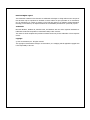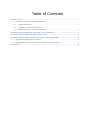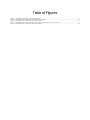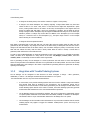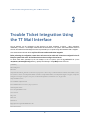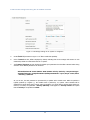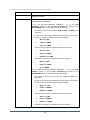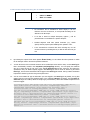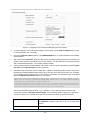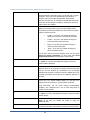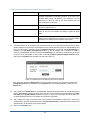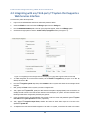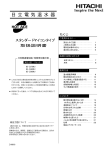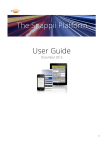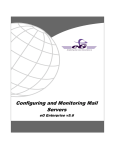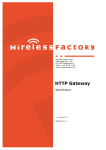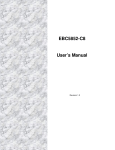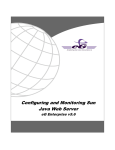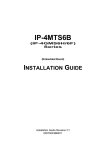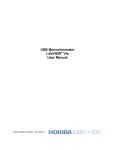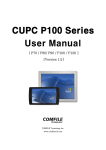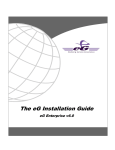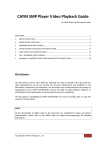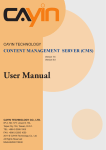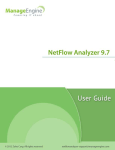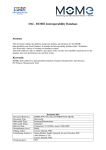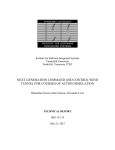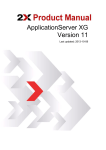Download eG Integration with Trouble Ticketing Systems
Transcript
eG Integration With Trouble
Ticketing Systems
eG Enterprise v6
Restricted Rights Legend
The information contained in this document is confidential and subject to change without notice. No part of
this document may be reproduced or disclosed to others without the prior permission of eG Innovations,
Inc. eG Innovations, Inc. makes no warranty of any kind with regard to the software and documentation,
including, but not limited to, the implied warranties of merchantability and fitness for a particular purpose.
Trademarks
Microsoft Windows, Windows NT, Windows 2003, and Windows 2000 are either registered trademarks or
trademarks of Microsoft Corporation in United States and/or other countries.
The names of actual companies and products mentioned herein may be the trademarks of their respective
owners.
Copyright
© 2015 eG Innovations, Inc. All rights reserved.
The copyright in this document belongs to eG Innovations, Inc. Complying with all applicable copyright laws
is the responsibility of the user.
Table of Contents
INTRODUCTION .......................................................................................................................................................................... 1
1.1
How the eG Enterprise to TT System Integration Works .................................................................................................. 1
1.1.1
Alarms in eG Enterprise ............................................................................................................................................ 1
1.1.2
Integration with Trouble Ticketing Systems ............................................................................................................. 2
1.1.3
Handling eG Alarms in a Trouble Ticketing System ................................................................................................ 3
TROUBLE TICKET INTEGRATION USING THE TT MAIL INTERFACE ........................................................................ 5
TROUBLE TICKET INTEGRATION USING THE EG TT CLI ........................................................................................... 10
TROUBLE TICKET INTEGRATION USING A WEB SERVICES FRAMEWORK .......................................................... 18
4.1
Integrating with ManageEngine’s ServiceDesk .............................................................................................................. 18
4.2
Integrating with any Third-party TT System that Supports a Web Services Interface .................................................... 22
CONCLUSION ............................................................................................................................................................................. 24
Table of Figures
Figure 3.1: eG Manager settings for TT System CLI integration ............................................................................................................................ 11
Figure 4.1: Integrating the eG manager with ManageEngine’s ServiceDesk ........................................................................................................... 19
Figure 4.2: Uploading the TT integration jar file to the eG manager ....................................................................................................................... 21
Figure 4.3: Integrating the eG manager with anu third-party TT system that supports a web services API ............................................................. 22
Figure 4.4: Uploading the TT integration jar file to the eG manager ....................................................................................................................... 23
Introduction
Introduction
eG Enterprise includes extensive monitoring capabilities for IT Infrastructure components. Problems detected by eG
products can be reported to users in various ways – via the web, over email, and via SNMP traps to any SNMP
console. Many enterprises use Trouble Ticketing (TT) systems to track problems with their IT infrastructures.
Besides tracking the current problems, a trouble ticketing system enables an operator to dispatch service requests to
the appropriate maintenance personnel. Maintenance personnel can use the trouble ticket system to update and
monitor the status of current problems and follow these through to final resolution.
The integration of eG Enterprise with TT systems facilitates the following actions to be automatically performed in the
TT system based on the open alarms in eG Enterprise:
trouble tickets to be opened in the TT systems as and when a new alarm is detected by eG Enterprise;
trouble tickets to be modified as and when an existing alarm is modified in eG Enterprise;
trouble tickets to be closed as and when an alarm is removed in eG Enterprise;
1.1 How the eG Enterprise to TT System Integration Works
1.1.1
Alarms in eG Enterprise
To understand how the integration of the eG manager with a trouble ticketing system works, lets first consider what
is an alarm. An alarm in eG Enterprise, is identified by an Alarm ID. At any given instant of time, an Alarm ID is a
unique combination of the following attributes:
a.
The problem component-type
b.
The problem component (i.e., network device, application, etc.)
c.
The problem layer
d.
The problem priority (Critical, Major, Minor)
The eG monitoring interface lists alarms that currently exist in the eG Enterprise system. The goal of the eG
Enterprise integration with TT systems is to be able to forward updated information on current alarms to the TT
system.
Every time there is a state change (e.g., change of priority or correction of a problem) detected in the monitored
environment, the eG manager checks the combination of component, component-type, layer, and priority
combination for all open problems with their previous values to determine whether a new alarm has been generated,
an existing alarm has been modified, or whether an existing alarm has been closed. If a new alarm has been
generated, the eG manager assigns a distinct alarm ID for this alarm. If an existing alarm has been modified or
closed, the eG manager retains the earlier assigned alarm ID for this alarm. Modification of an alarm can include any
1
Introduction
of the following cases:
A change in the alarm priority: This could be a switch to a higher or lower priority.
A change in the alarm description: For example, originally, a usage-related alarm may have been
raised on disk ‘D’ of a server. Later, disk ‘C’ of the same server might have experienced a space
crunch, causing another alarm to be raised. In this case, the description of the original alarm will
change to indicate that both disks C and D are experiencing a problem, but the alarm ID will not
change. Changes in alarm description may also happen if additional tests being run for the same layer
indicate a problem. A change may involve either an addition to the description (as in the example
above) or a removal of one or more descriptors (e.g., the space usage of disk ‘C’ in the example
above returning to a normal condition).
A change in the list of impacted services
Each alarm is associated with a start date and time. The start date and time signifies when the alarm was first
generated by the eG manager. Any change in the state of the alarm during a subsequent time does not cause a
change in the start date and time of the alarm. Hence, even if an alarm changes in priority at a later time, its start
date and time remain the same, until the alarm is finally closed. When an alarm is closed, a normal alert is
generated, which will bear the current date and time.
In order to avoid conflicts/duplication of alarm IDs generated by each of the managers in a redundant eG manager
cluster, the alarm ID is expressed as a string that is of the form <eG_Manager>_<numeric_value>, where the
<numeric_value> is a timestamp of when the alarm was first generated.
Prior to generating an alarm, the eG managers in a cluster synchronize with each other to ensure that duplicate
alarms are not generated or that different alarm IDs are not generated for the same problem. As in the case of email
alerts and SNMP traps, each manager in the cluster is responsible for generating alarms for agents that are directly
reporting to the manager.
1.1.2
Integration with Trouble Ticketing Systems
The eG manager can be configured so that whenever an alarm undergoes a change – either generation,
modification, or closure – the manager communicates this information to a TT system.
This communication can be in any of the forms mentioned below:
In recent times, many trouble ticketing systems have been found to embed a unique mail interface
that receives email alerts of problems in the environment. The eG Enterprise system can be
configured to use this interface to send alarms generated by the eG manager as email alerts to the
trouble ticketing system. Based on the mails so received, the trouble ticketing system may generate
trouble tickets and forward them to the concerned maintenance personnel.
The eG Manager supports a command line interface, that can be configured to automatically execute
TT system-specific commands as and when alarms are added, modified, or deleted in eG Enterprise.
This interface offers a way of communication between the eG Manager and a TT system.
The eG Manager can also forward its alarm information to any web services interface that the Trouble
Ticketing System may support to trigger the automatic creation/closure (as the case may be) of
trouble tickets.
2
Introduction
Each chapter in this document discusses each of these integration modes in detail.
1.1.3
Handling eG Alarms in a Trouble Ticketing System
A trouble ticket system must be configured to process alarms reported to it by an eG manager. The alarm ID must be
used to uniquely identify an alarm. The functions that the TT system must perform are:
Determine if an alarm ID indicates a new alarm. If yes, open a new trouble ticket.
If an alarm ID indicates an existing alarm, check the priority of the alarm. If the priority is Normal, this
implies that the alarm has been closed in eG Enterprise. Hence, close the corresponding trouble ticket in the
TT system.
If an alarm ID indicates an existing alarm and the priority of the alarm is not Normal, update the
corresponding trouble ticket with the current priority of the alarm and with its current description.
These functions often involve scripting/configurations on the TT system.
Once the above steps are accomplished, by reviewing the status of the trouble tickets, administrators can be
immediately aware of the current status of the infrastructure being monitored, without having to login to the eG
Enterprise console.
3
Introduction
If a standalone (i.e., non-redundant) eG manager is restarted, all outstanding
alarms and hence, all open trouble tickets will be closed. After the restart, if
an old problem re-occurs, the restarted manager will assign a new alarm ID to
this problem; as a result, new trouble tickets will be opened for such
problems.
In a redundant configuration, when a manager is restarted, it checks if the
other manager is available. If the other manager in the cluster is not
available, all outstanding alarms will be closed. On the other hand, if the other
manager in the cluster is available, then the manager being restarted will
synchronize alarm information with the other manager. When it detects a
problem, the restarted manager checks to see if the other manager in the
cluster has already assigned an alarm ID to this problem. If so, then the
restarted manager assigns the same ID to the problem. In such a case, new
trouble tickets will not be opened for the existing problems.
In rare instances, when there are rapid alarm transitions (eg., from critical to
normal to critical state) for the same component type-component name-layerpriority combination in a redundant eG manager configuration, the same
alarm ID may be re-used to refer to the new alarm.
The same eG manager can be configured to different modes of integration
with a TT system – be it email integration, command line integration, or web
services-based integration.
Since the eG manager forwards the current status of an alarm to the TT
system, and since such transmission is done only at periodic intervals, the eG
Enterprise-TT system integration does not capture all state transitions in the
infrastructure being monitored. For instance, if the MailCheckPeriod setting is
3 mins, an event that happens and gets corrected within 1 min is never
captured in the TT system. Consider changing the MailCheckPeriod setting to
a lower value (upto 1sec), if you require higher sensitivity in trouble ticket
tracking. Obviously, lower the value of the MailCheckPeriod, greater is the
overhead on the eG manager.
4
Trouble Ticket Integration Using the TT Mail Interface
Trouble Ticket Integration Using
the TT Mail Interface
The eG manager can be configured so that whenever an alarm undergoes a change – either generation,
modification, or closure – the manager communicates this information to a TT system. This communication can be in
the form of formatted email messages that can be processed by a TT system using email interfaces that it supports.
This communication will take effect only if the eG license enables trouble ticket integration.
Before performing the configuration, ensure that a mail server and an admin mail id have been configured for the eG
Enterprise system. Refer to the eG User Manual to know how to configure the mail server.
To direct email alerts generated by the eG manager to the TT system, open the eg_services.ini file (in the
<EG_INSTALL_DIR>\manager\config directory). Specify the following in the [TTMAIL] section of the file.
[TTMAIL]
MailSubject=
MailTo=
OutputFormat=<eG_Alarm>\n<Priority>$prior</Priority>\n<AlarmId>$alarmid</AlarmId>\n<Us
er>$user</User>\n<ComponentName>$cname</ComponentName>\n<ComponentType>$ctype</Compone
ntType>\n<Layer>$layer</Layer>\n<Problem>$pdesc</Problem>\n</eG_Alarm>
SeparateMails=No
IncludeAllCompUser=No
AllowedAlarms=critical,major,minor
UseUniqueId=Yes
PriorityAsNumeric=No
Critical=1
Major=2
Minor=3
Normal=0
ApplyPriorityForAllTTMails=No
TestsList=All
5
Trouble Ticket Integration Using the TT Mail Interface
SendNormalTTMails=Yes
Against the MailSubject parameter, provide an appropriate subject for the alert mail. To ensure that the mail subject
reflects the problem component name, problem component type, the problem priority, etc., variables can be used in
the MailSubject definition, in the following format: $alarmid#$user#$cname#$ctype#$layer#$prior#$pdesc.
The variable $alarmid in the MailSubject ensures that the subject of the TT mail contains the alarm id. Similarly, the
$user, $cname, $ctype variables represent the user with whom the alarm is associated, the name of the problem
component, and the problem component type, respectively. Likewise, the $layer, $prior, and $pdesc variables denote
the problem layer, the alarm priority, and the alarm description, respectively. The ‘#’ is the separator, but it can be
changed. You can rearrange the order of the variables, and even omit a few variables if need be; but, the variable
names and the ‘$’ symbol preceding the name should not be changed. A sample subject has been provided below:
1#john#printer:NULL#Host_system#NETWORK#Critical#Network connection down
This mail subject has been described below:
1 is the alarm id
john is the user with whom the problem component is associated
printer:NULL is the hostname of the problem component
Host_system is the component type
NETWORK is the layer name
Critical is the alarm priority
Network connection down is the alarm description
Also, note that such a mail subject specification will work only if the SeparateMails flag in the [TTMAIL] section is
switched on. By default, this flag is set to No, indicating that a single TT mail will comprise of details pertaining to all
the alarms that were raised by the eG Enterprise system during that point in time. In such a case, the variables in
the MailSubject cannot be substituted by the corresponding problem information; in this case therefore, by default,
eGTTMail will appear as the subject of the TT mail. However, if every problem event in the environment should
generate a separate TT mail, then set the SeparateMails flag to Yes. In such a case, the variables in the MailSubject
will be substituted by the corresponding details from the problem information.
Next, specify the mail id to which the alerts need to be delivered against the MailTo parameter. Multiple mail IDs can
also be specified as a comma-separated list.
The OutputFormat parameter signifies the format in which the alarm content needs to be mailed. The default
contents of a TT mail are characterized by the following OutputFormat specification:
<eG_Alarm>\n<Priority>$prior</Priority>\n<AlarmId>$alarmid</AlarmId>\n<User>$user</Use
r>\n<ComponentName>$cname</ComponentName>\n<ComponentType>$ctype</ComponentType>\n<Lay
er>$layer</Layer>\n<Problem>$pdesc</Problem>\n</eG_Alarm>
As stated earlier, a single TT mail can comprise of details pertaining to numerous alarms. Every such alarm definition
within a TT mail will typically begin with the tag <eG_Alarm> and end with the tag </eG_Alarm>. This essentially
indicates that the details contained within these tags pertain to a single alarm. These tags can be changed if so
required. For example, you can specify <Alarm_info> and </Alarm_Info> instead of <eG_Alarm> and
</eG_Alarm>. The variables $prior, $alarmid, $user, $cname, $ctype, $layer, $pdesc, during run-time, will display
the alarm priority, alarm id, the user associated with the problem component, the problem component’s name, the
problem component type, the problem layer, and the problem description, as the case may be. In a TT mail, the
value of each of the defined variables will be enclosed within the opening and closing tags defined in the
OutputFormat. For example, take the case of the specification <Priority>$prior</Priority>. In the TT mail for a
critical alarm, this specification will appear as <Priority> critical </Priority>. These tags serve as qualifiers for the
6
Trouble Ticket Integration Using the TT Mail Interface
enclosed values. In other words, they indicate what value is displayed within. These tags can also be modified, if
need be. However, the dollared variable names cannot be changed. ‘/n’ acts as a separator for the values. A sample
TT mail output has been provided below:
<eG_Alarm>
<Priority>Normal</Priority>
<AlarmId>2</AlarmId>
<User>john</User>
<ComponentName>king:7001</ComponentName>
<ComponentType>WebLogic_server</ComponentType>
<Layer>WL_SERVICE</Layer>
<Problem>Many invocations{DD}</Problem>
</eG_Alarm>
If the problem component is associated with multiple users, then the $user variable will display a comma-separated
user list. Typically, a component will be associated with those users who are responsible for resolving the issues with
it. However, some users will be authorized by the eG Enterprise system to oversee the performance of all the
components in the environment (for eg., the default users of the eG Enterprise system – admin and supermonitor).
In most cases, the responsibilities of such users will be more ‘supervisory’ in nature, and not administrative – i.e.
might not involve troubleshooting and problem redressal. Therefore, by default, the eG Enterprise system will hide
the ID of this user from the user list displayed in the TT mail output. To ensure that the user list displays such a user
ID too, set the IncludeAllCompUser parameter in the eg_services.ini file (in the <EG_INSTALL_DIR>\manager\config)
to Yes. By default, this parameter will be set to No.
So, when an email alert is received by the TT system, the TT system generates a corresponding trouble ticket based
on the information sent via mail. The email interface of the TT system will record and maintain the alarm id and
trouble ticket id mapping, so that when the status of an existing alarm changes (for example – change in alarm
priority, change in alarm description, etc.) the corresponding trouble ticket id is automatically updated with the
change. Similarly, if an alarm is closed, then upon receipt of an email reflecting the closure of the alarm, the
corresponding trouble ticket id will also be automatically removed by the TT system. However, if you provide a
comma-separated list of alarm priorities against the AllowedAlarms parameter, you can instruct the eG manager to
feed the TT system with only those email alerts that pertain to the specified priorities. This additionally ensures that
Normal mail alerts are sent by the eG Enterprise system only when the alarms of the specified priorities are closed.
For example, say that the AllowedAlarms parameter contains the value critical. This indicates that the TT system will
be alerted of only the critical issues in the eG Enterprise system. This also indicates that the TT system will receive
Normal mail alerts from the eG manager only when the critical alarms are closed, and not the major or minor alarms.
Also, by setting the ApplyPriorityForAllTTMails flag to Yes or No, you can indicate whether the AllowedAlarms setting
applies only to each new alarm ID that is raised by the eG manager or to modified alarms as well. As already stated,
if an existing alarm has been modified, the eG manager retains the earlier assigned alarm ID for this alarm. The
following are considered alarm modifications:
A change in the alarm priority: This could be a switch to a higher or lower priority.
A change in the alarm description: For example, originally, a usage-related alarm may have been
raised on disk ‘D’ of a server. Later, disk ‘C’ of the same server might have experienced a space
crunch, causing another alarm to be raised. In this case, the description of the original alarm will
change to indicate that both disks C and D are experiencing a problem, but the alarm ID will not
change. Changes in alarm description may also happen if additional tests being run for the same layer
indicate a problem. A change may involve either an addition to the description (as in the example
above) or a removal of one or more descriptors (e.g., the space usage of disk ‘C’ in the example
above returning to a normal condition).
A change in the list of impacted services
If the ApplyPriorityForAllTTMails flag is set to Yes, then the eG manager will send an email alert into the TT system
7
Trouble Ticket Integration Using the TT Mail Interface
even if one of the above modifications occur on an existing alarm, as long as the priority of the modified alarm
belongs to the list of priorities configured against AllowedAlarms. On the other hand, if the
ApplyPriorityForAllTTMails flag is set to No, then the eG manager will send email alerts only for every new alarm ID i.e., for the first alarm of an ID. In this case, the manager will ignore all subsequent changes to the priority of the
alarm.
In the case of a redundant setup, the TT mail output will slightly differ. Given below is the sample output of a TT
mail in a redundant manager setup.
<eG_Alarm>
<Priority>Minor</Priority>
<AlarmId>192.168.10.7_1125999629278</AlarmId>
<User>balaji</User>
<ComponentName>apache7:7077</ComponentName>
<ComponentType>Web_server</ComponentType>
<Layer>WEB_TRANSACTIONS</Layer>
<Problem>High request rate{Current_alarms_page/gopi}</Problem>
</eG_Alarm>
Note the difference in the format of the AlarmId. This variable, which is typically a numeric value, has been
expressed as <ManagerIP>_<a long value>. This is done to prevent duplication of alarm IDs across the multiple
managers in a redundant manager cluster.
By default, alarm IDs generated by the eG manager start from 1 whenever the manager restarts. Therefore the
UseUniqueId parameter in the [TTMAIL] section of the eg_services.ini file (in the {EG_INSTALL_DIR}\manager\config
directory) is set to Yes, by default. In order to ensure that alarm IDs are not re-used (i.e., do not start from 1)
when the manager restarts, set this parameter to No.
If need be, you can make sure that the TT mails indicate the alarm priority using numbers instead of priority names
such as critical, major, minor, or normal. For this purpose, you will have to set the PriorityAsNumeric flag in the
[TTMAIL] section to Yes. By default, this flag is set to No, indicating that the priority of an alarm is indicated using the
priority name by default. If this flag is set to Yes instead, then the default priority name-number mappings defined in
the [TMAIL] section will automatically apply. These default mappings are as follows:
Critical=1
Major=2
Minor=3
According to these mappings, if the PriorityAsNumeric flag is set to Yes, then, in every TT mail sent subsequently,
critical priority will be represented by number 1, major priority by number 2, and minor priority by number 3. If
required, you can even change the numbers that should represent the alarm priorities. For instance, your priority
name-number mapping can be as follows:
Critical=10
Major=11
Minor=12
You can even configure the specific tests for which TT mails are to be sent using the TestsList parameter in the
[TTMAIL] section. By default, this parameter is set to All, indicating that the eG manager, by default, sends out TT
mails for alarms related to all tests. To restrict TT mail transmission to specific tests, provide a comma-separated list
of tests against TestsList. While providing test names here, make sure you provide the <internaltestnames> and not
8
Trouble Ticket Integration Using the TT Mail Interface
the display names. For instance, say, you want TT mails to be sent only when the eG manager raises alarms for the
Processes test and the SystemDetails test. To achieve this, your TestsList specification should be as follows:
TestsList=ProcessTest,SystemTest
In the specification above, the internal name for Processes test is ProcessTest, and the same for SystemDetals test is
SystemTest. To determine the internal name of a test, do the following:
1.
Open the eg_lang*.ini file (from the <EG_INSTALL_DIR>\manager\config directory), where * is the language code
that represents the language preference that you have set using the USER PROFILE page. In this file, the
component types, measure names, test names, layer names, measure descriptions, and a wide range of other
display information are expressed in a particular language, and are mapped to their eG equivalents.
2.
Now, search the eg_lang*.ini file for the test name of interest to you. For example, to know the internal name of
the SystemDetails test, search the language file for the text, SystemDetails.
3.
Since the eG equivalent of the SystemDetails test is SystemTest, you will find a specification to that effect in the
[TEST_NAME_MAPPING] section of that file. For our example, the specification would be as follows:
SystemTest=SystemDetails
In addition to the above, a SendNormalTTMails flag also exists, which is set to Yes by default. This indicates that, by
default, the eG manager sends out TT mails when a problem is resolved. To turn off this capability, set the
SendNormalTTMails flag to No.
9
Trouble Ticket Integration Using the eG TT Mail Interface
Trouble Ticket Integration Using
the eG TT CLI
The eG manager can also be configured so that whenever it detects a new alarm, a change in an existing alarm, or a
closure of an existing alarm, it executes a command with the appropriate parameters indicating the current status of
the alarm. Note that this capability is available for stand-alone Windows managers, and Windows managers operating
in redundant clusters only. Prior to configuring this capability on such managers, the following pre-requisites need to
be fulfilled:
The eG trouble ticket manager capability should be enabled in the eG Enterprise license.
In case of a redundant manager configuration, all the eG managers that are part of the cluster should have
the trouble ticketing integration capability enabled in their respective licenses.
To receive detailed diagnosis information via CLI, the eG license should enable the Detailed Diagnosis
capability; in case of a redundant manager configuration again, all the eG managers that are part of the
cluster should have the detailed diagnosis capability enabled in their respective licenses.
To configure the command to be executed, do the following:
1.
Login to the eG administrative interface as admin with password admin.
2.
Invoke the Admin tile menu and select the Manager option from the Settings tile.
3.
From the MANAGER SETTINGS panel to the left of the page that appears, select the TT Manager option.
4.
The contents of the right panel will then change to display the Trouble Ticket (TT) Manager CLI section as
depicted by Figure 3.1 below. .
10
Trouble Ticket Integration Using the eG TT Mail Interface
Figure 3.1: eG Manager settings for TT System CLI integration
5.
Set the Enable CLI parameter in Figure 3.1 to Yes to enable this capability.
6.
In the Command text box, echo is displayed by default, indicating that the eG manager will execute an echo
command by default to communicate with the TT system.
7.
The Command Arguments text box displays the default input parameters that the echo command takes during
execution. These default parameters are as follows:
AlarmId $AlarmId -DATE $DATE -TIME $TIME -Priority $Priority -ComponentType
$ComponentType -ComponentName $ComponentName -Layer $Layer -Desc $Desc
–Service(s) $Service
As you can see, the each parameter is represented by a qualifier and a variable name. While the qualifier is
typically prefixed by a hyphen (-), the variable name is prefixed by a $ symbol. These variables will be
substituted by actual values during runtime. Using the qualifiers, you will be able to tell what value follows. For
instance, at runtime, the parameter –Priority $Priority could appear as –Priority Critical. This implies
that the Priority of the problem is Critical.
11
Trouble Ticket Integration Using the eG TT Mail Interface
You can alter the qualifier if you need to, but the variable names (the
$ preceded strings in the previous example) should not be changed.
The position of the qualifier-variable pairs can be changed in the
command line – for instance, you can move the –Service $Service
parameter to appear next to the AlarmID $AlarmId if you want to.
Though the eG manager executes a command line by default, you
can change this Command specification to execute a batch file/script
file/executable instead.
The Command Arguments specification can include any special
character that will work from the Windows command prompt or Unix
shell, except the # (hash) character, which is used as a separator
between the command and the arguments.
On Windows, the eG manager runs as a service, and hence, has
access to all the sysem-defined environment variables. You can use
these variables as required in the script that is invoked by the
Command specification.
Given below is the list of parameters the default Command Arguments display takes, and a brief description of
each parameter:
o
AlarmId $AlarmId – unique identifier of the alarm
o
-DATE $DATE – the date on which the problem occurred
o
-TIME $TIME – the time at which the problem occurred.
o
-Priority $Priority – the problem priority - whether Critical, Major, Minor, Normal
o
-ComponentType $ComponentType – The problem component type
o
-ComponentName $ComponentName – The problem component name
o
-Layer $Layer – the protocol layer to which the problem relates.
o
-Desc $Desc – a brief description of the problem. This will include a pipe (|) separated list of the
following fields – the site name (if relevant to the test), test name, the alarm string (a textual
description of the problem), and measurement host. The description is not applicable if the alarm
severity is Normal.
o
–Service(s) $Service – If more than one service is impacted, this will include a commaseparated list of services.
o
-DD $DD - This parameter is not available by default . If required, you can configure this
parameter additionally for the command so that, the output includes detailed diagnosis
information. In the output, $DD will be represented in the following format:
“DDcolumn1 DDcolumn2 DDcolumn3 …~#~DDdata1~!~DDdata2~!~DDdata3~!~..."
12
Trouble Ticket Integration Using the eG TT Mail Interface
In the eG user interface, the detailed diagnosis pertaining to a single test/measure/descriptor
combination is typically presented in a tabular format, with rows and columns. Accordingly, in the
command output for a specific test-measure-descriptor combination, the variables DDcolum1,
DDcolumn2, etc., will be substituted by the names of the columns in the detailed diagnosis, and
the variables DDdata, DDdata2, etc., will report the values that correspond to each column.
The detailed diagnosis information reported in the CLI output
will typically be the DD information available in the eG database,
at the time of command execution by the eG manager.
A single alarm could have multiple tests, measures, and
descriptors associated with it. For each test-measure-descriptor
combination, there will be a corresponding DD entry in the
command output line (subject to the length restriction discussed
in the Limitations section below). The DD output for a single
test-measure-descriptor combination will include the column
names and data. In the output, these columns and their
corresponding data will be separated using the separator ~#~.
If a specific combination does not have DD configured or there
is no DD reported for that descriptor, a value “-“ will be
reported.
The DD output for each test-measure-descriptor combination
will be separated using #~#.
Detailed diagnosis information for a test-measure-descriptor
combination could include rows of data. In the command
output, the separator !~! is used to separate multiple rows of
DD data.
Each row of data in the DD would report values for several
columns. The values that correspond to each column will be
separated using ~!~ in the DD output.
13
Trouble Ticket Integration Using the eG TT Mail Interface
A sample standard output of the default Command specification is given below:
AlarmId "192.168.10.133_1264839507765" -DATE "Jan 30, 2010" -TIME "13:48:24" Priority "1" -ComponentType "Host system" -ComponentName "win: NULL" -Layer
"Operating System" -Desc "-|SystemDetails|High CPU
utilization{Processor_0}|win,-|SystemDetails|Free memory is
low{Processor_0}|win" -Service "-" -DD " PID %CPU ARGS
~#~692~!~1.60~!~csrss!~!760~!~0.53~!~services!~!6960.53~!~ js #~# PID %MEM
ARGS~#~4032~!~7.83~!~tomcat!~!2112~!~6.33~!~firefox!~!3472~!~5.52~!~dbvis"
According to the above output, the following alarm information will be sent to the third-party TT system:
Qualifier
Variable
AlarmId
192.168.10.133_1256878963888
DATE
30/10/2009
TIME
10:32:43
Priority
Critical
ComponentType
Generic
ComponentName
gen133:NULL
Layer
Application Processes
Desc
In our example, the command line output clubs the information pertaining to
two alarms related to a single test. The description of the first alarm indicates
the following:
the site affected (if applicable) : In the case of our example, no
web site has been impacted by the Critical problem; therefore,
only a ‘-’ (hyphen) is displayed instead in the output line.
The test that reported the problem: In the case of our example,
this is SystemDetails test
The alarm description: In the case of the sample output, this is High CPU utilization { Processor_0}
The measurement host: In the case of the sample output, this is
– win
The description of the second alarm includes the following:
the site affected (if applicable) : In the case of the second alarm
also, no web site has been impacted by the Critical problem;
therefore, only a ‘-’ (hyphen) is displayed instead in the output
line.
The test that reported the problem: In the case of our example,
this is SystemDetails test
The alarm description: In the case of the sample output, this is Free memory is low{Processor_0}
The measurement host: In the case of the sample output, this is
14
Trouble Ticket Integration Using the eG TT Mail Interface
– win
Service
Since no service has been impacted by the problem at hand, only a ‘-’ is
displayed here instead
DD
The sample output above includes the DD information pertaining to two testmeasure-descriptor combinations.
For the first test-measure-descriptor combination - i.e., for the CPU
utilization measure of the descriptor Processor_0 reported by the
SystemDetails test - the DD output includes the following:
The columns in the DD are as follows: PID, %CPU, and ARGS (as in
'arguments').
The DD for this test-measure-combination includes three rows of data. In
the first row of data, the following values will be reported:
692 as the PID
1.60 as the CPU%
csrss as the ARGS
In the second row of data, the following values will be reported:
760 as the PID
0.53 as the CPU%
services as the ARGS
In the third row of data, the following values will be reported:
696 as the PID
0.53 as the CPU%
js as the ARGS
For the second test-measure-descriptor combination - i.e., for the Free
memory measure of the descriptor Processor_0 reported by the
SystemDetails test - the DD output includes the following:
The columns in the DD are as follows: PID, %MEM, and ARGS (as in
'arguments').
The DD for this test-measure-combination includes three rows of data. In
the first row of data, the following values will be reported:
4032 as the PID
7.83 as the MEM%
tomcat as the ARGS
In the second row of data, the following values will be reported:
2112 as the PID
6.33 as the MEM%
firefox as the ARGS
In the third row of data, the following values will be reported:
15
Trouble Ticket Integration Using the eG TT Mail Interface
3472 as the PID
5.52 as the MEM%
dbvis as the ARGS
DD information will be formatted for better display in eG user
interface. From the CLI however, no such special formatting can be
effected on the DD output.
If an alert is raised on multiple descriptors, hyphen (-) will be
provided if DD is not available for a specific descriptor.
Detailed diagnosis could have special characters (e.g., double
quotes) that may require special handling when passed to a CLI.
If the command line execution fails when including DD, CLI will
resume execution by excluding the DD, so that the alert does not get
lost.
8.
By selecting the required check boxes against Allowed alarms, you can indicate the alarm priorities for which
the eG manager needs to execute the specified command.
9.
To track the status of the command execution and to troubleshoot issues with the same, use the ttexec.log file
that is automatically created in the <EG_INSTALL_DIR>\manager\logs directory. You can specify the maximum
size up to which this log file can grow, in the Log file maximum size text box. When the file reaches the
specified size limit, the details originally logged in the ttexec.log file will be moved to another log file named
ttexec.log.1, and the newer information will be logged in the ttexec.log file instead. This log rotation mechanism
helps ensure that the log file does not grow beyond control.
10.
You can even indicate the type of information you want logged in the ttexec.log file. By default, the log files
capture both the errors and the standard output of the specified Command; accordingly, the Log entries for
stdout also flag is set to Yes by default. A sample log is provided below, where both standard output and errors
have been logged:
03/11/2009 18:25:03 INFO AlarmId "192.168.10.133_1257252903826" -DATE "Nov 03,
2009" -TIME "18:25:02" -Priority "Critical" -ComponentType "Generic" ComponentName "gen133:NULL" -Layer "Application Processes" -Desc "|Processes|Process not running{cmd}|gen133" -Service "-"#AlarmId
"192.168.10.133_1257252903842" -DATE "Nov 03, 2009" -TIME "18:25:02" -Priority
"Major" -ComponentType "Generic" -ComponentName "gen133:NULL" -Layer "Application
Processes" -Desc "-|Processes|Process not running{notepad}|gen133" -Service "-"
03/11/2009 18:36:12 ERROR Executing command - ech AlarmId
"192.168.10.133_1257253386239" -DATE "Nov 03, 2009" -TIME "18:32:37" -Priority
"Normal" -ComponentType "Generic" -ComponentName "gen133:NULL" -Layer "Application
Processes" -Desc "-|Processes|Process not running{cmd}|gen133" -Service ""#AlarmId "192.168.10.133_1257253386255" -DATE "Nov 03, 2009" -TIME "18:32:38" Priority "Normal" -ComponentType "Generic" -ComponentName "gen133:NULL" -Layer
"Application Processes" -Desc "-|Processes|Process not running{notepad}|gen133" Service "-"
16
Trouble Ticket Integration Using the eG TT Mail Interface
03/11/2009 18:36:12 ERROR 'ech' is not recognized as an internal or external
command,
If you want to capture only the errors, set the Log entries for stdout also flag to No.
11.
From the Date format to be used list box, select the format in which the date/time of the problem should be
reported in the command output.
12.
Specify the maximum permissible length of the command in the Command length text box. By default, the
command line can have a maximum of 8191 characters. You can alter this default setting by specifying a length
of your choice in the Command length text box. If the actual command length exceeds the specified limit, then
the output will not return the list of affected services and the detailed diagnosis information; instead, an empty
string will appear next to the –Services qualifier. If the command length continues to exceed the specified limit
even after truncating the services list and the DD, the command execution will return an error.
13.
Specify the length of the problem description in the Problem description length text box. If the actual problem
description exceeds the specified length, the characters that fall beyond the specified limit will be truncated.
14.
Finally, click on the Update button to save the changes.
As described above, the eG manager offers a high degree of flexibility in the configuration of the command that
should be executed. The periodicity at which the eG manager checks alarms and determines what information it
should send to a TT system is determined by the setting of the MailCheckPeriod attribute in the [MISC_ARGS] section
of the eg_services.ini file (in the <EG_INSTALL_DIR>\manager\config directory). By default, this value is 180 seconds (3
minutes).
17
Trouble Ticket Integration Using a Web Services Framework
Trouble Ticket Integration Using a
Web Services Framework
eG Enterprise can integrate with TT systems that support a web services API. The eG manager establishes an
HTTP/S connection to a web services URL on the third-party system and communicates alarm information to that TT
system using its web services API. Upon receipt of an alarm, the TT system automatically generates/modifies/closes
trouble tickets.
Without the need for any complex instrumentation, eG Enterprise can readily integrate with Manage Engine’s
ServiceDesk through its web services interface. Section 4.1 of this chapter describes the procedure to integrate with
ServiceDesk.
To integrate with any other help desk system that supports a web services interface, you can easily fine-tune eG’s
web services framework to suit your needs. Section 4.2 of this chapter describes how this can be achieved.
4.1 Integrating with ManageEngine’s ServiceDesk
ManageEngine ServiceDesk is a comprehensive Help Desk and Asset Management software that provides help desk
agents and IT managers an integrated console to monitor and maintain the assets and IT requests generated from
the users of the IT resources in an organization.
To integrate the eG manager with ServiceDesk, do the following:
1.
Login to the eG administrative interface as admin with password admin.
2.
Invoke the Admin tile menu and select the Manager option from the Settings tile.
3.
From the MANAGER SETTINGS panel to the left of the page that appears, select the TT Manager option.
4.
Scroll down the right panel to view the Trouble Ticket (TT) Integration section (see Figure 4.1).
18
Trouble Ticket Integration Using a Web Services Framework
Figure 4.1: Integrating the eG manager with ManageEngine’s ServiceDesk
5.
To enable integration via the web services interface of ServiceDesk, set the Enable TT integration flag in Figure
4.1 to Yes. By default, this is set to No.
6.
From the TT integration system drop-down, select MANAGE ENGINE as the TT system with which the eG manager
should integrate.
7.
Then, against the TT system URL, specify the Web Services Description Language (WSDL) URL via which the eG
manager should connect to ServiceDesk’s web services interface. This URL should be of the following format:
http://<ServiceDeskservername>:<port number>/sdpapi/<module>
8.
If the connection needs to be authenticated, then provide a valid user name and password against TT system
user name and TT system password text boxes, respectively.
9.
ServiceDesk’s web services API, known as REST API, is capable of interpreting problem inputs it receives and
automatically generating/updating trouble tickets, only if the inputs are in XML format. This is why, by default,
the eG manager sends its alarm output in XML format to ServiceDesk. The standard format, as displayed
against TT integration output format in Figure 4.1, is as follows:
<Operation>\n<Details>\n<requester>eG_manager</requester>\n<subject>$cname/$ctype/
$pdesc/$prior</subject>\n<description>$pdesc</description>\n<callbackURL>CustomRep
ortHandler.do</callbackURL>\n<requesttemplate></requesttemplate>\n<priority>$prior</priority>\n<layer>$layer</layer>\n<group>$us
er</group>\n<technician>eG_manager</technician>\n<level>1</level>\n<status>$status
</status>\n<service>$Service</service>\n</Details>\n</Operation>
The text enclosed within angular brackets – eg., <Operation> - are the XML tags that ServiceDesk’s web
services API recognizes. These tags cannot be changed. The text enclosed within an opening and a closing tag
can either be static text or a variable. These tags and the values they contain are discussed hereunder:
<Operation>\n<Details>\n
The operations performed with REST API are based on
the 'operation' parameter and is sent to the url via HTTP POST
method.
<requester></requester>
Should contain a static text indicating the user requesting for a
19
Trouble Ticket Integration Using a Web Services Framework
trouble ticket.
Using ServiceDesk’s self-service portal, you can add, edit, or remove
requesters. In the case of the standard output format above, a
requester named eG_manager has apparently being created.
Therefore, the static text eG_manager is enclosed within these tags.
If the name of the requester is changed in ServiceDesk, make sure
that this text is also changed.
<subject></subject>
Should contain a slash-separated list of variables representing the
subject of the trouble ticket. In the case of the standard output
format above, the following variables have been used in the subject
and this is what they denote:
$cname – at run time, this variable will change to
display the exact name of the problem component
$cname – at run time, this variable will change to
report the problem component-type
$pdesc- at run time, this variable will change to
report the problem description.
$prior – at run time, this variable will change to
report the problem priority
You can add / remove the subject variables at will, but you cannot
change the variable representation. In other words, you cannot
change $cname to #name when defining the output format.
<description></description>
Should contain the variable that represents the problem description –
i.e., $pdesc. At run time, this variable will change to report the
precise problem description.
<callbackURL</callbackURL>
Provide a valid callback URL within these tags.
When the cause for an eG alarm is resolved, ServiceDesk will invoke
this URL. The URL functions as a notification to the eG manager
indicating that the ticket is resolved. If this URL (callback URL) is not
provided, ServiceDesk will not perform any additional operation on
the ticket.
<requesttemplate></requesttemplate>
Within these tags, specify the name of the request template to be
used (if any). If no request template applies, as in the case of our
example above, then enclose a – (hyphen) within these tags.
Using ServiceDesk, one can create different incident/request
templates, each configured with a set of fields using which an
incident is to be reported.
<priority></priority>
Should contain the variable that represents the problem priority –
i.e., $prior. At run time, this variable will change to report the precise
problem priority.
<layer</layer>
Should contain the variable that represents the problem layer – i.e.,
$layer. At run time, this variable will change to report the
problematic layer.
<group></group>
Should contain the variable that represents the user/support group
to which the technician responsible for resolving this alarm belongs.
20
Trouble Ticket Integration Using a Web Services Framework
At run time, this variable will change to report the exact user group.
10.
<technician></technician>
Should contain the static text that indicates the name of
technician responsible for resolving the alarm. In the case of
standard output format, eG_manager is the technician. You
change this to reflect the name of any other technician who
been configured in ServiceDesk. .
<level></level>
Should indicate the support level. In the case of our standard output
format, the support level is 1.
<status></status>
Should contain the variable $status that represents the status of the
ticket. At run time, this variable will change to report the exact
status.
<service></service>
Should contain the variable $service that represents the name of the
business service impacted by the problem. At run time, this variable
will change to to report the correct business service name.
the
our
can
has
The implementation of eG integration with ServiceDesk exists in a Java class file that is jarred with the REST
API files required for connecting to ServiceDesk and a set of library files that support the implementation class
file. In eG, this jar file is referred to as the TT integration archive file. This jar file, named ServiceDesk.jar, is
available in the <EG_INSTALL_DIR>\manager\lib directory on the eG manager host. If changes are made to
one/more class/API/library files that are jarred to ServiceDesk.jar, you will have to regenerate the jar file and
re-upload it to the eG manager. In such a case, set the Do you want to upload the integration archive? flag to
Yes, and click the Update button alongside. This will invoke Figure 4.2.
Figure 4.2: Uploading the TT integration jar file to the eG manager
Here, specify the name of the Wrapper class of the TT integration archive file, and provide the full path to the
TT Integration Archive File to be uploaded. Use the Browse button for the path specification. Finally, click the
Upload button.
11.
Then, specify the TT system API key. The authentication between ServiceDesk and the eG manager through this
API key. ManageEngine generates a unique key for the user, whose credentials are specified against TT system
user name and TT system password parameters in Figure 4.1 above. The eG manager will not be able to use
the ServiceDesk API if this key is not specified or an invalid key is specified.
12.
Then, indicate what type of eG alarms need to be forwarded to ServiceDesk by selecting the check boxes
corresponding to the alarm priorities listed in the TT system allowed alarms. Trouble tickets will be generated by
ServiceDesk only for the alarms of the chosen priorities.
13.
Finally, click the Update button.
21
Trouble Ticket Integration Using a Web Services Framework
4.2 Integrating with any Third-party TT System that Supports a
Web Services Interface
To achieve this, follow the steps below:
1.
Login to the eG administrative interface as admin with password admin.
2.
Invoke the Admin tile menu and select the Manager option from the Settings tile.
3.
From the MANAGER SETTINGS panel to the left of the page that appears, select the TT Manager option.
4.
Scroll down the right panel to view the Trouble Ticket (TT) Integration section (see Figure 4.1).
Figure 4.3: Integrating the eG manager with anu third-party TT system that supports a web services API
5.
To enable integration via a web services interface, set the Enable TT integration flag in Figure 4.3 to Yes. By
default, this is set to No.
6.
From the TT integration system drop-down, select OTHERS as the TT system with which the eG manager should
integrate.
7.
Next, specify the Name of the TT system you want to integrate with.
8.
Then, against the TT system URL, specify the Web Services Description Language (WSDL) URL via which the eG
manager should connect to the web services interface of the third-party TT system. This URL should be of the
following format that is recognized by the third-party system.
9.
If the connection needs to be authenticated, then provide a valid user name and password against TT system
user name and TT system password text boxes, respectively.
10.
Then, against TT integration output format , describe the format in which alarm output is to be sent to the
specified TT system URL.
11.
To implement the web services-based integration of eG with a TT system, a Java class file needs to be written
22
Trouble Ticket Integration Using a Web Services Framework
and then jarred along with the following:
Web services API files required for connecting to the TT system;
A set of library files that support the Java class file containing the integration logic.
To know how to write this Java class file, contact [email protected].
Once the Java class file is ready, make sure you jar it with the files mentioned above. eG refers to this jar file
as the TT integration archive file. For the integration to work, the TT integration ar should be in the
<EG_INSTALL_DIR>\manager\lib directory on the eG manager host. To do so, first set the Do you want to upload
the integration archive? flag to Yes, and click the Update button alongside. This will invoke Figure 4.4.
Figure 4.4: Uploading the TT integration jar file to the eG manager
Here, specify the name of the Wrapper class of the TT integration archive file, and provide the full path to the
TT Integration Archive File to be uploaded. Use the Browse button for the path specification. Finally, click the
Upload button.
12.
Then, specify the TT system API key. The authentication between the third-party TT system and the eG
manager is through this API key. The eG manager will not be able to use the web service API of the TT system
if this key is not specified or an invalid key is specified.
13.
Then, indicate what type of eG alarms need to be forwarded to the TT system by selecting the check boxes
corresponding to the alarm priorities listed in the TT system allowed alarms. Trouble tickets will be generated by
the TT system only for the alarms of the chosen priorities.
14.
Finally, click the Update button.
23
Conclusion
Conclusion
The eG Enterprise Suite has been specially designed keeping in mind the unique requirements of IT infrastructure
operators. For more information on the eG family of products, please visit our web site at www.eginnovations.com.
For more details regarding eG Enterprise suite of products and the details of the metrics collected by the eG agents,
please refer to the following documents:
Administering the eG Enterprise Suite
Monitoring eG Enterprise
The eG Installation Guide
The eG Measurements Manuals
We recognize that the success of any product depends on its ability to address real customer needs, and are eager to
hear from you regarding requests for enhancements to the products, suggestions for modifications to the product,
and feedback regarding what works and what does not. Please provide all your inputs as well as any bug reports via
email to [email protected].
24