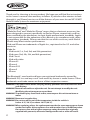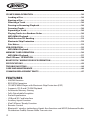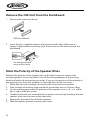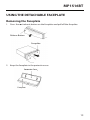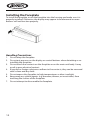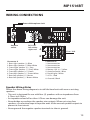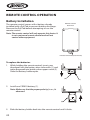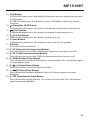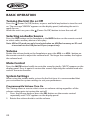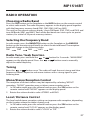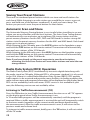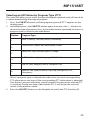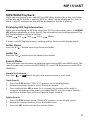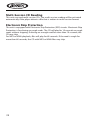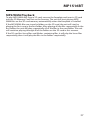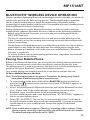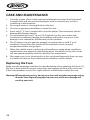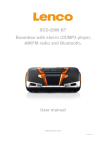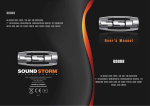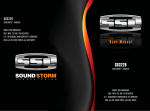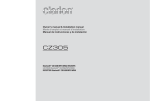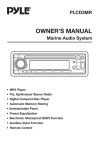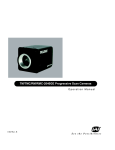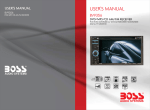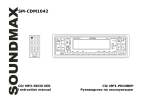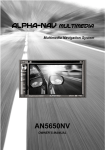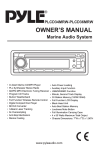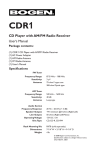Download MP1516BT
Transcript
MP1516BT Mobile Audio System Owner’s Manual 160 watts peak 40W x 4 Thank you for choosing a Jensen product. We hope you will find the instructions in this owner’s manual clear and easy to follow. If you take a few minutes to look through it, you’ll learn how to use all the features of your new Jensen MP1516BT Mobile Audio System for maximum enjoyment. “Made for iPod” and “Made for iPhone” means that an electronic accessory has been designed to connect specifically to iPod or iPhone, respectively, and has been certified by the developers to meet Apple performance standards. Apple is not responsible for the operation of this device or its compliance with safety or regulatory standards. Please note that the use of this accessory with iPod or iPhone may affect wireless performance. iPod and iPhone are trademarks of Apple Inc., registered in the U.S. and other countries. Made for: • iPod touch (1st, 2nd, 3rd, and 4th generation) • iPod nano (3rd, 4th, 5th, and 6th generation) • iPod Classic • iPod with video • iPhone 4S • iPhone 4 • iPhone 3GS • iPhone 3 • iPhone The Bluetooth® word mark and logos are registered trademarks owned by Bluetooth SIG, Inc. and any use of such marks by Jensen is under license. Other trademarks and trade names are those of their respective owners. WARNING! Stop your vehicle before carrying out any operation that could interfere with your driving. WARNING! Never disassemble or adjust the unit. Do not attempt to modify the unit. Modifying the unit may cause an accident. WARNING! To prevent injury from shock or fire, never expose this unit to moisture or water. WARNING! Never use irregular discs. WARNING! Do not turn on the unit if the temperature inside the vehicle is below -4 0F (-20 0C) or above 140 0F (60 0C). WARNING! When replacing a fuse, the replacement must be the same amperage as shown on the fuse holder. Never replace a fuse with another fuse of a different value. Do not use a fuse with a higher amperage rating than the fuse originally supplied with your unit, otherwise damage to the unit or a fire will result. 2 MP1516BT CONTENTS FEATURES�������������������������������������������������������������������������������������������������������������� 4 WARNINGS BEFORE INSTALLATION�������������������������������������������������������������������� 5 INSTALLATION TOOLS������������������������������������������������������������������������������������������ 7 BEFORE YOU INSTALL������������������������������������������������������������������������������������������� 7 Remove the Old Unit from the Dashboard������������������������������������������������������ 8 Mark the Polarity of the Speaker Wires����������������������������������������������������������� 8 INSTALLATION������������������������������������������������������������������������������������������������������� 9 DIN Front Mount��������������������������������������������������������������������������������������������� 10 DIN Rear Mount����������������������������������������������������������������������������������������������� 12 USING THE DETACHABLE FACEPLATE ............................................................... 13 Removing the Faceplate��������������������������������������������������������������������������������� 13 Installing the Faceplate���������������������������������������������������������������������������������� 14 WIRING CONNECTIONS�������������������������������������������������������������������������������������� 15 CONTROLS AND INDICATORS���������������������������������������������������������������������������� 17 REMOTE CONTROL OPERATION������������������������������������������������������������������������� 20 Battery Installation����������������������������������������������������������������������������������������� 20 Using the Remote Control������������������������������������������������������������������������������ 21 Remote Control Functions������������������������������������������������������������������������������ 21 BASIC OPERATION���������������������������������������������������������������������������������������������� 24 Turning the Unit On of Off������������������������������������������������������������������������������ 24 Selecting an Audio Source����������������������������������������������������������������������������� 24 Volume������������������������������������������������������������������������������������������������������������� 24 Mute Control���������������������������������������������������������������������������������������������������� 24 System Settings����������������������������������������������������������������������������������������������� 24 Setting the Clock��������������������������������������������������������������������������������������������� 26 RADIO OPERATION��������������������������������������������������������������������������������������������� 27 Choosing a Radio Band����������������������������������������������������������������������������������� 27 Selecting a Frequency Band��������������������������������������������������������������������������� 27 Radio Tune/Seek Function������������������������������������������������������������������������������ 27 Mono/Stereo Reception Control�������������������������������������������������������������������� 27 Local/Distance Control����������������������������������������������������������������������������������� 27 Saving Your Preset Stations��������������������������������������������������������������������������� 28 Automatic Scan and Store������������������������������������������������������������������������������ 28 Radio Data System (RDS) Operation�������������������������������������������������������������� 28 3 CD/MP3/WMA OPERATION���������������������������������������������������������������������������������30 Loading a Disc��������������������������������������������������������������������������������������������������30 Ejecting a Disc��������������������������������������������������������������������������������������������������30 Selecting a Track����������������������������������������������������������������������������������������������30 Pausing or Resuming Playback�����������������������������������������������������������������������30 Scanning Tracks������������������������������������������������������������������������������������������������30 Repeating a Track���������������������������������������������������������������������������������������������30 Playing Tracks in a Random Order������������������������������������������������������������������30 MP3/WMA Playback�����������������������������������������������������������������������������������������31 Multi-Session CD Reading�������������������������������������������������������������������������������32 Electronic Skip Protection�������������������������������������������������������������������������������32 Disc Notes���������������������������������������������������������������������������������������������������������33 USB OPERATION���������������������������������������������������������������������������������������������������35 MP3/WMA Playback�����������������������������������������������������������������������������������������35 MEMORY CARD OPERATION�������������������������������������������������������������������������������36 MP3/WMA Playback�����������������������������������������������������������������������������������������37 iPod®/iPhone® OPERATION���������������������������������������������������������������������������������38 BLUETOOTH® WIRELESS DEVICE OPERATION����������������������������������������������������39 SPECIFICATIONS��������������������������������������������������������������������������������������������������43 TROUBLESHOOTING��������������������������������������������������������������������������������������������44 CARE AND MAINTENANCE����������������������������������������������������������������������������������46 COMMON REPLACEMENT PARTS������������������������������������������������������������������������47 FEATURES • • • • • • • • • • • • 4 AM/FM Receiver RDS/EON Operation CD/MP3/WMA Player with Electronic Skip Protection (ESP) Supports CD-R and CD-RW Playback Automatic Memory Storing Fully Detachable Faceplate Preset Equalization USB and SD Card Interface Auxiliary Input Function iPod®/iPhone® Ready Function Remote Control Bluetooth® wireless technology Hands-free function and A2DP (Advanced Audio Distribution Profile) Stereo Audio Transmission MP1516BT WARNINGS BEFORE INSTALLATION Important warnings to take note of BEFORE installing the unit: Damage caused by incorrect installation or usage is NOT covered by the warranty. PLEASE take the time to read the installation instructions carefully. To validate the warranty please ensure that the unit is installed by a professional, VAT registered car audio installation company. • To avoid shorts in your vehicle’s electrical system, be sure to disconnect the battery cable before beginning installation. • This unit is intended for vehicles with a 12-volt battery and negative grounding. Before installing the unit in a recreational vehicle, truck, or bus, check that the battery voltage is 12 volts. • Remove the two transport screws from the top of the unit before installation. • The black lead is ground. A good chassis ground requires a tight connection to ground. The area should be free from rust, paint or any form of dirt. Please ground this lead separately from the ground of high-current products such as power amps. If you ground the products together and the ground becomes detached, there is a risk of damage to the products or fire. • Be sure to connect the color coded leads according to the wiring diagram. Incorrect connections may cause the unit to malfunction or damage the vehicle’s electrical system. Wires for this product and those for other products may be different colors even if they have the same function. When connecting this product to another product, refer to the supplied installation manuals of both products and connect wires that have the same function. • Be sure to connect the negative (-) speaker leads to the negative (-) speaker terminal. Never connect the negative (-) speaker leads to chassis ground. • The unit is only designed for use with 4 speakers. Do not combine outputs for use with 2 speakers. Do not ground negative speaker leads to the chassis ground. • Speakers connected to this unit must be high-power units with a minimum rating of 45W and impedance of 4 to 8 ohms. Connecting speakers with output and/or impedance values other than those noted here will result in damage to the head unit and the speakers. Check the condition of your speakers carefully. Connecting this unit to old or degraded speakers may result in a fault which will damage the audio IC and invalidate the warranty. 5 • If this unit is installed in a vehicle that does not have an ACC (accessory) position on the ignition switch, the red lead of the unit should be connected to a terminal coupled with ignition switch ON/Off operations. If this is not done, the vehicle battery may be drained when you are away from the vehicle for several hours. • Secure the wiring with cable clamps or adhesive tape. To protect the wiring, wrap adhesive tape around them where they lie against metal parts. To avoid short-circuiting, cover all disconnected lead with insulating tape. There is a possibility of short-circuiting if the leads are not insulated. • Route and secure all wiring so it cannot touch any moving parts, such as the gear lever and handbrake. Do not route wiring in places that get hot, such as near the heater outlet. If the insulation of the wiring melts or gets torn, there is a danger of the wiring short-circuiting to the vehicle’s body. • Don’t pass the yellow lead through a hole into the engine compartment to connect to the battery. This will damage the lead’s insulation and cause a very dangerous short. • Do not short any leads. If you do, the protection circuit may fail to work when it should. • Never feed power to other equipment by cutting the insulation of the power supply lead of the unit and tapping into the lead. The current capacity of the lead will be exceeded, causing overheating. • Since an unique audio I/C circuit is employed, never wire the unit so the speaker leads are directly grounded or the left (-) and right (-) speaker leads are common. • When this product’s source is switched ON, a control signal is outputted through the blue lead. Connect to an external power amp’s system remote control or the car’s Auto-antenna relay control terminal (max. 300mA 12 V DC). If the car features a glass antenna, connect to the antenna booster power supply terminal. • When an external power amp is being used with this system, do not connect the blue lead to the amp’s power terminal. Likewise, do not connect the blue lead to the power terminal of the auto-antenna. Such connection could cause excessive current drain and a major malfunction. Refer to the relevant owner’s manual for details on connecting the power amp and other units, then make the connections correctly. • Do not block any vents or heater panels. Blocking them will cause heat to build up and may result in fire. • Make sure that the unit has a good chassis ground. A good ground connection will eliminate most electrical noise. A good chassis ground requires a tight connection to the vehicles metal chassis. The area around the ground connection should be clean, bare metal without rust, paint, plastic or dirt. 6 MP1516BT • If noise is still experienced when the motor of the vehicle accelerates, a choke should be placed in line with the power to the unit. The installation company will know what is required. • When replacing the fuse(s) the replacement must be of the same amperage as shown on the fuse holder. Never replace a fuse with another fuse of a different value. If the fuse blows again please contact your installation company. • Double check that all wiring and connections are correct before re-connecting the battery and turning on the unit. • After completing the installation and before operating the unit, reconnect the battery, then press the RESET button with a pointed object, such as a ball-point pen to set the unit to its initial status. INSTALLATION TOOLS Two removal wrenches are supplied for taking out the old unit and place with this brand name car radio. The following tools and supplies may also be needed for the installation, but are not supplied: Installation Tools: • Phillips Screwdrivers • Wire Stripper • Wire Cutter • Hammer • Pencil • Electrical Tape • Electric Drill Installation Supplies: • Machine Screws • Crimp Connectors • 14 Gauge Wire for Power Connections • 14-16 Gauge Speaker Wires BEFORE YOU INSTALL Automotive audio equipment installations can be troublesome at times, even to the most experienced of installation technicians. If you are not confident working with electrical wiring, removing and reinstalling interior panels, carpeting, dashboards or other components of your vehicle, please call your dealer in order to have the unit professionally installed. 7 Remove the Old Unit from the Dashboard 1. Remove the outer trim frame. DIN Front Mount 2. I nsert the keys supplied with the old unit into both sides of the unit as shown in figure below until they click. Pull to remove the old unit from the dashboard. Do not disconnect wires at this time! Mark the Polarity of the Speaker Wires Marking the polarity of the speaker wires will make it easier to connect the existing speakers to your car radio. Consult the wiring diagram of the existing head unit before disconnecting any wires. If you are not positive of the polarity of the existing wires from the speakers to the head unit, install new wires. 1. While the old unit is playing, disconnect the wires from one speaker. 2. Take a length of masking tape and fold it around the wire so it forms a flag. 3. On the masking tape mark the polarity of the speaker wires (+ & - ), as well as left or right, and front or rear. 4. Double check that you marked the first speaker correctly by checking that the speaker wires are the same at the head unit. 5. Repeat this procedure for all of the speakers. 6. Mark the power, ground, and any other wires. 8 MP1516BT INSTALLATION It’s a good idea to read all of the instructions before beginning the installation. We recommend having your Jensen MP1516 Mobile Audio System installed by a reputable installation shop. WARNING! Disconnect the negative battery terminal from the battery before starting installation. Consult the vehicle’s owner’s manual for proper instructions. NOTE: Mark the polarity of the existing speaker wires before disconnecting battery. Notes: • Choose a mounting location where the unit will not interfere with the driver. • Before installing the unit, temporarily connect the wiring. Make sure it is connected up properly and the unit and the system work properly. • To ensure proper installation, use only parts included with the unit. The use of unauthorized parts can cause malfunctions. • Consult with your nearest dealer if installation requires the drilling of holes or other modifications to the vehicle. • Install the unit where it does not get in the driver’s way and cannot injure the passenger if there is a sudden stop, like an emergency stop. • If the installation angle exceeds 30° from horizontal, the unit might not give its optimum performance. 30 • Avoid installing the unit where it would be subject to high temperature, such as from direct sunlight, or hot air from the heater, or where it would be subject to dust, dirt or excessive vibration. DIN Front/Rear Mount This unit can be properly installed either from “Front” (conventional DIN Frontmount) or “Rear” (DIN Rear-mount installation, utilizing threaded screw holes at the sides of the unit chassis). For details, refer to the following illustrated installation methods. 9 Remove the Transport Screws Before Installation Remove the two transport screws from the top of the unit before installing the unit. Remove screws before installation. DIN Front Mount (Method A) Installation Opening This unit can be installed in any dashboard having an opening as shown below: Installing the Unit Be sure you test all connections first, and then follow these steps to install the unit 1. After removing the old radio and mounting sleeve, insert the supplied mounting sleeve into opening. 10 MP1516BT 2. B end the tabs on the mounting sleeve to keep the mounting sleeve firmly in place. 3. A ttach the wires from the unit to existing wires. See the wiring connections diagram. Insert the radio into the dashboard. Then apply the trim frame to the outside of radio. 4. S upport the radio using the supplied rear mounting bolt and steel bar. See the parts list. 11 DIN Rear Mount (Method B) This method of installation uses the screw holes at the sides of the unit and the holes of the existing vehicle mounting bracket. This is only intended as a general guide; contact the vehicle’s manufacturer for specific instructions. NOTE: O uter trim frame, hook, and mounting sleeve are not used for this installation. 1. Remove the hooks on both sides. 2. Align the screw holes of the mounting bracket supplied with the car and the screw holes of the main unit. Tighten the two screws on each side of the unit. Then fasten the brackets to the car. 3. A ttach the wires of the unit to the existing speaker wires. See the wiring diagram. 12 MP1516BT USING THE DETACHABLE FACEPLATE Removing the Faceplate 1. Press the (release) button on the faceplate and pull off the faceplate. Release Button Faceplate 2. Keep the faceplate in the protective case. Protective Case Faceplate 13 Installing the Faceplate To install the faceplate, insert the faceplate into the housing and make sure it is properly installed. Otherwise, the display may appear to be abnormal or some buttons will not function properly. Handling Precautions 1. Do not drop the faceplate. 2. Do not put pressure on the display or control buttons when detaching or reinstalling the faceplate. 3. Do not touch the contacts on the faceplate or on the main unit body. It may result in poor electrical contact. 4. If any dirt or foreign substances adhere to the contacts, they can be removed with a clean and dry cloth. 5. Do not expose the faceplate to high temperatures or direct sunlight. 6. Keep away any volatile agents (e.g. benzene, thinner, or insecticides) from touching the surface of the faceplate. 7. Do not attempt to disassemble the faceplate. 14 MP1516BT WIRING CONNECTIONS External Microphone Jack Antenna socket RCA OUT left=white right=red ISO-connector A Fuse 10 A B Connector A 1. Rear right speaker (+) /Blue 2. Rear right speaker (-) /Blue-White 3. Front right speaker (+) / Grey 4. Front right speaker (-) / Grey-White 5. Front left speaker (+) / Green 6. Front left speaker (-) / Green-White 7. Rear left speaker (+) / Brown 8. Rear left speaker (-) / Brown-White Connector B 1. No connection 2. No connection 3. No connection 4. Battery 12V (+) / Yellow 5. Antenna Power / Blue 6. Panel Light / White 7. ACC+ / Red 8. Ground / Black Speaker Wiring Notes Follow the above wiring diagram to install the head unit with new or existing speakers. • This unit is designed for use with four (4) speakers with an impedance from 4 Ohms to 8 Ohms. • An impedance load of less than 4 Ohms can damage the unit. • Never bridge or combine the speaker wire outputs. When not using four speakers, use electrical tape to tape the ends of the unused speaker outputs to prevent a short circuit. • Never ground the negative speaker terminals to chassis ground. 15 Black Ground Wire Connect the Black Ground wire to the vehicle body/chassis. Make sure that you have a good chassis ground. Good ground connections will eliminate most electrical noise from the motor and alternator. A good chassis ground requires a tight connection to the vehicle’s metal chassis. The area around the ground connection should be clean, bare metal without rust, paint, plastic, dust or dirt. Red Accessory/Ignition Wire Connect the Red Accessory/Ignition wire to a terminal coupled to the ignition switch’s ACC (accessory) position. Note: I f this unit is installed in a vehicle that does not have an ACC (accessory) position on the ignition switch, the red lead of the unit should be connected to a terminal coupled with ignition switch ON/Off operations. Yellow Memory Backup Wire Connect the Yellow Memory Backup wire to an electrical terminal always supplied with power regardless of ignition switch position. Blue Remote Wire Connect the Blue Remote wire to an Auto-antenna or power amp control wire/ remote connection. Maximum current 300Ma 12 V DC. (Low Current) White Panel Light Wire Connect the White Panel Light wire to the lighting circuit of vehicle. This will illuminate the buttons on the display for night time operation. This wire can also be connected to the Blue Remote wire to activate the buttons when the unit is powered on. DO NOT JOIN THE WHITE WIRE TO THE LIGHTING CIRCUIT OF THE VEHICLE IF CONNECTED TO THE BLUE REMOTE WIRE. External Microphone Jack You can connect an external microphone to the 3.5 mm microphone jack on the back of unit. Install a microphone in your vehicle in an accessible location that provides optimum voice reception. RCA Output Jacks The RCA Output Jacks are for connecting amplifier, equalizer, or other audio components that require a pre-amp out connection (Red = Right, White = Left). Follow the manufacturers instructions for the audio component that you are connecting. 16 MP1516BT CONTROLS AND INDICATORS 1 2 3 4 25 24 23 22 27 5 6 7 21 20 19 8 18 17 9 16 15 14 10 13 12 11 26 1. (Next Track / Fast Forward) Button During disc play, this button is used to quickly select the end of a particular track in the forward direction. With each press of the button, the next higher track number will be selected as shown on the display panel. Press and hold the button to advance rapidly in the forward direction as indicated by the elapsed time display. 2. SRC (Mode Select) / (Answer) Button Press this button to select radio, auxiliary device or disc play. USB or SD mode can only be selected when an USB flash memory or SD card is inserted into the USB port or SD port, respectively. In Bluetooth mode, press this button to answer a call. 3. CLK (Clock) / PTY (Program Type) Button Press this button to show the clock on the display panel. In FM radio mode, press this button to show the program type. Immediately press this button again access the program type selection function. 4. TA (Traffic Announcement) Button Press this button to turn the traffic announcement function on or off. 5. Volume Knob (when rotated) / SEL (Sound Select) Button (when pressed) Rotate the knob to increase or decrease the volume. VOL will appear on the display panel, followed by the setting number. When pressed, the knob performs the Select function. This button is used to select the audio function (bass, treble, balance, fade or loudness) to be adjusted. 17 6. S T (Stereo) Button In FM radio mode, press this button to switch between stereo and mono mode of reception. 7. Disc Slot With the label surface facing up, fully insert a compact disc into the slot until the load mechanism engages. Note: T his unit is designed for play of standard 5” (12 cm) Compact Discs ONLY. Do not attempt to use 3” (8 cm) CD-Singles in this unit, either with or without an adapter, as damage to the player and/or disc can occur. Such damage will not be covered by the Warranty on this product. 8. Liquid Crystal Display Panel The Liquid Crystal Display (LCD) panel displays the band and radio station frequency. If the station transmits music information this will also be displayed. This information usually consists of song title and artist. Also the radio can display PTY categories such as news, sports, talk etc. 9. (Eject) Button Press this button to eject the disc from the slot. If the disc is not removed from the slot within 5 seconds, it will automatically be loaded into the slot again. When the disc is ejected and removed, the unit will automatically switch to radio mode. 10. (Power On/Off) Button Press this button to turn the unit ON. Press this button to turn the unit OFF. 11. (Release Panel) Button Press this button to release the faceplate from the chassis. 12. USB Input Cover Front panel cover which when open allows the connection of a USB device, iPod/iPhone, or auxiliary input device for playback of music files. 13. Auxiliary Input Jack Accepts a 3.5 mm jack which can accept signals from various audio/video devices. 14. Remote Control Receiver Detects signals from the remote control. 15. 6 / (Folder Up) Button Press this button once to advance one folder. 16. 5 / (Folder Down) Button Press this button once to go back one folder. 17. 4 / RDM (Random) Button Press this button to play all the tracks in random order. Press this button again to stop random play. 18. 3 / RPT (Repeat) Button Press this button to repeat the current track. Press this button again to cancel the repeat function. 18 MP1516BT 19. 2 / INTRO (Introduction) Button Press this button to play the first 10 seconds of each track. Press this button again to resume playback. 20. 1 / (Play/Pause) Button Press this button to pause playback. Press this button again to resume playback. 21. Mute Button Press this button to mute the audio. Press this button again to unmute the audio. 22. SCN (Scan) Button In radio mode, pressing this button will enter the scan mode. The unit will scan to a higher frequency station and stay on each station for five seconds (the corresponding frequency will flash on LCD). 23. BAND / TEL Button In radio mode, press this button to select or change the radio band (FM1, FM2, FM3, AM1 or AM2). In Bluetooth mode, press this button to initiate the pairing process. 24. AS / PS (Auto Store/Preset Scan) / (Hang Up) Button Press to scan through a 5 second preview of each station preset. Press and hold to access the Auto-Store Tuning feature which will automatically scan and enter up to eighteen strong stations into the six preset memory locations for FM1, FM2 and FM3. If the radio is in AM mode, it will scan and store up to twelve strong stations into the six preset memory locations for AM1 and AM2. If you have already set the preset memories to your favorite stations, activating the Auto-Store feature will erase those stations and enter the new strong stations. After completing an Auto-Store Tuning function, the radio automatically performs an 5 second preview of each stored preset. In Bluetooth mode, press this button to hang up or reject an incoming call. 25. (Previous Track / Fast Reverse) Button During disc play, this button is used to quickly select the beginning of a particular track in the backward direction. With each press of the button, the next lower TRACK number will be selected as shown on the display panel. Press and hold the button to advance rapidly in the reverse direction as indicated by the elapsed time display 26. SD Memory Card Slot The memory card slot is located behind the front panel and is used to insert an SD card for playback of music files. 27. Reset Button The reset button is accessed when the front panel is removed. Press this button to reset the system settings to the factory default settings. 19 REMOTE CONTROL OPERATION Battery Installation The remote control comes with a battery already installed with a Pull Tab to prevent battery discharge. Remove the Pull Tab before attempting to use the remote control. Note: T he remote control will only operate this device. It is not a universal remote control and will not control other equipment. Remote Control Back View Protective Pull Tab (Clear Plastic) To replace the batteries: 1. While holding the remote control, insert your thumbnail into the battery door side notch (1) and index fingernail into battery door upper notch (2). Slide the battery holder open. (2) (1) 2. Install one CR2025 battery (1). Note: Make sure that the proper polarity (+ or -) is observed. CR2025 3V (1) 3. Slide the battery holder back into the remote control until it locks. 20 MP1516BT Using the Remote Control 1. P oint the Remote Control at the remote control receiver on front panel of the unit. Make sure that the signal path is not obstructed. 2. Press the function keys on the handset to control the system. Note: The maximum distance at which signals can be received is about 6 feet. Do not drop or throw the remote control. Do not place the remote control in a location that is exposed to direct sunlight or next to a heating unit or other heat source. Remote Control Functions 1 2 3 4 5 6 7 8 24 23 22 21 20 19 18 17 9 10 AF TA PTY ID3 16 15 14 11 12 13 1. (Power On/Off) / MUT (Mute) Button Press this button to turn the unit ON. Press and hold this button to turn the unit OFF. When the unit is on, press this button to mute the audio. Press this button again to unmute the audio. 21 2. V OL Button Press this button to increase the volume. 3. SEL (Sound Select) / MENU Button Press this button select the audio function (bass, treble, balance, fade or loudness) to be adjusted. VOL Button Press this button to decrease the volume. 4. 3 / RPT (Repeat) Button Press this button to repeat the current track. Press this button again to cancel the repeat function. 5. (Stations Tune/ Seek Up / Track Up) Button In radio mode, press the button briefly to activate the automatic seek function and tune to next strong station. In MP3/WMA mode, press the button to move to the following track. In iPod® or iPhone® mode, press the button to play the next track in the current category. 6. 6 / (Folder Up) Button Press this button once to advance one folder. 7. (Stations Tune/ Seek Down / Track Down) Button Press the button briefly to activate the automatic seek function and tune to the previous strong station. In MP3/WMA mode, press the button to move to the previous track. In iPod or iPhone mode, press the button to play the previous track in the current category. 8. 9 / PTY (Program Type) Button Press this button once to show the music type program. Press this button twice to show the speech type program. 9. MOD (Mode) Button Press this button to select radio, auxiliary device or disc play. USB or SD mode can only be selected when an USB flash memory or SD card is inserted into the USB port or SD port, respectively. 10. # (Pound) Button In Bluetooth mode, press and hold this button to connect or disconnect the unit and wireless phone. In Bluetooth mode, press this button to enter the # (pound) symbol. 11. Band / ID3 Button Press this button to select or change the radio band (FM1, FM2, FM3, AM1 or AM2). 22 MP1516BT 12. F/PS Button In FM or AM mode, press and hold this button to activate the preset scan and save function. In USB/SD mode, press this button to access the folder or directory search function. 13. (Hang Up) / DISP Button In Bluetooth mode, press this button to hang up or reject an incoming call. 14. (Pair) Button In Bluetooth mode, press this button to initiate the pairing process. 15. (Pick Up) Button In Bluetooth mode, press this button to pick up a call. 16. (Star) Button In Bluetooth mode, press this button to enter the (star) symbol. 17. 0 Button Press this button to enter 0. 18. 7 / AF (Alternative Frequencies) Button Press this button to turn the Alternative Frequencies function on or off. 19. 8 / TA (Traffic Announcement) Button Press this button to turn the Traffic Announcement function on or off. 20. 4 / RDM (Random Play) Button Press this button to play all the tracks in random order. Press this button again to stop random play. 21. 5 / (Folder Down) Button Press this button once to go back one folder. 22. 1 / (CD Pause/Play) Button Press this button to pause playback. Press this button again to resume playback. 23. 2 / INT (Introduction Scan) Button Press this button to play the first 10 seconds of each track. Press this button again to resume playback. * * 23 BASIC OPERATION Turning the Unit On or Off Press the (Power On/Off ) button, or press and hold any button to turn the unit on. The message “JENSEN” appears on the display panel, indicating the unit is ready for use. When the unit is on, press the (Power On/Off ) button to turn the unit off. Selecting an Audio Source Press the SRC button on the faceplate or the MOD button on the remote control to select radio, auxiliary device or disc play. Note: U SB or SD mode can only be selected when an USB flash memory or SD card is inserted into the USB port or SD port, respectively. Volume Rotate the volume knob on the faceplate or press the VOL + or VOL - button on the remote control to adjust the volume level. The larger the number, the higher the volume level. Mute Control Press the MUTE button briefly to mute the sound instantly. “MUTE” appears on the display panel. Press it again to restore the sound. Adjusting the volume knob also cancels the mute function. System Settings When using the mobile audio system for the first time, it is recommended that you customize the system settings to suit your preferences. Programmable Volume Turn On This setting allows a user to select a turn-on volume setting regardless of the volume setting prior to turning the unit off. 1. Press the volume knob or press the SEL button on the remote control repeatedly until “VOL” appears on the display panel. 2. Rotate the volume knob to set the volume. 24 MP1516BT Sound Adjustment Mode The sound adjustment mode allows you to easily adjust your mobile audio system to meet the acoustical characteristics of your vehicle. To adjust the bass: 1. Press the volume knob or press the SEL button on the remote control repeatedly until "BAS" appears on the display panel. 2. Rotate the volume knob to adjust. When an equalizer preset is ON, bass control is not available. To adjust the treble: 1. Press the volume knob or press the SEL button on the remote control repeatedly until "TRE" appears on the display panel. 2. Rotate the volume knob to adjust. When an equalizer preset is ON, treble control is not available. To adjust the balance: 1. Press the volume knob or press the SEL button on the remote control repeatedly until "BAL" appears on the display panel. 2. Rotate the volume knob to adjust the balance between the left and right speakers. To adjust the fader: 1. Press the volume knob or press the SEL button on the remote control repeatedly until "FAD" appears on the display panel. 2. Rotate the volume knob to adjust the balance between the front and rear speakers. Preset Equalizer Function The Preset Equalizer function applies a preset sound level to the unit’s audio output signal in accordance to the type of music being played. To select an equalizer preset: 1. Press the volume knob or press the SEL button on the remote control repeatedly until “EQ” appears in the display panel. 2. Rotate the volume knob to choose the equalizer sound effects. The sequence of equalizer settings will be as follows: POP JAZZ ROCK CLASSIC OFF 25 Loudness Control Loudness automatically alters the frequency response curve of audio to make it sound more natural when played at a lower volume level. 1. Press the volume knob or press the SEL button on the remote control until “LOUD OFF” appears on the display panel. This indicates that the loudness function is OFF. 2. Rotate the volume knob to select ON or OFF. Turning the Preset Beep Sound On or Off An audible beep tone confirms each function selection. 1. Press the volume knob or press the SEL button on the remote control repeatedly until “BEEP ON” appears on the display panel. 2. Rotate the volume knob to select "BEEP OFF" or "BEEP ON", 3. Leave the unit idle for the setting to take effect. Setting the Clock The time clock can be set anytime when the power is on. 1. Press the CLK/PTY button on the faceplate once (press and hold for more than 2 seconds during radio mode). The time will appear on the display panel. 2. Press and hold the CLK/PTY button until the hour blinks on the display panel. Rotate the volume knob to set the hours. 3. Press the volume knob for the minutes to blink. Rotate the volume knob to set the minutes. 4. Press the CLK/PTY button on the faceplate again or leave the unit idle for new setting to take effect. 5. Press the CLK/PTY button on the faceplate anytime to view the time clock display. 26 MP1516BT RADIO OPERATION Choosing a Radio Band Press the SRC button on the faceplate or the MOD button on the remote control to select radio mode. The radio frequency appears in the display panel together with the frequency memory band (FM1, FM2, FM3, AM1 or AM2). The unit has five preset memory bands - three FM Bands (FM1, FM2, and FM3) and two AM Bands (AM1 and AM2). Each of the five bands can store up to six preset stations, for a total of 30 preset memory stations. Selecting the Frequency Band In radio mode, press the BAND/TEL button on the faceplate or the BND/ID3 button on the remote control briefly to select the desired band. The reception band will change in the following order: FM2 FM3 AM1 AM2 FM1 Radio Tune / Seek Function In radio mode, press and hold the or appears on the display panel. Press the adjust the radio frequency. button for 2 seconds. ”MANUSEEK” or button once to manually Tuning Press the or button once. The radio will seek the next strong and clear frequency station. Repeat to seek more stations with a strong signal in your listening area. Mono/Stereo Reception Control The reception of distant stations may be improved by selecting “MONO” operation. “MONO” operation may cut down some reception noise. 1. In FM radio mode, press the volume knob or press the SEL button on the remote control until "MONO" appears on the display panel. 2. Rotate the volume knob to select STEREO or MONO. Local / Distance Control The local and distance reception setting can improve radio reception, depending on the location where the radio is being used. 1. In FM radio mode, press the volume knob or press the SEL button on the remote control until "LOCAL" appears on the display panel. 2. Rotate the volume knob to select "LOCAL" or "DX". 27 Saving Your Preset Stations There are six numbered preset buttons which can store and recall stations for each band. While listening to a radio station you would like to save as a pre-set, press and hold one of the buttons numbered 1-6 until you hear a beep. The button you pressed is now the preset button for that station. Automatic Scan and Store The Automatic Memory Storing feature is most useful when travelling in an area where you are not familiar with the local stations. The Auto-Store Tuning feature will automatically scan and enter up to eighteen FM strong stations into the preset memory locations for the FM1, FM2 and FM3 bands or twelve strong AM stations into the preset memory locations for the AM1 and AM2 bands. Each band stores up to six preset stations. While listening to the FM radio, press the AS/PS button on the faceplate or press and hold the F/PS button on the remote control. The receiver will automatically scan and save stations of the 3 FM bands. While listening to the AM radio, press the AS/PS button on the faceplate or press and hold the F/PS button on the remote control. The receiver will automatically scan and save stations of the 2 AM bands. Note: I f you have already set the preset memories to your favorite stations, activating the Auto-Store feature will erase those stations and enter the new strong stations. Radio Data System (RDS) Operation The Radio Data System (RDS) simultaneously transmits digital data along with the audio signal on FM radio. Although RDS is a European standard, it is also used in the USA, where it is called Radio Broadcast Data System (RBDS). RDS enables traffic reports to be received and provides many facilities, including enabling the radio station name and program information to be displayed on the display panel. RDS service availability varies with areas. If RDS service is not available in your area, the following services are not available, either. Listening to Traffic Announcements (TA) Press the TA button to turn Traffic Announcement function on or off. “TA” appears on the display panel when Traffic Announcement is on. In TA mode traffic programs will be automatically searched, until the program is received. When a traffic announcement is received the unit will temporarily switch to the tuner mode (regardless of the current mode) and begin broadcasting the announcement. After the traffic announcement is over, it will return to the previous mode and volume level. To interrupt a traffic announcement, briefly press the TA button; it will not switch off the TA mode. 28 MP1516BT Selecting an FM Station by Program Type (PTY) This radio will allow you to select the type of program required, and will search for a station broadcasting that type of program. 1. Press the CLK/PTY button until the program type and “PTY” appears on the display panel. 2. Immediately press the CLK/PTY button again, then press the 1 - 6 button to choose the type of program. Press the number button repeatedly to choose a program type as shown in the table below. Button 1 2 3 4 5 6 Program Type Rock, Country, Classical, News, Personality Classic Rock, Oldies, RB, Information, Public Adult Hits, Soft, Soft RB, Sports, College Soft Rock, Nostalgia, Language, Talk, Weather Top 40, Jazz, Religious Music, Religious Talk Spanish Talk, Spanish Music, Hip Hop, Emergency Test, Emergency When a program type is selected, the radio starts to search corresponding PTY information, and stops if the corresponding PTY information is detected. If no buttons are pressed within several seconds, the previously selected PTY is searched. During one loop, if desired the PTY is not found, the unit will return to the previous mode. 3. Press the CLK/PTY button on the faceplate to switch the PTY function off. 29 CD/MP3/WMA OPERATION Loading a Disc Insert a disc into CD slot with label side up. The disc will be automatically loaded into the unit, even when it is off or in radio mode. The word “LOAD” will blink on the display panel and the CD will play automatically. Ejecting a Disc Press the (Eject) button to eject the disc from the slot. If the disc is not removed from the slot within 5 seconds, it will automatically be loaded into the slot again. When the disc is ejected and removed, the unit will automatically switch to radio mode. Selecting a Track Press the button to advance CD to the next track. Track numbers will appear on the display. Press and hold the button to fast forward. Press the button to go to a previous track. Track numbers will appear on the display. Press and hold the button to fast reverse. The disc will play normally when the 1 / (Pause/Play) button is pressed. Pausing or Resuming Playback Press the 1 / (Pause/Play) button to pause the CD. Press the 1 / button again to resume playback. (Pause/Play) Scanning Tracks Press the 2 / INTRO (Introduction) button to play the first 10 seconds of each track, “INT” appears on the display panel. Press this button again to resume playback. Repeating a Track Press the 3 / RPT (Repeat) button to repeat the current track. Press it again to cancel the repeat function. Playing Tracks in a Random Order Press the 4 / RDM (Random) button to play all the tracks in random order. “RDM” appears on the display panel. Press this button again to stop random play. 30 MP1516BT MP3/WMA Playback While you are playing a disc with MP3 or WMA files, the first file in the root folder will be played. As the file is playing “MP3” or “WMA” will be displayed first, then if there is any ID3 information that will be displayed as the file is playing. Displaying ID3 Tag Information While you are playing an MP3 file which has ID3 Tag information, press the BAND/ ID3 button repeatedly to show the ID3 Tag information on the display panel. The ID3 Tag information will be as follows: Folder File Title Artist Album If there is no ID3 Tag information, nothing will be shown on the display panel. Folder Down Press the 5 / - button once to go back one folder. Folder Up Press the 6 / + button once to advance one folder. Search Modes There are three search modes to help find your favorite MP3 and WMA tracks. The search modes only works with MP3/WMA CDs, and USB flash memory with MP3/ WMA files. Simple Track Search Press the or button to go to the previous track or next track. Track Search 1. Press the F/PS button. “TRK-SCH” appears on the display panel. 2. Rotate the volume knob to select the track number. 3. Press and hold the SEL button for 2 seconds, the number of the track is assigned according to the order you added the file into the media. The files which are written later will be assigned a larger number. Folder Search 1. Press the F/PS button twice. “NAVIGATE” appears on the display panel. 2. Rotate the volume knob to select the folder name. 3. Press the SEL button to play the chosen folder. 31 Multi-Session CD Reading This unit can read multi-session CDs. The multi-session reading will be activated automatically if the player detects a file that is written in multi-session format. Electronic Skip Protection The unit is equipped with Electronic Skip Protection (ESP) circuits. Electronic Skip Protection is for driving on rough roads. The CD will play for 10 seconds on rough roads without skipping. If driving on a rough road for more than 10 seconds, the CD may skip. For MP3 or WMA playback, files will play for 60 seconds. If the road is rough for more than 60 seconds, the CD with MP3 or WMA files may skip. 32 MP1516BT Disc Notes Notes on discs: • This unit will only play the following discs: Type of Disc CD, MP3, WMA Label on the disc Recorded Material Size of Disc Audio only 12 cm • This unit only reads 12 cm discs. • Do not use irregularly shaped discs such as heart or star-shaped discs as they may cause the unit to malfunction. Be sure to use round shape CD discs only for this unit. • Do not stick paper or tape, etc, onto the label side or the recording side of any discs, as it may cause a malfunction. • Dirty, dusty, scratched, and warped discs may not operate properly. Notes on CD-Rs (recordable CDs)/CD-RWs (rewritable CDs): • The unit cannot play CD-R or CD-RW discs that are not finalized. This is also called “closing the session” in some CD-R/CD-RW software. (Please refer to your CD-R/CD-RW recorder or CD-R/CD-RW software manual for more information on the finalization process). • Depending on the recording status, and conditions of the disc and the equipment used for the recording, some CD-Rs/CD-RWs may not be played on this unit. For more reliable play back, please see following recommendations: - Use CD-RWs with speed 1x to 4x and write with speed 1x to 2x. - Use CD-Rs with speed 1x to 8x and write with speed 1x to 2x. - Do not play a CD-RW which has been written for more than 5 times. Notes on MP3 files (MP3 Version Only): • The disc must be in the ISO9660 level 1 or level 2 format, or Joliet or Romeo in the expansion format. • When naming a MP3 file, be sure the file name extension is “.MP3”. • For a non-MP3 file, even though the file name extension is “.MP3”, the unit cannot recognize it. 33 Cleaning and Handling Discs To enjoy the best sound quality, handle discs as indicated below: • Clean the discs with a cleaning cloth. Clean each disc from the center to the outside edge. • Don’t use CDs with blobs of glue or ink on its surface. • Don’t use CDs with labels or stickers on its surface. If the labels start to rub away, any remainder of glue can interfere with the good performance of the unit. • Hold and handle discs by the edges to keep the disc clean. Don’t touch the surface of the disc. 34 MP1516BT USB OPERATION The unit contains a USB port. The USB port is located on the faceplate beneath the protective cover. You can connect an USB memory device using this port. 1. Locate the USB Input Cover on the faceplate. USB Input Cover 2. Lift the USB Input Cover to reveal the USB connector. 3. Insert the USB device into the USB connector. The unit will read the audio files on the USB device automatically. “USB PLAY” appears on the display panel. 4. If the unit is in another mode of operation press the SRC button on the faceplate or the MOD button on the remote control to select USB mode. Note: W hen in USB play mode, be sure not to remove the USB device from the USB port. Note: T he unit can only support a standard USB memory device. When connecting an MP3 player that uses normal batteries (non rechargeable batteries), the batteries should be removed from the MP3 player first and then connected to the USB port. Otherwise, damage to the batteries may result. Note: T his unit supports a USB device with up to 8GB storage size. If there is any compatibility problems, we recommend you to format your USB device in FAT32 mode before using it. If the problem persists, consult your dealer for assistance. MP3/WMA Playback To play MP3/WMA files from a USB flash memory, insert a USB flash memory into the USB port on the left side of the unit. The unit will start playing MP3/WMA files on the USB flash memory automatically. If the MP3/WMA files are stored in folders on the USB drive, the unit will start by playing the first song in the first folder. After playing all the files sequentially in the first folder, the unit will play sequentially all of the files in the next folder. The unit will continue playing through all of the folders on the USB drive in this manner. If the USB drive has loose files and folders containing files, it will play the loose files sequentially, then it will play the files in the folders sequentially. 35 MEMORY CARD OPERATION There is an SD Memory Card Slot on the housing of the unit. The housing is accessed by removing the faceplate. 1. Press the release button on the faceplate. Release Button Release Button Faceplate 2. Pull off the faceplate to reveal the Memory Card slot. Faceplate 3. Insert an SD card into the Memory Card slot. Memory Card Slot 4. I nstall the faceplate. The unit will search the MP3 files in the card and start to play MP3 files automatically. “SD PLAY” appears on the display panel. 5. I f the unit is in another mode of operation press the SRC button on the faceplate or the MOD button on the remote control to select SD play mode. Note: T his unit supports a SD/MMC card with up to 8GB storage size. If there is any compatibility problems, we recommend you to format your SD/MMC card in FAT32 mode before using it. If the problem persists, consult your dealer for assistance. 36 MP1516BT MP3/WMA Playback To play MP3/WMA files from a SD card, remove the faceplate and insert a SD card into the SD Memory Card Slot on the housing. The unit will start playing MP3/ WMA files on the SD card memory automatically when the faceplate is installed. If the MP3/WMA files are stored in folders on the SD card, the unit will start by playing the first song in the first folder. After playing all the files sequentially in the first folder, the unit will play sequentially all of the files in the next folder. The unit will continue playing through all of the folders on the SD card in this manner. If the SD card has loose files and folders containing files, it will play the loose files sequentially, then it will play the files in the folders sequentially. 37 iPod®/iPhone® OPERATION An iPod or iPhone device can be connected to the unit via your iPod cable to the USB interface on the front panel. Once connected, “FLASH IPOD” appears on the display panel, then playback starts automatically. When the unit is in another mode of operation, press the SRC button on the front panel or the MOD button on the remote control to select iPod mode. Browsing your iPod/iPhone 1. P ress the AS/PS button on the front panel or the F/PS button on the remote control. “PLAYLIST” appears on the display panel. 2. Rotate the volume knob to cycle through “PLAYLIST”, “ARTISTS”, “ALBUMS”, “SONGS”, “PODCASTS”, “GENRES”, “SONGS”, “COMPOSER”, and “AUDIOBKS”. The listing is the same as your iPod’s listing. 3. Press the volume knob to confirm your desired category. 4. Rotate the volume knob for further selection and press the volume knob to confirm. Pausing or Resuming Playback When playing a track, press the Repeating a Track button to play, pause or resume play. When playing a track, press the RPT button briefly to repeat the current track. “RPT” appears on the display panel. Press the RPT button again to repeat all. Press the RPT button again to cancel the repeat function. Playing Tracks in a Random Order When playing a track, press the RDM button to play all tracks in the current category in random order. “RDM and SHF ABM” appears on the display panel. Press RDM again to shuffle all. Press RDM again to cancel the function. Selecting a Track Up/Down When playing a track, press the button or button to play the previous or next track in the current category. You can not enter the next category. When playing a track for more than 1 second, press the button to play the current track from the start of that track. When playing a track for less than 1 second, press the button to play the previous track. When playing a track, press and hold the button or button for several seconds to play in fast reverse or fast forward. Release the button to resume normal playback. Detaching your iPod/iPhone Unplug your iPod cable from the USB port anytime to eject the iPod/iPhone. 38 MP1516BT BLUETOOTH® WIRELESS DEVICE OPERATION Wireless products featuring Bluetooth technology have the capability to wirelessly synchronize and transfer data among devices. The Bluetooth audio capabilities can be used for mobile phones hands free applications. Bluetooth wireless technology has many profiles and the unit is compatible with most mobile phones featuring Bluetooth wireless technology. Before attempting to use the Bluetooth functions on the unit, make sure your mobile phone supports Bluetooth functions. Adhere to the following guidelines: • Before using Bluetooth functions, you must pair your mobile phone to the MP1516BT head unit. • The line-of-sight distance between this unit and your mobile phone must be 9 feet (3 meters) or less for sending and receiving voice and data via Bluetooth wireless technology. • Always keep a clear path between the mobile phone and the unit. Never place a metal object or any other obstacle between the mobile phone and the unit. • Before accepting or making a call, make sure your mobile phone’s “Bluetooth function” is turned on. • To ensure the best conversation quality/performance, stay within one meter of the microphone when talking. Pairing Your Mobile Phone Before using Bluetooth functions, you must pair your mobile phone and the unit. Pairing is a special process used when two devices connect for the first time. The pairing process is used to generate a link key that is used for authentication purposes for future Bluetooth® connections between devices. Your mobile phone can initiate a search for a new device and pair the unit. To Pair a Mobile Phone to the Unit: Note: T he following procedures are generic. Procedures for pairing vary slightly from phone manufacturer to phone manufacturer. 1. To enter pairing mode, press and hold the BAND/TEL button on the front panel or the button on the remote control until “BT PAIRING” appears in the display panel. 2. Access the mobile phone’s Bluetooth function and set the Bluetooth function to on. (Please refer to the mobile phone’s instruction manual to enter Bluetooth setup, turn Bluetooth on/off, and perform pairing.) 3. Use the mobile phone’s add a new device feature. “BT CAR STEREO” appears in the list on your mobile phone. 4. Select “BT CAR STEREO”. The unit has an auto pairing function. It will search for the Bluetooth mobile phone and pair automatically. A prompt to connect should appear on your mobile phone. Accept the request and initiate the process. NOTE: S ome mobile phones require a “pass key” or pairing code to connect. If your phone requires a pass key or pairing code, you will need to enter this number. The default pairing code for the unit is “0000”. 39 5. A t this point a prompt stating that pairing is successful should appear. Another prompt should appear asking connect to the unit, Yes or No. Press Yes. The mobile phone and the unit should connect. The mobile phone should display a message similar to “Device Connected.” The mobile phone and the unit are now connected. When successfully paired, “BT CONNECTED” appears on the display panel. Note: I f pairing fails, try to pair again within several seconds. Refer to the mobile phone’s instruction manual. Delete the device that you just searched for and re-pair again. Note: I f you want to exit pairing mode while pairing, press any button on the front panel or remote control to exit pairing mode. Auto-Reconnection This unit has a built-in auto-reconnection function. In some conditions, the unit will auto reconnect with the mobile phone (note: the mobile phone must have been paired with the unit before.) Before dialing, you need to confirm that “BT CONNECTED” appears on the display within ten seconds of the following conditions: • When you turn off the unit and then turn it on again. • Switch off the ACC wire and switch it on again. • Press the (release) button to release the front panel and install the panel again. If you press the button, ‘BT PAIRING’ may appear on the display panel. You can wait for several seconds to let the unit reconnect automatically or press and hold the button for several seconds to reconnect. During reconnection, the display panel will show “CONNECTING” several times and then show “BT CONNECTED” if the connection is successful. Displaying the Telephone Menu 1. W hen pairing is successful, press the button on the remote control to enter the telephone menu. 2. Press the volume knob to access the “RECEIVED”, “DIALED” or “MISSED” items in this menu. The items will be displayed in the following sequence: RECEIVED DIALED MISSED The telephone menu items are listed below: • RECEIVED: Displays the calls you have received. Press the or buttons to scan the numbers. Press the button to dial the number. 40 MP1516BT • DIALED: Display the last 10 dialed numbers. Press the or buttons to scan the numbers. Press the the number. • MISSED: Displays the call you have missed. Press the or buttons to scan the numbers. Press the the number. button to dial button to dial Managing Incoming Calls Answering an Incoming Call Press the button to answer an incoming call. Rejecting an Incoming Call Press the / DISP button to reject the incoming call. Making Outgoing Calls Outgoing calls can be made in two manners. The outgoing call can be made by calling a number from the received, dialed or missed lists, or dialed directly using the remote control. To Make an Outgoing Call Using the Received, Dialed or Missed Lists: 1. Press the button on the remote control to enter the telephone menu. 2. Press the volume knob to access the “RECEIVED”, “DIALED” or “MISSED”, menu items. 3. Press the or buttons to select a phone number. 4. Press the button to dial the number. To Dial Directly Using the Remote Control: 1. Press the button on remote control. “PHONE” appears on the display panel. 2. Use the 0 to 9, *, and # buttons to enter the phone number you want to dial. 3. Press the button again to call the number. “CALLING” appears on the display panel. Note: I f you input a wrong number, press the button to clear it. 4. To redial the number: a. Press the button. “PHONE” appears on the display panel. b. Press the button to redial the last called number. 41 Transferring a Call 1. W hile talking, press the button to transfer the phone call between the mobile phone and the unit. 2. Press the button answer to transfer the phone call back to the head unit. Note: I f you transfer a call to mobile phone, the mute function is cancelled and the unit will return to the mode it was in prior to the call. Adjusting the Bluetooth Default Volume To adjust the Bluetooth playback default volume: 1. Change the source to BT AUDIO. 2. Press the volume knob to display “BTVOL 48”. 3. Rotate the volume knob left or right to adjust the default volume level. Bluetooth Wireless Technology Music Function Wireless products featuring Bluetooth technology provides an Advanced Audio Distribution Profile (A2DP) profile for streaming music from a mobile phone or a portable multimedia player (PMP), sometimes referred to as a MP3 player. The unit allows you to play back audio files from your mobile phone or a PMP using a Bluetooth® connection. Note: Y our mobile phone must support this function. Please refer to your mobile phone’s instruction manual. When in A2DP mode, only the and buttons or the (Pause/Play) button (remote control only) are functional. Press the button on the front panel of the unit to choose the previous track. Press the button on the front panel of the unit to choose the next track. Press the (Pause/Play) button on the remote control to pause play. 42 MP1516BT SPECIFICATIONS CEA Power Ratings Power output: 13 watts RMS X 4 channels into 4-ohms @ < 1% THD+N Signal to noise ratio: 70dBA below reference. (Reference: 1 watt, 4-ohms) Frequency response: 20Hz to 20kHz (-3dB), Auxiliary input used as source reference Reference supply voltage: 14.4VDC CD Player Signal-to-noise ratio: >90dBA Frequency response: 20Hz-20kHz, -3dB Channel separation: >55dB @ 1kHz D/A converter: 1 Bit/CH FM Tuner Tuning range (USA): 87.5MHz - 108.00MHz Tuning range (Europe): 87.50MHz-108.00MHz Tuning range (South America): 87.50MHz-108.00MHz Mono sensitivity: 12dBf 50dB quieting sensitivity (stereo): 16dBf Stereo separation @ 1kHz: >35dB Frequency response: 30Hz-17kHz. -3dB AM Tuner Tuning range (USA): 530 kHz - 1710kHz Tuning range (Europe): 522kHz-1620kHz Tuning range (South America): 530 kHz - 1710kHz Sensitivity @ 20dB signal to noise: 30uV Frequency response: 50Hz-2kHz., -3dB Auxiliary Input Input sensitivity: 400mV RMS for 1 watt RMS into 4-ohms Frequency response: 20Hz to 20kHz, -3dB Input impedance: 10 k-ohms General Power supply: 11-16 VDC, negative ground Power Antenna (Blue): 500mAmp Max, current limited protection. Operating Temp: -10C~60C Fuses: 10 amp fast blow ATO DIN chassis dimensions: 2”H x 7”W x 6.7”D (51mm x 178mm x 170mm) Specifications are subject to change without notice. 43 TROUBLESHOOTING Before going through the checklist, the check wiring connections. If any of the problems persist after checking the list, contact your nearest service dealer. Problem Cause Solution No power. • The car ignition switch is not on. • If the power supply is connected to the car accessory circuits, but the engine is not running, switch the ignition key to “ACC”. • Replace the fuse. Make sure the amperage matches the specified value. • The fuse is blown. Disc cannot • A disc is loaded inside the be loaded or player. ejected. • The transport screws are installed. • Remove the disc in the player, then insert a new one. • Remove the two transport screws from the top of the unit. Disc does not play back. • Insert the compact disc with the label facing upward. • Use a compatible disc. • Use disc in good condition. • Clean the disc with a soft cloth or try to play a new one. • Clean the laser pickup with a cleaning disc. • Cool off until the temperature returns to normal. • Turn the player off for an hour, then try again • The disc is inserted in the wrong direction. • Incompatible disc is used. • Disc is warped or scratched. • The compact disc is extremely dirty or defective. • The laser pickup is dirty. • The temperature inside the car is too high. • Condensation. No sound. • The volume is at minimum. • The wiring is not properly connected. Sound skips. • The installation angle is greater than 30 degrees. • The disc is extremely dirty. • The disc is defective. 44 • Adjust the volume to a desired level. • Check the wiring connection. • Adjust the installation angle to less than 30 degrees. • Clean the compact disc. • Play a new compact disc. MP1516BT Problem Cause Solution The operation keys do not work. • The built-in microcomputer is not operating properly due to noise. • Press the RESET button. • The faceplate is not properly installed. The radio does not work. • The antenna cable is not connected. • Insert the antenna cable firmly. The radio station automatic selection does not work. • The signals are too weak. • Select a station manually. 45 CARE AND MAINTENANCE 1. U se only a clean silicon cloth and neutral detergent to clean the front panel. A rough cloth and non-neutral detergent (such as alcohol) may result in scratching or discoloration. 2. Do not get water or cleaning fluids on the unit. 3. Do not use petroleum distillates to clean this unit. 4. Insert only 5” (12 cm) compact discs into the player. The mechanism can be damaged by foreign objects. 5. Do not attempt to use a 3” (8 cm) CD-Single disc in this unit, either with or without an adaptor. Damage to the player and/or disc may occur. Such damage is not covered by the Warranty on this product. 6. The CD player may not operate properly in extreme hot or cold. If such conditions occur, allow the interior of the vehicle to reach a normal temperature before using player. 7. When the vehicle warms up during cold weather or under damp conditions, condensation may appear on the display panel. Should this occur, the screen will not operate properly until the moisture has evaporated. 8. We suggest you use a cleaning disc in this unit more frequently than you may in a home unit due to the environmental conditions of the vehicle. Replacing the Fuse Make sure the amperage matches the specified value when replacing the fuse(s). If the fuse is bad, check the power connection and replace the fuse with a new one. If the same problem occurs, this might indicate a malfunction within the unit. Warning! W hen replacing a fuse, do not use a fuse with a higher amperage rating than the fuse originally supplied to your unit, otherwise damage will result to your unit. 46 MP1516BT COMMON REPLACEMENT PARTS Detachable Faceplate 30213850 Owner’s Manual Kit 30613850 Wire Harness 30313840 Trim Ring 30413840 Main Sleeve 30113840 Hardware Bag 30513840 Remote Control 30713850 Microphone 34413850 47 Audiovox Electronics Corporation Hauppauge, NY 11788 Technical Assistance: 1-800-323-4815 www.mobile.jensen.com © 2013 Audiovox Printed in China 128-9191