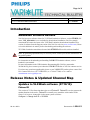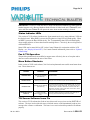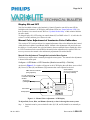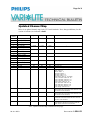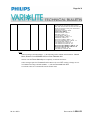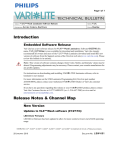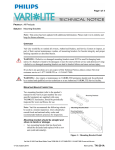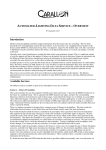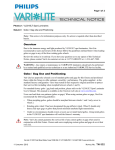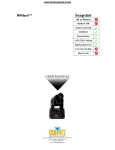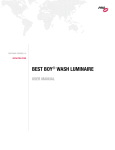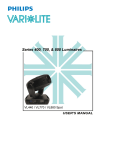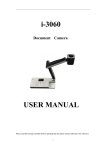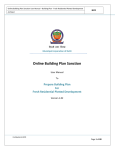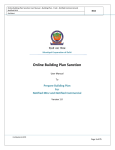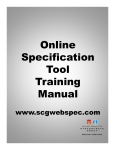Download Tech Bulletin LSW-053 - Vari-Lite
Transcript
Page 1 of 6 SUBJECT: VLX Wash Luminaire Software Release DISTRIBUTION: Service SERIES: VLX Centers, End Users STATUS: Routine Introduction Embedded Software Release Vari-Lite has a new software release for VLX Wash Luminaires. Software version 07/16/10 (file name, VLX_071610.bin) is now available for download and installation. Vari-Lite strongly recommends all owners and users of the VLX Wash Luminaire download and install this new version of software from the Support section of the Vari-Lite web site (www.vari-lite.com). Please review this bulletin in its entirety before downloading and installing the software. VLX Wash Luminaires manufactured on and after 07/26/10 will have this software installed. Note: Programming adjustments may be necessary. Please contact your console manufacturer for any profile updates. For instructions on downloading and installing VARI❋ LITE luminaire software, refer to luminaire’s user manual. For more information on the USB Luminaire Programming Kit (Vari-Lite part number 28.8500.0054), please contact your Authorized VARI❋ LITE Dealer or Vari-Lite customer service. If you have any questions regarding this release or your VARI❋ LITE product, please contact VariLite Customer Service at 1-877-VARILITE (or +1-214-647-7880) or via e-mail at [email protected]. Release Notes & Updated Channel Map Updates to VLX Wash software (07/16/10): Fixture ID This version of VLX software introduces the use of Fixture ID. Fixture ID is used to generate the random functions in the strobe. Fixture ID is normally set to match the serial number of the fixture. It is, however, changeable via the menu system as follows: Configure -> Change Lum ID -> XXXXXX . 26 JULY 2010 BULLETIN NO. LSW-053 Page 2 of 6 IMPORTANT! Each VLX wash must have a unique and different Fixture ID (no matter what the number happens to be). Because Random Strobe function is linked to the unit’s Fixture ID, luminaires with the same Fixture ID will operate the same when random strobing is desired. Status Indicator LEDs This version of VLX software introduces the "data transmit and receive status indicator" LEDs on the display board. When DMX is present, the Rx (data receiving) LED will flash rapidly. When no DMX is present, the Rx will flash slowly. The Tx (transmitting data) LED will flash rapidly when sending software or fixture data from the sending fixture. Conversely, the receiving fixtures will flash Rx LED. Status LEDs can be turned ON or OFF via the Control Channel (in conjunction with the LCD Display - see “Display ON and OFF”). For Control Channel information, please refer to “Updated Channel Map”. Pan & Tilt Operation The pan/tilt operation has been modified to support more effectively the use of a top hat and/or other accessories mounted to the nose of the fixture. Menu Button Shortcuts In this version of VLX wash software, Vari-Lite has implemented some useful menu button shortcuts. These shortcuts are: Action Buttons Comments LUMINAIRE RESET [ESC] and [UP ARROW] (simultaneously) Resets luminaire. DISABLE PAN/TILT [UP ARROW] and [DOWN ARROW] (simultaneously) Disables pan and tilt operation. Luminaire will not respond to any DMX pan or tilt commands until pan and tilt is enabled by user. LED QUICK TEST* [ENTER] and [UP ARROW] (simultaneously) LED Quick Test is a useful tool to check the operation of all LEDs. The fixture will check operation of all 28 individual LEDs, one color at a time, in the order of each driver board. For example, the test will scroll Red LED 1, Red LED 2, Red LED 3, Red LED 4, Red LED 5, Red LED 6, Red LED 7, Pause, Green LED 1, Green LED 2, Green LED 3, and so on through all LEDs. DISABLE MOTORS ON POWER UP Power up fixture and press/ hold [ESC] until DMX address appears in LCD display. Temporarily disables all motors in Luminaire (during power up routine only). Useful for addressing fixtures in their cases. Tilt Sensor Software Issue Fix This version of VLX software has fixed an issue discovered in a previous version (01/27/10) of software. The issue involved the tilt sensor, which the sensor would intermittently send an error message after a fixture re-calibration. This issue is now resolved and tilt operation will calibrate properly. 26 JULY 2010 BULLETIN NO. LSW-053 Page 3 of 6 Display ON and OFF Vari-Lite has added a feature to the luminaire’s Control Channel to turn ON or turn OFF the backlight on the luminaire’s LCD Display AND Status LEDs (see “Status Indicator LEDs” for their operation) via a control console. Refer to “Updated Channel Map” of this technical bulletin for more details. To change display ON / OFF setting, set control channel (23) to DMX value of 3 - 4, hold value for at least 3 seconds, and then give a discreet 0 value. Manual Color Adjustment of Luminaire Color Calibration This version of VLX software allows for a manual adjustment of the color calibration that is stored within the fixture's Main Control Board (MCB). Manual color adjustments will provide the user the ability to "visually match" the color and intensity between multiple fixtures should they desire to. LED Correction must be turned ON for the manual color adjustment to be applied. There are two ways to access the manual color and intensity adjustment as described herein. Manual Color Adjustment Through the Luminaire Menu System The first way to adjust colors is manually through the menu system. The manual color adjustment is located in the menu path: Configure -> LED Modes -> LED Correction (Must be turned ON) -> Field Adj As shown in Figure 1-1, a window will appear in the LCD Display that will allow access to Red (R), Green (G), Blue (B), and Dimmer (D) parameters that can be adjusted as desired. Arrow Indicator (shows which parameter is currently selected) DMX Value of Parameter (being adjusted) R, G, B, and Dimmer Parameter Adjustment Window Arrow Keys (Left/Right/Up/Down) 65535 POWER R G Enter Button TX B D ENTER RX ERROR Escape (ESC) ESC Figure 1-1: Manual Color Adjustment - LCD Display To adjust Red, Green, Blue, and Dimmer (Intensity) values in through the menu system: Step 26 JULY 2010 1. Luminaire must be powered and all values (R, G, B, and D) should be set manually to 100% BULLETIN NO. LSW-053 Page 4 of 6 Step 2. Access Field Adj section of menu system as follows: Configure -> LED Modes -> LED Correction (Must be turned ON) -> Field Adj Step 3. Using UP and DOWN arrow keys, select parameter to adjust. Step 4. Using LEFT and RIGHT arrow keys, adjust parameter. Step 5. Repeats Steps 3 and 4 as desired for each parameter until preferred color is achieved. IMPORTANT! Pressing ESC (escape) while in this menu will automatically store the adjusted values with the LED correction. When LED Correction is turned ON, any adjustments you’ve made will be reflected. To return back to the factory calibration, simply adjust the R, G, B, and D back to the values of 65535. Manual Color Adjustment Through a Control Console Note: Before adjustment through the fixture control channel can be done, a proper console profile is required. Please contact your console manufacturer for any profile updates. The other way to manipulate the color adjustment is via the control console. After making sure color calibration is ON, set control channel (23) to a DMX value of 121-122, hold value for at least 3 seconds then set control channel to a DMX value of 0 (discreet value, without scaling). This will set the fixture into a color calibration "adjustment mode". While in Adjustment Mode modify Red, Green, Blue and/or Dimmer channels to desired color / intensity. Once color is determined, set control channel to a DMX value of 124-125, hold for at least 3 seconds, then give a DMX value of 0. This will store the values into the color calibration. IMPORTANT NOTES: • After the value of "0" is given during control console adjustment, the color or output of the fixture - as the user has adjusted it - will suddenly change. If the user returns Red, Green, Blue, and/or Dimmer values for the luminaire back to full from the desk, the fixture will then match the color (s) and/or intensity values that they have adjusted. • Any adjustments to the calibration that have been made through the menu system or via the control channel may be viewed via the adjustment window on the luminaire itself as values of less than 65535 on the display bars for each of the four parameters. Values of less than 100% on any of these parameters indicate that a manual adjustment has been performed on the fixture and stored. • To return back to the factory calibration, simply adjust the R, G, B, and D back to the values of 65535. Note: See “Updated Channel Map” of this technical bulletin for the additional Control Channel values for this functionality. 26 JULY 2010 BULLETIN NO. LSW-053 Page 5 of 6 Updated Channel Map Below is an updated channel map for the VLX wash luminaire. Note, changes/additions (for this version of software) are indicated in bold. DMX Channel Parameter 1 Intensity - High Byte 2 Intensity - Low Byte 3 Pan - High Byte 4 Pan - Low Byte 5 Tilt - High Byte 6 Tilt - Low Byte 7 Red - High Byte 8 Red - Low Byte 9 Green - High Byte 10 Green - Low Byte Range DMX Range% Default *** Description 0 - 65535 0 - 100% 0 16 bit control for intensity of LED settings 0 - 65535 0 - 100% 32768 16 bit control for Pan - 540o of movement 0 - 65535 0 - 100% 32768 16 bit control for Tilt - 270o of movement 0 - 65535 0 - 100% 0 16 bit control of Red LEDs from 0 to full 0 - 65535 0 - 100% 0 16 bit control of Green LEDs from 0 to full 0 - 65535 0 - 100% 0 16 bit control of Blue LEDs from 0 to full 0 - 65535 0 - 100% 0 16 bit control of White LEDs from 0 to full 11 Blue - High Byte 12 Blue - Low Byte 13 White - High Byte 14 White - Low Byte 15 Not used N/A N/A N/A For Future Use 16 Not used N/A N/A N/A For Future Use 17 Beam Spreader 0 - 255 0 - 100% 0 Controls beam angle from 23° (DMX 0) to 58° (DMX 255) 18 Strobe 0 - 255 0 - 100% 0 Controls strobe operations as follows: Open = DMX 0 - 2 Closed = DMX 3 - 5 Slow Rand = DMX 6 - 7 Med Rand = DMX 8 - 10 Fast Rand = DMX 11 - 12 Strobe Range = DMX 13 - 127 (fastest) Pulse + Slow Rand = DMX 128 - 129 Pulse + Med Rand = DMX 130 - 131 Pulse + Fast Rand = DMX 132 - 133 Pulse + Range = DMX 134 - 191 Pulse - Slow Rand = DMX 192 - 193 Pulse - Med Rand = DMX 194 - 195 Pulse - Fast Rand = DMX 196 - 197 Pulse - Range = DMX 198 - 255 19 Intensity Time 0 - 255 0 - 100% 255 Allows for luminaire timing of intensity. Profile should default to DMX 255 for smoothest console fade times. See user manual for more information. 20 Focus Time 0 - 255 0 - 100% 255 Allows for luminaire timing of pan and tilt. Profile should default to DMX 255 for smoothest console fade times. See user manual for more information. 21 Color Time 0 - 255 0 - 100% 255 Allows for luminaire timing of LEDs. Profile should default to DMX 255 for smoothest console fade times. See user manual for more information. 22 Beam Time 0 - 255 0 - 100% 255 Allows for luminaire timing of zoom and intensity. Profile should default to DMX 255 for smoothest console fade times. See user manual for more information. Note, Updated Channel Map continued on next page. 26 JULY 2010 BULLETIN NO. LSW-053 Page 6 of 6 23 Control 0 - 255 0 - 100% 0 Used to set different modes, parameters, and functions of the VLX wash. Set control channel value for desired action. Hold value for at least 3 seconds. Set control channel value to 0 without any scaling. See User Manual for more info or examples. Default Setting on Console = DMX 0 Display On/Off = DMX 3-4 Reset All to Defaults* = DMX 5 - 7 Quiet Mode† = DMX 11 - 13 Level Light Mode† = DMX 14 -16 Constant Fans Mode† = DMX 17 - 19 Normal Mode† = DMX 20 - 22 Dimmer Curve LINEAR† = DMX 31 - 32 Dimmer Curve SQUARE LAW† = DMX 34 - 35 Full Luminaire Reset = DMX 81 - 87 Color Calibration OFF† = DMX 116 - 117 Color Calibration ON† = DMX 118 - 120 Manual Color Adjust ENABLE† = DMX 121 - 122 Manual Color Adjust STORE† = DMX 124 - 125 Fixture Sleep = DMX 245 - 249 Fixture Wake Up* = DMX 250 - 255 Notes: * When resetting to defaults (DMX 5 - 7), the following will be enabled on the luminaire - Normal Mode, Dimmer Curve SQUARE LAW, and Color Calibration ON. **Please note that Fixture Wake Up will completely re-calibrate the fixture. † These settings require the Command Lock in Menu to be set to OFF in order to change on Control Channel. Resetting to defaults (DMX 5 - 7) will turn Command Lock OFF. *** Defaults values are recommended console default values 26 JULY 2010 BULLETIN NO. LSW-053