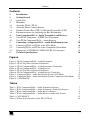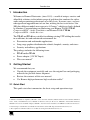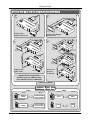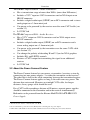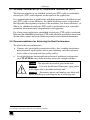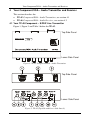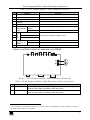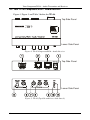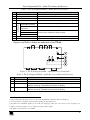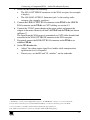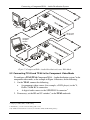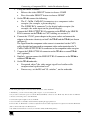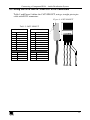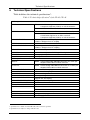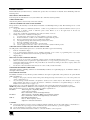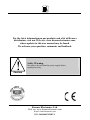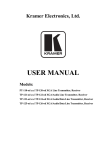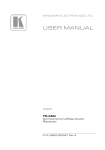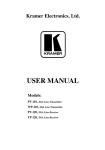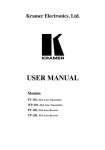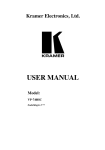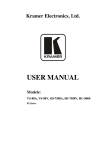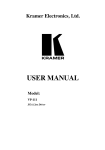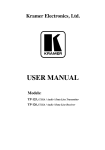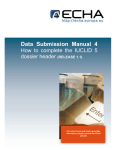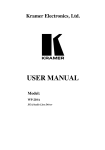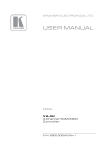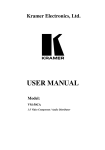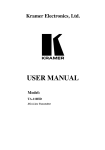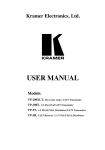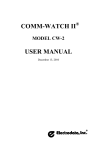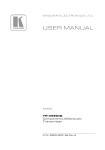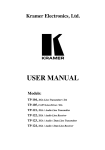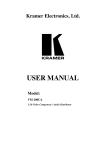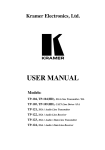Download USER MANUAL - All Pro Sound
Transcript
Kramer Electronics, Ltd. USER MANUAL Models: TP-45, Component/XGA – Audio Transmitter TP-46, Component/XGA – Audio Receiver Contents Contents 1 2 2.1 3 3.1 3.2 3.3 3.4 4 4.1 4.2 5 5.1 5.2 5.3 6 Introduction Getting Started Quick Start Overview About the TP-45 / TP-46 About the Power Connect Feature Shielded Twisted Pair (STP) / Unshielded Twisted Pair (UTP) Recommendations for Achieving the Best Performance Your Component/XGA – Audio Transmitter and Receiver Your TP-45 Component – S/PDIF Line Transmitter Your TP-46 Component/XGA – Audio Receiver Connecting a Component/XGA – Audio Distribution System Connecting TP-45 and TP-46 in the XGA Mode Connecting TP-45 and TP-46 in the Component Video Mode Wiring the CAT5 LINE IN / LINE OUT RJ-45 Connectors Technical Specifications 1 1 1 3 3 4 5 5 6 6 8 10 10 12 15 16 Figures Figure 1: TP-45 Component/XGA – Audio Transmitter Figure 2: TP-45 (Top Side and Lower Side Panels) Figure 3: TP-45 Component/XGA – Audio Transmitter (Underside) Figure 4: TP-46 Component/XGA – Audio Receiver Figure 5: TP-46 (Top Side and Lower Side Panels) Figure 6: TP-46 Component/XGA – Audio Receiver (Underside) Figure 7: Component/XGA – Audio Distribution System, XGA Mode Figure 8: Component/XGA – Audio Distribution System, Component Video Mode Figure 9: CAT5 PINOUT 6 6 7 8 8 9 12 14 15 Tables Table 1: TP-45 Component/XGA – Audio Transmitter Features Table 2: TP-45 Component/XGA – Audio Transmitter (Underside) Features Table 3: TP-46 Component/XGA – Audio Receiver Features Table 4: TP-46 Component/XGA – Audio Receiver (Underside) Features Table 5: CAT5 PINOUT Table 6: Technical Specifications of the TP-45 / TP-46 7 7 9 9 15 16 i Introduction 1 Introduction Welcome to Kramer Electronics (since 1981): a world of unique, creative and affordable solutions to the infinite range of problems that confront the video, audio and presentation professional on a daily basis. In recent years, we have redesigned and upgraded most of our line, making the best even better! Our 500-plus different models now appear in 8 Groups1, which are clearly defined by function. Congratulations on purchasing your Kramer TOOLS TP-45 Component/XGA – Audio Transmitter and Kramer TOOLS TP-46 Component/XGA – Audio Receiver. The TP-45 and TP-46 are suitable for utilizing existing UTP cabling that results in an efficient, fast and uncluttered environment for: Presentation and multimedia applications Long range graphics distribution for schools, hospitals, security, and stores Security and military applications The package includes the following items: TP-45 and/or TP-46 Power adapter (12V DC Input) This user manual2 2 Getting Started We recommend that you: Unpack the equipment carefully and save the original box and packaging materials for possible future shipment Review the contents of this user manual Use Kramer high performance high resolution cables3 2.1 Quick Start This quick start chart summarizes the basic setup and operation steps. 1 GROUP 1: Distribution Amplifiers; GROUP 2: Video and Audio Switchers, Matrix Switchers and Controllers; GROUP 3: Video, Audio, VGA/XGA Processors; GROUP 4: Interfaces and Sync Processors; GROUP 5: Twisted Pair Interfaces; GROUP 6: Accessories and Rack Adapters; GROUP 7: Scan Converters and Scalers; and GROUP 8: Cables and Connectors 2 Download up-to-date Kramer user manuals from the Internet at this URL: http://www.kramerelectronics.com 3 The complete list of Kramer cables is on our Web site at http://www.kramerelectronics.com 1 Getting Started 1 2 Plasma Display Connect the Input to the TP-45 Connect the Output to the TP-46 DVD Player 4 3 Plasma Display Plasma Display To the next TP-46 unit Plasma Display Connect the CAT5 cable Connect to the next TP-46 unit DVD Player On the TP-45, set the Video SELECT button to COMP and the audio SELECT button to ANALOG DVD Player Connect the power AUDIO TP-45 Analog Audio VIDEO TP-46 Analog Audio and/or S/PDIF S/PDIF 2 TP-46 Component Video Component Video XGA XGA COMP ANALOG AUDIO S/PDIF TP-45 Analog Audio and/or S/PDIF XGA KRAMER: SIMPLE CREATIVE TECHNOLOGY Overview 3 Overview This section describes: A summary of the TP-45 / TP-46, see section 3.1 The power connect feature, see section 3.2 Using shielded twisted pair (STP) / unshielded twisted pair (UTP), see section 3.3 Recommendations for achieving the best performance, see section 3.4 3.1 About the TP-45 / TP-46 The TP-45 has two SELECT buttons, letting you choose the video signal input (XGA1 or component) as well as the audio input (digital or analog signal). By selecting the required video input signal, the TP-45 with the TP-46 can constitute either a component video (Y, CB/PB, CR/PR) or an XGA video – audio transmitter / receiver system2: If XGA is selected3, the TP-45 receives an XGA signal4 and transmits it over the CAT5 cable to the XGA output on the TP-46 receiver If component video is selected5, the component video signal4 is transmitted over the CAT5 cable to the COMP outputs on the TP-46 receiver The analog audio or S/PDIF (digital audio) — as selected via the audio SELECT button — is transmitted together with the video signal over the CAT5 cable to the TP-46 receiver The audio signal is distributed simultaneously to the analog and digital audio outputs. Additional TP-46 units can be connected via the TP-46 LINE OUT CAT5 connector, to extend the range of the output signals6. 1 The terminology XGA that is used throughout this manual implies resolutions up to UXGA 2 The TP-45 and TP-46 do not perform any video signal format conversion. Thus computer graphics sources need to be routed to computer graphics outputs. Similarly, component video sources need to be routed to component video outputs 3 By pressing the video SELECT button 4 And audio signal 5 By releasing the video SELECT button 6 You can connect up to three additional TP-46 units, adding a total cable length of up to 300 meters. The video quality may be reduced if further units are connected 3 Overview The TP-45 Component/XGA – Audio Transmitter: Has a transmission range of more than 300 ft. (more than 100 meters) Includes a YUV1 input on 3 RCA connectors and an XGA input on an HD15F connector Includes a digital audio input (S/PDIF) on an RCA connector and a stereo analog input on a 3.5mm mini jack Can power or be powered by the receiver over the same CAT5 cable (see section 3.2) Is 12VDC fed The TP-46 Component/XGA – Audio Receiver: Has a YUV1 output on 3 RCA connectors and an XGA output on an HD15F connector Includes a digital audio output (S/PDIF) on an RCA connector and a stereo analog output on a 3.5mm mini jack Can power or be powered by the transmitter over the same CAT5 cable (see section 3.2) Can change the polarity of decoding H and V Sync for XGA graphics Includes EQ. and LEVEL controls Features a CAT5 output for transmitting the signal to an additional receiver Is 12VDC fed 3.2 About the Power Connect Feature The Power Connect feature lets you power a transmitter / receiver system by connecting just one power adapter— to either the transmitter or the receiver2. The other unit is fed via the cable connecting between the transmitter/receiver. The Power Connect feature applies as long as the cable can carry power. The distance does not exceed 50 meters on standard CAT5 cable, for longer distances, heavy gauge cable should be used3. For a CAT5 cable exceeding a distance of 50 meters, separate power supplies should be connected to the transmitter and to the receiver simultaneously. Both units can be powered from the Kramer MultiTOOLS® PT-1PS CAT5 Power Supply. 1 Also known as Y, Cb, Cr, or Y, B-Y, R-Y, or Y, Pb, Pr 2 It is recommended to power the receiver (TP-46) when connecting just one power adapter 3 CAT5 cable is still suitable for the video/audio transmission, but not for feeding the power at these distances 4 KRAMER: SIMPLE CREATIVE TECHNOLOGY Overview 3.3 Shielded Twisted Pair (STP) / Unshielded Twisted Pair (UTP) The decision whether to use shielded twisted pair (STP) cable or unshielded twisted pair (UTP) cable depends on the nature of the application. It is recommended that in applications with high interference, shielded twisted pair (STP) cable is used. However, the shield itself does create a capacitance that degrades the frequency response of the machines. For shorter distances, of 50m or so, shielded twisted pair (STP) cable is preferred because it provides protection from interference (degradation is non apparent). For a long-range application, unshielded twisted pair (UTP) cable is preferred. However, the unshielded twisted pair (UTP) cable should be installed far away from electric cables, motors and so on, which are prone to create electrical interference. 3.4 Recommendations for Achieving the Best Performance To achieve the best performance: Connect only good quality connection cables, thus avoiding interference, deterioration in signal quality due to poor matching, and elevated noiselevels (often associated with low quality cables) Avoid interference from neighboring electrical appliances and position your TP-45/TP-46 away from moisture, excessive sunlight and dust Caution – No operator-serviceable parts inside unit. Warning – Use only the Kramer Electronics input power wall adapter that is provided with this unit1. Warning – Disconnect power and unplug unit from wall before installing or removing device or servicing unit. 1 For example: model number AD2512C, part number 2535-000251 5 Your Component/XGA – Audio Transmitter and Receiver 4 Your Component/XGA – Audio Transmitter and Receiver This section describes the: TP-45 Component/XGA – Audio Transmitter, see section 4.1 TP-46 Component/XGA – Audio Receiver, see section 4.2 4.1 Your TP-45 Component – S/PDIF Line Transmitter Figure 1, Figure 2 and Table 1 define the TP-45: Top Side Panel Lower Side Panel Figure 1: TP-45 Component/XGA – Audio Transmitter Top Side Panel Lower Side Panel Figure 2: TP-45 (Top Side and Lower Side Panels) 6 KRAMER: SIMPLE CREATIVE TECHNOLOGY Your Component/XGA – Audio Transmitter and Receiver Table 1: TP-45 Component/XGA – Audio Transmitter Features # 1 2 3 4 5 6 INPUTS 7 Feature XGA IN HD15F Connector LINE OUT RJ-45 Connector 12V DC ANALOG AUDIO 3.5mm Mini connector S/PDIF RCA Connector SELECT Audio ANALOG Input Selector AUDIO Button S/PDIF Y RCA Connector 8 9 10 11 CB/PB RCA Connector Function Connect to the XGA source 1 Connect to the LINE IN connector on the TP-46 +12V DC connector for powering the unit Connect to the stereo analog audio source Connect to the digital audio source Release to transmit analog audio Press to transmit digital audio Connect to the component video source CR/PR RCA Connector SELECT Video COMP Input Selector XGA Button ON LED Release to transmit component video Press to transmit XGA Lights when receiving power Figure 3 and Table 2 define the underside of the TP-45: Figure 3: TP-45 Component/XGA – Audio Transmitter (Underside) Table 2: TP-45 Component/XGA – Audio Transmitter (Underside) Features 1 # Feature VS Switch 2 HS Switch Function Slide the switch up2 (to NEG.) to change the VS polarity to negative polarity; slide the switch down (to NORM) to retain the polarity Slide the switch up2 (to NEG.) to change the HS polarity to negative polarity; slide the switch down (to NORM) to retain the polarity 1 Using a straight pin to pin UTP cable with RJ-45 connectors at both ends (the PINOUT is defined in Table 5 and Figure 9) 2 By default, both switches are set to NORM 7 Your Component/XGA – Audio Transmitter and Receiver 4.2 Your TP-46 Component/XGA – Audio Receiver Figure 4, Figure 5 and Table 3 define the TP-46: Top Side Panel Lower Side Panel Figure 4: TP-46 Component/XGA – Audio Receiver Top Side Panel Lower Side Panel Figure 5: TP-46 (Top Side and Lower Side Panels) 8 KRAMER: SIMPLE CREATIVE TECHNOLOGY Your Component/XGA – Audio Transmitter and Receiver Table 3: TP-46 Component/XGA – Audio Receiver Features 6 7 8 9 10 11 Feature XGA OUT HD15F Connector LINE IN RJ-45 Connector LINE OUT RJ-45 Connector 12V DC ANALOG AUDIO 3.5mm Mini connector S/PDIF RCA Connector Y RCA Connector CB/PB RCA Connector CR/PR RCA Connector ON LED LINK LED OUTPUTS # 1 2 3 4 5 Function Connect to the XGA acceptor 1 Connect to the LINE OUT RJ-45 connector on the TP-45 1 Connect to the LINE IN connector on an additional TP-46 +12V DC connector for powering the unit Connect to the stereo analog audio acceptor Connect to the digital audio acceptor Connect to the component video acceptor Lights when receiving power Lights when receiving the correct input signal Figure 6 and Table 4 define the underside of the TP-46: Figure 6: TP-46 Component/XGA – Audio Receiver (Underside) Table 4: TP-46 Component/XGA – Audio Receiver (Underside) Features 1 2 3 # Feature LEVEL Trimmer EQ.3 Trimmer VS Switch 4 HS Switch Function Adjusts2 the output signal level Adjusts2 the cable compensation equalization level Slide the switch down (to NORM) to retain the polarity Slide the switch up4 (to INVERT) to invert the VS polarity Slide the switch down (to NORM) to retain the polarity Slide the switch up2 (to INVERT) to invert the HS polarity 1 Using a UTP cable with CAT5 connectors at both ends (the PINOUT is defined in Table 5 and Figure 9) 2 Use a screwdriver to carefully rotate the trimmer, adjusting the appropriate level 3 Degradation and VGA/XGA signal loss can result from using long cables (due to the effects of stray capacitance, for example), sometimes leading to a loss of sharpness in high-resolution signals 4 By default, both switches are set to NORM 9 Connecting a Component/XGA – Audio Distribution System 5 Connecting a Component/XGA – Audio Distribution System The Component/XGA – audio distribution system can be configured to operate in one of two modes: In the XGA mode, a computer graphics source is connected to the input and transmitted to a display connected to the receiver (see section 5.1) In the component video mode, a component video source is connected to the input and transmitted to a TV set connected to the receiver (see section 5.2) Additional TP-46 units can be connected to distribute the output signal1. It is possible to connect both XGA and component video inputs and outputs and select the required mode via the video SELECT button2. The selected3 audio input (analog or digital signal) is available on both audio outputs. 5.1 Connecting TP-45 and TP-46 in the XGA Mode To configure a TP-45 / TP-46 Component/XGA – Audio distribution system4 in the XGA mode, as illustrated in the example in Figure 7, do the following: 1. On the TP-45, connect the following: An XGA source (for example, a laptop’s graphics card) to the XGA IN HD15F connector An analog audio source to the ANALOG AUDIO 3.5mm mini jack5, for example, using a Kramer C-GMA/GMA cable (VGA HD15M +Audio jack to VGA HD15M +Audio jack)6. 2. If necessary, set the HS and VS switches on the TP-45 underside7. 3. Using the SELECT buttons: Press the video SELECT button to choose XGA Release the audio SELECT button to choose ANALOG AUDIO8 1 You can connect up to three additional TP-46 units, adding a total cable length of up to 300 meters. The video quality may be reduced if further units are connected 2 Only the output that is related to the selected mode will be available (XGA for the XGA mode, and component video for the COMP mode) 3 Via the audio SELECT button 4 Using up to 300ft (100m) of UTP cabling 5 Or you can connect a digital audio source to the S/PDIF RCA connector 6 Not supplied. The complete list of Kramer cables is on our Web site at http://www.kramerelectronics.com 7 By default, both switches are set down (for normal V SYNC and H SYNC polarity) 8 If the digital audio input is connected, press the button to select S/PDIF 10 KRAMER: SIMPLE CREATIVE TECHNOLOGY Connecting a Component/XGA – Audio Distribution System 4. On the TP-46, connect the following: The XGA OUT HD15F connector to the XGA acceptor (for example, a display) The ANALOG AUDIO 3.5mm mini jack1 to the analog audio acceptor (for example, speakers). 5. Connect the LINE OUTPUT RJ-45 connector on the TP-45 to the LINE IN RJ-45 connector on the TP-46, via CAT5 cabling, see section 5.3. 6. Connect the 12V DC power adapter to the power socket and connect the adapter to the mains electricity on both2 the TP-45 and the TP-46 (not shown in Figure 7). The signal from the XGA source is transmitted via CAT5 cable, decoded and converted at the XGA OUT HD15F connector to the XGA acceptor. 7. If required, connect the LINE OUT RJ-45 connector on the TP-46 to an additional TP-46. 8. On the TP-46 underside: Adjust3 the video output signal level and/or cable compensation equalization level, if required If necessary, set the HS and VS switches4, on the underside 1 Alternatively, you can connect a digital audio acceptor to the S/PDIF RCA connector, or you can connect both 2 If you cannot connect the power to both the TP-45 and TP-46, you can just connect the power to the TP-46 3 Use a screwdriver to carefully rotate the trimmer, adjusting the appropriate level 4 By default, both switches are set down (for normal V SYNC and H SYNC polarity) 11 Connecting a Component/XGA – Audio Distribution System Display To the next TP-46 unit Computer Graphics Source Figure 7: Component/XGA – Audio Distribution System, XGA Mode 5.2 Connecting TP-45 and TP-46 in the Component Video Mode To configure a TP-45/TP-46 Component/XGA – Audio distribution system1 in the component video mode, as the example in Figure 8 illustrates, do the following: 1. On the TP-45, connect the following: A component video source (for example, a DVD player) to the Y, CB/PB, CR/PR RCA connectors A digital audio source to the S/PDIF RCA connector2 2. If necessary, set the HS and VS switches3, on the TP-45 underside. 1 Using up to 300ft (100m) of UTP cabling 2 Alternatively, you can connect an analog audio source 3 By default, both switches are set down (for normal V SYNC and H SYNC polarity) 12 KRAMER: SIMPLE CREATIVE TECHNOLOGY Connecting a Component/XGA – Audio Distribution System 3. Using the SELECT buttons: Release the video SELECT button to choose COMP Press the audio SELECT button to choose S/PDIF1 4. On the TP-46, connect the following: The Y, CB/PB, CR/PR RCA connectors to a component video acceptor (for example, a plasma display) The S/PDIF RCA connector2 to the digital audio acceptor (for example, the audio input on the plasma display) 5. Connect the LINE OUTPUT RJ-45 connector on the TP-45 to the LINE IN RJ-45 connector on the TP-46, via CAT5 cabling, see section 5.3. 6. Connect the 12V DC power adapter to the power socket and connect the adapter to the mains electricity on both3 the TP-45 and the TP-46 (not shown in Figure 8). The signal from the component video source is transmitted via the CAT5 cable; decoded and converted to component video and outputted on the Y, CB/PB, CR/PR OUTPUTS RCA connectors to the component video acceptor. 7. Connect the LINE OUT RJ-45 connector on the TP-46 to a second TP-46 unit4 (optional). 8. Similarly, you can connect the LINE OUT RJ-45 connector on the TP-46 to additional TP-46 units. 9. On the TP-46 underside: If required, adjust5 the video output signal level and/or cable compensation equalization level6 If necessary, set the HS and VS switches7, on the underside 1 If the analog audio input is connected, release the button to select ANALOG 2 Alternatively, you can connect an analog audio acceptor, or you can connect both 3 If you cannot connect the power to both the TP-45 and TP-46, connect it to the TP-46 only. If more than one TP-46 is connected, connect the power to each TP-46 unit 4 Connect the required outputs to the second TP-46 5 Use a screwdriver to carefully rotate the trimmer, adjusting the appropriate level 6 If more than one TP-46 unit is connected, adjust the level and cable compensation in sequence from the first TP-46 unit (that is connected directly to the TP-45) and on 7 By default, both switches are set down (for normal V SYNC and H SYNC polarity) 13 Connecting a Component/XGA – Audio Distribution System Plasma Display To the next TP-46 unit Plasma Display DVD Player Figure 8: Component/XGA – Audio Distribution System, Component Video Mode 14 KRAMER: SIMPLE CREATIVE TECHNOLOGY Connecting a Component/XGA – Audio Distribution System 5.3 Wiring the CAT5 LINE IN / LINE OUT RJ-45 Connectors Table 5 and Figure 9 define the CAT5 PINOUT, using a straight pin-to-pin cable with RJ-45 connectors: Figure 9: CAT5 PINOUT Table 5: CAT5 PINOUT EIA /TIA 568A PIN 1 2 3 4 5 6 7 8 Wire Color Green / White Green Orange / White Blue Blue / White Orange Brown / White Brown EIA /TIA 568B PIN 1 2 3 4 5 6 7 8 Wire Color Orange / White Orange Green / White Blue Blue / White Green Brown / White Brown Pair 1 4 and 5 Pair 1 Pair 2 3 and 6 Pair 2 4 and 5 1 and 2 Pair 3 Pair 4 1 and 2 7 and 8 Pair 3 Pair 4 3 and 6 7 and 8 15 Technical Specifications 6 Technical Specifications Table 6 defines the technical specifications1: 2 Table 6: Technical Specifications of the TP-45 / TP-46 VIDEO Specifications INPUTS: TP-45: 1 VGA/UXGA 1Vpp/75 on an HD15 connector 1 component 1Vpp/75 (Y,Pb,Pr) on 3 RCA connectors TP-46 1 CAT-5 line In on an RJ-45 connector (video/audio) OUTPUTS: TP-45: 1 CAT-5 line Out on an RJ-45 connector (video/audio) TP-46: 1 CAT-5 line Extension on an RJ-45 connector (video/audio) 1 VGA/UXGA 1Vpp/75 on an HD15 connector 1 component 1Vpp/75 (Y,Pb,Pr) on 3 RCA connectors MAX. INPUT LEVEL: VGA: 1.2Vpp on 75 , DC coupling Y,Pb,Pr: 1.05Vpp on 75 , AC coupling RETURN LOSS: -18dB MAX. OUTPUT LEVEL: VGA: 1.5Vpp on 75 , DC coupling Y,Pb,Pr: 1.25Vpp on 75 , DC coupling RESOLUTION: Up to UXGA; 1080p S/N RATIO: 60dB RMS unweighted; 69dB RMS @5MHz weighted K-FACTOR: 0.2% @ optimal equalization ISOLATION (CROSSTALK): -43dB @ 5MHz AUDIO Specifications INPUTS: TP-45: 1 Stereo analog audio, 0dBu/50k , 0.5V/75 , on a 3.5mm jack 1 digital S/PDIF audio on an RCA connector OUTPUTS: TP-46 1 Stereo analog audio, 0dBu/1k , 0.5V/75 , on a 3.5mm jack 1 digital S/PDIF audio on an RCA connector MAX. INPUT LEVEL ANALOG: 4dBu on 50k , AC coupling MAX. OUTPUT LEVEL ANALOG: BANDWIDTH: 4dBu on 1k , DC coupling 20Hz to 20kHz, @ 0dBu TND+NOISE: 0.33% @ 0dBu @ 1kHz MAX. INPUT LEVEL S/PDIF: 1Vpp on 75 , AC coupling MAX. OUTPUT LEVEL S/PDIF: 0.7Vpp on 75 , AC coupling SAMPLE RATE CONVERSION: 48kHz RESOLUTION CONVERSION: 24 bits POWER SOURCE: TP-45: 12VDC, 140mA TP-46: 12VDC, 280mA DIMENSIONS: 12 cm x 7.15 cm x 2.76 cm (4.7" x 2.81" 1.09", W, D, H) WEIGHT: 0.3 kg (0.67 lbs.) approx ACCESSORIES: Power Supply 1 Specifications for 100m of CAT5 UTP cable, unless otherwise specified 2 Specifications are subject to change without notice 16 KRAMER: SIMPLE CREATIVE TECHNOLOGY LIMITED WARRANTY Kramer Electronics (hereafter Kramer) warrants this product free from defects in material and workmanship under the following terms. HOW LONG IS THE WARRANTY Labor and parts are warranted for seven years from the date of the first customer purchase. WHO IS PROTECTED? Only the first purchase customer may enforce this warranty. WHAT IS COVERED AND WHAT IS NOT COVERED Except as below, this warranty covers all defects in material or workmanship in this product. The following are not covered by the warranty: 1. 2. 3. Any product which is not distributed by Kramer, or which is not purchased from an authorized Kramer dealer. If you are uncertain as to whether a dealer is authorized, please contact Kramer at one of the agents listed in the web site www.kramerelectronics.com. Any product, on which the serial number has been defaced, modified or removed. Damage, deterioration or malfunction resulting from: i) Accident, misuse, abuse, neglect, fire, water, lightning or other acts of nature ii) Product modification, or failure to follow instructions supplied with the product iii) Repair or attempted repair by anyone not authorized by Kramer iv) Any shipment of the product (claims must be presented to the carrier) v) Removal or installation of the product vi) Any other cause, which does not relate to a product defect vii) Cartons, equipment enclosures, cables or accessories used in conjunction with the product WHAT WE WILL PAY FOR AND WHAT WE WILL NOT PAY FOR We will pay labor and material expenses for covered items. We will not pay for the following: 1. 2. 3. Removal or installations charges. Costs of initial technical adjustments (set-up), including adjustment of user controls or programming. These costs are the responsibility of the Kramer dealer from whom the product was purchased. Shipping charges. HOW YOU CAN GET WARRANTY SERVICE 1. 2. 3. To obtain service on you product, you must take or ship it prepaid to any authorized Kramer service center. Whenever warranty service is required, the original dated invoice (or a copy) must be presented as proof of warranty coverage, and should be included in any shipment of the product. Please also include in any mailing a contact name, company, address, and a description of the problem(s). For the name of the nearest Kramer authorized service center, consult your authorized dealer. LIMITATION OF IMPLIED WARRANTIES All implied warranties, including warranties of merchantability and fitness for a particular purpose, are limited in duration to the length of this warranty. EXCLUSION OF DAMAGES The liability of Kramer for any effective products is limited to the repair or replacement of the product at our option. Kramer shall not be liable for: 1. 2. Damage to other property caused by defects in this product, damages based upon inconvenience, loss of use of the product, loss of time, commercial loss; or: Any other damages, whether incidental, consequential or otherwise. Some countries may not allow limitations on how long an implied warranty lasts and/or do not allow the exclusion or limitation of incidental or consequential damages, so the above limitations and exclusions may not apply to you. This warranty gives you specific legal rights, and you may also have other rights, which vary from place to place. NOTE: All products returned to Kramer for service must have prior approval. This may be obtained from your dealer. This equipment has been tested to determine compliance with the requirements of: EN-50081: "Electromagnetic compatibility (EMC); generic emission standard. Part 1: Residential, commercial and light industry" EN-50082: "Electromagnetic compatibility (EMC) generic immunity standard. Part 1: Residential, commercial and light industry environment". CFR-47: FCC Rules and Regulations: Part 15: “Radio frequency devices Subpart B – Unintentional radiators” CAUTION! Servicing the machines can only be done by an authorized Kramer technician. Any user who makes changes or modifications to the unit without the expressed approval of the manufacturer will void user authority to operate the equipment. Use the supplied DC power supply to feed power to the machine. Please use recommended interconnection cables to connect the machine to other components. 17 For the latest information on our products and a list of Kramer distributors, visit our Web site: www.kramerelectronics.com, where updates to this user manual may be found. We welcome your questions, comments and feedback. Safety Warning: Disconnect the unit from the power supply before opening/servicing. Caution Kramer Electronics, Ltd. Web site: www.kramerelectronics.com E-mail: [email protected] P/N: 2900-000179 REV 2