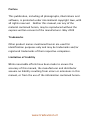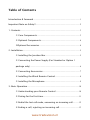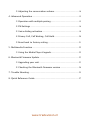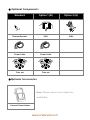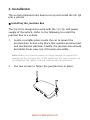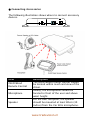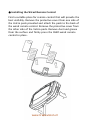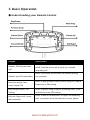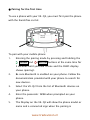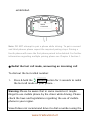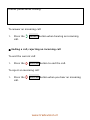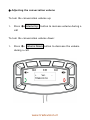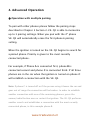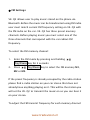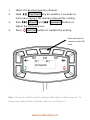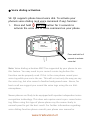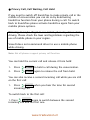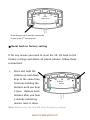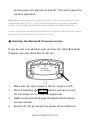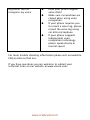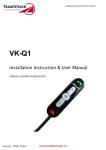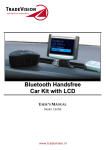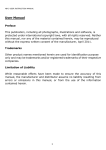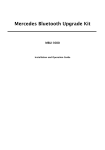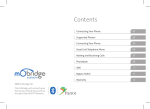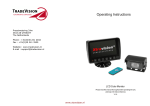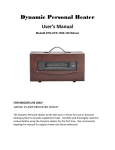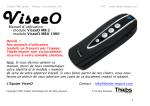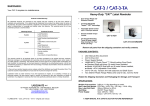Download VK-Q2 - Xenonstore.com
Transcript
VK-Q2 Installation Instruction & User Manual www.tradevision.nl Preface This publication, including all photographs, illustrations and software, is protected under international copyright laws, with all rights reserved. Neither this manual, nor any of the material contained herein, may be reproduced without the express written consent of the manufacturer. May 2009 Trademarks Other product names mentioned herein are used for identification purposes only and may be trademarks and/or registered trademarks of their respective companies. Limitation of Liability While reasonable efforts have been made to ensure the accuracy of this manual, the manufacturer and distributor assume no liability resulting from errors or omissions in this manual, or from the use of the information contained herein. www.tradevision.nl Table of Contents Introduction & foreword ........................................................................................ 1 Important Note on Safety!! .................................................................................... 2 1. Contents................................................................................................................. 3 Core Components ................................................................................. 3 Optional Components .......................................................................... 4 Optional Accessories ............................................................................. 4 2. Installation............................................................................................................. 5 Installing the Junction Box ................................................................. 5 Connecting the Power Supply (For Standard or Option 1 package only) .............................................................................................. 6 Connecting Accessories ...................................................................... 7 Installing the Wired Remote Control ............................................... 8 Installing the Microphone ................................................................... 9 3. Basic Operation.................................................................................................. 10 Understanding your Remote Control ............................................ 10 Pairing for the first time .................................................................... 11 Redial the last call made, answering an incoming call ........... 12 Ending a call, rejecting an incoming call ..................................... 13 www.tradevision.nl Adjusting the conversation volume............................................... 14 4. Advanced Operation ........................................................................................ 15 Operation with multiple pairing ..................................................... 15 FM Settings ............................................................................................ 16 Voice dialing activation ..................................................................... 18 Privacy Call, Call Waiting, Call Hold............................................... 20 Reset back to factory setting ........................................................... 21 5. Multimedia Function ........................................................................................ 22 Using the Media Player Keypads ..................................................... 22 6. Bluetooth Firmware Update ........................................................................... 23 Upgrading your unit ........................................................................... 23 Checking the Bluetooth firmware version ................................... 24 7. Trouble Shooting .............................................................................................. 25 8. Quick Reference Guide .................................................................................... 27 www.tradevision.nl Introduction & foreword Congratulation on your VK-Q2! ViseeO VK-Q2 is the latest entry-level music Bluetooth handsfree car kit designed for your daily in-car mobile communication usage. Combing the elegance and simplicity VK-Q2 is one of most friendly handsfree car kits around. Using the stylishly designed wired remote control with OLED you can easily operate Bluetooth handsfree functions that allow you to pair with multiple phones so you can easily answer an incoming call, or dial out the last call without taking out your mobile phone. Moreover, by integrating VK-Q2 with FM transmitter, A2DP and AVRCP functions you can control the digital music and songs stored in your phones at your finger tips. Using the VK-Q2 wired remote control you can play, pause, skip the current track or go back to the previous ones. Music and songs are digitally transmitted to VK-Q2 wireless than played out on your car radio via FM. With VK-Q2 you no longer need to worry about getting calls while driving. All you need to do is enjoying the ride. www.tradevision.nl Important Note on Safety!! Please read this note before you install and use car kit! 1. Unit Installation – Installing the VK-Q2 Music Bluetooth Handsfree Car Kit requires specialized knowledge and skills. Incorrect installation may cause damage to your VK-Q2 unit and/or your vehicle! Therefore, it is strongly advised that the system is to be installed by a qualified professional. 2. Installation Location – Unsuitable installation locations in your vehicle may lead to incorrect functioning of the essential vehicle safety equipments such as air bag or it may become a source of injury in an accident situation. Please always consult the professional installer and carefully choose the installation location in your car. 3. Interference with on-board electronics – Incorrect installation or unsuitable installation locations may cause interference with the vehicle electronics systems. Please read the vehicle manufacturer’s notes to the effect! 4. Road safety – We strongly advise that full attention is to be paid to the traffic conditions whenever the vehicle is moving. Distraction of attention can lead to dangerous traffic situation. Even when using a handsfree car kit driver is always advised to avoid phone call during difficult and complex traffic situation. 5. Use only approved replacement parts – Please always use official parts for your car kit as unknown spare or replacement parts may lead to malfunction. www.tradevision.nl 1. Contents VK-Q2 package is divided into two types of components: core components, and optional components. Carefully unpack the VK-Q2 Bluetooth Handsfree Car Kit and check that the following items are included: Core Components Control Module Junction Box Microphone Note: If any item is missing or damaged, please contact your dealer. www.tradevision.nl Optional Components Standard Option 1 (B) Option 2 (H) External Speaker ISO1 ISO2 Power Cable Power Cable Fuse set Fuse set Optional Accessories Note: Please contact your dealer for availability. Various Phone Holders www.tradevision.nl 2. Installation This section demonstrates how to set up and install the VK-Q2 into a vehicle. Installing the Junction Box The Car Kit is designed to work with the 12/ 24-volt power supply of the vehicle. Refer to the following to install the junction box in a vehicle. 1. Locate a suitable place inside the car to mount the junction box. Select a dry place that avoids excessive heat and mechanical vibration. Ideally, the junction box should be hidden from view, but still easily accessible. Note: Make sure that the cables are long enough to support the location of the junction box. If the cables are not long enough, do not lengthen the cables. Instead, relocate the junction box. 2. Use two screws to fasten the junction box in place. www.tradevision.nl Connecting the Power Supply (For Standard or Option 1 package only) The following illustration demonstrates how to connect the Car Kit’s power cables to the vehicle’s electrical system. Warning: 1. The blue cable must be connected to the 12/ 24V switched to enable the Car Kit to go into standby mode. 2. Do not connect the blue cable to the +12/ 24V permanent. Doing so may discharge the battery of the vehicle and prevent the Car Kit from being reset. 3. Please do not attempt to install the unit by yourself. Always consult professional installer for power cable installation. www.tradevision.nl Connecting Accessories The following illustration shows where to connect accessory devices. Item OLED Wired Remote Control Microphone Speaker Description The OLED wired remote control should be located within reach and view of the driver. Ideally, the microphone should be located in front of the user and above waist height. For the best reception, the speaker should be mounted at least 80cm (30 inches) from the Car Kit’s microphone. www.tradevision.nl Installing the Wired Remote Control Find a suitable place for remote control that will provide the best visibility. Remove the protective cover from one side of the Velcro pads provided and attach the pads to the back of the wired remote control. Remove the protective cover from the other side of the Velcro pads. Remove dust and grease from the surface and firmly press the OLED wired remote control in place. www.tradevision.nl Installing the Microphone Before installing the microphone, take note of the following: Make sure that the cable can reach from the microphone to the speaker. If the cable is too short, relocate the microphone. Do not lengthen the cable. The supplied microphone is uni-directional. For best results, place the microphone in front of the person talking. It has a reception angle of 60 degrees, and is most effective within a 60-cm radius. Installing the Microphone Find a suitable place for the microphone. Remove dust and grease from the surface. 1. Remove the protective cover from the sticker pad at the bottom of the microphone. 2. Firmly press the microphone with the sticker pad in place. www.tradevision.nl 3. Basic Operation Understanding your Remote Control Keypad Description Press to answer an incoming call, re-dial the last call Answer, Dial the previous made, hold an active call or pick up a second call incoming call. Volume up & Volume down Previous song & next song/ Adjust FM Play song & Pause/ FM Setting End call, Reject call, Voice dial activation Press to increase or decrease the volume during conversation. Press to play previous song or next song or to adjust frequency in FM setting. Press to play a song or pause a playing song. Press and hold to enter FM setting. Press to end a conversation, to reject an incoming call, or activate voice dial function in your phone. www.tradevision.nl Pairing for the first time To use a phone with your VK-Q2, you must first pair the phone with the handsfree car kit. Paring BT360 To pair with your mobile phone: 1. Entering the pairing mode by pressing and holding the Answer and End Call buttons at the same time for 3 seconds until you hear a tone and the OLED display shows “pairing”. 2. Be sure Bluetooth is enabled on your phone. Follow the 3. Select the VK-Q2 from the list of Bluetooth devices on 4. Enter the passcode: 1234 when prompted on your 5. The Display on the VK-Q2 will show the phone model or documentation provided with your phone to search for new devices. your phone. phone. name and a connected sign when the pairing is www.tradevision.nl established. W910i Connected Note: DO NOT attempt to pair a phone while driving. To pair a second and third phones please repeat the required pairing steps. Pairing a fourth phone will cause the first phone paired to be deleted. For further information regarding multiple pairing please see Chapter 4 Section 1. Redial the last call made, answering an incoming call To dial out the last called number: 1. Press & hold the Answer button for 3 seconds to redial the last call made on your phone. . Warning: Please be aware that in some countries it maybe illegal to use mobile phone by the driver while driving. Please check the laws and legislations regarding the use of mobile phone in your region. ViseeO does not recommend driver to dial a number using the www.tradevision.nl mobile phone while driving. To answer an incoming call: 1. Press the call. Answer button when hearing an incoming Ending a call, rejecting an incoming call To end the current call: 1. Press the End Call button to end the call. To reject an incoming call: 1. Press the call. End Call button when you hear an incoming www.tradevision.nl Adjusting the conversation volume To turn the conversation volume up: 1. Press call Volume Up button to increase volume during a To turn the conversation volume down: 1. Press Volume Down button to decrease the volume during a call. + Vol. TIME:00:18 - www.tradevision.nl 4. Advanced Operation Operation with multiple pairing To pair with other phones please follow the pairing steps described in Chapter 3 Section 2. VK-Q2 is able to memorize up to 3 pairing settings. When you pair with the 4th phone VK-Q2 will automatically erase the first phone’s pairing setting. When the ignition is turned on the VK-Q2 begins to search for a paired phone. Priority is given to the most recently connected phone. For example, if Phone A is connected first, phone B is connected second and phone C is connected third. If all three phones are in the car when the ignition is turned on phone C will establish a connection with the VK-Q2. Note: If phone C is turned off or if the person using it leaves the car and goes out of range the connection will be broken. In order to establish another connection with one of the remaining phones, press the answer/redial button once or restart the ignition. The VK-Q2 performs another search and establishes a connection with the most recently connected phone, in this example phone B. www.tradevision.nl FM Settings VK-Q2 allows user to play music stored on the phone via Bluetooth. Before the music can be broadcasted using FM radio user must match current FM frequency setting on VK-Q2 with the FM radio on the car. VK-Q2 has three preset memory channels. Before playing music you must select one of the three channels that correspond with the car radio’s FM frequency. To select the FM memory channel: 1. Enter the FM mode by pressing and holding 2. Press Play/Pause key for 3 seconds M2 or M3. Play/Pause key to select the FM memory M1, If the preset frequency is already occupied by the radio station please find a radio station on your car stereo that does not already have anything playing on it. This will be the station you will set the VK-Q2 to transmit the music on so you can hear it on your stereo. To adjust the FM transmit frequency for each memory channel: www.tradevision.nl 1. 2. Select the desired memory channel. Hold Play/Pause key for another 3 seconds to 3. Press Forward and 4. Press enter your current FM memory channel for setting. Backward buttons to adjust the FM frequency. End Call button to confirm the setting. Press and hold for 3 seconds to enter FM mode M1 88.1 FM MODE Note: The music will be muted automatically when a calls comes in. To know more about music functions please see Chapter 5. www.tradevision.nl Voice dialing activation VK-Q2 supports phone based voice dial. To activate your phone’s voice dialing (and voice command if any) function: 1. Press and hold End Call button for 3 seconds to activate the voice dial or voice command on your phone. W910i Voice Dial Press and hold for 3 seconds to activate voice dial Note: Voice dialing activation MUST be supported by your phone to use this feature. You may need to pre-record a voice tag before this function can be properly used. If this is the case please record your voice tag while you are in the car. This will set not only the way you say the voice tag, but also record a familiar background nose. Hence, for best result we suggest you record the voice tags using the car kit’s microphone, Newer phones are likely to be equipped with speaker independent voice recognition technology. This does not require users to pre-record voice tag. When using this type of phone please say the name clearly in normal speed to get the best result. For further information regarding voice dialing function please consult your phone user manual or www.tradevision.nl Privacy Call, Call Waiting, Call Hold If you need to switch off handsfree to make private call in the middle of conversation you can do so by deactivating handsfree function from your phone during a call. To switch back to handsfree please activate handsfree again from your mobilie phone options. Warning: It maybe illegal to use mobile phone by driver while driving. Please check the laws and legislations regarding the use of mobile phone in your region. ViseeO does not recommend driver to use a mobile phone while driving. Note: Not all phones support privacy call function. You can hold the current call and release it from hold: 1. 2. Press Press Answer to hold a call during the conversation. Answer again to release the call from hold. You can also receive a second incoming call while you are still on the first call: 1. Press Answer when you hear the tone for second incoming call. To switch back to the first call: 1. Press Answer again to switch between the second incoming call and the first one. www.tradevision.nl Hold TIME: 00:18 Press during a call to hold the current call or pick up the 2nd incoming call Reset back to factory setting If for any reason you need to reset the VK-Q2 back to the factory settings and delete all paired phones, follow these instructions: 1. Press and hold the Volume up and down keys at the same time. Continue holding the M. Reset BT360 buttons until you hear a tone. Release both buttons after you hear a melody indicating master reset is done. Note: Master reset the unit will clear all pairing settings. www.tradevision.nl 5. Multimedia Function Using the Media Player Keypads There are three media player keypads designed for playing and controlling the digital music stored in your A2DP compatible mobile phone. Before you use this function please select the right FM channel as described in Chapter 4 Section 2 – FM Settings for further information. To play a song: 1. Press phone. Play/Pause button to play a song in your A2DP To play previous or next song: 1. Press Backward or the previous or next song. Forward buttons to play To pause a playing song: 1. Press Play/Pause button to pause a playing song. Note: Your phone MUST be an A2DP compatible phone in order to use this function. To use media player keypad functions you may need to open up the music player program on your phone first. Please only activate the music player before you start driving. Current mainstream A2DP technology does not transfer song data to the car kit hence, the song title will not be shown on OLED display. For further information please consult your manual or phone manufacturer for further information. www.tradevision.nl 6. Bluetooth Firmware Update Upgrading your unit The VK-Q2 has the ability to be upgraded to give you many years of use and to be compatible with newer phones. There is a complete manual that explains the upgrade process available at www.viseeo.com. We do not recommend entering this mode without reading the upgrade manual completely. It is possible to render your car kit in-operable if you do not complete this process correctly. This would not be covered under warranty as it would not be considered a defect. BT Update USB Mode To enter upgrade mode: 1. 2. 3. Make sure VK-Q2 is powered off (i.e. ignition is off) Press and hold the Volume Up and Volume Down buttons and then power on the VK-Q2. The display will show “BT Update” After upgrading, please turn the unit off and on again by www.tradevision.nl turning your cars ignition on and off. This will resume the car kit’s operation. Note: Bluetooth upgrade is only required if your current phone is not compatible with VK-Q2. For further information regarding upgrade please refer to the upgrade manual available at www.viseeo.com. In case you have accidentally activated the upgrade mode simply switch the power off and back on to restart VK-Q2. Checking the Bluetooth firmware version If you are not sure whether your unit has the latest Bluetooth firmware you can check this on VK-Q2: S/W: V0.04 BT: 02135008 1. 2. 3. 4. Make sure VK-Q2’s power is off (i.e. engine is off) Press & hold the End Call button and turn on the VK-Q2 power on (i.e. turn the engine on). OLED screen should display the Bluetooth firmware version number. Restart VK-Q2 by turning the power off and back on. www.tradevision.nl 7. Trouble Shooting My mobile phone can’t make a connection. Make sure the Bluetooth on your phone is enabled. Make sure the car ignition is on. If on and no power check the fuses and wiring. Master reset the Car Kit and try again. Turn your phone off and on again, and try the procedure for connection once more. If your phone is very new check the support website for an upgraded software version. When my mobile phone is ringing and I adjust the volume, the call is disconnected. With some phones, adjusting the volume before the call is initiated will disconnect the call. Wait until the call is answered, then adjust the volume. My car kit can not control the music. Check if your phone is connected to VK-Q2. Check if you are on the right FM channel. Make sure your phone is A2DP compatible. Activate the media player on your phone first before you controlling the music using the media buttons. www.tradevision.nl My phone can not recognize my voice Does your phone support voice dials? Make sure car windows are closed when using voice recognition. If your phone requires you to record a voice tag, please record the voice tag using car kit’s microphone. If your phone supports independent voice recognition technology please speak clearly in normal speed. For more trouble shooting information please visit our website FAQ section to find out. If you have questions you are welcome to submit your technical issue on our website at www.viseeo.com. www.tradevision.nl 8. Quick Reference Guide Function Enter the pairing mode Pairing passkey Redial the last call made Operation + Environment Hold for 3 seconds 1234 Hold for 3 seconds Answer an incoming call End a current call During a call Reject an incoming call Volume up During a call Volume down Enter FM mode During a call Hold for 3 seconds Select FM M1, M2 or M3 Standby mode In FM mode Setup M1, M2 or M3 Hold for 3 seconds In FM mode Adjusting FM frequency or In M1, M2 or M3 Setting Confirm frequency Voice dial activation In M1, M2 or M3 Setting Hold for 3 seconds Handsfree to private call Control from your phone Private call to handsfree option During a call Call hold During a call Call waiting When hearing a second incoming call Play/Pause a song Go to previous song Go to next song www.tradevision.nl www.viseeo.com VERSION-USERINST20090618VKQ2 Item No.ACE-USERQ2 www.tradevision.nl