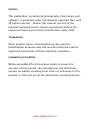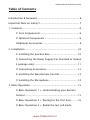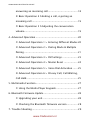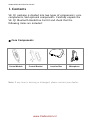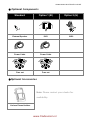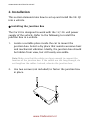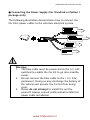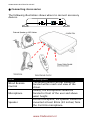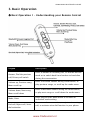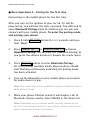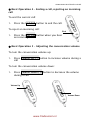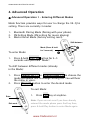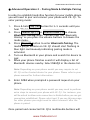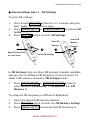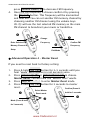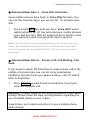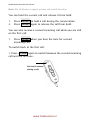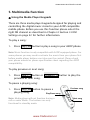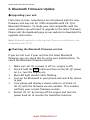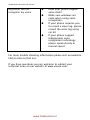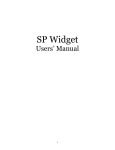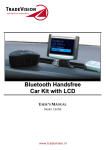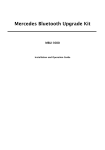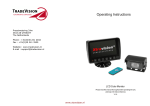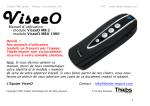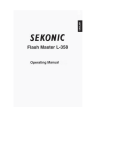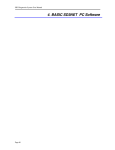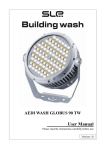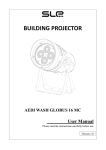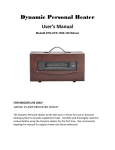Download VK-Q1 - Xenonstore.com
Transcript
CK360 MUSIC BLUETOOTH CAR KIT VK-Q1 Installation Instruction & User Manual VERSION-USERINST20090505VKQ1 Item No.: P0VK-Q1001 www.tradevision.nl Preface This publication, including all photographs, illustrations and software, is protected under international copyright laws, with all rights reserved. Neither this manual, nor any of the material contained herein, may be reproduced without the express written consent of the manufacturer. May 2009 Trademarks Other product names mentioned herein are used for identification purposes only and may be trademarks and/or registered trademarks of their respective companies. Limitation of Liability While reasonable efforts have been made to ensure the accuracy of this manual, the manufacturer and distributor assume no liability resulting from errors or omissions in this manual, or from the use of the information contained herein. www.tradevision.nl CK360 MUSIC BLUETOOTH CAR KIT Table of Contents Introduction & foreword ....................................................... 6 Important Note on Safety!! .................................................... 7 1. Contents .......................................................................... 8 Core Components ................................................... 8 Optional Components ............................................. 9 Optional Accessories ................................................ 9 2. Installation ..................................................................... 10 Installing the Junction Box..................................... 10 Connecting the Power Supply (For Standard or Option 2 package only) ........................................................ 11 Connecting Accessories ........................................ 12 Installing the Wire Remote Control ........................ 13 Installing the Microphone ...................................... 14 3. Basic Operation .............................................................. 15 Basic Operation 1 > Understanding your Remote Control ..................................................................... 15 Basic Operation 2 > Pairing for the first time ........ 16 Basic Operation 3 > Redial the last call made, www.tradevision.nl CK360 MUSIC BLUETOOTH CAR KIT answering an incoming call ....................................... 18 Basic Operation 4 – Ending a call, rejecting an incoming call ............................................................ 19 Basic Operation 5 – Adjusting the conversation volume...................................................................... 19 4. Advanced Operation ....................................................... 20 Advanced Operation 1 > Entering Different Modes 20 Advanced Operation 2 > Pairing Mode & Multiple Pairing ...................................................................... 21 Advanced Operation 3 > FM Settings .................... 23 Advanced Operation 4 > Master Reset .................. 24 Advanced Operation 5 > Voice Dial Activation ...... 25 Advanced Operation 6 > Privacy Call, Call Waiting, Call Hold ................................................................... 25 5. Multimedia Function ....................................................... 27 Using the Media Player Keypads ............................ 27 6. Bluetooth Firmware Update ............................................ 28 Upgrading your unit .............................................. 28 Checking the Bluetooth firmware version .............. 28 7. Trouble Shooting ............................................................ 29 www.tradevision.nl CK360 MUSIC BLUETOOTH CAR KIT Introduction & foreword Congratulation on your VK-Q1! ViseeO VK-Q1 is the latest entry-level music Bluetooth handsfree car kit designed for your daily in-car mobile communication usage. Combing the elegance and simplicity VK-Q1 is one of most friendly handsfree car kits around. Using the stylishly designed wired remote control you can easily operate Bluetooth handsfree functions that allow you to pair with multiple phones so you can easily answer an incoming call, or dial out the last call without taking out your mobile phone. Moreover, by integrating VK-Q1 with FM transmitter, A2DP and AVRCP functions you can control the digital music and songs stored in your phones at your finger tips. Using the VK-Q1 wired remote control you can play, pause, skip the current track or go back to the previous ones. Music and songs are digital transmitted to VK-Q1 wireless than played out on your car radio via FM. With VK-Q1 you no longer need to worry about getting calls while driving. All you need to do is enjoying the ride. www.tradevision.nl CK360 MUSIC BLUETOOTH CAR KIT Important Note on Safety!! Please read this note before you install and use car kit! 1. Unit Installation – Installing the VK-Q1 Music Bluetooth Handsfree Car Kit requires specialized knowledge and skills. Incorrect installation may cause damage to your VK-Q1 unit and/or your vehicle! Therefore, it is strongly advised that the system be installed by a qualified professional. 2. Installation Location – Unsuitable installation locations in your vehicle may lead to incorrect functioning of the essential vehicle safety equipments such as air bag or it may become a source of injury in an accident situation. Please always consult the professional installer and carefully choose the installation location in your car. 3. Interference with on-board electronics – Incorrect installation or unsuitable installation locations may cause interference with the vehicle electronics systems. Please read the vehicle manufacturer’s notes to the effect! 4. Road safety – We strongly advise that full attention is to be paid to the traffic conditions whenever the vehicle is moving. Distraction of attention can lead to dangerous traffic situation. Even when using a handsfree car kit driver is always advised to avoid phone call during difficult and complex traffic situation. 5. Use only approved replacement parts – Please always use official parts for your car kit as unknown spare or replacement parts may lead to malfunction. www.tradevision.nl CK360 MUSIC BLUETOOTH CAR KIT 1. Contents VK-Q1 package is divided into two types of components: core components, and optional components. Carefully unpack the VK-Q1 Bluetooth Handsfree Car Kit and check that the following items are included: Core Components Control Module Control Bracket Junction Box Microphone Note: If any item is missing or damaged, please contact your dealer. www.tradevision.nl CK360 MUSIC BLUETOOTH CAR KIT Optional Components Standard Option 1 (B) Option 2 (H) External Speaker ISO1 ISO2 Power Cable Power Cable Fuse set Fuse set Optional Accessories Note: Please contact your dealer for availability. Various Phone Holders www.tradevision.nl CK360 MUSIC BLUETOOTH CAR KIT 2. Installation This section demonstrates how to set up and install the VK-Q1 into a vehicle. Installing the Junction Box The Car Kit is designed to work with the 12/ 24-volt power supply of the vehicle. Refer to the following to install the junction box in a vehicle. 1. Locate a suitable place inside the car to mount the junction box. Select a dry place that avoids excessive heat and mechanical vibration. Ideally, the junction box should be hidden from view, but still easily accessible. Note: Make sure that the cables are long enough to support the location of the junction box. If the cables are not long enough, do not lengthen the cables. Instead, relocate the junction box. 2. Use two screws (not included) to fasten the junction box in place. www.tradevision.nl CK360 MUSIC BLUETOOTH CAR KIT Connecting the Power Supply (For Standard or Option 1 package only) The following illustration demonstrates how to connect the Car Kit’s power cables to the vehicle’s electrical system. Warning: 1. The blue cable must be connected to the 12/ 24V switched to enable the Car Kit to go into standby mode. 2. Do not connect the blue cable to the +12/ 24V permanent. Doing so may discharge the battery of the vehicle and prevent the Car Kit from being reset. 3. Please do not attempt to install the unit by yourself. Always consult professional installer for power cable installation. www.tradevision.nl CK360 MUSIC BLUETOOTH CAR KIT Connecting Accessories The following illustration shows where to connect accessory devices. Item Wired Remote Control Microphone Speaker Description The wired remote control should be located within reach and view of the driver. Ideally, the microphone should be located in front of the user and above waist height. For best reception, the speaker should be mounted at least 80cm (30 inches) from the Car Kit’s microphone. www.tradevision.nl CK360 MUSIC BLUETOOTH CAR KIT Installing the Wire Remote Control Find a suitable place for remote control that will provide the best visibility. Remove dust and grease from the surface and firmly press wire remote control holder in place with the sticker pads provided or screw the holder into a suitable location with the enclosed screws. Slide the VK-Q1 wired remote control into the holder. Option 1 (Sticker Pad) www.tradevision.nl Option 2 (Screws) CK360 MUSIC BLUETOOTH CAR KIT Installing the Microphone Before installing the microphone, take note of the following: Make sure that the cable can reach from the microphone to the speaker. If the cable is too short, relocate the microphone. Do not lengthen the cable. The supplied microphone is uni-directional. For best results, place the microphone in front of the person talking. It has a reception angle of 60 degrees, and is most effective within a 60-cm radius. Installing the Microphone Find a suitable place for the microphone. Remove dust and grease from the surface. 1. Remove the protective cover from the sticker pad at the bottom of the microphone. 2. Firmly press the microphone with the sticker pad in place. www.tradevision.nl CK360 MUSIC BLUETOOTH CAR KIT 3. Basic Operation Basic Operation 1 – Understanding your Remote Control Keypad Answer, Dial the previous call, Privacy call switch Volume up, Previous song, Menu scroll up Volume down, Next song, Menu scroll down Mode, Enter End call, Reject call, Voice dial activation Description Press to answer an incoming call, re-dial the last call made or to switch back from handset to handsfree during the conversation. Press to increase volume during conversation, to play previous songs, or scroll up the mode menu. Press to decrease volume during the conversation, to play next songs or scroll down the mode menu. Press long to enter Mode menu or to enter an individual mode setting. Press to end a conversation, to reject an incoming call, or activate voice dial function in your phone. www.tradevision.nl CK360 MUSIC BLUETOOTH CAR KIT Basic Operation 2 – Pairing for the first time Connecting to the mobile phone for the first time After you turn on the ignition of your car VK-Q1 will be powered up. You will hear the start-up sound. You will need to enter Bluetooth Pairing mode first before you can pair and connect with your mobile phone. To enter the pairing mode and pairing your phone: 1. Press & hold Play (II) button for 3~5 seconds until you hear “Mode”. 2. Press Volume Up () or Volume Down () to choose Bluetooth Pairing. You will hear the “Bluetooth Pairing” as you press the volume buttons to browse the mode menu. 3. Press Play (II) button to enter Bluetooth Pairing. VK-Q1’s remote control’s media player buttons should start flashing continuously indicating the pairing mode has been activated. 4. Turn on the Bluetooth on your mobile phone and search for audio device to pair. Note: The search time varies on different phones which can take a while before it ends. 5. When your phone finishes search it will display a list of Bluetooth devices nearby. Select VK-Q1 in the device list. Note: Depending on your phone model you may require to set VK-Q1 as the “trusted device” in your phone. Please refer to your phone manual for further information. www.tradevision.nl CK360 MUSIC BLUETOOTH CAR KIT 6. Enter 1234 when prompted a password request on your phone. Note: Depending on your phone model you may need to perform extra steps to connect your phone with VK-Q1. For instance, you will be asked to allow auto connection in Nokia before you can get connection established. Please select “yes” if you see this message. For other phones you might need to select “connect” after the phone is paired. 7. Once paired and connected VK-Q1’s media player buttons will become solid blue light to indicate connection is on. This information is stored in your VK-Q1 and will allow you to automatically reconnect with your phone every time you re-enter the vehicle. Please refer to Chapter 4 Section 2 Pairing Mode & Multiple Pairing section for further information regarding pairing. www.tradevision.nl CK360 MUSIC BLUETOOTH CAR KIT Basic Operation 3 – Redial the last call made, answering an incoming call VK-Q1 allows you to redial the last call made on your mobile phone. To dial out the last called number: 1. Press & hold the Answer button for 3 seconds to redial the last call made on your phone. . Redial (Press & hold for 3 seconds) Warning: If you need to dial a number using your phone other than the redial using the car kit please be aware that in some countries it maybe illegal to use mobile phone by driver while driving. Please check the laws and legislations regarding the use of mobile phone in your region. ViseeO does not recommend driver to dial a number using the mobile phone while driving. Answer When there is an incoming call VK-Q1 allows you to pick up this call from the wired remote control. To answer an incoming call: 1. Press the Answer button when hearing an incoming call. www.tradevision.nl CK360 MUSIC BLUETOOTH CAR KIT Basic Operation 4 – Ending a call, rejecting an incoming call To end the current call: 1. Press the End Call button to end the call. To reject an incoming call: 1. End Press the End Call button when you hear an incoming call. Basic Operation 5 – Adjusting the conversation volume To turn the conversation volume up: 1. Press Volume Up () button to increase volume during a call To turn the conversation volume down: 1. Press Volume Down () button to decrease the volume during a call. Volume Up Volume Down www.tradevision.nl CK360 MUSIC BLUETOOTH CAR KIT 4. Advanced Operation Advanced Operation 1 – Entering Different Modes Mode function provides ways for user to change the VK-Q1’s setting. There are currently 3 modes: 1. 2. 3. Bluetooth Pairing Mode (Pairing with your phone) FM Setting Mode (FM setting for music playing) Master Reset Mode (Factory setting reset) Shift between Mode (Press & hold To enter Mode: 1. for 3 seconds) modes Press & hold Play (II) button for 3~5 seconds until you hear “Mode”. To shift between different modes (already in the Mode): 1. 2. Press Volume Up () or Volume Down () to choose the mode you would like to change setting for. You will hear the menu in voice. Press Play (II) button to enter the desired mode. To exit Mode: Enter Exit mode 1. Press End key at anytime. Note: If you are not sure if you have already entered the mode please press End key then, press & hold Play button to enter Mode again. www.tradevision.nl CK360 MUSIC BLUETOOTH CAR KIT Advanced Operation 2 – Pairing Mode & Multiple Pairing In order to establish handsfree function for your mobile phone you will need to pair and connect your phone with VK-Q1. To enter pairing mode: 1. 2. 3. 4. 5. Press & hold Play (II) button for 3~5 seconds until you hear “Mode”. Press Volume Up () or Volume Down () to choose Bluetooth Pairing Mode. You will hear the “Bluetooth Pairing” as you press the volume buttons to browse the mode menu. Press Play (II) button to enter Bluetooth Pairing. The media player buttons on VK-Q1 should start flashing in blue light continuously indicating pairing mode is activated. Turn on Bluetooth in your phone and search for device to pair. When your phone finishes search it will display a list of Bluetooth devices nearby. Select VK-Q1 in the device list. Note: Depending on your phone model you may require to set VK-Q1 as the “trusted device” in your phone. Please refer to your phone manual for further information. 6. Enter 1234 when prompted a password request on your phone. Note: Depending on your phone model you may need to perform extra steps to connect your phone with VK-Q1. For instance, you will be asked to allow auto connection in Nokia before you can get connection established. Please select “yes” if you see this message. For other phones you might need to select “connect” after the phone is paired. Once paired and connected VK-Q1’s multimedia buttons will www.tradevision.nl CK360 MUSIC BLUETOOTH CAR KIT become solid blue light to indicate connection is on. VK-Q1 supports multiple pairing up to 4 mobile phones. To pair another phone please enter Bluetooth Pairing Mode again and follow the pairing process. Note: The last connected phone will have the priority to connect with VK-Q1. For example, if you have paired & connected Phone A, B, C in order respectively. Phone C which is the most recent device to connect VK-Q1 will have the higher priority to connect with VK-Q1, Phone B will be the next in priority and Phone A the last. Select Bluetooth Pairing mode Mode (Press & hold for 3 seconds) Blue LED light flashes to Enter Bluetooth indicate the pairing mode Pairing mode has been activated. Once pairing is successful the blue LED light will become solid Blue. www.tradevision.nl CK360 MUSIC BLUETOOTH CAR KIT Advanced Operation 3 – FM Settings To enter FM settings: 1. 2. 3. Press & hold Play (II) button for 3~5 seconds until you hear “mode” word spoken in voice. Press Volume Up () or Volume Down () to choose FM Settings. Press Play (II) button to enter FM Settings. Select FM Mode (Press & hold for 3 seconds) Enter FM Memory Settings Channel Select FM Settings In FM Settings there are three FM memory channels available and you can set different FM frequency to each channel. To select a FM memory channel in FM Settings mode: 1. Press Volume Up () or Volume Down () button to select between FM Memory 1, FM Memory 2 or FM Memory 3. To setup the FM frequency in different FM Memory: 1. 2. 3. Select the desired FM memory channel. Press Play (II) button to enter the FM Memory Setting. Press Volume Up () to increase the FM frequency or www.tradevision.nl CK360 MUSIC BLUETOOTH CAR KIT 4. press Volume Down () to decrease FM frequency. Once the FM frequency is chosen confirm it by pressing the Play (II) button. This frequency will be memorized and read out. You can set another FM memory channel by choosing another FM channel using the volume keys. VK-Q1 will use the last selected FM memory as the main FM channel to broadcast your music or handsfree. Enter Selected FM Change Frequency Confirm FM Memory Channel to Setup Frequency Exit Mode Advanced Operation 4 – Master Reset If you need to reset back to factory setting: 1. 2. 3. 4. Press & hold Play (II) button for 3~5 seconds until you hear “mode” word spoken in real person’s voice. Press Volume Up () or Volume Down () to choose Master Reset. You will hear the “master reset” words. Press Play (II) button to enter Master Reset mode. Press & hold Play (II) button for 3 seconds to master reset. Select Master Mode (Press & hold Reset mode for 3 seconds) www.tradevision.nl Confirm (Press & hold for 3 seconds CK360 MUSIC BLUETOOTH CAR KIT Advanced Operation 5 – Voice Dial Activation Some mobile phones have built-in Voice Dial function. You can use this function when you use VK-Q1. To activate voice dial: 1. Press & hold End key until you hear “voice dial” sound which indicates VK-Q1 has activated your mobile phone’s voice dial function. Wait for mobile phone’s distinct voice dial warning sound and speak the name required. Note: This function is only compatible with certain phones such as Nokia. Not all phones have this function. Some phones’ voice dial function may not be compatible with VK-Q1’s voice dial activation command. Advanced Operation 6 – Privacy Call, Call Waiting, Call Hold If you need to switch off handsfree to make private call in the middle of conversation you can do so by deactivating handsfree function from your phone during a call. To switch back to handsfree: 1. Press Answer to switch back to handsfree if you have activated a private call. Warning: It maybe illegal to use mobile phone by driver while driving. Please check the laws and legislations regarding the use of mobile phone in your region. ViseeO does not recommend driver to use a mobile phone while driving. www.tradevision.nl CK360 MUSIC BLUETOOTH CAR KIT Note: Not all phones support privacy call switch function. You can hold the current call and release it from hold: 1. 2. Press Answer to hold a call during the conversation. Press Answer again to release the call from hold. You can also receive a second incoming call while you are still on the first call: 1. Press Answer when you hear the tone for second incoming call. To switch back to the first call: 1. Press Answer again to switch between the second incoming call and the first one. Call hold & release (during a call) www.tradevision.nl CK360 MUSIC BLUETOOTH CAR KIT 5. Multimedia Function Using the Media Player Keypads There are three media player keypads designed for playing and controlling the digital music stored in your A2DP compatible mobile phone. Before you use this function please select the right FM channel as described in Chapter 4 Section 3 – FM Settings on page 22 for further information. To play a song: 1. Press Play (II) button to play a song in your A2DP phone. Note: Music function is only compatible with A2DP equipped phone. For some phones you may need to activate the music from your phone first before media player buttons can take over the control. Please check your phone manual or phone specification sheet regarding the A2DP compatibility. To play previous or next song: 1. Press Back () button or Forward () button to play the previous or next song. To pause a playing song: 1. Press Play (II) button to pause a playing song. Play/Pause song Note: Media player will not function during a call or under Mode. The buttons are only functional in standby mode. www.tradevision.nl Previous song Next song CK360 MUSIC BLUETOOTH CAR KIT 6. Bluetooth Firmware Update Upgrading your unit From time to time, new phones are introduced with the new firmware and may not be 100% compatible with VK-Q1’s Bluetooth firmware. To make your unit compatible with the newer phones you will need to upgrade to the latest firmware. Please visit the download page on our website to download the upgrade instruction. Note: Bluetooth upgrade is only required if your current phone is not compatible with VK-Q1. Checking the Bluetooth firmware version If you are not sure if your unit has the latest Bluetooth firmware you can check this by using your mobile phone. To check the Bluetooth firmware version: 1. 2. 3. 4. 5. 6. Make sure VK-Q1’s power is off (i.e. engine is off) Press & hold the End button and turn on the VK-Q1 power on (i.e. turn the engine on). Blue LED light should starts flashing. Turn on the Bluetooth in your phone and search for device to pair. Your phone will display a device name in a format of VK-Q1 with the firmware version number. This number confirms your current firmware version. Restart VK-Q1 by turning off the engine and turn the power back on to resume the handsfree function. www.tradevision.nl CK360 MUSIC BLUETOOTH CAR KIT 7. Trouble Shooting My mobile phone can’t make a connection. Make sure the bluetooth function on your phone is enabled. Make sure the car ignition is on. If on and no power check the fuses and wiring. Master reset the Car Kit and try again. Turn your phone off and on again, and try the procedure for connection once more. If your phone is very new check the support website for an upgraded software version. When my mobile phone is ringing and I adjust the volume, the call is disconnected. With some phones, adjusting the volume before the call is initiated will disconnect the call. Wait until the call is answered, then adjust the volume. My car kit can not control the music. Check if your phone is connected to VK-Q1. Check if you are on the right FM channel. Make sure your phone is A2DP compatible. Activate the media player on your phone first and control the music using the media buttons. www.tradevision.nl CK360 MUSIC BLUETOOTH CAR KIT My phone can not recognize my voice Does your phone support voice dials? Make sure windows are close when using voice recognition. If your phone requires you to record a voice tag, please record the voice tag using car kit If your phone support independent voice recognition technology please speak clearly in normal speed. For more trouble shooting information please visit our website FAQ section to find out. If you have questions you are welcome to submit your technical issue on our website at www.viseeo.com. www.tradevision.nl CK360 MUSIC BLUETOOTH CAR KIT www.viseeo.com www.tradevision.nl