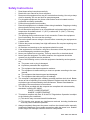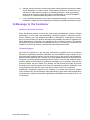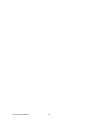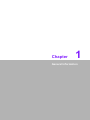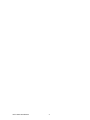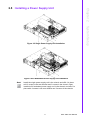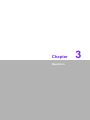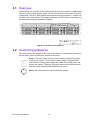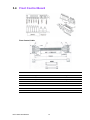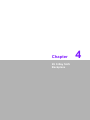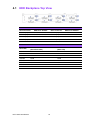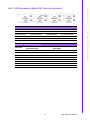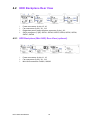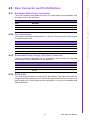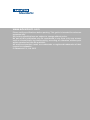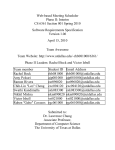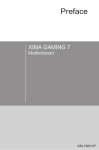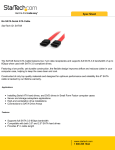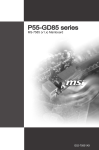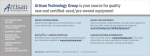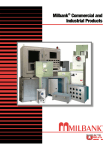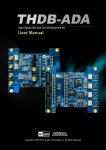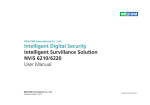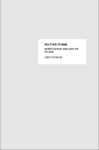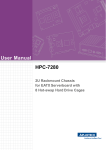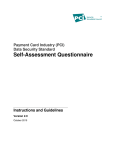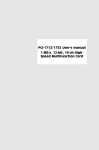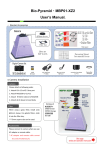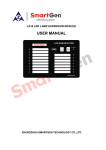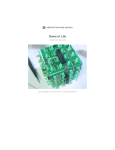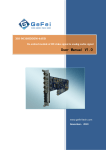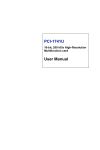Download User Manual HPC-7282 - download.advantech.com
Transcript
User Manual HPC-7282 2U Rackmount Chassis for a Micro/ATX Server Board with 8 Hot Swappable Drive Bays and 7 Low Profile Expansion Slots Copyright The documentation and software included with this product are copyrighted by Advantech Co., Ltd. All rights are reserved. Advantech Co., Ltd. also reserves the right to improve the products described in this manual at any time without notice. No part of this manual may be reproduced, copied, translated, or transmitted in any form or by any means without the prior written permission of Advantech Co., Ltd. The information provided in this manual is intended to be accurate and reliable. However, Advantech Co., Ltd. assumes no responsibility for its use, nor for any infringements on the rights of third parties that may result from its use. Acknowledgements HPC-7282 is a trademark of Advantech Co., Ltd. All other product names or trademarks are properties of their respective owners. Online Technical Support For technical support and services, please visit our support website at http://www.advantech.com/support Product Warranty (2 years) Advantech warrants the original purchaser that each of its products will be free from defects in materials and workmanship for two years from the date of purchase. This warranty does not apply to any products that have been repaired or altered by persons other than repair personnel authorized by Advantech, or products that have been subject to misuse, abuse, accident, or improper installation. Advantech assumes no liability under the terms of this warranty as a consequence of such events. Because of Advantech’s high quality-control standards and rigorous testing, most customers never need to use our repair service. If an Advantech product is defective, it will be repaired or replaced at no charge during the warranty period. For out-of-warranty repairs, customers are billed according to the cost of replacement materials, service time, and freight. Please consult your dealer for more details. If you think you have a defective product, follow the steps outlined below. 1. Collect all information about the problem encountered (for example, CPU speed, Advantech products used, other hardware and software used, etc.). Note anything abnormal and list any onscreen messages received when the problem occurs. 2. Call your dealer and describe the problem. Please have your manual, product, and any helpful information readily available. 3. If your product is diagnosed as defective, obtain an return merchandise authorization (RMA) number from your dealer. This allows us to process your return more quickly. 4. Carefully pack the defective product, a completed Repair and Replacement Order Card, and proof of the purchase date (such as a photocopy of your sales receipt) in a shippable container. Products returned without a proof of purchase date are not eligible for warranty service. 5. Write the RMA number clearly on the outside of the package and ship it prepaid to your dealer. HPC-7282 User Manual Part No. 2001728200 Edition 1 Printed in Taiwan November 2015 ii Safety Instructions 1. 2. 3. 4. 5. 6. 7. 8. 9. 10. 11. 12. 13. 14. 15. 16. 17. 18. 19. Read these safety instructions carefully. Retain this user manual for future reference. Disconnect this equipment from any AC outlet before cleaning. Use only a damp cloth for cleaning. Do not use liquid or spray detergents. For pluggable equipment, the power outlet socket must be located near the equipment and easily accessible. Protect this equipment from humidity. Place this equipment on a reliable surface during installation. Dropping or letting the equipment fall may cause damage. Do not leave this equipment in an unconditioned environment where the room temperature fluctuates below 0 °C (32°F) or above 40 °C (104°F). This may damage the equipment. The openings on the enclosure are for air convection. Protect the equipment from overheating. Do not cover the openings. Ensure the power source voltage is correct before connecting the equipment to a power outlet. Position the power cord away from high traffic areas. Do not place anything over the power cord. All cautions and warnings on the equipment should be noted. If the equipment is not used for a long time, disconnect it from the power source to avoid damage by transient overvoltage. Never pour liquids into an opening. This may cause fire or electrical shock. Never open the equipment. For safety reasons, the equipment should be opened only by qualified service personnel. If one of the following occurs, have the equipment checked by service personnel: The power cord or plug is damaged. Liquid has penetrated the equipment. The equipment has been exposed to moisture. The equipment is malfunctioning or does not operate according to the user manual. The equipment has been dropped and damaged. The equipment has obvious signs of breakage. The computer is equipped with a battery-powered real-time clock circuit. Batteries are at risk of exploding if incorrectly replaced. Replace only with the same or equivalent type recommended by the manufacturer. Discard used batteries according to the manufacturer’s instructions. The CD drives provided with the computer are compliant with relevant safety standards, including IEC 60825. CLASS 1 LASER PRODUCT KLASSE 1 LASER PRODUKT This device complies with Part 15 of the FCC Regulations. Operation is subject to the following two conditions: (1) This device may not cause harmful interference. (2) This device must accept any interference received, including interference that may cause undesired operation. Always completely disconnect the power cord from the chassis before manually handling the hardware. Do not make connections while the power is on. Sudden power surges can damage sensitive electronic components. iii HPC-7282 User Manual 20. Always ground yourself to remove any static charge before touching the motherboard, backplane, or add-on cards. Contemporary electronic devices are very sensitive to static electric charges. As a safety precaution, wear a grounding wrist strap at all times. Place all electronic components on a static dissipative surface or in a static-shielded bag when not in the chassis. 21. Any unverified component may cause unexpected damage. To ensure correct installation, always use the components (screws) provided in the accessory box. A Message to the Customer Advantech Customer Services Every Advantech product is built to the most exact specifications to ensure reliable performance in the harsh and demanding conditions typical of industrial environments. Whether your new Advantech product is destined for a laboratory or factory floor, be assured that your product will deliver the reliability and ease of operation for which Advantech is renowned. Your satisfaction is our primary concern. This section will provide a guide to Advantech's customer services. To ensure you receive the full benefit of our services, please carefully follow the instructions below. Technical Support We want all customers to get the best performance possible from our products. Should you experience technical difficulties, we are available to help. Answers to the most frequently asked questions can be easily found in the product documentation. Because these answers are normally a lot more detailed than those provided over the phone, we recommend consulting this manual first. If you are still unable to find a solution, gather all information or questions that apply to your problem, and with the product in hand, call your dealer. Our dealers are well trained and ready to provide the support you need to get the most from your Advantech products. Generally, most of the problems reported are minor and can be easily solved over the phone. Additionally, Advantech engineers are available to provide free technical support every business day. We are always ready and willing to give advice about application requirements or specific information regarding the installation and operation of any of our products. HPC-7282 User Manual iv Initial Inspection Before system installation, please ensure that the following items have been included in your shipment: Chassis – 1 x HPC-7282 chassis Components – 3 x 80*25 mm 4-pin PWM fan – 8 x HDD tray – 1 x SAS/SATA hard drive backplane Accessories – 1 x accessory box with a package of screws – 2 x HDD tray key If any of these items are missing or damaged, contact your distributor or sales representative immediately. The HPC-7282 has been mechanically and electrically inspected before shipment. Thus, the system should be free from blemishes and scratches and in perfect working order upon receipt. While unpacking, double check the system for signs of shipping damage (for example, a damaged box, scratches, dents, etc.). If the system is damaged or fails to meet the specifications, notify our service department or your local sales representative immediately. Additionally, please notify the carrier. Retain the shipping carton and packing material for inspection by the carrier. After inspection, we will make arrangements to repair or replace the unit. v HPC-7282 User Manual HPC-7282 User Manual vi Contents Chapter 1 General Information ............................1 1.1 1.2 1.3 Introduction ............................................................................................... 2 Specifications ............................................................................................ 2 Environmental Specifications .................................................................... 2 Table 1.1: Environmental Specifications ..................................... 2 Dimensions Diagram................................................................................. 3 Figure 1.1 Dimensions Diagram .................................................. 3 1.4 Chapter 2 System Setup .......................................5 2.1 2.2 Overview ................................................................................................... 6 Removing the Chassis Cover.................................................................... 6 2.2.1 Disconnecting the Chassis from the Power Source...................... 6 2.2.2 Removing the Chassis Cover ....................................................... 6 Figure 2.1 Top Cover Removal.................................................... 6 Figure 2.2 Top Cover Reattachment ........................................... 7 Removing and Replacing the System Fans .............................................. 7 2.3.1 Fan Installation.............................................................................. 7 Figure 2.3 Fan Removal and Installation ..................................... 7 Installing a Motherboard............................................................................ 8 Figure 2.4 Motherboard Installation ............................................. 8 Installing a Power Supply Unit .................................................................. 9 Figure 2.5 Single Power Supply Unit Installation......................... 9 Figure 2.6 2U Redundant Power Supply Unit Installation............ 9 2.3 2.4 2.5 Chapter Chapter 3 Operation............................................11 3.1 3.2 3.3 3.4 Overview ................................................................................................. 12 Figure 3.1 Chassis User Interface ............................................. 12 Control Panel Buttons ............................................................................. 12 Control Panel LEDs................................................................................. 13 Front Control Board................................................................................. 14 4 2U 8-Bay SAS Backplane ..................15 4.1 HDD Backplane Top View....................................................................... 16 Table 4.1: Rear SAS/SATA Connectors.................................... 16 Table 4.2: Rear LED Indicators ................................................. 16 4.1.1 HDD Backplane (Mini-SAS) Top View (optional) ........................ 17 Table 4.3: Rear SAS/SATA Connectors.................................... 17 Table 4.4: Rear LED Indicators ................................................. 17 HDD Backplane Rear View ..................................................................... 18 4.2.1 HDD Backplane (Mini-SAS) Rear View (optional) ...................... 18 Rear Connector and Pin Definitions........................................................ 19 4.3.1 Backplane Main Power Connectors............................................ 19 Table 4.5: Backplane Main Power 4-Pin Connector.................. 19 4.3.2 Fan Connectors .......................................................................... 19 Table 4.6: 3-Pin Fan Connectors............................................... 19 4.3.3 Redundant Power Supply Fail Alarm Connector ........................ 19 Table 4.7: Redundant Power Supply 2-Pin Connector.............. 19 4.3.4 SATA Ports ................................................................................. 19 4.2 4.3 vii HPC-7282 User Manual HPC-7282 User Manual viii Chapter 1 1 General Information 1.1 Introduction HPC-7282 is a 2U rackmount industrial computer chassis for high-performance and high-capacity computing applications. The equipment meets a variety of application requirements for filing, printing, e-mail, and web access. This powerful computing platform is suitable for mission-critical computer telephony applications, industrial automation, and factory management. A wide range of standard computing peripherals can be integrated with the chassis to satisfy the demands of various applications and need for 24/7 operation under harsh conditions. 1.2 Specifications Construction: Heavy-duty steel Disk Drive Capacity: One slim ODD bay Front Panel LED Indicators: Power, HDD activity, LAN status, and system information Front Panel Switch and Button: Power switch, system reset button Front Panel I/O Interfaces: Two USB2.0 ports, one COM port Cooling System: Three 80 x 25 mm hot swappable cooling fans Weight: 15 kg Dimensions (W x H x D): 437 x 88 x 533.4 mm 1.3 Environmental Specifications Table 1.1: Environmental Specifications Environment Operating Non-Operating Temperature 0 °C ~ 40 °C -40 °C ~ 70 °C Humidity 10 ~ 85% @ 40 °C non-condensing 10 ~ 95% @ 40 °C non-condensing HPC-7282 User Manual 2 Chapter 1 1.4 Dimensions Diagram General Information Figure 1.1 Dimensions Diagram 3 HPC-7282 User Manual HPC-7282 User Manual 4 Chapter 2 System Setup 2 2.1 Overview The following instructions explain the procedures for installing a motherboard, add-on cards, and disk drives into the HPC-7282. Caution! Use caution when installing or operating the components with the chassis open. Always turn off the power, unplug the power cord, and ground yourself by touching the metal chassis before handling any components inside the machine. 2.2 Removing the Chassis Cover 2.2.1 Disconnecting the Chassis from the Power Source 1. 2. 3. Turn off all peripheral devices and turn off the power supply to the HPC-7282. Disconnect the AC power cords from the system. Disconnect all cables and label the cables for easy identification. Warning! Use a grounding wrist strap designed to prevent static discharge when handling components. After completing the above steps, remove the chassis cover and install components and devices into the chassis by following the instructions provided in this chapter. 2.2.2 Removing the Chassis Cover 偖 ߓ ߑ ߑ Figure 2.1 Top Cover Removal HPC-7282 User Manual 6 Chapter 2 ߑ 偖 Note! Press the metal button to remove the top cover (see Figure 2.1). After installing any additional components, reattach the top cover (see Figure 2.2). 2.3 Removing and Replacing the System Fans Before installing a motherboard into the chassis, or accessing the motherboard after installation, the system fans must be removed. One set of fans is located at the rear of the chassis, the other set is located in the middle of the chassis. 2.3.1 Fan Installation A B Figure 2.3 Fan Removal and Installation Note! Slide module A into fan bracket B then affix in place using the screws provided. 7 HPC-7282 User Manual System Setup Figure 2.2 Top Cover Reattachment 2.4 Installing a Motherboard Figure 2.4 Motherboard Installation Note! Install I/O shielding in the rear window opening. Next, install the motherboard into the chassis and affix in place with the 9 screws provided. HPC-7282 User Manual 8 Chapter 2 2.5 Installing a Power Supply Unit Figure 2.6 2U Redundant Power Supply Unit Installation Note! Install the single power supply unit in the chassis and affix it in place with 3 screws in the rear window and 2 screws in the chassis. Next, install the 2U redundant power supply unit in the chassis and affix it in place with 4 screws in the rear window and 2 screws in the chassis. 9 HPC-7282 User Manual System Setup Figure 2.5 Single Power Supply Unit Installation HPC-7282 User Manual 10 Chapter 3 Operation 3 3.1 Overview Several LEDs are provided on the control panel and the drive carriers to keep users informed of the overall system status, as well as the activity and health of specific components. The HPC-7282 chassis control panel features two buttons - a power on/ off switch and a reset button. This chapter describes the LED indicator meanings and the appropriate response potentially required. Figure 3.1 Chassis User Interface 3.2 Control Panel Buttons Two push-buttons are located on the front of the chassis - a reset button (located on the left) and a power on/off button (located on the right). Power: The main power switch is used to supply or disconnect power to the server system. Turning off the system power using this button disconnects the main power supply but retains the standby power supplied to the system. Therefore, the power cable must be disconnected from the power outlet before the system is serviced. Reset: The reset button is used to reboot the system. HPC-7282 User Manual 12 The control panel located on the front of HPC-7282 chassis features six LEDs. These LEDs provide users with critical information related to different parts of the system. This section explains what each LED indicates when illuminated and any corrective action that may be required. NIC2: Indicates network activity on GLAN2 when flashing. NIC1: Indicates network activity on GLAN1 when flashing. HDD: Indicates IDE channel, SAS/SATA drive, and/or DVD-ROM drive activity when flashing. Power: Indicates power is being supplied to the system’s power supply units. This LED should be illuminated when the system is operating normally. 13 HPC-7282 User Manual Operation ! Power failure: When this LED flashes, a failure in the power supply is indicated. Chapter 3 3.3 Control Panel LEDs 3.4 Front Control Board Front Control Cable Pin Name Pin Name 1 PWR_SW+ 2 PWR_SW- 3 RESET+ 4 RESET- 5 PWR_FAIL+ 6 PWR_FAIL- 7 INFO+ 8 INFO- 9 LAN2+ 10 LAN2- 11 LAN1+ 12 LAN1- 13 HD+ 14 HD- 15 PWR+ 16 PWR- HPC-7282 User Manual 14 Chapter 4 2U 8-Bay SAS Backplane 4 4.1 HDD Backplane Top View Table 4.1: Rear SAS/SATA Connectors Rear Connector SAS Drive Number Rear Connector SAS Drive Number SATA#1 (J1) SAS/SATA HDD#0 SATA#5 (J7) SAS/SATA HDD#4 SATA#2 (J2) SAS/SATA HDD#1 SATA#6 (J8) SAS/SATA HDD#5 SATA#3 (J3) SAS/SATA HDD#2 SATA#7 (J9) SAS/SATA HDD#6 SATA#4 (J4) SAS/SATA HDD#3 SATA#8 (J10) SAS/SATA HDD#7 Table 4.2: Rear LED Indicators Rear LED Hard Drive Access Indicator (Green/Red LED) Hard Drive Power Indicator (Blue LED) SATA#0 LED3 LED1 SATA#1 LED4 LED2 SATA#2 LED7 LED5 SATA#3 LED8 LED6 SATA#4 LED11 LED9 SATA#5 LED12 LED10 SATA#6 LED15 LED13 SATA#7 LED16 LED14 HPC-7282 User Manual 16 Rear Connector SAS Drive Number Rear Connector SAS Drive Number SATA#1 (SAS1) SAS/SATA HDD#0 SATA#5 (SAS5) SAS/SATA HDD#4 SATA#2 (SAS2) SAS/SATA HDD#1 SATA#6 (SAS6) SAS/SATA HDD#5 SATA#3 (SAS3) SAS/SATA HDD#2 SATA#7 (SAS7) SAS/SATA HDD#6 SATA#4 (SAS4) SAS/SATA HDD#3 SATA#8 (SAS8) SAS/SATA HDD#7 Table 4.4: Rear LED Indicators Rear LED Hard Drive Access Indicator (Green/Red LED) Hard Drive Power Indicator (Blue LED) SATA#0 DA1 DA9 SATA#1 DA2 DA10 SATA#2 DA3 DA11 SATA#3 DA4 DA12 SATA#4 DA5 DA13 SATA#5 DA6 DA14 SATA#6 DA7 DA15 SATA#7 DA8 DA16 17 HPC-7282 User Manual 2U 8-Bay SAS Backplane Table 4.3: Rear SAS/SATA Connectors Chapter 4 4.1.1 HDD Backplane (Mini-SAS) Top View (optional) 4.2 HDD Backplane Rear View 1. 2. 3. 4. Power connectors (4-pin): J5, J6 Fan connectors (3-pin): J11, J12 Redundant power supply fail alarm connector (2-pin): J13 SATA connectors (7-pin): SATA1, SATA2, SATA3, SATA4, SATA5, SATA6, SATA7, SATA8 4.2.1 HDD Backplane (Mini-SAS) Rear View (optional) 1. 2. 3. Power connectors (4-pin): J1, J2 Fan connectors (3-pin): J11, J12 Mini-SAS connectors: SAS#1, SAS#2 HPC-7282 User Manual 18 4.3.1 Backplane Main Power Connectors The 4-pin connectors, designated as J5 and J6, provide power to the backplane. See the table below for pin definitions. Table 4.5: Backplane Main Power 4-Pin Connector Definition 1 +12V 2 and 3 Ground 4 +5V 4.3.2 Fan Connectors The extra fan connectors, designated as J11 and J12, offer full speed (3-pin) function for chassis system fans. Table 4.6: 3-Pin Fan Connectors Pin# Definition 1 N/A 2 +12V 3 Ground 4.3.3 Redundant Power Supply Fail Alarm Connector The 2-pin connector, designated as J13, provides the alarm function for redundant power supply. See the table below for pin definitions. Table 4.7: Redundant Power Supply 2-Pin Connector Pin# Definition 1 +12V 2 Ground 4.3.4 SATA Ports The SATA ports are used to connect SATA drive cables. The eight connectors are designed as SATA Connector 1 to 8. Each of the eight connectors has one port, for a total of eight ports. These eight ports are designated 1 to 8 and are compatible with SAS/SATA drives. 19 HPC-7282 User Manual 2U 8-Bay SAS Backplane Pin# Chapter 4 4.3 Rear Connector and Pin Definitions www.advantech.com Please verify specifications before quoting. This guide is intended for reference purposes only. All product specifications are subject to change without notice. No part of this publication may be reproduced in any form or by any means, such as electronically, by photocopying, recording, or otherwise, without prior written permission from the publisher. All brand and product names are trademarks or registered trademarks of their respective companies. © Advantech Co., Ltd. 2015