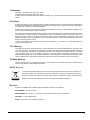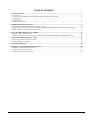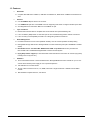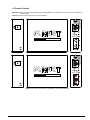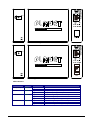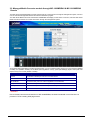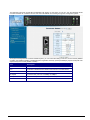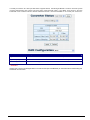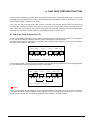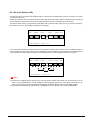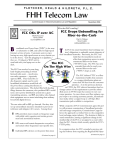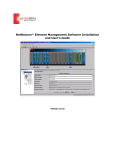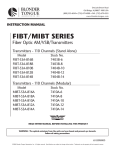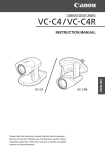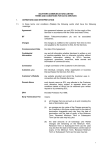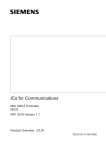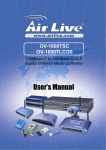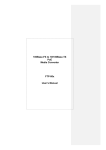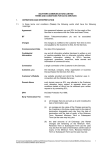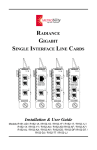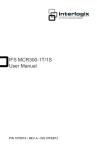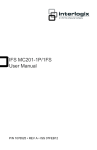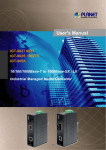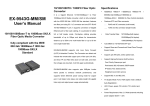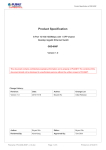Download Manual for FST-81x - PLANET Technology Corporation.
Transcript
User's Manual FST-811 FST-812 FST-812S15/812S35/812S50 FST-815A FST-816A20/816B20 10/100Base-TX to 100Base-FX Smart Media Converter 1 Trademarks Copyright © PLANET Technology Corp. 2009. Contents subject to revision without prior notice. PLANET is a registered trademark of PLANET Technology Corp. All other trademarks belong to their respective owners. Disclaimer PLANET Technology does not warrant that the hardware will work properly in all environments and applications, and makes no warranty and representation, either implied or expressed, with respect to the quality, performance, merchantability, or fitness for a particular purpose. PLANET has made every effort to ensure that this User’s Manual is accurate; PLANET disclaims liability for any inaccuracies or omissions that may have occurred. Information in this User’s Manual is subject to change without notice and does not represent a commitment on the part of PLANET. PLANET assumes no responsibility for any inaccuracies that may be contained in this User’s Manual. PLANET makes no commitment to update or keep current the information in this User’s Manual, and reserves the right to make improvements to this User’s Manual and/or to the products described in this User’s Manual, at any time without notice. If you find information in this manual that is incorrect, misleading, or incomplete, we would appreciate your comments and suggestions. FCC Warning This equipment has been tested and found to comply with the limits for a Class B digital device, pursuant to Part 15 of the FCC Rules. These limits are designed to provide reasonable protection against harmful interference when the equipment is operated in a commercial environment. This equipment generates, uses, and can radiate radio frequency energy and, if not installed and used in accordance with the Instruction manual, may cause harmful interference to radio communications. Operation of this equipment in a residential area is likely to cause harmful interference in which case the user will be required to correct the interference at his own expense. CE Mark Warning This is a Class B product. In a domestic environment, this product may cause radio interference, in which case the user may be required to take adequate measures. WEEE Warning To avoid the potential effects on the environment and human health as a result of the presence of hazardous substances in electrical and electronic equipment, end users of electrical and electronic equipment should understand the meaning of the crossed-out wheeled bin symbol. Do not dispose of WEEE as unsorted municipal waste and have to collect such WEEE separately. Revision PLANET 10/100Base-TX to 100Base-FX Smart Media Converter User’s Manual MULTI-MODE: FST-811/ FST-812 SINGLE-MODE: FST-812S15 / FST-812S35 / FST-812S50 / FST-816A20 / FST-816B20 REVISION: 1.0 (OCTOBER.2009) Part No.: EM-FST81x_v1.0 (2080-AA1130-001) 2 TABLE OF CONTENTS 1. INTRODUCTION ...................................................................................................................................................... 4 1.1 CHECKLIST................................................................................................................................................................ 4 1.2 ABOUT THE 10/100BASE-TX TO 100BASE-FX SMART MEDIA CONVERTER ............................................................. 4 1.3 FEATURES ................................................................................................................................................................. 5 1.4 SPECIFICATION .......................................................................................................................................................... 6 1.5 PRODUCT OUTLOOK.................................................................................................................................................. 7 2. HARDWARE INSTALLATION............................................................................................................................... 9 2.1 STAND-ALONE MEDIA CONVERTER INSTALLATION .................................................................................................. 9 2.2 SLIDE MEDIA CONVERTER MODULE INTO MC-1600MR / MC-1610MR SERIES CHASSIS INSTALLATION ............... 10 2.3 REAL ETHERNET ENVIRONMENT APPLICATION ........................................................................................................ 11 3. MANAGE THE MEDIA CONVERTER................................................................................................................ 12 3.1 DIP SWITCH CONFIGURATION ................................................................................................................................. 12 3.2 MANAGED MEDIA CONVERTER MODULE THROUGH MC-1600MR/R48 & MC-1610MR/R48 CHASSIS ................. 13 4. LINK PASS THROUGH FUNCTION ................................................................................................................... 16 4.1 LINK LOSS CARRY FORWARD (LLCF) .................................................................................................................... 16 4.2 LINK LOSS RETURN (LLR)...................................................................................................................................... 17 5. TROUBLESHOOTING ............................................................................................................................................ 18 APPENDIX A NETWORKING CONNECTION....................................................................................................... 19 A.1 SWITCH‘S RJ-45 PIN ASSIGNMENTS ....................................................................................................................... 19 A.2 RJ-45 CABLE PIN ASSIGNMENT ............................................................................................................................... 19 A.3 CABLE CONNECTION PARAMETER ......................................................................................................................... 20 3 1. INTRODUCTION 1.1 Checklist Thank you for purchasing PLANET 10/100Base-TX to 100Base-FX Smart Media Converter, the 10/100Base-TX to 100Base-FX Smart Media Converter package shall contain following contents: Check the contents of your package for following parts: z 10/100Base-TX to 100Base-FX Smart Media Converter x1 z User's Manual CD x1 z DC 5V 2A Power Adapter x1 If any of these pieces are missing or damaged, please contact your dealer immediately, if possible, retain the carton including the original packing material, and use them against to repack the product in case there is a need to return it to us for repair. 1.2 About the 10/100Base-TX to 100Base-FX Smart Media Converter The FST-81x series Smart Media Converter provide Media conversion between 10/100Base-TX and 100Base-FX interfaces, such as multi-mode ST/SC connectors (2km), single-mode SC connector (15/35/50km), single-mode LC connectors (2/20/40/60km) and single fiber connector (WDM,20km) fiber connection options for various application. The FST-81x series Smart Media Converter provide Auto MDI/MDI-X on its TP port and store-and-forward mechanism for eliminate faulty packets. Use the DIP switch from the FST-81x to configure the available smart functions, such as the flow control / Link Pass Through function (LLCF/LLR). The Flow Control function allows FST-81x supported routers and servers to directly connect to FST-81x for fast, reliable data transfer. The Link Loss Carry Forward (LLCF) function works with Link Loss Return (LLR) to diagnose network connections. Furthermore, the LLR function can immediately alarm network administrator the media link issue and provide efficient solution to monitor the entire network. The FST-81x series allows two easy types of connection. These Smart Media Converters can be used as a standalone unit when powered by its DC adapter or used as a slide-in module to the PLANET 19-inch Web Smart / Managed 16-Slots Media Converter Chassis (MC-1600MR/MC-1600MR48 & MC-1610MR / MC-1610MR48). When working with the Web Smart / Managed Media Converter Chassis, the FST-81x is able to be centrally managed and its status be monitored through the local RS-232 console and remote web interface. Ingress / Egress bandwidth control function support on both TP and Fiber interface of FST-81x to enhance bandwidth utilization, Before FST-81x power outage situation appears, the new Dying Gasp feature enables network administrator to receive message from FST-81x and get information about FST-81x loss power for further check and restore. Moreover, when FST-81x is installed into MC-1610MR / MC-1610MR48 Managed Media Converter Chassis, the TS-1000/802.3ah OAM protocol (operations, administration, and maintenance) function helps remote device be centrally managed and monitored under Managed Media Converter Chassis Web interface. 4 1.3 Features ¾ Standards: Complies with IEEE 802.3 10Base-T, IEEE 802.3u 100Base-TX, IEEE 802.3u 100Base-FX Ethernet Standard ¾ Interface: One 10/100Base-TX port with RJ-45 connector One 100Base-FX port with LC/SC/WDM connector supporting multi-mode or single-mode fiber optic cable Auto-Negotiation and Auto-MDI / MDI-X for 10/100Base-TX port ¾ Layer 2 Features: Back-Pressure & IEEE 802.3x compliant flow control and full wire-speed forwarding rate Link Loss Return (LLR) switch on each fiber optic to aid in troubleshooting remote network connections Link Loss Carry Forward (LLCF) work with LLR in diagnosing network connections ¾ Smart Management: Provides DIP switch for Flow control (Disable / Enable) and LFP function (Disable / Enable) setting Manageable through Web Smart / Managed Media Converter Chassis System (MC-1600MR/MC-1610MR series) Bandwidth control / TS-1000 OAM / IEEE 802.3ah OAM / Loop Back Test function provided with MC-1610MR / MC-1610MR48 Managed Media Converter Chassis System Dying Gasp feature support (FT-90x series Web Smart Fast Ethernet Converter can receive Dying Gasp message sent out by FST-81x) ¾ Hardware: Act as a standalone device or work with Web Smart / Managed Media Converter Chassis for up to 16 converters with redundant power supply for use of optional expansion LED indicators for converter status Choice of fiber-connector from SC, LC, WDM, multi-mode / single-mode fiber / 100Base-FX mini GBIC module EMI standards complies with FCC, CE class B 5 1.4 Specification Model FST-811 FST-812 FST-815A FST-812S15 FST-812S35 FST-812S50 FST-816A 20 FST-816B 20 Hardware Specification Standards IEEE 802.3 10Base-T, IEEE 802.3u 100Base-TX and 100Base-FX Ports 1 10/100Base-TX port , 1 100Base-FX port Fiber connector ST Wavelength Deployment 1310nm (Transmit and Receive) Cable Maximum Cable distance SC SFP SC SC SC SC, WDM 1310 (TX) 1550 (RX) SC, WDM 1550 (TX) 1310 (RX) 10Base-T: 2-pair Cat. 3,4,5 UTP cable, up to 100 meters 100Base-TX: 2-pair Cat. 5 UTP cable, up to 100 meters 100Base-FX: 50/125μm or 62.5/125μm multi-mode fiber cable, up to 2km. 9/125μm single-mode cable, provide long distance for 2/15/20/35/40/50/60km MM,2km MM,2km SM, 60km (MFB-F60) SM, 15km SM,35km LED indicator System: PWR TP: LNK/ACT, 100 FX: LNK/ACT DIP switch Flow control (Disable / Enable) , LFP function (Disable / Enable) Speed Ethernet: 10/20Mbps for half / full-duplex Fast Ethernet: 100/200Mbps for half / full-duplex Power input DC 5V 2A Power consumption 2.8 Watts / 9 BTU (maximum) Operate environment 0~50 Degree C, 5%~90%RH Storage environment -10~70 Degree C, 5%~90%RH Dimension (W x D xH) 81 x 94 x 26 mm Weight 0.22kg Emission FCC Class B, CE mark SM, 50km SM, 20km Single wire SM, 20km Single wire 6 1.5 Product Outlook Right View: there is one RJ-45 twisted-Pair jack (Auto-MDI/MDI-X), one fiber-optic connector (vary by model) and six LED indicators. Left View: there is one DC jack for DC 5V power adapter. 5V DC Fast Ethernet Bridge 10/100Base-TX to 100Base-FX Figure 1: FST-811 Outlook 5V DC Fast Ethernet Bridge 10/100Base-TX to 100Base-FX Figure 2: FST-812 / FST-812S15 / FST-812S35 / FST-812S50 Outlook 7 5V DC Fast Ethernet Bridge 10/100Base-TX to 100Base-FX Figure 3: FST-815A Outlook 5V DC Fast Ethernet Bridge 10/100Base-TX to 100Base-FX Figure 4: FST-816A20 / FST-816B20 Outlook LED Indicators LED Color Status Indication PWR(Power) Green TP 100 Green TP LINK/ACT Green FX LINK/ACT Green Lights On Lights Off Lights On Lights Off Lights On Lights Off Lights Blinking Lights On Lights Off Lights Blinking Power on – when +5V DC detected. Power off. The port is operating at 100Mbps. The port is operating at 10Mbps. The link through that port is successfully established. The link through that port is not established. Data transmitting or receiving on that port. The link through that port is successfully established. The link through that port is not established. Data transmitting or receiving on that port. 8 2. HARDWARE INSTALLATION This product provides two different running speeds – 10/100Base-TX and 100Base-FX in the same device and the 10/100Base-TX RJ-45 port can automatically distinguish the speed of incoming connection. This section describes the hardware installation of FST-81x. Before connecting any network device to the FST-81x, read this chapter carefully. 2.1 Stand-alone Media Converter Installation The FST-81x can use as a stand-alone Media Converter for Plug & Play and quick network environment deploy, please follow these steps to install the converter: • Turn off the power of the device/station in a network to which the FST-81x will be attached. • Ensure that there is no activity in the network. • Attach fiber cable from the FST-81x to the fiber network. TX, RX must be paired at both ends. • Attach a Cat. 5 UTP cable from the 10/100Base-TX network to the RJ-45 port on the FT-81x. • Connect the 5VDC power adapter to the FST-81x and verify that the Power LED lights up. • Turn on the power of the device/station, the TX Link /Act and FX Link/Act LEDs should light when all cables are attached. 10/100Base-TX Cat. 5/5e TP Cable Network FST-81 X PLANET Fa st E t he r net Br i dg e10 /1 00B as e- TX t o 1 00B ase - FX 100Base-FX Fiber Network #Notice: 1. RJ-45/STP, UTP Cat 5, straight/crossover cable is accepted. 2. Please refer to Appendix A for more about the wiring distance of your UTP and fiber-Optic cable. 9 2.2 Slide Media Converter module into MC-1600MR / MC-1610MR series Chassis Installation Step 1- Unscrew and pull out the FST-81x Media Converter board. Step 2- Remove a blank faceplate from an empty expansion slot on the front of the Media Converter Chassis. The FST-81x Media Converter board can be installed in any expansion slot. Step 3- Slide the FST-81x Media Converter board into the expansion slot, aligning it with the guide rails, until it firmly connects to the Media Converter Chassis’ backplane. Step 4- Secure the FST-81x Media Converter board to the chassis by tightening the thumbscrew. 10 2.3 Real Ethernet environment application Fiber-Optic Networking for ISP, Enterprise, and Home The FST-81x provides advanced Media conversion technology- 10/100Base-TX and 100Base-FX interfaces to fulfill different kinds of demand followed with the growth and expanding of the current network. The FST-81x provides diverse fiber connector types for different network applications. It is very flexible for the FST-81x working as a standalone device or being installed in the central Web Smart / Managed Media Converter Chassis for centralized management. When working with the Web Smart / Managed Media Converter Chassis, the FST-81x is hot swappable to avoid network downtime. The FST-81x is the ideal solution to build a network solution of FTTH (Fiber to the Home) or FTTC (Fiber to the Curb), and FTTB (Fiber to the Building) for ISPs, campuses and enterprises. Figure 5: FST-81x Real Ethernet Envirnoment Application 11 3. MANAGE THE MEDIA CONVERTER This product provides two different managed methods – configure through its DIP Switch or install into the central Web Smart / Managed Media converter chassis for centralize management. This section describes how to managed the FST-81x through its DIP Switch and Web Smart / Managed Media converter chassis. Before use the FST-81x smart function, please read this chapter carefully. 3.1 DIP Switch configuration The FST-81x provide DIP switch to setting Flow control (Disable / Enable) and LFP function (Disable / Enable). Please refer to the table below for more detail decription. DIP Switch Mode Description DIP Switch 1 On Enable flow control function of FST-81x. Off Disable flow control function (Default). On LFP Enable. Off LFP Disable (Default). DIP Switch 2 #Notice: 1. After change the DIP Switch setting, please power off and power on the FST-81x to take affect. 2. When using two converters, don’t enable the both device’s LFP function at the same time. The LLR active on both FST-81x series Converter, the fiber link can never be established. 12 3.2 Managed Media Converter module through MC-1600MR/R48 & MC-1610MR/R48 Chassis The Web Smart / Managed Media Converter Chassis that can control FST-81x through the management system, FST-81x can be controlled through Web Browser and terminal emulation program. The Web Smart Media Converter Chassis-MC-1600MR/R48 will display out the status of FST-81x, also the Web Smart Media Converter Chassis can control the function through the management system. Through the Web Smart Media Converter Chassis System, you can control the setting of FST-81x, such as device (Disable / Enable), LFP (Disable / Enable). TP AN Mode (Auto-negotiation / Force), speed (10/100Mbps), duplex mode (Half / Full duplex mode), Flow control (Disable / Enable). Item Description Device To enable or disable per FST-81x Converter board. LFP To enable or disable the LFP function from FST-81x Converter board. TP AN Mode To set the UTP port runs at Auto-negotiation or Forced Mode. TP Speed To set the UTP port runs at 100Mbps or 10Mbps. TP Duplex To set the UTP port runs at Full duplex or Half duplex mode. TP FC To set the Flow Control of the UTP port to enable or disable. #Notice: Due to firmware structure and restriction of MC-1600MR/R48, the OAM / bandwidth control function not provide in FST-81x setting Web page screen. 13 The Managed Converter Chassis-MC-1610MR/R48 will display out the status of FST-81x, also the Managed Media Converter Chassis can control the function and OAM / Bandwidth control setting through the management system. Through the Managed Media Converter Chassis System, you can control the setting of FST-81x, such as device (Disable / Enable), LFP (Disable / Enable). TP AN Mode (Auto-negotiation / Manual), speed (10/100Mbps) , duplex mode (Half / Full duplex mode), Flow control (Disable / Enable). Item Description Device To enable or disable per FST-81x Converter board. LFP To enable or disable the LFP function from FST-81x Converter board. TP AN Mode To set the UTP port runs at Auto-negotiation or Forced Mode. TP Speed To set the UTP port runs at 100Mbps or 10Mbps. TP Duplex To set the UTP port runs at Full duplex or Half duplex mode. TP FC To set the Flow Control of the UTP port to enable or disable. 14 For easily to know the TP / Fiber port link status of oppsite device, the Managed Media Converter Chassis System provide OAM Setting that include TS-1000 OAM / IEEE 802.3ah OAM / Loop Back Test function. Also the bandwidth control function allow to define available transmit / receive bandwidth on TP / Fiber port of FST-81x. Item Description Ingress Rate Limit Define receive rate for bandwidth control from TP and Fiber ports of FST-81x. Egress Shaping Define transmit rate for bandwidth control from TP and Fiber ports of FST-81x. OAM Configuration Provide OAM Configuration on FST-81x. #Notice: Please refer to manual of Managed Media Converter Chassis (MC-1610MR/R48) for more detail about OAM Setting and bandwidth control function. 15 4. LINK PASS THROUGH FUNCTION The LFP function includes the Link Fault Pass Through function (LLCF/LLR) and the DIP Switch design. LLCF/LLR can immediately alarm administrators the problem of the link media and provide efficient solution to monitor the net. The DIP Switch provides disable or enable the LFP function. LLCF (Link Loss Carry Forward) means when a device connected to the converter and the TP line loss the link, the converter’s fiber will disconnect the link of transmit. LLR (Link Loss Return) means when a device connected to the converter and the fiber line loss the link, the converter’s fiber will disconnect the link of transmit. Both can immediately alarm administrators the problem of the link media and provide efficient solution to monitor the net. 4.1 Link Loss Carry Forward (LLCF) The FST-81x modules incorporates an LLCF function for troubleshooting a remote connection. When LLCF is enabled, the FL / TP ports do not transmit a link signal until they receive a link signal from the opposite port. The diagram below shows a typical network configuration with a good link status using FST-81x for remote connectivity. Note that LLCF is enabled on DIP switch. Management Switch/Hub Station w/SNMP Media Media Converter Converter LLCF is ON LLCF is ON TP Switch/Hub Management Fiber w/SNMP Station TP Cable ● LED lit = established link ○ LED unlit = no link If the connection breaks, FST-81x that link loss forward to the switch/hub which generates a trap to the management station. The administrator can then determine the source of the problem. Management Switch/Hub Station w/SNMP Media Media Converter Switch/Hub Management Converter w/SNMP Station LLCF is ON LLCF is ON TP Broken TP Fiber ● LED lit = established link ○ LED unlit = no link #Notice: The FST-81x is shipped with the default LFP (LLCF/LLR) function disable. This feature can also be turned on on-purpose. If you are familiar with the network installation and for diagnostic purpose (i.e. check which end is broken), you can turn it on and the converter will take effect immediately. Otherwise, please remain it in the default position. 16 4.2 Link Loss Return (LLR) The fiber ports of FST-81x have been designed with an LLR function for troubleshooting a remote connection. LLR works in conjunction with LLCF. When LLR is enabled*, the port’s transmitter shuts down when its receiver fails to detect a valid receive link. LLR should only be enabled on one end of the link and is typically enabled on either the unmanaged or remote device. The diagram below shows a typical network configuration with a good link status using FST-81x for remote connectivity. Note that LLR and LLCF are enabled as indicated in the diagram. Management Switch/Hub Station w/SNMP Media Media Converter Converter Switch/Hub Management w/SNMP Station LLCF is ON LLCF is ON Fiber Cable ● LED lit = established link ○ LED unlit = no link If one of the optical conductors is bad (as shown in the diagram box below), the converter with LLR enabled will return a no-link condition to its link partner. With LLCF also enabled, the no-link condition is carried forward to the switch/hub where a trap is generated to the management station, and the administrator can then determine the source of the loss. Management Switch/Hub Media Media Station Converter w/SNMP Converter Switch/Hub Management w/SNMP Station LLCF is ON LLCF is ON Broken Port 2 Link Loss Carried Forward ● LED lit = established link Fiber Port 1 Link Loss Carried Forward Link Loss Returned ○ LED unlit = no link #Notice: 1. The FST-81x is shipped with the default LFP (LLCF/LLR) function disable. This feature can also be turned on on-pu pose. If you are familiar with the network installation and for diagnostic purpose (i.e. check which end is broken), you can turn it on and the converter will take effect immediately. Otherwise, please remain it in the default position. 2. LLR must NOT be active on both ends of a configuration. If it is, the link can never be established. 17 5. TROUBLESHOOTING This chapter contains information to help you solve issues. If the FST-81x is not functioning properly, make sure the FST-81x was set up according to instructions in this manual. The Power LED is not lit Solution: Check the power cable connection between power adapter and FST-81x. Why I connect FST-81x to device with 100Base-FX interface and the 100Base-FX fiber connection fail? Solution: 1. Please check the fiber connection between two devices is correct. 2. Please check the 100Base-FX interface from both devices run at the same full or half duplex mode. What device’s TP speed can accept by FST-81x TP port? Solution: The FST-81x TP port can accept Auto negotiation 10/100Mbps TP Port speed from various devices. 10/100Base-TX port link LED is lit, but the traffic is irregular Solution: 1. Check that the attached device is not set to dedicate full duplex. Some devices use a physical or software switch to change duplex modes. Auto-negotiation may not recognize this type of full-duplex setting. 2. Check the FST-81x DIP Switch setting and assure the same speed duplex mode setting on FST-81x and attached device. Why I change the FST-81x DIP switch setting and seems the function without any different? Solution: Please power off and power on the FST-81x to take effect. What is the benefits of TS-1000 OAM and IEEE 802.3ah OAM function of FST-81x? Solution: Both functions provide advanced remote device monitor ability that allows network administrator to Remote monitor and automatic notify status indication. 18 APPENDIX A NETWORKING CONNECTION A.1 Switch‘s RJ-45 Pin Assignments 10/100Mbps, 10/100Base-TX RJ-45 Connector pin assignment Contact MDI MDI-X Media Dependant Interface Media Dependant Interface -Cross 1 Tx + (transmit) Rx + (receive) 2 Tx - (transmit) Rx - (receive) 3 Rx + (receive) Tx + (transmit) 4, 5 6 7, 8 Not used Rx - (receive) Tx - (transmit) Not used A.2 RJ-45 cable pin assignment The standard RJ-45 receptacle/connector There are 8 wires on a standard UTP/STP cable and each wire is color-coded. The following shows the pin allocation and color of straight cable and crossover cable connection: Figure A-1: Straight-Through and Crossover Cable Please make sure your connected cables are with same pin assignment and color as above picture before deploying the cables into your network. 19 A.3 Cable Connection Parameter The limitations are shown as below; Duplex Connection Limitation (max.) Twisted Pair Half / Full Node to Node 100 meters Node to Switch/ Hub Multi-Mode Converters MM Half Node to Node 412 meters Node to Switch MM Full Node to Node 2 kilometers Node to Switch Single-Mode Converters (FST-81xynn; x=2,6; y=S,A,B ; nn=km) SM Full Node to Node Depends on model Node to Switch #Notice: 1: Consult your local dealer for more about PLANET single mode fiber connectivity. 2. A model (TX: 1310nm; RX: 1550nm) and B model (TX: 1550nm; RX: 1310nm) should runs in pair. 2080-AA1130-001 20 EC Declaration of Conformity For the following equipment: *Type of Product *Model Number : 10/100Base-TX to 100Base-FX Smart Media Converter : FST-811 / FST-812 / FST-815A / FST-812S15 / FST-812S35 / FST-812S50 / FST-816A20 / FST-816B20 * Produced by: Manufacturer‘s Name : Manufacturer‘s Address : Planet Technology Corp. 11F, No. 96, Min Chuan Road, Hsin Tien Taipei, Taiwan , R. O.C. is herewith confirmed to comply with the requirements set out in the Council Directive on the Approximation of the Laws of the Member States relating to Electromagnetic Compatibility Directive on (2004/108/EC). For the evaluation regarding the EMC, the following standards were applied: Emission Flicker Immunity ESD RS EFT/ Burst Surge CS Magnetic Field Voltage Disp EN 55022 EN 61000-3-3 EN 55024 IEC 61000-4-2 IEC 61000-4-3 IEC 61000-4-4 IEC 61000-4-5 IEC 61000-4-6 IEC 61000-4-8 IEC 61000-4-11 (2006, Class B) (1995 + A1:2001) (1998 + A1:2001 + A2:2003) (1995 + A1:1998 + A2:2000) (2002 + A1:2002) (2004) (1995 + A1:2000) (1996 + A1:2000) (1993 + A1:2000) (2004) Responsible for marking this declaration if the: ⌧ Manufacturer Authorized representative established within the EU Authorized representative established within the EU (if applicable): Company Name: Planet Technology Corp. Company Address: 11F, No.96, Min Chuan Road, Hsin Tien, Taipei, Taiwan, R.O.C Person responsible for making this declaration Name, Surname Kent Kang Position / Title : Product Manager Taiwan Place 30, Oct., 2009 Date Legal Signature PLANET TECHNOLOGY CORPORATION e-mail: [email protected] http://www.planet.com.tw 11F, No. 96, Min Chuan Road, Hsin Tien, Taipei, Taiwan, R.O.C. Tel:886-2-2219-9518 Fax:886-2-2219-9528