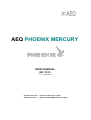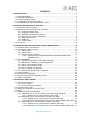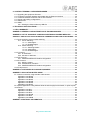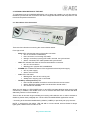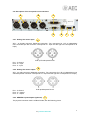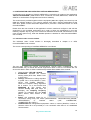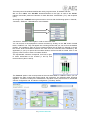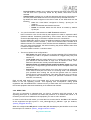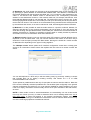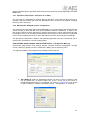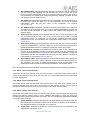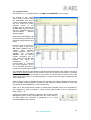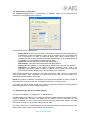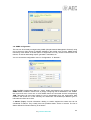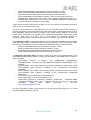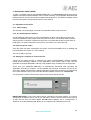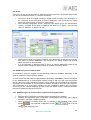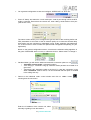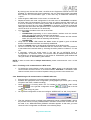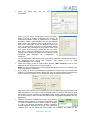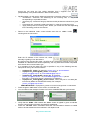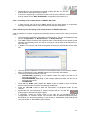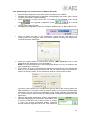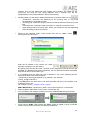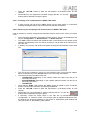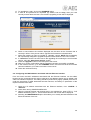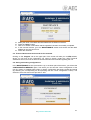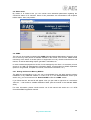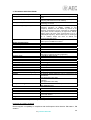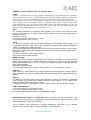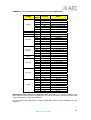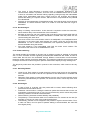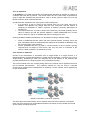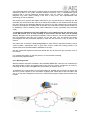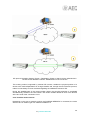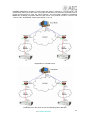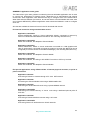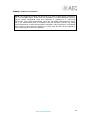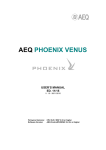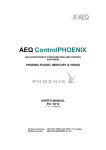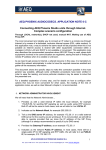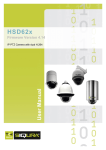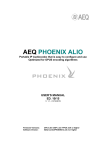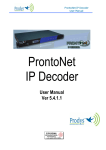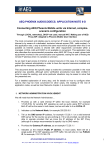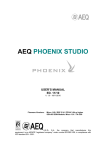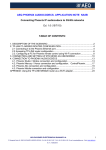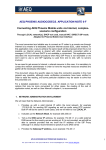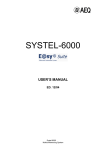Download AEQ PHOENIX MERCURY
Transcript
AEQ PHOENIX MERCURY USER’S MANUAL ED. 12/15 V. 1.0 - 15/12/2015 Firmware Versions: Software Version: CPU 5.20 / DSP 3.33 or higher AEQ ControlPHOENIX 2.2.0.4 or higher CONTENTS 1. INTRODUCTION....................................................................................................................... 4 1.1. General description............................................................................................................ 4 1.2. Functional specifications.................................................................................................... 4 1.3. Available encoding modes. ................................................................................................ 5 1.4. Compatibility with other AEQ codecs................................................................................. 5 1.5. Compatibility with other manufacturers’ codecs. ............................................................... 5 2. PHYSICAL DESCRIPTION OF THE UNIT............................................................................... 6 2.1. Description of the front panel. ............................................................................................ 6 2.2. Description of the rear panel and connections. ................................................................. 7 2.2.1. Analog line stereo input. ......................................................................................... 7 2.2.2. Analog line stereo output. ....................................................................................... 7 2.2.3. AES/EBU inputs/outputs (optional)......................................................................... 7 2.2.4. AUX DATA connector (+ IP Reset)......................................................................... 8 2.2.5. Ethernet port (LAN)................................................................................................. 8 2.2.6. USB Port. ................................................................................................................ 9 2.2.7. Power supply........................................................................................................... 9 2.3. IP interface. ........................................................................................................................ 9 3. CONFIGURATION AND OPERATION OPTIONS DESCRIPTION........................................ 10 3.1. Individual codec control window. ..................................................................................... 10 3.2. IP interface connection modes......................................................................................... 12 3.2.1. PROXY SIP........................................................................................................... 12 3.2.2. DIRECT SIP. ......................................................................................................... 13 3.2.3. RTP Point to Point (RAW)..................................................................................... 15 3.2.3.1. Sending audio to multiple destinations: Broadcast, Multicast and Multiple Unicast....................................................................................... 15 3.3. NAT TRAVERSAL. .......................................................................................................... 17 3.3.1. Operation without NAT: “OFF (there is no NAT)“. ................................................ 18 3.3.2. Manual NAT: ”MANUAL (router configuration)”. ................................................... 18 3.3.3. AUTO 1 (local network audio)............................................................................... 19 3.3.4. AUTO 2 (local network audio)............................................................................... 19 3.3.5. AUTO 3 (audio over internet)................................................................................ 19 3.3.6. AUTO 4 (audio over internet)................................................................................ 20 3.4. FEC modes and reception buffer configuration. .............................................................. 20 3.5. Coding selection . ............................................................................................................ 21 3.6. Ethernet Port configuration. ............................................................................................. 22 3.7. RS-232 Ancillary (End to end data channel).................................................................... 22 3.8. SNMP configuration. ........................................................................................................ 23 4. QUICKSTART USER’S GUIDE. ............................................................................................. 25 4.1. Equipment connections.................................................................................................... 25 4.1.1. Power supply......................................................................................................... 25 4.1.2. IP communications interface................................................................................. 25 4.2. Powering up the codec. ................................................................................................... 25 4.3. Setting up a computer to control the unit. ........................................................................ 25 4.4. Audio. ............................................................................................................................... 26 4.5. Establishing an IP communication................................................................................... 26 4.5.1. Establishing an IP communication in RTP mode using SmartRTP . .................... 26 4.5.1.1. Finalizing an IP communication in RTP mode. ....................................... 28 4.5.2. Establishing an IP communication in PROXY SIP mode. .................................... 28 4.5.2.1. Finalizing an IP communication in PROXY SIP mode............................ 31 4.5.2.2. Receiving and accepting an IP communication in PROXY SIP mode.... 31 4.5.3. Establishing an IP communication in DIRECT SIP mode..................................... 32 4.5.3.1. Finalizing an IP communication in DIRECT SIP mode. .......................... 34 4.5.3.2. Receiving and accepting an IP communication in DIRECT SIP mode... 34 2 AEQ PHOENIX MERCURY 5. CONTROL TERMINAL OVER WEB BROWSER. ................................................................. 35 5.1. Upgrading the equipment firmware.................................................................................. 35 5.2. Configuring the MAC address associated with the Ethernet interface. ........................... 36 5.3. Technical Assistance Service and On-line manuals........................................................ 37 5.4. Saving and loading configurations................................................................................... 37 5.5. Status menu. .................................................................................................................... 38 5.6. SNMP............................................................................................................................... 38 5.6.1. Getting the Phoenix Mercury MIB file. .................................................................. 38 6. TECHNICAL SPECIFICATIONS* ........................................................................................... 39 7. A.E.Q. WARRANTY................................................................................................................ 40 ANNEXE A: GENERAL CHARACTERISTICS OF ENCODING MODES.................................. 41 ANNEXE B: LIST OF AVAILABLE CODING ALGORITHMS IN PHOENIX MERCURY. ......... 42 ANNEXE C: PROTOCOLS ASSOCIATED WITH COMMUNICATIONS OVER IP NETWORKS..... 43 C1. Circuit switching versus packet switching. ....................................................................... 43 C1.1. Circuit switching..................................................................................................... 43 C1.1.1. Advantages:............................................................................................. 43 C1.1.2. Disadvantages:........................................................................................ 44 C1.2. Packet switching.................................................................................................... 44 C1.2.1. Switching Modes. .................................................................................... 44 C1.2.2. Advantages:............................................................................................. 44 C1.2.3. Disadvantages:........................................................................................ 45 C2. IP Protocol. ....................................................................................................................... 45 C2.1. IP addresses.......................................................................................................... 46 C2.2. Unicast vs. Multicast.............................................................................................. 46 C3. RTP Protocol. ................................................................................................................... 47 C3.1. PHOENIX MERCURY default configuration. ........................................................ 47 C4. SIP Protocol...................................................................................................................... 47 C4.1. Working modes...................................................................................................... 48 C4.2. Possible work scenarios........................................................................................ 49 C4.3. PHOENIX MERCURY default configuration. ........................................................ 50 C5. STUN protocol. ................................................................................................................. 50 ANNEXE D: PORTS USED BY PHOENIX EQUIPMENT. ......................................................... 53 ANNEXE E: APPLICATION NOTES GUIDE. ............................................................................ 54 E1. Internet connection using standard cable access. ........................................................... 54 Application note NA0A. ................................................................................................... 54 Application note NA0B. ................................................................................................... 54 Application note NA0C.................................................................................................... 54 Application note NA0D.................................................................................................... 54 Application note NA0E. ................................................................................................... 54 Application note NA0F. ................................................................................................... 54 E2. Special applications using different kinds of Internet physical accesses, or point to point connections. ............................................................................................................................ 54 Application note NA1....................................................................................................... 54 Application note NA2....................................................................................................... 54 Application note NA3....................................................................................................... 54 Application note NA4B. ................................................................................................... 54 Application note NA5....................................................................................................... 54 Application note AN5B. ................................................................................................... 54 ANNEXE F: ADDITIONAL INFORMATION. .............................................................................. 55 3 AEQ PHOENIX MERCURY 1. INTRODUCTION. 1.1. General description. El AEQ PHOENIX MERCURY STUDIO is a multiformat, multi-algorithm audiocodec designed for stationary rack-mounted applications, like links between MERCURYs for STL or mobile equipment connections. It´s a stereo device, so the unit houses a stereo codec with a stereo analog input and output, features digital AES/EBU input and output as an option. PHOENIX MERCURY is a stationary audiocodec for working over IP networks, it is fully compatible with the EBU-TECH 3326 technical specification issued by the EBU N/ACIP working group. This specification was developed to guarantee compatibility between devices made by different manufacturers for professional quality audio contribution applications over IP networks. PHOENIX MERCURY enables its users to work with professional quality in mono, dual mono or in stereo format. PHOENIX MERCURY is designed to ensure interoperability with existing and future communications equipment developed by AEQ and other manufacturers, thanks to the large number of interfaces and of encoding algorithms it implements, and to the possibility of easily bringing them up to date as the market evolves. We recommend your reading this manual and “AEQ ControlPHOENIX“ software user’s manual before using the unit, although chapter 4 offers a quickstart user’s guide. 1.2. Functional specifications. - - - - Management of full-duplex channels (mono or stereo). Inputs: • Stereo analog audio input 2 x XLR female. 9Kohm. Electronic balancing. Line level. • Optional digital audio input. DB15 connector. AES/EBU interface. Outputs: • Analog audio output. 2 x XLR male. Output impedance <100 ohm. Electronic balancing. Line level. • Optional digital audio outputs. AES/EBU audio output with SRC and sampling frecuency of 48KHz by default. Variable to any frequency between 24 and 48KHz by means of an external synchronism source connected to AES/EBU input (when source’s frequency is higher than 48KHz, digital output will also work synchronized, but at a submultiple frequency, that is when input is working at 96 or 192KHz output will work at 48KHz but synchronized with input). Synchronism: extracts it from the channel or alternatively AES/EBU input can be used as a synchronization input. IP Interface. Ethernet Port. Audio and control interface over IP. LAN 10/100 base T RJ45 connector. PHOENIX MERCURY implements SIPv2 for the IP interface according to RFC-3261 and RFC-3264. To simplify the operation of the unit, AEQ offers the services of its 2 own SIP servers (one of them working as main server and the other one as backup server) at no additional cost. More information in section ANNEXE C. Power supply: external AC/DC power supply (included) providing 12VDC nominal, 1 A max. USB 2.0 interface. Slave/master working mode, for maintenance applications. Maximum current 500mA. 4 AEQ PHOENIX MERCURY 1.3. Available encoding modes. We recommend consulting ANNEXE A to see a detailed description, as well as additional information on these encoding modes. • • • • • • • • * ** OPUS o Mode: Mono / Stereo o Bit rate: 12Kbps / 20Kbps / 32Kbps / 64Kbps / 128Kbps /192Kbps o Sampling rate: 48KHz G.711 A-Law or µ-Law mono o Mode: Mono o Bit rate: 64Kbps G.722 o Mode: Mono o Bit rate: 64Kbps AEQ LD+ * o Mode: Mono / Stereo o Bit rate: 64Kbps / 128Kbps / 192Kbps / 256Kbps / 384Kbps o Sampling rate: 16KHz / 32KHz / 48KHz MPEG-1/2 LII (MP2) o Mode: Mono / Stereo / Dual / JStereo o Bit rate: 64Kbps / 128Kbps /192Kbps / 256Kbps / 384Kbps o Sampling rate: 16KHz / 24KHz / 32KHz / 48KHz AAC-LC ** o Mode: Mono / Stereo / MS Stereo o Bit rate: 32Kbps / 64Kbps / 96Kbps / 128Kbps / 192Kbps / 256Kbps o Sampling rate: 24KHz / 32KHz / 48KHz AAC-LD ** o Mode: Mono / Stereo / MS Stereo o Bit rate: 32Kbps / 64Kbps / 96Kbps / 128Kbps / 192Kbps / 256Kbps o Sampling rate: 48KHz PCM o Mode: Mono / Stereo o Sampling rate: 32Kbps / 48Kbps o Bits per sample: 12 (DAT) / 16 / 20 / 24 Proprietary mode, exclusive for AEQ Phoenix, which combines very high quality and low delay AAC-LC and AAC-LD are optional modes. For more information, please consult AEQ Sales Department or authorized AEQ distributors. 1.4. Compatibility with other AEQ codecs. The PHOENIX MERCURY offers its users the option of connecting with other AEQ equipment. It’s compatible with Phoenix ALIO, STRATOS, STUDIO, VENUS, VENUS V2, MOBILE, LITE, POCKET and PC in IP communications. 1.5. Compatibility with other manufacturers’ codecs. PHOENIX MERCURY is a stationary codec over IP, fully compatible with the EBU-TECH 3326 technical specification formulated by the EBU N/ACIP working group. The specification was developed to guarantee compatibility between different manufacturers in applications for contributing professional quality audio over IP networks. Therefore, the PHOENIX MERCURY can be connected with any codec made by another manufacturer with guaranteed connection over IP, provided that the other unit was developed according to N/ACIP (see technical specifications). 5 AEQ PHOENIX MERCURY 2. PHYSICAL DESCRIPTION OF THE UNIT. To understand how the PHOENIX MERCURY unit is wired and installed, you will first need to familiarize yourself with the connectors and other configurable elements that are present on the front and rear panels of the device. 2.1. Description of the front panel. There are five indications concerning the communication status. From right to left: - SYNC LED: indicates the status of the audio connection. • Off: no connection is established. • Red: connected, no incoming RTP traffic. • Orange: connected, incoming RTP traffic received, not synchronized. • Green: connected, RTP traffic present and synchronized. - LAN LED: indicates the status of the local area network connection. • Off: no LAN connection. • Blinking green: physical link is established. - POWER LED: indicates the status of the equipment’s electrical power supply. • Off: no power supply. • Green: the unit is ON. - CALL LED: Call status. • Blinking blue: there is an incoming call. • Steady blue: outgoing call or connected. - ON AIR (+ audio presence) LED: • Red: ON AIR activated. No audio is received from the remote codec.* • Green: ON AIR activated, audio is received from remote codec.* • Off: ON AIR not activated. When the unit starts up, LED POWER turns on and LED LAN starts blinking (when there’s LAN connection); in addition, LED SYNC turns on for a moment and LEDs CALL and ON AIR blink alternately until the unit has started up. There is also an acoustic ringer indicating an incoming call inside the unit. In order to activate or disable it, please check paragraph 6.4.5 of the “AEQ ControlPHOENIX” application manual. * According to the threshold established by default (-57dBFS) or previously set up by the user. NOTE: In equipment’s first edition, LED ON AIR is not two-colored, when activated it always lights green, whether there is audio or not. 6 AEQ PHOENIX MERCURY 2.2. Description of the rear panel and connections. A B C D 2.2.1. Analog line stereo input. E F G A XLR - 3p female connector. Balanced connection. Two connectors for L+R or independent mono channels (the left connector corresponds to L input and the right one corresponds to R input). XLR 3p Female-panel Pinout Pin 1 Æ Ground Pin 2 Æ + Input Pin 3 Æ - Input 2.2.2. Analog line stereo output. B XLR - 3p male connector. Balanced connection. Two connectors for L+R or independent mono channels (the left connector corresponds to L output and the right one corresponds to R output). XLR 3p Male-panel Pinout Pin 1 Æ Ground Pin 2 Æ + Output Pin 3 Æ - Output 2.2.3. AES/EBU inputs/outputs (optional). C The physical connector used is a DB15 female, with the following pinout: 7 AEQ PHOENIX MERCURY DB15 connector pinout identification - Pin 1: AES_IN+ - Pin 2: N/A - Pin 3: N/A - Pin 4: AES_OUT- Pin 5: N/A - Pin 6: N/A - Pin 7: N/A - Pin 8: GND - Pin 9: AES_IN- Pin 10: N/A - Pin 11: AES_OUT+ - Pin 12: N/A - Pin 13: N/A - Pin 14: N/A - Pin 15: N/A Considerations: - The inputs and outputs are compliant with the AES-3 standard, both for audio and for synchronization / signalling. 2.2.4. AUX DATA connector (+ IP Reset). D Allows you to connect an external equipment (a PC, for instance) in order to transmit and receive auxiliary data in a transparent way. An ancillary data channel at 9600, 19200 or 38400 bauds is supported that is transmitted over IP, independently of the audio stream. This same connector can be used to reset the configuration of the IP parameters of the unit’s Ethernet port (see section 3.6 of this manual) following this sequence: - - - Make a bridge between pins 2 and 3 of this connector. Turn on the unit. After a few seconds (around 10 and 20), a “bip” is heard. That means that DHCP option has been activated in the unit. If you turn off the unit at that precise moment, remove the bridge and turn it on again, the unit remains configured in DHCP mode. The rest of the configuration remains intact. On the contrary, if you don’t turn off the unit, after a few seconds a second “bip” is heard. If you turn off the unit at that precise moment, remove the bridge and turn it on again, the DHCP mode is deactivated and previous IP address is configured in the unit. The rest of the configuration remains intact. On the contrary, if after that second “bip” you don’t turn off the unit, after a few seconds a third “bip” is heard. If you turn off the unit at that precise moment, remove the bridge and turn it on again, the configuration of the IP parameters of the unit (IP address, mask, gateway and DNS server) is restored to the factory default values. The rest of the configuration remains intact. The default IP address configured in that case is 192.168.1.84. 2.2.5. Ethernet port (LAN). E PHOENIX MERCURY is equipped with an Ethernet port. Using this Ethernet port will enable you to connect the unit via IP to a LAN or WAN network and send audio over it. This port is also used to configure and manage the unit from one or several PCs using the remote control software. Please consult ”AEQ ControlPHOENIX” application manual. 8 AEQ PHOENIX MERCURY Physically, the connector is RJ45 10/100 BT, with the following pinout. RJ45 connector pinout 2.2.6. USB Port. F The USB port can be configured as Master or Slave. By default, it leaves the factory configured as Slave. This port can be connected to a USB port in a PC, permitting a data transmission speed of up to 480Mbps (USB 2.0), just for equipment maintenance purposes. IMPORTANT NOTE: Do not use this connector for any reason without the supervision of AEQ technical service personnel. 2.2.7. Power supply. G Connector for external 12V - 1A adapter. The unit accepts from 12 to 15VDC. Power consumption is around 8W. The universal mains adapter provided operates from 100 to 240 V AC, 50-60Hz. 2.3. IP interface. The PHOENIX MERCURY is a stationary IP audio codec, fully compatible with the EBU-TECH 3326 technical specification formulated by the EBU N/ACIP working group, which was developed to guarantee compatibility between different manufacturers in applications for contributing professional quality audio over IP networks. For further information, consult: http://tech.ebu.ch/docs/tech/tech3326.pdf The connector is an RJ45 for a 10/100 Base T interface. This interface is used for remote control, configuration and upgrade, SIP signalling and RTP audio transmission over IP. PHOENIX MERCURY is designed to ensure interoperability with existing and future communications equipment developed by AEQ and other manufacturers, thanks to the large number of encoding algorithms it implements, and to the possibility of easily bringing them up to date as the market evolves. 9 AEQ PHOENIX MERCURY 3. CONFIGURATION AND OPERATION OPTIONS DESCRIPTION. Configuration and operation of Phoenix MERCURY is carried out by means of the application “AEQ ControlPHOENIX“ (AEQ Phoenix ALIO, STRATOS, STUDIO, MERCURY, VENUS and VENUS V2 Audiocodecs Configuration and Control Software). The version that is provided together with the equipment (2.2.0.4 or higher) can control up to 2 units per software instance. If you need to manage more than 2 Phoenix audiocodecs at the same time, please contact AEQ sales department to purchase a multicodec-license for “AEQ ControlPHOENIX“. Please have the user manual of this application at hand. Install and configure it and add the equipment to the controlled equipments list in order to follow the explanations in this and following chapters step by step. This manual will describe the technical characteristics of the most complex options only, while the detailed operation is detailed in “AEQ ControlPHOENIX” user’s manual. 3.1. Individual codec control window. The individual codec control window is thoroughly described in chapter 6 of “AEQ ControlPHOENIX” user’s manual. The screen corresponding to PHOENIX MERCURY is as follows: The left zone shows the general communications channel status (CONNECTED, OK, REGISTERING, etc), as well as the remote equipment’s name in case it is connected. We can click on this area in order to show a window that provides all the details of the channel: • • • • • Channel status: OFF AIR / ON AIR. INTERFACE: indicates the channel working mode (RTP Raw, DIRECT SIP or Proxy SIP). Coding: indicates the coding algorithm or profile: G711, G722, MPEG L2, AAC, OPUS, <SIP CODEC PROFILE>… Check the complete coding algorithms list in section 1.3 of this manual and APPENDIX A. This section also indicates binary rate (256 Kbps for example), the sampling frequency (48KHz, for example) and the mode (Mono, Stereo, Dual, Jstereo or MS Stereo). Status: SIP registering status for IP connections using Proxy SIP mode (“REGISTERING”, “REGISTRATION_ERROR”, “REGISTERED”) or interface status (“OK”, “CONNECTED”, “CONNECTED_NO_DATA”). CONNECTED TO: calling/called equipment’s name or number (identifier, number or Unknown when ID is not provided) or “not connected” when there is no established communication. 10 AEQ PHOENIX MERCURY The lower part of the window identifies the unit by its given name, IP address and URI. We can find “CALL” and ”ON AIR” buttons/indicators at the right, as well as the “SYNC” indicator and audio presence indicators for both directions: transmission (“Tx”) and reception (“Rx”). At the right side, “CONFIG” button gives access to a menu with the following options: “General“, “Contacts“, “Ethernet“, “Miscellaneous“ and “Network“. Just click on “CONFIG“ button again in order to close this menu. You can access to the equipment’s remote vumeters by clicking on the “VU” button located below “CONFIG” one. They will appear into a floating window that you can move to the desired position. It is possible to open up to two vumeter windows (this is useful, for example, to check the correct audio transmission between two units that are connected and controlled by the application). If you try to open a third vumeters window, the first one will be closed. Click on the right top cross in order to close a vumeters window. The represented vumeters correspond, from left to right, to audio transmitted to the channel (L and R) and received from it (also L and R). The “General” option is the most important of the ones associated to “CONFIG” button: you can configure the audio routing and levels from/to the equipment, the selected audio encoding algorithm, connection mode (from “INTERFACE” drop-down menu) and access to “Advanced” channel configuration and IP interface configuration (“I/F setup” button). 11 AEQ PHOENIX MERCURY 3.2. IP interface connection modes. In order to establish an IP communication, first we need to choose one among three available connection modes within the “INTERFACE” drop-down menu: “PROXY SIP”, “DIRECT SIP” and “RTP Point to Point (RAW)”. We can access the IP configuration submenu by clicking on “I/F Setup”. This menu is described in sections 6.1.4.2 and 6.1.4.3 of “AEQ ControlPHOENIX” user’s manual. It is important to know the details of each type of connection, so they are explained below. 3.2.1. PROXY SIP. This type of connection is selected when the Phoenix MERCURY is used working together with an external SIP server that will provide connection with remote unit through any network, even Internet, without knowing its IP address. Both units (local and remote) must be registered in SIP server, which function is to maintain a database with the registered codecs, storing their connection parameters (IP address, audio ports…) in order to ease the task of making calls between them even when connected to different networks. In order to make a call in Proxy SIP mode, you must take into account that for the URI or SIP identifier of the equipment in question you can use any of the following syntaxes: o o o o <unit_name>, for instance: “phxme_231” o “phoenixMaster” <unit_name>@<realm_SIP_server>, for instance: “[email protected]” or “[email protected]” <unit_name>@< SIP_server _IP>, for instance: “[email protected]” or “[email protected]” (where 232.168.1.2. is the AEQ´s SIP server “sip.aeq.es”) <unit_name>@<SIP_server _IP>:<Port>, when the SIP port of SIP server is not the 5060 (SIP Standard port) the identifier must include the used port, for instance: [email protected]:5061 When you create a Call Book, these fields describing a contact can be modified in the Call Book that can be accessed from a codec individual control window through the “Contacts” option in “Configuration” (see section 5.1.7 of “AEQ ControlPHOENIX” user’s manual). In order to call a same contact using different IP modes (as defined in “INTERFACE“ drop-down menu), different contact entries must be created. You can access the IP configuration submenu for PROXY SIP mode by clicking on “I/F Setup“ button, and that it is explained in section 6.1.4.2 of “AEQ ControlPHOENIX“ user’s manual. • In “SIP Parameters“ submenu you can find: - User Name: enables you to edit the name of the unit and how it will be reflected in the diverse internal menus of the unit. For a start we recommend you not to change the configured default User Name, “phxme_231” for instance. Display Name: editable name. This is the public name of the equipment that will be used in SIP server, so you can recognize the equipment with this identifier externally to the system. Proxy SIP Account: enables you to select a Proxy SIP account from a previously created and stored list. In case an account is selected, the parameters described next would be automatically loaded (confirmation is requested). 12 AEQ PHOENIX MERCURY - Proxy Provider: enables you to select the external SIP server with which the unit will work from a previously stored list. By default, AEQ server will be selected. Authentication: enables you to edit the password and security information for the user profile associated with the unit in the previously selected SIP server. By default, the data configured in this field in order to use AEQ server are the following: o User: the “User Name” configured in Factory, “phxme_231” for instance. o Pwd: the Pasword associated to that user. o Realm: the domain where the SIP Server is located, by default: sip.aeq.es. • You can find the NAT mode selection at “NAT Traversal“ submenu. NAT Traversal is a set of tools used by the equipment in order to surpass the NAT (Network Address Translation) performed by some routers. We can select among several modes depending on the kind of network the unit is connected to. Phoenix MERCURY offers a total of six different operating modes when traversing devices with NAT (routers, firewalls…). Each one of those modes is suitable for a different scenario. For instance, when the units that are establishing communication are in the same local network, the internal working way will be different than when it’s done through the Internet. See more details in section 3.3 of this manual. • The rest of options to be configured are: o FEC mode: this option allows you to configure whether FEC (Forward Error Correction) is used or not (there is a trade-off for a bigger binary rate). See section 3.4. o Local media port: this option allows you to configure the value of the IP port selected to transmit audio at origin over IP. Minimum value 1,024. Maximum value 65,534. Usually recommended value 5004. o Adaptive/Fixed and Adaptive buffer max/Fixed buffer length: this option allows you to configure the type and maximum size of reception buffer. See section 3.4. o Symmetric RTP: this option allows you to force the local unit to send audio to the same IP and port from which it is receiving audio. The destination port specified when making the call will be ignored when we receive packets from the remote equipment. This option will allow you to connect to an equipment with unknown IP and/or port (because it’s behind a router with NAT, for instance). Each unit will send audio to the “Local media port” of the remote equipment automatically, thanks to the SIP signalling protocol. That signalling also accomplishes coding profile negotiation and call establishment / release from any of both sides of the communication once the remote equipment has been identified by its IP address and reached. 3.2.2. DIRECT SIP. This type of connection is selected when you have a connection with SIP protocol in the signaling phase prior to connection but without the presence of an external SIP server. It is necessary to know the IP address of the equipment you want to call in advance. In order to call in Direct SIP mode, you must take into account that for the URI or SIP identifier of the equipment the right syntax is “<unit_name>@<unit_IP_address>” type (for instance, “[email protected]”). When the correspondent SIP port is not the 5060 (SIP Standard port) the identifier must include the used port. For instance: “phxme_ [email protected]:5061”. 13 AEQ PHOENIX MERCURY When you create a Call Book, these fields describing a contact can be modified in the Call Book that can be accessed from a codec individual control window through the “Contacts” option in “Configuration”(see section 5.1.7 of “AEQ ControlPHOENIX” user’s manual). In order to call a same contact using different IP modes (as defined in “INTERFACE“ drop-down menu), different contact entries must be created. You can access the IP configuration submenu for DIRECT SIP mode by clicking on “I/F Setup“ button, and that it is explained in section 6.1.4.2 of “AEQ ControlPHOENIX“ user’s manual. • In “SIP Parameters“ submenu you can find: - User Name: enables you to edit the name of the unit and how it will be reflected in the diverse internal menus of the unit. For a start we recommend you not to change the configured default User Name, “phxme_231” for instance. Display Name: editable name. This is the public name of the equipment, so you can recognize the equipment with this identifier externally to the system. • You can find the NAT mode selection at “NAT Traversal“ submenu. NAT Traversal is a set of tools used by the equipment in order to surpass the NAT (Network Address Translation) performed by some routers. We can select among several modes depending on the kind of network the unit is connected to. Phoenix MERCURY offers a total of six different operating modes when traversing devices with NAT (routers, firewalls…). Each one of those modes is suitable for a different scenario. For instance, when the units that are establishing communication are in the same local network, the internal working way will be different than when it’s done through the Internet. See more details in section 3.3 of this manual. • The rest of options to be configured are: o FEC mode: this option allows you to configure whether FEC (Forward Error Correction) is used or not (there is a trade-off for a bigger binary rate). See section 3.4. o Local media port: this option allows you to configure the value of the IP port selected to transmit audio at origin over IP. Minimum value 1,024. Maximum value 65,534. Usually recommended value 5004. o Adaptive/Fixed and Adaptive buffer max/Fixed buffer length: this option allows you to configure the type and maximum size of reception buffer. See section 3.4. o Symmetric RTP: this option allows you to force the local unit to send audio to the same IP and port from which it is receiving audio. The destination port specified when making the call will be ignored when we receive packets from the remote equipment. This option will allow you to connect to an equipment with unknown IP and/or port (because it’s behind a router with NAT, for instance). Each unit will send audio to the “Local media port” of the remote equipment automatically, thanks to the SIP signalling protocol. That signalling also accomplishes coding profile negotiation and call establishment / release from any of both sides of the communication once the remote equipment has been identified by its IP address and reached. 14 AEQ PHOENIX MERCURY 3.2.3. RTP Point to Point (RAW). This type of connection is selected when the connection over IP will be an RTP type link with calling of the IP address to IP address type. Obviously there is no advanced signaling protocol in this scenario and you will need to established, set parameters and disconnect communication from both ends. Audio encoding must be the same (and explicitly specified) in both ends of the communication. In order to avoid that hassle, making the calling, hanging up and coding selection tasks easier, as it will be necessary to do it from one end only, “SmartRTP“ can be activated in both involved audiocodecs (provided that they are AEQ Phoenix compatible with this mode). If the operating mode required for a contact is “RTP raw”, the only valid equipment identifier is: <IP_address>:<destination port>, for example: “172.26.33.28:5008” The specified destination port must match the Local port set up for the remote equipment. That is, in order to make a RTP call, we must know the IP address and local port of the remote unit even if “SmartRTP“ is used. When you create a Call Book, these fields describing a contact can be modified in the Call Book that can be accessed from a codec individual control window through the “Contacts” option in “Configuration”(see section 5.1.7 of “AEQ ControlPHOENIX” user’s manual). In order to call a same contact using different IP modes (as defined in “INTERFACE“ drop-down menu), different contact entries have to be created. You can access the IP configuration submenu for RTP Raw mode by clicking on “I/F Setup“ button, and that it is explained in section 6.1.4.3 of “AEQ ControlPHOENIX“ user’s manual. The parameters to be configured are: o FEC mode: this option allows you to configure whether FEC (Forward Error Correction) is used or not (there is a trade-off for a bigger binary rate). See section 3.4. o Local media port: this option allows you to configure the value of the IP port selected to transmit audio at origin over IP. Minimum value 1,024. Maximum value 65,534. Usually recommended value 5004. o Adaptive/Fixed and Adaptive buffer max/Fixed buffer length: this option allows you to configure the type and maximum size of reception buffer. See section 3.4. o Symmetric RTP: when “SmartRTP“ mode is not activated, this advanced option at least allows the user to force the local unit to send audio to the same IP and port from which it is receiving audio. The destination port specified when making the call will be ignored when we receive packets from the remote equipment. This option will allow you to connect to an audiocodec with unknown IP and/or port (because it’s behind a router with NAT, for instance). Please notice that “RTP Point to Point” is a complex configuration mode, suitable for permanent connections that some equipment may not support. Specifically, it can’t be used to connect to Phoenix Mobile. However, it becomes an easy and effective way to operate with the aid of “SmartRTP“. 3.2.3.1. Sending audio to multiple destinations: Broadcast, Multicast and Multiple Unicast. It is possible to send the same audio RTP stream to several different destinations in “RTP raw” mode. There are several possibilities to do so (see “AEQ ControlPHOENIX” manual): 15 AEQ PHOENIX MERCURY a) Broadcast: the audio stream can be sent to all the equipments within a local network, only by specifying a special address in the destination address field. This address is calculated as the network address with the equipment part filled with 1’s. For instance: if the IP address of our codec is 192.168.20.3 and network mask is 255.255.255.0, the corresponding broadcast address is 192.168.20.255. However, if the network mask was, for example, 255.255.0.0, then the broadcast address would be 192.168.255.255. The audio will be sent to a given port, so the receiving equipments should have “local media port” set up to this same port so they are able to receive the RTP stream. This mode is not recommended for big networks and is usually blocked by the switches and routers, so its use is restricted to small, well managed local area networks. b) Multicast: it is also possible to send the audio stream to a special “multicast” address, for example, 239.255.20.8. If the receiving equipments call to that same IP, they will receive the audio that is being sent provided that their “local media port” matches the one the transmitter is sending the packets to. Similarly to broadcast, multicast traffic is usually blocked by switches and routers, so its use is restricted to local area networks too. c) Multiple-unicast: Phoenix units can send the same RTP stream to several different IPs by replication of the encoded audio. This can traverse switches and routers in the same way it would do if it was a simple (unicast) RTP Raw stream, although it is limited to a certain number of destination IPs depending on the type of coding algorithm. The “Multiple unicast” button (within the IP interface configuration screen Net1 or Net2) gives access to an information window where the replicas that are active at a certain moment are shown. You can add replicas to a RTP call (or edit the existing ones) by previously creating a contact that includes them (or by editing a existing contact). See section 5.1.7.1 of of “AEQ ControlPHOENIX“ user’s manual. Those replicas or parallel streams are only IP+port pairs we want to send the audio to. Note that FEC can be individually activated provided that it was enabled (and configured) in the general channel configuration (see section 3.4) or it can also be disabled for certain replicas if you want. If the list is empty, the stream will be normally sent to the IP+port indicated in the Call window, as usual. NOTE 1: When audio is sent to several destinations, the transmitting unit can receive audio from only one of them (or none). In order to determine which one is sending audio back, only in RTP Raw mode, a control will appear in the general configuration window next to the ENCODER output allowing us to disable the transmission to the IP channel. Make sure that only one of the receiving equipments is enabled to transmit: 16 AEQ PHOENIX MERCURY Channel transmission activated Channel transmission inhibited NOTE 2: Advanced contacts (those allowing specification of the communication mode, coding algorithm/profile, replicas, etc) can only be stored in the General agenda, that is saved in a database in the control PC. These contacts can however be copied to the different devices, but the advanced fields (interface, coding algorithm, SIP account / provider and replicas) will be lost, so only the contact name and contact data (main IP:port or destination URI) will be stored. NOTE 3: It is possible to use multiple-unicast transmission with “SmartRTP“ active. The transmitter unit must be the one that generates the calls, and when it hangs up, it will send notifications to the MAIN destination only (not in the replicas). As a consequence, only this one will hang-up. If the user needs that all receivers hang-up too, the “Auto Hang-Up” option can be activated on them defining a reasonable time (let’s say, 5-10 seconds). If, on the other hand, we need to cut the call from a receiver, only that with transmission enabled will make the others hang-up (even if it is not the main receiver). Please read the application notes published by AEQ regarding IP connectivity for more information on IP communications in particular scenarios. 3.3. NAT TRAVERSAL. NAT Traversal is a set of tools used by the equipment in order to surpass the NAT (Network Address Translation) performed by some routers. We can select among several modes depending on the kind of network the unit is connected to. Phoenix MERCURY offers a total of six different operating modes when traversing devices with NAT (routers, firewalls…). Each one of those modes is suitable for a different scenario. For instance, when the units that are establishing communication are in the same local network, the internal working way will be different than when it’s done through the Internet. Four of the six modes are automatic (AUTO 1 - AUTO 4), another one is manual (MANUAL router configuration) and the last one (OFF - there is no NAT) is used when no devices with NAT are crossed (the unit is in a local network or connected to the Internet with a single workstation router). In automatic modes the unit tries to find out its public IP and ports without the user help, while in manual mode the unit gets those data directly from user (and user gets it from network administrator). Due to the technical complexity inherent in most of the parameters involved in this NAT TRAVERSAL menu and the importance that any modification has in the final operation of the unit, we recommend that only highly qualified personnel in possession of all the technical documentation and manuals work on this NAT configuration menu. For additional information, see ANNEXE C5. The NAT traversal options of a codec are accessed by following this sequence from the involved individual codec control window: “Configuration” Æ “General” Æ “I/F Setup” Æ “NAT Traversal”. 17 AEQ PHOENIX MERCURY Next we will describe the operation without NAT and the other five modes supported by Phoenix MERCURY. 3.3.1. Operation without NAT: “OFF (there is no NAT)“. The unit uses no mechanism to traverse devices with NAT. This mode will be used only to operate in the local network (all of the SIP participants are in the same local network, including the Proxy SIP, if we use it). 3.3.2. Manual NAT: ”MANUAL (router configuration)”. This mode will be used when the Phoenix MERCURY is in a local network with shared Internet access, through a router that will work as NAT (Netword Address Translation). In order to use this mode no DHCP must be used and you need to have access to router configuration (and the knowledge to do it) or to the Network Administrator that will give us some data to be configured in the unit and configure the router to open and redirect some IPs and ports (port forwarding). The procedure is described in detail in the following Application Note (we recommend you to read it when you decide to use this working mode): AEQ PHOENIX AUDIOCODECS. APPLICATION NOTE 0 - C (Adapted to Mercury) (Connecting AEQ Phoenix units through Internet. Complex scenario configuration. Through LOCAL network(s), DHCP not used, manual NAT. Making use of AEQ Proxy SIP). The eight parameters to be configured in the dialog for this mode are: 1. SIP LOCAL IP: read-only parameter that tells you the IP of the IP interface of the unit as regards SIP, so that the latter can, in turn, convey this to the router or firewall administrator when it is configured. For instance 172.26.33.35. It can be set in order to adapt it to network necessities in menu: “Configuration” Æ ”Ethernet”. 18 AEQ PHOENIX MERCURY 2. SIP LOCAL PORT: read-only parameter that tells you the port of the IP interface of the unit used for SIP signaling, so that the latter can, in turn, convey this to the router or firewall administrator when it is configured. Before checking the value of this parameter you should have configured previously whether you want to work with Proxy or not and restart the unit. 3. SIP PUBLIC IP: parameter that will tell the unit which public IP will correspond to it, so that it can include the said IP in its SIP messages. The router or firewall administrator must tell you the value of this parameter. For instance 212.170.180.177 4. SIP PUBLIC PORT: parameter that will tell Phoenix which public port it will have corresponding to its local SIP port. The router or firewall administrator must tell you the value of this parameter in order to make the required port-forwarding. For instance: 8001. 5. RTP LOCAL IP: read-only parameter that tells you the IP of the IP interface of the unit as regards RTP, so that it can, in turn, convey this to the router or firewall administrator when it is configured. You will usually configure the same network interface as for SIP, so it will be the one configured in point number 1: for instance 172.26.33.35 6. RTP LOCAL PORT: read-only parameter that tells you the port of the IP interface of the unit as regards RTP, so that the latter can, in turn, convey this to the router or firewall administrator when it is configured. Usually the shown port is 5004. 7. RTP PUBLIC IP: parameter that will tell the unit which public IP will correspond to the RTP of its IP interface, so that it can send the said IP in its SIP messages. The router or firewall administrator must tell you the value of this parameter. Usually the administrator will take out SIP traffic and RTP using the same public IP configure in point number 3. For instance 212.170.180.177 8. RTP PUBLIC PORT: parameter that will tell the Phoenix Studio which public port will correspond to the RTP of its IP interface, so that it can send the said port in its SIP messages. The router or firewall administrator must tell you the value of this parameter in order to make the required port-forwarding. For instance: 8002 In the aforementioned note the detailed configuration and need of port-forwarding is explained. 3.3.3. AUTO 1 (local network audio). This mode will be used primarily when two units that are in the same local network need to communicate with each other, when the Proxy SIP is on the Internet and it’s the one provided by AEQ (sip.aeq.es). 3.3.4. AUTO 2 (local network audio). This mode will be used primarily when two units that are in the same local network need to communicate with each other, when a Proxy SIP on the Internet is used, it’s not the one provided by AEQ (sip.aeq.es) and only if the AUTO1 mode doesn’t work properly. 3.3.5. AUTO 3 (audio over internet). This mode will be used mainly when you wish to put two units in communication with each other through the Internet, working with no Proxy (DIRECT SIP mode) or using the Proxy SIP provided by AEQ (sip.aeq.es) (PROXY SIP mode). The two configuration parameters available on screen for this mode are: 1. STUN SERVER: parameter that tells the unit the STUN server that will be used. On the Internet there is multitude of public STUN servers. By default, the IP address of stun.sipgate.net server is configured: 217.10.68.152. 2. STUN PORT: parameter that tells the unit the STUN server port assigned by the administrator. By default: 3478. 19 AEQ PHOENIX MERCURY NOTE: in this mode the Phoenix MERCURY behaves in the exact same way as the Phoenix Mobile unit when it is using a STUN server. 3.3.6. AUTO 4 (audio over internet). This mode is equivalent to AUTO3 but it will be used the SIP servidor is not the one provided by AEQ and there are problems with AUTO3 mode. The configuration parameters are the same as for AUTO3 (STUN server specification). 3.4. FEC modes and reception buffer configuration. - FEC error correction mode. Error correction is performed by sending redundant information that allows the receiver to recompose the lost data in case of not-perfect transmissions. Forward error correction always generates a higher binary rate, and this in turn can generate more and more losses in very narrow transmission channels, as well as delays. It is recommended that the communication is started with no FEC (OFF) and, once established, experiment with the different available modes in case of problems and check if the results are better with some of them. • • • • LOWEST: generates a 40% higher binary rate and produces a 575ms additional delay. LOW: generates a 50% higher binary rate and produces a 375ms additional delay. MIDDLE: generates a 66% higher binary rate and produces 225ms additional delay. HIGH: duals the binary rate producing 125 ms additional delay. - Adaptive/Fixed: you can set up the reception buffer as adaptive or fixed. In the first case, its size will vary according to the network transmission quality. In fixed mode, its size will be steady according to manual configuration. - Adaptive Buffer Max/Fixed buffer length: this is the maximum size of the reception buffer. When it is defined as adaptive, Phoenix MERCURY will start to shorten it from this value as the network´s transmission quality allows. If it is defined as FIXED, this max value will remain, as the buffer’s size won’t be varied during the connection. This value must be set in milliseconds. The longer the buffer is, packet misses will be less likely, but base delay will also be longer, specially if the buffer is set to FIXED mode. In order to help you select the best option for each application, we recommend to use a Fixed buffer, with a low value (around 100ms) in applications where optimal audio quality is the main concern (mainly when using PCM modes in suitably sized networks). If the received audio quality is as expected, and the network allows for it, you can continue adjusting the buffer to lower values in order to minimize delay, until you find that audio is compromised (as the buffer size reaches the network maximum jitter value). At this point, just increase the buffer a little bit to have some margin. In high-quality PCM connections, you can start using highest quality modes (48KHz, 24 bits, mono or stereo only if required), and if you can't obtain the desired quality and/or estability (no noises present) and good delay, you can lower quality progressively until, for example, 16 bit (CD quality audio). On the other hand, for applications where lowest possible delay is the main goal, but transparent audio is not necessary (for example, in voice connections with commentators), it is better to select the Adaptive Buffer mode, starting from a 1000ms maximum size, approx. If the network is not too bad, the unit won't increase the buffer to highest values from the network's jitter value, and it will try to minimize delay continuously. Please not that if the network has very variable delay, the adjusments required to increase or decrease the buffer size can produce noticeable artifacts in the received audio, so this method is not recommended for PCM modes where maximum quality is required, in this case a fixed buffer setting is preferred, as stated above. 20 AEQ PHOENIX MERCURY 3.5. Coding selection . See section 6.1.3.1 (”Coding selection”) at “AEQ ControlPHOENIX” user’s manual. By clicking on the ”Select codec” button located inside the “ENCODER” area of the general configuration window, you can access the coding selection screen. In this window, with IP interface set as ”RTP raw”, only the modes that are compatible with the communications interface selected appear. Note that the “DECODER” will be automatically configured for the same coding algorithm and mode. However, when the interface is set up to work in any of the SIP modes (“DIRECT SIP” or “PROXY SIP”), particular coding algorithms won’t be selected and connection “profiles” will be defined instead, containing one or more modes. This is like that because SIP allows the participants in a communication to negotiate the coding algorithm, so the one to be finally used will be limited to the list the caller presents. This possibility allows the configuration of the parameters associated to the coding to be used in Audio over IP networks basing on SIP protocol (Proxy SIP and Direct SIP modes). This option simplifies the selection of the algorithm to be used in a communication, because most of the codecs have several tens of encoding algorithms ir order to have the higher compatibility with other equipments. When a communication is established using SIP signalling, the codec negotiates the use of the first compatible encoding algorithm included in a list called SIP CODEC PROFILE. That’s why you should put these algorithms in order of preference. Each one of the stored entries includes an alphanumeric identifier and a list of algorithms to use, organized in order of preference. There several preset profiles in the unit, grouped by delay, quality… etc. Profiles can be added, modified or deleted in the “Encoding Profile Management (SIP)” screen, accessible from the “Tools“ menu in the upper Menu bar, described in paragraph 5.1.8 of “AEQ ControlPHOENIX” user’s manual. 21 AEQ PHOENIX MERCURY 3.6. Ethernet Port configuration. The “Ethernet config” menu, in “Configuration” Æ “Ethernet”, allows you to configure the IP parameters of the Ethernet port in the unit. The parameters to be configured are: - - Enable DHCP: enables the activation or deactivation of the automatic configuration of IP addresses, masks and gateways. There must be a DHCP server in the network the unit is connected to in order to make this option work. When “Enable DHCP” is validated, the following parameters will be filled automatically; when “Enable DHCP” is not validated you will be able to change them manually. IP Address: valid IP address associated with that interface. Subnet mask: valid subnet mask associated with that interface. Gateway IP: valid gateway or network gateway address associated with that interface. DNS Server: IP address of the external addresses resolution server, valid in the geographic zone where codec is placed, or internal server (inside the local network) authorized to translate alphanumeric URL identifiers into IP addresses. Once those parameters are configured, and after pressing the “Apply” button, a confirmation window will appear. After confirming, the equipment reboots and the communication reestablishes in approximately 15 seconds. NOTE: It’s possible to reset the configuration of the previous parameters by making a bridge in the AUX DATA connector of the unit, as detailed in section 2.2.4 of this manual. If you have any doubts, please consult your IT network technician or directly contact the AEQ or authorized distributors’ technical support department. 3.7. RS-232 Ancillary (End to end data channel). This option is available in “Configuration“ Æ “Miscellaneous“. PHOENIX MERCURY allows you to perform a bidirectional data transmission between units by means of RS232 rear connector. This option may be useful in order to send files from one location to another, or also to control remotely other units with RS232 serial interface. Ancillary data travels through IP in a separate stream from the audio. This option allows you to activate/deactivate that data transmission and select the binary rate. Binary rates of 9600, 19200 or 38400 bauds can be selected. 22 AEQ PHOENIX MERCURY 3.8. SNMP configuration. This unit can be remotely managed using SNMP (Simple Network Management Protocol) using one of the many client pieces of software available in the market, even for free. SNMP allows monitoring of the status of several pieces of equipment from very diverse manufacturers and natures, as well as elaborating reports, generate e-mail alerts, etc. You can access the configuration menu in “Configuration“ Æ “Network”. AEQ PHOENIX Audiocodecs (Mercury, Venus, Studio and Stratos) can connect to up to 3 SNMP clients, installed in remote PCs, by simply configuring their IP addresses in the “SNMP” tab of previous menu. Once one or more SNMP clients are connected and the corresponding “MIB” descriptive file has been loaded (it can be downloaded from the equipment's Web Interface: see section 5.6 of this manual), the audiocodec will send/accept different types of informations to/from each client: 1. Alarms (Traps): Provide information relating to certain equipment's events that can be considered as alarms. They usually have two possible states: Active or Inactive. The list of alarms defined for Phoenix Mercury is as follows: 23 AEQ PHOENIX MERCURY - phxCh1NoTxAudioAlarm (Audio detection event at Channel 1's input) phxCh1NoRxAudioAlarm (Audio detection event at Channel 1's output) phxCh1NoAudioSyncAlarm (Sync event at Channel 1 while connected) phxCh1CallEndAlarm (Call ended on Channel 1 due to incoming RTP traffic loss) phxOtherAlarm (Other alarms, see name) -> Fail to register in SIP PROXY server, etc. coldStart alarm (Starting from unit off. This is an standard SNMP alarm, it appears only one time and has no activation or deactivation). These alarms are sent whenever they change, but we can choose from the SNMP client which ones are shown / treated and which not. The first 2 audio alarms are configurable and they are activated whenever the incoming or outgoing (depending on the particular alarm) audio level is below a certain threshold for a given time, parameters that are set either by means of the Control Phoenix software, or using the following SET commands. For example, alarm “phxCh1NoTxAudioAlarm“ will become Active whenever audio from ch1 input has a level below the threshold defined by “phxCh1TxAudioThreshold“ during a longer time than specified by “phxCh1TxAudioInterval“. 2. Configurations (SET): adjustments related to some of the above defined alarms (the SNMP client will configure them by means of "SET" commands, although in the case of Phoenix units, they can also be modified by means of “AEQ ControlPHOENIX” remote control software): - phxCh1TxAudioThreshold (Audio threshold for channel 1's input) phxCh1TxAudioInterval (Audio interval for channel 1's input) phxCh1RxAudioThreshold (Audio threshold for channel 1's output) phxCh1RxAudioInterval (Audio interval for channel 1's output) 3. Information messages (GET): showing a status, they don't arrive spontaneously or are activated/deactivated like the Alarms, but they are requested by the SNMP client by means of "GET" messages: - phxCh1Status (Channel 1's status) --> (OK, CONNECTED, CONNECTING, DISCONNECTING, CALLING, NO LINK, REGISTER ERROR, REGISTERING, CALL ERROR) phxCh1TxAudio (Ch1's audio input indicator status). Indicates the status of the virtual LED indicating audio presence, according to the corresponding configurated parameters. phxCh1RxAudio (Ch1's audio output indicator status). Indicates the status of the virtual LED indicating audio presence, according to the corresponding configurated parameters. phxCh1OnAir (Ch1's ON AIR option activated or not) phxCh1Synced (Ch1's audio synchronized or not) mib2.system (sysUpTime, sysContact, sysDescr, sysServices,…): Standard SNMP commands indicating things such as equipment's turn on time, etc. For more information, please check MIB-II specification in RFC1213 (http://tools.ietf.org/html/rfc1213) For more information, please consult section 5.6 of this manual and section 6.5.1 of “AEQ ControlPHOENIX” application manual. 24 AEQ PHOENIX MERCURY 4. QUICKSTART USER’S GUIDE. To gain a complete grasp of the PHOENIX MERCURY, we recommend reading the previous chapters and “AEQ ControlPHOENIX” user’s manual carefully. The paragraphs below describe the basic actions you will need to take to operate the equipment. If you need more detail, review the information given in the previous sections of this manual. 4.1. Equipment connections. 4.1.1. Power supply. The external 12V power supply connector is located at the back panel of the unit. 4.1.2. IP communications interface. Connect Ethernet cable (CAT5 or higher) terminated in an RJ45 10/100 BT connector to the connector installed for this purpose in the rear panel of the unit. The selected cable will be the direct type if the connection is made from the unit to a communications device of the switch or router type. For further information on the pinout, see section 2.2.5 of this manual. 4.2. Powering up the codec. Once the codec has been connected to the mains, check that POWER LED is on steadily and LAN is blinking. See section 2.1 of this manual. The unit is ready to be used. 4.3. Setting up a computer to control the unit. Connect to the same network a computer with “AEQ ControlPHOENIX” software installed. Follow what’s indicated in chapter 3 of the application’s user manual. Steps 1 and 2 are not applicable to Phoenix MERCURY and step 3 only applies when controlling remote equipment. Check that your PHOENIX MERCURY is automatically discovered after launching the application, according to chapter 4.1 of the software user’s manual. Accept the unit and, if you don’t find it, please check that the network parameters of both the unit and the computer belong to the same network having in mind that the default IP address of the unit is: 192.168.1.84. You should see a codec control window showing the channel status, like this: IMPORTANT NOTE: If more new codecs will be controlled in the same network, you need to change their IP address one by one as you add them in order to avoid conflicts in the network, as they will also have the same default 192.178.1.84 IP address. Go to “Configuration“ Æ “Ethernet“ to access the dialog that allows you to change the IP parameters of the unit. 25 AEQ PHOENIX MERCURY 4.4. Audio. Section 2.2 of this manual describes in detail the physical connections at the back panel of the unit, but the procedure would be, in a nutshell, as follows: • • • • Connect the audio line inputs in analog or digital format according to the description of the connectors at the back panel of Phoenix MERCURY. XLR connectors for analog inputs and optional DB15 connector for digital inputs. From General Configuration screen, select the input signal type to be used between “Analog” or “Digital” (if this option is installed), and whether it is “Stereo”, you want only “Mono L“,“Mono R“, or “Mono L+R“ mix. Connect all the audio line outputs according to the description of the connectors at the back panel of Phoenix MERCURY. XLR connectors for analog outputs and optional DB15 connector for digital outputs. It is not necessary to define the kind of output, as Phoenix MERCURY offers all the outputs in both analog and digital (if option is installed) formats by default. 4.5. Establishing an IP communication. As explained in previous chapters, several operating modes are available, depending on the protocol used for the communication initiation. In order to ease the task, AEQ has developed the proprietary “SmartRTP“ protocol, that allows for the establishment of a communication without having to dial from both ends and without worrying about the coding algorithms matching, as the calling end will provide all the necessary signaling to its counterpart, so it knows what IP address and port to send the return audio to. This functionality is, in some sense, similar to the one provided by DIRECT SIP, but without renouncing to RTP inherent simplicity (all other modes are based on RTP, indeed) and without the need for additional special control ports. 4.5.1. Establishing an IP communication in RTP mode using SmartRTP . • • • Ensure that the equipment is powered up and controlled by the software. Establish the appropriate audio configuration (analog/digital input mode, gains, routing of inputs to the codec, suitable encoding). Check that there is incoming audio: the “Tx“ indicator in the individual codec control window view , in the general configuration screen and in the list will change to green . 26 AEQ PHOENIX MERCURY • Go to general configuration screen and configure “INTERFACE” as “RTP raw”: • Enter “I/F Setup“ and select the “Local media port”: local IP port through which the RTP audio is received. Ensure that the remote unit, when calling, sends audio to that port (see section 3.2.3). The same screen allows you to configure the type and size of the receiving buffer and FEC parameters as a function of the IP network quality so we have the shortest delay while audio cuts are minimized or eliminated in poor quality networks (see paragraph 3.4 of this manual in order to select the optimal buffer configuration depending on your application). Return to the general configuration screen, check that the selected coding algorithm in the green “ENCODER“ area is correct, or otherwise click on “Select codec” to change it. • Decide whether you will use the advanced automatic connection options or not: o “SmartRTP connect mode”: Activate this option. o “Auto hang-up”: Automatic hang-up whenever audio packets are missed for a given time. o “Permanent call”: Automatic redial to the last IP in case the connection is lost. When “SmartRTP“ mode is active, it is recommended that this option is enabled in the calling end only. • Return to the individual codec control window and click on “CALL“ button showing then the call screen: , Enter the IP address of the remote unit, either manually or getting it from the buttons: 27 AEQ PHOENIX MERCURY By clicking here, the last URI “Calls”, the URIs in the “Equipment Contacts” book or the available “IP” addresses are shown respectively, but only those with formats compatible with channel and communication type, in this case only IP addresses followed by “:<port>”. • • • • • • • Press the green “Call” button on the screen, to make the call. Repeat the audio and mode configuration in the other end. As “SmartRTP“ is enabled, the other codec will automatically connect as soon as it starts receiving audio traffic, so it won’t be necessary to set the coding mode, dial IP addresses or ports, etc. nor even accept the incoming call. Only when “SmartRTP” is not active, you’ll have to repeat the calling process at the other end (because RTP is connection-oriented, you also need to connect to the IP of the other unit on both ends). You can monitor the status of the call on the screen: o CALLING. o CONNECTING (depending on the communication interface and the network status, this may be a status of extremely brief duration). o SYNCHRONIZING (depending on the communication interface and the network status, this may be a status of extremely brief duration). o CONNECTED. Verify that the “SYNC“ LED beneath the “CALL“ button is lighted in green to indicate that the communication has been successfully established. Press the “ON AIR“ button to enable audio transmission in full duplex mode. Once the connection has been established with the remote end, confirm the presence of transmitted and received audio by checking the audio presence indicators “Tx” and “Rx”. If necessary, adjust the output levels in the “att” box at OUTPUTS block in “Configuration” Æ ”General” screen. You can also make an additional adjustment from the windows you access by pressing “In gain” button in “ENCODER” green window and “Out gain” button in “DECODER” green window. NOTE: In order to make calls to multiple destinations, please consult section 3.2.3.1 of this manual. 4.5.1.1. Finalizing an IP communication in RTP mode. • To finalize the communication, simply press the “CALL“ button in the individual codec control window and then confirm. If, as recommended, “SmartRTP“ is activated in both codecs involved, there is no need to repeat the hang up process in the remote end. 4.5.2. Establishing an IP communication in PROXY SIP mode. • • • Ensure that the equipment is powered up and controlled by the software. Establish the appropriate audio configuration (analog/digital input mode, gains, routing of inputs to the codec, suitable encoding). Check that there is incoming audio: the “Tx“ indicator in the individual codec control window • • , in the general configuration screen and in the list will change to green . view Go to general configuration screen and configure “INTERFACE” as “SIP, Proxy based”: Then the equipment tries to register in the defined SIP server (“REGISTERING”). When the process is done correctly “REGISTERED” indication will be shown and the call can be made; if not, “REGISTRATION_ERROR” indication appears: in that case, you must check the unit’s configuration as indicated in the following steps. 28 AEQ PHOENIX MERCURY • Enter “I/F Setup“ Parameters”. and click on “SIP Check the SIP server configuration (“Proxy Provider”). Select one that is already configured from the list, for example the default “AEQ”, or otherwise go to ”Manage Providers”, create a “New provider” and fill in the following fields: name, port, address of the server (either its IP or URL) and, if necessary, check the “Register” field. In this case, you also need to re-write the “Authentication” data in the channel’s SIP parameters so they match those in the new server, as the ones by default are only for “AEQ”. Note that, in case you specify the SIP Server by its URL instead of its IP address, the DNS Server must be correctly configured and reachable (at “Configuration” Æ “Ethernet”). • • • You can also select a SIP account from a previously created and stored list by means of the drop-down menu “Proxy SIP Accounts”. See section 5.1.7.1 of “AEQ ControlPHOENIX” user’s manual. Select the working mode to traverse NAT devices (“NAT Traversal”) that is more adequate for the network the unit is connected to. NOTE: It is recommended that you follow Application Notes 0-A or 0-C, according to the type of equipment’s connection. At “I/F Setup“, fill in the “Local media port” (where the unit expects to receive RTP audio traffic at). If you enable Symmetric RTP mode, the unit will send audio to the same port where it is receiving it from. This is sometimes useful to overcome NAT routers. The same screen allows you to configure the type and size of the receiving buffer and FEC parameters as a function of the IP network quality so we have the shortest delay while audio cuts are minimized or eliminated in poor quality networks (see paragraph 3.4 of this manual in order to select the optimal buffer configuration depending on your application). Return to the general configuration screen, check that the selected coding algorithm in the green “ENCODER“ area is correct, or otherwise click on “Select codec” to change it. There are several pre-defined profiles containing several particular algorithms each one, with preference ordering. They can be edited and more profiles can be added. The called unit will 29 AEQ PHOENIX MERCURY accept the call using the first coding algorithm that it supports from the list (independently of the profile selected in that unit at that time). • Decide whether you will use the advanced automatic connection options or not: o “Autoanswer”: Automatic call answering for all incoming calls, or only those corresponding to a predefined caller. o “Auto hang-up”: Automatic hang-up whenever audio packets are missed for a given time. o “Permanent call”: Automatic redial to the last IP in case the connection is lost. o “Apply audio profile to incoming calls”: allows you to filter the SIP calls depending on the encoding profile of the receiver. • Return to the individual codec control window and click on “CALL“ button showing then the call screen: • , Enter the IP address of the remote unit, either manually or getting it from the buttons: By clicking here, the last URI “Calls”, the URIs in the “Equipment Contacts” book or the available “IP” addresses are shown respectively, but only those with formats compatible with channel and communication type. It is mandatory that the called unit URI is specified in any of the following formats, adequate for Proxy SIP communications: o <equipment’s_name>, for example: “phxme_231” or “phoenixMaster” o <equipment’s_name>@<SIP_realm>, for example: “[email protected]” or [email protected]” o <equipment’s_name>@<SIP_server_IP>, for example: “[email protected]” or “[email protected]” (where 232.168.1.2. is AEQ SIP Server (“sip.aeq.es”) IP address ) o <equipment’s_name>@<SIP_server>:<Port>, when SIP port is not 5060 (the one used by default in SIP SERVER mode). For example: “[email protected]:5061” VERY IMPORTANT: <equipment’s_name> must not be longer than 19 characters. • • Press the green “Call” button on the screen, to make the call. You can observe the changes of status from OK to CONNECTED and synchronized: • Verify that the “SYNC“ LED beneath the “CALL“ button is lighted in green to indicate that the communication has been successfully established. Press the “ON AIR“ button associated with that communications channel to enable audio to be transmitted over that interface in full duplex mode. • 30 AEQ PHOENIX MERCURY • Send audio from one equipment to another verifying that the “Tx” and “Rx” audio presence indicators change to green. • If the unit is registering in SIP server and the call is being made but no audio comes through, please check “NAT TRAVERSAL” configuration (see section 3.3). 4.5.2.1. Finalizing an IP communication in PROXY SIP mode. • In order to hang call, just click on “CALL” button in one of both codecs. A confirmation message will appear and the call will be disconnected after acceptance. 4.5.2.2. Receiving and accepting an IP communication in PROXY SIP mode. If the IP interface is correctly configured and automatic answer mode is OFF, when you receive a call: • • • • • • • • • The unit and the application will provide acoustic warning. This can be disabled (for the unit) at “Configuration“ Æ “Miscellaneous“ Æ “Buzzer and test“. The “CALL“ button red LED at the individual codec control window in the remote control software corresponding to the unit that is receiving a call will blink at the same time to warn the user. In addition, an incoming call window will appear showing the URI identifier of the caller unit: The call will be accepted by clicking on the individual codec control window “CALL“ button or alternatively on the “Accept” button in the incoming calls window. The screen will show the status of the call: o CONNECTING (depending on the network status this status can last for an extremely short time). o SYNCHRONIZING (depending on the network status this status can last for an extremely short time). o CONNECTED. Verify that the “SYNC“ LED beneath the “CALL“ button is lighted in green to indicate that the communication has been successfully established. Press the “ON AIR“ button to allow the transmission of full-duplex audio for that channel. Send audio from one equipment to another verifying that the “Tx” and “Rx” audio presence indicators change to green. If necessary, adjust the output levels in the “att” box at OUTPUTS block in “Configuration” Æ ”General” screen. You can also make an additional adjustment from the windows you access by pressing “In gain” button in “ENCODER” green window and “Out gain” button in “DECODER” green window. 31 AEQ PHOENIX MERCURY 4.5.3. Establishing an IP communication in DIRECT SIP mode. • • • Ensure that the equipment is powered up and controlled by the software. Establish the appropriate audio configuration (analog/digital input mode, gains, routing of inputs to the codec, suitable encoding). Check that there is incoming audio: the “Tx“ indicator in the individual codec control window • , in the general configuration screen and in the list will change to green . view Go to general configuration screen and configure “INTERFACE” as “Net1 DIRECT SIP”: • Enter “I/F Setup“ and click on “SIP Parameters”. Check that the “User Name” and “Display name” are configured. User name and IP address constitute the equipment’s required connection information. • Select the working mode to traverse NAT devices (“NAT Traversal”) that is more adequate for the network the unit is connected to. NOTE: It is recommended that you follow Application Notes 0-A or 0-C, according to the type of equipment’s connection. At “I/F Setup“, fill in the “Local media port” (where the unit expects to receive RTP audio traffic at). If you enable Symmetric RTP mode, the unit will send audio to the same port where it is receiving it from. This is sometimes useful to overcome NAT routers. • • The same screen allows you to configure the type and size of the receiving buffer and FEC parameters as a function of the IP network quality so we have the shortest delay while audio cuts are minimized or eliminated in poor quality networks (see paragraph 3.4 of this manual in order to select the optimal buffer configuration depending on your application). Return to the general configuration screen, check that the selected coding algorithm in the green “ENCODER“ area is correct, or otherwise click on “Select codec” to change it. There are several pre-defined profiles containing several particular algorithms each one, with preference 32 AEQ PHOENIX MERCURY ordering. They can be edited and more profiles can be added. The called unit will accept the call using the first coding algorithm that it supports from the list (independently of the profile selected in that unit at that time). • Decide whether you will use the advanced automatic connection options or not: o “Autoanswer”: Automatic call answering for all incoming calls, or only those corresponding to a predefined caller. o “Auto hang-up”: Automatic hang-up whenever audio packets are missed for a given time. o “Permanent call”: Automatic redial to the last IP in case the connection is lost. o “Apply audio profile to incoming calls”: allows you to filter the SIP calls depending on the encoding profile of the receiver. • Return to the individual codec control window and click on “CALL“ button showing then the call screen: , Enter the IP address of the remote unit, either manually or getting it from the buttons: By clicking here, the last URI “Calls”, the URIs in the “Equipment Contacts” book or the available “IP” addresses are shown respectively, but only those with formats compatible with channel and communication type. • It is mandatory that the called unit URI is specified in any of the following formats, adequate for Direct SIP communications: “<equipment’s_name>@<equipment’s_IP_address>” (for example: “[email protected]”). If the SIP port of the other end is not 5060 (standard SIP port), the identifier must include the port in use: For example: “phxme_ [email protected]:5061”. VERY IMPORTANT: <equipment’s_name> must not be longer than 19 characters • • Press the green “Call” button on the screen, to make the call. You can observe the changes of status from OK to CONNECTED and synchronized: • Verify that the “SYNC“ LED beneath the “CALL“ button is lighted in green to indicate that the communication has been successfully established. 33 AEQ PHOENIX MERCURY • • Press the “ON AIR“ button to allow the transmission of full-duplex audio for that channel. Send audio from one equipment to another verifying that the “Tx” and “Rx” audio presence indicators change to green. 4.5.3.1. Finalizing an IP communication in DIRECT SIP mode. • In order to hang call, just click on “CALL” button in one of both codecs. A confirmation message will appear and the call will be disconnected after acceptance. 4.5.3.2. Receiving and accepting an IP communication in DIRECT SIP mode. If the IP interface is correctly configured and automatic answer mode is OFF, when you receive a call: • • • • • • • • • The unit and the application will provide acoustic warning. This can be disabled (for the unit) at “Configuration“ Æ “Miscellaneous“ Æ “Buzzer and test“. The “CALL“ button red LED at the individual codec control window in the remote control software corresponding to the unit that is receiving a call will blink at the same time to warn the user. In addition, an incoming call window will appear showing the URI identifier of the caller unit: The call will be accepted by clicking on the individual codec control window “CALL“ button or alternatively on the “Accept” button in the incoming calls window. The screen will show the status of the call: o CONNECTING (depending on the network status this status can last for an extremely short time). o SYNCHRONIZING (depending on the network status this status can last for an extremely short time). o CONNECTED. Verify that the “SYNC“ LED beneath the “CALL“ button is lighted in green to indicate that the communication has been successfully established. Press the “ON AIR“ button to allow the transmission of full-duplex audio for that channel. Send audio from one equipment to another verifying that the “Tx” and “Rx” audio presence indicators change to green. If necessary, adjust the output levels in the “att” box at OUTPUTS block in “Configuration” Æ ”General” screen. You can also make an additional adjustment from the windows you access by pressing “In gain” button in “ENCODER” green window and “Out gain” button in “DECODER” green window. 34 AEQ PHOENIX MERCURY 5. CONTROL TERMINAL OVER WEB BROWSER. The Phoenix MERCURY includes a WebServer that enables you to execute numerous functions remotely over the Ethernet interface included in the back panel of the unit; with the aid of a standard web browser (compatibility is guaranteed with Internet Explorer running on Microsoft Windows operating system). 5.1. Upgrading the equipment firmware. The unit PHOENIX MERCURY is supplied from the factory with the latest firmware versions available. However, firmware versions with new features may be released in the future, making it necessary to upgrade the equipment to be able to make use of these new functionalities. Because the upgrading process must be handled with caution, we recommend having it done by an authorized distributor, or under the instructions of the AEQ Technical Assistance Service. If questions or problems arise, consult the Technical Assistance Service via electronic mail ([email protected]). IMPORTANT NOTE: If the MICRO (CPU) of the equipment is upgraded, part of its configuration may be modified, specifically the part having to do with the MAC addresses, URIs, the SIP Proxy Server Users and the associated Passwords. It is important to make a note of these codec parameters before upgrading in order to reconfigure them afterwards. The entire Phoenix MERCURY firmware versions upgrading process is done through the IP interface of the unit, with the aid of a standard web browser (compatibility is guaranteed with Internet Explorer running on Microsoft Windows operating system). By default, user and password is “aeq”. IMPORTANT NOTE: the recommended order for upgrading is: MICRO (CPU) and DSP. The process is iterative. To upgrade the firmware, you must follow the steps detailed below: 1. Check the IP address associated with the Ethernet interface, from “CONFIG“ Æ “Ethernet“. 2. Power down and up PHOENIX MERCURY 3. Open the Internet Explorer web browser and, in the address bar, enter: HTTP://< IP address obtained in point 1>. Press ENTER and the main screen will be displayed Main screen detail 35 AEQ PHOENIX MERCURY 4. To upgrade the codec, click on the UPGRADE option. 5. A user ID and password are requested (by default, both are aeq). After you have correctly entered these two items, the firmware upgrading screen will be displayed. 6. Check to see whether the versions displayed are the same as the firmware that is currently in effect. If they do not match, upgrade the firmware as indicated below. 7. Select the module you want to upgrade in “Upgrade” column. NOTE: Each upgrading file is specifically designed to upgrade a specific module within the unit: CPU or DSP. 8. In “Select file” enter the access route to the upgrading file containing the new firmware version, using the “Seleccionar archivo“ button. 9. Press the “Upgrade“ button in the lower part of the screen. 10. Wait for on-screen confirmation that the operation has been successfully completed. 11. In the Internet browser, go to the UPGRADE section and ensure that all the firmware versions installed in your codec are now the correct ones. 12. Power the unit down and up. 5.2. Configuring the MAC address associated with the Ethernet interface. From this menu the MAC addresses associated with the Ethernet interface can be edited; because of the consequences this action could have, the address should only be edited if the codec use situation requires it. The editing should be performed by highly qualified personnel or under the supervision of AEQ authorized technical services, and always in possession of the required network information. 1. Check the IP address associated with the Ethernet interface, from “CONFIG“ Æ “Ethernet“. 2. Power down and up PHOENIX MERCURY. 3. Open the Internet Explorer web browser and, in the address bar, enter HTTP://< ://<IP address obtained in point 1>. Press ENTER and the main screen will be displayed. 4. Selecting the MAINTENANCE option will enable you to modify the MAC address of the Ethernet interface of the unit. 36 AEQ PHOENIX MERCURY 5. 6. 7. 8. Modify the value in the MAC field associated with the Ethernet interface. Press the “Apply” button. Wait for on-screen confirmation that the operation has been successfully completed. In the Internet browser, go to the MAINTENANCE section and ensure that the MAC address is now the correct one. 9. Power the unit down. 5.3. Technical Assistance Service and On-line manuals. Clicking on the “Support” tab in the upper part of the screen will take you to AEQ website, where you will find all the information you need to directly contact the AEQ Technical Assistance Service, as well as all the technical information and manuals regarding the unit. 5.4. Saving and loading configurations. In the MAINTENANCE section (see section 5.2), in the lower part of the screen, you will see the CONFIGURATION MEMORY option, from which you can save the current configuration of the unit (by means of “DOWNLOAD” button) or load a configuration previously created and saved (by selecting the corresponding file and pressing then the “Save configuration” button). The extension of the files used in this process is .AFU. 37 AEQ PHOENIX MERCURY 5.5. Status menu. By means of IP Status menu you can monitor some statistical parameters regarding the connection status of IP channels. Some of this parameters are: transmission and reception buffers status, Jitter, lost packets… 5.6. SNMP. This unit can be remotely managed using SNMP (Simple Network Management Protocol) using one of the many client pieces of software available in the market, even for free. SNMP allows monitoring of the status of several pieces of equipment from very diverse manufacturers and natures, as well as elaborating reports, generate e-mail alerts, etc. In order to add and equipment to the list of units managed by the client, it is necessary to have access to its “MIB” file (Management Information Base), that describes its SNMP capabilities (alarms it can generate, accepted commands, manufacturer information, etc.). 5.6.1. Getting the Phoenix Mercury MIB file. The MIB file corresponding to the unit can be downloaded from the Web interface without installation of any additional software. In order to do so, in the MAINTENANCE section (see section 5.2), you can access the link “Download MIB” under the “SNMP” section. If you follow that link, the text file will appear. Now you just need to right-click on it and select “Save as…” and browse a suitable destination folder (see the manual of the selected SNMP client). For more information, please consult section 3.8 of this manual and section 6.5.1 of “AEQ ControlPHOENIX” application manual. 38 AEQ PHOENIX MERCURY 6. TECHNICAL SPECIFICATIONS* Audio Inputs and Outputs Analog line input 2 x XLR female. 9Kohm. Electronic balancing. Line level. DB15 connector. AES/EBU interface (accepts any sampling rate between 24 and 192KHz). 2 x XLR male. Output impedance < 100 ohm. Electronic balancing. Line level. AES/EBU audio output through DB15 connector. Output sampling frecuency of 48KHz. Variable to any frequency between 24 and 48KHz by means of an external synchronism source connected to AES/EBU input (when source’s frequency is higher than 48KHz, digital output will also work synchronized, but at a submultiple frequency, that is when input is working at 96 or 192KHz output will work at 48KHz but synchronized with input). Can receive synchronization through the AES/EBU audio input in the DB15 connector. Digital line input (optional) Analog line output Salida línea digital (opcional) Synchronism Audio Characteristics Nominal output level Maximum output level Maximum input level Digital audio interface Output impedance Distortion +0dBV +20dB over nominal +22dBu AES/EBU <100 ohm <0.03% (depends on selected encoding algorithm) > 105dB for digital signals < -70Db 64 / 128Kbps Mono, Stereo, Dual, JStereo, MS Stereo +/-0.5dB @ 20Hz-20KHz Dynamic range Crosstalk Bit rate Mode Frequency response Sampling rate Analog I/O A/D D/A converter 24 bit Sigma-Delta 48 kHz max. Communication interface Standard IP interface Standard IP interface: Compatibility Standard IP interface: SIP Signaling: Satellite 3G modem Compression Algorithm RJ-45 Ethernet Port LAN 10/100 base T Fully compliant N/ACIP EBU Tech 3326. Compliant with EBU-Tech 3326 recommendation An external satellite telephone can be connected to the IP interface. (see application note AN2) An external 3G terminal can be connected to the IP interface. (see application note AN5) OPUS, G.711, G.722, MPEG Layer 2, AAC, PCM… See ANNEXES A-B Data and control interface USB 10 Base / 100 base T LAN AUX DATA Weight Dimensions USB 2.0 slave or master. RJ-45 connector DB 9 connector. 9,6 Kbps to 38,4 Kbps flow embedded in the RTP stream. 1 Kg (2.2 lbs). W x H x D 211 x 44 x 170 mm; 8.30" x 1.75" x 6.70" * Characteristics are subject to change without prior notice. Protection and safety standards Marked CE. Electromagnetic compatibility in compliance with the European Union directive: EN 50081-1, EN 50052-2. 39 AEQ PHOENIX MERCURY 7. A.E.Q. WARRANTY. AEQ warrants that this product has been designed and manufactured under a certified Quality Assurance System. AEQ therefore warrants that the necessary test protocols to assure the proper operation and the specified technical characteristics of the product have been followed and accomplished. This includes that the general protocols for design and production and the particular ones for this product are conveniently documented. 1.- The present guarantee does not exclude or limit in any way any legally recognized right of the client. 2.- The period of guarantee is defined to be twelve natural months starting from the date of purchase of the product by the first client. To be able to apply to the established in this guarantee, it is compulsory condition to inform the authorized distributor or –to its effect- an AEQ Sales office or the Technical Service of AEQ within thirty days of the appearance of the defect and within the period of guarantee, as well as to facilitate a copy of the purchase invoice and serial number of the product. It will be equally necessary the previous and expressed conformity from the AEQ Technical Service for the shipment to AEQ of products for their repair or substitution in application of the present guarantee. In consequence, return of equipment that does not comply with these conditions will not be accepted. 3.- AEQ will at its own cost repair the faulty product once returned, including the necessary labour to carry out such repair, whenever the failure is caused by defects of the materials, design or workmanship. The repair will be carried out in any of the AEQ authorized Technical Service Centre. This guarantee does not include the freight charges of the product to or from such Authorized Technical Service Centre. 4.- No Extension of the Guarantee Period for repaired product shall be applied. Nor shall a Substituted Products in application of this Guarantee be subject to Guarantee Period Extension. 5.- The present guarantee will not be applicable in the following situations: Improper use or Contrary use of the product as per the User or Instruction Manual; violent manipulation; exhibition to humidity or extreme thermal or environmental conditions or sudden changes of such conditions; electrical discharges or lightning; oxidation; modifications or not authorized connections; repairs or non-authorized disassembly of the product; spill of liquids or chemical products. 6.- Under no circumstances, whether based upon this Limited Guarantee or otherwise, shall AEQ, S.A. be liable for incidental, special, or consequential damages derived from the use or from the impossibility of using the product. AEQ shall not be liable for loss of information in the disks or data support that have been altered or found to be inexact, neither for any accidental damage caused by the user or other persons manipulating the product. 40 AEQ PHOENIX MERCURY ANNEXE A: General characteristics of encoding modes. OPUS: OPUS is a completely open and very versatile coding algorithm. Its performance is unrivaled for voice and audio transmission. It was standarized by Internet Engine Engineering Task Force (IETF) as RFC 6716, and combines Skype’s SILK codec technology with Xiph.Org's CELT. This algorithm allows for an excellent audio quality with high compression rate and very low delay. Phoenix family audiocodecs feature 7 selected OPUS modes covering nearly every transmission need, from voice to high quality stereo music, with bitrates between 12 and 192 Kbps and audio bandwidth between 6 and 20 kHz. The receiver can automatically adapt to the particular OPUS mode selected in the transmitting end. G.711: ITU encoding standard for processing audio signals in the human voice frequency band, through the compression of digital audio samples obtained at 8KHz, and typically used in telephone systems. Bandwidth: 3.5 KHz For further information on this subject, consult: http://www.itu.int/rec/T-REC-G.711/e G.722: ITU encoding standard, based on ADPCM algorithms, for processing audio signals in the human voice frequency band, through the compression of digital audio samples obtained at 16KHz, for greater audio quality and clarity. This is the internationally accepted mode for two-way communication because of its low delay, which is why it is the most used standard in commentator and sports broadcasting applications. Bandwidth: 7 KHz. For further information on this subject, consult: http://www.itu.int/rec/T-REC-G.722/e MPEG LAYER II: Well known, widely accepted encoding mode that is used when the delay is not important, since MPEG modes always have a greater delay than G.722 modes. There are 64kbps encoding modes with sampling rates of 48, 32 or 24KHz, and 128kbps encoding modes with sampling rates of 32 and 48KHz. Bandwidth: 10KHz to 15KHz. For further information on this subject, consult: ISO/IEC 11172-3 and ISO/IEC 13818-3. AEQ LD+: AEQ proprietary mode (based on the previous AEQ-LD Extend mode) that combines the low delay offered by G.722 with the greater bandwidth of the MPEG modes, optimizing these two aspects. AAC-LD: The MPEG-4 Low Delay Audio Codec was designed to combine the benefits of perceptual audio encoding with the low delay needed in two-way communications. It is a variant of the MPEG-2 Advance Audio Coding (AAC) format. For further information on this subject, consult: ISO/IEC 13818-7:1997 and ISO/IEC 13818-3. PCM (12/16/20/24 bits): Linear audio without any compress process. For further information on this subject, consult http://www.digitalpreservation.gov/formats/fdd/fdd000016.shtml IMPORTANT NOTE: AAC-LC and AAC-LD modes are optional, they are not available in the basic firmware version the unit is supplied with. For further information, please consult the AEQ Sales Department or authorized distributors. List of available coding algorithms in Phoenix MERCURY depending on the selected communication interface. Please consult availability for other algorithms. 41 AEQ PHOENIX MERCURY ANNEXE B: List of available coding algorithms in Phoenix MERCURY. CODEC OPUS G.711 Ley A G.711 Ley µ G.722 AEQ-LD MPEG-1 Layer II MPEG-2 Layer II AAC-LC AAC-LD PCM RATE (Kbps) 12 20 32 64 64 128 192 64 64 64 64 128 128 192 256 384 64 128 192 256 384 64 128 32 64 96 128 192 256 32 64 96 128 192 256 <768 <1152 <1024 <1536 <1280 <2M <1536 <2.4M Fs (KHz) Mode 48 48 48 48 48 48 48 8 8 16 16 16 32 48 32 48 32 / 48 32 / 48 32 / 48 32 / 48 48 16 / 24 24 24 / 32 / 48 24 / 32 /48 24 / 32 / 48 24 / 32 / 48 24 / 32 / 48 48 48 48 48 48 48 48 32 48 32 48 32 48 32 48 VOICE RB VOICE MUSIC MONO RB MUSIC MONO MUSIC STEREO RB MUSIC STEREO MUSIC STEREO HQ MONO MONO MONO MONO STEREO MONO MONO STEREO STEREO MONO M / ST /JST M / ST / JST / D ST STEREO MONO MONO MONO M / ST / MST M / ST / MST M / ST M / ST M / ST MONO M / ST / MST M / ST / MST M / ST M / ST M / ST M / ST M / ST M / ST M / ST M / ST M / ST M / ST M / ST IMPORTANT NOTE: AAC-LC and AAC-LD modes are optional, they are not available in the basic firmware version the unit is supplied with. For further information, please consult the AEQ Sales Department or authorized distributors. List of available coding algorithms in Phoenix MERCURY. Please consult availability for other algorithms. 42 AEQ PHOENIX MERCURY ANNEXE C: Protocols associated with communications over IP networks. Communication over IP networks differs notably from the communications traditionally used to date in broadcast environments, whether they are POTS or ISDN, in that IP networks do not have dedicated resources or qualities of service implemented in most systems, with the associated problems this involves in terms of communication signaling, establishment, maintenance and cleardown. This set of problems originates in the technical characteristics that are intrinsic to the definition and operation of communications systems based on IP protocols. The EBU-TECH 3326 standard developed by the N/ACIP working group provides certain tools for attempting to simplify work by making use of many protocols associated with IP communication, and which will be described below. N/ACIP • Signaling, understood as connection initiating and finalizing procedures, as well as negotiation of connection parameters (encoding algorithms, ports, etc.) o SDP (Session Description Protocol) to describe the parameters of the connection o SAP (Session Announcement Protocol) for multicast type unidirectional links o SIP (Session Initiation Protocol) simulates the working system in traditional telephone networks • Transport: defines the transport protocols over IP networks o RTP (Real-Time Transport Protocol) over UDP and IPv4 o RTCP (Real-Time Control Transport Protocol) for synchronization and active retrieval functions o IP ports defined: 5004 (RTP) and 5005 (RTCP) While this appendix is not intended to be a reference document for all the relevant technical matters, it should at least serve to give its readers an initial contact with these subjects that will ease the assimilation of the new working method over IP networks for the PHOENIX MERCURY user and, as a result, the use of this equipment. The user interested in expanding his or her knowledge of some or all of these subjects is encouraged to turn to the extensive, excellent technical material currently available regarding the IP realm and the technologies associated with it. C1. Circuit switching versus packet switching. The communications systems traditionally used in the broadcast environment for applications with portable codecs have been mostly telephone or ISDN networks—that is, circuit switching networks; PHOENIX STUDIO, on the other hand, uses a packet switching network in its IP interface. C1.1. Circuit switching. In a circuit switching network, the switching equipment must establish a physical path between the communication media prior to the connection between users. This path remains active during the communication between the users, and is cleared down or released when the communication ends. Example: Switched telephone network. Its operation passes through the following stages: request, establishment, file transfer and connection cleardown. C1.1.1. Advantages: • • • The transmission is made in real time. Dedicated resources. The nodes that are involved in the communication use the established circuit exclusively as long as the session lasts. Once the circuit has been established, the parties can communicate with each other at the highest speed that the medium allows, without having to share the bandwidth nor the use time. 43 AEQ PHOENIX MERCURY • • The circuit is fixed. Because a physical circuit is specifically dedicated to the communication session in question, once the circuit is established there are no losses of time for calculation and decision-making regarding routing through the intermediate nodes. Each intermediate node has a single route for the incoming and outgoing packets that belong to a specific session, which means it is impossible for the packets to be disordered. Simplicity in the management of intermediate nodes. Once the physical circuit has been established, no further decisions need to be made to route the data from origin to destination. C1.1.2. Disadvantages: • • • • Delay in initiating communication. A time interval is required to make the connection, which entails a delay in the transmission of the information. Blockage of resources. No use is made of the circuit during the moments when there is no transmission between the parties. Bandwidth is wasted while the parties are not communicating with each other. The circuit is fixed. The communication route is not readjusted; it is not adapted at each opportunity to the least costly path between the nodes. Once the circuit has been established, no use is made of the alternative, less expensive pathways that may become available during the session. Poor fault tolerance. If an intermediate node fails, the entire circuit crashes. The connections then have to be re-established from zero. C1.2. Packet switching. The sender divides the message to be sent into an arbitrary number of packets of the same size, to which a header and the originating and destination addresses are added, as well as control data that will then be transmitted through different communication media between temporary nodes until they reach their destination. This switching method is the one that is used in today's IP networks. It has emerged to optimize transmission capacity through existing lines. The temporary nodes store the packets in queues in their memories, which need not be very large. C1.2.1. Switching Modes. • • Virtual circuit: Each packet is routed through the same virtual circuit as the preceding ones. Therefore the order of arrival of the packets to their destination is controlled and ensured. Datagram: Each packet is routed independently from the rest. Thus the network cannot control the path followed by the packets, nor ensure the order in which they reach their destination. C1.2.2. Advantages: • • • • • In case of error in a packet, only that packet will be resent, without affecting other packets that arrived without errors. Interactive communication. Limiting the maximum packet size ensures that no user can monopolize a transmission line for very long (microseconds), which means that packet switching networks can handle interactive traffic. Packet switching increases network flexibility and profitability. The pathway a communication takes can be altered from one moment to the next (for example, in case one or more of the routers breaks down). Theoretically, priorities can be assigned to the packets in a given communication. Thus, a node can select, from its queue of packets waiting to be transmitted, the ones that have higher priority. 44 AEQ PHOENIX MERCURY C1.2.3. Disadvantages: • • • • Greater complexity of the intermediate switching devices, which need to have higher speed and greater calculating capacity to determine the appropriate route for each packet. Packet duplication. If a packet takes too long to reach its destination, the receiving device may conclude that it has been lost, in which case it will send a packet retransmission request to the sender, which gives rise to the arrival of duplicate packets. If the routing calculations account for an appreciable percentage of the transmission time, the channel throughput (useful information / transmitted information) decreases. Variations in the mean transit delay of a packet in the network. Parameter known as jitter. C2. IP Protocol. The Internet Protocol (IP) is a non-connection oriented protocol used both by the origin and the destination in data transmission over a switched packet network. The data in an IP-based network are sent in blocks known as packets or datagrams (in the IP protocol these terms are used interchangeably). In particular, in IP there is no need for configuration before a device attempts to send packets to another with which it has not communicated previously. The Internet Protocol provides an unreliable datagram service called UDP (User Datagram Protocol), also known as “best effort”, a phrase that expresses good intentions but offers few guarantees. IP does not offer any mechanism to determine whether a packet reaches its destination, and only provides security (by means of checksums) to cover its headers, and not the transmitted data. For example, since it gives no guarantee that the packet will reach its destination, it could arrive damaged, in the wrong order with respect to other packets, duplicated, or simply not arrive. If reliability is needed, it is provided by transport layer protocols such as TCP (Transport Control Protocol). Reliability over TCP is obtained through the use of retransmissions. Real-time applications such as an audio link, with the timing requirements inherent in the information contained in the link, do not offer any useful guarantee. Since the data that are not received, and whose retransmission is requested of the sender by the receiver, will in most cases arrive out of order, they will end up as useless information that will have served only to overload the network. For all these reasons, the protocol selected to serve as a communication substrate in real-time applications is UDP. UDP Datagram The protocols for transport over IP, independently of the reliability they offer, add new functionalities to the basic ones provided by IP, such as packet numbering to facilitate, on the receiving end, the detection of losses (although not their correction) and of disorder in the information received; and the advent of the port concept as an identifier of different logic connections over the same IP interface. For complete information on IP protocol, we recommend consulting: http://tools.ietf.org/html/rfc791 http://www.iana.org/assignments/port-numbers 45 AEQ PHOENIX MERCURY C2.1. IP addresses. An IP address is a number that logically and hierarchically identifies an interface of a device in a network that uses the IP protocol. The format used is X.X.X.X, where each X represents a group of eight bits translated into decimal form—that is, whose minimum value is 0.0.0.0 and whose maximum value is 255.255.255.255. IP addresses are classified in two major groups: static and dynamic. • It is typical for a user to connect to the Internet from his or her home using an IP address. This address may change when the user reconnects, and this manner of assigning IP addresses is called a dynamic IP address (normally abbreviated as dynamic IP). • The Internet sites that, by nature, need to be continuously connected generally have a static IP address (as with the dynamic address, a similar abbreviated form is used: static or fixed IP)—that is, an address that does not change over time. Another possible IP address classification can be made according to address validity: • • Public: IP addresses that are valid in the entire Internet network. Currently, due to the poor management that has traditionally been applied to the available IP addresses, they are a scarce, highly costly resource. Private: addresses that are only valid in a closed section of the IP network, typically corporate and not subject to free access, with only one point of connection to the Internet, called a gateway, constituted by a router. C2.2. Unicast vs. Multicast. Unicast is the transmission of information from a single sender to a single receiver. It is distinguished from multicast (transmission to certain specific recipients—more than one—from a single sender), broadcast (in which the recipients are all the stations in the network) and anycast (transmission to a single recipient—any unspecified recipient). The unicast method is the one currently being used on the Internet, and is applied for both live and on-demand transmissions. The multicast method can only be used in corporate environments, despite some isolated efforts to introduce it on the Internet, and is applied only for live transmissions. Graphic Comparison: Unicast vs. Multicast The effect that unicast transmission has on network resources is accumulative consumption. Each user who connects to a multimedia transmission consumes as many kilobits per second as the content encoding will permit. 46 AEQ PHOENIX MERCURY C3. RTP Protocol. RTP are the initials of Real-time Transport Protocol. It is a transport level protocol used for the transmission of information in real time, as occurs with audio and video. Normally it is paired with RTCP (RTP Control Protocol) and is located on UDP. The IP ports defined for its use are 5004 (RTP) and 5005 (RTCP). The functions of the RTP/RTCP protocol are: • • • Management of the reception buffer in order to minimize the jitter effect introduced by the network. Recovery of the reference clock based on information inserted by the transmitting equipment. Test tools to permit the user to verify the bandwidth, the delay and estimated jitter in the connection. RTP Header For complete information on RTP/RTCP protocol, we recommend consulting: http://tools.ietf.org/html/rfc1889 http://tools.ietf.org/html/rfc1890 http://tools.ietf.org/html/rfc3550 http://tools.ietf.org/html/rfc3551 http://tools.ietf.org/html/rfc3711 C3.1. PHOENIX MERCURY default configuration. PHOENIX MERCURY is an IP audio coder that operates by using RTP over UDP in IP version 4. By default, PHOENIX MERCURY is supplied from the factory with the following IP ports defined: 5004 for RTP and 5005 for RTCP if this protocol is used. These values can be modified from its internal menu. C4. SIP Protocol. Session Initiation Protocol (SIP) is a protocol developed by the IETF MMUSIC Working Group with the intention of establishing the standard for initiating, modifying and finalizing interactive user sessions involving multimedia elements such as video, voice and instant messaging. SIP is used simply to initiate and terminate voice and video calls. Once the communication is established, the exchange of voice / video information is conducted only over RTP. 47 AEQ PHOENIX MERCURY One of the objectives of SIP was to contribute a set of processing functions to apply to calls and capacities present in the public switched telephone network. Thus, it implemented typical functions that a common telephone terminal offers, such as: calling a number, making a telephone ring when called, hearing a dial tone or busy tone. The implementation and terminology in SIP are different. SIP requires proxy servers and register elements to give a practical service. Although two SIP terminals can communicate with each other without the mediation of SIP infrastructures through the use of URIs of the name@IP-address type (which is why SIP is defined as a point-to-point protocol), this approach is impracticable for a public service because of the problems inherent in IP addressing, where obtaining static public addresses is nearly impossible and extremely costly. To simplify the operation of the unit, AEQ offers, at no additional cost, the services of its 2 own SIP servers (one of them working as main server and the other one as backup server), although it cannot guarantee its operation 100% of the time, nor be held responsible for the inconveniences that this may produce for the end user. The unit leaves the factory preconfigured with the parameters required to work with the resources of any of these 2 SIP servers. SIP makes use of elements called proxy servers to help route the requests toward the user’s current location, authenticate users to give them service, enable call routing policies to be implemented, and contribute added capabilities to the user. SIP also contributes register functions that enable the user to inform the proxy servers of his or her location. For complete information on the SIP protocol, we recommend consulting: http://tools.ietf.org/html/rfc3261 C4.1. Working modes. With the PROXY SIP option activated in the PHOENIX MERCURY, when the unit is started up it will automatically connect and register itself in the SIP Proxy server configured in its memory, indicating its name (URI: name@domain) and position (IP address, ports…). To establish any communication, the unit that wishes to establish the connection will search the SIP Proxy server register for the information regarding the called device and will redirect the call—in a way that is transparent to the user—toward the real physical place where the device is located. Esquema de funcionamiento protocolo SIP. Fase 1: Registro. Fase 2: Búsqueda del equipo llamado en la base de datos del servidor SIP. Fase 3: Establecimiento de la conexión 48 AEQ PHOENIX MERCURY SIP protocol operation diagram. Phase 1: Registration. Phase 2: Search for the called device in the SIP server database. Phase 3: Establishment of the connection This working method, supported by external SIP servers, enables the physical position of a device to be made independent from its logic identifier and, through the use of the SIP protocol, makes it unnecessary to know more data regarding the called device than its URI. During the establishment of the communication phase, the encoding algorithm is negotiated simultaneously, based on the Link Profiles / SIP Codec Profiles defined in each of the devices at the two ends of the connection circuit. C4.2. Possible work scenarios. Depending on the type of network to which the PHOENIX MERCURY is connected, the codec will have one or another type of IP address available to it. 49 AEQ PHOENIX MERCURY • • • Static public IP addresses offer the ideal situation, since they guarantee that the IP interface of the codec will always be assigned to a fixed address (regardless of whether it is turned off and then powered up again) and directly accessible to the rest of the network users. PHOENIX MERCURY operates perfectly with an associated SIP server and equipment identifiers of the name@domain type (PROXY SIP), and even without an associated SIP server with a URI of the name@IP-address type (DIRECT SIP) if the device on the opposite end of the communication circuit also has an IP address of the same type. Dynamic public IP addresses, corresponding to use an Internet access by means of a single workstation router and a dynamic IP (the most usual). Allows the use of URIs of the name@domain (PROXY SIP) or name@IP-address (DIRECT SIP) type, but it is advisable always to work with an associated SIP server (PROXY SIP), since the IP address assigned to the equipment may change each time the user powers up the unit. Private IP addresses, both static and dynamic, corresponding to connections in a local network with several workstations, that access to the Internet through a router with NAT. Those do not allow the use of URIs of the name@IP-address type because the IP address of the identifier is not public, and is only valid in the section of the network to which it has been assigned; it lacks a universal meaning. In this case the use of an associated SIP server and a STUN server is imperative to get past the NAT (Network Address Translation) implemented in the router that acts as an interface between the private network and the public one. See section NAT TRAVERSAL (3.1.5.2.4). C4.3. PHOENIX MERCURY default configuration. To simplify operating the unit, AEQ offers, at no additional cost, the services of 2 own SIP servers. PHOENIX MERCURY is supplied from the factory with both SIP servers preconfigured (“Configuration” Æ “General” Æ “INTERFACE”: “Net1 SIP, Proxy based” Æ “I/F Setup” Æ “SIP Parameters” Æ “Proxy Provider”) defined as “AEQ” and “AEQ 2” with the following configuration: • • • • • PROXY SIP “AEQ” Host: sip.aeq.es PROXY SIP “AEQ 2” Host: sip2.aeq.es PROXY SIP “AEQ” and “AEQ 2” Port: 5060 PROXY SIP “AEQ” and “AEQ 2” Domain: sip.aeq.es PROXY SIP “AEQ” and “AEQ 2” Register Expires: 60 min. PHOENIX MERCURY is supplied preconfigured with a user registered in both servers: • • PROXY SIP “AEQ” and “AEQ 2” Authentication User: phxmercury_XXX PROXY SIP “AEQ” and “AEQ 2” Authentication Password: 8 digits alphanumeric password This configuration is the right one for working with any of both AEQ’s SIP servers. C5. STUN protocol. STUN (Simple Transversal of UDP over NATs) is a network protocol of the client /server type that allows NAT clients to find their public IP address, the type of NAT where it is located and the Internet port associated with the local port through NAT. This information is used to configure a UDP communication between two hosts located behind NAT routers. NAT (Network Address Translation) is a mechanism used by IP routers to exchange packets between two networks that assign each other incompatible addresses. It consists of converting, in real time, the addresses used in the transported packets. It is also necessary to edit the packets to enable the operation of protocols that include address information within the protocol conversation. It is most commonly utilized to enable the use of private addresses and still provide connectivity with the rest of the Internet. 50 AEQ PHOENIX MERCURY PHOENIX MERCURY includes a STUN client that sends a request to a STUN server. The STUN server then informs the client of its public IP and which port has been opened by NAT to permit incoming traffic to enter the client’s network. This information enables the PHOENIX MERCURY to identify its position within the SIP server. This protocol is used in “AUTO3” and “AUTO4” NAT TRAVERSAL modes (see section 3.1.5.2.4). Registration in a STUN Server Notification from the server of the corresponding NATs detected 51 AEQ PHOENIX MERCURY The response further enables the STUN client to determine the type of NAT being used, since different NAT types handle incoming UDP packets in different ways. STUN supports three of the four main existing types of NAT: Full Cone, Restricted Cone and Port Restricted Cone. It does not, however, support Symmetric NAT, also known as bidirectional NAT, although PHOENIX MERCURY allows it to be detected and reports its presence to the user. Once the client has discovered its public address, it can advise its peers of that address. STUN is useful as a complement to protocols like SIP. SIP uses UDP packets to signal sound, video and text traffic over the Internet, but does not enable communication to be established when the devices at the ends of the communication circuit are behind NAT routings. This is why STUN is customarily used in these applications, to permit communication to be established. The connection with the STUN server is normally made through port 3478 by means of UDP. The STUN server can then provide the client with an alternate IP and communication port. For complete information on the STUN protocol, we recommend consulting: http://tools.ietf.org/html/rfc3489 AEQ always has a PHOENIX unit available for test at “[email protected]” URI and its 2 SIP servers are also available at sip.aeq.es and sip2.aeq.es and with warranty that both work according to the official standard. 52 AEQ PHOENIX MERCURY ANNEXE D: Ports used by PHOENIX equipment. When Phoenix unit is installed in a private IP network and you want to establish communication with other units through that network router+firewall (gateway), three indications related to the ports used by the unit must be taken into account: 1 - Output permissions in router+firewall: Phoenix unit will send packets to different servers and/or other units (each one will use a different port). Therefore, firewall will have to allow that packets from Phoenix unit IP are sent towards the following ports: UDP 53 DNS protocol (servers names resolution) UDP 162 SNMP Traps protocol (alarms) UDP from 5004 to 5010 (it may vary) RTP protocol (audio packets towards the remote unit, ports depend on the remote unit network, not Phoenix one) UDP 3478 and 3479 STUN protocol (server for getting the public IP of the private network) UDP from 5060 to 5062 (it may vary) SIP protocol (SIP signalling packets, port depends on the remote unit network, not Phoenix one) UDP 50000 to 60000 VUmeters protocol (only when remote control PC is not in Phoenix network) TCP 4422 (it may vary) remote control protocol (only when Phoenix must be connected to PC and PC is not in its network. Port depends on PC, not on Phoenix) 2 - Input permissions in router+firewall: Phoenix unit will have to be able to receive packets from units installed out of the private network. Therefore, firewall will have to allow that packets sent to Phoenix unit IP to the following ports are received: UDP 161 SNMP protocol (monitoring) UDP from 5004 to 5010 (it may vary) RTP protocol (audio packet toward the remote unit, ports depend on Phoenix configuration) UDP from 5060 to 5062 SIP protocol (SIP signalling packets) TCP 80 HTTP protocol (only when PC must be connected to Phoenix web server for a firmware upgrading, for instance) TCP 4422 remote control protocol (only when PC must be connected to Phoenix and PC is not in its network) 3 - When router+firewall uses NAT translation between private and public addresses, then a Port Forwarding must be made in the router for each one of the ports described in section 2 and for each one of the IPs of Phoenix units installed in that private network. In that case, remote unit will send its packets towards router IP (it’s a public IP) and the ports configured in router by means of Port Forwarding (these are public ports), not to each Phoenix ports (these are private ports). 53 AEQ PHOENIX MERCURY ANNEXE E: Application notes guide. This index tries to give users guidance on selecting the most advisable application note in order to connect two audiocodecs of Phoenix family, depending on its requirements and working environment. Each application note describes the way to configure each of the audiocodecs. When both ends are different (for instance, at one end there’s a Phoenix Mobile and at the other end a Phoenix MERCURY), different application notes should be followed in order to configure each one. All notes are available in electronic format in the CD furnished with the unit. E1. Internet connection using standard cable access. Application note NA0A. Phoenix MERCURY, Studio or Venus audiocodec directly connected to Internet by means of a dedicated cable-Modem with DHCP. SIP call using AEQ SIP Proxy. Application note NA0B. Same case as NA0A, but adapted to Phoenix Mobile. Application note NA0C. Phoenix MERCURY, Studio or Venus audiocodec connected to a LAN (together with other IP equipments), connected to Internet by means of a router with NAT that can be configured (or we have access to the Network Manager). SIP call using AEQ SIP Proxy. Application note NA0D. Same case as NA0C, but adapted to Phoenix Mobile. Application note NA0E. Same case as NA0C, but calling in SIP DIRECT but with no SIP Proxy involved. Application note NA0F. Same case as NA0E, but adapted to Phoenix Mobile. E2. Special applications using different kinds of Internet physical accesses, or point to point connections. Application note NA1. Connecting a Phoenix to Internet through a PC via a WiFi network. Application note NA2. Connecting two Phoenix Mobile units using a BGAN satellite link. Application note NA3. Connecting two audiocodecs Phoenix using a private WiMAX network. Application note NA4B. Connecting two Phoenix Mercury or Venus units using a dedicated point-to-point IP radio link. Application note NA5. Connecting a Phoenix Mobile to Internet using a 3G router. Application note AN5B. Connecting Phoenix IP audiocodecs to 3G/4G networks. 54 AEQ PHOENIX MERCURY ANNEXE F: Additional information. NOTE: This equipment complies with the limits for a Class A digital device, pursuant to part 15 of the FCC Rules. These limits are designed to provide reasonable protection against harmful interference when the equipment is operated in a commercial environment. This equipment generates, uses, and can radiate radio frequency energy and, if not installed and used in accordance with the instruction manual, may cause harmful interference to radio communications. Operation of this equipment in a residential area is likely to cause harmful interference in which case the user will be required to correct the interference at his own expense. 55 AEQ PHOENIX MERCURY