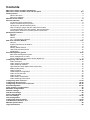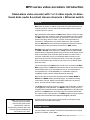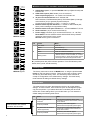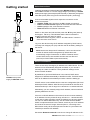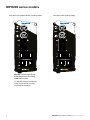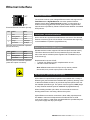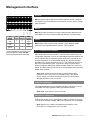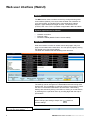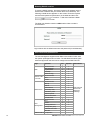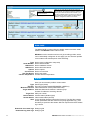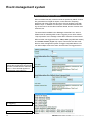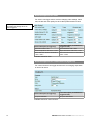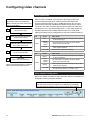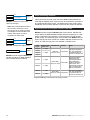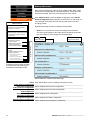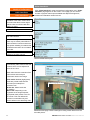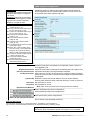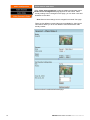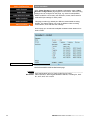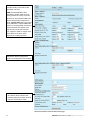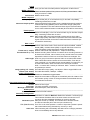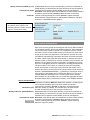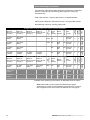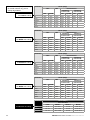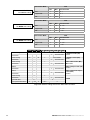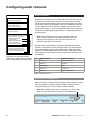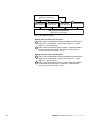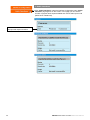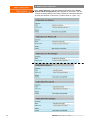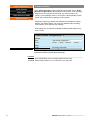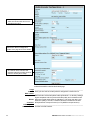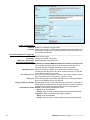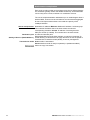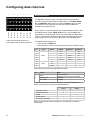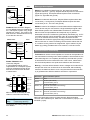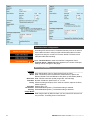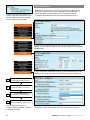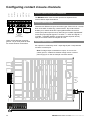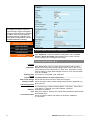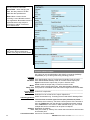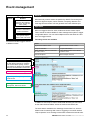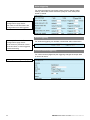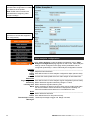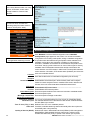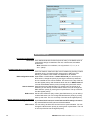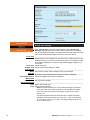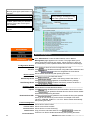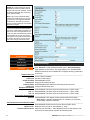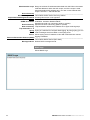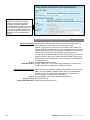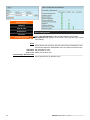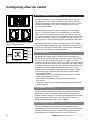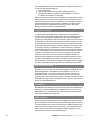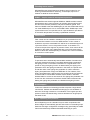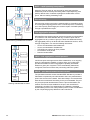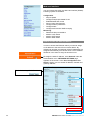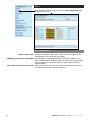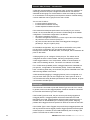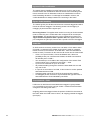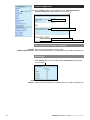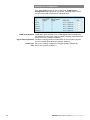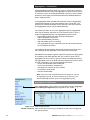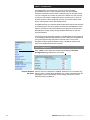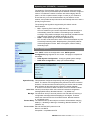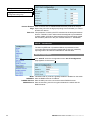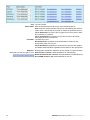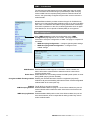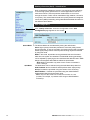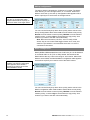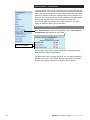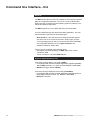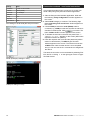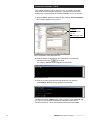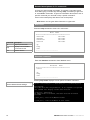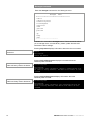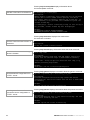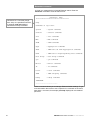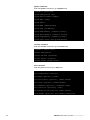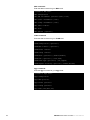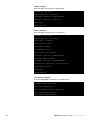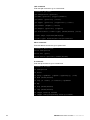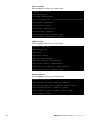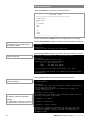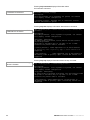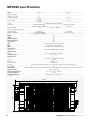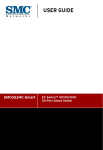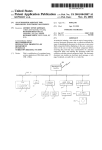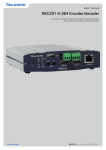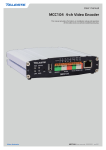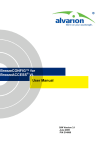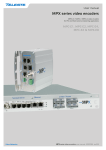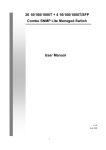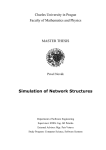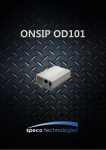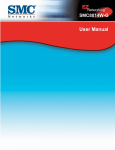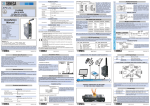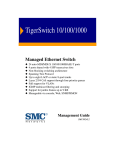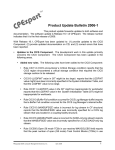Download MPH series video encoders
Transcript
User manual – MPH241/242 MPH series video encoders H.264 / MPEG-4 / MJPEG / MPEG-2 video encoders for PTZ and fixed camera networking applications MPH241 – 1-ch stand-alone video encoder MPH242 – 2-ch stand-alone video encoder SD, HD-SDI (1080p) MPH200 series video encoders user manual, 59300463, rev002 Contents MPH series video encoders introduction................................................................................................................ 1 MPH series video encoders front and rear panel................................................................................................2-3 Getting started........................................................................................................................................................... 4 Quick instructions................................................................................................................................................ 4 Device’s IP address............................................................................................................................................. 4 MPH200 series models.............................................................................................................................................. 5 Ethernet interface...................................................................................................................................................6-7 Local ports, electrical interfaces......................................................................................................................... 6 Power over Ethernet (PoE+) option..................................................................................................................... 6 Up-link ports, optical interfaces (SFP)................................................................................................................ 6 How to unplug or plug-in the SFP transceiver module....................................................................................... 7 To unplug and plug-in the SFP module, follow these steps................................................................................ 7 Some generic notes for successful optical connections:.................................................................................... 7 Management interface............................................................................................................................................... 8 General............................................................................................................................................................... 8 WebUI................................................................................................................................................................. 8 ONVIF................................................................................................................................................................. 8 CLI – command line interface............................................................................................................................. 8 Web user interface (WebUI)................................................................................................................................. 9-11 General............................................................................................................................................................... 9 System requirements for WebUI......................................................................................................................... 9 Operation............................................................................................................................................................ 9 Starting WebUI session.................................................................................................................................... 10 User levels and permissions............................................................................................................................. 10 MAIN PAGE...................................................................................................................................................... 11 Event management system................................................................................................................................ 12-13 MPH event management system...................................................................................................................... 12 Event management for video............................................................................................................................ 13 Event management for contact closure (digital I/O).......................................................................................... 13 Configuring video channels...............................................................................................................................14-24 Video connection.............................................................................................................................................. 14 Video channel configuration.............................................................................................................................. 14 Video streaming methods................................................................................................................................. 15 High-definition serial digital interface (HD-SDI)................................................................................................ 15 Media profile (video).......................................................................................................................................... 16 Video interfaces ............................................................................................................................................... 17 JPEG snapshot configuration ........................................................................................................................... 18 Video source and sinks .................................................................................................................................... 19 Video encoders ................................................................................................................................................ 20 Video stream multiplication............................................................................................................................... 23 Video streaming performance........................................................................................................................... 24 Configuring audio channels..............................................................................................................................27-34 Configuring data channels.................................................................................................................................35-39 Configuring contact closure channels............................................................................................................ 40-42 Event management............................................................................................................................................ 43-44 Video analytics configurations ............................................................................................................................. 45 Metadata configurations......................................................................................................................................... 46 Network settings.................................................................................................................................................47-48 Date & time settings................................................................................................................................................ 49 Device management................................................................................................................................................ 50 Services settings................................................................................................................................................51-53 User management.................................................................................................................................................... 54 Configuring ethernet switch.............................................................................................................................. 55-74 Command line interface - CLI............................................................................................................................75-87 MPH200 specifications............................................................................................................................................ 89 Legal declarations................................................................................................................................................... 90 MPH series video encoders introduction Stand-alone video encoder with 1 or 2 video inputs, bi-directional data, audio & contact closure channels + Ethernet switch General MPH series encoders are ONVIF (Open Network Video Interface Forum) compliant products. This provides wide interoperability with any ONVIF compliant device or system. Many similarities exist between the MPH series video encoders; the main difference being the number of video channels available and the mechanics. MPH series video encoders are high performance video processing products encoding real time video in mission critical applications for customers in Transportation, City Center Monitoring, and Corporate Security. MPH200 series encoders are temperature-hardened compact size stand-alone video processing products in the MPX platform. MPH200 series video encoders provides in addition to transparent link of CVBS or HD-SDI video signal up to 1080p resolution (SMTP292M), independently configurable general-purpose bi-directional asynchronous data, bi-directional audio channels and bi-directional contact closure channels. Additionally a layer 2 manageable Ethernet switch is integrated into the encoder. The Ethernet switch comes with four gigabit ports and full-feature layer 2 switching functions such as RSTP, IGMP, QoS and VLAN. The encoded signal from MPH series encoder can be decoded with MPC/ MPX (except H.264) or VMX series HW and/or SW, as well as with industry standard SW players such as Quicktime and VLC. The transmission is accomplished over 10/100/1000BASE-T or 100BASE-FX (SFP) or 1000BASE-X (SFP) network utilizing IP/Ethernet streaming. MPH series video encoders are equipped with the H.264, MPEG-4, MJPEG and MPEG-2 video encoding engine. The default encoding combination is H.264, MPEG-4 and MJPEG. MPEG-2 is an add-on option, and it should be ordered separately. The H.264 video encoding engine is compliant with the ISO/IEC 14496-10 (H.264@MP, BP, CBP) standard. The MPEG-4 video encoding engine is compliant with the ISO/IEC14496-2 (MPEG-4@SP/ASP L5) simple profile standard. The MJPEG video encoding engine is compliant with the ISO/ IEC 13818-2 (RFC 2435) standard. The MPEG-2 video encoding engine is compliant with the ISO/IEC13818 (MPEG-2 MP@ML) standard. Note! This product is under development and Teleste reserves the rights to alter specifications, features, manufacturing release dates and even the general availability of the product at any time. 1 General-purpose asynchronous data channels are transferred separately from the encoded video signals. Firmware version The functionality and operation of the devices described in this manual applies for firmware version 6.0.x. MPH200 series video encoders user manual MPH series video encoders front and rear panel MPH200 stand-alone encoder (example view from MPH241 device) 1 Reset button 2 3 T - Led. Terminal server indicator led 4 M - Led. Power and status indicator led 5 1 6 2 6 10 _ Ground 7 Front panel 5 AUDIO GND + 12...24 VDC Back panel MPH200 series video encoders WebUI user manual Vx1 Dx2 A x2 C x2C Ex4 CVBS or HD-SDI MPH241 signals. Vx2 Dx2 A x2 C x2C Ex4 CVBS MPH242 signals. MPH200 series video encoders mechanical connections 1. CVBS video input 1, or optional HD-SDI video input (BNC female) and indicator led. 2. CVBS video input 2 (BNC female) for 2-ch versions or Video loop through port for 1-ch versions and indicator led. 3. 16-pin screw terminal block and T indicator led: Data interfaces, EIA RS422/485 (data1), EIA RS232 (data 2) /management interface (CLI) or general purpose serial port. Contact closure interfaces (cc input 1, cc input 2, cc output) 4. Ethernet switch up-link interfaces, 2 x socket for SFP module (GE, see a product catalogue for supported models). 5. Ethernet switch local port interfaces, 2 x 10/100/1000Base-T, RJ-45. 6. Audio interface (10-pin screw terminal block). 7. Power supply connector (2-pin screw terminal block, +12...28 VDC). Reset button: Device software reboot and hard/soft factory defaults restoration (see section Factory reset). Ground: Device ground connection. Led M Colour Mode OFF / Dark Power off Yellow Device starts up Red Device self-test failed Green Power on / Device is functional Blinking Green Device is being accessed from any interface. Whenever device is accesed from WebUI, CLI or ONVIF interface, led blinks 2s. During software update, LED will blink throughout the firmware image transfer duration. M - (module/power led) LED indicator operation. This LED indicates power status, factory reset, interface activity. Factory reset The factory reset can be done via WebUI, CLI, or using the pinhole reset button on the front panel of device. There are two types of factory resets; Soft factory and Hard factory reset. The Soft factory reset restores all, except IP configuration to the default factory settings. The Hard factory reset restores all settings to default factory settings. Reset button The reset pinhole is a button that resets the device to its original default settings. To use this button, insert a stiff wire (such as a straightened paper clip) into the pinhole. If you release the button immediately the device will reboot with current settings. But if you hold the button you can restore the default settings as following table shows. Led Note! If pinhole button is not released within time window, operation will cancelled. 3 M Colour Mode 6 x (short) green blinks at boot time Time window to select Soft factory reset. If reset button is released in this time window, soft factory reset is selected. 2 x (short) red blinks Soft factory reset shall be applied. Wait until device has fully started (power led green). 24 x yellow blinks at boot time (after the 6 green blinks) Time window to select Hard factory reset. If reset button is released in this time window, hard factory reset is selected. 4 x (short) red blinks Hard factory reset shall be applied. Wait until device has fully started (power led green). MPH200 series video encoders WebUI user manual Getting started Quick instructions 1 2 3 4 Install the temperature hardened stand-alone MPH200 series encoder to the installation location. A +12 VDC supply voltage is provided by a CPS25x series power supply (see example picture beside), or alternately through the LAN cable (CAT5) when using Power over Ethernet (PoE+) technology. Connect all needed signals to their respective connectors on the device’s front panel: • HD-SDI / CVBS video signals to the BNC female connector(s). • Data and contact closure signals to the screw terminal connector. • Audio signal(s) to the screw terminal connector. • Ethernet network to Ethernet connectors. Switch on the power and wait until the power led “M” lits green (start-up time approx. 100 secs). This indicates that the device hardware is operating properly and ready for usage. Note! If led doesn’t lit green, refer to “M- LED indicator” section to know the status of the device. Log on to the device using the IP address assigned by DHCP server, or locally from a Mgmt port (CLI) and then set all necessary settings in the device. Note! Device uses always two IP-addresses, one for encoder and an another for internal switch management. By default device will automatically assign IP addresses via DHCP. If network doesn’t contain DHCP server, then the MPH encoder shall use Zeroconf (link-local) as DHCP fallback (see section below). Device’s IP address There are two ways of assigning IP address to the MPH device. The IP address can be automatically assigned via DHCP, or you can set it manually as a static IP address. Factory default IP settings for the device is DHCP enabled. CPS25x series power supply for MPH200 device. By default when you have DHCP server in the network, DHCP server assigns an IP address automatically to the MPH encoder. The DHCP server offers an IP address from its address pool when a device is starting up. If DHCP server is not available device uses zero configuration (link-local address) as DHCP fallback. With Zeroconf protocol MPH chooses an IP address randomly in the IP range from 169.254.0.1 to 169.254.255.254. Alternatively you can manually assign the IP address, subnet mask and gateway address to the unit. If there is no DHCP address in the network, the unit chooses randomly an IP address from the private IP range 169.254.0.1 - 169.254.255.254. In this case in order to find the chosen IP address you have two options. You can use Teleste MPH Discovery Tool to browse all the available ONVIF compliment devices in the network, note that your PC IP address should be in the same IP range. Second option is, connecting to the MPH device locally via the serial port and use the CLI (Command Line Interface) to see device IP address. See section Network command to see how to change IP address via CLI. 4 MPH200 series video encoders WebUI user manual MPH200 series models One video input (digital HD-SDI or analog CVBS). Two video inputs (analog CVBS). MPH241 encoder supports both digital HD (HD-SDI) and analog CVBS video formats. For HD-SDI operation the MPH241 needs to have the HD encoding license MLH213 enabled. 5 MPH200 series video encoders WebUI user manual Ethernet interface Ethernet connections Electrical Ethernet connector (RJ-45). Led 2 1 Colour Mode Green Link up Blinking Green Traffic OFF / Dark No link Orange 1000 Mbps OFF / Dark 100 Mbps Ethernet port’s led indicator operation (RJ-45 connector). Led Colour Mode Green Link up SFP Blinking Green OFF / Dark Traffic No link Ethernet port’s led indicator operation (when SFP optical connector). INVISIBLE LASER RADIATION CLASS 1 The unit has a built-in 4-port managed Ethernet switch and supports both Fast Ethernet and Gigabit Ethernet connection speeds. Ethernet interface type is either a fixed electrical (copper), or has support for a small form-factor pluggable transceiver (SFP) module. Supported SFP transceivers are specified by Teleste. Please see the latest list of available SFP products. Local ports, electrical interfaces Device include two (2) fixed electrical Ethernet connectors. The electrical Ethernet connector type is a RJ-45 female. The interfaces are supporting 10/100/1000Base-T operation (Gigabit Ethernet). Power over Ethernet (PoE+) option MPH200 series encoders supports PoE standard (PoE+ 802.3at class 4). This means that the encoders can be powered through the LAN cable without the need of individual power supplies. PoE is available from port number three (3). Requirements for the use of PoE: • A Power over Ethernet (PoE) compliant switch or hub. • MLH251 license activation. Note! MPH200 series device PoE port is only used to powered device itself, it not provide output power to other devices. Up-link ports, optical interfaces (SFP) SFP modules for optical Ethernet operation are available with a variety of different types (see the latest list of available SFP products), allowing users to select the suitable module for to provide the required optical reach over the available optical fibre type. The optical connector type is LC/PC (single or dual). Ethernet interface speed is 1000BASE-X (Gigabit Ethernet). When installing the fibre optic cable, do not exceed the minimum bending radius when connecting cable to the system. Optical Ethernet connection meets class 1 laser safety requirements of IEC 60825-2: 2004 and US department of health services 21 CFR 1040.10 and 1040.11 (1990) when operated within the specified temperature, power supply and duty cycle ranges. 6 MPH200 series video encoders WebUI user manual How to unplug or plug-in the SFP transceiver module 2 fibre version Tx 1 fibre version Rx Tx/Rx SFP plug-in optical transceiver module. If your up-link port requirements change, simply unplug the existing SFP module, and plug-in the new module. The SFP transceiver modules must be installed before the encoder is powered on. Installing SFP: 1. Switch off the unit supply voltage. 2. Mount the SFP transceiver to the unit (see bottom instructions). 3. Connect the fibre optic cable(s). 4. Ensure that the remote end of the fibre is already connected to an active switch. 5. Switch on the unit supply voltage. The SFP transceiver module has a bale-clasp latch that makes easier to install or remove the module. Protect the SFP module by inserting a clean dustplug into the module after you remove the fiber cable. Be sure to clean the optic surfaces of the fiber cable before you plug the cable into another module. When using 2 fibre version SFP, select carefully the correct optical port for TX and RX operation. To unplug and plug-in the SFP module, follow these steps Optical connector is the type of LC. 1. Open the bale clasp on the SFP module by pressing the clasp downward until it is in a horizontal position. 2. Use a small flat-blade screwdriver or other long, narrow instrument to push on the hinge pin to unlock the SFP cage latch. 3. Grasp the SFP module by the bale clasp and gently pull it out of the SFP cage. To plug-in the module: bale clasp 1. Orient the transceiver with the bale clasp on the bottom, close the bale clasp by pushing it up over the transceiver, then gently insert the transceiver into the port until it clicks into place. Note! Reboot the device when the SFP is changed. latch Some generic notes for successful optical connections: SFP module’s locking release points. • • • • • • • • 7 Ensure that the fiber patch cord is damage-free (fiber condition can be easily checked by a visible laser tester) Do not exceed the minimum bending radius of the fibre Avoid sharp corners on cable shelves and in cable management in overall Make sure that correct optical connectors are used Open connectors are always secured by dustcaps during maintenance Always before mating clean all connectors (wet cleaning by high purity alcohol & drying, or dry cleaning with reel-based lint-free wipes, fiber adapters may require special ferrule end-face cleaning tools) Before making any visual inspections ensure that system has been shutdown or no optical power is present For fault finding at least a optical power meter is required, a complex fiber cable environment may require use of an OTDR equipment. MPH200 series video encoders WebUI user manual Management interface 9 10 12 11 13 14 15 16 General MPH encoders support web user interface (WebUI), ONVIF configuration interface and command line user interface (CLI) for various configuration purposes. WebUI 5 6 D9 Screw female terminal 2 6 3 7 5 8 7 8 DATA 2 GND PC/ PSION Receive data Transmit data System ground 4 3 DATA 2 RX 2 DATA 2 TX 1 MPH encoder Mgmt output Mgmt input Ground Local management connection (CLI) and management cable (CIC506) pinout (D9 female/screw terminal). MPH series video encoders can be fully configured using Web user interface (WebUI). You can access the Web user interface via web browser. ONVIF MPH series video encoder support ONVIF (Open Network Video Interface Forum) global interface (version 1.02, Profile S). CLI – command line interface MPH series video encoder include a command line interface (CLI) for configuration purposes. The CLI is a text-based interface that allows the user to interact with the operating system by entering commands and optional arguments. CLI is accessible through any terminal emulator application (e.g. Hyper Terminal or PuTTY). The command structure is the same for all session types. A typical CLI usage is to access the device IP address settings. By default the data channel 2 is set for CLI usage. The data channel 2 can be set to normal RS232 data mode with WebUI when needed. Note! Data 2 channel can be set either general RS232 data transport mode or CLI mode (not simultaneously). The default factory setting is CLI mode (Hard and soft factory reset restores the data channel 2 to the CLI mode). Local CLI connection The local CLI session can be establish via data channel 2 by using a serial data connection (RS232) cable (type Teleste CIC506). Note! Data 2 port must be set to CLI mode . Remote CLI connection Over the IP network you can make Telnet or SSH connection to open the command line interface remotely. SSH protocol secures your data session. Note! Remote CLI is always available through network, even when data 2 is configured for non-CLI usage. 8 MPH200 series video encoders WebUI user manual Web user interface (WebUI) General The MPH series video encoders can be fully configured using Web user interface (WebUI). You can access the Web user interface via your web browser, eg. Mozilla Firefox (recommended), Internet Explorer, Apple Safari and Google Chrome. The Secure HTTP (HTTPS, SSL 3.0 or TLS 1.0) feature is supported in MPH encoders. System requirements for WebUI • • • Network connection Ethernet cable Browser installed (Mozilla Firefox recommended) Operation Web user interface consists of several menus and pages. Only one page can be loaded at the same time. You can open a page by clicking the related menu (see picture below). The Web user interface has the following menu structure: The information on configuration pages is shown in data fields or boxes. The settings can be changed in the data fields and boxes having white background. The unavailable or read-only options are grayed out. Place the cursor in the desired data field or box and enter a new setting. Settings are entered by ticking a checkbox or clicking on a radio button, by selecting from a pull-down list or by scrolling digits with the help of spin buttons. Press keyboard’s F5 button to refresh the WebUI page view. When changing the settings, always click confirm settings. button to By clicking this button on a page you can see more settings. 9 MPH200 series video encoders WebUI user manual Starting WebUI session To create a WebUI session, first enter the device IP address into the web browser’s address bar (see section Device’s IP address). The following LOGIN window appears on the screen. Enter the required username and password (see bottom) in the fields and then click to continue --> Web user interface’s MAIN PAGE appears on the screen. The Web user interface session to MPH series video encoder is now activated. admin admin Login window with the default username and password (for administrator). User levels and permissions The user management supports three different user levels of which each has specific priviledges as shown below. The individual usernames, passwords and approved user level can be changed via the WebUI and CLI. Page Main Video & Audio Encoder Maintenance User Management Operation User Operator General Access x x SDP download x x Log download x x Start/Stop x x RTSP link copy x x General Access - x Save - x Cancel - x General Access - x Backup - x Restore - x Reboot device - x Soft factory reset - x Hard factory reset - - Software upload - - Software download - - License install - - General Access x x Save x x Cancel x x Change password x x Change user group - - View/Edit other users - - Add User - - - - Ethernet switch Configuration 10 Administrator Read and write access to all pages and all settings MPH200 series video encoders WebUI user manual Shows installed and available licenses for device. Hint! You can open sdp file with the VLC player to view the stream, but notice the following requirements: Stream port number should be even number. If you are using multicast stream, ensure that you have set valid multicast IP address. Make sure that windows firewall is configured to allow this connection. MAIN PAGE The MAIN PAGE is opened after the WebUI session has been established to the MPH200 series video encoder. MPH200 encoder contains maximum six (6) encoding profiles, which can be individually configured. On this page you can see each profile’s current status and start/stop their video streaming. Type: Serial Number: HW Version: SW Version: Uptime: Current time: Self Test Result: Current Temperature: PROPERTIES Device type (configuration map code) Device serial number Device hardware version Device firmware version Device uptime Device current time Device test result Current ambient temperature STATUS Type: Encoder: Multicast /Unicast: Target Address: Target Port: Camera Status: Stream Status: SDP: Here you can see each profile’s current status. Stream type (Video) Encoding format (H.264/MJPEG/MPEG-4,MPEG-2) Video transmission mode (multicast/unicast) Multicast: Multicast IP address / multicast group Unicast: IP address of receiving decoder UDP port number Camera status (Ok/No signal) Video stream status (On/Off) Link to SDP file (Session Description Protocol). The SDP file contains stream parameters that are meant for 3rd party applications (e.g. SW decoders) to open/view the stream. SDP-link requires that video streaming is active. Download short term logs: Debug log file Download long term logs: Debug log file 11 MPH200 series video encoders WebUI user manual Event management system MPH event management system MPH encoders internally controls events as specified by ONVIF. Events are generated from Digital IO inputs, motion detection, tampering detection and video signal loss and each of those generate event with different Topic. In addition to event topics, events contain data describing the event such as the video interface related, amount of motion and threshold, etc. The event data is available in the “Message Content filter” box, which is XPath format for matching XML content. Triggering occurs when defined “Topic expression” and “message content filter” matches the internal event. MPH encoder can trigger actions for video, audio (only MPH200 series) and contact closers (Digital I/O) output. These events are also available for video management system to trigger configurable alarms. You can add multiple event at the same time and each one triggers action. Available events for triggering. First choose the required event from the list and then click Add button to select the event -> The event data appears on the Message content filter box. The list of available events for triggering. Custom = Modified event for triggering. 12 MPH200 series video encoders WebUI user manual Event management for video For video it can trigger actions such as changing video settings, frame rate, bit rate and video quality for each video profile based on events. An example when the video bit rate and frame rate change when an event triggered. Event subscription (for triggering) Event subscription (for fallback from triggered state) Signal lost for video 1 and 2 Signal restored for video 1 and 2 Camera tempered for video source 1 and 2 Temper removed for video source 1 and 2 Motion detection above the threshold for Motion Detection below the threshold for video 1 and 2 video 1 and 2 Available events for video. Event management for contact closure (digital I/O) For contact closure it can trigger actions such as changing output state in case of an event. Event subscription (for triggering) Event subscription (for fallback from triggered state) I/O Inputs activation I/O Inputs deactivation Available events for contact closure. 13 MPH200 series video encoders WebUI user manual Configuring video channels Video connection Note! MPH encoder has automatic NTSC/PAL video format detection. When changing the video format, the device must reboot. 1 VIDEO INTERFACES (Physical video input) 2 VIDEO SOURCE CONFIGURATIONS 3 VIDEO ENCODER CONFIGURATIONS MPH encoder is available in one and two video input models. One channel model has support for CVBS or HD-SDI video signal, two channel model has support only for CVBS video signal. One channel (CVBS input) model has equipped with additional loop-though output connector. The video connector type is a BNC female. The video input impedance is 75 Ω. The nominal input level is 1 Vpp. Video inputs are equipped with dual colour VIDEO indicator led’s on the front panel. Video port settings can be configured from web user interface (WebUI). Led (Video overlay settings) (6 encoding combinations) Video 1 Colour Video mode Green Video connector is used as video input and is locked to valid video signal (Short) Blinking Green The video input is not used in any active media profile, but is locked to video Off / Dark Video connector is used as video input, but no valid video signal is detected Power is OFF or device is restarting. Colour Video mode Green Video connector is used as video input and is locked to valid video signal (Short) Blinking Green The video input is not used in any active media profile, but is locked to video Orange Video connector is used as video input, but no valid video signal is detected Off / Dark Power is OFF or device is restarting, or configured for loop-through output (1-ch version only) Orange 4 5 MEDIA PROFILE CONFIGURATIONS (up to 12 media profiles) Led MAIN PAGE (Start / Stop video streaming) Video 2 Step-by-step flowchart how to configure video channel in the MPH encoder. Video channel configuration MPH is an ONVIF compliant encoder and video channel configuration is designed according to ONVIF standard. Note! Before modifying the configuration of a video profile, make sure that video stream is stopped on the MAIN page (changing only encoding parameters don’t require stopping of the stream). 14 MPH200 series video encoders WebUI user manual Camera Monitor CVBS loop-through MPH MPH241 contains one video input (with loop-through). Note! One channel MPH encoder’s second video connector is loopthrough port for an analog monitor. It is designed to transmit the same analog video signal out that is received from video input. Camera 1 CVBS Camera 2 CVBS MPH MPH242 contains two video inputs. HD video camera HD-SDI MPH Video streaming methods Video input is the physical video connector (BCN female) available for video signal. Naturally each video input can be connected to a camera or any other standard video source. The default video input mode is set to PAL/NTSC format (CVBS). MPH241 model has also support fot HD-SDI. High-definition serial digital interface (HD-SDI) MPH241 encoder supports HD-SDI digital video interface. HD-SDI interface is defined by SMPTE 292M standard and allows bitrates up to 1.485 Gbit/s. Progressive input signals are recommended to provide the best picture quality. The HD-SDI support can be enabled with MLH213 license. When changing the video format from CVBS to HD-SDI, the device must reboot. The loop-through port is not available in HD-SDI mode. Input Signal Output frame/ field rates 720p25 1...25fps 720p30 720p50 MPH241 encoder supports HD-SDI digital video format up to 1080p resolution (when license MLH213 enabled) . 1...30fps 720p60 1080i50 Resolutions Coding Input signal is progressive, thus deinterlace is 1280x720, QCIF, CIF, 4CIF Progressive not needed neither at encoder or decoder side 1...25fps 1920x1080), QCIF, CIF, 4CIF Field coded 1080i60 1...30fps 1080p25 1...25fps 1080p30 1...30fps Notes Input signal 1080i is interlaced format containing 60 fields/s. Transmitted video stream is interlaced (field-coded), thus deinterlacing at decoder side is required when display is progressive Input signal is progres1920x1080), Progressive sive, thus deinterlace is QCIF, CIF, 4CIF not needed neither at encoder or decoder side Supported HD signal formats and encoding formats. 15 MPH200 series video encoders WebUI user manual Media profile (video) MPH series encoders has a total of six (6) media profiles. Each media profile can be set separately for individual resolution, frame rate, GOP structure and bitrate, within the processing power of the device. Click “Media Profiles” under the Media Configuration menu. Media Profile Configurations page appears on the screen. On this page you can associate virtual video sources with physical video inputs and encoding profiles. MEDIA PROFILE VIDEO INTERFACE By default this page contains six different media profiles. • Brightness, contrast & saturation • Privacy zone masking Notes! It is not possible to change encoding format /resolution and video input settings on this page. Before modifying the profiles the video stream must be stopped on the MAIN page. VIDEO SOURCE CONFIGURATION • Physical video interface selection • Text overlay Click to see more settings. ENCODER CONFIGURATION • Destination IP address Click this to create copy from profile. - primary stream • Additional IP address(es) - stream multiplication METADATA • Events • Analytics (Motion detection, tampering detection • Destination IP address - primary stream • Additional IP address(es) - stream multiplication • Dynamic streams (RTSP) Streams output (RTP) • Dynamic streams (RTSP) Description how the video encoder, a video source and video input is assembled to the media profile. MEDIA PROFILE CONFIGURATIONS page. Name: Video Source Configuration Assigned configuration: Video Encoder Configuration Assigned configuration: PTZ Configuration Assigned configuration: Metadata Configuration Assigned configuration: Video Analytics Configuration Assigned configuration: 16 User defined alias name for media profile (max 63 chars). _________________________________________________________ Select assigned video source configuration. _________________________________________________________ Select assigned video encoder configuration. _________________________________________________________ Select assigned PTZ configuration. _________________________________________________________ Select assigned metadata configuration. _________________________________________________________ Select assigned video analytics configuration. MPH200 series video encoders WebUI user manual Video interfaces Click “Video Interfaces” under the Interface Configuration menu. Video Interfaces page appears on the screen. In this page you can see the number of physical video inputs available and adjust the brightness, contrast and saturation values for them. Video status. The colour bar reflect the status of the video. Green colour bar means that there is video signal. Yellow colour bar with text tells that there is no video. Screenshot from the current video. Indicates what media profile is using this video interface. When monitoring an area for security, there may be certain parts within the camera’s field of view that need to be kept private. Masking is a feature that enables these areas to be concealed from view. Brightness, Contrast and Saturation values for the video channel. VIDEO INTERFACES page. User can configure the encoder to automatically hide certain areas with a mask, which can be adjusted in terms of its colour. Mask editor shows a screenshot from camera view and overlays a translucent mask on the image. Draw mode: Masked (highlighted) areas are private areas that are removed (concealed) from camera’s view. Brush size: Select brush size for masking. Mask color: Depending on the brightness of the image snapshot, appropriate mask preview color can be chosen. This color affects the preview on mask editor only and doesn’t reflect on the streaming video. Masked/Highlighted area MASK EDITOR page contains settings for hiding certain areas from the encoded picture. 17 MPH200 series video encoders WebUI user manual JPEG snapshot configuration Continuous: Device generates a snapsthot at specified interval (period) and sends the images to configured FTP server. Triggered: Snapshots are generated when internal event triggers it. Triggering event can be motion detection, tampering or digital IO event. Additionally there is a JPEG image capture feature that allows taking JPEG snapshots from the video and storing them into a ftp server. It is also possible view JPEG captures with http. %d: The day of the month as a decimal number (range 01...31). %H:The hour as a decimal number using a 24-hour clock (range 00...23). %I: The hour as a decimal number using a 12-hour clock (range 01...12). %m:The month as a decimal number (range 01...12). %M:The minute as a decimal number (range 00...59). %S:The second as a decimal number (range 00...60). %4: The milliseconds as a decimal number (range 0000...9999). %p: Either “AM” or “PM” according to the given time value, or the corresponding strings for the current locale. Noon is treated as “PM” and midnight as “AM”. %y: The year as a decimal number without a century (range 00...99). %Y:The year as a decimal number including the century. %1: Device hostname (manually conf. or received from DHCP-server). Snapshot Configuration: _________________________________________________________ Upload Mode: Snapshot generation can operate in two separate modes: Continous and triggered mode. Snapshot Properties: Keeps the event state unchanged for the defined period for instance if an Period (in milliseconds): Specified interval when device generates a snapsthot. Pre Event Duration: After event has occured, device sends first configured number of images before the event and then continues sending images until defined timeout [ms] elapses. Upload URI: Defines the remote FTP server address. URI can contain arbitrary directory path and device shall create the directory if it does not yet exist. Username: Set username for server. Password: Set password for server. Note! Hard Factory reset restores admin password to defaults. Upload Control Buttons: _________________________________________________________ : Starts uploading using saved configurations. Stops uploading using saved configurations. Test single Snapshot Upload: _________________________________________________________ : Tests upload using saved configurations. Status of last Uploaded Snapshot: _________________________________________________________ Shows status of last uploaded snapshots. Snapshot URI example: ftp://192.168.0.247/upload/%1_%Y%m%d/camera1_%H%M%S_%4.jpg expands to: ftp://192.168.0.247/upload/MPH102-RD00101126_20140424/camera1_183059”)_830.jpg Trigger Configuration See section “Event management system” from page 31 for more details. 18 MPH200 series video encoders WebUI user manual Video source and sinks Click “Video Source and Sinks” under the Media Configuration menu. Video Source Configurations page appears on the screen. Video overlay settings can be changed on this page, you can enter a text and time/date on the video. Note! Date and time settings can be changed from Date & Time page. There are four different virtual video sources available for video inputs. This feature allows you to set four different views with/without video overlay content. VIDEO SOURCE CONFIGURATIONS page. 19 MPH200 series video encoders WebUI user manual Video encoders Click “Video Encoders” under the Media Configuration menu. Video Encoder Configurations page appears on the screen. Video encoding settings can be configured on this page, e.g. select format (MJPEG, MPEG-2, MPEG-4 and H.264), set resolution, bit rate, frame rate and multicast IP/port settings for each profile. This page contains (by default) six different customizable encoding profiles. This feature allows you to set six different video encoding combinations, each with their own settings. On this page you can also add multiplied multicast/unicast streams from each encoder. Click this to see more settings. VIDEO ENCODER CONFIGURATIONS page. Common _________________________________________________________ Name: User defined alias name for video profile (max 63 chars). Resolution: Video resolution, either digital HD1080 or HD720, or analog D1, HalfD1, 4CIF, 2CIF, CIF or QCIF. 20 MPH200 series video encoders WebUI user manual VBR (Variable Bit Rate) video aims at constant quality, but as the bit rate fluctuates over time. CBR (Constant Bit Rate) video fluctuates in quality, while its multiplexing behaviour is easy to predict. Because in unconstrained VBR video the bit rate fluctuation might be too large, capped VBR video is proposed as an alternative. Capped VBR video aims at a constant quality, but when in certain intervals this requires a too high bit rate, the bit rate is limited (i.e.,capped) in order to support more video flows on the links, at the expense of a quality reduction. Trigger Configuration See section “Event management system” from page 60 for more details. Note! Only even port numbers can be used for RTP, and then the following odd port number shall be used for RTCP (RFC 1889). VIDEO ENCODER CONFIGURATIONS page. 21 MPH200 series video encoders WebUI user manual Usage Profiles: MPEG-2 Options: P frame interval: GOP format: MPEG-4 Options: Simple profile: Advanced simple profile: H.264 options: Baseline: Main: Rate control: Rate control type: Frame rate (1...30fps): Encode Interval (1...30): GOP length: Image quality (1%...100%): Bitrate (128...20000): Trigger configuration: Enabled: Timeout: Event subscription (for triggering): Events: Topic Expr: Message content filter: RTSP options: Session timeout: Streaming Configuration: Destination address: Destination port: TTL (Time To Live): Auto start: 22 _________________________________________________________ Here you see how the media profile is assigned to a video source. _________________________________________________________ There are three options; Every frame = IP, Every second frame = IBP, Every third frame = IBBP. MPEG-2 GOP format. _________________________________________________________ Simple Profile (SP) is recommended only for decoder compatibility. Interlacing toolsets are not used. Advanced Simple Profile (ASP) Level 5 enables Macroblock-Adaptive Frame/Field Coding (MBAFF) which offers better image quality and better compression ratio with interlaced video signal. Recommended choice when interlaced stream is selected (D1 and Half-D1 resolutions). _________________________________________________________ Baseline Profile (BP) Level 3 is recommended only for decoder compatibility. Interlacing toolsets are not used. Main Profile (MP) Level supports field encoding which which offers better image quality and better compression ratio with interlaced video signal. Recommended choice when interlaced stream is selected (D1 and Half-D1 resolutions). _________________________________________________________ Defines video bitrate mode. There are three options available, variable bitrate (VBR), constant bitrate (CBR) or capped VBR. Rate control is a trade off between quality fluctuations and bit rate variability. Defines video frame rate (adjustable 1...30fps for PAL/NTSC). Defines encoding frame interval; for instance when encoding interval is 1, all frames are encoded, value 2 means, every second frame is encoded. Specifies the order in which intra- and inter-frames are arranged. The GOP is a group of successive pictures within an encoded video stream. Each coded video stream consists of successive GOPs. From the pictures contained in it, the visible frames are generated. For instance if you 25 FPS video stream, GOP= 25 means one I-frame per full frame. GOP = 13 means two I-frames per full frame. GOP = 5 means 5 I-frames, 20 p-frames per second Encoded video image quality, can adjust in VBR or capped VBR mode. Encoded video bitrate, 128Kbps...15Mbps. _________________________________________________________ Enables or disables the trigger feature. Keeps the event state unchanged for the defined period for instance if an event clears quickly, it does not change its state for the defined timeout, recommended 5 seconds. _________________________________________________________ Select the event type. The topic expression of the event. Event description, filter and values. _________________________________________________________ Timeout for RTSP session _________________________________________________________ Destination IP address. Multicast: Multicast IP address / multicast group. This multicast IP address has to be same at both encoder and corresponding decoders. Unicast: IP address of receiving decoder. UDP port number (0...65536). This number has to be same at both encoder and decoder pairs. Use even port numbers only. Time-To-Live for video packets = number of hops that a packet is permitted to travel before being discarded by a router (0...255). Video streaming will automatically start after reboot. Changing autostart does not immediately start or stop streams. MPH200 series video encoders WebUI user manual Quality of Service (DSCP )(0...63): (Differentiated Services Code Point) field lets you set bits in the stream IP header allowing a network device to apply rules such as how the packet is Transmission mode: forwarded in the network and QoS (Quality of service) management. All frames is the default option and enables the encoder to pass (stream) all frames (I and P frames). I frames enables encoder to send only Container: I-frames, meaning filtering all P frames. Paused = pause streaming. RTP (Real-time Transport Protocol), SRTP (Secure Real-time Transport Protocol) or TS (MPEG transport stream). Note! Only even port numbers can be used for RTP, and then the following odd port number shall be used for RTCP (RFC 1889). Video stream multiplication Stream multiplication: Destination address: Destination port: Quality of Service (DSCP/DiffServ ): Transmission mode: : 23 Each video encoding profile can be assigned with five (5) different destination addresses (primary stream and additional streams). These addresses can be freely set to unicast, multicast or a combination of these. In addition there is a tick box that enables to filter out P-frames from each output stream for low frame rate applications. This approach provides for a very cost efficient dual streaming in situations where the low frame rate stream is a direct subset of the higher frame rate stream. In practise this means that the number of I-frames is the common nominator. As an example, one MPH241 unit can stream (unicast or multicast) 2 x D1@25fps for monitoring and 4 x 2CIF@3fps (unicast or multicast) for recording simultaneously. The precondition is, the number of I-frames per second in the primary stream should match to frame rate of the low frame rate stream. In the example above the I-frame interval of the primary stream would need to be 8 (GOP = IPPPPPPPIPPPPPPPIPP…) generating 3 I-frames per second thus resulting in 3fps stream when P-frames are filtered out. The use of multiple destination addresses up to a certain degree doesn’t load the MPU; however one should take into account that the aggregate bit rate of all output streams does not exceed the capacity of the 100Mbps interface. _________________________________________________________ Destination IP address. Multicast: Multicast IP address / multicast group. This multicast IP address has to be same at both encoder and corresponding decoders. Unicast: IP address of receiving decoder. UDP port number (0...65536). This number has to be same at both encoder and decoder pairs. Use even port numbers only. Differentiated Services Code Point field lets you set bits in the stream IP header allowing a network device to apply rules such as how the packet is forwarded in the network and QoS (Quality of service) management. All frames is the default option and enables the encoder to pass (stream) all frames (I and P frames). I frames enables encoder to send only I-frames, meaning filtering all P frames. Paused = pause streaming. Adds new copy from stream. MPH200 series video encoders WebUI user manual Video streaming performance The following performance table shows the performance of MPH200 devices in encoding and streaming video signal per video input simultaneously. Total video sessions = original video stream + multiplied streams. SRTP (Secure Real-time Transport Protocol) = encrypted RTP stream. De-interlacing is done by choosing right profile. QCIF 5fps 40 chars/ Yes encoder 3 3 Yes QCIF 5fps 40 chars/ Yes encoder 3 3 Yes QCIF 5fps 40 chars/ Yes encoder 4 4 4CIF 30fps 6Mbps 30 fps Yes D1 30fps 6Mbps 4CIF 15fps 6Mbps 15 fps Yes D1 30fps 6Mbps 2CIF 30fps 3Mbps CIF 30fps 1.5Mbps CIF 30fps 1.5Mbps CIF 30fps 1.5Mbps Text overlay Audio SRTP sessions 3 D1 30fps 6Mbps Privacy Motion zone masking detection 1xAAC 1xAAC 1xAAC 1xAAC stereo stereo stereo stereo Total sessions 3 Deinterlace 40 chars/ encoder MPEG-2/ MPEG-2/ MPEG-2/ MPEG-2/ MPEG-4/H.264 MPEG-4/H.264 MPEG-4/H.264 MPEG-4/H.264 Encoder 1 Encoder 2 Encoder 3 Encoder 4 CIF 30fps 1.5Mbps Tampering Configurations for single input in two channel encoder (NTSC/PAL) Total sessions SRTP sessions 30fps Yes QCIF 5fps chars/ Yes 40 encoder 8 4 1080p 30fps 20Mbps Yes QCIF 5fps 40 chars/ Yes encoder 2 1 720p 30fps 10Mbps Yes QCIF 5fps 40 chars/ Yes encoder 4 2 D1 30fps 6Mpbs D1 30fps 6Mpbs 4CIF 30fps 6Mbps 4CIF 30fps 6Mbps Text overlay Audio Privacy Motion zone masking detection MPEG-2/ MPEG-2/ MPEG-2/ MPEG-2/ MPEG-4/H.264 MPEG-4/H.264 MPEG-4/H.264 MPEG-4/H.264 Encoder 1 Encoder 2 Encoder 3 Encoder 4 1xAAC 1xAAC 1xAAC stereo stereo stereo Deinterlace Tampering Configurations for single input in single channel encoder (NTSC/PAL) Available video streaming performance for MPH200 series encoders. Note! Video traffic could overload Fast Ethernet throughput depending on number of streams/bitrate combination. Be sure that the configuration does not exceed Fast Ethernet port throughput. 24 MPH200 series video encoders WebUI user manual *Note! Minimum (Min) values may be smaller without any picture quality degradation. Recommended bitrates for H.264 encoding. Resolution Bitrate (kbps) Min* Max Recommended Interlacing Interlacing toolsets OFF toolsets ON CBR CapVBR CBR CapVBR CBR CapVBR D1 1900 1900 5500 2500 2500 2800 2300 4CIF 1900 1900 5500 2500 2500 2800 2300 Half D1 1000 1000 3000 1400 1400 1700 1300 2CIF 1000 1000 3000 1400 1400 CIF 500 500 1700 650 650 QCIF 150 150 500 200 200 Resolution Bitrate (kbps) Min* Recommended bitrates for MPEG-4 encoding. Max Recommended Interlacing Interlacing toolsets OFF toolsets ON CBR CapVBR CBR CapVBR CBR CapVBR D1 2200 2200 6000 3500 3500 3200 3200 4CIF 2200 2200 6000 3500 3500 3200 3200 Half D1 1200 1200 3200 1900 1900 1800 1800 2CIF 1200 1200 3200 1900 1900 CIF 600 600 2000 1000 1000 QCIF 200 200 600 300 300 Resolution Bitrate (kbps) Min* Recommended bitrates for MJPEG encoding. Max CBR CapVBR D1 6000 6000 12000 8000 8000 8000 8000 4CIF 6000 6000 12000 8000 8000 8000 8000 Half D1 3000 3000 6000 4500 4500 4500 4500 2CIF 3000 3000 6000 4500 4500 CIF 2000 2000 4500 2500 2500 QCIF 600 600 1300 750 750 Resolution Bitrate (kbps) Min* Recommended bitrates for MPEG-2 encoding. 25 Max Recommended Interlacing Interlacing toolsets OFF toolsets ON CBR CapVBR CBR CapVBR CBR CapVBR D1 2500 2500 6600 4600 4600 4200 4200 4CIF 2500 2500 6600 4600 4600 4200 4200 Half D1 1300 1300 3500 2500 2500 2300 2300 2CIF 1300 1300 3500 2500 2500 CIF 700 700 2500 1300 1300 QCIF 200 200 600 350 350 Resolution Recommended bitrates for HD video encoding. Recommended Interlacing Interlacing toolsets OFF toolsets ON CBR CapVBR CBR CapVBR Bitrate (Mbps) H.264 720p Recommended MPEG-4 MPEG-2 MJPEG 4...5 4.6...5.8 8...10 12.6...15.8 1080i60 10...12 11.5...13.8 21...24 31.5...37.8 1080p30 10...12 11.5...13.8 21...24 31.5...37.8 MPH200 series video encoders WebUI user manual Rate Control Mode Recommended GOP sizes for H.264 encoding. GOP Min Max Recommended CBR 7 3000 60 --> Capped VBR 7 3000 15 --> VBR 7 3000 7 --> Rate Control Mode Recommended GOP sizes for MPEG-4 encoding. GOP Min Max Recommended CBR 7 120 60...120 Capped VBR 7 120 15...120 VBR 7 120 7...120 Rate Control Mode Recommended GOP sizes for MPEG-2 encoding. Min Max Recommended CBR 7 120 60...120 Capped VBR 7 120 15...120 VBR 7 120 7...120 1080p 1080i 720p D1 Half D1 4 CIF 2 CIF CIF QCIF Not available Not available Field Encoding x Deinterlacer Field Encoding GOP na x na Deinterlacer x Field Encoding One field used x Not available x One field used H.264 Main Profile (MP) Level 3 x One field used MPEG-2 Main Profile (MP) Main Level One field used MPEG-4 Simple Profile (SP) Level 5 One field used MPEG-4 Advanced Simple Profile (ASP) Level 5 x Deinterlacer MBAFF x Deinterlacer x MBAFF x x Deinterlacer x Field Encoding x x Deinterlacer 0 Type field value Type specific field values 0 1&2 H.264 Base Profile (BP) Level 3 One field used 0 0 1&2 MJPEG 0 Supported interlace coding tools for the MPH video encoders. 26 MPH200 series video encoders WebUI user manual Configuring audio channels Audio connection MEDIA PROFILE AUDIO INTERFACE MPH200 encoder supports two bi-directional audio channels, which can be used for one stereo audio or two mono audio purposes. The audio interface supports both balanced (both channels separately) and unbalanced wiring. Audio input impedance is 6.6 kΩ in unbalanced mode and 13 kΩ in balanced mode. The device is capable of driving 0.707 Vrms (single-ended output) / 1.414 Vrms (differential output) into a 10 kΩ load. The audio channels operates independently, i.e. despite the absence of all video signals. • Balanced or unbalanced AUDIO SOURCE • Fixed audio sources: Mono 1, Mono 2, Stereo AUDIO SINK • Audio sink naming AUDIO ENCODER CONFIGURATION Note! Physical audio interface is shared between audio interfaces, so audio interface mode (balanced/unbalanced) and sampling rate configured to each used audio encoder and decoder configuration must be equal. • Encoder type and parameters • Destination IP address - stream multiplication • Dynamic streams (RTSP) AUDIO DECODER CONFIGURATION Streams (RTP) - primary stream • Additional IP address(es) • Decoder type and parameters (samplerate same as in encoder) • Source multicast address/port Description how the audio encoder, audio source, audio input and audio decoder is assembled to the media profile. Normally audio is transmitted and received in separate RTP streams. However, if video stream is using transport stream (TS), audio packets can be encapsulated inside the same video stream. Note that if audio packets are encapsulated inside the video stream , MPH audio decoder cannot decode it. Audio settings can be configured from web user interface (WebUI). Pin Balanced signal Unbalanced signal 1 Audio in - GND for Audio 1 in 2 Audio in + Audio 1 in 3 GND (shield) GND 4 Audio out + Audio 2 out 5 Audio out - GND for Audio 2 out Audio connector’s pinout. Audio channel configuration MPH is an ONVIF compliant device and audio channel encoder configuration is designed according to ONVIF standard. Audio decoder is designed similarly but is not according to ONVIF standard. Note! Before addinging the audio configuration to a video profile, make sure that video stream is stopped on the MAIN page. 27 MPH200 series video encoders WebUI user manual AUDIO INTERFACES Balanced or unbalanced 1 2 3 AUDIO SOURCE AUDIO ENCODER Stereo, Mono L/R Audio format AUDIO SINKS Stereo, Mono L/R 4 AUDIO DECODER MEDIA PROFILE CONFIGURATIONS (add audio to media profile) Audio configuration flowchart. Adding audio encoder to media profile: 1. Add to media profile (Media Configuration/Media Profiles) desired audio source configuration. Choises “Mono Audio In 1”, “Mono Audio In 2”, “Stereo Audio In”. 2. Add to media profile desired audio encoder configuration (Media Configuration/Audio Encoders). Choises are “Audio Encoder AAC-LC” and “Audio Encoder – G.711”. Adding audio decoder to media profile: 3. Add to media profile (Media Configuration/Media Profiles) desired audio source configuration. Choises “Mono Audio In 1”, “Mono Audio In 2”, “Stereo Audio In. 4. Add to media profile desired audio encoder configuration (Media Configuration/Audio Decoders). Choises are “Audio Encoder AAC-LC” and “Audio Encoder – G.711”. 28 MPH200 series video encoders WebUI user manual 1. Audio interfaces Click “Audio Interfaces” under the Interface Configuration menu. Audio Interfaces page appears on the screen. In this page you can see the number of physical audio inputs available and choose audio input mode (balanced or unbalanced). Audio interface mode selection. Affects both input and output connection. 29 MPH200 series video encoders WebUI user manual 2. Audio source and sinks Click “Audio Sources” under the Media Configuration menu. Audio Source & Sink Configurations page appears on the screen. You can rename the audio settings name but by default the name describes the physical port location in connector, e.g.“Mono Audio In 1 (pins 1, 2)”. 30 MPH200 series video encoders WebUI user manual 3. Audio encoders Click “Audio Encoders” under the Media Configuration menu. Audio Encoder Configurations page appears on the screen. Audio encoding settings can be configured on this page, e.g. select format: G.711 (uLaw), G.726 (ADPCM), AAC-LC or HE-AAC, set samplerate, bit rate, format and multicast IP/port settings for each profile. This page contains (by default) four different customizable encoding profiles. This feature allows you to set four different audio encoding combinations, each with their own settings. On this page you can also add multiplied multicast/unicast streams from each encoder. Click this to see more settings. AUDIO ENCODER CONFIGURATIONS page. Common _________________________________________________________ Name: User defined alias name for audio profile (max 63 chars). Format: Audio format, either G.711, G.726, AAC-LC or HE-AAC. 31 MPH200 series video encoders WebUI user manual Note! Samplerate value has to be same at both encoder and corresponding decoders. Trigger Configuration See section “Event management system” from page 60 for more details. Note! Only even port numbers can be used for RTP, and then the following odd port number shall be used for RTCP (RFC 1889). AUDIO ENCODER CONFIGURATIONS page. Usage Profiles: Rate control: Samplerate: Bitrate: Container: RTSP Options: Session tmeout: 32 _________________________________________________________ Here you see how the media profile is assigned to a audio source. _________________________________________________________ Defines audio codecs samplerate value (8/16/32/44.1 or 48 KHz). Setting a higher samplerate value improves audio file quality and increases its size. Defines encoded audio bitrate (8..288 kbps). The higher the rate is, the better the quality of sound is. However this also increases the file size. RTP (Real-time Transport Protocol) or TS (MPEG transport stream). _________________________________________________________ Timeout for RTSP session. MPH200 series video encoders WebUI user manual Trigger configuration: _________________________________________________________ Enabled: Enables or disables the trigger feature Timeout: Keeps the event state unchanged for the defined period for instance if an event clears quickly, it does not change its state for the defined timeout, recommended 5 seconds. Event subscription (for triggering): _________________________________________________________ Events: Select the event type Topic Expr: The topic expression of the event Message content filter: Event description, filter and values Streaming Configuration: _________________________________________________________ Destination address: Destination IP address. Multicast: Multicast IP address / multicast group. This multicast IP address has to be same at both encoder and corresponding decoders. Unicast: IP address of receiving decoder. Destination port: UDP port number (0...65536). This number has to be same at both encoder and decoder pairs. Port number needs to be even, as next odd port is allways used for RTCP traffic. TTL (Time To Live): Time-To-Live for video packets = number of hops that a packet is permitted to travel before being discarded by a router (0...255). Auto start: Audio streaming will automatically start after reboot. Changing autostart does not immediately start or stop streams. Quality of Service (DSCP): (Differentiated Services Code Point) field lets you set bits in the stream IP header allowing a network device to apply rules such as how the packet is forwarded in the network and QoS (Quality of service) management. Transmission mode: Default = Normal audio transmission mode: Active: Audio is transmitted. Paused: Audio encoder is ready but paused (no packets trasmitted). Triggered = Audio is configured with triggering feature: Active: Audio is transmitted. Paused: Audio encoder is ready but paused (no packets trasmitted). 33 MPH200 series video encoders WebUI user manual Audio stream multiplication Each audio encoding profile can be assigned with five (5) different destination addresses (primary stream and additional streams). These addresses can be freely set to unicast, multicast or a combination of these. The use of multiple destination addresses up to a certain degree doesn’t load the MPU; however one should take into account that the aggregate bit rate of all output streams does not exceed the capacity of the 100Mbps interface. Stream multiplication: Destination IP address. Multicast: Multicast IP address / multicast group. Destination address: This multicast IP address has to be same at both encoder and corresponding decoders. Unicast: IP address of receiving decoder. UDP port number (0...65536). This number has to be same at both Destination port: encoder and decoder pairs. Differentiated Services Code Point field lets you set bits in the stream IP Quality of Service (DSCP/DiffServ ): header allowing a network device to apply rules such as how the packet is forwarded in the network and QoS (Quality of service) management. Transmission mode: Active: Audio is transmitted. Paused: Audio encoder is ready but paused (no packets trasmitted). : Adds new copy from stream. 34 MPH200 series video encoders WebUI user manual Configuring data channels 9 10 11 12 13 14 15 16 Data connections 1 2 3 4 5 6 7 8 DATA 1 OUT+ DATA 1 OUT- DATA 1 IN+ DATA 1 IN- DATA 1 GND DATA 2 TX DATA 2 RX DATA 2 GND The MPH200 encoder provides two independent bi-directional data channels. Supported data modes for data channel 1 are RS422, RS4852w and RS485-4w. Data channel 2 is fixed for RS232 mode only. Data port settings can be configured from web user interface (WebUI) or Command Line Interface (CLI). Lower screw terminal connector on front panel is used for data connections. Data channel 1 is fully configurable and supports RS422, RS485 2-wire and RS485 4-wire modes .ONVIF PTZ service is only available from data channel 1, whereas data channel 2 is used either for RS232 data mode or command-line interface usage. Both channels support tunnelling protocol and can be connected to the PTZ controller application. The default factory settings are: • Data channel 1: RS485-2w • Data channel 2: mode is set to CLI (Command Line Interface) usage Pin Signal RS232 1 RS422 RS485-2w RS485-4w OUT + 2 OUT + OUT - Data 1 3 OUT - IN + IN/OUT + IN + 4 IN - IN/OUT - IN - 5 GROUND GROUND GROUND 6 TX 7 Data 2 8 RX GROUND Data connector’s pinout and supported data types. Led Colour Blinking Green Active Connection. Terminal server TCP connection is established. On stream. OFF / Dark No stream. Green T Mode T - (terminal server) Led indicator operation. This LED indicates the status of Terminal server activity on RS422/485 port. Data 1 Data 2 Tunnelling protocol x x ONVIF PTZ protocol x RS232 RS422, RS485 Command line interface x x X MPH unit provides two data channels for PTZ cameras on Terminal server page. 35 MPH200 series video encoders WebUI user manual MPH Encoder Slave Tx Tx / Rx + 6 DATA2 TX + Rx + 7 DATA2 RX - - 8 DATA2 GND Ground shield RS485-2w data connection diagram. A 2-wire RS485 network is implemented as a half-duplex system using single twisted-pair cabling. This means that data can flow in both directions but only in one direction at a time. MPH Encoder + Slave 1 DATA1 OUT+ Tx 2 DATA1 OUT- - 3 DATA1 IN+ + Rx + 4 DATA1 IN- - + - Tx Rx 5 DATA1 GND Ground shield RS422 / RS485-4w data connection diagram. A 4-wire RS485 network can be implemented as a full-duplex system using two twisted-pair buses where each bus is used for each direction of transmission. + RS485 2-wire Line Termination Line Biasing DATA1 OUT+ Tx - +5V RS422 is a balanced data format. Simplex RS422 requires three data connections (+/- and ground). Full-duplex RS422 requires five data connections (in+/in-, out+/out- and ground). RS485 is used for full-multipoint communications where multiple transceiver devices may be connected to a single twisted-pair signal cable. Most RS485 systems use a Master/Slave architecture, where each Slave unit has a unique address and responds only to packets addressed to that unit. Packets are generated by the Master (e.g. CCTV controller keyboard), which periodically ‘polls’ all connected Slave units (e.g. CCTV camera receiver units). The Slave unit that has been addressed then sends the appropriate reply packet back to the Master. Slave units have no means of initiating communication without the risk of a collision so they need to be assigned the ‘right to transmit’ by the Master (by polling). RS485 exists in two versions, 2-wire and 4-wire. Data termination and biasing Termination is used to match impedance of a node to the impedance of the transmission line being used. When impedance are mismatched, the transmitted signal is not completely absorbed by the load and a portion is reflected back into the transmission line. If the source, transmission line and load impedance are equal these reflections are eliminated. Biasing -> the lines will be biased to known voltages and nodes will not interpret the noise from undriven lines as actual data; without biasing resistors, the data lines float in such a way that electrical noise sensitivity is greatest when all device stations are silent or unpowered. Data mode Input termination options RS232 None No term (with failsafe) Line termination (120 Ω) No term (with failsafe) Hard bias (forced 680 Ω line biasing) Line termination (120 Ω) DATA1 IN+ 120Ω - RS232 is an unbalanced data format (i.e. the signal wire working against a reference – ground). Simplex RS232 requires two connections (signal and ground). Full-duplex RS232 requires three connections (signal TX, signal RX and ground). RS422 680Ω + Rx DATA1 OUT- Data type descriptions DATA1 IN+ RS485 - 2w 680Ω Ground shield MPH’s internal functionality for data channel 1 termination and biasing. RS485 - 4w No term (with failsafe) Hard bias (forced 680 Ω line biasing) Line termination (120 Ω) Data input termination options for data channels. Data termination connects 120 Ω between pins. Hard bias connects 680 Ω (+input) to +5V and GND (- input). Termination and biasing settings view from WebUI. 36 MPH200 series video encoders WebUI user manual Data interfaces configuration An analog PTZ camera can be controlled remotely over an IP network via the MPH encoder’s serial port (RS-232/422/485). MPH encoders supports two ways to control PTZ camera, ONVIF PTZ service and transparent RS-data tunneling. Click “Terminal Server” under the Interface Configuration menu. Terminal Server - Data Ports page appears on the screen. Data port settings can be changed on this page. Data 1 & 2 (WebUI) Common _________________________________________________________ Name: User defined alias name for data interface (max 64 chars) Mode: Data connection protocol towards the external device, options are RS422, RS485 2-wire and RS485 4-wire (Data 1) and RS232 (Data 2) Baud rate: Data channel connection speed (range 600...230 400 bps) Data bits: Number of data bits. Options are 5, 6, 7, 8 & 9 Parity: A data-checking technique, which uses an extra bit, Options are Even, Odd & N (None) Stop bits: Options are 1 or 2 Termination: Enabled/disabled (Data 1). The dafault setting is enabled. Biasing: Enabled/disabled (Data 1). The dafault setting is disabled. Usage Model _________________________________________________________ Mode: Data usage mode. By MPH encoder you can control PTZ cameras via two protocols, Tunnelling Protocol and OnVIF. 37 MPH200 series video encoders WebUI user manual Tunneling protocol Data port mode can be set to the tunneling protocol usage from the Terminal Server page. Tunnelling Protocol enables you to establish point to point connection between encoder, decoder and management system. There are three options, TCP server, TCP client and UDP multicast. Tunneling Configuration _________________________________________________________ Protocol: Client / server based connected is done by TCP client / server protocol. If the encoder is set to be “TCP Server”, then the decoder or management system must be set to “TCP Client”, or vice versa. In UDP multicast mode, you can use a joystick to control multiple cameras and connection can be point to multipoint. Address: Destination IP address Port: UDP port number (0...65535). This number has to be same at both encoder and decoder pairs Status _________________________________________________________ State: Shows data port’s state. Note! In order to have correct channel status information, you can check the followings: • Device address is configured correctly in PTZ nodes page. • Serial Port configuration : connection mode (RS-485 4-wire, etc), Baud rate, and parity. in terminal server page. • PTZ configuration is added to a media profile. PTZ configuration “PTZ1” by default is added to media Profile 1. Data counter: Data port’s traffic counter. 38 MPH200 series video encoders WebUI user manual ONVIF PTZ service In order to activate the ONVIF PTZ protocol, data port mode must be first set to the ONVIF PTZ service usage from the Terminal Server page. ONVIF PTZ service lets you control the camera from ONVIF client application. ONVIF PTZ service is available from data channel 1. It means that MPH converts ONVIF PTZ commands to Pelco D commands and transmits that to the camera via Data channel 1. 2. Next on the PTZ Nodes page you need to set a Bus address for the camera, you can have two cameras using the same Data port with different bus addresses. 3. Then on the PTZ configurations page you can set limitations for PTZ operations. For each PTZ node you can limit speed, pan, tilt and zoom. TERMINAL SERVICE 1 (enable ONVIF PTZ on DATA 1) 2 (set a bus address for camera) 3 (set limitations for PTZ operations) 4 (PTZ configurations assignment) PTZ NODE PTZ CONFIGURATIONS MEDIA PROFILE Step-by-step flowchart how to configure ONVIF PTZ data 1 channel in the MPH encoder. 39 4. Finally on the Media profiles page you need to assign the PTZ configuration to the media profile where the camera is connected to. MPH200 series video encoders WebUI user manual Contact closure loop (CCL) connection INPUT 2- INPUT 2+ INPUT GND INPUT 1- INPUT 1+ Vcc (10mA) OUTPUT OUTPUT Configuring contact closure channels 9 The MPH200 series video encoders provide two inputs and one contact closure output channel line. 16 or Relay on/off (30VDC/0.6A) + Current loop Short circuit logical 0 on/off (0...+1.4VDC, logical 1 (+2.2...+30VDC) Upper screw terminal connector (pins 9...16) on front panel is used for contact closure connections. Contact closure inputs There are two different CC input connection types. First one is for a normal short circuit which is called “dry contact closure”. Dry contact closure enables you to switch ON & OFF input signals between connector’s contact pins (internal power source). Second type is called “Optoisolated” current loop input signals (logical 0 = 0.0VDC...+1.4VDC and logical 1 = +2.2VDC...+30.0VDC) between contact pins (external power source). Input pins nominal current consumption is 3 mA. Contact closure output CC output is a normal relay on/off - output signal (30V / 0.6A) between connector’s contact pins. OUTPUT OUTPUT Note! If voltage output is needed from output, do not use Vcc (10mA) pin for it. Instead use external voltage source or device power supply for it. See an example connection bottom. 9 16 Vcc out (+12...24VDC) 40 MPH200 series video encoders WebUI user manual Device generates events from changes in digital input states. Events are used internally to trigger configuration changes in video encoding or provided for ONVIF clients through metadata streams and ONVIF notification interfaces (Real Time Notification Interface and Base Notification Interface). Contact closure interfaces configuration Click “Digital I/O” under the Interface Configuration menu. Contact Closure / Inputs & Outputs page appears on the screen. Contact closure settings can be changed on this page. Contact closure input 1 & 2 Common _________________________________________________________ Name: User defined alias name for contact closure interface (max 64 chars) Input filter: Monitors how many state changes happen (from close to open or vice versa) during the time frame given by “Filter Time” parameter. If during this time frame CC input state changes more than once, the input state is set as “unstable”. Filtering time: Time frame for “Input Filter” (100...2000 ms). Status _________________________________________________________ Logical State: The default state for CC input (open/closed). Time of last change: Shows the time when the last cc state was changed. Change counter: Shows the total number of state changes that has been registered by a given input CC. Tunneling protocol _________________________________________________________ Protocol: IP connection type. There are three options: “TCP Client - Connects to” , “TCP Server - Listens at” and “UDP multicast - Sends to”. Address: Destination IP address. Port: UDP port number (0...65535). This number has to be same at both encoder and decoder pairs. Connection status: Shows connection status. The status can be active, disabled or no connection. 41 MPH200 series video encoders WebUI user manual Bistable – After changing the state, the relay remains in this state. Monostable – After changing the state, the relay returns to its idle state after the specified time. Note! When Contact closure tunneling is used, Bistable mode is only applicable. Monostable mode is applicable when relay output is controlled by ONVIF commands from ONVIF client. Trigger Configuration See section “Event management system” from page 60 for more details. Contact closure output Common Name: Idle State: Mode: Delay time: Status Logical State: State Source Mode: Tunneling protocol Protocol: Address: Port: Connection status: 42 CC output can be controlled either with ONVIF Commands (SetRelayOutputState) or by receiving state using tunneling protocol. _________________________________________________________ User defined alias name for contact closure interface (max 64 chars) User defined default standby mode for contact closure output pins. Open means that the output relay is open in inactive mode. Close means the output relay is closed in inactive mode. Contact closure output state mode, either Monostable or Bistable. Time period in monostable mode when state changes back to the idle state. _________________________________________________________ Current CC output state. _________________________________________________________ Definition how to control the CC output. Options are: ONVIF Commands only, Tunneling Protocol and ONVIF Message Filter _________________________________________________________ There are three connection types. Point-to-point (Client/server) based connection which is done by TCP client / server protocol. If the encoder is set to be TCP Server, then the decoder or management system must be set to TCP Client, or vice versa. In UDP multicast mode, you can control multiple devices and connection can be point to multipoint. Destination IP address UDP port number (0...65535). This number has to be same at both encoder and decoder pairs Current CC connection status MPH200 series video encoders WebUI user manual Event management Triggering Events Actions Video Changes video settings, frame rate, bit rate and video quality Audio Activates / deactivates audio transmission I/O (contact closure) Changes the output state in case of an event General MPH internally controls events as specified by ONVIF. Events are generated from digital IO inputs, motion detection, tampering detection and video signal loss and each of those generate event with different topic. Operation MPH can trigger actions for video, audio and contact closers output. These events are also available for video management system to trigger configurable alarms. You can add multiples event at the same time and each one triggers action. Following events are available: Flowchart how MPH triggers actions to different events. Event Signal lost for video 1 and 2 Signal restored for video 1 and 2 I/O Inputs activation I/O Inputs deactivation Motion Detection above the threshold for video 1 and 2 Motion Detection below the threshold for video 1 and 2 Camera tampered Camera tamper removed Enables and disables the feature. Keeps the event state unchanged for the defined period for instance if an event clears quickly, it does not change its state for the defined timeout, recommended 5 seconds. Events: Select the event type. Topic Expr: The topic expression of the event. Message content filter: Event description, filter and values. In addition to event topics, events contain data describing the event such as the video interface related, amount of motion and threshold, etc. The event data is available in the “Message Content filter” box, which is XPath format for matching XML content. Triggering occurs when defined “Topic expression” and “message content filter” matches the internal event. 43 MPH200 series video encoders WebUI user manual Video triggering For video the triggering can trigger actions such as changing video settings, frame rate, bit rate and video quality for each video profile based on events. An example from Video Encoder Configurations page shows: The video bit rate and frame rate change when an event triggered. Audio triggering An example from Audio Encoder Configurations page shows: Audio stream is paused in normal mode but when an event triggered, it starts streaming. For audio the triggering can activate or deactivate audio transmission. Contact Closure triggering For contact closure (digital I/O) the triggering changes the output state in case of an event. An example from Digital I/O page. 44 MPH200 series video encoders WebUI user manual Video Analytics configuration is activated if the configuration is included in at least one of the profiles. Note! Profile does not need to be activated when configuring video analytics settings. User can add/remove rules (maximum of 5 rules are supported per configuration). Video analytics configurations Common Type: Name: Usage Profiles: Parameters Engine Cfg Name: Sensitivity: Learning time: Mask: Rules Type: Name: Threshold (0%..100%): Messages: 45 Click “Video Analytics” under the Media Configuration menu. Video Analytics Configurations page appears on the screen. Video Analytics settings can be configured on this page. All the parameters can be configured dynamically i.e. when video analytics configuration is active. _________________________________________________________ Adaptive motion detection. User defined name for video analytics configuration object (max 64 chars). _________________________________________________________ It shows the media profile which the video analytic is associated with . _________________________________________________________ User defined name for video analytics engine configuration (max 64 chars). Motion detection algorithm sensitivity. Range is 1-100% Motion detection algorithm learning rate. When monitoring an area for security, there may be certain parts within the camera’s field of view that need to be kept private. Masking is a feature that enables these areas to be concealed from view. _________________________________________________________ Motion detection threshold. User defined name for rule (max 64 chars). Threshold percentage to trigger rule. Range is 0-100% MPH200 series video encoders WebUI user manual Metadata is a data channel and one of the Onvif features which can carry events, PTZ status, and/or video analytics data for network video devices. Note! Only even port numbers can be used for RTP, and then the following odd port number shall be used for RTCP (RFC 1889). Metadata configurations Note! Parameters cannot be changed when streaming is active. Common Name: Analytics Scene Description: PTZ Status Status: Position: Event Subscription Topics: Message content filter: Multicast Configuration Destination address: Destination port: Time To Live (TTL) (1..255): Auto start: Quality of Service (DSCP): 46 Click “Metadata” under the Media Configuration menu. Metadata Configurations page appears on the screen. You can add a metadata configuration to an existing media profile, adding a metadata configuration to a profile means that streams using that profile contain metadata. Four metadata configurations are supported. In addition to video analytics information, metadata can transmit PTZ camera status and position to the Onvif client. Carrying other events such as “loss of video signal” is done by metadata channel. Metadata transmits video analytics information like motion detection over RTP stream in XML format. Currently MPH transmits motion detection information, PTZ camera status (feedback) and video loss event over metadata channel. _________________________________________________________ User defined alias name for metadata configuration (max 64 chars). _________________________________________________________ Enable/disable scene description. When enabled, adds video analytics results from each analyzed frame to metadata. With motion detection this includes amount of motion detected and defined threshold level. _________________________________________________________ Enable/disable PTZ control status. Enable/disable PTZ camera position. Event subscription defines which events are included to metadata stream. Event subscription topics. Event subscription message content filter. _________________________________________________________ You can set a multicast address and port number for a Metadata stream, the multicast address can be the same as video stream multicast address but with different port number. Multicast Time-To-Live for metadata packets. If enabled, metadata streaming starts automatically after reboot (does not immediately start or stop streams). Defines QoS class in differentiated services (DiffServ) traffic management. DSCP/DiffServ (Differentiated Services Code Point) is a field in the IP headers that affects the priority of packet in the network per hop basis. MPH200 series video encoders WebUI user manual Network settings Click “Network” under the Media Configuration menu. Ethernet Interface & Network Settings pages appears on the screen. Device’s network settings can be changed on thess pages. Ethernet interface Common Type: Module: Link status: Ethernet MAC: Link Level Configuration Mode: MTU (1000 to 1500): IPv4 Configuration Enable IPv4: IP address resolution: IP address: Netmask: Gateway: 47 _________________________________________________________ Device’s Ethernet Interface type. Shows the status of SFP module. Shows the current link status and connection type. MAC address of the device. _________________________________________________________ You can select the connection mode, Auto negotiation or fixed rate. You can adjust he maximum transmission unit based on your connection type, default value is 1492 bytes. The MTU range is from 68 to 1500. _________________________________________________________ IPv4 enabled (change not supported). You can set a static IP address for the unit (in case of static IP the user can set IP address, subnet mask and gateway address) or select DHCP mode to obtain IP address automatically. When you enable ZeroConf protocol, the device will set an IP address randomly to itself if it fails to find the DHCP server after few trials. IP address of the device. Netmask address of the device. Gateway address for router definition. MPH200 series video encoders WebUI user manual Network settings Hostname Configuration _________________________________________________________ Hostname: User defined hostname for device (max 64 chars). If the DHCP server is configured to assign a hostname to the unit, it will be used, and will be shown here. Note! Underline is not allowed, use only marks A...Z, a...z, 0...9 and – (dash) Domain Name Server Configuration _________________________________________________________ If the unit needs to resolve an URL to an IP address by sending a name resolution query, (for instance NTP server given in URL form from DHCP) you need to enter at least one DNS server IP address. DNS configuration mode: Static Mode or DHCP Mode. In Static NTP mode you can set up to 3 NTP servers, change the priority by moving the servers up and down and no needed servers can be deleted. The server on the top of the list has the highest priority and decreases down the list. In DHCP mode all controls are disabled and the priority is assigned by the DHCP server. Search domains: Searches the given DNS domain (e.g. teleste.com) for lookup an IP address; you can add up to three domain names. You can change the DNS domains’ priority by moving them up and down. The top of the list has the highest priority. DNS servers: Sends name resolution query to then given DNS servers, you can add up to three DNS sever. You can change the DNS servers’ priority by moving them up and down. The one on the top of the list has the highest priority. Network Time Protocol (NTP) Configuration _________________________________________________________ NTP configuration mode: If you select DHCP server to control DNS and NTP settings, the manually entered DNS and NTP servers will be discarded. NTP servers: You can add up to three NTP servers for time synchronisation. You can change the NTP servers’ priority by moving them up and down. The one on the top of the list has the highest priority. 48 MPH200 series video encoders WebUI user manual Date & time settings Local Time Time zone: Local time: System time: Time Source Mode: NTP info Status: Current NTP servers: Manual time Set UTC time: Time & Date Format Date: Time: 49 Click “Date & Time” under the Administration menu. Date & Time Settings page appears on the screen. Device’s Date & Time settings can be changed on this page. This page also shows the system time and the local time calculated using the time zone set on the device. _________________________________________________________ Selected time zone. Defines how conversion from system time (UTC) to local time is done. For user the local time is shown, for example in video text overlay timestamps. Conversion also takes daylight saving time in to account. Shows local time. Shows system time (allways in GMT). _________________________________________________________ Source for the clock, either manual or NTP synchronized. _________________________________________________________ NTP status (synchronization OK, No NTP servers configured). Shows configured NTP servers IP address. _________________________________________________________ Set UTC time manually. _________________________________________________________ Select date format type. Select time format type. Notes! If month is entered as 14, the date will change to February of the next year and if date is entered as 32, the date will change to the 1st of the next month if the number of days in the current month is 31. The date and time entered in the boxes has to match the format specified. If the required date is 1st Jan 2011 , it has to be entered as 01/01/2011 and not as 1/1/2011. The latter setting will throw up an error when saved. MPH200 series video encoders WebUI user manual Note! After device reboots, wait until M-led is green again (wait at least 10 minutes). Note! Restores all setting to default factory settings, including IP config and admin password to defaults. Note! wait at least 4 min. rebooting. Note! wait at least 15 min. rebooting. Note! After the software has been updated, please clear your browser’s cache to ensure the correct operation of WebUI. Note! A new license will replace the old one. Device management Configuration Backup Backup: Restore: Device control Reboot Device: Soft Factory Reset: Hard Factory Reset: Software update Current software: Upload: Download from URL: License management Device serial number: License status: Current license: Install license: License features: 50 Click “Maintenance” under the Administration menu. Device Management page appears on the screen. This page allows you to make configuration backup and restore, reboot the device, apply soft and hard factory resets, update software and install new license key(s). _________________________________________________________ Click ckup to store the current configuration to a file. Click ckup to find/select the stored configuration file to the device and then click ckup to save the configuration file to the device. Device restarts automatically after pressing this button. _________________________________________________________ Click Reboot button to restart the device. Click Reboot b utton to make a soft factory reset to the device -> restores all, except IP configuration to the default factory settings. Click Reboot b utto n to make a hard factory reset to the device -> restores all settings to default factory settings! _________________________________________________________ Shows device’s current firmware version. Click ckup to find/select the new firmware file to the device and then click ck to upload the firmware file to the device. Device restarts automatically after pressing this button. Click ckup to upload the new firmware file from user specified server (TFTP, FTP and HTTP) to the device. An example of FTP URL: “tftp://FTP_SERVER_IP/MPH-x-x.x.xx-x.bin”. Device restarts automatically after pressing this button. _________________________________________________________ Shows device serial number. Shows current licence status. Shows device’s current licence(s). Copy a licence code here and then click to take the license to use. Device restarts automatically after pressing this button. MPH200 series video encoders WebUI user manual The Real Time Streaming Protocol (RTSP) ia a network protocol used to establish and control media sessions between devices. For example, a video Decoder sends RTSP play command to the video Encoder. Note! If port clash is detected while configuring RTSP server port, device gives an error message and disables RTSP server. After that you have to give an unused (valid) port and enable RTSP server again. Session Announcement Protocol (SAP) is a protocol for broadcasting multicast session information. A SAP listening application can listen to the SAP multicast IP address and construct a guide of all advertised multicast sessions (RFC 2974). SAP uses Session Description Protocol (SDP) as the format of the session descriptions. Announcement data is sent using IP multicast and UDP. Services settings Network Services HTTP enabled: HTTP port: HTTPS enabled: HTTPS port: RTSP enabled: RTSP port: Enabled TLS versions TLS 1.0: TLS 1.1: TLS 1.2: HTTP Digest Authentication Enabled: Session Announcement Protocol (SAP) Enabled: Multicast TTL: Announcement interval: 51 Click “Services” under the Administration menu. Services Settings page appears on the screen. This page allows you to enable/disable different network services available and configure following parameters of services: _________________________________________________________ HTTP is always enabled. Port 80 is used always. Enable/disable HTTPS. Configure HTTPS server port. Enable/disable RTSP (Real time streaming protocol) server. Configure RTSP server port. _________________________________________________________ Enable/Disable Transport Layer Security protocol 1.0 (RFC 2246). Enable/Disable Transport Layer Security protocol 1.1 (RFC 4346). Enable/Disable Transport Layer Security protocol 1.2 (RFC 5246). _________________________________________________________ Enable/Disable HTTP digest access authentication (RFC 2069). Note! When is enabled, authentication is mandatory for all profile based JPEG snapshot download. _________________________________________________________ Enable/Disable Session Announcement protocol (RFC 2974). Multicast Time-To-Live for SAP packets (1...255). SAP timing in seconds (1...999). Retransmit time of SAP-packet. This time has to be same at both encoder and decoder pairs. MPH200 series video encoders WebUI user manual Administrative scope: Range of multicast IP addresses advertised with SAP. When the stream multicast address is within the SAP scope, end of the scope is used. Otherwise default SAP-address 224.2.127.254 is used. Default SAPscope is 239.0.0.0 - 239.255.255.255. Device Discovery _________________________________________________________ WS-Discovery enabled: This enables ONVIF device discovery feature. Simple Network Management Protocol Currently this service is not upported. (SNMP) Enable/Disable SAP SNMP v2c protocol. Requires licence MLH371 SNMP v2c enabled: installation. Activation disables ONVIF. Specifies the read only community (public or private). Read community: Specifies the write community (public or private). Write community: Trap Destination defines the IP address of an agent receiving traps. Trap destination 1...4: _________________________________________________________ Syslog Syslog is a standard for computer data logging. By using syslog you can collect messages sent from MPH on the syslog sever. Server: Shows syslog server IP address. If this field is left blank then remote logging is disabled. Resource Reservation Protocol (RSVP) _________________________________________________________ RSVP enabled: This enables RSVP feature (RFC 2205). Message Interval: Defines RSVP message interval. RSVP logs Shows RSVP Logs. 52 MPH200 series video encoders WebUI user manual RSA involves a public key and a private key. The public key can be known to everyone and is used for encrypting messages. Messages encrypted with the public key can only be decrypted using the private key. The public key for the RSA algorithm are generated by MPH key generator and appears in the “Current RSA Public Key” box. Video stream encryption and authentication Secure RTP (SRTP) MPH200 series supports video stream encryption and authentication, it adds authentication information to video elementary stream. It allows verifying the exact encoder has encoded the video stream and video is authentic. Authentication is done by a hardware chip in the device called trusted platform module (TPM). TPM is a hardware chip in devices that securely holds RSA key and generates RSA-signatures by it. You can have a certification (x509) for TPM RSA key pairs (e.g. signed by Teleste) mapped to the serial number of the MPH encoder, showing that particular device encoded the video. So any recording can be traced back to exact MPH unit. Enable: Enables/disables SRTP feature. SRTP Master Key: A single “master key” can provide keying material for encryption and integrity protection for both SRTP and SRTCP streams. Video Stream Authentication Video stream authentication is based on secure RSA private key stored safely on Trusted Platform Module (TPM). SRTP uses 2048bit RSA mode encryption for authentication. RSA delivers a higher level of security strength compared to other algorithms. Enable: Enables/disables video stream authentication feature. Key generation: Generates RSA key. Current RSA Public Key: Shows generated RSA public key. 53 MPH200 series video encoders WebUI user manual User management Click “User management” under the Administration menu. User management page appears on the screen. This page allows you modify user settings. Users _________________________________________________________ Shows device user accounts. All user accounts are protected by a user name and a password. Administrator user can create and remove user. Username: Set username for user. Password: Set password for user. User Level: Select user level for user. Functionality / Allowed users _________________________________________________________ Shows permissions for different users. 54 MPH200 series video encoders WebUI user manual Configuring ethernet switch Switch inroduction and features 1 2 3 4 MPH200 has two fixed (3 &4) and two SFP (1 & 2) Ethernet ports. Port 1 (SFP) Port 2 (SFP) Port 3 (RJ-45) Encoder (internal) Port 4 (RJ-45) SWITCH MPH200 switch’s internal connection. MPH200 has a built-in four port tri-speed Ethernet Switch with two integrated copper transceivers and two SFP ports. Switch is a fully managed field hardened stand-alone Gigabit Ethernet switch for video networking applications. The product is designed for use in harsh environment applications. MPH200 Ethernet Switch provides non-blocking wire-speed performance. It can operate as either a VLAN-aware switch or a VLAN-unaware switch. It can forward frames at Layer 2, based on information from layer 2 and layer 3. All memory is included on-chip, because each port has its own shared memory of 20 kilobytes for frame storage. This section gives an overview of the functionality and features of the switch. MPH200 Ethernet Switch supports IGMP snooping, VLAN, network redundancy, SNMP management, port configuration, port alarms, QoS (layer 2 and 3) and port mirroring. Switch supports both command line interface (CLI) and WEB User Iinterface (WebUI). Auto-negotiation MPH200 Ethernet Switch supports twisted pair auto-negotiation, as defined in IEEE Std 802.3-2002 clause 28. The purpose of auto negotiation is to allow a device to advertise modes of operation. The auto negotiation function provides the means to exchange information between two devices that share a point-to-point link segment, and to automatically configure both devices to take maximum advantage of their abilities. Auto negotiation is performed totally within the physical layers during link initiation, without any additional overhead to either the MAC or higher protocol layers. Auto negotiation allows the ports to do the following: • Advertise their abilities • Acknowledge receipt and understanding of the common modes of operation that both devices share • Reject the use of operational modes that are not shared by both devices • Configure each port for the highest-level operational mode that both ports can support. Auto MDI/MDI-X function The device automatically detects whether the cable connected to an RJ-45 port is crossed or straight through, when auto-negotiation is enabled. Standard wiring for end stations is Media-Dependent Interface (MDI) and the standard wiring for hubs and switches is known as Media-Dependent Interface with Crossover (MDIX). QoS – quality of service Various classifications and prioritizations are supported in order to enable Quality of Service for real time applications. The switch supports four QoS classes. On each port, an enhanced categorizer assigns priorities based on information taken from Layer 2 and Layer 3. 55 MPH200 series video encoders WebUI user manual The categorizer analyzes all received frames. It assigns each frame to one of four QoS classes based on: 1. Port-based priority 2. User priority in the VLAN tag header (IEEE Std 802.1p) 3. Differentiated Services Code Point (DSCP/DiffServ ) from the IP-header (IPv4 and IPv6 supported) Based on the priority assigned by the categorizer, higher priority frames take precedence over lower priority frames during forwarding through the switching engine. In case of congestion, the lowest priority traffic is dropped before higher priority frames. In addition, the higher priority frames are able to overtake the lower priority frames in the queue, thereby minimizing latency for expedited data. Congestion control The ingress and egress directions on all ports can be configured to manage network congestion independently, either by dropping frames or by flow control pause frame signalling. Flow control is guaranteed no dropping for frame sizes up to about 4 kilobytes. Asymmetric flow control is supported for both the ingress and egress direction. Software can set up individual high and low thresholds for each FIFO. These thresholds control the starting and stopping of pause signalling. The internal FIFOs have enough memory to handle flow control on short-haul, full-duplex lines without using excessive pause signalling. The switch generates flow control pause frames, when necessary, to ensure that frames are never dropped. In half-duplex mode, flow control is supported through back pressure. In drop mode, the switch handles congestion situations by dropping frames intelligently according to bandwidth allocations, frame priorities, and available buffer capacity. The MPH premium switch features both strict priority-based forwarding and weighted fairness forwarding, with guaranteed bandwidth allocation for the different QoS classes. MAC address learning When a frame is received, the source MAC address is looked up in the MAC address table. If the address is not registered, and it is not a multicast address, a new entry is created. If necessary, an entry is discarded to make room for the new one based on a “least recently used” algorithm. MPH200 Ethernet Switch is capable of looking up and adding all incoming entries to the MAC table at maximum load, which is known as “wire-speed learning”. IP multicast MPH200 Ethernet Switch provides enhanced support for IP Multicast by allowing up to 8192 programmable multicast groups to co-exist in the MAC table. This, in combination with IGMP snooping enables applications such as digital video distribution. IGMP snooping The Internet Group Management Protocol (IGMP) lets host and routers share information about multicast group memberships. IGMP snooping is a switch feature that monitors the exchange of IGMP messages and copies them to the CPU for further processing. The overall purpose of IGMP-snooping is to limit the forwarding of multicast frames to only ports that are a member of the multicast group. 56 MPH200 series video encoders WebUI user manual Flooding storm control MPH200 Ethernet Switch features a flooding control system for constraining undesired behavior caused by, for example, loops in the network or denial-of-service attacks. SNMP – simple network management protocol MPH200 Ethernet Switch supports SNMPv2c. SNMP enables network administrators and control engineers to manage network performance, find and solve network problems, and plan for network growth. One feature of SNMP is that the SNMP agent (in this case a MPH200 switch) can send SNMP traps to one or more SNMP Hosts. SNMP traps mean system alarms such as a port link loss or a port enabled for port alarms or the switch temperature exceeding a predefined threshold. Flow control Flow control can be enabled or disabled on a per-port basis from the command line interface or from the WEB interface. If flow control is enabled for a port the associated PHY will be set to advertise support of “Symmetric Pause”, but not “Asymmetric Pause”. If the station connected to the port also supports “Symmetric Pause”, flow control will be enabled on the switch port. Watermarks are set to hard-coded values. Different values are used depending on whether flow control is enabled or not and on current speed. Ageing To prevent that an automatically learned MAC address of a station that has been detached will remain in the MAC address table permanently, the ageing function in the switch is activated on a regular basis. The period for doing the ageing function is determined by the ageing time parameter. Given the ageing mechanism in the switch, the period must be half the value of the ageing time parameter in order to make the ageing time parameter comply with IEEE 802.1D. For instance, if the ageing time parameter is 300 seconds, the period must be 150 seconds to ensure that an unused MAC address will not remain in the MAC address table for more than 300 seconds.The ageing time parameter can be set from the command line interface. Default value is 300 seconds. Setting the ageing time parameter to 0 disables the ageing function. VLAN support VLANs are collections of switching ports that comprise a single broadcast domain. Packets are classified as belonging to a VLAN based on either the VLAN tag or based on a combination of the ingress port and packet contents. Packets sharing common attributes can be grouped in the same VLAN. STP – spanning tree protocol 802.1d Spanning tree is a standard Layer 2 switch requirement that allows bridges to automatically prevent and resolve L2 forwarding loops. Switches exchange configuration messages using specifically formatted frames and selectively enable and disable forwarding on ports. 57 MPH200 series video encoders WebUI user manual RSTP – rapid spanning tree protocol MPH100/400 MPH200 MPH200 Port mirroring MPH200 MPH200 Spanning Tree can take 30...60 seconds for each host to decide whether its ports are actively forwarding traffic. Rapid Spanning Tree (RSTP) detects uses of network topologies to enable faster convergence, without creating forwarding loops. Other network device MPH100/400 Redundant ring with MPH200 encoders. Port mirroring monitors and mirrors network traffic by forwarding copies of incoming and outgoing packets from a monitored port to a monitoring port. Users specify which target port receives copies of all traffic passing through a specified source port. Link aggregation (trunking) MPH200 Ethernet Switch supports ingress and egress port aggregation in accordance with IEEE Std 802.3ad. Any number of ports can be aggregated into any number of groups. Frames are distributed among the aggregated ports by an advanced frame distribution function, which, through configuration, can use the following information: • Source and destination MAC addresses • Source and destination IP addresses • TCP/UDP port numbers for IPv4 packets • Flow label for IPv6 packet • Pseudo-randomization. MPH100/400 LACP – link aggregation control protocol MPH200 MPH100/400 MPH200 MPH100/400 MPH200 Other network device Chaining with MPH200 encoders. 58 LACP uses peer exchanges across links to determine, on an ongoing basis, the aggregation capability of various links, and continuously provides the maximum level of aggregation capability achievable between a given pair of systems. LACP automatically determines, configures, binds and monitors the port binding within the system. 802.1X – port-based network access control The port-based network access standard IEEE Std 802.1X provides a framework to implement port authentication where only authenticated ports have access to the network. Ports are initially in an unauthorized state where normal frame forwarding for the port is disabled. The port only accepts special authentication frames. Upon authorization, the network services become enabled for the port, and normal frame forwarding is possible. The authentication is initiated by extensible authentication protocol over LAN (EAPOL) frames, which are identified by the unique bridge group address 01-80-C2-00-00-03. MPH200 series video encoders WebUI user manual Web user interface You can manage the switch via Web User Interface (WebUI). Following options are available: Configuration • Set port speed • Configure simple port-based VLAN • Enable/disable flow control • Storm Control Configuration • Configure RSTP parameters • Configure QoS • Configure and monitor IGMP snooping Monitoring • Read and clear port statistics • Monitor LACP status • Monitor RSTP status • Monitor IGMP status How to access the Ethernet Switch In order to access the Ethernet switch you need to assign an IP address to the switch from encoder WebUI. By default both encoder and ethernet switch IP addresses are assigned automatically from DHCP server. The IP address should be in the same IP range as encoder is set. To assign the static IP address, click “Network” under the Administration menu. NETWORK SETTINGS page appears on the screen. In the “IPv4 Configuration For Switch” session you can set the IP address, netmask and gateway address. The default setting is DHCP enabled. Switch IP address Encoder IP address 59 MPH200 series video encoders WebUI user manual Ethernet switch settings Click “Ethernet Switch” under the Administration menu. ETHERNET SWITCH SETTINGS / System Configuration page appears on the screen. System configuration Mac address: Active IP Address: Active Subnet Mask: Active Gateway: DHCP Server: Lease Time Left: 60 Device mac address Valid IP address Valid subnet mask Valid gateway address Netmask address for subnet definition The time how long the DHCP server will lease the IP address to the device using it MPH200 series video encoders WebUI user manual Ports Click “Ports” under the Configuration menu. Port Configuration page appears on the screen. Port configuration Enable Jumbo Frames: Allows you to enable Jumbo (giant) frames which are bigger than the standard frame size (1518 bytes of payload). PERFECT_REACH/Power Saving Mode: PerfectReach is an intelligent algorithm, it detects the presence of a shorter cable and then adaptively lowers the power level, saving energy for links shorter than the full 100 meters of cable length specified by IEEE standards. Drop frames after excessive collisions: Allows the switch to drop the frame if it has exceeded the maximum of 16 retransmissions in the collision mechanism. 61 MPH200 series video encoders WebUI user manual Virtual LANs (VLANs) – introduction VLANs are logical partitions of the physical LAN. VLANs are collections of switching ports that comprise a single broadcast domain. Packets are classified as belonging to a VLAN based on either the VLAN tag or based on a combination of the ingress port and packet contents. Packets sharing common attributes can be grouped in the same VLAN. You can use VLANs to: • Increase network performance • Increase internal network security • Create separate broadcast domains If the network has adequate performance and security for your current needs, it is recommended that you leave the VLAN settings in the default configuration. The default configuration is as follows: • All ports are members of VLAN 1 • The switch management interface is on VLAN 1 (this cannot be changed) • All ports have a Port VLAN ID (PVID) of 1 • All ports can send and receive both VLAN-tagged and untagged packets (i.e. they are “hybrid” ports) In the default configuration, any port is able to send traffic to any other port and a PC connected to any port will be able to reach the management interface. Broadcast traffic, for example, will be flooded to all ports on the switch. VLAN page lets you to configure VLANs per port. The switch can be configured as either VLAN unaware, behaving transparently toward VLAN- tagged frames, or as VLAN aware, where VLAN information is used in the forwarding decision. The switch can maintain 16 VLANs. For a VLAN-aware (enabled) switch, untagged frames are classified to a port specific, configurable VLAN identifier (PVID). Frames that already have a VLAN tag when they are received, they will be classified to the VID within the tag header in the frame. VLAN-awareness (tagging or untagging frames) can be configured on a per-port basis. Each port can be configured to a set of ports to which it can forward and thereby facilitate port-based VLANs. By defaults, all ports can forward to all other ports. Packet type PCs should be connected to ports with Packet Type set to All. PCs cannot, in general, send or receive tagged packets. Switches should be connected to each other with Packet Type set to Tagged. If the Packet Type is set to All, the port can accept incoming tagged and untagged packets. Untagged packets will be associated with the VLAN identified by the PVID. Tagged packets will be dropped unless the port is a member of the VLAN identified by the VLAN tag in the packet. Outgoing packets will be tagged unless the packet’s VLAN ID is the same as the PVID. If the Packet Type is set to Tagged, the port will drop untagged packets and will only send and receive tagged packets. Tagged packets will be dropped unless the port is a member of the VLAN identified by the VLAN tag in the packet. The PVID has no effect in this case. 62 MPH200 series video encoders WebUI user manual Ingress VLAN classification The switch always classifies incoming frames to a VLAN. In the VLANunaware mode, this classification does not influence the forwarding of the frame, whereas in the VLAN-aware mode, then classification is used to make forwarding decisions. If VLAN tags are available in a frame, the VLAN classification is always based on the outer tag in the frame. Egress VLAN handling The switch egress port decides which frames to transmit tagged and which frames to transmit untagged. The following shows how the tagging or untagging is performed at the egress port: Do not tag frames: This applies when switch is running as VLAN-unaware mode or when the port is VLAN-aware but configured as an access port. Tag all frames: This applies when the port is configured as a trunk port. Tag all frames except those with a specific VID: This applies when the port configured as hybrid port, frames with a specific VID won’t be tagged. VLAN IDs VLAN ID number can be any number from 2 to 3290, or from 3293 to 4094. (VLAN ID 1 is reserved for the default VLAN, which is used for untagged frames received on the interface. VLAN IDs 3291...3292 are reserved and cannot be used.) To create a VLAN, enter the ID number and click Add VLAN. • VLAN 1 is a special VLAN; it cannot be deleted and, if there is a possibility that a port could become isolated, the Web User Interface will add the port to VLAN 1. • You can add up to 16 VLANs to the configuration of the switch. Each VLAN must be given a VLAN ID in the range 1...4094. • A port can be a member of up to 16 VLANs. • All packets travelling through the switch are associated with one and only one VLAN. • If a port is not a member of a VLAN, it cannot send or receive packets associated with that VLAN. • A tagged packet carries its VLAN ID in the payload of the packet. • An untagged packet, received on a port with Packet Type set to All, is associated with the VLAN identified by the PVID. Port VLAN ID – PVID PVID is the VLAN ID that is associated with untagged, ingress packets. It is not possible to remove a port from VLAN 1 unless its PVID has been changed to something other than 1. Outgoing packets are tagged unless the packet’s VLAN ID is the same as the PVID. When the PVID is set to “None,” all outgoing pacekts are tagged (trunk port). 63 MPH200 series video encoders WebUI user manual VLANs configuration Click “VLANs” under the Configuration menu. Port Segmentation (VLAN) Configuration page appears on the screen. Adds a new VLAN Shows the list of available VLANs Opens VLAN Setup subpage Opens VLAN Per Port Configuration subpage Port segmentation (VLAN) configuration VLAN ID: Sets VLAN ID (identification of the VLAN). VLAN Configuration List: Adds the VLAN specified in the VLAN ID field to the VLAN Configuration list. VLAN setup Click “Modify” button on the VLANs page. VLAN Setup page appears on the screen. Port: Shows available ports. Member: Adds the VLAN specified in the VLAN ID field to the VLAN Configuration list. 64 MPH200 series video encoders WebUI user manual VLAN per port configuration Click “Port Config” button on the VLANs page. VLAN Per Port Configuration page appears on the screen. This page allows you to configure the VLAN parameters for individual ports. VLAN aware Enabled: VLAN aware ports are able to use VLAN tagged frames to determine the destination of the frame. Click to enable or disable VLAN awareness mode for this port. (Default: Disabled). Ingress Filtering Enabled: If enabled, incoming frames for VLANs which do not include this ingress port as a member will be discarded. (Default: Disabled). Packet Type: Set a port’s handling of tagged and untagged packets. (Default: All). Pvid: Set the Port VLAN ID. (Default: 1). 65 MPH200 series video encoders WebUI user manual Aggregation – introduction Link aggregation (trunking) allows any number of ports to be grouped together automatically using Link Aggregation Control Protocol (LACP), or manually, to form an ultra-high-bandwidth connection to the network backbone, which helps prevent traffic bottlenecks. MPH200 Ethernet Switch supports LACP. Link aggregation (IEEE Std 802.3ad) describes a way of aggregating multiple links together to form what appears to be a single link. The goals are to increase bandwidth and to reduce the risk of link failures. Link aggregation groups can be defined statically. The system provides up to four link aggregated groups. Aggregated links may be defined, each with up to four member ports, to form a single link aggregated group. Link aggregated groups provide: • Fault tolerance protection from physical link disruption • Higher bandwidth connections • Improved bandwidth granularity • High bandwidth server connectivity • Link aggregated group is composed of ports with the same speed, set to full-duplex operation. The software will automatically detect that a link has gone down and then reassign packet distribution on the other links in the group. MPH200 Ethernet Switch supports ingress and egress port aggregation in accordance with IEEE Std 802.3ad. Any number of ports can be aggregated into any number of groups. Frames are distributed among the aggregated ports by an advanced frame distribution function, which, through configuration, can use the following information: • Source and destination MAC addresses • Source and destination IP addresses • TCP/UDP port numbers for IPv4 packets • Flow label for IPv6 packet • Pseudo-randomization Note! If port mirroring is enabled and mirrors frames to a port in an aggregation group, all mirrored frames go to the mirror port without reflecting the other ports in the aggregation group. Aggregation configuration Click “Aggregation” menu under the configuration heading. Aggregation/Trunking Configuration page appears on the screen. Group \ Port: Ethernet port number. Normal / Group1-4: Click the tick-box of the port you would like to add to the link aggregation groups (LAGs). 66 MPH200 series video encoders WebUI user manual LACP – introduction Link Aggregation Control Protocol (LACP) is part of the IEEE specification 802.3ad. LACP configured ports can automatically negotiate a trunked link with LACP-configured ports on another device. You can configure any number of ports on the switch as LACP, as long as they are not already configured as part of a static trunk. If ports on another device are also configured as LACP, the switch and the other device will negotiate a trunk link between them. A Gigabit Ethernet port channel balances the traffic load across the links by reducing part of the binary pattern formed from the addresses in the frame to a numerical value that selects one of the links in the channel. Bundled ports equally inherit the logical MAC addresses on the port channel interface. LACP supports the automatic creation of Gigabit Ethernet port channels by exchanging LACP packets between ports. It learns the capabilities of port groups dynamically and informs the other ports. Once LACP identifies correctly matched Ethernet links, it facilitates grouping the links into a Gigabit Ethernet port channel. LACP configuration Click “LACP” menu under the configuration heading. LACP Port Configuration page appears on the screen. Protocol Enabled: Allows LACP to be enabled or disabled. When the box is checked, Key Key Value: Value (0..255, 0 means auto-generated key). Used to determine the link aggregation group membership, and to identify this device to other switches during negotiations. 67 MPH200 series video encoders WebUI user manual Spanning tree (STP/RSTP) – introduction The Spanning Tree Algorithm (STA) can be used to detect and avoid network loops, and to provide backup links between switches, bridges or routers. This allows the switch to interact with other bridging devices (that is, an STA-compliant switch, bridge or router) in your network to ensure that only one route exists between any two stations on the network, and provide backup links which automatically take over when a primary link goes down. The spanning tree algorithms supported by this switch include these versions: • STP – Spanning Tree Protocol (IEEE 802.1D). STP is a standard Layer 2 switch requirement that allows bridges to automatically prevent and resolve L2 forwarding loops. Switches exchange configuration messages using specifically formatted frames and selectively enable and disable forwarding on ports. • RSTP – Rapid Spanning Tree Protocol (IEEE 802.1w). RTP can take 30-60 seconds for each host to decide whether its ports are actively forwarding traffic. Rapid Spanning Tree (RSTP) detects network topologies to achive faster convergence, without creating forwarding loops. RSTP configuration Click “RSTP” under the Configuration menu. RSTP System Configuration page appears on the screen. The page is composed of two tables: • RSTP System Configuration - Configure global system settings. • RSTP Port Configuration - Setup port related settings. System Priority: This parameter configures the spanning tree priority globally for this switch. The device with the highest priority becomes the STA root device. However, if all devices have the same priority, the device with the lowest MAC address will then become the root device. Number between 0...61440 in increments of 4096. Therefore, there are 16 distinct values. Hello Time: Interval (in seconds) at which the root device transmits a configuration message (BPDU frame). Number between 1...10 (default is 2). Max Age: The maximum time (in seconds) a device can wait without receiving a configuration message before attempting to reconfigure. That also means the maximum life time for a BPDU frame. Number between 6...40 (default is 20). Forward Delay: The maximum time (in seconds) the root device will wait before changing states (i.e., discarding to learning to forwarding). Number between 4...30 (default is 15). Force version: Set and show the RSTP protocol to use. Normal = use RSTP, Compatible = compatible with STP. 68 MPH200 series video encoders WebUI user manual The port ID. It cannot be changed. Aggregations means any configured trunk group Protocol Enabled: Click on the tick-box to enable/disable the RSTP protocol for the port. Edge: Expect the port to be an edge port (linking to an end station) or a link to another STP device. Path Cost: This parameter is used by the STP to determine the best path between devices. Therefore, lower values should be assigned to ports attached to faster media, and higher values assigned to ports with slower media. Set the RSTP pathcost on the port. Number between 0...200000000. 802.1X – introduction The 802.1X (IEEE 802.1X) standard defines a port-based access control procedure that prevents unauthorized access to a network by requiring users to first submit credentials for authentication. 802.1X configuration Click “802.1X” under the Configuration menu. 802.1X Configuration page appears on the screen. Mode: RADIUS IP: RADIUS UDP Port: RADIUS Secret: 69 Indicates if 802.1X protocol is globally enabled or disabled on the switch. Sets the RADIUS server IP address. Sets the UDP port to the use for the external RADIUS server. Sets the text string used for encryption between the switch and the RADIUS server. MPH200 series video encoders WebUI user manual Port: The port number. Admin State: Sets the authentication mode to one of the following options: Auto: Requires a 802.1X-aware client to be authorized by the authentication server. Clients that are not 802.1X-aware will be denied access. Force-Authorized: Forces the port to grant access to all clients, either 802.1X-aware or otherwise. Force-Unauthorized: Forces the port to deny access to all clients, either 802.1X-aware or otherwise. Port State: The state of the port. Re-Authenticate: Schedules a reauthentication to whenever the quiet-period of the port runs out. Force-Reinitialize: Bypasses the quiet-period of the port and enables immediate reauthentication regardless of the status for the quiet-period. Statistics: Displays 802.1X statistics. Statistics can be viewed on a per-port basis. Select the port that you want to view: Authenticator counters: General statistics for authenticator. Backend Authenticator counters: General statistics for RADIUS server. 802.1X MIB counters: MIB module defined for 802.1X. 70 MPH200 series video encoders WebUI user manual IGMP – introduction The Internet Group Management Protocol (IGMP) lets host and routers share information about multicast group memberships. IGMP snooping monitors IGMP service requests passing between multicast clients and servers, and dynamically configures the ports which need to receive the mulitcast traffic. MPH200 Ethernet Switch provides enhanced support for IP Multicast by allowing up to 8192 programmable multicast groups to co-exist in the MAC table. This, in combination with IGMP snooping where IPMC membership information is passed on to the CPU, enables applications such as digital video distribution. Source specific multicast (SSM) is not supported. IGMP configuration Click “IGMP Snooping” under the Configuration menu. IGMP Configuration page appears on the screen. This page enables customers to setup the configuration of IGMP. The page is composed of two tables: • IGMP Snooping Configuration – Configure global system settings • IGMP Snooping VLAN Configuration – Configure VLAN related settings IGMP Enabled: Enables/disables IGMP support on the switch. When enabled, the switch will monitor network traffic to determine which hosts want to receive multicast traffic. Router Ports: Enable Router Port if it is leading towards the IGMP querier (switch or router having IGMP querying function enabled). Unregistered IPMC Flooding enabled: Enabling this will make the switch flood the unregistered (not joined) multicast to all ports and disabling will make the switch forward unregistered multicast traffic to the router ports only. VLAN ID: The VLAN ID. It can not be changed. IGMP Snooping Enabled: Enables/disables IGMP snooping on a VLAN. When enabled, the port will monitor network traffic to determine which hosts want to receive the multicast traffic. IGMP Querying Enabled: Enables/disables IGMP querier on the VLAN. When enabled, the port can serve as the Querier, which is responsible for asking hosts if they want to receive multicast traffic. 71 MPH200 series video encoders WebUI user manual Quality of service (QoS) – introduction QoS configuration enables the switch to use resources more efficiently to ensure high-quality performance for critical applications. QoS is a mechanism which is used to prioritize certain traffic as it is moves through the switch. Traffic can be classified as High, Medium, Normal or Low priority. This switch features both strict priority-based and weighted round-robin (WRR) forwarding, with guaranteed bandwidth allocation for the different QOS classes. QoS configuration Click “Quality of Service” under the Configuration menu. QoS Configuration page appears on the screen. Queue Mode: QoS Mode: 72 The Queue Mode can be selected by ticking the radio button: Strict: Higher priority frames take precedence over lower priority frames during forwarding. In case of congestion, the lowest priority traffic is dropped before higher priority frames. Head-of-queue blocking maybe encountered by using this mode. WRR: In this mode, all priorities can be guaranteed a share of the bandwidth when the system is overloaded. The bandwidth sharing percentage can be adjusted by specifying the four QOS class with different ratio in WRR Weight, which appears after WRR is enabled in Queue Mode. Note! WRR is selectable only when Jumbo Frame is disabled in Ports / Settings. The QoS Mode can be selected using the QoS Mode drop-down list: QoS Disabled: QoS is turned off and all packets have equal priority. 802.1p: Packets are prioritzed using the content of the VLAN-tag. DSCP/DiffServ : Packets are prioritized using the DSCP/DiffServ (Differentiated Services Code Point) value. Note: Only one QoS mode can be active at one time. It is not possible, for example, to prioritise traffic using the DSCP/DiffServ and 802.1p. MPH200 series video encoders WebUI user manual 802.1p configuration When QoS Mode is set to 802.1p, the 802.1p Configuration table appears which allows a priority to be set for each of the eight values. The 802.1p field is held within the VLAN-tag of a packet. The field is three bits long so can hold eight values; 0...7 inclusive. When QoS Mode is set to 802.1p, the 802.1p Configuration table appears which allows a priority to be set for each of the eight values. You can use the Priority drop-down list to quickly set the values in the 802.1p Configuration table. Select Low to set all values to low priority, Normal to set all values to normal priority, Medium to set all values to medium priority, or select High to set all values to high priority. Use Custom if you want to set each value individually. Note: Because end-stations, like PCs, are not usually VLAN aware, they do not create VLAN-tagged frames. As a result, this method of prioritization is not ideal when there are a lot of PCs connected to the switch. DSCP configuration When QoS Mode is set to DSCP/ DiffServ, the DSCP Configuration table appears which allows a priority to be set for each of the DSCP/DiffServ values. DSCP (DiffServ/Differentiated Services Code Point) is a six bit field that is contained within an IP (TCP or UDP) header. Six bits allows the DSCP field to take any value in the range 0...63 inclusive. When QoS Mode is set to DSCP, the DSCP/DiffServ Configuration table appears which allows a priority to be set for each of the DSCP values. You can use the Priority drop-down list to quickly set the values in the DSCP Configuration table. Select Low to set all values to low priority, Normal to set all values to normal priority, Medium to set all values to medium priority, or select High to set all values to high priority. Use Custom if you want to set each value individually. 73 MPH200 series video encoders WebUI user manual Storm control – introduction This page allows you to set up a threshold for incoming broadcast and multicast packets. Too many incoming packets can severely cripple the switch and network performance. Rate limiting protects the switch and network by keeping the amount of data passing through the ports to a safe limit. The use of VLANs and Trunks to partition ports and network devices into separate groups can also keep the network from unnecessary traffic by restricting the packet destination. The same setting is applied to all the ports on the switch. Storm control configuration Click “Storm Control” under the Configuration menu. Storm Control Configuration page appears on the screen. Type of traffic which can be rate limited List the type of traffic which can be rate limited, including Broadcast, Multicast and Flooded unicast frames. The Rate field is set by a single drop-down list. The same threshold is applied to every port on the switch. When the threshold is exceeded, packets are dropped, irrespective of the flow-control settings. 74 MPH200 series video encoders WebUI user manual Command line interface - CLI General The MPH series video encoder unit includes a command line interface (CLI) for configuration purposes. The CLI is a screen interface that allows the user to interact with the operating system by entering commands and optional arguments. The MPH supports CLI over UART (RS-232), Telnet and SSH. CLI is accessed through any terminal emulator application. The command structure is the same for all session types. Note! PuTTY is a free and open source terminal emulator application which can act as a client for the SSH, Telnet, rlogin, and raw TCP computing protocols and as a serial console client. Tera Term has comparable features to PuTTY. Hyper Terminal is not included in Windows Vista or later. The CLI can be accessed in the following ways: • Serial data connection (RS232), via Data 2 port, with a serial connection cable. • TCP/IP connection, via active Ethernet port. System requirements for CLI Connection through Data 1 port locally (UART): * PC equipped with terminal emulator application supporting VT100 / 102 or ANSI protocols, e.g. Hyper Terminal, PuTTY or Tera Term. * RS232-cable (type Teleste CIC506) Connection through Ethernet port remotely (Telnet/SSH): * PC equipped with terminal emulator application supporting Secure Shell (SSH) network protocol, e.g. PuTTY or Tera Term. * Ethernet-connection 75 MPH200 series video encoders CLI user manual Setting Value Emulation VT100, VT102 or ANSI Protocol RS232 (serial) Baud rate 115 200 kbps Data bits 8 Parity None Stop bits 1 Flow control None Port settings to local serial (RS-232) connection. Connection methods - local serial connection This chapter describes how to connect to CLI locally (via serial cable) using Putty terminal emulator application. 1. Start the Putty terminal emulator application. Wait until the following “Putty Configuration” window appears on the screen. 2.Select Serial category to continue. The following “Options controlling local serial lines” window appears on the screen. 3. Choose COM port where the serial (RS232) cable is connected, e.g. COM4 port and then set here the values as described in table beside. Click OPEN to continue. The blank “COM4 - PuTTY” window appears on the screen. 4. To activate the terminal connection first press Enter --> “MPH241-f login:” appears on the screen (MPH name depends on device in question). 5. Enter the required user name and the password (admin/ admin for administrator). The MPH Hyper Terminal window appears on the screen. The terminal connection to MPH series video encoder device is now completed and you can now use the CLI commands to management the device. The terminal connection can be terminated by selecting File/ Exit, Alt+F4 or clicking x on the right upper corner of Hyper Terminal window. Serial (COM port) settings in Putty. COM port settings in Putty. 76 MPH200 series video encoders CLI user manual Connection methods - TCP/IP This chapter describes how to connect to CLI via TCP/IP connection using Putty terminal emulator application. The same menus that are displayed on a local terminal are instantly available over an IP network. 1.Start the PuTTY application. Wait until the following “PuTTY Configuration” window appears on the screen: Required settings: IP address: Device IP address Port: 22 Connection type: SSH PuTTY application view (Windows XP). 2. Enter the device IP address into the “Host Name (or IP address)” address bar and click to continue. The following “PuTTY” window appears on the screen: Telnet program view. 3.Enter the required user name and the password. The following “172.16.200.5 - PuTTY” window appears on the screen: The CLI connection to MPH series video encoder is now completed and you can now use the CLI commands to management the device. The CLI connection can be terminated by entering command exit. 77 MPH200 series video encoders CLI user manual Detailed descriptions of CLI commands CLI lets you enter several commands. To execute a command, press enter after typing command. By entering “Help” command you get a list of all available commands. To get more information about how to use a specific command you can enter “Help + specific command”. Ctrl+C is the interrupt key and returns user to the prompt. Note! letters can be typed either lowercase or uppercase. Main menu Enter the help command to view a CLI main menu: Command Description up help exit Jump to previous level Displays a list of available commands in level Exits the session ************************************** Main menu ************************************** datetime sub menu devmgmt sub menu ethswitch sub menu network sub menu up help exit ------------------------- Datetime command Enter the datetime command to view datetime menu: ************************************** datetime menu ************************************** setutc up help exit ------------------------- Use the setutc command to change device date and time settings. Entering help setutc displays a list of options for setutc command: setutc <-src=time_src> [<-date=date_str>] [<-time=time_str>] Description: Sets UTC date and time parameters. If no arguments are passed, the command will display current date and time <time_src>: manual/ntp If manual mode is selected, then date and time should be provided [<date_str>]: Date in DD/MM/YYYY format [<time_str>]: Time in HH:MM:SS 24 hour format 78 MPH200 series video encoders CLI user manual Devmgmt command Enter the devmgmt command to view devmgmt menu: ************************************** devmgmt menu ************************************** reboot softfactoryreset hardfactoryreset licenseupdate swversion swud getconf putconf up help exit ------------------------Available CLI commands in devmgmt menu. These commands allows you to manage device, as make factory resets, update firmware and save/restore device settings. Use the reboot command to restart the device. Entering help reboot displays information about the reboot command: reboot Description: Reboot the device. Use the softfactoryreset command to make soft factory reset to the device. Entering help softfactoryreset displays information about the softfactoryreset command: softfactoryreset Description: Soft factory resets the device. Specific configurations will be reset to factory defaults. The device will reboot on this command Use the hartfactoryreset command to make hard factory reset to the device. Entering help hartfactoryreset displays information about the hartfactoryreset command: hardfactoryreset Description: Hard factory resets the device. All configurations will be reset to factory defaults. The device will reboot on this command 79 MPH200 series video encoders CLI user manual Entering help licenseupdate displays information about the licenseupdate command: Use the licenseupdate command to activate a new licence to the device. licenseupdate [<license_key>] Description: Update product license key. The license key will be validated against device serial number before updating. The device will reboot after successfully updating the license key. If the licensekey is not provided, this command will print the current license key [<license_key>]: Product license key string. If this string is not provided, current license key will be displayed Example: licenseupdate MPH-1A-E1CGAX-AXXAXXOXXXXXXXXX,HL00000000,0,EJPKOJ-XLJAYA-I72CA2 Use the swversion command to view the current firmware version of the device. Use the swud command to change device’s firmware. Entering help swversion displays information about the swversion command: swversion Description: Prints the current software version Entering help swud displays information about the swud command: swud <tftp link> Description: Downloads software image from tftp and update. Device will reboot once the software image is downloaded successfully <tftp link>: String of upto 128 characters with tftp://<ip_ address>/software_image format Example: swud tftp://192.168.36.148/tvelightimage.bin Use the getconf command to download stored configuration from a TFTP - server. Entering help getconf displays information about the getconf command: getconf <-ip=server_ip> <-file=config_file_name> Description: Download configuration file from tftp server and restore configurations. Device will reboot once the file is downloaded successfully Example: getconf -ip=192.168.36.148 -file=tve.cfg Use the putconf command to upload the current configuration to a TFTP - server. Entering help putconf displays information about the putconf command: putconf <-ip=server_ip> <-file=config_file_name> Description: Upload configuration file to tftp server for backup. The file name can be chosen by the user Example: putconf -ip=192.168.36.148 -file=tve.cfg 80 MPH200 series video encoders CLI user manual Ethswitch command CLI lets you manage device’s internal Ethernet switch. Enter the ethswitch command to view ethswitch menu: Use the help command to see information on a command (usage: enter “help + the specified command”, for example: help help displays information from help command. ************************************** ethswitch menu ************************************** help Commands at top level: System - System commands Console - Console commands Port - Port commands MAC - MAC commands VLAN - VLAN commands Aggr - Aggregation commands LACP - IEEE 802.3ad Link Aggregation commands RSTP - IEEE 802.1w Rapid Spanning Tree commands User Group - User Group commands QoS - QoS commands Mirror - Mirror commands IP - IP commands Dot1x - Dot1x commands IGMP - IGMP Snooping commands Debug - Debug commands >ENDOFCMD ------------------------These commands allows you to manage Ethernet Switch settings. To get more information about how to use a specific CLI command on the menu, enter help + command, for example: port help displays all commands at port level. 81 MPH200 series video encoders CLI user manual System command Enter the system command to go to System level: Commands at System level: System Configuration [all] System Restore Default [keepIP] System Name [<name>] System Reboot System SNMP [enable|disable] System Trap [<IP Address>] System Readcommunity [<community string>] System Writecommunity [<community string>] System Trapcommunity [<community string>] System Power Saving [full|up|down|disable] Console command Enter the console command to go to Console level: Commands at Console level: Console Configuration Console Password [<password>] Console Timeout [<timeout>] Console Prompt [<prompt string>] Port command Enter the port command to go to Port level: Commands at Port level: Port Configuration [<portlist>] Port Mode [<portlist>] [<mode>] Port Flow Control [<portlist>] [enable|disable] Port State [<portlist>] [enable|disable] Port command MaxFrame [<portlist>] [<framesize>|reset] MAC Enter mac command to go to MAC level: Port the Statistics [<portlist>] [clear] Port Excessive Collisions Drop [enable|disable] Port VeriPHY [<portlist>] [full|anomaly|termination] 82 MPH200 series video encoders CLI user manual MAC command Enter the mac command to go to MAC level: Commands at MAC level: MAC Configuration MAC Add <macaddress> <portlist>|none [<vid>] MAC Delete <macaddress> [<vid>] MAC Lookup <macaddress> [<vid>] MAC Table <vidlist> MAC Flush MAC Agetime [<agetime>] VLAN command Enter the vlan command to go to VLAN level: Commands at VLAN level: VLAN Configuration [<portlist>] VLAN Add <vidlist> [<portlist>] VLAN Delete <vidlist> VLAN Lookup <vidlist> VLAN Aware [<portlist>] [enable|disable] VLAN PVID [<portlist>] [<vid>|none] VLAN Frame Type [<portlist>] [all|tagged] VLAN Ingress Filtering [<portlist>] [enable|disable] Aggr command Enter the aggr command to go to Aggr level: Commands at Aggr level: Aggr Configuration Aggr Add <portlist> Aggr Delete <portlist> Aggr Lookup <portlist> Aggr Mode [smac|dmac|xor] 83 MPH200 series video encoders CLI user manual LACP command Enter the lacp command to go to system level: Commands at LACP level: LACP Configuration [<portlist>] LACP Mode [<portlist>] [enable|disable] LACP Key [<portlist>] [<key>|auto] LACP Status LACP Statistics RSTP command Enter the rstp command to go to console level: Commands at RSTP level: RSTP Configuration [<portlist>] RSTP sysprio [<sysprio>] RSTP hellotime [<secs>] RSTP maxage [<hops>] RSTP fwddelay [<secs>] RSTP version [normal|compat] RSTP Mode [<portlist>] [enable|disable] RSTP Aggr [enable|disable] RSTP Edge [<portlist>] [enable|disable] RSTP Pathcost [<portlist>] [<pathcost>|auto] RSTP mcheck <portlist> RSTP Status RSTP Statistics User Group command Enter the user group command to go to system level: Commands at User Group level: User Group Configuration User Group Add <grouplist> [<portlist>] User Group Delete <grouplist> User Group Lookup <grouplist> 84 MPH200 series video encoders CLI user manual QoS command Enter the qos command to go to console level: Commands at QoS level: QoS Configuration [<portlist>] QoS Mode [<portlist>] [tag|port|diffserv] QoS Default [<portlist>] [<class>] QoS Tagprio [<portlist>] [<tagpriolist>] [<class>] QoS DiffServ [<dscpno>] [<class>] QoS Userprio [<portlist>] [<tagprio>] QoS Storm Control [<traffic type>] [enable|disable] [<rate>] <class> range: low|normal|medium|high <traffic type>: Broadcast|Multicast|Flood Unicast Mirror command Enter the mirror command to go to system level: Commands at Mirror level: Mirror Configuration Mirror Port [<port>] Mirror Source [<portlist>] [enable|disable] IP command Enter the ip command to go to console level: Commands at IP level: IP Configuration IP Status IP Setup [<ipaddress> [<ipmask> [<ipgateway>]]] [<vid>] IP Mode [enable|disable] IP Ping [-n <count>] [-w <timeout>] <ipaddress> IP Arp IP Dhcp [enable|disable] IP tftp [enable|disable] IP tftpget server-ip filename IP tftpput config|image|backup server-ip filename 85 MPH200 series video encoders CLI user manual Dot1x command Enter the dot1x command to go to system level: Commands at Dot1x level: Dot1x Configuration Dot1x Mode [enable|disable] Dot1x State [<portlist>] [Auto|ForceAuthorized|ForceUnauthorized] Dot1x Server [<IP Address>] Dot1x UDP Port [<value>] Dot1x Secret [<Shared Secret>] Dot1x Statistics [<portlist>] Dot1x Reauthenticate [<portlist>] [now] Dot1x Parameters [<parameter>] [<value>] IGMP command Enter the igmp command to go to console level: Commands at IGMP level: IGMP Configuration IGMP Status IGMP Groups <vidlist> IGMP Mode [enable|disable] IGMP State <vidlist> [enable|disable] IGMP Querier <vidlist> [enable|disable] IGMP Router ports [<portlist>] [enable|disable] IGMP Unregistered Flood [enable|disable] Debug command Enter the debug command to go to system level: Commands at Debug level: Debug Read Register <block> <subblock> <address> Debug Write Register <block> <subblock> <address> <value> Debug PHY Read <portlist> [<address>] [<page>] Debug PHY Write <portlist> <address> <value> [<page>] Debug Loopback [int|ext] 86 MPH200 series video encoders CLI user manual Network command Enter the network command to view network menu: ************************************** network menu ************************************** linkstatus linklevel ip hostname dns ntp up help exit ------------------------Use CLI commands in network menu to configure device IP settings. Use the linkstatus command to see information from the network interface and link status. Use the linklevel command to set link mode and mtu size. Entering help linkstatus displays information about the linkstatus command: linkstatus Description: Displays network interface and link status Entering help linklevel displays information about the linklevel command: linklevel [<-mode=mode_str>] [<-mtusize=mtu_size>] Description: Sets the link mode and/or mtu size. mode_str: Can be one of the following: auto : Auto negotiation 100FD : 100 mbps full duplex 100HD : 100 mbps half duplex mtu_size: MTU size in bytes (Valid range: 64 to 1500) If no arguments are passed, the command will display current configuration Use the ip command to change device IP settings. Entering help ip displays information about the ip command: ip <-mode=ip_mode> [<-addr=ip_addr>] [<-mask=subnet>] [<-gate=gateway>] Description: Sets the IP mode. Also sets IP address, subnet and gateway in case of static IP mode only If no arguments are passed, the command will display the current configuration. An example how to change device IP address, subnet and gateway: network ip -mode=static -addr=172.31.252.13 -mask=255.255.0.0 -gate=172.31.2.1 <ip_mode>: static / dhcp If manual mode is selected, then ip address, subnet mask and gate way also should be provided [<ip_addr>]: IP address [<subnet>]: Subnet mask [<gateway>]: Default gateway Caution: If ip address is changed, you might have to login using new IP address. Change in IP address might make the device in-accessbile from your network if configured to a different subnet 87 MPH200 series video encoders CLI user manual Entering help hostname displays information about the hostname command: Use the hostname command to set a hostname to the device. hostname [<hostname_string>] Description: Sets the hostname. If no arguments are passed, the command will display current configuration [<hostname_string>]: Hostname upto 32 characters (without special characters or spaces) Entering help dns displays information about the dns command: Use the dns command to set DNS parameters to the device. dns <-mode=dns_mode>[<-domain=search_domains>][<-servers=dns_ servers>] Description: Sets DNS parameters. If no arguments are passed, the command will display current configuration <dns_mode>: manual/dhcp If manual mode is selected, search domains and dns servers should be provided dhcp mode is available only if ‘ip mode’ is set to DHCP. Otherwise only manual mode is available. [<search_domains>]: Comma seperated list of search domains in decreasing order of priority (Upto 3 search domains are Entering help swud displays information about the swud command: supported) [<dns_servers>]: Comma seperated list of dns servers in decreasing order of priority (Upto 3 search dns servers are supported) Use the swud command to change device’s firmware. Entering help ntp displays information about the ntp command: ntp <-mode=ntp_mode> [<-servers=ntp_servers>] Description: Sets NTP parameters. If no arguments are passed, the command will display current configuration <ntp_mode>: manual/dhcp If manual mode is selected, ntp server list should be provided dhcp mode is available only if ‘ip mode’ is set to DHCP. Otherwise only manual mode is available. [<ntp_servers>]: Comma seperated list of ntp servers in decreasing order of priority (Upto 3 search ntp servers are supported) 88 MPH200 series video encoders CLI user manual MPH200 specifications Video CVBS video input HD-SDI video input Encoding channels Total streams Coding Resolution Frame rate (fps) Max. Performance (25/30 fps) H.264, MJPEG, MPEG-4*, MPEG-2* ONVIF SNMP* Motion detection Camera tampering Text overlay SAP NTP RTSP Data channels Standard Audio channels Coding Contact closures Ethernet ports VLAN Multicast Link redundancy Protocols SFP support* Management Size (H x W x D) Operating temperature Power consumption Power Over Ethernet * = option MPH241 1 1* up to 4 or 1 HD* up to 8 or 1 HD* MPH242 2 up to 4 up to 6 H.264/MJPEG/MPEG-4/MPEG-2* QCIF/CIF/2CIF/4CIF, QCIF/CIF/2CIF/4CIF, ½D1/D1/720p*/1080i* ½D1/D1 1...25 PAL, 1...30 NTSC 4 x 4CIF/D1 or 1 x 720p/1080p* or 1 x 720p + 1 x 4CIF/D1* 2 x 4CIF/D1 (per video input) Yes Yes Yes Yes Yes Yes (Session Announcement Protocol) Yes (Network Time Protocol) Yes (Real Time Streaming Protocol) 2 Data 1: RS422/485, Data 2: RS232 2 G.711. G.726, AAC-LC, AAC-HE* 2 in, 1 out 4 Gigabit Ethernet (electrical or optical) 16 ids IGMP v1, v2 STP/RSTP RTP, UDP, TCP, IP, HTTP, DHCP, SSH, Telnet, DHCP, DNS, ZeroConf, ICMP, ARP, QoS Yes WebUI / SNMP / CLI (password protected user groups with different user levels, CLI via serial or SSH connection) 52.5 x 130 x 254 -34...+74 °C (-29...+165 °F) 13 W PoE+, 802.11at, 15W (class 4) 292.13 130 267.25 89 MPH200 series video encoders user manual Legal declarations Copyright © 2014 Teleste Corporation. All rights reserved. TELESTE is a registered trademark of Teleste Corporation. Other product and service marks are property of their respective owners. This document is protected by copyright laws. Unauthorized distribution or reproduction of this document is strictly prohibited. Teleste reserves the right to make changes to any of the products described in this document without notice and all specifications are subject to change without notice. Current product specifications are stated in the latest versions of detailed product specifications. To the maximum extent permitted by applicable law, under no circumstances shall Teleste be responsible for any loss of data or income or any special, incidental, consequential or indirect damages howsoever caused. The contents of this document are provided “as is”. Except as required by applicable law, no warranties of any kind, either express or implied, including, but not limited to, the implied warranties of merchantability and fitness for a particular purpose, are made in relation to the accuracy, reliability or contents of this document. Teleste reserves the right to revise this document or withdraw it at any time without notice. Teleste Corporation P.O. Box 323 FI-20101 Turku Street address: Telestenkatu 1, 20660 Littoinen FINLAND www.teleste.com