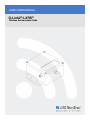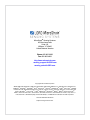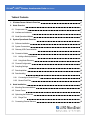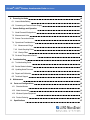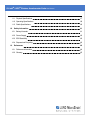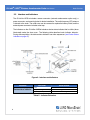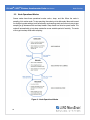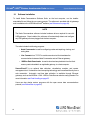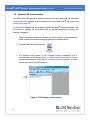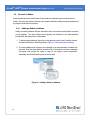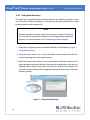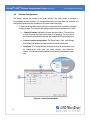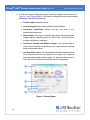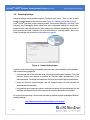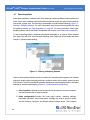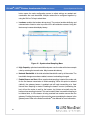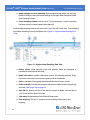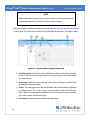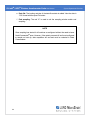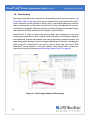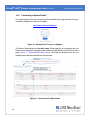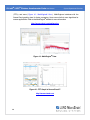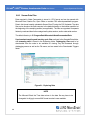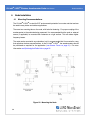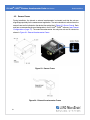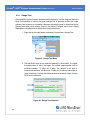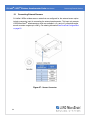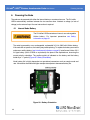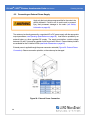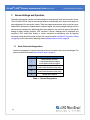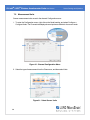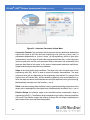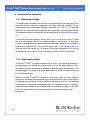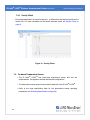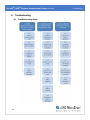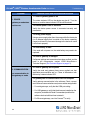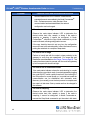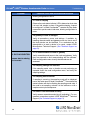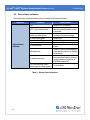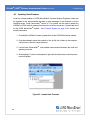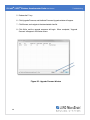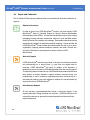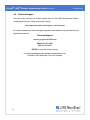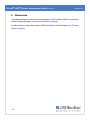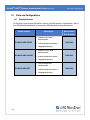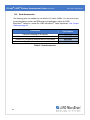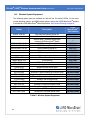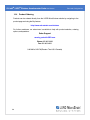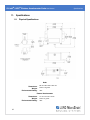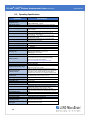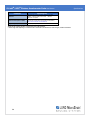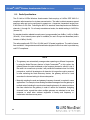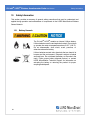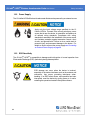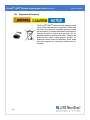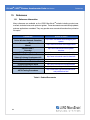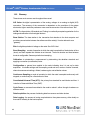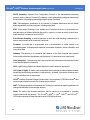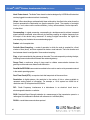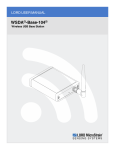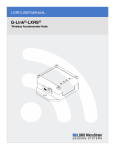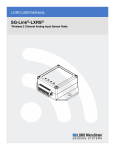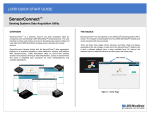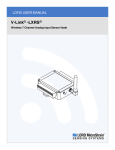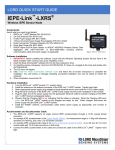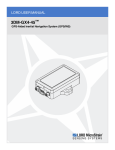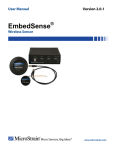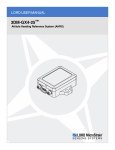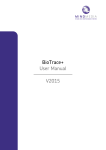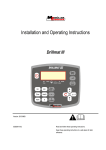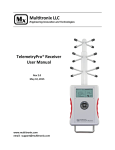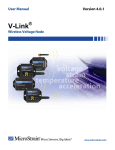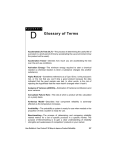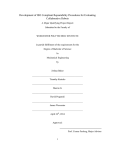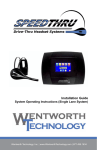Download G-Link2
Transcript
LORD USER MANUAL G-Link2®-LXRS® Wireless Accelerometer Node MicroStrain® Sensing Systems 459 Hurricane Lane Suite 102 Williston, VT 05495 United States of America Phone: 802-862-6629 Fax: 802-863-4093 http://www.microstrain.com [email protected] [email protected] Copyright © 2015 LORD Corporation 3DM® , 3DM-DH® , 3DM-DH3™, 3DM-GX1® , 3DM-GX2® , 3DM-GX3® , 3DM-GX4-15™, 3DM-GX4-25™, 3DM-GX4-45™, 3DM-GX4™, 3DM-RQ1™, 3DM-GQ4™, AIFP® , Ask Us How™, Bolt-Link® , DEMOD-DC® , DVRT ® , DVRT-Link™, DEMODDVRT ® , EH-Link® , EmbedSense® , ENV-Link™, FAS-A® , G-Link® , G-Link2™, HS-Link® , IEPE-Link™, Inertia-Link® , Little Sensors, Big Ideas.® , Live Connect™, LXRS® , MathEngine® , MicroStrain® , MVEH™, MXRS® , Node Commander ® , PVEH™, RHT-Link® , RTD-Link™, SensorCloud™, SG-Link® , Shock-Link™, Strain Wizard® , TC-Link® , Torque-Link™, VLink® , Watt-Link™, Wireless Simplicity, Hardwired Reliability™, and WSDA® are trademarks of LORD Corporation. Document 8500-0037 Revision B Subject to change without notice. G-Link2®-LXRS® Wireless Accelerometer Node User Manual Table of Contents 1. Wireless Sensor Network Overview 6 2. Node Overview 7 3. 4. 2.1 Components List 8 2.2 Interface and Indicators 9 2.3 Node Operational Modes 10 System Operational Overview 11 3.1 Software Installation 12 3.2 System Connections 13 3.3 Gateway USB Communication 14 3.4 Connect to Nodes 15 3.4.1 Adding a Node by Address 15 3.4.2 Using Node Discovery 16 3.5 Channel Configuration 17 3.6 Sampling Settings 19 3.7 Data Acquisition 20 3.8 Data Handling 25 3.8.1 Connecting to SensorCloud™ 26 3.8.2 Sensor Data Files 29 Node Installation 30 4.1 Mounting Recommendations 30 4.2 Sensor Frame 31 4.3 Optimizing the Radio Link 32 4.3.1 Range Test 5.1 Connecting External Sensors 33 34 G-Link2®-LXRS® Wireless Accelerometer Node User Manual 6. Powering the Node 35 6.1 Internal Node Battery 35 6.2 Connecting an External Power Supply 36 7. Sensor Settings and Operation 37 7.1 Node Channels Designations 37 7.2 Measurement Units 38 7.3 Sensor Conversion Values 39 7.4 Operational Considerations 41 7.4.1 Measurement Range 41 7.4.2 Node Sampling Rates 41 7.4.3 Gravity Offset 42 7.5 On-board Temperature Sensor 8. Troubleshooting 42 43 8.1 Troubleshooting Guide 43 8.2 Device Status Indicators 47 8.3 Updating Node Firmware 48 8.4 Repair and Calibration 50 8.5 Technical Support 51 9. Maintenance 10. Parts and Configurations 52 53 10.1 Standard Nodes 53 10.2 Node Accessories 54 10.3 Wireless System Equipment 55 10.4 Product Ordering 56 11. Specifications 57 G-Link2®-LXRS® Wireless Accelerometer Node User Manual 11.1 Physical Specifications 57 11.2 Operating Specifications 58 11.3 Radio Specifications 60 12. Safety Information 61 12.1 Battery Hazards 61 12.2 Power Supply 62 12.3 ESD Sensitivity 62 12.4 Disposal and Recycling 63 13. References 64 13.1 Reference Information 64 13.2 Glossary 65 G-Link2®-LXRS® Wireless Accelerometer Node User Manual 1. System Overview Wireless Sensor Network Overview The LORD MicroStrain ® Wireless Sensor Network is a high- speed, scalable, sensor data acquisition and sensor networking system. Each system consists of wireless sensor interface nodes, a data collection gateway, and full-featured user software platforms based on the LORD MicroStrain® Lossless Extended Range Synchronized (LXRS ® ) data communications protocol. Bidirectional wireless communication between the node and gateway enables sensor data collection and configuration from up to two kilometers away. Gateways can be connected locally to a host computer or remotely via local and mobile networks. Some gateways also feature analog outputs for porting sensor data directly to standalone data acquisition equipment. The selection of available nodes allows interface with many types of sensors, including accelerometers, strain gauges, pressure transducers, load cells, torque and vibration sensors, magnetometers, 4 to 20mA sensors, thermocouples, RTD sensors, soil moisture and humidity sensors, inclinometers, and orientation and displacement sensors. Some nodes come with integrated sensing devices such as accelerometers. System sampling capabilities are IEEE 802.15.4-compliant and include lossless synchronized sampling, continuous and periodic burst sampling, and data logging. A single gateway can coordinate many nodes of any type, and multiple gateways can be managed from one computer with the Node Commander ® and SensorCloud™ software platforms. Integration to customer systems can be accomplished using OEM versions of the sensor nodes and leveraging the LORD MicroStrain® data communications protocol. Common wireless applications of LORD MicroStrain ® Sensing Systems are strain sensor measurement, accelerometer platforms, vibration monitoring, energy monitoring, environmental monitoring, and temperature monitoring. 6 G-Link2®-LXRS® Wireless Accelerometer Node User Manual 2. Node Overview Node Overview The G-Link2®-LXRS® wireless sensor node features the option of either an integrated tri-axial or external single axis micro- electro- mechanical (MEMS) accelerometer, and an internal temperature sensor. Either option can be factory configured to measure acceleration values up to ± 200 g. The node has 16-bit resolution with a measurement bandwidth of 0 to 100 Hz standard, and custom nodes are available with a bandwidth greater than 1000 Hz. The node can log data to internal memory and transmit real-time, synchronized data at a wide range of sample rates and intervals. To acquire sensor data, the G-Link2 -LXRS is used with a LORD MicroStrain data gateway such as the WSDA®-Base or WSDA® -1500 - LXRS®. Figure 1 - G-Link2®-LXRS® Wireless Accelerometer Node 7 G-Link2®-LXRS® Wireless Accelerometer Node User Manual 2.1 Node Overview Components List The G-Link2®-LXRS® can be purchased with integrated accelerometers or an interface for an external accelerometer. The configurations cannot be combined, and the external configuration has an additional connector for the accelerometer. The external accelerometer is purchased separately from the node. Both configurations have an internal antenna, and come with a battery and power supply cable. For a complete list of available configurations, accessories, additional system products and ordering information see Parts and Configurations on page 53. Item A B C --- Description 1 3.6 Volt AA Lithium battery 1 Power supply cable External accelerometer assembly (optional, external sensor configuration only) User Manual, Quick Start Guide and Calibration Certificate 1 Table 1 - Node Components List 8 Quantity G-Link2®-LXRS® Wireless Accelerometer Node 1 1 G-Link2®-LXRS® Wireless Accelerometer Node User Manual 2.2 Node Overview Interface and Indicators The G-Link2 ® -LXRS ® includes a sensor connector (external accelerometer option only), a power connector, and mounting holes for device installation. The radio frequency (RF) antenna is internal to the node. The node cover can be removed to replace the battery inside, and the external power connector includes a dust cap. The indicators on the G-Link2 ®-LXRS ® include a device status indicator that is visible (when illuminated) under the clear cover . The following table describes basic indicator behavior. During data acquisition, the device status indicator has other sequences (see Device Status Indicators on page 47). Figure 2 - Interface and Indicators Indicator Behavior Node Status Device status indicator OFF Rapid flashing on start-up 1 (slow) pulse per second Node is OFF Node is booting up Node is idle and waiting for a command Table 2 - Indicator Behaviors 9 G-Link2®-LXRS® Wireless Accelerometer Node User Manual 2.3 Node Overview Node Operational Modes Sensor nodes have three operational modes: active , sleep , and idle. When the node is sampling it is in active mode. To stop sampling, the node is put into idle mode. Idle mode is used for configuring node settings (such as frequency and sampling rates) and is the only way to stop sampling or go between active and sleep modes. Sleep mode is an ultra low power mode. The node will automatically go into sleep mode after a user-settable period of inactivity. The node will not go into sleep mode while sampling. Figure 3 - Node Operational Modes 10 G-Link2®-LXRS® Wireless Accelerometer Node User Manual 3. System Operational Overview System Operational Overview The G-Link2®-LXRS® contains an internal, non-rechargeable Lithium battery . For important precautions see Safety Information on page 61. The G- Link2 ® - LXRS ® is susceptible to damage and/or disruption of normal operation from Electrostatic Discharge (ESD). For important precautions see Safety Information on page 61. To acquire sensor data, nodes are used with any LORD MicroStrain ® data gateway, such as the WSDA® -Base -10x -LXRS® or WSDA® -1500 - LXRS®, and a software interface. LORD MicroStrain ® has two software programs available for data acquisition from the wireless sensor network: SensorCloud™ and Node Commander ® . SensorCloud™ is an optional webbased data collection, visualization, analysis, and remote management platform based on cloud computing technology. Node Commander® is used for configuring gateways and nodes, selecting sampling modes and parameters, initializing data acquisition, and viewing and saving data. The operational overview describes system hardware and software setup, and the basic navigation of Node Commander® used to configure the node and begin data acquisition. A brief overview of porting data to SensorCloud™ is also included. This section is included as a quick start guide and is not a complete demonstration of all system and software capabilities. 11 G-Link2®-LXRS® Wireless Accelerometer Node User Manual 3.1 System Operational Overview Software Installation To install Node Commander ® Software Suite on the host computer, run the installer executable file and follow the on-screen prompts. The software is provided with all gateways and is available on the LORD MicroStrain® website (see References on page 64). NOTE The Node Commander ® software includes hardware drivers required for use with USB gateways. Once installed, the software will automatically detect and configure any USB gateways that are plugged into the host computer. The suite includes the following programs: l l l Node Commander is used for configuring nodes and acquiring, viewing, and saving data. Live Connect™ is a TCP/IP-to-serial conversion tool that translates the communications between Node Commander and an Ethernet gateway. WSDA® Data Downloader is used to download acquired data from the flash memory card embedded in an applicable gateway, to a host computer. SensorCloud™ is an optional data collection, visualization, analysis, and remote management tool. It is based on cloud computing technology and is accessed directly from a web connection. Automatic, real- time data collection is available through Ethernet gateways, such as the WSDA® -1500 - LXRS®. Data files can also be easily uploaded. For more information see Data Handling on page 25. Users can also design custom programs with the open source data communications protocol (see References on page 64). 12 G-Link2®-LXRS® Wireless Accelerometer Node User Manual 3.2 System Operational Overview System Connections To acquire sensor data the following components are needed in addition to the node: a LORD MicroStrain® data gateway and a local or networked host computer with access to the data acquisition software (such as Node Commander ® and SensorCloud™). For a connections overview refer to Figure 4 - System Connections . Nodes will communicate with any LORD MicroStrain ® data gateway. The sensor, node, gateway, and software selection are application-dependent, but the basic interfaces are the same. Communication protocols between the gateway and host computer vary depending on which model gateway is used, but they all require interface to a host computer or network. The WSDA® -Base -10x -LXRS ® gateway utilizes local serial connections to the host computer, such as RS232 and USB, and interfaces with the Node Commander® software. The WSDA® 1500 - LXRS ® gateway utilizes Ethernet communications and can be used with Node Commander ® and SensorCloud™, although system configuration is completed using Node Commander® . Gateways with analog outputs can be connected directly to stand-alone data acquisition devices for data collection, however system configuration will still occur through a USB interface to Node Commander®. Users can also write custom programs by utilizing the LORD MicroStrain ® Wireless Sensors Network Software Development Kit (see References on page 64). Figure 4 - System Connections 13 G-Link2®-LXRS® Wireless Accelerometer Node User Manual 3.3 System Operational Overview Gateway USB Communication The WSDA-Base USB gateway is used as an example in this quick start guide. For information on how to use other gateways, refer to the gateway or Node Commander ® user manual (see References on page 64). Drivers for the USB gateways are included the Node Commander® software installation. With the software is installed, the USB gateway will be detected automatically whenever the gateway is plugged in. 1. Power is applied to the gateway through the USB connection. Verify the gateway status indicator is illuminated, showing the gateway is connected and on. 2. Open the Node Commander software. 3. The gateway should appear in the Controller window automatically with a communication port assignment (Figure 5 - USB Gateway Communication). If it is not automatically discovered, verify the port is active on the host computer, and then remove and re-insert the USB connector. Figure 5 - USB Gateway Communication 14 G-Link2®-LXRS® Wireless Accelerometer Node User Manual 3.4 System Operational Overview Connect to Nodes Several methods can be used in Node Commander® to establish communication with the nodes. This quick start section covers the two simplest methods; adding a node by address and by using the node discovery feature. 3.4.1 Adding a Node by Address Adding a node by address requires the node to be on the same communication frequency as the gateway. The node address and frequency are indicated in the documentation included with the node when it is purchased. 1. To add a node by address, right-click on the gateway name in the Controller window, and select Add Node > Add Single Node (Figure 6 - Adding a Node by Address). 2. The node address and frequency are indicated in the documentation included with the node. Enter the node address, and select OK. If the node is not found, a message will appear and provide the option to scan for the node on other frequencies. Alternately, the Node Discovery feature can be used. Figure 6 - Adding a Node by Address 15 G-Link2®-LXRS® Wireless Accelerometer Node User Manual 3.4.2 System Operational Overview Using Node Discovery The Node Discovery feature allows connection between the gateway and node to occur even if they are on different frequencies. To connect to nodes using node discovery, begin by making sure the node is powered off. NOTE Automatic node discovery may not work in some boot-up modes. If the node is not in normal boot up mode, the assigned one can be bypassed to enable node discovery. For more information see Troubleshooting Guide on page 43. 1. Right-click on the gateway name and select Add Node > Node Discovery (Figure 7 Using Node Discovery). 2. Using the power switch, turn on the node. Within a few seconds, the node will transmit a message with its operating frequency. 3. When the device status indicator on the node ends the rapid flash sequence and begins pulsing at one-second intervals, the node has completed the normal boot-up sequence and is running in idle mode. At this point the node should be listed in the Controller window; scanning can be stopped by selecting the Stop button in the Node Discovery window. Figure 7 - Using Node Discovery 16 G-Link2®-LXRS® Wireless Accelerometer Node User Manual 3.5 System Operational Overview Channel Configuration The sensor settings are stored in the node memory, and each sensor is assigned a corresponding channel number. The configuration menus will only show the channels and configuration options that are available for the type of node being used. 1. To enter the configuration menu, right-click on the node name, and select Configure > Configure Node. The Channels tab displays channel options available for the node. a. Channel Enabled: indicates the sensor channel number. The check box is used to enable the channel and select it for sampling. The icon next to the check box describes the channel type inherent to the node being used. b. Current channel configuration: The Data Output, Units, Input Range, and Label fields describe how the channel is currently configured. c. Configure: The Configure button changes the channel parameters, such as measurement units, gain and offset settings, and calibration values. The channel must be enabled first by selecting the adjacent check box. Figure 8 - Node Channels Menu 17 G-Link2®-LXRS® Wireless Accelerometer Node User Manual System Operational Overview 2. To enter the channel configuration menu, select the Configure button as shown in Figure 8 - Node Channels Menu. The channel configuration menu options change depending on the sensor type selected. a. Channel Label: names the channel b. Channel diagram: shows channel electronics and data flow c. Conversion Coefficients: defines the type and units of the measurement being made d. Sensor Slope: is the sensor sensitivity value used to convert the sensor voltage reading to engineering units. For the G-Link2 -LXRS this value is provided via the factory calibration. e. Conversion Formula and Effective Range: is the formula used to convert sensor readings to engineering units. It also shows the resulting sensor measurement range. f. Low Pass Filter Cutoff: This setting determines what sampled readings will be reported based on the frequency of the signal. Any frequency above the selected setting will be omitted. For best performance select a Low Pass Filter Cutoff that is no more than half of the sample rate. Figure 9 - Channel Setup 18 G-Link2®-LXRS® Wireless Accelerometer Node User Manual 3.6 System Operational Overview Sampling Settings Sampling settings are accessed through the Configure Node menu. There is a tab for each sampling mode available for the particular node (Figure 10 - Sample Settings Menu).The GLink2® -LXRS ® has three primary sampling modes: Synchronized Sampling, Low Duty Cycle Sampling, and Datalogging. Some modes have user- configurable settings for sample rate, sample duration, and related features. Other settings are automatic, depending on number of active channels and other variables. For more information on sampling modes, refer to the Node Commander user manual (see References on page 64). Figure 10 - Sample Settings Menu In general, when determining what sample mode and rate is most suitable for the application, refer to the following guidelines; l l l Use a sample rate at least twice the value of the target measurement frequency. This is the minimum sample rate required to produce an accurate digital representation of the measured signal. The higher the sample rate, the more accurate the digital representation. Using the minimum required sample rate will increase battery life and minimize the allocated network bandwidth. Using periodic burst sampling in place of continuous sampling will increase battery life, and the longer the sample interval, the more power and network bandwidth will be saved. For synchronized sampling, use the online calculator to evaluate network bandwidth at different sampling settings : http://www.microstrain.com/configure-your-system 19 G-Link2®-LXRS® Wireless Accelerometer Node User Manual 3.7 System Operational Overview Data Acquisition When data acquisition is started, each of the sampling modes has different menu options and views. Some open a settings menu before data acquisition begins and may include a data list view and/or a graph view. The following is an example of Synchronized Sampling (Figure 11 Starting a Sampling Session). For more information about synchronized sampling and using the gateway beacon see Data Acquisition on page 20. For more information about other sampling modes, refer to the Node Commander® user manual. (see References on page 64). To start a sampling session, nodes can be selected individually or as a group. When selected as a group, they will all be set to the same sampling mode. Right-click on the nodes and select Sample > Synchronized Sampling. Figure 11 - Starting a Sampling Session When a synchronized sampling session is started, the sampling menu appears and includes settings to enable optional sampling features, configure nodes, and to specify where the data will be saved. The built-in bandwidth calculator displays the total bandwidth used by the nodes selected for synchronized sampling (Figure 12 - Synchronized Sampling Menu). a. Save Location: indicates where the data file will be saved on the host computer. Use the Browse button to select a location. b. Node configuration: includes the node serial number, sampling settings, bandwidth calculation, and current status. Highlight any node or group of nodes, and the Remove, Configure, and Refresh buttons become active. The Configure 20 G-Link2®-LXRS® Wireless Accelerometer Node User Manual System Operational Overview button opens the node configuration menus to adjust settings as needed and recalculates the node bandwidth. Multiple nodes can be configured together by using the Shift or Ctrl key to select them. c. Lossless: enables the lossless data protocol. The protocol enables buffering and retransmission of data in order to provide 100% data collection success. Using this feature may increase data display latency. Figure 12 - Synchronized Sampling Menu d. High Capacity: optimizes bandwidth and power use for nodes with slower sample rates by reducing the transmit rates. May increase data latency. e. Network Bandwidth: is the total calculated bandwidth used by all the nodes. The bandwidth changes as nodes are added, removed. and settings changed. f. Enable Beacon on Start: When synchronized sampling is started the nodes wait for the first beacon transmission to initiate sampling. When this option is selected (default), the gateway beacon is enabled and will begin transmitting at a fixed interval when sampling is started. Disabling the beacon on start (unchecking the box) will set the nodes to wait for the beacon, but it does not actually start the beacon when sampling is started. This can be used if there is a need for sampling to be initiated later, or if the beacon is being received from another source than the gateway. Enabling the beacon in this way is the same as enabling the beacon in the gateway menu Refer to the Node Commander® User Manual for more information. 21 G-Link2®-LXRS® Wireless Accelerometer Node User Manual System Operational Overview g. Apply settings and start sampling: Before acquisition can begin, use the Apply Network Settings to save the session settings to the node. When completed, select Start Sampling to begin. h. Close sampling window (with the red "X") to exit sampling or, once the sampling has been started, to view the data window behind it. Synchronized sampling features two data views: Grid view and Graph view. Once sampling has started, the data grid view is the default view (Figure 13 - Synchronized Sampling Data View). Figure 13 - Synchronized Sampling Data View a. Device status: Node sampling mode and gateway status are displayed in parentheses next to the device name. b. Node information: includes node serial number and sampling statistics. Rightclick on the node name for more menu options such as Stop Nodes. c. Data: is a display of the sampled data with each channel in its own column. d. Radio strength: indicates the strength of the communication between the gateway and node. See Range Test on page 33. e. Data file: the location and size of the data file, as data is added. View the data in .CSV format with the Open File button. f. View menu: Select between Data Grid and Graph views. g. End sampling: The red "X" is used to exit the sampling window and/or end sampling. 22 G-Link2®-LXRS® Wireless Accelerometer Node User Manual System Operational Overview NOTE When synchronized sampling is set to slower sample rates it may take several seconds after sampling is initiated for the first sample to appear. Use the view menu to select the Graph view of the data (see Synchronized Sampling Graph View on page 23). Click on the node name to view the graph for that node. Click again to hide it. Figure 14 - Synchronized Sampling Graph View a. Available Nodes: Click on the node to display the graph for that node. Click again to hide it. Right-click on the node name for more menu options such as Stop Nodes and Save Stream. b. Axis range: Select the x-axis width and y-axis zoom percentage, or use the Auto check box for automatic scaling. c. Graph: The node graph shows the sampled data. Each active channel is displayed in a different color. The x-axis is time in seconds and the y-axis is the A/D value (bits). Right-click on the graph for additional menu options such as View Graph Key, Pan, Zoom, Pause, and Remove Graph. d. View menu: Select between Data Grid and Graph views. 23 G-Link2®-LXRS® Wireless Accelerometer Node User Manual System Operational Overview e. Data file: The location and size of the data file as data is added. View the data in .CSV format with the Open File button. f. End sampling: The red "X" is used to exit the sampling window and/or end sampling. NOTE Once sampling has started it will continue as configured without the need to leave Node Commander ® open. However, if the node is powered off and is not configured to sample on boot- up, data acquisition will end and must be restarted in Node Commander®. 24 G-Link2®-LXRS® Wireless Accelerometer Node User Manual 3.8 System Operational Overview Data Handling Data acquired through Node Commander ® is automatically saved on the host computer (see Sensor Data Files on page 29) and can also be viewed from the web-based SensorCloud™ portal. Saved data can be uploaded to SensorCloud™ and Ethernet gateways provide the option to automatically port the data to SensorCloud™ during data acquisition for near realtime display and aggregation. Ethernet gateways can also be configured to save data locally to internal memory for future upload to the host computer or SensorCloud™. SensorCloud™ is based on cloud computing technology and is designed for long term collecting and preservation of data. Features include time series and visualization graphing, automated alerts, and data interpretation tools such as data filtering, statistical analysis, and advanced algorithm development with the integrated MathEngine ® interface. Leveraging the open source API, SensorCloud™ can also be used to collect data from other LORD MicroStrain ® sensor products or third- party systems. Basic SensorCloud™ services are available to all users free of charge (see Connecting to SensorCloud™ on page 26). Figure 15 - Data Storage, Display and Processing 25 G-Link2®-LXRS® Wireless Accelerometer Node User Manual 3.8.1 System Operational Overview Connecting to SensorCloud™ To connect to SensorCloud go to the SensorCloud website log-in page, and enter the log-in credentials. Register as a new user if needed. http://sensorcloud.com/log-in/ Figure 16 - SensorCloud™ Log-in or Register The SensorCloud interface has six main views. When logging in as a registered user, the Device view is the default. Navigate to other views by clicking the view name at the top of the page (Figure 17 - SensorCloud™ Menu Views). The Data and Settings views are only available once a device is selected from the device list. Figure 17 - SensorCloud™ Menu Views 26 G-Link2®-LXRS® Wireless Accelerometer Node User Manual System Operational Overview Device - The device list shows every Ethernet gateway and API device associated with the SensorCloud account, including owned, shared, and demo devices. This view provides links to each device’s SensorCloud subscription plan, configuration options, and a summary of last communications and data transactions. Account - The account view is for logistic management of the SensorCloud account, such as changing the log-in password, accessing user email, and reviewing billing information. CSV Uploader - The data upload feature enables data from any source (such as non-Ethernet LORD MicroStrain gateways, or third- party sensor) to be uploaded to the SensorCloud platform. The data must be in the LORD MicroStrain CSV format. Data - This view is only available after a device is selected. It displays data that is collected from sensor nodes or uploaded from files. Data selections are listed by node channel or a userdefined label, and can be enabled for display in the graph window. The interactive graph has navigational features such as panning, zooming, and an overview graph for single-click access to data points or ranges. There are also use and management features such as viewing the meta-data and downloading, embedding, and tagging data graphs. Figure 18 - SensorCloud™ Data View Settings - The settings view provides options for adding meta- data, configuring the data displays for each channel, creating alerts based on data thresholds, setting the data timezone, and more. MathEngine ® - is used to analyze sensor data. Functions include the ability to filter out frequencies, smooth out noisy data, perform math operations such as Fast Fourier Transforms 27 G-Link2®-LXRS® Wireless Accelerometer Node User Manual System Operational Overview (FFTs), and more ( Figure 19 - MathEngine® View ) . MathEngine ® interfaces with the SensorCloud graphing view for faster processing. Users can write their own algorithms for custom applications. Refer to the MathEngine® website for more information. http://sensorcloud.com/mathengine Figure 19 - MathEngine® View Figure 20 - FFT Graph in SensorCloud™ http://sensorcloud.com 28 G-Link2®-LXRS® Wireless Accelerometer Node User Manual 3.8.2 System Operational Overview Sensor Data Files Data acquired in Node Commander is stored in .CSV format and can be opened with Microsoft Excel, Quattro Pro, Open Office, or another CSV editors/spreadsheet program. Data in this format is easily uploaded to SensorCloud™ using the CSV Uploader. The data files can be found on the host computer in the default directory or the location specified at the beginning of the sampling session (as applicable). The files are organized in separate folders by mode and then further categorized by date, session, and/or node serial number. The default directory is: C:\ProgramData\Microstrain\NodeCommander\Data Synchronized sampling and low duty cycle files are found in the Sampled Data folder, and streaming data is stored in the Streaming folder. Datalogging files need to be downloaded from the node to be available for viewing. They are accessed through datalogging menus as well as the File menu, and are saved in the Downloaded Triggers folder. Figure 21 - Exploring Data NOTE The Microsoft Excel the Time data column in the data file may have to be changed to "m/d/yyyy h:mm:ss:000" format to make it more readable. 29 G-Link2®-LXRS® Wireless Accelerometer Node User Manual 4. Node Installation Node Installation 4.1 Mounting Recommendations The G-Link2 ®-LXRS ® is rated for IP67 environmental protection from water and dust and can be used in many indoor and outdoor applications. There are two mounting tabs on the node, with holes for fastening. For proper coupling of the accelerometer to the substrate being measured, it is recommended that the node or external sensor (if applicable) be mounted with fasteners on a rigid surface. This will reduce higher frequency losses. The node can be mounted in any orientation, but it is recommended that it is mounted in a way that optimizes wireless communications. In the G-Link2® -LXRS ® , the accelerometers should be positioned as required for the application ( see Sensor Frame on page 31 ). For more information see Optimizing the Radio Link on page 32. Figure 22 - Mounting the Node 30 G-Link2®-LXRS® Wireless Accelerometer Node User Manual 4.2 Node Installation Sensor Frame During installation, the internal or external accelerometer is oriented such that the axis are aligned appropriately for the measurement application. The axis orientation is referred to as the sensor frame and is indicated on the device information label (Figure 23 - Sensor Frame). Each axis has a corresponding channel designation in the G-Link2®-LXRS® software (see Channel Configuration on page 17). The external accelerometer has only one axis and is oriented as shown in Figure 24 - External Accelerometer Frame. Figure 23 - Sensor Frame Figure 24 - External Accelerometer Frame 31 G-Link2®-LXRS® Wireless Accelerometer Node User Manual 4.3 Node Installation Optimizing the Radio Link In ideal conditions, the nodes and gateway can communicate up to two kilometers apart. In order to accomplish this, the node and gateway must be installed in a manner that optimizes the wireless transmission. The G-Link2 ® -LXRS ® operates at a 2.4GHz transmission frequency. The internal antenna has an omni-directional radiation pattern. Using any other antenna with the node will void FCC compliance. The best method for ensuring optimal radio communication is to conduct an RF survey of the installation site. This is easily accomplished in Node Commander ® by using the range test feature to quantify the radio signal strength (RSSI) in various scenarios. See Range Test on page 33 for instructions on using Node Commander ® for measuring RSSI. The following are general guidelines for maximizing transmission range: l l l l 32 Establish Line of Sight (LOS) between the node and gateway antenna as best as possible. Try to avoid obstructions between the antennas, such as buildings, terrain, vegetation, or other physical barriers. Increase the mounting height of the node to allow a clearer LOS path to the gateway. Height above the ground is also important because reflections off of the ground can interfere at the receiver. Generally, the higher above the ground the better. Minimize Radio Frequency Interference (RFI) such as other equipment antennas, especially those operating in the same frequency range. This includes other nodes. If other antennas are required nearby, mount them at different heights to minimize interference. Additionally, the specific node frequency is selectable within its operational range using the Node Commander® software. Set the devices to different transmission frequencies. Minimize Electromagnetic Interference (EMI) such as that which is generated by power transmission equipment, microwaves, power supplies, and other electromagnetic sources. Metal Objects in close proximity to either antenna, particularly ferrous metals such as steel and iron, can be problematic for wireless communications. The larger the object, the greater the influence. G-Link2®-LXRS® Wireless Accelerometer Node User Manual 4.3.1 Node Installation Range Test After establishing communication between node and gateway, use the range test feature in Node Commander ® to monitor the signal strength and to optimally position the nodes, gateway, and antennas for installation. Maximum achievable range is determined by the gateway and node power settings (found in the device Configure menu) and is highly dependent on the physical environment surrounding the devices. 1. Right-click on the node header, and select Communicate > Range Test. Figure 25 - Range Test Menu 2. The total RSSI range for the node and gateway is -90 to 0dBm. The higher the value (closer to zero), the better, but reliable communication can be achieved between - 75 dBm and 0 dBm. The devices is still able to communicate between -90 dBm and -75 dBm, but it could be intermittent or result in data loss. Position the node and gateway antennas where the best RSSI value is observed. Figure 26 - Range Test Statistics 33 G-Link2®-LXRS® Wireless Accelerometer Node User Manual 5.1 Connecting External Sensors Connecting External Sensors G-Link2 ® -LXRS ® wireless sensor nodes that are configured for the external sensor option include a connector input for connecting the external accelerometer. This input only accepts LORD MicroStrain® accelerometers, which are available in ±2 g and ±10 g standard ranges, as well as custom ranges up to ±200 g. For ordering information see Parts and Configurations on page 53. Figure 27 - Sensor Connector 34 G-Link2®-LXRS® Wireless Accelerometer Node User Manual 6. Powering the Node Powering the Node The node can be powered with either the internal battery or an external source. The G-Link2®LXRS ® automatically switches between the two sources when it detects a voltage (or lack of voltage) on the external input. No user intervention is required. 6.1 Internal Node Battery The G-Link2®-LXRS® contains an internal, non-rechargeable Lithium battery . For important precautions see Safety Information on page 61. The node is powered by a non-rechargeable, replaceable 3.6 V dc, 2600 mAH lithium battery. If the node will not power on, the battery may need replacing. To replace the battery remove the node cover and the battery (see Interface and Indicators on page 9). Install a new Lithium 3.6 V AA type battery (Saft LS14500 or equivalent)in the place of the depleted one, observing the correct polarity orientation. The positive polarity is indicated on the battery and the battery holder by a "+" symbol (Figure 28 - Battery Orientation). Node battery life is highly dependent on operational parameters such as sample mode and rate. More active channels and higher sample rates equate to decreased battery life. Figure 28 - Battery Orientation 35 G-Link2®-LXRS® Wireless Accelerometer Node User Manual 6.2 Powering the Node Connecting an External Power Supply Apply only the input voltage range specified for the node in the polarity indicated. Failure to do so could result in personal injury and permanent damage to the node ( see Safety Information on page 61). The node may be directly powered by a regulated AC to DC power supply with the appropriate output parameters, see Operating Specifications on page 58). It can also be powered by an external battery or other regulated DC supply. The supply must deliver a stable voltage between 2.2 and 5 V dc and be capable of sourcing at least 100 mA. External battery holders are available for the G-Link2®-LXRS® (see Node Accessories on page 54). External power is applied through the power connector and cable (Figure 29 - External Power Connection). Observe connection polarities, or the node may be damaged. Figure 29 - External Power Connection 36 G-Link2®-LXRS® Wireless Accelerometer Node User Manual 7. Sensor Settings and Operation Sensor Settings and Operation The node configuration interface includes settings for measurement units and conversion values. The G-Link2 ®-LXRS® internal and external sensors are calibrated at the factory and require no user adjustment of the conversion values. There are preset measurement units, as well as a userdefined field. Because the wireless sensor system is digital, the analog voltage readings from the sensors are converted into a digital equivalent value based on the volt-to-bit scale of the internal analog- to- digital voltage converter (A/D converter). Sensor readings can be displayed and recorded in A/D value (bits) directly or further converted to engineering units by applying conversion values and a conversion formula. For more information see Sensor Conversion Values on page 39, and for instruction of adjusting units see Measurement Units on page 38. 7.1 Node Channels Designations Sensors are assigned to a specific channel number at the factory and cannot be changed. For sensor orientation information see Sensor Frame on page 31. Channel 1 2 3 4 Description accelerometer channel 1 x-axis (internal sensor option) z-axis (external sensor option) accelerometer channel 2 y-axis (internal sensor option only) accelerometer channel 3 z-axis (internal sensor option only) temperature channel Table 1 - Channel Designations 37 G-Link2®-LXRS® Wireless Accelerometer Node User Manual 7.2 Sensor Settings and Operation Measurement Units Sensor measurement units are set in the channel Configuration menu. 1. To enter the Configuration menu, right-click on the Node heading, and select Configure > Configure Node. The Channels tab displays channel options available for the current node. Figure 30 - Channel Configuration Menu 2. Select the type of measurement from the Class menu, and then select Units. Figure 31 - Select Sensor Units 38 G-Link2®-LXRS® Wireless Accelerometer Node User Manual 7.3 Sensor Settings and Operation Sensor Conversion Values The conversion values include the slope, offset, and formula for converting the sensor A/D value (bits) to engineering units. The bits are the digital representation of the sensor voltage output. The type of sensor, channel, and desired engineering units determine what conversion values are available. The conversion values are entered through Node Commander® and saved in the node memory for the applicable channel. Conversion values for the G-Link2®-LXRS® are determined when the device is calibrated at the factory, and they require no user adjustment. When using an external accelerometer the conversion values will be provided with the device and will have to be entered for each new sensor attached to the node. Three types of calibrations are available depending on the level of accuracy required for the application: a standard calibration, a NIST-traceable, or ASTM-traceable calibration. For more information see Parts and Configurations on page 53 and see Specifications on page 57. For applications with unique installation conditions it may be desirable to adjust the conversion offset value or perform a field calibration. To determine if this is appropriate, contact LORD MicroStrain® Technical Support (see Technical Support on page 51). The conversion values can be entered in two menus (Figure 32 - Abbreviated Conversion Values Menu and Figure 33 - Advanced Conversion Values Menu ) . The channel Configuration menu has more options than the Calibration Coefficients menu, but both are acceptable ways to enter the values and formulas. Figure 32 - Abbreviated Conversion Values Menu 39 G-Link2®-LXRS® Wireless Accelerometer Node User Manual Sensor Settings and Operation Figure 33 - Advanced Conversion Values Menu Conversion Formula: The conversion formula assumes a linear relationship between the original units (such as A/D bits) and new engineering units (such as g -force ), and it is expressed mathematically as y=mx+b, where y is the engineering units at a given point (measurement), m is the slope of the line that represents the linear ratio, x is the original unit value at a given point, and b is a unit conversion offset (in the case of unit conversions) or the fixed zero load offset of the sensor (in the case of measurement calibration coefficients). Negative values may be entered for any coefficient. Slope: is the linear scaling slope coefficient. The slope is the ratio of original units to new engineering units (EU), and it is used to convert the sensor measurements. The slope conversion value will vary depending on the engineering units desired. For example if the original unit is A/D values (bits), and the desired engineering units are acceleration in gforce, the slope conversion would describe how many bits equal one unit of g-force (bits/g). Mathematically, the slope is m in the formula y = mx +b. Offset: is the linear scaling offset coefficient, and it is typically the starting output value of the sensor with no load applied (in the original units). Mathematically, the offset is b in y = mx +b. Effective Range: the effective range is the calculated sensor measurement range in engineering units (EU). The effective range is dependent on the slope, offset and resolution of the node. The effective range is the number of bits per EU unit (slope) multiplied by the total number of bits, minus the offset (if applicable). 40 G-Link2®-LXRS® Wireless Accelerometer Node User Manual 7.4 Sensor Settings and Operation Operational Considerations 7.4.1 Measurement Range The accelerometer bandwidth limits the range of frequencies that can be measured. As the measured vibration frequency approaches the upper bandwidth limitation of the accelerometer, the accelerometer sensitivity decreases. The result is a predictable reduction in the measured vibration amplitude when measuring beyond the bandwidth limit. The bandwidth limitation is indicated in the node specifications (see Specifications on page 57). The low pass filter cutoff frequency setting (see Channel Configuration on page 17) limits the measured readings that will be reported based on the frequency of the signal. Frequency readings above the selected setting will decrease in amplitude, just as with the accelerometer bandwidth limit. For best performance select a cutoff frequency that is no more than half of the sample rate. For example, if the target measurement is 100 Hz, and the sample rate is set to 500 Hz, set the cutoff frequency between 100 Hz and 250 Hz. 7.4.2 Node Sampling Rates The G-Link2 ® -LXRS ® is capable of sampling up to 10 KHz . For measuring vibration it is recommended to use a sample rate at least twice the value of the target frequency. This is the minimum sample rate required to produce an accurate digital representation of the measured signal. For example, if the target measurement is 100 Hz, the sample rate should be set to 200 Hz or higher. While the G- Link2 ® - LXRS ® is capable of high sample rates and high resolution conversions, the integrated accelerometer may limit performance in certain circumstances. For example, even though the G-Link2® -LXRS ® can sample up to 10 KHz , the integrated accelerometer (in the standard configuration) only has a bandwidth of100 Hz frequency. Setting the node to sample at 10 KHz would result in oversampling by a factor of 100, which is well over typical practices. Oversampling by a factor of 4 times is enough for most applications. 41 G-Link2®-LXRS® Wireless Accelerometer Node User Manual 7.4.3 Sensor Settings and Operation Gravity Offset During data acquisition it is normal to see up to -1g offset due to the effects of gravity on the sensor axis. For more information on the sensor reference frame see Sensor Frame on page 31. Figure 34 - Gravity Offset 7.5 On-board Temperature Sensor l l l 42 The G- Link2 ® - LXRS ® has solid- state temperature sensor built into the accelerometer. This applies to internal and external configurations. The temperature sensor output is connected to channel 4 of the G-Link2®-LXRS® Refer to the node specification table for the temperature sensor operating parameters (see Operating Specifications on page 58). G-Link2®-LXRS® Wireless Accelerometer Node User Manual 8. Troubleshooting 8.1 43 Troubleshooting Guide Troubleshooting G-Link2®-LXRS® Wireless Accelerometer Node User Manual Problem Troubleshooting Possible cause and recommended solution 1.1 node or gateway power is off 1. POWER gateway or node does not turn on The status indicator LED on the device may be off. Turn the device on, and the status indicator LED should illuminate. 1.2 external power is off or miswired Verify the device power source is connected correctly and powered on. 1.3 wrong power supply Using a power supply other than the one specified for the device (or an external supply that is outside of the device operating range) could result in permanent damage to the device or cause it to not work properly. 1.4 node battery is dead If the node will not power on, the node battery may need to be replaced. 1.5 node or gateway is damaged If all power settings and connections have been verified, and the node is still unresponsive, contact LORD MicroStrain ® Technical Support (See Technical Support on page 51). 2.1 node or gateway has no power 2. COMMUNICATION no communication to the gateway or node Verify the node and gateway have power applied and that applicable power switches are on. Power is indicated on both devices by a status indicator LED. 2.2 gateway has no communication with the computer Verify gateway communication in the software. Check, remove, and reconnect communications and power cables as applicable. l l l 44 For serial gateways, verify that the COM port setting. For USB gateways, verify that the drivers are installed on the computer (included with Node Commander®) and that the software has had sufficient time to detect it. For Ethernet gateways, use Live Connect™ to verify G-Link2®-LXRS® Wireless Accelerometer Node User Manual Problem Troubleshooting Possible cause and recommended solution communications on a DHCP network. Check that the extended timeouts are enabled in the Node Commander® Edit > Preferences menu, under Devices. Once communication has been established, the network configuration can be changed. 2.3 node cannot be configured Observe the node status indicator LED to determine the device's state: boot, idle, sample, or sleep. If the node is sampling or sleeping, it cannot be configured. In Node Commander ® , execute the Stop Node command to put the node in idle state, allowing configuration to occur. If the user inactivity timeout is set very low, the configuration menu will have to be entered quickly, before the timeout occurs, putting the node back in a sample or sleep state. 2.4 node is out of range Perform a bench test with the node in close proximity to the gateway to verify they are operational. For range test and installation recommendations see Range Test on page 33. The system has been tested to operate with the node and gateway up to 2 km apart with clear line of sight. 2.5 node is not in normal boot mode If the node status indicator shows the node booting in a mode other than the normal boot mode, it can be bypassed by toggling the node ON/OFF switch rapidly three times, then leaving it in the ON position for normal power up. In normal boot mode the communication can be established with automatic node discovery (or manually) once the boot process is complete and the node is in idle state. Start-up mode can then be changed in the software. 2.6 node is sampling Observe the node status indicator LED to determine the device's state: boot, idle, sample, or sleep. If the node is sampling, it cannot be configured. In Node Commander ® , execute the Stop Node command to put the node in idle state, 45 G-Link2®-LXRS® Wireless Accelerometer Node User Manual Problem Troubleshooting Possible cause and recommended solution allowing configuration to occur. 2.7 node is sleeping Observe the node status indicator LED to determine what state it is: boot, idle, sample, or sleep. If the node is sleeping, it cannot be configured. In Node Commander ® , execute the Stop Node command to put the node in idle state, allowing configuration to occur. 2.8 gateway or node is damaged Verify all connections, power, and settings. If available, try installing alternate nodes and gateways one at a time to see if the faulty device can be identified. If no conclusion can be determined or to send a device in for repair, contact LORD MicroStrain ® Technical Support ( See Technical Support on page 51). 3.1 no communication to node or gateway 3. DATA ACQUISITION sensor data is missing or incorrect Verify connections and power to the node and gateway. Verify they are powered on and communicating with the software. Enter a configuration menu to verify that the node can be accessed. 3.2 sampling settings are incorrect If the sampling mode, rate, or duration are not performing as expected, enter the node configuration menu, and verify the sampling settings. 3.3 sampling has not started If sampling is occurring, the sampling mode will be displayed next to the node name in Node Commander®. The node device status indicator will also be flashing the sampling mode code. If the node is not sampling, activate it in the software or with a sample on start up boot sequence. 3.4 sensor is not connected correctly Verify sensors connections and wiring (if applicable). For nonstandard connections contact LORD MicroStrain ® Technical Support (See Technical Support on page 51). 46 G-Link2®-LXRS® Wireless Accelerometer Node User Manual 8.2 Troubleshooting Device Status Indicators The following is a complete summary of the G-Link2®-LXRS® status indicators. Indicator Behavior OFF OFF, with occasional flash Ten rapid flashes green when power is initially applied 1 second pulse green Continuously ON green 1 Hz pulse green Device Status Indicator 1 Hz pulse blue ON bright blue Pulses for each ping Four to seven slow pulses when power is initially applied Node Status Node is OFF or sleeping Node is sleeping with radio check intervals enabled (default is every 5 seconds) Node is booting normally and sending out a status message. Node is idle Node is logging data Node is sampling in low duty cycle Node is in synchronized sampling mode Node is in synchronized sampling mode and is re-syncing or taking a burst sample Node is sending out communication requests (such as in ping command, range test, or EEPROM read/write) Fault condition Table 3 - Device Status Indicators 47 G-Link2®-LXRS® Wireless Accelerometer Node User Manual 8.3 Troubleshooting Updating Node Firmware Under the recommendation of LORD MicroStrain ® Technical Support Engineers, nodes can be upgraded to the latest available firmware to take advantage of new features or correct operating issues. Node Commander ® version 2.7.0 or greater can be used to update any mXRS® or LXRS® node or gateway firmware to the most current version. Updates are found on the LORD MicroStrain ® website. See Technical Support on page 51 for contact and website information. 1. Download the LXRS® Firmware Upgrade file from the LORD MicroStrain® website. 2. Once downloaded, extract the contents of the .zip file into a folder on the computer. Verify there is a file with a .zhex extension. 3. Launch Node Commander ® , and establish communication between the node and gateway as normal. 4. While holding F1 button on the keyboard, right-click the node name, and a drop-down menu will appear. Figure 35 - Update Node Firmware 48 G-Link2®-LXRS® Wireless Accelerometer Node User Manual Troubleshooting 5. Release the F1 key. 6. Click Upgrade Firmware, and the Node Firmware Upgrade window will appear. 7. Click Browse, and navigate to the downloaded .zhex file. 8. Click Write, and the upgrade sequence will begin. When completed, "Upgrade Success" will appear in the Status column. Figure 36 - Upgrade Firmware Window 49 G-Link2®-LXRS® Wireless Accelerometer Node User Manual 8.4 Troubleshooting Repair and Calibration The G-Link2®-LXRS® is factory calibrated when it is manufactured. No further calibration is required. General Instructions In order to return any LORD MicroStrain ® product, you must contact LORD MicroStrain ® Sales or Technical Support to obtain a Return Merchandise Authorization number (RMA). All returned merchandise must be in the original packaging including manuals, accessories, cables, etc. with the RMA number clearly printed on the outside of the package. Removable batteries should be removed and packaged in separate protective wrapping. Please provide the LORD MicroStrain ® model number and serial number as well as your name, organization, shipping address, telephone number, and email. Normal turnaround for RMA items is seven days from receipt of item by LORD MicroStrain®. Warranty Repairs LORD MicroStrain ® warrants its products to be free from defective material and workmanship for a period of one (1) year from the original date of purchase. LORD MicroStrain ® will repair or replace, at its discretion, a defective product if returned to LORD MicroStrain® within the warranty period. This warranty does not extend to any LORD MicroStrain® products which have been subject to misuse, alteration, neglect, accident, incorrect wiring, misprogramming, or use in violation of operating instructions furnished by us. It also does not extend to any units altered or repaired for warranty defect by anyone other than LORD MicroStrain®. Non-Warranty Repairs All non- warranty repairs/replacements include a minimum charge. If the repair/replacement charge exceeds the minimum, LORD MicroStrain ® will contact the customer for approval to proceed beyond the minimum with the repair/replacement. 50 G-Link2®-LXRS® Wireless Accelerometer Node User Manual 8.5 Troubleshooting Technical Support There are many resources for product support found on the LORD MicroStrain ® website, including technical notes, FAQs, and product manuals. http://www.microstrain.com/support_overview.aspx For further assistance our technical support engineers are available to help with technical and applications questions. Technical Support [email protected] Phone: 802-862-6629 Fax: 802-863-4093 SKYPE: microstrain.wireless.support Live Chat is available from the website during business hours: 9:00 AM to 5:00 PM (Eastern Time US & Canada) 51 G-Link2®-LXRS® Wireless Accelerometer Node User Manual 9. Maintenance Maintenance The replaceable battery is the only user serviceable part in the G-Link2®-LXRS ®. For instructions on how to change the battery, see Internal Node Battery on page 35. For other service or repair needs contact LORD MicroStrain® Technical Support (see Technical Support on page 51). 52 G-Link2®-LXRS® Wireless Accelerometer Node User Manual 10. Parts and Configurations Parts and Configurations 10.1 Standard Nodes For the most current product information, custom, and OEM options not listed below, refer to the LORD MicroStrain® website or contact the LORD MicroStrain® Sales Department. Model Number Description l G-LINK2-LXRS-2G-INT Internal temperature sensor l Ruggedized housing G-LINK2-LXRS-10G-INT Internal temperature sensor l Ruggedized housing G-LINK2-LXRS-EXT 6305-4002 Internal ±10 g tri-axial accelerometer l l 53 Internal ±2 g tri-axial accelerometer l l LORD MicroStrain® Part Number 6305-4010 Input for single-axis accelerometer l Internal temperature sensor l Ruggedized housing 6305-5000 G-Link2®-LXRS® Wireless Accelerometer Node User Manual 10.2 Parts and Configurations Node Accessories The following parts are available for use with the G-Link2 ® -LXRS ® . For the most current product information, custom, and OEM options not listed below, refer to the LORD MicroStrain ® website or contact the LORD MicroStrain ® Sales Department. See Product Ordering on page 56. Description LORD MicroStrain® Part Number Lithium AA cell battery 2 Ah capacity Replacement power cable (connector to bare leads) External ± 2 g single-axis accelerometer on six foot cable External ± 10 g single-axis accelerometer on six foot cable 6302-0100 9022-0052 6305-5002 6305-5010 Table 4 - Node Accessories 54 G-Link2®-LXRS® Wireless Accelerometer Node User Manual 10.3 Parts and Configurations Wireless System Equipment The following system parts are available for use with the G-Link2 ® - LXRS ® . For the most current standard, custom, and OEM product options, refer to the LORD MicroStrain® website or contact the LORD MicroStrain® Sales Department. See Product Ordering on page 56. Model Description WSDA-1500-SK -- Ethernet Data Gateway Starter Kit Node Commander® Software SensorCloud™ Software Subscription (contact LORD MicroStrain® Sales) USB Gateway Starter Kit RS232 Gateway Starter Kit. Analog Gateway Starter Kit Replacement USB cable USB Gateway cable extender Replacement serial cable Ethernet Data Gateway USB Gateway RS232 Serial Output Gateway Analog Output Gateway Wireless Accelerometer Node Wireless 2-Channel Analog Input Sensor Node Wireless 2-Channel Analog Input Sensor Node Ruggedized Wireless Analog Sensor Input Node Wireless 7-Channel Analog Input Sensor Node Wireless Thermocouple Node Wireless Displacement Sensor Node Wireless Environmental Sensor Node Wireless Energy Monitoring Sensor Node Wireless RTD Sensor Node Wireless IEPE Accelerometer Node -WSDA-BASE-104-SK WSDA-BASE-102-SK WSDA-BASE-101-SK ---WSDA-1500 WSDA-BASE-104 WSDA-BASE-102 WSDA-BASE-101 G-Link-LXRS SG-Link-LXRS SG-Link-OEM SG-Link-RGD V-Link-LXRS TC-Link-LXRS DVRT-Link-LXRS ENV-Link-Pro Watt-Link-LXRS RTD-Link-LXRS IEPE-Link -LXRS Table 5 - Wireless System Equipment 55 LORD MicroStrain® Part Number 6314-1501 6301-0300 -6307-1041 6307-1021 6307-1011 9022-0029 6307-0900 4005-0005 6314-1500 6307-1040 6307-1020 6307-1010 various models various models various models various models various models various models various models various models various models various models various models G-Link2®-LXRS® Wireless Accelerometer Node User Manual 10.4 Parts and Configurations Product Ordering Products can be ordered directly from the LORD MicroStrain ® website by navigating to the product page and using the Buy feature. http://www.microstrain.com/wireless For further assistance, our sales team is available to help with product selection, ordering options, and questions. Sales Support [email protected] Phone: 802-862-6629 Fax: 802-863-4093 9:00 AM to 5:00 PM (Eastern Time US & Canada) 56 G-Link2®-LXRS® Wireless Accelerometer Node User Manual 11. Specifications 11.1 Physical Specifications Node Dimensions: Weight: Environmental Rating: 68 mm x 85.4 mm x 33.5 mm Node: 178 grams IP67 External Accelerometer Dimensions: Weight: Environmental Rating: 57 31 mm x 21 mm x 16 mm Node: 74 grams IP67 Specifications G-Link2®-LXRS® Wireless Accelerometer Node User Manual 11.2 Operating Specifications Parameter Specifications Sensor input channels Single-axis MEMS accelerometer (option), 1 channel Integrated sensors Triaxial MEMS accelerometer (option), 3 channels Internal temperature, 1 channel Data storage capacity 4 M bytes (up to 2,000,000 data points, data type dependent) Accelerometer Channels (integrated or external) Measurement range ± 2 g or ± 10 g standard (± 5 g, ± 30 g, ± 50 g, ±100 g, or ± 200 g options available) Accelerometer bandwidth 0 to ≤ 100 Hz (-3 dB cutoff), high bandwidth option available Accuracy and resolution < 0.3 % error (typical @ 25 Hz, 1/2 of dynamic range with sinusoidal input), 16 bit resolution Noise ± 2 g: 130 µ g/√Hz , ± 10 g: 420 µ g/√Hz (typical with 100 Hz anti-aliasing filter setting) Anti-aliasing filter bandwidth Fifth order low-pass Butterworth filter, user programmable bandwidth from 26 Hz to 1 KHz Integrated Temperature Channel Measurement Range -40 °C to 125 °C Accuracy and resolution ± 5 °C (over full range) , 16 bit Sampling modes Synchronized, low duty cycle, datalogging Sampling rates Continuous sampling: 32 to 512 Hz Periodic burst sampling: 32 Hz to 10 KHz Datalogging: 32 Hz to 10 KHz Sample rate stability ±3 ppm Network capacity Up to 125 nodes per RF channel (and per gateway) depending on the number of active channels and sampling settings. Refer to the system bandwidth calculator: http://www.microstrain.com/configure-your-system Sampling Synchronization between nodes ± 32 µsec Operating Parameters Wireless communication range Outdoor/line-of-sight: 2 km( ideal)*, 800 m (typical)** Indoor/obstructions: 50 m (typical)** Radio frequency (RF) transceiver carrier 2.405 to 2.470 GHz direct sequence spread spectrum over 14 channels, license free worldwide, radiated power programmable from 0 dBm (1 mW) to 16 dBm (39 mW); low power option available for use outside the U.S.A.- limited to 10 dBm (10 mW) Power source Internal: 3.6 V dc, 2.6 Ah, AA replaceable lithium battery (Saft LS14500 included), External: 2.2 V dc to 5 V dc Power consumption 1 channel: 20.1 mA (average), 3 channels: 34.9 mA (average) Operating temperature -40 ˚C to +85˚C Acceleration limit tested to 380 g MTBF 378,000 hours (Telcordia method, SR332) Physical Specifications Dimensions Node: 68 mm x 85 mm x 33.5 mm with mounting tabs, external accelerometer (option): 32 mm x 21.5 mm x 16 mm Weight Node with internal accelerometer and battery: 178 grams node with external accelerometer, cable and battery: 252 grams Environmental rating IP67 Enclosure material Aluminum and clear polycarbonate Compatible gateways All WSDA® base stations and gateways Compatible sensors LORD MicroStrain® accelerometer ( external accelerometer option) Connectors M5 screw-on IP67 connector (external accelerometer option) Integration 58 Specifications G-Link2®-LXRS® Wireless Accelerometer Node User Manual Parameter Specifications Software SensorCloud™, SensorConnect™, Node Commander® , WSDA® Data Downloader, Live Connect ™, Windows XP/Vista/7 compatible Software development kit (SDK) Data communications protocol available with EEPROM maps and sample code (OS and computing platform independent) http://www.microstrain.com/wireless/sdk Regulatory compliance FCC (U.S.), IC (Canada), ROHS *Measured with antennas elevated, no obstructions, and no RF interferers. **Actual range varies depending on conditions such as obstructions, RF interference, antenna height, & antenna orientation. 59 Specifications G-Link2®-LXRS® Wireless Accelerometer Node User Manual 11.3 Specifications Radio Specifications The G- Link2 ® - LXRS ® Wireless Accelerometer Node employs a 2.4GHz IEEE 802.15.4 compliant radio transceiver for wireless communication. The radio is a direct-sequence spread spectrum radio and can be configured to operate on 14 separate frequencies ranging from 2.405 GHz to 2.470 GHz. Following the 802.15.4 standard, these frequencies are aliased as channels 11 through 24. For all newly manufactured nodes, the default setting is 2.425 GHz (channel 15). For standard models, radiated transmit power is programmable from 0 dBm (1 mW) to 16 dBm (39 mW). A low-transmit power option is available (for use in Europe and elsewhere) and is limited to 10 dBm (10 mW). The radio complies with FCC Part 15 (USA) and IC (Canada) regulations. The radio is licensefree worldwide. Using antennas and transmission equipment other than what is provided may void FCC compliance. NOTE l l 60 The gateway can automatically manage nodes operating on different frequencies by using the Node Discovery feature in Node Commander ® . In this routine, the gateway listens for node broadcasts on the frequency channel to which it is set. If the node is in normal boot-up mode, it will provide the broadcast when it is initially powered-on, and it will broadcast on all channels. As long as the node is poweredon after activating the Node Discovery feature, the gateway will link to it and remember the channel setting for future node queries. Manually matching the node and gateway frequency channels is required in some applications. For example, when sending broadcast messages from the gateway to multiple nodes (including the synchronized sampling beacon) all nodes must be on the same channel as the gateway in order to receive the broadcast. Assigning channels is also a good idea when multiple gateways are attached to one host computer or when other wireless equipment is nearby and frequency or transmission interference may occur. G-Link2®-LXRS® Wireless Accelerometer Node User Manual 12. Safety Information Safety Information This section provides a summary of general safety precautions that must be understood and applied during operation and maintenance of components in the LORD MicroStrain ® Wireless Sensor Network. 12.1 Battery Hazards The G-Link2 ® -LXRS ® contains an internal, Lithium battery. Lithium batteries are a fire and explosion hazard. Do not store or operate the node at temperatures above 212°F (100°C). Do not disassemble, short circuit, crush, puncture, or otherwise misuse the battery. Lithium batteries contain toxic chemicals that are harmful to humans and the environment. Disposal is subject to federal and local laws. Do not discard the battery or the node in the trash. Follow proper battery disposal protocol, or contact LORD MicroStrain ® Technical Support for information on extracting the battery or returning the product for proper recycling and disposal. 61 G-Link2®-LXRS® Wireless Accelerometer Node User Manual 12.2 Safety Information Power Supply The G-Link2®-LXRS® Wireless Accelerometer Node can be powered by an external source. Apply only the input voltage range specified for the GLink2 ® -LXRS ® . Connect in the correct polarityto a power source that is near the device, is accessible, and adheres to all national wiring standards. Compliance with wiring standards is assumed in the installation of the power source and includes protection against excessive currents, short circuits, and ground faults. Failure to do so could result in personal injury and permanent damage to the device. For details on how to connect the power supplysee Connecting an External Power Supply on page 36. 12.3 ESD Sensitivity The G-Link2 ® -LXRS ® is susceptible to damage and/or disruption of normal operation from Electrostatic Discharge (ESD), particularly during data acquisition. ESD damage can occur when the device is touched, especially at the device interfaces such as the antenna and connectors. Use proper grounding techniques when handling. If an ESD event occurs, and operation has been interrupted, reset the device by cycling power to it and/or restarting the operational mode in the system software. 62 G-Link2®-LXRS® Wireless Accelerometer Node User Manual 12.4 Safety Information Disposal and Recycling The G-Link2®-LXRS® contains internal batteries, printed circuit boards, and electronic components. These items are known to contain toxic chemicals and heavy metals that are harmful to humans health and the environment. Disposal is subject to federal and local laws. Do not discard the device or batteries in the trash. Follow proper electronic and battery waste disposal protocol, as dictated by federal and local authorities. Some states also have programs for extracting reusable parts for recycling. 63 G-Link2®-LXRS® Wireless Accelerometer Node User Manual 13. References References 13.1 Reference Information Many references are available on the LORD MicroStrain ® website including product user manuals, technical notes, and quick start guides. These documents are continuously updated, and new applications are added. They may provide more accurate information than printed or file copies. Document Where to find it Online Wireless Network Calculator http://www.microstrain.com/configure-yoursystem Node Commander® Software User Manual SensorCloud™ Overview MathEngine® Overview LORD MicroStrain® Wireless Sensors Network Software Development Kit Product Datasheets Product Manuals and Technical Notes Product Application Notes NIST Calibration Procedures ASTM Testing Procedures http://www.microstrain.com/support/docs http://www.sensorcloud.com/systemoverview http://www.sensorcloud.com/mathengine http://www.microstrain.com/wireless/sdk http://www.microstrain.com/wireless/sensors http://www.microstrain.com/support/docs http://www.microstrain.com/applications http://www.nist.gov/calibrations/ http://www.astm.org/Standard/standardsand-publications.html Table 6 - Related Documents 64 G-Link2®-LXRS® Wireless Accelerometer Node User Manual 13.2 References Glossary These terms are in common use throughout the manual: A/D Value: the digital representation of the analog voltages in an analog- to- digital (A/D) conversion. The accuracy of the conversion is dependent on the resolution of the system electronics; higher resolution produces a more accurate conversion. Also referred to as "bits". ASTM: The Association of Standards and Testing is a nationally-accepted organization for the testing and calibration of technological devices. Base Station: The base station is the transceiver that attaches to the host computer and provides communication between the software and the node(s). It is also referred to as a “gateway”. Bits: the digital equivalent of voltage on the node. See 'A/D Value'. Burst Sampling: a mode of operation in which the node is sampled for a fixed window of time (burst), and then repeats that window at set intervals. The burst duration and time between bursts is configurable. Same as periodic burst sampling. Calibration: to standardize a measurement by determining the deviation standard and applying a correction (or calibration) factor Configuration: a general term applied to the node indicating how it is set up for data acquisition. It includes settings such as sampling mode and rate, number of active channels, channel measurement settings, offsets, hardware gain, and calibration values. Continuous Sampling: a mode of operation in which the node is sampled continuously until stopped, or continuously for a fixed amount of time. Coordinated Universal Time (UTC): the primary time standard for world clocks and time. It is similar to Greenwich Mean Time (GMT). Cycle Power: a command transmitted to the node to reboot it, either through a hardware or software switch Data Acquisition: the process of collecting data from sensors and other devices Data Logging: the process of saving acquired data to the system memory, either locally on the node or remotely on the host computer 65 G-Link2®-LXRS® Wireless Accelerometer Node User Manual References DHCP (network): Dynamic Host Configuration Protocol is the standardized networking protocol used on Internet Protocol (IP) networks, which automatically configures devices that are attached to it by assigning and configuring the device IP address. EMI: Electromagnetic Interference is an inductive or radiated disturbance that can create signal degradation on electrical signals, including loss of data. ESD: Electrostatic Discharge is the sudden flow of electricity that can occur between two charged objects of different potential that come in contact or in close proximity of each other. Static electricity is a common source of ESD. Event-Based Sampling: a mode of operation in which the node sampling is started when a sensor measurement value (threshold) is achieved. Firmware: the code that is programmed onto a microcontroller or similar device in an embedded system. It includes device operation commands, conditions, memory allocation, and many other tasks. Gateway: The gateway is a transceiver that attaches to the host computer and provides communication between the software and the node(s). It is also known as a “base station”. Host (computer): The host computer is the computer that orchestrates command and control of the attached devices or networks. LED: Light Emitting Diode is an indicator light that is used in electronic equipment. LOS (Line of Sight): is used in radio communications to describe the ideal condition between transmitting and receiving antennas in a radio network. As stated, it means the antennas are in view of each other with no obstructions. LXRS® :Lossless Extended Range Synchronized is the proprietary LORD MicroStrain ® data communications protocol used in the wireless sensor network. NIST: The National Institute of Standards and Testing is a nationally-accepted organization for testing and calibration of technological devices. Node: The node is the wireless transceiver that the sensor (s) is connected to, providing communication with the gateway. The G-Link ® -LXRS ® , V-Link ® -LXRS ®, and SG-Link ® LXRS® are examples of nodes manufactured by LORD MicroStrain®. 66 G-Link2®-LXRS® Wireless Accelerometer Node User Manual References Node Tester board: The Node Tester board is a device designed by LORD MicroStrain® that can be plugged into nodes to test their functionality. Offset: When describing a mathematically-linear relationship, the offset is the value where the line that represents the relationship in a graph crosses the y-axis. The equation of a straight line is: y = mx+b, where x is the x-axis coordinate, y is the y-axis coordinate, m is the slope and b is the offset. Oversampling: In signal processing, oversampling is a technique used to achieve increased signal resolution and better noise immunity by recording readings at a higher frequency than the output of the device being measured. In analog- to- digital conversion, the higher the oversampling rate, the better the recreated analog signal. Packet: unit of sampled data Periodic Burst Sampling: a mode of operation in which the node is sampled for a fixed window of time (burst), and then repeats that window at set intervals. The burst duration and time between bursts is configurable. Same as burst sampling. Ping: a byte transmitted by the gateway to the node. The node responds by echoing the byte, indicating communication exists between the node and gateway. Range Test: a continuous string of pings used to validate communication between the gateway and the node over distance and obstruction Read/Write EEPROM: commands transmitted to the node to read or write parameters stored in the node’s operating system Real Time Clock (RTC): a computer clock that keeps track of the current time Resolution: in digital systems, the resolution is the number of bits or values available to represent analog values or information. For example, a 12- bit system has 4,096 bits of resolution and a 16-bit system has 65,536 bits. RFI: Radio Frequency Interference is a disturbance in an electrical circuit due to electromagnetic induction or radiation. RSSI: Received Signal Strength Indication is a measurement of the transmission power in a radio signal. It is measured in decibels with reference to 1 milliWatt (dBm). RS232: a serial data communications protocol 67 G-Link2®-LXRS® Wireless Accelerometer Node User Manual References Sensor: a device that physically or chemically reacts to environmental forces and conditions, producing a predictable electrical signal Sleep: a command transmitted to the node to put it into sleep configuration Sampling: the process of taking measurements from a sensor or device Sampling Mode: the type of sampling that is being utilized, such as event- triggered, continuous, or periodic. The nodes have several sampling modes that employ these types of sampling. Sampling Rate: the frequency of sampling Slope: When describing a mathematically linear relationship, the slope is the steepness of the line that represents that relationship on a graph. The equation of a straight line is: y = mx+b, where x is the x-axis coordinate, y is the y-axis coordinate, m is the slope, and b is the offset. Streaming: Streaming is a sampling mode in which all active channels (and the sensors attached to them) are measured, and the acquired data is transmitted to the gateway and software. The data is not written to non- volatile memory during streaming. Streaming can either be finite (have a user defined start and end time) or continuous (continued until the power is cycled on the node). Synchronized Sampling: a sampling mode that automatically coordinates all incoming node data to a particular gateway. This mode is designed to ensure data arrival and sequence. Transmission rate: the number of data packets per transmission window, measured in seconds. Depending on the sampling mode and settings it will be between 1 and 64 packets/second. Transmission window: the time allowed for one data transmission at the automatically determined transmission rate USB: Universal Serial Bus, a serial data communications protocol WSN: Wireless Sensor Network describes a distribution of sensors and data acquisition equipment that autonomously monitors environmental characteristics, such as temperature, pressure, and strain. 68