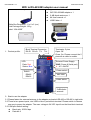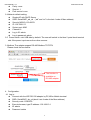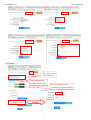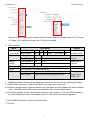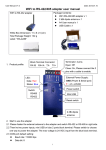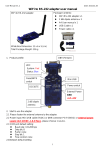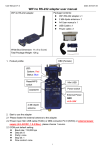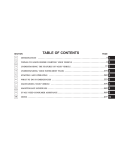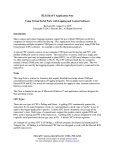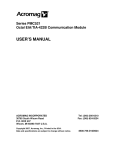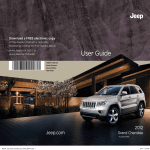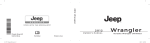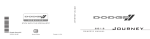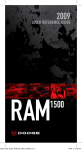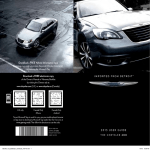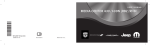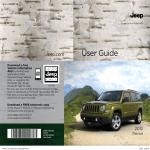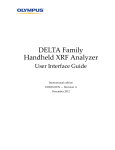Download WiFi to RS-422/485 adapter user manual
Transcript
User Manual V1.1 Date: 2015.01.28 WiFi to RS-422/485 adapter user manual Package Contents: WiFi to RS-232 adapter WiFi RS-422/485 adapter x 1 2 dBi dipole antenna x 1 A4 User manual x 1 USB Cable x 1 White Box Dimension: 11 x 6 x 5 (cm) Total Package Weight: 132 g Label: “WA-422B” 1. Product profile: Block Terminal Connector: RX-/B RX+/A TX- TX+ Terminator: 2 pins Open: Off Close: On, Please connect the 2 pins with a cable to enable. External Power Supply: LED: Data: Red Status: Blue GND (Power & Serial port) + : 4.5 ~24VDC Power switch Switch: RS485 Mini USB RS422 Reset switch 2 dBi dipole antenna 2. Start to use the adapter 2.1 Please fasten the external antenna to the adapter and switch RS-422 or RS-485 in right side. 2.2 There’re two power inputs, mini USB or blue 2 ports block terminal. Please switch to choose one way to power the adapter. The max. voltage is 24 VDC input from the blue block terminal. 2.3 COM port default setting: Baud rate: 115200 bps Data bit: 8 1 User Manual V1.1 Date: 2015.01.28 Parity: none Stop bit: 1 Flow control: none 2.4 Network default setting: Simple AP with DHCP Server SSID: Serial2WiFi_ab_cd (“ab” and “cd” is the last 4 code of Mac address) Security(WPA2): 12345678 IP: 192.168.10.1 Socket port: 8080 Channel: 6 Log in ID: admin Log in password: admin 2.5 Power switch: mini USB side by default. The user will switch to the blue 2 ports block terminal side if the power input comes from other sources. 3. Modbus: The adapter support RS-485 Modbus TCP RTU Please check the box below: The function is available on RS-485 adapter 4. Configuration: 4.1 Log in: Connect with the WiFi RS-232 adapter by PC,NB or Mobile terminal SSID: Serial2WiFi_ab_cd (abcd: Last 4 code of the Mac address) Security code: 12345678 Execute browser, type IP address: 192.168.10.1 ID: admin Password: admin 2 User Manual V1.1 Date: 2015.01.28 4.2 Serial setting: Baud Rate: 9600~921600 bps Data Bits: 8 only Parity: None, Odd, Even Stop Bits: 1 only Please type the none-standard baud rate here 4.3 WiFi setting: Mode: Simple AP, Station, Dual (AP & Station) Encryption: Open, WPA TKIP, WPA AES, WPA2 TKIP, WPS2 AES Channel: auto,1~11, 6 (default) 3 User Manual V1.1 Date: 2015.01.28 4.4 Network setting: 4.5 Applications: 4.5.1 M2M: TCP Server and TCP Client 4.5.2 HTTP Client: GET and POST 4 User Manual V1.1 Date: 2015.01.28 4.6 System: F/W version and Mac address Mac address will output to serial port The I/O function is not available for serial adapter Enable 5 User Manual V1.1 Date: 2015.01.28 Remark: The NTP data will be bundled with the sensor data for the application of IOT, Internet of Things. If you need the function, the F/W will be modified. 5. LED indication: Mode LED Status Remark Start (* procedure) Red (System): off on off off on Blue (Data): off on off flash ... (not ready) off WPS Red (System): flash go to * Blue (Data): off go to * Reset to default Red (System): off go to * Blue (Data): off go to * Data Blue (Data): flash when data input or output via serial port Failure Red (System): off when system fail OTA Red (System): flash in turn with Blue(Data) LED Blue (Data): flash in turn with Red (System) LED Red LED solid on when ready Press over 1 second Press over 5 seconds F/W upgrade, please check section 6.3 6. WPS/Reset button: Please put the paperclip or small pin into the hole for pressing the button. 6.1 WPS: Press the button in short time which is not longer than 3 seconds. 6.2 Reset to default setting: Press the button over 5 seconds, the WiFi adapter will reset to default value. The LEDs will be off for some time and then reboot to the default value. 6.3 Firmware upgrade: Power off and press the button, then power on. The two LEDs will flash in turn and release the button. The adapter will be in OTA mode for firmware upgrade. 7. RS-422/485 Connection: 4 ports of terminal block 7.1 Pin-out: 6 User Manual V1.1 Date: 2015.01.28 Terminator, only 1 in the loop if necessary. GND (Near the terminal block 7.2 RS-485: Half Duplex, 2 Wires, RX+ (A), RX-(B) 7.3 RS-422: Full Duplex, 4 Wires, RX+ (A), RX-(B), TX+, TX- 8. Command set: Please check the application note document. 9. Network: 9.1 One to one connection: The two WiFi adapters will be connected directly without access point. Connect directly Simple AP (Default) 1 Client (Station) 9.2 One to 5 connection via Simple AP Broadcast Simple AP (Default) Uni-cast 5 Clients (Station) 9.3 One to 5 connection via other Access Point: Broadcast Simple AP (Default) 5 Clients (Station) 7 User Manual V1.1 Date: 2015.01.28 Uni-cast 10. Virtual COM port 10.1 Factory Mac bundled Virtual Serial Port (VSP) Driver (Will be available soon) 10.2 Reference Driver: www.eterlogic.com 11. Test software: 11.1 Teraterm: ASCII code terminal emulator for TCP/IP socket and COM Port. Please search “teraterm” on Google searching and install the main program. IP: 192.168.10.1 (Default) TCP Port: 8080 (Default) Protocol: IPV4, Telnet 11.2 Android APP: Android terminal emulator of TCP/IP socket. Support ASCII or Binary format. Please search “uconnect” on Google Play site choose the TCP/IP type. 8 User Manual V1.1 Date: 2015.01.28 IP: 192.168.10.1 (Default) TCP Port: 8080 (Default) Click the menu on the corner Select “Connect” Remark: All contents are subject to change without notice. 9