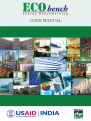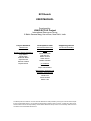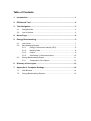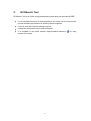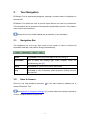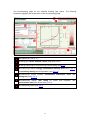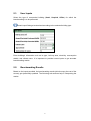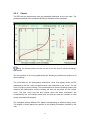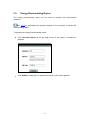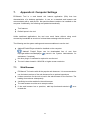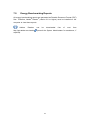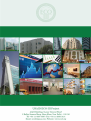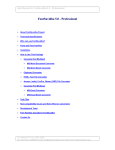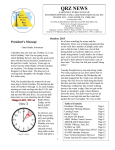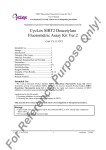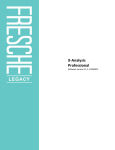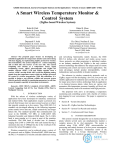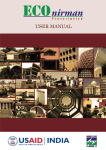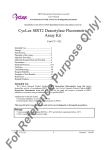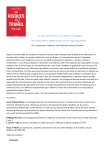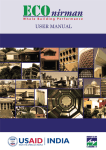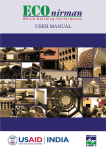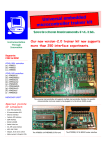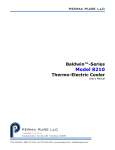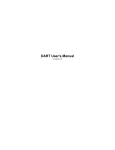Download ECObench Tool - User Manual
Transcript
This page is intentionally left blank. ECObench USER MANUAL September 2011 ECObench USER MANUAL Developed by: USAID ECO-III Project International Resources Group 2 Balbir Saxena Marg, Hauz Khas, New Delhi, India Project Guidance Development Team Supporting Partner USAID/India Archana Walia International Resources Group, USAID ECO-III Project Aalok Deshmukh Bibhash Das Meetu Sharma Satish Kumar Madhav Kamath Technical Consultant Vikas Arora Bureau of Energy Efficiency Ajay Mathur Sanjay Seth Shabnam Bassi Girja Shankar Sameer Pandita Brijesh Manan ps Collective Saket Sarraf Shilpi Anand Saboo Ride Softech Solutions LLP (Software Development) Pallavi Phadke Ninad Patil Ishani Ranade Sanket Lele The development of ECObench Tool and this User Manual are made possible by the support of the American People through United States Agency for International Development (USAID) under the terms of Award No. 386C-00-0600153-00. Both are the sole responsibility of International Resources Group and do not necessarily reflect the views of USAID or the United States Government. How to use this manual The following symbols and icons are used in this user manual: Symbol/Icon Description § Section of the user manual * Mandatory field External web link Useful tip Caution or warning The text underlined in blue colour is a cross-reference within the user manual itself. In the soft copy, click it to open the section that is cross-referenced. Table of Contents 1. Introduction ............................................................................................. 1 2. ECObench Tool ....................................................................................... 2 3. Tool Navigation ....................................................................................... 3 3.1. Navigation Bar ........................................................................................ 3 3.2. How to Access ........................................................................................ 3 4. Home Page ............................................................................................... 4 5. Energy Benchmarking ............................................................................ 5 5.1. User Inputs ............................................................................................. 7 5.2. Benchmarking Results ............................................................................ 7 5.3. 5.2.1. Energy Performance Intensity (EPI)........................................ 8 5.2.2. Building Rank ......................................................................... 8 5.2.3. Charts ..................................................................................... 9 5.2.4. Star Rating / Performance Band ........................................... 10 Energy Benchmarking Report ............................................................... 11 5.3.1. Composition of the Report .................................................... 12 6. Glossary of Acronyms .......................................................................... 13 7. Appendix A: Computer Settings .......................................................... 14 7.1. Web Browser ........................................................................................ 14 7.2. Energy Benchmarking Reports ............................................................. 15 1. Introduction The Ministry of Power, Government of India, set up the Bureau of Energy Efficiency (BEE) under the provisions of the Energy Conservation Act, 2001. As one of its primary objectives, BEE has focused on efforts to reduce energy intensity of the Indian economy by reducing the wasteful use of energy and bridging the power demand-supply gap. It is with this in mind that BEE, with technical assistance from United States Agency for International Development (USAID) Energy Conservation and Commercialization - Phase III (ECO-III) Project, embarked on an initiative to provide sector-specific energy consumption data and undertook the energy benchmarking initiative. The USAID ECO-III team collected building energy data with inputs from BEE’s technical committee members. Under the guidance of BEE, ECO-III Project has developed ECObench Tool, an online tool to benchmark and rate the energy performance of the commercial buildings. It is developed by Ride Softech Solutions LLP under the guidance of ECO-III Project. The purpose of this manual is to familiarize a user with the interface of ECObench Tool and walk through the step-by-step process of building energy benchmarking and performance based rating. 1 2. ECObench Tool ECObench Tool is an online energy benchmarking and rating tool provided by BEE. It is a web-based tool that is made available to the users over the Internet with minimal software requirements or building science expertise. It can be used with minimal learning involved. It keeps the information secure and confidential. It is available in the public domain (http://ecobench.eetools.in access to the users. 2 ) for easy 3. Tool Navigation ECObench Tool is aesthetically designed, keeping in mind the ease of navigation for the end-user. ECObench Tool allows the user to provide inputs that do not need to be sequential. The information can be provided in the sequence preferred by the user. This makes it more intuitive and interactive. Across the tool, the fields marked with an asterisk (*) are mandatory. 3.1. Navigation Bar The navigation bar at the top right corner of the screen is used to access tool information and help, and perform energy benchmarking. Home Click Home to view the home page of the tool (see § 4) Benchmark Click to select the building type (hotel, hospital, office) for benchmarking (see § 5) About Click About to view the tool version and credits Help Click Help to view Frequently asked questions (FAQs) and this user manual 3.2. How to Access Enter the link http://ecobench.eetools.in in the web browser's address bar to access ECObench Tool. See Appendix A: Computer Settings (§ 7) to learn about the settings required on a user’s computer before using the tool. 3 4. Home Page The following illustration highlights the composition of ECObench Tool home page. A. Navigation bar (see § 3.1) B. Links to the benchmarking pages of different building types (see § 5) C. Concepts related to energy benchmarking and performance rating tool 4 5. Energy Benchmarking Buildings must continuously monitor and improve their performance in order to transit to an energy efficient economy. It is important to measure this performance against the established benchmarks. The aim is to improve the design, construction, maintenance, and operation of buildings by measuring the energy performance against established benchmarks, and recognize and reward exemplary buildings. Energy benchmarking is a process of creating a whole building energy consumption profile of a group of buildings characterized by their primary use, construction, physical, geographic, and operating characteristics. The rating is derived by assigning a score to the performance differential between the building under consideration and a benchmarked building in relation to all other buildings in the stock. To achieve this, ECObench Tool gathers inputs from the user to measure the performance of a building against its peers. It displays the benchmarking result in a graphic as well as tabular fashion for the convenience of the user. The tool also generates a report that may be submitted to the Authority Having Jurisdiction to demonstrate a building’s performance. Energy benchmarking can be performed using ECObench Tool in one of the following ways: Click Benchmark Hotel, Benchmark Hospital, or Benchmark Office on the home page of ECObench Tool. Select the building type (Hotel, Hospital, or Office) from the Benchmark dropdown menu on the top navigation bar. 5 The benchmarking page for the selected building type opens. The following illustration highlights the composition of the benchmarking page. A. Navigation bar (see § 3.1) B. Building type (Hotel, Hospital, Office) drop-down menu C. Building related inputs for performing benchmarking (see § 5.1) D. Benchmarking results: Energy Performance Intensity (EPI) (see § 5.2.1) and building ranking and interpretation (see § 5.2.2) E. Benchmarking results (charts): Performance distribution curve and histogram (see § 5.2.3) F. Benchmarking results: Star rating for hotels and hospitals, performance bands for offices (see § 5.2.4) G. Benchmarking report (see § 5.3) 6 and 5.1. User Inputs Select the type of commercial building (Hotel, Hospital, Office) for which the benchmarking is to be performed. Certain input fields get customized according to the selected building type. Enter building’s information such as its type, built-up area, electricity consumption details, and climate zone. It is important to provide correct inputs to get accurate benchmarking results. 5.2. Benchmarking Results Based on the inputs provided, the benchmarking results (which occupy the rest of the screen) get dynamically updated. The following sub-sections help in interpreting the results. 7 5.2.1. Energy Performance Intensity (EPI) The Energy Performance Intensity (EPI) is defined as the annual energy consumption measured in kWh per square meter of the built-up area of the building. It is the ratio of the total energy used to the total built-up area and is expressed as kWh/m2/year. . Alternatively, it is also defined as the annual energy consumption measured in kWh per room in a hotel, per bed in a hospital, or per employee in an office. The parameters for the measured building are compared with the benchmark building in the national database. In the above example, the building that is being measured is consuming more energy and therefore not performing better than the benchmark building. The benchmark building is derived from the regression equation performed on the available database of buildings. 5.2.2. Building Rank The measured building’s performance is ranked in percentile terms vis-à-vis all the other buildings of the same type in the database. The best performing building is ranked 1 and the worst one is ranked 100. 8 5.2.3. Charts The EPI and the performance rank are graphically displayed on the line chart. The performance band of the measured building is depicted on the histogram. Hover the mouse pointer over the curves of the line chart to see the building’s rank details. The red markers on the two graphs show the building’s performance relative to all other buildings. The red marker on the performance distribution curve (first graph) shows its EPI measured on the left Y-axis and performance rank measured on the X-axis. The red curve is unique to every building. The enhancements in terms of building systems will enhance the performance and the building will slide up and down its own unique curve. The blue curve and the blue marker show the same information, but normalized by the use intensity rather than the built-up area (the number of hotel rooms in the above illustration). The histogram shows different EPI bands corresponding to different rating levels. The heights of these bands are specific to the building information entered by the user. 9 5.2.4. Star Rating / Performance Band The measured building is awarded a star rating/performance band based on its energy efficiency (EPI) as compared to that of its peers. The Target Energy Performance for Different Ratings table provides reference points to achieve a different rating for the same building. Thus, a building with the characteristics entered by the user will have to consume 64 to 94 kWh/m2 of energy per year or alternatively, 4453 to 6602 kWh/room annually to obtain a 4-star rating. The star ratings are assigned to hotels and hospitals depending upon their EPI. Similarly, performance bands are assigned to offices depending upon their EPI. 10 5.3. Energy Benchmarking Report The energy benchmarking report can be used for analysis and improvement purposes. See § 7.2 to understand the settings required on the computer to access the benchmarking report. To generate an energy benchmarking report: Click Generate Report at the top right corner of the screen. A dialog box appears. Click Submit. A dialog box to select the location for the report appears. 11 Select the location and click Save. The benchmarking report gets saved at the selected location. 5.3.1. Composition of the Report The following is the composition of the energy benchmarking report: Report Section Details Captured Input Summary Summary of the inputs provided by the user Comparison with Energy comparison with the national benchmark building national benchmark available in the national database Evaluation EPI details of the building vis-à-vis the buildings in the national database Targets Various targets for the star ratings assigned to the buildings Remarks Remarks related to the building energy benchmarking exercise Certification Certification provided by the Authority Having Jurisdiction Disclaimer Disclaimer related to the building energy benchmarking result 12 6. Glossary of Acronyms Term Description AC Air Conditioner BEE Bureau of Energy Efficiency DG/GG Diesel Generator/Gas Generator ECO-III Energy Conservation and Commercialization – Phase III EPI Energy Performance Intensity IRG International Resources Group kVA kilovolt-ampere kW kilowatt kWh kilowatt-hour m Meter m 2 Square meter PDF Portable Document Format Rs. Indian Rupees TR Tons of Refrigeration USAID United States Agency for International Development 13 7. Appendix A: Computer Settings ECObench Tool is a web based rich Internet application (RIA) that has characteristics of a desktop application. It runs on a standard web browser and communicates with a web service. No special software needs to be installed on the computer. Additionally, the following are updated automatically: Tool features Default inputs in the tool Unlike traditional applications, the tool runs much faster without using much connectivity bandwidth as a result of minimal data exchange with the servers. The following are the system settings and recommendations to use the tool: Adobe® Flash® Player should be installed on the computer. Adobe® Flash® Player can be downloaded free of cost from http://get.adobe.com/flashplayer (consult the System Administrator for assistance, if required). No other plug-in or software is required to use the tool. The tool is best viewed in 1024x768 or higher screen resolution. 7.1. Web Browser ECObench Tool works with all the popular web browsers. It is recommended to use the latest versions of the web browsers for an optimal experience. It takes some time for the tool to load in the web browser for the first time. The loading time reduces subsequently. JavaScript must be enabled in the web browser. The web browser must be set to accept cookies. If the web browser has a provision, add http://ecobench.eetools.in trusted site. 14 as a 7.2. Energy Benchmarking Reports All energy benchmarking reports are generated as Portable Document Format (PDF) files. Therefore, Adobe® Reader® (version 6.0 or higher) must be installed on the computer to view these reports. Adobe® Reader® http://get.adobe.com/reader can be downloaded free of cost from (consult the System Administrator for assistance, if required). 15 This page is intentionally left blank. This page is intentionally left blank.