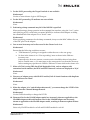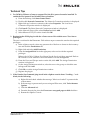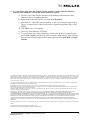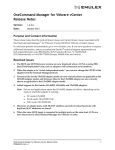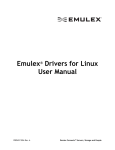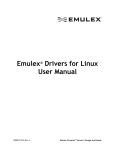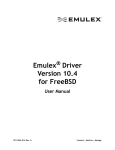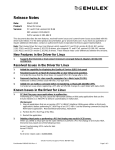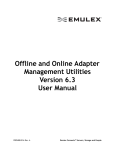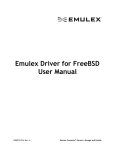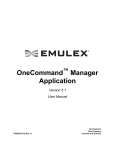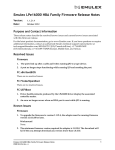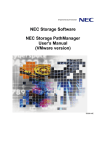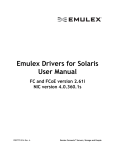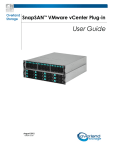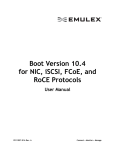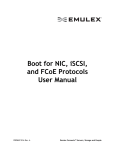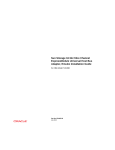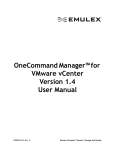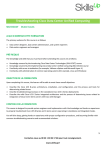Download OneCommand Manager for VMware vCenter Release Notes
Transcript
OneCommand Manager for VMware vCenter Release Notes Version: Date: 1.5.11 May 2013 Purpose and Contact Information These release notes describe resolved known issues and current known issues associated with this OneCommand Manager™ for VMware vCenter (OCM for VMware vCenter) release. For the latest product documentation, go to www.Emulex.com. If you have questions or require additional information, contact an authorized Emulex® technical support representative at [email protected], 800-854-7112 (US/Canada toll free), +1 714-885-3402 (US/International), or +44 1189-772929 (Europe, Middle East, and Africa). Resolved Issues 1. The Emulex OneCommand tab now loads in the vSphere client regardless of whether the required privileges for OCM for VMware vCenter are assigned to the user or the user-group. 2. For actions such as firmware update and adapter license install, files can be uploaded when the vSphere Web Client is launched within Mozilla Firefox. Known Issues 1. The response time for OCM for VMware vCenter may be slow. Workaround To achieve the best performance, Emulex recommends that the system(s) hosting the OCM for VMware plug-in be on the same network as the vCenter server with a minimal number of network hops. 2. In Windows 7, using the OCM for VMware vCenter command line interface (CLI) audit commands shows irrelevant error messages. For Windows 7, the C: disk is highly protected; even an administrator has limited privileges. For example, the contents in the “C:\Program Files\” directory have no write privileges or full control privileges. Workaround Do one of the following: Assign your account write privileges and full control privileges to the “C:\Program Files \” directory. Install OCM for VMware vCenter on another disk, such as D. OneCommand Manager for VMware vCenter Release Notes P009424-01A Rev. A 1 3. For the iSCSI personality, the Target Portal tab is not available. Workaround Use the vCenter client to login to iSCSI targets. 4. For the NIC personality, IP attributes are not available. Workaround None. 5. Performing a dump command may fail if the WWPN is specified. When performing a dump operation in the command line interface, using the “core” option and specifying an FC world-wide port name (WWPN) to indicate which adapter to dump, the command fails if the adapter is in a “down” state. Workaround When specifying parameters for the dump command, always use the MAC address for one of the NIC ports on the adapter. 6. One or more hosts may not be discovered in the Cluster level view. Workaround Ensure that the following conditions are met: "CIM.Interaction" privilege is assigned to either the user or the user group. No host in the cluster is in a "Not responding" state as shown in the VMware inventory tree. If unresponsive hosts are present, corrective action should be taken to bring them back to a stable state, or you must remove the unresponsive host from the inventory before starting any operations in OCM for VMware vCenter while in the cluster view. 7. When a UCNA is using FRU data (Field Replacable Unit), such as adapters with customized serial numbers, the BIOS and UEFI firmware versions are displayed as ‘N/A.’ Workaround None. 8. Discovery of adapter ports, with SR-IOV enabled, fails if virtual functions with duplicate MAC addresses are found. Workaround None. 9. When the adapter is in “switch independent mode,” you cannot change the LPVID of the adapter from the Channel Management tab. Workaround Use the PXE Select utility to change the LPVID. 10. Firmware files for the LPe1205 adapter model are incorrectly shown as applicable to the LPe12002 adapter model and firmware files for the LPe12002 adapter are incorrectly shown as applicable to the LPe1205 adapter model, resulting in firmware update failures. Workaround Select only LPe1205 models for uf*.all and LPe12002 models for ud*.all. OneCommand Manager for VMware vCenter Release Notes P009424-01A Rev. A 2 Technical Tips 1. For OCM for VMware vCenter to support IPv6, the IPv6 protocol must be installed. To enable the IPv6 protocol in a Windows Server machine: a) From the desktop, click Start>Control Panel. b) Double-click Network Connections. The Network Connections window is displayed. c) Right-click any local area connection, then select Properties. The Local Area Connection Properties window is displayed. d) Click Install. The Select Network Components window is displayed. e) In the Network Protocol list, select Protocol and click Add. f) Select Microsoft TCP/IP version 6 and click OK. 2. Registering the OCM plug-in with the vCenter server fails with the error “User has no privileges”. The user is not listed in the Datacenter. Follow these steps to ensure the user has the required privileges: a) In the vSphere console, select any parent node of the host or cluster in the inventory tree and click the Permissions tab. b) Right click and select Add Permission. c) From the Assigned Role list in the right pane, select a role with the required privileges. Refer to the OCM for VMware User Manual for the list of privileges required. Refer to the VMware vCenter Manual for more information on role management. d) From the Users and Groups section on the left, click Add. The Assign Permissions window is displayed. e) On the Assign Permissions window, select the user or the group to which the user belongs and click Add. f) Click OK to exit the Assign Permissions window. g) Register the plug-in. 3. If the Emulex OneCommand plug-in tab in the vSphere console shows "Loading…" or is blank, do the following: a) Right click and check whether the message “Movie not loaded” is present in the context menu. b) If the message is present and you are using an IE browser, click Tools>Internet Options. c) Click the Advanced tab. d) From the Security list, clear the Do not save encrypted pages to disk checkbox. e) Restart the vSphere Console. OneCommand Manager for VMware vCenter Release Notes P009424-01A Rev. A 3 4. To view online help using the Google Chrome browser, you must disable Chrome's security check using the "--allow-file-access-from-files" option. a) Create a copy of the Chrome shortcut on the desktop and rename it to RH Chrome Local (or something similar). b) Right-click on the new Chrome icon and select Properties. c) Add the text "--allow-file-access-from-files" to the end of the path appearing in Target. You must leave a space between the original string and the tag you are adding. d) Click OK to save your settings. e) Close any open instances of Chrome. f) To open a local copy of the online help, use the new shortcut to open Chrome, press <Ctrl + Open>, and browse to the start page. Alternatively, open Chrome with the new shortcut, right-click the start page and click Open With > Google Chrome. Copyright © 2013 Emulex. All rights reserved worldwide. This document refers to various companies and products by their trade names. In most, if not all cases, their respective companies claim these designations as trademarks or registered trademarks. This information is provided for reference only. Although this information is believed to be accurate and reliable at the time of publication, Emulex assumes no responsibility for errors or omissions. Emulex reserves the right to make changes or corrections without notice. This report is the property of Emulex and may not be duplicated without permission from the Company. Copyright © 2002 Sun Microsystems, Inc. All Rights Reserved. Redistribution and use in source and binary forms, with or without modification, are permitted provided that the following conditions are met: Redistribution of source code must retain the above copyright notice, this list of conditions and the following disclaimer. Redistribution in binary form must reproduce the above copyright notice, this list of conditions and the following disclaimer in the documentation and/or other materials provided with the distribution. Neither the name of Sun Microsystems, Inc. or the names of contributors may be used to endorse or promote products derived from this software without specific prior written permission. This software is provided “AS IS,” without a warranty of any kind. ALL EXPRESS OR IMPLIED CONDITIONS, REPRESENTATIONS AND WARRANTIES, INCLUDING ANY IMPLIED WARRANTY OF MERCHANTABILITY, FITNESS FOR A PARTICULAR PURPOSE OR NONINFRINGEMENT, ARE HEREBY EXCLUDED. SUN MICROSYSTEMS, INC. (“SUN”) AND ITS LICENSORS SHALL NOT BE LIABLE FOR ANY DAMAGES SUFFERED BY LICENSEE AS A RESULT OF USING, MODIFYING OR DISTRIBUTING THIS SOFTWARE OR ITS DERIVATIVES. IN NO EVENT WILL SUN OR ITS LICENSORS BE LIABLE FOR ANY LOST REVENUE, PROFIT OR DATA, OR FOR DIRECT, INDIRECT, SPECIAL, CONSEQUENTIAL, INCIDENTAL OR PUNITIVE DAMAGES, HOWEVER CAUSED AND REGARDLESS OF THE THEORY OF LIABILITY, ARISING OUT OF THE USE OF OR INABILITY TO USE THIS SOFTWARE, EVEN IF SUN HAS BEEN ADVISED OF THE POSSIBILITY OF SUCH DAMAGES. You acknowledge that this software is not designed, licensed or intended for use in the design, construction, operation or maintenance of any nuclear facility. Copyright © 2000 Apress Publishing Inc. All rights reserved. Professional Java Programming, ISBN: 1-871003-82-X, by Brett Spell. OneCommand Manager for VMware vCenter Release Notes P009424-01A Rev. A 4