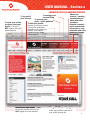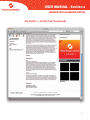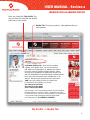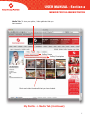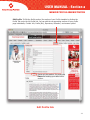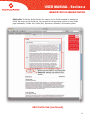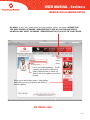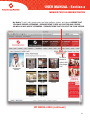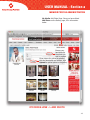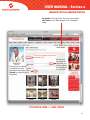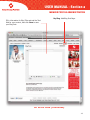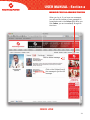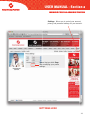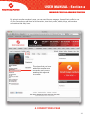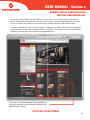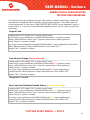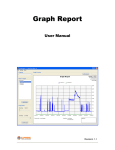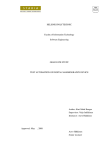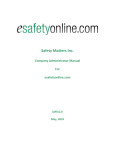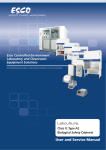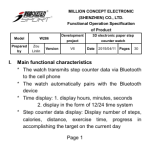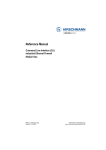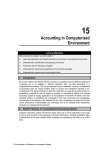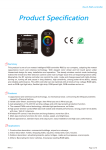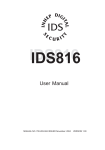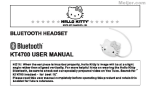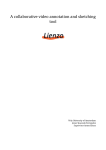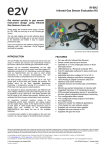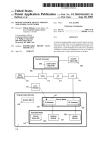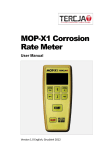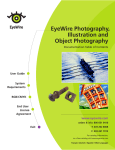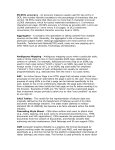Download MEMBER PROFILE USER MANUAL
Transcript
MEMBER PROFILE USER MANUAL Retail Design Institute 25 North Broadway Tarrytown, NY 10590 P. 800.379.9912 F. 914.332.1541 Email: [email protected] Website: www.retaildesigninstitute.org USER MANUAL DESCRIPTION FOREWARD One of the newest features of the retaildesigninstitute.org website is the Linked-In style social networking functionality for the exclusive benefit of our members. This new set of features allows you to further the sense of community that comes with Retail Design Institute membership. Effectively utilizing the features of the member profile function gives you an advantage in your field by enabling you to connect with other members and positvely affect your career goals. Our mission is to promote the advancement and collaborative practice of creating selling environments. The new member profile section compliments our mission, and we believe to be an essential cog in achieving our core values: Innovation, Collaboration, Education, Leadership, and Credentials. When you activate your account, you will create your profile that showcases you as a retail professional. An important part of membership is the ability to network with clients, colleagues, and peers. This feature of the Retail Design Institute website allows you to now network with other members that would otherwise be geographically prohibitive. Your network consists of your connections and your connections’ connections, giving you immediate access to a qualified professionals in every field represented by the Retail Design Institute. Through your member profile you can: Showcase yourself and your projects as a professional in the retail industry; Network with potential clients, industry providers and suppliers, and most importantly, members that dictate retail through the creation of visionary selling environments; Create Blog’s to help deliver yourself as an expert in your field; Find potential partners and develop business relationships; Educate yourself by participating in discussions with other members in a group setting; Upload your resume immediately giving employers seeking professionals access to you. This manual will serve as a guide to help you effectively populate your member profile and take full advantage of the new features offered by the Retail Design Institute website. If you have any questions, contact your local chapter web chair that can be found on the individual chapter’s section of the website. 2 64&3."/6"-4FDUJPO .&.#&3130'*-&"%.*/*453"5*0/ To log out of your account To view your profile as others view your profile. This link is NOT used to edit your profile features. To manage your personal Blog To manage your photo / video galleries. To Edit your profile. Use this to edit your contact info, profile, experience, education, and upload your resume. Your resume is tied to the job board resume search. Shows Shows Show s yo your ur llogin ogin og in s status. tatu ta tus s. If yyou ou do not see this bar, then you are NOT logged in to your account. Shows the current / pending connections you have with other members. Internal communication system that allows you to communicate with other members through the website Ac Account A Acco cco coun untt Settings. un Sett Sett Se ttiin ings ings g . Th Thi This is iiss ho is how how you change h your accountt settings, tti make your profile or sections of your profile private, etc. 3 64&3."/6"-4FDUJPO .&.#&3130'*-&"%.*/*453"5*0/ Once you clicked the “My Profile” link, you now have the view that the general public has of your profile. Main Pofile Tab. To view your Bio, Experience, and Education. My Profile -> Profile Tab 4 64&3."/6"-4FDUJPO .&.#&3130'*-&"%.*/*453"5*0/ My Profile -> Profile Tab (Continued) 5 64&3."/6"-4FDUJPO .&.#&3130'*-&"%.*/*453"5*0/ Once you clicked the “My Profile” link, you now have the view that the general public has of your profile. Media Tab. To view your photo / video galleries that you have created. Individual Gallery Link. Once you have created a gallery, it will appear here. You can have photos and videos in the same gallery or separate your photos from your videos by creating multiple galleries. Videos will need to be uploaded to a Youtube.com account first and then embedded into the Retail Design Institute Website. Don’t worry, those instructions are included later in the manual. Max photo size upload has been restricted to 1MB. Here is a guidline to follow for image sizes for web use (It is a guideline, not a rule): 640 X 480 @ 72 DPI 150kb 800 X 600 @ 72 DPI 300kb. 1024 X 768 @ 72dpi 500kb (You will need to use an image editing software such as Photoshop, Photoshop Elements, or iPhoto to resize / manipulate your photos. For those who do not have any of these programs, you can download a very powerful image manipulation software called “GIMP.” Goto www.gimp.org. It is FREE OF CHARGE! My Profile -> Media Tab 6 64&3."/6"-4FDUJPO .&.#&3130'*-&"%.*/*453"5*0/ Media Tab. To view your photo / video galleries that you have created. Gallery Name Gallery Description Photo and video thumbnails that you have loaded. My Profile -> Media Tab (Continued) 7 64&3."/6"-4FDUJPO .&.#&3130'*-&"%.*/*453"5*0/ Media Tab. To view your photo / video galleries that you have created. Photo Title Enlarged Photo My Profile -> Media Tab (Continued) 8 64&3."/6"-4FDUJPO .&.#&3130'*-&"%.*/*453"5*0/ Blog Tab. To view the Blogs that you have created. Blog Title & Date Allows Members that are logged in to comment on your Blog posts. Blog Post Text My Profile -> Blog Tab 9 64&3."/6"-4FDUJPO .&.#&3130'*-&"%.*/*453"5*0/ Connections Tab. To view the “Connections” that you have added or that have added you. This is exactly like your connections on Linked-In, or friends on MySpace or Facebook. My Profile -> Connections Tab 10 64&3."/6"-4FDUJPO .&.#&3130'*-&"%.*/*453"5*0/ Edit Profile. To Edit the Profile section (the section of your Profile viewable by clicking the Profile Tab under the My Profile link. You can edit the corresponding sections of your profile page individually: Contact Info, Profile (Bio), Experience, Education, and resume upload. Saves only this section. You must click Save after making your edits to this section. Edit Profile link 11 64&3."/6"-4FDUJPO .&.#&3130'*-&"%.*/*453"5*0/ Edit Profile. To Edit the Profile Section (the section of your Profile viewable by clicking the Profile Tab under the My Profile link. You can edit the corresponding sections of your profile page individually: Contact Info, Profile (Bio), Experience, Education, and resume upload. Saves only this Section. You must click Save after making your edits to this section. Edit Profile link (continued) 12 64&3."/6"-4FDUJPO .&.#&3130'*-&"%.*/*453"5*0/ Edit Profile. To Edit the Profile Section (the section of your Profile viewable by clicking the Profile Tab under the My Profile link. You can edit the corresponding sections of your profile page individually: Contact Info, Profile (Bio), Experience, Education, and resume upload. Click here to edit / delete this Post. Click here to add your experience Click here to edit / delete this Post. Click here to add your Education Click here to edit / delete this Post. Click here to browse to your resume STORED ON YOUR HARD DRIVE OF YOUR COMPUTER. Uploads only this Section. You must click Upload after making your edits to this section. Edit Profile link (continued) 13 64&3."/6"-4FDUJPO .&.#&3130'*-&"%.*/*453"5*0/ My Media. To add / edit / delete photo and video galleries, photos, and videos. ASSURE THAT YOU HAVE PROPER LICENSING / PERMISSIONS TO USE ALL PHOTOS AND VIDEOS, AS WELL AS ANY MUSIC LICENSING / PERMISSIONS THAT YOU POST IN YOUR VIDEOS. List of your existing galleries. To edit a gallery, add photos or videos to a gallery, delete photos or videos in a gallery, click on the gallery you wish to change. Allows you to add another photo / video gallery. Remember, you can post photos and videos in the same gallery. MY MEDIA LINK 14 64&3."/6"-4FDUJPO .&.#&3130'*-&"%.*/*453"5*0/ My Media. To add / edit / delete photo and video galleries, photos, and videos. ASSURE THAT YOU HAVE PROPER LICENSING / PERMISSIONS TO USE ALL PHOTOS AND VIDEOS, AS WELL AS ANY MUSIC LICENSING / PERMISSIONS THAT YOU POST IN YOUR VIDEOS. To add a photo or video, click the proper link MY MEDIA LINK (continued) 15 64&3."/6"-4FDUJPO .&.#&3130'*-&"%.*/*453"5*0/ My Media. Add Photo Page. Once you have clicked Add Photo on the Gallery page, fill in information below. Browse your hard drive for the photo you wish to upload. Once picture for upload is selected, title and description are written, click Upload to upload photo to the gallery. MY MEDIA LINK -> ADD PHOTO 16 64&3."/6"-4FDUJPO .&.#&3130'*-&"%.*/*453"5*0/ My Media. Add Video Page. Once you have clicked Add Video on the Gallery page, fill in information below. “Place the embed code from youtube here” Once picture for upload is selected, title and description are written, click Upload to upload photo to the gallery. Browse your hard drive for the photo you wish to upload as a thumbnail for the video. MY MEDIA LINK -> ADD VIDEO 17 64&3."/6"-4FDUJPO .&.#&3130'*-&"%.*/*453"5*0/ Once you have clicked Add Blog Post fill in information for Blog title and and the Text field for your content, then click Save to save your Blog Post. My Blog. Add Blog Post Page. Blog Post Title and Date Blog Post Content MY BLOG LINK 18 64&3."/6"-4FDUJPO .&.#&3130'*-&"%.*/*453"5*0/ My Blog. Add Blog Post Page. Fill in information for Blog Title and and the Text field for your content, then click Save to save your Blog Post. MY BLOG LINK (Continued) 19 64&3."/6"-4FDUJPO .&.#&3130'*-&"%.*/*453"5*0/ To add member as a Connection, go to their profile and click Add as Connection under thier profile picture. Search Function to find members who have activated their accounts CONNECTIONS. Member Connection Page. List of your current member connections. Click their name to go to their profile. By going to their profile, you can send them messages, see their connections, view their media, etc. MY CONNECTIONS LINK 20 64&3."/6"-4FDUJPO .&.#&3130'*-&"%.*/*453"5*0/ When you log in, if you have new messages, you will see the number of new messages in parenthesis next to the Inbox (3). When you click Inbox, you are immediately brought to the inbox. Click to delete message Click on the Subject line of the message to get the full message INBOX LINK 21 64&3."/6"-4FDUJPO .&.#&3130'*-&"%.*/*453"5*0/ You must click Inbox in order to access all of your mail functions. Click to choose the connection you wish to send the message to. Click to send message after selecting connection to send to, filling in the subject line, and typing your message. INBOX LINK -> COMPOSE TAB 22 64&3."/6"-4FDUJPO .&.#&3130'*-&"%.*/*453"5*0/ You must click Inbox in order to access all of your mail functions. Click to see “Sent” Message INBOX LINK -> SENT MESSAGE TAB 23 64&3."/6"-4FDUJPO .&.#&3130'*-&"%.*/*453"5*0/ You must click Inbox in order to access all of your mail functions. Notifications will include: Event Invites, connection requests, and if some one responds to a forum or blog post reply. INBOX LINK -> NOTIFICATIONS TAB 24 64&3."/6"-4FDUJPO .&.#&3130'*-&"%.*/*453"5*0/ Settings. Allows you to control your account, privacy, and password settings for your account. Assure that you click Save after modifying your profile settings. SETTINGS LINK 25 64&3."/6"-4FDUJPO .&.#&3130'*-&"%.*/*453"5*0/ By going to another member’s page, you can send them a message, forward their profile to one of your connections, add them as a connection, view their profile, media, blogs, and member connections that they have. Click this link to send this member a message. Click this link to forward this profile to one of your connections. Click this link to add this member as a connection. The member must approve you as a connection. A CONNECTIONS PAGE 26 64&3."/6"-4FDUJPO .&.#&3130'*-&"%.*/*453"5*0/ By going to another member’s page, you can send them a message, forward their profile to one of your connections, add them as a connection, view their profile, media, blogs, and member connections that they have. This shows that you have added this member as a connection and you are awaiting their approval to connect. A CONNECTIONS PAGE 27 64&3."/6"-4FDUJPO 64&3."/6"-4FDUJPO .&.#&3130'*-&"%.*/*453"5*0/ :0656#&7*%&0&.#&%%*/( By going to www.youtube.com and setting up an account, you can upload videos that will aid in self promotion and act as another venue for you to be seen. We have implemented an easy way for you to embed your videos on your Retail Design Institute Member Profile Media section. Go to www.youtube.com and set up an account. Populate your profile with all of your information. Create and upload your self-promotional videos to YouTube. The Image below is the Retail Design Institute’s Youtube page (www.youtube.com/retaildesigninst). If this was your Youtube profile, Click the video that you wish to embed on your Member Profile for the Retail Design Institute. YOUTUBE VIDEO EMBED 28 64&3."/6"-4FDUJPO 64&3."/6"-4FDUJPO .&.#&3130'*-&"%.*/*453"5*0/ :0656#&7*%&0&.#&%%*/( Click inside of the Embed section. The code will be highlighted in blue. Choose Edit -> Copy from your browser bar. (Keyboard hot keys for copy are ctrl c on a PC and command c on a mac). YOUTUBE VIDEO EMBED -> STEP 2 29 64&3."/6"-4FDUJPO 64&3."/6"-4FDUJPO .&.#&3130'*-&"%.*/*453"5*0/ :0656#&7*%&0&.#&%%*/( Go back to your Retail Design Institute Profile and choose the My Media tab. Add or Choose a gallery to copy the embed code to from you tube . Once inside the gallery you wish to add a video to, click Add Video Click Add Video to add a video to a gallery. YOUTUBE VIDEO EMBED -> STEP 3 30 64&3."/6"-4FDUJPO 64&3."/6"-4FDUJPO .&.#&3130'*-&"%.*/*453"5*0/ :0656#&7*%&0&.#&%%*/( Click inside of the Embed Code section. Choose Edit -> Paste from your browser bar. (Keyboard hot keys for paste are ctrl v on a PC and command v on a mac). Click Upload once you have completed all sections including Title and Description. Click Browse and navigate to the image that you wish to use as a thumbnail. Images should be no more than 300px wide. YOUTUBE VIDEO EMBED -> STEP 4 31 64&3."/6"-4FDUJPO 64&3."/6"-4FDUJPO .&.#&3130'*-&"%.*/*453"5*0/ :0656#&7*%&0&.#&%%*/( The tutorial on this page completely optional! After viewing a Youtube hosted video, Youtube will automatically list suggested videos that match up with certain keywords. The problem with this is that inappropriate, or even worse, YOUR COMPETITION’S VIDEOS, can be suggested! Here is a workaround for it. If you do not feel comfortable adjusting lines of code, do not worry, just follow these steps: Original Code: <object width="425" height="344"><param name="movie" value="http://www.youtube.com/v/bcqWt9CKjSA&hl=en&fs=1"></param><param name="allowFullScreen" value="true"></param><param name="allowscriptaccess" value="always"></param><embed src="http://www.youtube.com/v/bcqWt9CKjSA&hl=en&fs=1" type="application/x-shockwaveflash" allowscriptaccess="always" allowfullscreen="true" width="425" height="344"></embed></object> Code Parts to Change: (see in bold red) <object width="425" height="344"><param name="movie" value="http://www.youtube.com/v/bcqWt9CKjSA&hl=en&fs=1"></param><param name="allowFullScreen" value="true"></param><param name="allowscriptaccess" value="always"></param><embed src="http://www.youtube.com/v/bcqWt9CKjSA&hl=en&fs=1" type="application/xshockwave-flash" allowscriptaccess="always" allowfullscreen="true" width="425" height="344"></embed></object> Change the fs=1 to rel=0 New Code that Eliminates Related Videos: (see in bold yellow) <object width="425" height="344"><param name="movie" value="http://www.youtube.com/v/bcqWt9CKjSA&hl=en&rel=0"></param><param name="allowFullScreen" value="true"></param><param name="allowscriptaccess" value="always"></param><embed src="http://www.youtube.com/v/bcqWt9CKjSA&hl=en&rel=0" type="application/xshockwave-flash" allowscriptaccess="always" allowfullscreen="true" width="425" height="344"></embed></object> YOUTUBE VIDEO EMBED -> STEP 5 32