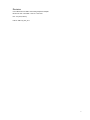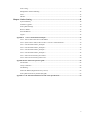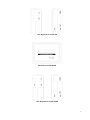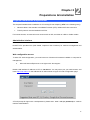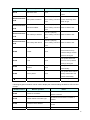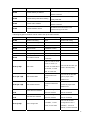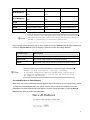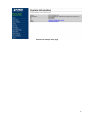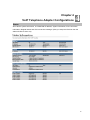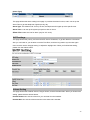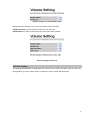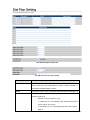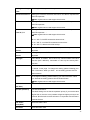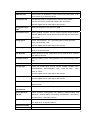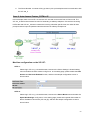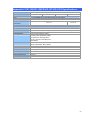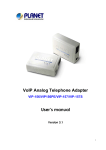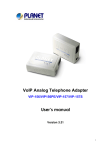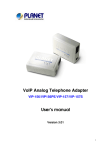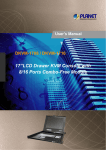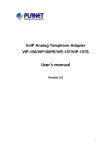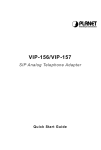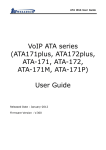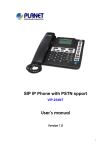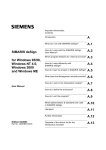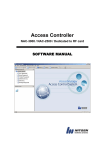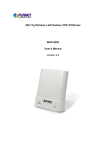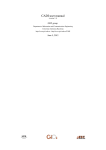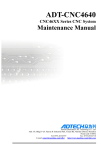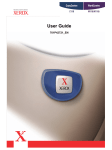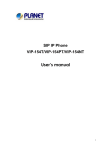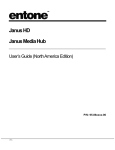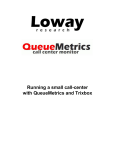Download ATA User`s manual - PLANET Technology Corporation.
Transcript
User’s Manual VoIP Analog Telephone Adapter VIP-156/VIP156PE/VIP-157/VIP-157S 1 Copyright Copyright (C) 2012 PLANET Technology Corp. All rights reserved. The products and programs described in this User’s Manual are licensed products of PLANET Technology, This User’s Manual contains proprietary information protected by copyright, and this User’s Manual and all accompanying hardware, software, and documentation are copyrighted. No part of this User’s Manual may be copied, photocopied, reproduced, translated, or reduced to any electronic medium or machine-readable form by any means by electronic or mechanical. Including photocopying, recording, or information storage and retrieval systems, for any purpose other than the purchaser's personal use, and without the prior express written permission of PLANET Technology. Disclaimer PLANET Technology does not warrant that the hardware will work properly in all environments and applications, and makes no warranty and representation, either implied or expressed, with respect to the quality, performance, merchantability, or fitness for a particular purpose. PLANET has made every effort to ensure that this User’s Manual is accurate; PLANET disclaims liability for any inaccuracies or omissions that may have occurred. Information in this User’s Manual is subject to change without notice and does not represent a commitment on the part of PLANET. PLANET assumes no responsibility for any inaccuracies that may be contained in this User’s Manual. PLANET makes no commitment to update or keep current the information in this User’s Manual, and reserves the right to make improvements to this User’s Manual and/or to the products described in this User’s Manual, at any time without notice. If you find information in this manual that is incorrect, misleading, or incomplete, we would appreciate your comments and suggestions. CE mark Warning The is a class B device, In a domestic environment, this product may cause radio interference, in which case the user may be required to take adequate measures. WEEE Warning To avoid the potential effects on the environment and human health as a result of the presence of hazardous substances in electrical and electronic equipment, end users of electrical and electronic equipment should understand the meaning of the crossed-out wheeled bin symbol. Do not dispose of WEEE as unsorted municipal waste and have to collect such WEEE separately. Trademarks The PLANET logo is a trade mark of PLANET Technology. This documentation may refer to numerous hardware and software products by their trade nam es. In most, if not all cases, their respectiv e companies claim these designations as trademarks or registered trademarks. 2 Revision User’s Manual for PLANET VoIP Analog Telephone Adapter: Model: VIP-156 / VIP156PE / VIP-157 / VIP-157S Rev: 5.0 (2012, March) Part No. EM-VIP_ATA_V5.0 3 TABLE OF CONTENTS Chapter 1 Introduction ............................................................................................................ 6 U U Overview ...................................................................................................................................................... 6 U U Package Content .......................................................................................................................................... 7 U U Physical Details ............................................................................................................................................ 7 U U LED Display & Button ...................................................................................................................... 10 U U Chapter 2 Preparations & Installation ................................................................................ 12 U U Physical Installation Requirement ........................................................................................................... 12 U U LAN IP address configuration via web configuration interface ......................................................... 13 U U Chapter 3 Network Service Configurations ........................................................................ 17 U U Configuring and monitoring your ATA from web browser ................................................................... 17 U U Overview on the web interface of ATA .............................................................................................. 17 U U Manipulation of ATA via web browser .............................................................................................. 17 U U Chapter 4 VoIP Telephone Adapter Configurations ........................................................... 19 U U Status ................................................................................................................................................. 19 U U Phone Book ........................................................................................................................................ 20 U U Call Service ........................................................................................................................................ 22 U U SNTP settings .................................................................................................................................... 24 U U Volume Setting ................................................................................................................................... 24 U U Dail Plan Setting ................................................................................................................................ 25 U U General ............................................................................................................................................... 29 U U Chapter 5 Netowrk ................................................................................................................. 31 U U Network Settings ............................................................................................................................... 31 U U DDNS Settings ................................................................................................................................... 32 U U VLAN Settings .................................................................................................................................. 32 U U VPN Settings ..................................................................................................................................... 33 U U IPV6 Settings ..................................................................................................................................... 34 U U Chapter 6 NAT Trans ............................................................................................................. 35 U U Stun Settings ...................................................................................................................................... 35 U U PC Settings ........................................................................................................................................ 35 U U DMZ and MAC Clone ....................................................................................................................... 36 U U Virtual Server ..................................................................................................................................... 36 U U Chapter 7 SIP Setting ............................................................................................................ 38 U U Service Domain Settings .................................................................................................................... 38 U U Codec Setting ..................................................................................................................................... 39 U U SIP Advance Setting .......................................................................................................................... 40 U U Chapter 8 Advance Setting .................................................................................................... 44 U U Status Log .......................................................................................................................................... 44 U U 4 Auto Config ....................................................................................................................................... 44 U U Management-Advanced Setting ......................................................................................................... 45 U U Tones .................................................................................................................................................. 47 U U TR-069 ............................................................................................................................................... 47 U U Chapter 9 Other Setting ........................................................................................................ 49 U U System Authority ............................................................................................................................... 49 U U Firmware Upgrade ............................................................................................................................. 49 U U Auto Update Settings ......................................................................................................................... 50 U U Reset to default .................................................................................................................................. 52 U U Save and Reboot ................................................................................................................................ 52 U U Logout ................................................................................................................................................ 52 U U Appendix A Voice Communication Samples ........................................................................................ 53 U U Case 1: ATA to ATA connection via IP address .................................................................................. 53 U U Case 2: (Peer-to-Peer mode) VIP-157S Port 1 to Port 2 communications ......................................... 54 U U Case 3: Call Forward Feature_Example 1 ......................................................................................... 55 U U Case 4: Call Forward Feature_Example 2 ......................................................................................... 56 U U Case 5: Call Forward Feature_Example 3 ......................................................................................... 57 U U Case 6: Call Forward Feature_Example 4 ......................................................................................... 58 U U Case 7: Auto Answer Feature_IP to PSTN ........................................................................................ 58 U U Case 8: Auto Answer Feature_PSTN to IP ........................................................................................ 60 U U Appendix B The method of operation guide ........................................................................................... 62 U U Call Transfer ...................................................................................................................................... 62 U U 3-Way Conference ............................................................................................................................. 62 U U Call Waiting ....................................................................................................................................... 62 U U Switch the Realm (Registration Proxy Server) .................................................................................. 62 U U Auto Update firmware by manual (Keypad) ...................................................................................... 63 U U Appendix C VIP-156/VIP-156PE/VIP-157/VIP-157S Specifications .................................................... 64 U U 5 Chapter 1 0B Introduction 1B 1 Overview 11B Based on years of VoIP manufacturing experiences, PLANET Technology VoIP total solutions are known for advanced implementation of standards based telephony with mass deployment capability. Cost-effective, easy-to-install and simple-to-use, the PLANET VIP-156/VIP-157/VIP-157S VoIP Phone Adapter (“ATA” in the following term) converts standard telephones to IP-based networks. The service providers and enterprises offer users traditional and enhanced the telephony communication services via the existing broadband connection to the Internet or corporation network. With the ATA, home users and companies are able to save the installation cost and extend their past investments in telephones, conference and speakerphones. The ATA can be the bridge between traditional analog systems and IP network with an extremely affordable investment. The ATA includes two alternatively Ethernet interface for Internet (PPPoE, DHCP or Fixed IP), or office LAN connection. With adding the auto-provision feature of our IP PBX product - IPX-2000, the ATA can be seamlessly integrated into the telephony network and be used in consumer and business IP telephony service, no expertise required! The ATA and our IP PBX system integration are the ideal combination for your office daily communications. Product Features • Feature-rich telephone service over home or office Internet/Intranet connection • Auto-config feature for flexible, ease-of-use IP PBX system integration • Cost effective, field proven compatibility, and stability • Web-based and telephone keypad machine configuration • Remote machine administration authentication • Voice prompt for machine configurations VoIP Features • SIP 2.0 (RFC3261) compliant • Peer-to-Peer / SIP proxy calls • Voice codec support: G.711, G.723.1, G.729A/G.729B • T.38 FAX transmission over IP network 6 • Voice processing: Voice Active Detection, DTMF detection/ generation, G.168 echo cancellation (16mSec.), Comfort noise generation (CNG) • In band, out-of-band, and SIP-info DTMF support • IPV6 Support • TR-069 Package Content 12B The contents of your product should contain the following items: VoIP Telephone Adapter Power adapter Quick Installation Guide User’s Manual CD RJ-11 cable x 1 Physical Details 13B The following figure illustrates the front/rear panel of ATA. Respective model/descriptions are shown below: VIP-156: SIP Analog Telephone Adapter VIP-156PE: 802.3af PoE SIP Analog Telephone Adapter VIP-157: 1 FXS/ 1 FXO SIP Analog Telephone Adapter VIP-157S: 2-port FXS SIP Analog Telephone Adapter Front Panel of VIP-156 7 Left / Right Panel of VIP-156 Front Panel of VIP-156PE Left / Right Panel of VIP-156PE 8 Front Panel of VIP-157 Left / Right Panel of VIP-157 Front Panel of VIP-157S 9 Left / Right Panel of VIP-157S LED Display & Button 19B 1 PC RJ-45 connector, to main tain the existing network structure, connected directly to the PC through straight CAT-5 cable RJ-45 connector, for Inte rnet access, connected directly to Switch/Hub through straight CAT-5 cable. 2 LAN The LAN interface also can be connected with 802.3af PoE switch or converter for power supply (VIP-156PE) 3 12V DC 4 Reset ÍNote 12V DC Power input outlet Reset to the factory default setting Machine default IP is http://192.168.0.1. Press RESET button on rear panel over 5 seconds will reset the VoIP Phone Adapter to factory default value. (Except speed dial and call forward settings) 10 LED display of VIP-156 / VIP-156PE LED Indicators Descriptions PWR Power is supplied to the device. STATUS The Status LED will be flashing when the machine is operational LNK/ACT OFF: the device is connected to LAN at 10Mb/s. ON: the device is connected to LAN at 100Mb/s. RING OFF: the phone is idle. ON: the phone is in use (offhook). Blinking: the phone is ringing. LED display of VIP-157 / VIP-157S LED Indicators Descriptions STATUS The Status LED will be flashing when the machine is operational LNK/ACT OFF: the device is connected to LAN at 10Mb/s. ON: the device is connected to LAN at 100Mb/s. RING 1 OFF: the phone is idle. ON: the phone is in use (offhook). Blinking: the phone is ringing. RING 2 OFF: the phone is idle. ON: the phone is in use (offhook). Blinking: the phone is ringing. 11 Chapter 2 2B Preparations & Installation 2 Physical Installation Requirement 14B This chapter illustrates basic installation of ATA analog Phone Adapter ((“ATA” in the following term)) • Network cables. Use standard 10/100BaseT network (UTP) cables with RJ45 connectors. • TCP/IP protocol must be installed on all PCs. For Internet Access, an Internet Access account with an ISP, and either of a DSL or Cable modem Administration Interface PLANET ATA provides GUI (Web based, Graphical User Interface) for machine management and administration. Web configuration access To start ATA web configuration, you must have on e of these we b browsers installed on computer for management • Microsoft Internet Explorer 6.0.0 or higher with Java support Default LAN interface IP addre ss of ATA is 192.168.0.1. You may now o pen your web browser, and insert http://192.168.0.1 in the address bar of web browser to logon ATA web configuration page. HU UH ATA will prompt for logon user name/password, please enter: root / null (no password) to continue machine administration. 12 ÍNote Please locate your PC in the same network segment (192.168.0.x) of ATA. If you’re not familiar with TCP/IP, please refer to related chapter on user’s manual CD or consult your network administrator for proper network configurations. LAN IP address configuration via web configuration interface 20B Execute your web browser, and insert the IP address (default: 192.168.0.1)) of VIP in the address bar. After logging on machine with username/password (default: root / no password), browse to “Network” --> “Network Settings” configuration menu: Parameter Description IP address LAN IP address of ATA Default: 192.168.0.1 Subnet Mask LAN mask of ATA Default: 255.255.255.0 Default Gateway Gateway of ATA Default: 192.168.0.254 Network settings via Keypad commands The ATA series phone adapters support telephone keypad configurations, please connect analog telephone set and refer to the following table for machine network configurations. L Hint When you want to run the setup or the start function, it must unlock the protect function #190# before set up network settings and ATA function via keypad.. 13 IVR Menu Choice #111# #112xxx*xxx*xxx* xxx# #113xxx*xxx*xxx* xxx# #114xxx*xxx*xxx* xxx# #115xxx*xxx*xxx* xxx# Machine operation Set DHCP client Setup Static IP Address Parameter(s) Notes: ATA will change to DHCP None Client Use the * (star) key DHCP will be disabled and when entering a decimal system will change to the point. Static IP type. Use the * (star) key Set Network Mask when entering a decimal Must set Static IP first. point. Use the * (star) key Set Gateway IP Address when entering a decimal Must set Static IP first. point. Use the * (star) key Set Primary DNS Server when entering a decimal Must set Static IP first. point. Must unlock the protect #190# Unlock function before set up None network settings and ATA function via keypad. The system will be lock #191# Lock None and can’t set up network settings via keypad. #195# Reboot The system will reboot None automatically. The system will be reset to #198# Factory Reset None factory default value and reboot automatically. 0* To switch PSTN mode None VIP-157 only Following keypad commands can be used to display the network settings enabled on ATA via voice prompt. IVR Menu Choice Machine operation #120# Check PC IP Address #121# Check network connection Type #122# Check the Phone Number #123# Check Network Mask Notes: IVR will announce the current PC-port IP address of the ATA. IVR will announce if DHCP in enabled or disabled. IVR will announce current enabled VoIP number. IVR will announce the current network mask 14 of the ATA. IVR will announce the current gateway IP #124# Check Gateway IP Address #125# Check Primary DNS Server Setting #126# Check LAN IP Address #128# Check Firmware Version address of the ATA. IVR will announce the current setting in the Primary DNS field. IVR will announce the current LAN port IP address of the ATA. IVR will announce the version of the firmware running on the ATA. Following keypad commands can be used to set up the main function . IVR Menu Choice Machine operation Parameter(s) Notes: #138# Enable call waiting None Enable Call waiting #139# Disable call waiting None Disable Call waiting #160# Update firmware None Update firmware #510# Blind Transfer ATA Bland Transfer #511# Attendant Transfer ATA Attendant Transfer #512# 3-way calling ATA 3-way calling #514# IP transfer to PSTN ATA transfer IP call to PSTN side 1:G.711 u-Law, 2: G.711 a-Law, 3: G.723.1, 4: #130+[1~8]# Set Codec G.729a, 5: G.726 16K, 6: G.726 24K, 7: G.726 You can set the codec you want to the first priority. 32K, 8: G.726 40K, #131+[00~15]# #132+[00~12]# #135xxx*xxx*xxx* xxx# #136xxx*xxx*xxx* xxx# Set Handset Gain Set Handset Volume TFTP Server IP Address FTP Server IP Address Handset Gain from 0~15 Handset Volume from 0~12 You can set the Handset gain to proper value, default is 10 You can set the Handset volume to proper value, default is 10 Set Auto config TFTP You can set the TFTP Server IP Address Server IP address Set Auto config FTP You can set the FTP Server IP Address Server IP address You can set the Auto #137+[0~2]# Auto config mode 0: Disable, 1: TFTP configuration mode, 0: mode, 2: FTP mode Disable, 1: use TFTP Server, 2: user FTP Server 15 Forward function disable Disable forwrad funciton enable forward to FXS Eanble forward to FXS Port Port enable forward to FXO Eanble forward to FXO Port Port #116# Enable PPTP function None Enable PPTP function #117# Disable PPTP function None Disable PPTP function #118# Enable VLAN function None Enable VLAN function #119# Disable VLAN function None Disable VLAN function #145# #146+Number# #147+Number# L Hint Please contact your Internet service provider to obtain the Internet access type, and select the proper network settings in ATA to establish the network connections. After confirming the modification you’ve done, Please click on the Submit button to apply settings and browse to “Save & Reboot” menu to reboot the machine to make the settings effective. Connection Type Data required. Fixed IP In most circumstances, it is no need to configure the DHCP settings. DHCP clinet The ISP will assign IP Address, and related information. PPPoE The ISP will assign PPPoE username / password for Internet access, L Hint Please consult your ISP personnel to obtain proper PPPoE/IP address related information, and input carefully. If Internet connection cannot be established, please check the physical connection or contact the ISP service staff for support information. Save Modification to Flash Memory Most of the VoIP router parameters will take effective after modifications, but it is just temporary stored on RAM only, it will disappear after your reboot or power off the VoIP Phone Adapter, to save the parameters into Flash ROM and let it take effective forever, please remember to press the Save & Reboot button after you modify the parameters. 16 Chapter 3 3B Network Service Configurations 3 Configuring and monitoring your ATA from web browser 15B The ATA integrates a web-based graphical user interface that can cover most configurations and machine status monitoring. Via standard web browser, you can configure and check machine status from anywhere around the world. Overview on the web interface of ATA 21B With web graphical user interface, you may have: More comprehensive setting feels than traditional command line interface. Provides user input data fields, check boxes, and for changing machine configuration settings Displays machine running configuration To start ATA web configuration, you must have one of these web browsers installed on computer for management Microsoft Internet Explorer 6.0.0 or higher with Java support Manipulation of ATA via web browser 22B Log on ATA via web browser After TCP/IP configurations on your PC, you may now open your web browser, and input http://192.168.0.1 to logon Phone Adapter web configuration page. HU UH Phone Adapter will prompt for logon username/password: root / null (no password) ATA log in page When users login the web page, users can see the Phone Adapter system information like firmware version, company…etc in this main page. 17 VoIP Phone Adatper main page 18 Chapter 4 4B VoIP Telephone Adapter Configurations 5B 4 Status 23B Show all the system information, ex: WAN/LAN IP address, System information, IPV6 connection information, Register status and VPN connection message. (After you setup the VPN line then the status will start to show out) 19 Phone Book 24B ATA can set up 140 records of Phone Book. User can dial the Name records to make calls via Phone Book feature. Field Phone Book Page Phone Description The default is Page 1. It can select Page1 ~ Page 7 to look round Phone Book records. The record number from 1 ~ 140, it can set up 140 20 records in total. The name of Phone Book records, it only can input Name numerals character. Fill in the outgoing number (Line Number) or IP URL address. Delete Clean this item’s data. Export csv Save the phone book data as CSV file. Upload Upload the phone book file If you need to add a phone number into the Phone Book list, you need to input the position, the name, and the phone number (by URL type). When you finished a new phone list, just click the “Submit” button. If you want to delete a phone number, you can select the phone number you want to delete then click “Delete” button. Press “Reset” to erase the data the you didn’t save. For Example: Ex_1: ATA had added the above phone numbers. User pick up the handset and dial the “301” to make the P2P call ( [email protected] ). HU UH Ex_2: Users pick up the handset and dial the “206” to make the Proxy call (17476433364). Ex_3: Users pick up the handset and dial the “202” to make the P2P call (192.168.1.2:5062). 21 Call Service 25B [Call Forward] This page defines Call Forward function. You can setup the phone number you want to forward in this page. There are three type of Forward mode. You can choose All Forward, Busy Forward, and No Answer Forward by click the icon. All Forward: All incoming call will forward to the number you chosen. You can input the name and the phone number in URL field. If you select this function, then all the incoming call will direct forward to the speed dial number you choose. Busy Forward: If you are on the phone, the new incoming call will forward to the number you choosed. You can input the name and the phone number in URL field. No Answer Forward: If you can not answer the phone, the incoming call will forward to the number you chosen. You can input the name and the phone number in URL field. Also you have to set the Time Out time for system to start to forward the call to the number you choosed. When you finished the setting, please click the Submit button. Call Forward function for VIP-156/VIP-156PT/VIP-157S 22 All to PSTN/ No Answer to PSTN (VIP-157): VIP-157 not only support Call Forward to IP calls, but also can forward the calls to PSTN. You can choose the Call Forward type with PSTN, then input the name and the PSTN number in URL/Number field. IP Line Forward function for VIP-157 The IP Line Forward function is use for the incomin g call is IP call type, and the destinatio n is IP or PSTN call types. The FXO Line Forward function is use for the incoming call is PSTN call type, and the destination is IP call type. The IP / FXO Line Forward functions can be functioned at the same time, and that could separate different incoming call types for fixable applications. [Hotline Type] This page defines the Hot line setting in this page. When user pick up the handset, the device will call to the specific number automatically. Hotline Type: Click Enable to carry the Hot line function out. Hotline number: The hot line number, it can input the IP address or registration number. Delay time: After pick up the phone takes how long if not press any digital will start hot line [DND Type] This page defines the DND Setting to keep the phone slience. You can choose Always Block or Block a period. Always Block: All incoming call will be blocked until disable this feature. Block Period: Set a time period and the phone will be blocked during the time period. If the “From” time is large than the “To” time, the Block time will from Day 1 to Day 2. When you finished the setting, please click the Submit button. 23 [Alarm Type] This page defines the Alarm setting in this page. It provides the alarm function, and it can set up the Alarm Time to get the telephone ringed up every day. Alarm Type: The default is Off. If set up as On, the telephone will ringed up at the specific time. Alarm Time: It can set up the system prompt time with 24 hours. Alarm Line: select the Line for alarm.(only for VIP-157S) SNTP settings 26B This page defines the primary and second SNTP Server IP Address, to get the date/time information. Also you can base on your location to set the Time Zone, and how long need to synchronize again. User can also use the “daylight saving” to adjust the daylight time. When you finished the setting, please click the Submit button. Volume Setting 27B This page defines the Handset Volume, Ringer Volume, and the Handset Gain. When you finished the setting, please click the Submit button. Handset Volume is to set the volume for you can hear from the handset. Handset Gain is to set the volume send out to the other side’s handset. 24 Volume Settings for VIP-156T/VIP-156PT Beside the above settings, VIP-157 also can set the volume of PSTN. PSTN-Out Volume is to set the PSTN volume for you can hear. PSTN-In Gain is to set the volume send out to the other side’s handset. Volume Settings for VIP-157 Dail Plan Setting 28B This page defines the Dial Plan Setting function. This function is when you input the phone number by the keypad but you don’t need to press “#”. After time out the system will dial directly. 25 Dial Plan Settings for VIP-156 For VIP-157 have four more items. Field Description Drop Prefix The rule of add or replace code. If setup as Disable, it will add the prefix number prior to the identification number. If setup as Enable, it will replace the identification number. Prefix The prefix number. It only accept the numeral and the max length is 8. Rule Rule The identification number. It can accept the numeral or symbol and the max length is 40. - Symbol: It only accept the [+], [x] - +: It means as “or”. For example, [123+456+334+5xx] even if [123 or 456 or 334 or 5xx] - x: It is equal to 0~9. For example, [5xx] even if the number begin 5. 26 Dial Now rule If the dialing number are match with this field, it will dial out and need not to press the “#” key to end the dialing. It accepts the numeral or symbol, and the max length are 124. LNote: The starting number can’t be the “0”. For example, if the number is “0xxxx”, because the starting number is “0”, so that the system will ignore this dial plan. Realm 1/2/3/4/5 These options can define the switching code for each Realm No. Area Code Inter Digit Stop dialing after seconds then send dial number out. Time(Auto Dial Time) Key as send # If setup as Yes, the system sill stop to receive the dialing number when receive the [#] key. The system also will to determine the Auto Dial Time, it will carry out the calling if there isn’t receive the digit after the Auto Dial Time. If setup as No, the system just according to the Auto Dial Time to determine the end time. Descriptions of example: Example_1: Drop prefix: Disable, Prefix: 002, Rule: 8613+8662 1. If the dialing number is “8613xxxxx”, it will match the rule [8613], then system will automatically add the prefix [002] in fr ont of [8613].The real dialin g number is [002+8613xxxxx]. 2. If the dialing number is “8662xxxxx”, it will match the rule [8662], then system will automatically add the prefix [002] in fr ont of [8662].The real dialin g number is [002+8662xxxxx]. Example_2: Drop prefix: Enable, Prefix: 006, Rule: 002+003+004+005+007+009 27 1. If the dialing number is “002+86xxxx”, it will ma tch the rule [002], then system will automatically replace the prefix [002] to the p refix number [006].The real dialing number is [006+8613xxxxx]. 2. If the dialing number is “003+77xxxx”, it will ma tch the rule [003], then system will automatically replace the prefix [003] to the prefix n umber [006]. The re al dialing number is [006+77xxxx]. Example_3: Drop prefix: Disable, Prefix: 009, Rule: 12 1. If the dialing number is “12xxxxx”, it will match the rule [12], then system will automatically add the prefix [009] in front of [12].The real dialing number is [009+12xxxxx]. Example_4: Drop prefix: Disable, Prefix: 009, Rule: 53+35xx+21xx 1. If the dialing number prefix is [53789], it will match the rule [53], then system will automatically add the prefix [007] in front of [53789].The real dialing number is [007+53789]. 2. If the dialing number prefix is [3507], it will match the rule [ 35xx], then system will automatically add the prefix [007] in front of [3507].The real dialing number is [007+3507]. 3. If the dialing number prefix is [2199], it will match the rule [ 21xx], then system will automatically add the prefix [007] in front of [2199].The real dialing number is [007+2199]. Example_5: Dial Now: *xx+#xx+11x+xxxxxx 1. If the dialing number is match with the rule of “*xx”, it will send out the dialing number directly. For example, *00/ *01/ *02…*99. 2. If the dialing number is match with the rule of “#xx”, it will send out the dialing number directly. For example, #00/ #01/ #02…#99. 3. If the dialing number is match with the rule of “11x”, it will send out the dialing number directly. For example, 111/ 112/ 113…119. 4. If the dialing number is m atch with the rule of 8 di gits, it will send out the dialing num ber directly. For example, 12345678. [For VIP-157 only] Field Description Auto PSTN backup Deafult is Disable, it’s for PSTN backup function, when it “Enable”, if SIP regsiter un-successful it will automatically switch to PSTN line to dial out. LNote: To enable this function, make sure that the PSTN line is connected to the PSTN port already. PSTN feature Code Deafult is 0*, the code for manually switch to PSTN line, and dial out U U from PSTN, it can only accept the numeric and *or #, the digital max length is 7. 28 Routing Type Deafult is Disable, it define the dialing route, according the [Routing Rule] to define the dialing route is [IP or FXO]. Routing Rule Define the outgong rule. It can also Add/ Drop profix number, if you want to increase more then one Routing rule, you can use “+” to except it can only press the numeric or D D: drop Example_5: Routing: Routing Type: FXO, Routing Rule: D007+009+0800 1. If the dialing number is “0800024365”, it will match the routing rul e [0800], then system will automatically dial out from the [FXO]. 2. If the dialing number is “00986123456”, it will match the routing rule [009], the n system will automatically dial out from the [FXO]. 3. If the dialing number is “00782280220”, it will match the routing rule [D007], then system will decreas the [007] then dial out from the [FXO].The real dialing number is [82280220]. General 29B This page defines the volume, auto answer, Caller ID, and call waiting caller ID(CID type II), VIP-156 VIP-157 29 Field Description Call Waiting Default is enable. When you are talking with other people, You can choose If you want to hear the notice when th ere is a ne w coming call. If the call waiting function is On, if there is a new incomeing call, you will hear the call waiting notice in your cu rrent call. If you set the function to Off, then you will not hear any notice. Ring Timeout Default is 60(sec). After how long the system will repl y the busy(486 busy) message. Caller ID Scheme Set thecaller ID mode, it support FSK Bellcore, DTFM, CID-Japnan, DTMF-Brazil, DTMF-Denmark. FSK Bellcore: FSK caller ID mode. DTMF: Before first ring it will send the DTMF caller ID data. CID-Japnan: Janpan (Janpan) caller ID mode DTMF-Brazil: Brazil (Brazil) caller ID mode DTMF-Denmark: Denmark (Denmark) caller ID mode CID Type II To enable the show caller ID function in call waiting. When enable this function system receive a new call in call waiting, it will display the caller ID LNote: Your Phone must also support CID Type2. T.38 (FAX) Enable/Disable T.38 FAX function. T.38 Pass-trough Define the T.38 pass through codec, it can support G.711 u-law/G.711 codec a-law. Auto Answer and PIN (VIP-157) Field Description Auto Answer Type Auto Answer: There are different incoming call types for flexable applications. The Trunk Gateway function needs to arrange in with the registered Server System. The 3-Party subscribers could make Off-Net call (PSTN) through the FXO port of VIP-157. AutoAnswer Auto Answer Counter is to set after the ring count met the number you cournter set then the auto answer will enable. PIN Code For security issue, You’d better to set the PIN Code. If you have set PIN Code Number the PIN code, you will hear a tone to inform you input the PIN Code then you can dial out. Please notice that the PIN Code function couldn’t function with Trunk Gateway function together. 30 Chapter 5 6B Netowrk 5 Network Settings 30B This page defines the LAN setting in this page. Field Description WAN Active The default is Fixed IP, and it also provides DHCP Client and PPPoE connection modes. Fixed IP: It could setup the IP address manual. DHCP Client: It will acquire the IP address automatically. PPPoE: It will use the PPPoE connection method IP Address The IP address Subnet Mask The sub net address Default Gateway The default gateway address DNS Active Static/ Automatically, manually setup the DNS server or automatically accept the DNS server. Primary DNS The default is 168.95.192.1, it could setup the first DNS server address. Second DNS The default is 168.95.1.1, it could setup the second DNS server address. MAC Address The MAC of LAN port System Name The product model PPPoE User Name The PPPoE connection account name. It could inpout numeral or character, the maximum date length are 63. PPPoE Password The PPPoE connection account password. It could inpout numeral or character, the maximum date length are 63. PPPoEService name PPPoE Service provider name 31 PPPoE AC Name PPPoE AC name. DDNS Settings 31B This page defines the DDNS setting in this page. You need to have the DDNS account and input the informations properly. You can have a DDNS account with a public IP address then others can call you via the DDNS account. But now most of the VoIP applications are work with a SIP Proxy Server. When you finished the setting, please click the Submit button. (For better service Planet provide the Planet DDNS , you can apply your DDNS account in web site U U www.planetddns.com) DDNS Settings for VIP-156/VIP-156PE/VIP-157 VLAN Settings 32B This page defines the VLAN setting in this page. This function needs to co-operate with network devices which have VLAN function, also this page defines the SIP and RTP port number in this page. Each ISP provider will have different SIP/RTP port setting, please refer to the ISP to setup the port number correctly. When you finished the setting, please click the Submit button. 32 Field Description VLAN Active If setup as On, it could receive VLAN messages. VID (802.1Q/TAG) Dispose VLAN ID is add a Tag header after realize enable the VLAN function. The realized voice packets transfer at the same VLAN. The prerequisite is it must the same as VLAN of upper switch. The value range are 2~4094. User Priority To setup the user priority. (802.1P) Field Description SIP VID Set the SIP VLAN ID, this is the independ en function don’t nee d to enable [VLAN Packets: Enable]. SIP User Priority Setup the SIP Priority. (802.1P) RTP VID Set the SIP RTP VID, this is the inde penden function don’t nee d to enable [VLAN Packets: Enable]. RTP User Priority Setup the RTP Priority. (802.1P) VPN Settings 33B This page defines the PPTP/L2TP setting in this page. You could setup the PPTP/L2TP Server connection information. When you finished the setting, please click the Submit button. 33 Caution: VIP-156/VIP-157 VPN can’t use the encryption or compression for VPN connection. U U IPV6 Settings 34B This page defines the IPV6 setting in this page, you can programm the IPV6 information. Field Description IPV6 Active Support three IPV6 type: Auto, Fixed IPV6, IPV6 in IPV4 Tunnel IPV6 address Setting the WAN IPV6 address or display it.(64 bits) SubnetPrefix Length Default is 64, settin the Default Gateway IPV6 gateway address(64 bits) LAN IPv6 Address: IP V6 LAN address. (64 bits) LAN IPv6 Link-Local Link local address information. Address Autoconfiguration It support Statless, stateful(DHCP V6). Type 34 Chapter 6 7B NAT Trans H 6 Stun Settings 35B This page defines the STUN Enable/Disable and STUN Server IP address in this page. This function can help your Phone Adapter working properly behind NAT. To change these settings please following your ISP information. When you finished the setting, please click the Submit button. PC Settings 36B This page defines the PC setting in this page. Field Description Device Active The default is Bridge mode, and it also provides NAT mode. Bridge: When set as is mode, the LAN and PC ports are in the same network segment. NAT: The LAN and PC ports are in the different network segment, and PC port could enable the DHCP Server function to allot the IP 35 address. PC IP address The IP address of PC port. (In the Birdge mode, the Default IP: 192.168.0.1 PC MAC Address The MAC of PC port Enable DHCP Server It will allot the IP address automatically when enabke this function. IP Address The range for DHCP IP address. Lease Time DHCP server lease time DMZ and MAC Clone 37B This page defines the DMZ and MAC Clone setting in this page. DMZ Active: If setup as On, all of packets (expect SIP packets) will send to the specific IP address. DMZ IP Address: The DMZ host IP address. MAC Clone Active: This page defines the MAC Clone Enable/Disable. This function will copy the MAC address from NIC (Network Interface Card) which placed in PC to LAN port of ATA. That because some ISP will limit the MAC address for PPPoE dial-up connection. Virtual Server 38B This page defines the Virtual Server setting in this page. You could define 24 virtual service information in this page. When you finished the setting, please click the Submit button. 36 Field Description Index The serial number. There are total 12 records from Num 1 to 12. Active The activate status. The default is Disable, this record will been activate if enable. Protocol The TCP or UDP communication protocol. Internal Port For corresponding the internal port. External Port For corresponding the external port. Server IP To input the Server IP address. Delete Delete this item 37 Chapter 7 8B SIP Setting H H 7 Service Domain Settings 39B In Service Domain Function you need to input the account and the related informations in this page, please refer to your ISP provider. You can register five SIP account in the ATA. You can dial the VoIP phone to your friends via first enable SIP account and receive the phone from these five SIP accounts. Field Description Realm Which line you want to use. Realm Active First you nee d click Active to enable the Service Do main, then you can input the following items. Display Name The serial number. There are total 24 records from Num 0 to 23. Phone number The activate status. The default is Disable, this record will been activate if enable. Authentication ID you need to input the Register Password get from your ISP. Authentication you need to input the Register Name get from your ISP. Password Domain Server you need to input the Domain Server get from your ISP. Proxy Server you need to input the Proxy Server get from your ISP. Outbound Proxy you need to input the Outbound Proxy get from your ISP. If your ISP does not provide the information, then you can skip this item. Subscribe for MWI Setting MWI(message-waiting indicator) function, when ena ble system will frequency send the MWI message. 38 LNote: The starting number can’t be the “0”. For example, if the number is “0xxxx”, because the starting number is “0”, so that the system will ignore this dial plan. You can see the Register Status in the Status page. If the item shows “Registered”, then your Phone Adapter is registered to the ISP, you can make a phone call direcly. If you have more than one SIP account, you can following the steps to register to the other ISP. When you finished the setting, please click the Submit button. Codec Setting 40B This page defines the Codec priority, RTP packet length, and VAD function in this page. You need to follow the ISP suggestion to setup these items. When you finished the setting, please click the Submit button. Also in page defines the Codec ID. Sometimes 2 VoIP devices with different Codec ID will cause the interopability issue. If you are talking with others got some problems, you may ask the other one what kind of Codec ID he use, and then you can change your Codec ID. When you finished the setting, please click the Submit button. 39 SIP Advance Setting 41B This page defines the Hold by RFC, Voice/SIP QoS and other settings in this page. To change these settings please following your ISP information. When you finished the setting, please click the Submit button. 40 Field Description SIP Expire Time To setup the registration interval time. SIP Expire Time Default is G eneral; Register interval time setting. Provide items Type General (standard), 1/2, 2/3, 3/4, 4/5, 5/6, 6/7, 7/8, 8/9, 9/10。 LNote: register server need support this function. Register time calculated General: expire time-[(expire time/30)*6], when Expire Time>60 it will start to work, if less then 60 seconds, it will decrease 5 seconds. 1/2: expire time * 1/2. 2/3: expire time * 2/3. 3/4: expire time * 3/4. 4/5: expire time * 4/5. 5/6: expire time * 5/6. 6/7: expire time * 6/7. 7/8: expire time * 7/8. 8/9: expire time * 8/9. 9/10: expire time * 9/10. 41 SIP Register Retry If SIP register fail, system will retry interval after this time. Timer SIP session timer T1 Setting the maximum retransmit interval for non-INVITE requests and INVITE responses. LNote: register server need support this function. SIP session timer T2 Setting the maximum retransmit interval for non-INVITE requests and INVITE responses. LNote: register server need support this function. SIP session timer Setting the maximum retransmit interval for non-INVITE requests and Timer B, F, H INVITE responses。。 LNote: register server need support this function. B: 64 * SIP T1; INVITE transaction timeout timer。 F: 64 * SIP T1; non-INVITE transaction timeout timer。 H: 64 * SIP T1, Wait time for ACK receipt。 Local SIP Port of Setting the p hone 1 SIP start and end port. All the po rt can’t be phone 1 duplicate Local RTP Port of Setting the phone 1 R TP start and e nd port. All the port can’t phone 1 duplicate Hold type The default is di sable, and to st art up communication hold back be function (RFC definition). Set enable to start up t he Hold by RFC function. DTMF Mode defines the InBand, RFC2833, SIP Info, RFC2833 + Inband, SIP Info + Inband. in this page. To change this setting, please following your ISP information. When you finish ed the setting, please click the Submit button. RPort To change this setting, please following your ISP information. When you finished the setting, please click the Submit button. LNote: register server need support this function. Voice QoS The Voice QoS feature. (Diff-Serv) SIP QoS (Diff-Serv) The SIP QoS feature. The QoS setting is to set the voice packets’ priority. If you set the value higher than 0, then the voice packets will get the higher priority to the Internet. But the QoS function still need to cooperate with the others Internet devices. RTP Traffic IPV6 RTP traffic class Class(IPV6) SIP Traffic IPV6 SIP traffic class 42 Class(IPV6) Use DNS SRV The default is disable, and use DNS SRV mode. Set enable t o use DNS to SRV mode to search the host information. Send Keep Alives Always to transport the network packets to keep the NAT port could be Packet opened continuous. Keep Alives Period To setup the interval time for transporting packets. Jitter Buffer To setup the size for jitter buffer packets. SIP Server Type Provide different register server: General, Asterisk, BroadWorks, Nortel, Xener, Vodtel, SKTelink, for different server system will adjust some system parameters LNote: register server need support this function. Use user = phone When sending the registe r package, in p ackage Header will add (Register): the ”user=phone” message。 LNote: register server need support this function. Use user = phone When sending the dialing package, in package Header will add (Invite): the ”user=phone” message。 LNote: register server need support this function. Send SIP PRACK to When sending the SIP Proxy: the ”PRACK” message。 package, in package Header will add LNote: register server need support this function. Only Accept Trusted Only accept call from proxy, if system receive the IP dialing, system Certificates: will refuse the call. 43 Chapter 8 9B Advance Setting 8 Status Log 42B Display and saving systems running status message data, Press “Get Status Log” can backup the status log file. Auto Config 43B T This page defines the Auto Configuration (Auto Provision) setting. ATA supports TFTP, FTP, HTTP and IP PBX auto configuration function in total. In IP PBX Auto Configuration Setting you need to check with your service provider if they have provided this function. 44 Management-Advanced Setting 44B This page defines the advanced functions. When you finished the setting, please click the Submit button. 45 Field Description ICMP Not Echo This function can disable echo when someone ping this device, it can avoid hacker try to attack the device Anonymous Call If enable this function, machine will to start the calling hidden function, and it will not send the related Caller information. LNote: register server need support this function. Management form When [Enable] allow user login from WAN. WAN Stop Feature Tone When [Enable] if system set the function like [Sub scribe for M WI, forward, DND], when user pickup the phone will hear the remind tone [Do Do Do] Billing Signal There are provide th ree type billing types: Polarity Reversal, Tone_12K and Tone_16K. LNote: register server need support this function. CPC Delay When receive the discon nect signal, machine will to cut the volt age down to 0V after this time CPC Duration When starting to cut the voltage down to 0V, machine will to continue this state by this time. IP Dialing Format Setting IP dialing formte, when [Disable] can’t use IP dialing to ma ke call. Send Flash event There are provide two flash formats: DTMF Event and SIP Info. Encrypt Type There are provide seven encrypt formats: Disable, INFINET, AVS, WALKERSUN1, WALKERSUN2, CSF1, CSF2, GX, VGX, RC4, VOS_R, VGCP。 LNote: register server need support this function. Encrypt Key Some encrypt type must enter the Encrypt Key LNote: register server need support this function. PPPoE Retry Period If PPPoE dial-up connection fail, ma chine will retry the dial-up moti on after this time. DHCP Gateway ARP The period to check the DHCP gateway ARP. Check Period Syslog Server IP There are se ven Syslog types: Call Statistics, General Debug, Call Address Statistics + General Debug, SIP Debug, Call Statistics + SIP Debug, General Debug + SIP Debug and All. System Log Machine could send the system logs to the specific Syslog Server. It can input the IP or Domain address PSTN port Country Set up the FXS Port Coutry PSTN Silence Define the MAX silence time for F XO port. After the time will 46 Timeout disconnection the line. PSTN CID forward It must wo rk with [Phon e – Ge neral] [Auto Answer] fun ction or [Phone – Ca ller Service] [Forwa rd] function。 When en able this function, The caller ID from FXO, can transfer to other device Generate Flash FXO flash time, define would you hold or hang on the phone Signal for PSTN FXS Port Coutry Select the FXO port local country Flash Hook Time Maximum flash time, to detect the call on hold or hang on. (Max) Flash Hook Time Minimum Flash time , to detect the call on hold or hang on. (Min) NET Bandwidth Setting the limitation for LAN Bandwidth Limit Tones 45B This page defines the Tone settings. This function can setup the related parameters of Dial Tone, Ring Back Tone, Busy Tone, Error Tone and other Tone. When you finished the setting, please click the Submit button. TR-069 46B In this page you can programming the TR-069 setting. LNote: Different TR-069 server may need to modify some different parameters. What’s TR-069: Technical Report 069 (TR-069) is a customer-premises equipment WAN management protocol (CWMP) technical specification for remote management of end-user devices introduced by the broadband forum (formerly the DSL forum).TR-069 is an integrated framework equipped with safe 47 auto-configuration. It also can take control of other CPE functions. 48 Chapter 9 10B Other Setting 9 System Authority 47B In System Authority it can change admin/System/User login password. Firmware Upgrade 48B This page defines the SIP and RTP port number in this page. Each ISP provider will have different SIP/RTPport setting, please refer to the ISP to setup the port number correctly. When you finished the setting, please click the Submit button. If your update file is xxxx.ROM. you must enter http://VIP-15X’s-IP Address/update.htm HU UHU U ex:http://192.168.0.157/update.htm. To upload the ROM file then update the system. 49 LNote: For technological consideration, we’ve strongly suggested refering to the following upgrade methods for update your device. After firmware loaded, the unit will be reboot, and Default IP address of the customized firmware: http://192.168.0.1 ; login name/password: root/null (no password) HU UH Auto Update Settings 49B The device can update new firmware with the gz or ds file format automatically by the Auto Upgrade function. Field Descriptions Type There are TFTP/ FTP and HTTP three ways to provide the auto upgrade function. TFTP Server Input the TFTP Server address, and it could input the IP or Domain Name form. TFTP File Path Set up the file path. HTTP Server Input the HTTP Server address, and it could input the IP or Domain Name form. HTTP File Path Set up the file path. FTP Server Input the FTP Server address, and it could input the IP or Domain Name form. FTP Username The login username. FTP Password The login password FTP File Path Set up the file path. Check new firmware The device will according to the below ways to check the new firmware. 50 - Power On (+ Scheduling): The machine will check the new firmware when power on and following the scheduling date and time. - Scheduling: The machine will follow the scheduling date and time to check the new firmware. Scheduling (Date) The machine will check the new firmware between the time range by random. Automatic Update There are Notify only and Automatic ways to update. - Notify only: If there are new firmware, the ATA will send the “Be Be Be” sounds when pick up the handset to prompt there are new firmware. - Automatic: The device will carry firmware update out automatically. Firmware File Prefix It will check the information of model name. Next update time It will show the next check date and time. LNote: If the Check new firmware field sel ected to Power On, the machine w ill chck the new firmware accoeding the scheduling time/date and power on. If there are ne w firmware can be upgraded, the machine won’t carry firmware update out automatic. The machine will send the prompt sounds when pick up the handset, and it needs to update firmware by manual. 51 Reset to default 50B In Default Setting you can restore the Phone Adapter to factory default in this page. You can just click the Restore button, then the Phone Adapter will restore to default and automatically restart again. Save and Reboot 51B In Save & Reboot you can save the changes you have done. If you want to use new setting in the Phone Adapter, You have to click the Save button. After you click the Save button, the Phone Adapter will automatically restart and the new setting will effect. Logout 52B Lougout the system, it will return to login page. 52 Appendix A Voice Communication Samples 16B There are several ways to make calls to desired destination in ATA. In this section, we’ll lead you step by step to establish your first voice communication via keypad and web browsers operations. Case 1: ATA to ATA connection via IP address 53B Assume there are two ATAs in the network the IP address are 192.168.0.1, 192.168.0.2 Analog telephone sets are connected to the phone (RJ-11) port of ATAs respectively 192.168.0.2 192.168.0.1 1 9 2 * 1 6 8 * 0 * 2 # Test the scenario: 1. Pick up the telephone set on ATA A . U U 2. Press the keypad: 192*168*0*2# shall be able to connect to the ATA B. 3. Then the phone in 192.168.0.2 should ring. Please repeat the same dialing steps on ATA B to U U U establish the first voice communication from ATA A U 53 Case 2: (Peer-to-Peer mode) VIP-157S Port 1 to Port 2 communications 54B Supposing one VIP-157S connects to two telephones, just pick up phone 1 and dial ‘192*168*0*1**5062’, phone 2 will ring. Analog telephone sets are connected to the phone (RJ-11) ports of VIP-157S respectively 192.168.0.1 1001 1 9 2 * 1 1002 6 8 * 0 * 1 * * 5 0 6 2 # Test the scenario: 1. Pick up the telephone set on VIP-157S port 1, and you should be able to hear the dial-tone 2. Press the keypad: 192*168*0*1**5062# shall be able to connect to the VIP-157S port 2 3. Then the telephone set in VIP-157S port 2 should ring. Please repeat the same dialing steps on port 2 to establish the first voice communication from VIP-157S y L Hint y y If the IP address of the remote calling party is known, you may directly make calls via its IP address and end with a “#”. If the ATAs are installed behind a NAT/firewall/IP sharing device for Peer-to-Peer VoIP application, please make sure the NAT device support SIP applications, and suitable settings should be applied to the NAT device to enable the SIP communications before making calls [VIP-157S] in PLANET ATA series products, to connect to remote ATA, press the keypad in the following sequence to connect to the remote VIP-157S port 2: [remote ATA IP address]**5062, for example: 192*168*0*2**5062 54 Case 3: Call Forward Feature_Example 1 55B In the following samples, we’ll introduce the Call Forward Feature applications. In this example, there are three VIP-156 register to IPX-300 and VIP-156_A had set Call Forward function to VIP-156_B. Machine configuration on the VIP-156: Please log in VIP-156_A via web browser, browse to the Phone Settings menu and select the Call service config menu. In the setting page, please enable the All Forward function and fill in the Forward Type and Forward Number of VIP-156_B, then the sample configuration screen is shown below: Test the scenario: 1. VIP-156_C pick up the telephone 2. Dial the number 1001(VIP-156_A), 3. Because VIP-156_A had set up All Forward function to the number 2002(VIP-156_B) 4. The number 2002(VIP-156_B) will ring up then it pi ck up the tel ephone and communication with the number 3003(VIP-156_C) 55 Case 4: Call Forward Feature_Example 2 56B In this example, there are one VIP-157 and two VIP-156 register to IPX-300. The VIP-157_A had set Call Forward function to phone number 1111-2222 (PSTN). Machine configuration on the VIP-157: Please log in VIP-157_A via web browser, browse to the Phone Settings menu and select the Call service config menu. In the setting page, please select the All Forward function to PSTN choice and fill in the Forward Type and Forward Number of PSTN Phone Number 11112222, then the sample configuration screen is shown below: Test the scenario: 1. VIP-156_C pick up the telephone 2. Dial the number 1001(VIP-157_A) 3. Because VIP-157_A had set up All Forward function to the PSTN Phone Number 11112222 4. The PSTN Phone Number 11112222 will ring up then it pick up the telephone and communication with the number 3003(VIP-156_C) 56 Case 5: Call Forward Feature_Example 3 57B In this example, there are one VIP-157 and two VIP-156 register to IPX-300. The VIP-157_A had set Call Forward function to number 2002 (VIP-156_B). Machine configuration on the VIP-157: Please log in VIP-157_A via web browser, browse to the Phone Settings menu and select the Call service config menu. In the setting page, please select the All Forward function to IP choice and fill in the Forward Type and Forward Number of of VIP-156_B, and then the sample configuration screen is shown below: Test the scenario: 1. PSTN Phone Number 11112222 pick up the telephone 2. Dial the PSTN Phone Number 33334444(VIP-157_A) 3. Because VIP-157_A had set up All Forward function to the number 2002(VIP-156_B) 4. The number 2002(VIP-156_B) will ring up then it pi ck up the tel ephone and communication with the PSTN Phone Number 11112222 57 Case 6: Call Forward Feature_Example 4 58B In this example, there are three VIP-156 and connect with Peer to Peer mode. VIP-156_A had set Call Forward function to VIP-156_B. Machine configuration on the VIP-156: Please log in VIP-156_A via web browser, browse to the Phone Settings menu and select the Call service config menu. In the setting page, please enable the All Forward function and fill in the Forward Type and Forward Number of VIP-156_B, and then the sample configuration screen is shown below: Test the scenario: 1. VIP-156_C pick up the telephone 2. Dial the IP Address 192.168.0.1(VIP-156_A) 3. Because VIP-156_A had set up All Forward function to the IP Address 192.168.0.2 (VIP-156_B) 4. The IP Address 192.168.0.2 (VIP-156_B) will ring up then it pick up the telephone and communication with the VIP-156_C Case 7: Auto Answer Feature_IP to PSTN 59B In this example, there are one VIP-157 and two VIP-156 and connect with Peer to Peer mode. The VIP-157_A had set Auto Answer function for forwarding calls to arbitrary telephone. If there have incoming IP calls and VIP-157_A doesn’t answer the incoming calls after specific time, the caller will hear prompt sounds to input the password then dial out an arbitrary PSTN telephone. 58 Machine configuration on the VIP-157: STEP 1: Please log in VIP-157_A via web browser, browse to the Phone Settings menu and select the Call service config menu. In the setting page, please disable All Forward function, and then the sample configuration screen is shown below: STEP 2: Please log in VIP-157_A via web browser, browse to the Phone Settings / General setting menu and select the Auto Answer config menu. In the setting page, please enable the Auto Answer and PIN Code Enabled function, then the sample configuration screen is shown below: Test the scenario: 1. VIP-156_C pick up the telephone 2. Dial the IP Address 192.168.0.1(VIP-157_A) 3. VIP-157_A will ring up but doesn’t answer the call 4. After 3 rings, the VIP-156_C will hear the prompt sounds then input the password 123# 5. VIP-156_C will hear the dial tone from PSTN line then input Phone Number 11112222 59 6. The Phone Number 11112222 will ring up then it pick up the telephone and communication with the VIP-156_C Case 8: Auto Answer Feature_PSTN to IP 60B In this example, there are one VIP-157 and two VIP-156 and connect with Peer to Peer mode. The VIP-157_A had set Auto Answer function for forwarding to arbitrary telephone. If there have incoming PSTN calls and VIP-157_A doesn’t answer the incoming calls after specific time, the caller will hear prompt sounds to input the password and then dial out an arbitrary IP telephone. Machine configuration on the VIP-157: STEP 1: Please log in VIP-157_A via web browser, browse to the Phone Settings / General setting menu and select the Auto Answer config menu. In the setting page, please enable the Auto Answer and PIN Code Enabled function, and then the sample configuration screen is shown below: STEP 2: Please log in VIP-157_A via web browser, browse to the Phone Book menu and select the Speed Dial Settings config menu. In the setting page, please add a speed dial number for dial to IP address 192.168.0.2 (VIP-156_B), and then the sample configuration screen is shown below: 60 Test the scenario: 1. The Phone Number 11112222 pick up the telephone 2. Dial the PSTN Phone Number 33334444(VIP-157_A) 3. VIP-157_A will ring up but doesn’t answer the call 4. After 3 rings, the Phone Number 11112222 will hear the prompt sounds then input the password 123# 5. The Phone Number 11112222 will hear the dial tone then input 0# 6. The IP address 192.168.0.2 (VIP-156_B) will ring up then it pick up the telephone and communication with the Phone Number 11112222 61 Appendix B The method of operation guide 17B In this section, we’ll introduce the steps of how to set up some call features of the ATA. Please follow the steps below to utilize those features. Call Transfer 61B A. Blind Transfer 1. B call to A and they are in the process of conversation. 2. A carry the transfer function out (Press “transfer” button) to hold the conversation with B. 3. A press “#510#” and hear the dial tone, then input the number of C (Follow by the “#” key). 4. C will ring up and A will get the busy tone for prompting to hang up 5. C picks up the handset and conversation with B. B. Attendant Transfer 1. B call to A and they are in the process of conversation. 2. A carry the transfer function out to hold the conversation with B. 3. A press “#511#” and hear the dial tone, then input the number of C (Follow by the “#” key). 4. C will ring up. 5. C picks up the handset and conversation with A. 6. A hang up and C conversation with B. 3-Way Conference 62B 1. A and B are in the process of conversation. 2. A want to invite C to join their conversation. 3. A press “Transfer” or “Hold” button to hold the conversation with B at first, then press “#512#” and hear the dial tone, then input the number of C (plus the “#” key). 4. C will ring up and pick up the handset to conversation with A. 5. A press “Transfer” button again, and they will entry the 3-Way conference mode. Call Waiting 63B 1. A and B are in the process of conversation. 2. C call to A and A will hear the prompt sounds. 3. A press “Hold” button to hold the conversation with B, and switch to conversation with C. Switch the Realm (Registration Proxy Server) 64B ATA can register to three different SIP Proxies at the same time. It can receive any one of different 62 SIP accounts incoming call, and it can switch to any one SIP accounts for making calls through input the switch code. Realm switch code: U 1*: Realm 1 2*: Realm 2 3*: Realm 3 4*: Realm 4 5*: Realm 5 For example: The default is realm 1, input the 2* (Follow by the # key) from keypad and hang up the telephone set. It will switch to realm 2, and it can make the SIP calls via realm 2. Auto Update firmware by manual (Keypad) 65B If pick up the handsetof ATA, it will hear the “DoDoDo” prompt. If want to carry out the upgrade action, please input ”#190#” to unlock the device at first. Then input ”#160#” to upgrade the new firmware. 63 Appendix C VIP-156/VIP-156PE/VIP-157/VIP-157S Specifications 18B Product Model Hardware LAN PC FXS (for telephone set connection) FXO (PSTN connection) Protocols and Standard Standard Voice codec Fax support Voice Standard Protocols Network and Configuration Access Mode Management Dimension (W x D x H) Operating Environment Power Requirement EMC/EMI SIP Analog Telephone Adapter VIP-156 VIP-156PE VIP-157 VIP-157S 1 x 10/100Mbps RJ-45 port (802.3af PoE for VIP-156PE) 1 x 10/100Mbps RJ-45 port 1 x RJ-11 --- 2 x RJ-11 1 x RJ-11 --- SIP 2.0 (RFC3261) G.711a/u, G.723.1 (6.3k/5.3k), G.726, G.729A, G.729B, GSM T.38 Voice activity detection (VAD) Comfort noise generation (CNG) Acoustic echo canceller (AEC) G.165: Line echo canceller (LEC) Jitter Buffer SIP 2.0 (RFC-3261), TCP//IP, UDP/RTP/RTCP, HTTP, ICMP, ARP, DNS, DHCP, NTP/SNTP, PPP, PPPoE Static IP, PPPoE, DHCP Web, keypad 94 x 72 x 30 mm 0~40 degree C, 10~95% humidity 12V DC CE, FCC Class B 64 EC Declaration of Conformity For the following equipment: *Type of Product *Model Number : SIP Telephone Adapter : VIP-156 * Produced by: Manufacturer‘s Name : Manufacturer‘s Address: Planet Technology Corp. 11F, No 96, Min Chuan Road Hsin Tien, Taipei, Taiwan, R. O.C. is herewith confirmed to comply with the requirements set out in the Council Directive on the Approximation of the Laws of the Member States relating to 1999/5/EC R&TTE. For the evaluation regarding the R&TTE, the following standards were applied: Emission Conducted / Radiated Harmonic Flicker Immunity ESD RS EFT/ Burst Surge Test CS Magnetic Field Voltage Disp Safety EN 55022 EN 61000-3-2 EN 61000-3-3 EN 55024 EN 61000-4-2 EN 61000-4-3 EN 61000-4-4 EN 61000-4-5 EN 61000-4-6 EN 61000-4-8 EN 61000-4-11 EN 60950 3rd (1998 + A1:2000 Class B) (1995 Class A) (1995) (1998 + A1:2001) (1995) (1995) (1995) (1995) (1996) (1993) (1994) (2000) Responsible for marking this declaration if the: Manufacturer Authorized representative established within the EU Authorized representative established within the EU (if applicable): Company Name: Planet Technology Corp. Company Address: 11F, No.96, Min Chuan Road, Hsin Tien, Taipei, Taiwan, R.O.C Person responsible for making this declaration Name, Surname Jimmy Lin Position / Title : Product Manager Taiwan Place 7th July, 2005 Date Legal Singnature PLANET TECHNOLOGY CORPORATION e-mail: [email protected] http://www.planet.com.tw 11F, No. 96, Min Chuan Road, Hsin Tien, Taipei, Taiwan, R.O.C. Tel:886-2-2219-9518 Fax:886-2-2219-9528 EC Declaration of Conformity For the following equipment: *Type of Product *Model Number : PoE SIP Telephone Adapter : VIP-156PE * Produced by: Manufacturer‘s Name : Manufacturer‘s Address: Planet Technology Corp. 11F, No 96, Min Chuan Road Hsin Tien, Taipei, Taiwan, R. O.C. is herewith confirmed to comply with the requirements set out in the Council Directive on the Approximation of the Laws of the Member States relating to 1999/5/EC R&TTE. For the evaluation regarding the R&TTE, the following standards were applied: Emission Conducted / Radiated Harmonic Flicker Immunity ESD RS EFT/ Burst Surge Test CS Magnetic Field Voltage Disp Safety EN 55022 EN 61000-3-2 EN 61000-3-3 EN 55024 EN 61000-4-2 EN 61000-4-3 EN 61000-4-4 EN 61000-4-5 EN 61000-4-6 EN 61000-4-8 EN 61000-4-11 EN 60950 3rd (1998 + A1:2000 Class B) (1995 Class A) (1995) (1998 + A1:2001) (1995) (1995) (1995) (1995) (1996) (1993) (1994) (2000) Responsible for marking this declaration if the: Manufacturer Authorized representative established within the EU Authorized representative established within the EU (if applicable): Company Name: Planet Technology Corp. Company Address: 11F, No.96, Min Chuan Road, Hsin Tien, Taipei, Taiwan, R.O.C Person responsible for making this declaration Name, Surname Jimmy Lin Position / Title : Product Manager Taiwan Place 7th July, 2005 Date Legal Singnature PLANET TECHNOLOGY CORPORATION e-mail: [email protected] http://www.planet.com.tw 11F, No. 96, Min Chuan Road, Hsin Tien, Taipei, Taiwan, R.O.C. Tel:886-2-2219-9518 Fax:886-2-2219-9528 EC Declaration of Conformity For the following equipment: *Type of Product *Model Number : VoIP Analog Telephone Adapter (1*FXS + 1*FXO) : VIP-157 * Produced by: Manufacturer‘s Name : Manufacturer‘s Address: Planet Technology Corp. 11F, No 96, Min Chuan Road Hsin Tien, Taipei, Taiwan, R. O.C. is herewith confirmed to comply with the requirements set out in the Council Directive on the Approximation of the Laws of the Member States relating to Electromagnetic Compatibility Directive on (89/336/EEC,92/31/EEC,93/68/EEC). For the evaluation regarding the EMC, the following standards were applied: Conducted / Radiated Harmonic Flicker Immunity ESD RS EFT/ Burst Surge Test CS Magnetic Field Voltage Disp EN 55022 EN 61000-3-2 EN 61000-3-3 EN 55024 EN 61000-4-2 EN 61000-4-3 EN 61000-4-4 EN 61000-4-5 EN 61000-4-6 EN 61000-4-8 EN 61000-4-11 (1998 + A1:2000 + A2:2003) (2000) (1995 + A1:2001) (1998 + A1:2001) (1995 + A1:1998 + A2:2000) (2002 + A1:2002) (1995 + A1:2000 + A2:2001) (1995 + A1:2000) (1996 + A1:2000) (1993 + A1:2000) (1994 + A1:2000) Responsible for marking this declaration if the: Manufacturer Authorized representative established within the EU Authorized representative established within the EU (if applicable): Company Name: Planet Technology Corp. Company Address: 11F, No.96, Min Chuan Road, Hsin Tien, Taipei, Taiwan, R.O.C Person responsible for making this declaration Name, Surname Jimmy Lin Position / Title : Product Manager Taiwan Place 16 March, 2006 Date Legal Signature PLANET TECHNOLOGY CORPORATION e-mail: [email protected] http://www.planet.com.tw 11F, No. 96, Min Chuan Road, Hsin Tien, Taipei, Taiwan, R.O.C. Tel:886-2-2219-9518 Fax:886-2-2219-9528 EC Declaration of Conformity For the following equipment: *Type of Product *Model Number : VoIP Analog Telephone Adapter (2*FXS) : VIP-157S * Produced by: Manufacturer‘s Name : Manufacturer‘s Address: Planet Technology Corp. 11F, No 96, Min Chuan Road Hsin Tien, Taipei, Taiwan, R. O.C. is herewith confirmed to comply with the requirements set out in the Council Directive on the Approximation of the Laws of the Member States relating to Electromagnetic Compatibility Directive on (89/336/EEC,92/31/EEC,93/68/EEC). For the evaluation regarding the EMC, the following standards were applied: Conducted / Radiated Harmonic Flicker Immunity ESD RS EFT/ Burst Surge Test CS Magnetic Field Voltage Disp EN 55022 EN 61000-3-2 EN 61000-3-3 EN 55024 EN 61000-4-2 EN 61000-4-3 EN 61000-4-4 EN 61000-4-5 EN 61000-4-6 EN 61000-4-8 EN 61000-4-11 (1998 + A1:2000) (2000) (1995 + A1:2001) (1998 + A1:2001) (1995 + A1:2001 + A2:2000) (2002 + A1:2002) (1995 + A1:2000 + A2:2001) (1995 + A1:2000) (1996 + A1:2000) (1993 + A1:2000) (1994 + A1:2000) Responsible for marking this declaration if the: Manufacturer Authorized representative established within the EU Authorized representative established within the EU (if applicable): Company Name: Planet Technology Corp. Company Address: 11F, No.96, Min Chuan Road, Hsin Tien, Taipei, Taiwan, R.O.C Person responsible for making this declaration Name, Surname Jimmy Lin Position / Title : Product Manager Taiwan Place 17 March, 2006 Date Legal Signature PLANET TECHNOLOGY CORPORATION e-mail: [email protected] http://www.planet.com.tw 11F, No. 96, Min Chuan Road, Hsin Tien, Taipei, Taiwan, R.O.C. Tel:886-2-2219-9518 Fax:886-2-2219-9528