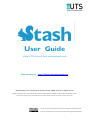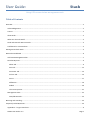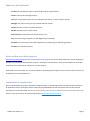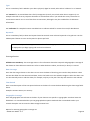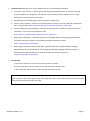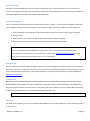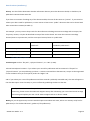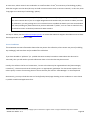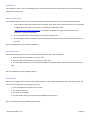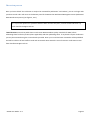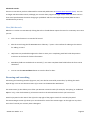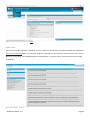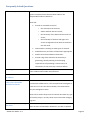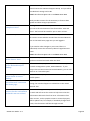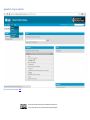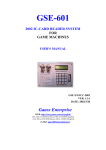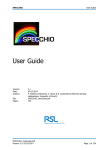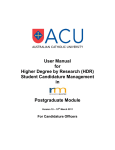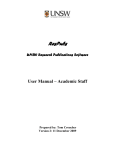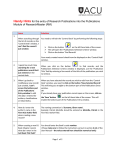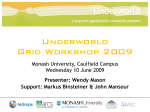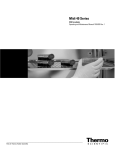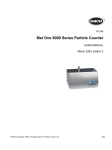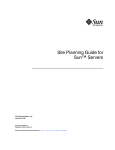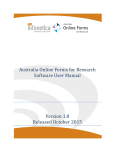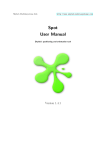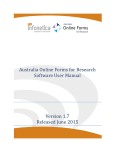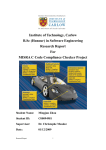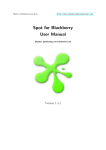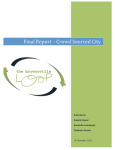Download User Manual - Researcher Dashboard
Transcript
User Guide Using UTS research data management tools Stash something: https://stash.research.uts.edu.au/ Maintained by the UTS eResearch Support Group x4000, [email protected] STASH was developed under a project supported by the Australian National Data Service (ANDS) through the National Collaborative Research Infrastructure Strategy Program and the Education Investment Fund (EIF) Super Science Initiative, as well as through UTS. This work is licensed under the Creative Commons Attribution 3.0 Australia License. To view a copy of this license, visit http://creativecommons.org/licenses/by/3.0/au/. User Guide: Stash Using UTS research data management tools Table of Contents Overview ......................................................................................................................................................................... 2 Acknowledgements .................................................................................................................................................... 2 Licence ........................................................................................................................................................................ 2 About Stash................................................................................................................................................................. 2 What can I do with Stash? .......................................................................................................................................... 3 Stash and Research Data Australia ............................................................................................................................. 3 Confidential or sensitive data ..................................................................................................................................... 3 Getting Started with Stash.............................................................................................................................................. 5 Researcher Dashboard ................................................................................................................................................... 6 Add a Data Management Plan .................................................................................................................................... 7 Describe My Data ....................................................................................................................................................... 9 About Tab ............................................................................................................................................................... 9 Aim Tab .................................................................................................................................................................12 Associates Tab ......................................................................................................................................................13 Archive Tab ...........................................................................................................................................................14 Access ...................................................................................................................................................................17 Affiliations .............................................................................................................................................................19 Publish ..................................................................................................................................................................20 The review process ...............................................................................................................................................21 Management Pane ...................................................................................................................................................22 View/Edit Records ................................................................................................................................................23 Browsing and searching ................................................................................................................................................23 Frequently Asked Questions .........................................................................................................................................25 Appendix A – large screenshots.................................................................................................................................. 0 STASH User Guide v1.2 Page 1 User Guide: Stash Using the UTS research data management solution Overview This guide provides instructions for research staff, their delegates and/or faculty administrators who need to manage and or publish data from research projects, using Stash. Stash is maintained by the eResearch Support Group at UTS. Additional resources can be found in the eResearch section of the Staff Connect Intranet at https://staff.uts.edu.au/topichub/Pages/Researching/The%20UTS%20research%20environment/Technology%20fo r%20research/technology-for-research.aspx. For enquiries, or to send suggestions and feedback, please contact [email protected] or phone 9514 4000. Acknowledgements Stash was developed as part of the UTS Metadata Stores project and is supported by the Australian National Data Service (ANDS). ANDS is supported through the National Collaborative Research Infrastructure Strategy Program and the Education Investment Fund (EIF) Super Science Initiative. Licence This work 1 is licensed under the Creative Commons Attribution 3.0 Australia Licence. To view a copy of this licence, visit http://creativecommons.org/licenses/by/3.0/au/. About Stash Stash is a system which enables UTS researchers to manage, and maintain control over, research data. Stash supports researchers in fulfilling funder and UTS requirements for data management planning, proper research data governance and curation, as well as (optionally) sharing data with other researchers. Its purpose is to enable you to catalogue your research data when you archive it, to find it again later, and to provide instructions for data retention and management. Stash is integrated with UTS information systems (for example, Research Master) to reduce your workload by prepopulating data, providing field lookups and enabling cloning. Because your time is valuable, this integration will be ongoing in subsequent releases, so you’ll find yourself having less to do each time you use Stash. 1 UTS eResearch gratefully acknowledges the pioneering User Guide prepared by the Librarians of the University of Adelaide. STASH User Guide v1.2 Page 2 What can I do with Stash? Create data management plans to meet funder and UTS requirements. Access research data storage facilities. Find your research data after time has elapsed, by keywords, as well as date or project Manage your data securely for the required retention period. Control who has access to the data and when. Decide whether/how it can be reused. Determine what attribution you should receive if it is. Cite your data using a URI/URL or a DOI (Digital object identifier). Promote your research to interested collaborators by publishing (or publicising) the data. Increase your scholarly outputs. Stash and Research Data Australia Research Data Australia (RDA) (http://researchdata.ands.org.au) is an Internet-based discovery service designed to provide rich connections between data, projects, researchers and institutions, and promote visibility of Australian researchers and research data collections in search engines. Stash allows you to promote your research on RDA by uploading the description of your research data so that it can be found by potential collaborators. Confidential or sensitive data RDA can be viewed by the public, therefore confidential data, or identifying private and sensitive data, should not be published. Human participant research data may be publishable with the informed consent of the research participants if it is de-identified. The Human Research Ethics Secretariat at UTS Research and Innovation Office can advise on this issue and can be contacted by email at [email protected] STASH User Guide v1.2 Page 3 Figure 1. Research Data Australia portal (October 2013) STASH User Guide v1.2 Page 4 Getting Started with Stash Access to Stash is via https://stash.research.uts.edu.au/. Login is via the Australian Access Federation’s (AAF) federated access module ‘Shibboleth’. This means Stash can be accessed from anywhere and supports extensibility to cross-institutional teams (see FAQ for more information). 1. Choose “Shibboleth Login” at the top of the Login window. UTS Staff members can log in using their UTS login credentials (i.e. your username and password). Figure 2. Stash Login screen 2. The first time you do this, choose ‘University of Technology, Sydney’ from the list of institutions and check the box next to “Remember my organisation permanently and skip this selection from now on”. You should not have to repeat Step 2 from now on. STASH User Guide v1.2 Page 5 Figure 3. Step 2 - Tick the checkbox to avoid this step next time 3. In the next window, simply use your UTS login credentials as Username and Password. Researcher Dashboard The Researcher Dashboard is the starting place to view and edit your records. As a researcher, logged in with your UTS credentials, you can: • View, Add, Edit, Share (with specified users) and Delete your Data Management Plans (DMP) • Create a research data record (from a DMP, or by cloning another record, or by using “Describe My Data”) • View, Edit, Share (with specified users), Clone or Delete your Draft data records • View any Draft data records that another researcher has shared with you • View any records published by UTS researchers Figure 4 The Researcher Dashboard STASH User Guide v1.2 Page 6 Options Menu The Options menu on the left of the main dashboard allows you to add new records. You can ‘Add a new data management plan’ or add a data catalogue record by choosing ‘Describe my data’. Add a Data Management Plan Registering a Data Management Plan (DMP) puts you in touch with eResearch services (for example, research data storage) and helps you fulfil the requirements of the UTS Vice Chancellors Directive on Research Data Management 2014, and research funder requirements 2 (for example, ARC Discovery Grants 2015). Mandatory fields (see table 1 for a summary) are marked with an asterisk (*) and you must complete these fields to meet the requirements noted above. ( Non-mandatory fields are there to support DMPs for international funding agencies.) Which Tab Mandatory fields Project Project Name, ID, Description People Principal Investigator (at UTS), Data Manager (e.g. RA, CI, faculty data manager) Data Collection & Analysis Data collection methodology, predominant file formats Data Storage Expected size of data, storage location during project, master version location Data Retention & Disposal Minimum retention period Ownership and IP Copyright and IP Owner Access Access after project Table 1 Mandatory Data Management Plan fields All fields have help [?], and additional help with your plan can be requested from the eResearch Data Librarian by emailing [email protected], ext 4000. A DMP notifies UTS and funding agencies about your intentions for your research data and how it should be managed. Since these details may change during the course of your project, a DMP should be regarded as a 'living document' of which there are likely to be at least 2 versions - one at project commencement and an updated one at project completion. To support this, Data Management plans are versioned when you save them, and you can print and save PDF copies for your records, to send to RIO or funding agencies (figure 5). 2 If your funder has additional requirements, please contact the eResearch Data Librarian and we will endeavour to help. STASH User Guide v1.2 Page 7 Figure 5 DMP’s details page showing versioning Your plan also lays the foundation for your data description record. The data description record ensures that you (and UTS) can meet data governance responsibilities as required by the Code for the Responsible Conduct of Research, by being able to locate and access the data during the mandatory retention period. To save time, click the ‘Add a Data Record’ button at the bottom of the Plan’s details page. Any details that can be reused for your data description will be prefilled in the new data record. STASH User Guide v1.2 Figure 6. Add a Data record to a DMP (Details page) Page 8 Describe My Data Help text is used throughout the form to assist you in completing each field. Click the question mark icon on the form for further information. Mandatory fields are marked with an asterisk (*). You must complete these fields before the form can be submitted. You can use the ‘Save and Close’ button to save the form for later. About Tab The About tab is for descriptive information about the content of the dataset or data collection. It answers the question what is the data about? Title This is a mandatory field. Enter a title that meaningfully identifies the data (not just the project). The title should be as specific as possible. Examples: “Perceptions of relevance of tertiary education in the Australian Information Professional workplace: Survey Responses 2012”, “Widefield fluorescent microscope timelapse images of cancer cell death signals in response to drug chemotherapy”, “The Making Multicultural Australia Archive: multimedia resources on the topic of Australia’s multicultural heritage and attitudes towards immigration.” Description This is a mandatory field. Enter a concise description of the dataset or data collection. This may include a description of the nature of the data, how the data are arranged, and details of how the data have been processed or analysed including relevant tools and software. Use relevant terminology from your discipline but minimise use of specialist acronyms and jargon. The description is of the dataset or data collection and not a full description of the methods used to generate the data. The details you include in the description will depend on what you believe to be the fundamental characteristics of the data. Example: This dataset contains the responses from a survey of 365 graduates of Information Management degrees with at least one years’ workplace experience. The survey was conducted in 2012 and contains 42 questions. The purpose of the survey was to identify changes in Information Professional workplace practices, the extent to which curricula met workplace needs and to identify any gaps. The dataset also contains responses to basic demographic questions. Potentially identifying data (e.g. workplace names) have been removed. The responses are available as a Microsoft Excel 2007 spreadsheet. STASH User Guide v1.2 Page 9 Type This is a mandatory field. Whether your data is physical, digital or mixed, select either 'Collection' or a 'Dataset'. Use 'Dataset' for structured data that is fairly homogenous (even if you include other data to support it). For example a box full of survey response document is still a dataset even if you include the survey instrument or recruitment material. So is a set of data from an instrument, although it may also include files of calibration information. Use 'Collection' for compiled content assembled into a collective whole for research use and/or distribution. Keywords This is a mandatory field; at least one keyword must be entered. Enter relevant keywords or key phrases. Use the 'Add Keyword' button to enter one keyword or phrase per field. Tip: Each new keyword must appear on a new line. If matching keywords are found in the system they will be displayed as you begin typing and can then be selected. Coverage Section All fields non-mandatory. The Coverage section is for information about the temporal and geographic coverage of the dataset or data collection. Note that it refers to what the data is about; not where (or when) it is stored. Date Coverage Enter the date range relevant to the data. Do not enter the dates of how long you intend to keep the data. There are two date fields for start date and end date; click in the fields to use the calendar widget to select the dates. You can also manually enter or edit the dates; for example, only key in the year if the day and month are not relevant. Time Period Enter a text description of the time period relevant to the data if it cannot be described using the date range fields above. Examples: Ancient Greece, 21st Century Geographic Coverage Enter the geographic area relevant to the data. If your data are not specific to a geographic area then leave this field blank. It is recommended that you use geographic description standards that are standards within your research discipline. Do not enter the data storage location here. Options for entering geographic coverage are: STASH User Guide v1.2 Page 10 1. Location Field: Manually enter a value supported by one of the following standards: • Free text – Enter free text; a search against the Geonames database will be run and any matching results will appear as a dropdown. If the location you are seeking doesn’t appear you can simply escape the list and continue free text entry. • GPS Exchange Format (GPX) (http://www.topografix.com/gpx.asp) • Country code (iso31661) - Codes for the representation of names of countries and their subdivisions Part 1: Country codes (http://www.iso.org/iso/home/standards/country_codes.htm) • Country subdivision code (iso31662) - Codes for the representation of names of countries and their subdivisions - Part 2: Country subdivision codes (http://www.iso.org/iso/home/standards/country_codes.htm) • KML long/lat coordinates – (kmlPolyCoords) A set of Keyhole Markup Language longitude/latitude coordinates defining a polygon as described by the KML coordinates element (http://code.google.com/apis/kml/) • KML long/lat coordinates derived from GML – (gmlKmlPolyCoords ) Keyhole Markup Language longitude/latitude coordinates derived from Geography Markup Language defining a polygon as described by the KML coordinates element but without the altitude component (http://code.google.com/apis/kml/) 2. Use the map: a) Use the ‘Find location’ search box to locate a place on the map. b) Use the map tools to draw a shape on the map around the relevant area. c) The coordinates will be input into the Location box below the map. Tip: The 'Find location' search box can centre places on the map; however, you will still need to select a region or point on the map, using the tools on the right-hand side.. You may also need to use the zoom and arrow keys on the left-hand side of the map. STASH User Guide v1.2 Page 11 Aim Tab The Aim tab is for information about the project from which the dataset or data collection arose, answering the question why was the data collected? Tip: There are no mandatory fields on this tab if the data didn’t arise from externally funded research. Funding Source Not mandatory. If the project was funded, please select or enter the funding agency name. Grant Number/Project Not mandatory. Enter the funder's grant number or a keyword from the grant/project title in the ‘Grant’ field and choose the appropriate project from the drop down list. Tip: You can search on either grant number or grant title keyword in the ‘Grant’ field. If your project is not included, use the ‘Internal’ tick box and enter the project number and project title as free text. Use the 'Add grant' button to list multiple grants. Type of Activity Not mandatory. Use the drop-down menus to choose the relevant Type of Activity Code. Fields of Research Not mandatory. Use the drop-down menus to choose the relevant Field of Research Code. FORs can be entered at the two, four, or six digit level. Multiple FORs can be added. Socio Economic Objective Not mandatory. Use the drop-down menus to choose the relevant Socio Economic Objective Code. SEOs can be entered at the two, four, or six digit level. Multiple SEOs can be added. STASH User Guide v1.2 Page 12 Associates Tab This tab is for acknowledging who was involved in creating the data. It uses information from the University’s research management system and from the National Library of Australia (NLA) Trove identity system. Collaborators from other institutions are likely to be found under the NLA tab. Principal Investigator This is a mandatory field and the value must be chosen from the “lookup”. The Principal Investigator is either the UTS investigator leading the research project, or in the case of HDR students, the student’s primary supervisor. 1. Click the 'lookup' text to the right of the name boxes to search the system. A pop-up list will display matching results. 2. Enter a letter or two of the first and/or last names of the principal investigator. 3. Click in the radio box next to the name of the person in question then click ’Ok’. Tip: People listed in this section are pulled from the Research Master system. They will have a National Library of Australia Persistent Identifier assigned and a ‘party’ record on Research Data Australia. If you cannot find the researcher you are looking for, please email [email protected] with the name of the researcher and we get back to you with a resolution. Data Manager This is a mandatory field, but using the lookup is optional. The Data Manager is the person who is to be contacted about access queries. It may be the researcher, a research assistant (although remember that this person will need to be contactable after the project), a faculty data manager or a generic name and email (e.g. MIF Lab Manager, [email protected]). Collaborators Mandatory only for HDR Students, who should add themselves as collaborators (and may also add themselves as Data Managers if they choose). For other collaborators, using the lookup may be preferable, as the collaborator’s RDA record can be linked to the data record. If the person you want to add is not at UTS, check under the NLA tab in the Lookup window. If they are not found there, simply enter free text. Tip: Use the 'Add' button to list multiple people. Supervisor This field is not mandatory, but may be useful for HDR students to enter other supervisors, using either the Lookup or as free text. STASH User Guide v1.2 Page 13 Archive Tab This tab is about where the data is located, and is very important - both for data governance/mandatory retention purposes and as a finding aid for your future self. You can record more than one data item, so things that ought to be kept together can be catalogued together, even if they can’t be in the same location. (for example, a survey response file and a survey instrument; or an output dataset and the program code that produced it; or a box of film and the digitised version). By keeping the data location updated you are fulfilling the requirements of the Australian Code for the Responsible Conduct of Research (2007) and the Research Data Management Vice Chancellor’s Directive (RDM Directive). Don't forget: • to update the data location in this record if you move the data • to transfer ownership to a data manager in your faculty if you are leaving UTS Accessibility for reuse: In line with recent moves by funding agencies, the RDM Directive also affirms that the preferred status for research data is Open Access. However, in recognition that there are cases where this will be neither possible nor desirable, this decision is delegated to the researcher. If you wish to keep your data record private, then set the “Privacy” option for all data items to “Private”. However, making your data ‘open access’ does not necessarily mean making your data directly downloadable. There are two ways to make your data ‘reusable’, both of which can be considered ‘open access’ data sharing (for the purposes of the ARC, for example): • Publicise the data: If you do not provide a (publically accessible) URL to the data, the data itself is not published. Only the details you have entered about your data are published. You must however, describe how access can be negotiated and provide contact details of the data manager or researcher for access requests. • Publish the data This involves giving RDA users direct access to the data via a publically accessible URL or URI (a permanent form of URL like a handle or DOI). This is published along with the other details about the data. Tip: If you don’t have web hosting for the data, email eResearch ([email protected]) and we will arrange data hosting for you and update your record’s data location with the URI. STASH User Guide v1.2 Page 14 Data locations (mandatory) Privacy: Use this field to determine whether information about a particular data item should, or should not, be published to Research Data Australia. If you have no intention of making any of the data accessible, then set all data items to “private”. If you intend to submit your data record for publication, it must contain at least some “public” data items that can be shared with other researchers via RDA (see table 2). For example: you may want to keep track of a data collection including interview recordings and transcripts, but for privacy reasons, only the de-identified transcript files can be shared. Just enter the interview recordings location/notes as a private item, and the transcripts location/notes as a public item. Data Record context Will data record be Will details about data items be published? included in publication? 1. All items are private No No 2. All items are public Yes Yes 3. Mix of public and private items Yes Only those which are ‘public’ Table 2 What will be published? Location Types can be a ‘file path’, a ‘physical location’, or a ‘URL’ (or URI). File Path and Physical Location: If you submit your record for publication and have entered a “file path” or “physical location” you are publicising your data. It remains inaccessible to the RDA user, except via the negotiated access conditions that you must specify under the “Rights” tab. URL: If you submit your record for publication and have entered a publically accessible URL), this URL will appear in the data description record on RDA, so you are effectively publishing the data at that URL. Tip. If you do not have a URL for your data, but want to make it directly available to the Research community, please contact the eResearch Support Group after submitting your record and we will arrange data hosting and update your URL. Email: [email protected] or Phone: x4000. Notes give you the opportunity to enter some descriptive text about each item; either as a memory aid (if not for publication) or for the data librarian’s guidance (if for publication). STASH User Guide v1.2 Page 15 Tip. Since a physical address is a mandatory field for RDA, in cases 2 and 3 above, a “physical location” of “University of Technology, 15 Broadway, Ultimo, NSW, Australia 2007” will be added to your data record. Extent or Quantity This is a mandatory field. Describe the extent of the dataset in terms meaningful for the data; that is, the number of pages, files or objects. Examples: 1 Microsoft Excel 2007 spreadsheet, 40 Microsoft Word 2007 documents, 530 JPEGs, 260 blood samples and 1 Microsoft Access database Minimum Retention Period This is a mandatory field. Choose the minimum period of time that you will keep the data in line with relevant policies and legislation. You may need to consider the requirements of your funder and Australian Code for the Responsible Conduct of Research (this is accessible at http://www.nhmrc.gov.au/guidelines/publications/r39). Options: • 12 months (Short-term research projects for assessment purposes only) • 5 years after publication (General research) • 15 years after publication (Clinical trials [research involving humans]) • Permanent (Gene therapy [e.g. patient data / records] or data with significant heritage value) Note that this is only the minimum period for retention of data – it does not mean that you must delete data after this period (unless you have agreed to do so with any stakeholder, for example a research participant). Justification for extended retention period Non-mandatory. Some data may be kept for longer than the minimum period for a number of reasons. If you believe your data should be retained longer than the minimum period please select a justification from the list. Earliest Disposal Date This is the earliest date when the data can be disposed of according to the minimum retention period. If no date is entered and no justification for extended retention has been recorded, the metadata record will be retired after minimum retention period, calculated from the project end-date. STASH User Guide v1.2 Page 16 Access The Access section is for information about the intellectual property and access arrangements for the data. Licence Creative Commons licenses are suggested, as they have been ported to Australian legal jurisdiction. CC licences reserve part of the copyright to the owner. This means that the recipient of a CC-licensed work is not at liberty to use it completely without restriction, but must respect the rights that have been reserved (or kept) by the copyright owner. In practice, the user of a CC-licensed work will be required to observe conditions that range from simply acknowledging the author of the work to not using it for commercial purposes and not making any derivative works. Each of the CC licences has an attribution condition (BY) which requires that the author or any other named party is attributed in the form specified in the licence, that the work is not falsely attributed to another author and that the work is not altered so as to prejudice the author’s reputation. The licensor may, in addition, choose to license the work under one or more of the following conditions: • Non Commercial (NC) – the work may only be used for non-commercial purposes; • No Derivatives (ND) – only exact copies of the work can be copied, shared or used; derivative works based on the original work (e.g. adaptations or mash-ups) are not permitted; • Share Alike (SA) – users may create and distribute derivative works, but derivative works should only be distributed under licence terms identical to those that apply to the original work (this term ensures that the material remains ‘open’). For more information on the applicability to Creative Commons licenses to data, please see http://www.ands.org.au/guides/cc-and-data.html Rights This is a mandatory field. It is a statement setting out information about rights held in and over the collection such as copyright and other intellectual property rights. The rights holder for the collection should be indicated clearly. If there are additional considerations around the rights to access your data, such as third-party copyrights, licences, patents or other intellectual property rights, please also list them here. STASH User Guide v1.2 Page 17 In most cases, where research was undertaken as a staff member of UTS 3, the University of Technology, Sydney, holds the IP rights over the data (this may not hold in some instances such as contract research). In this case, enter “Copyright YYYY University of Technology, Sydney”. IMPORTANT! Unless otherwise specified, Higher Degree Research (HDR) students retain copyright over their own research data. If you are a Higher Degree Research Student and you choose to submit your data for publication, you are granting UTS a non-exclusive license to publish the details you have entered about your data (including any data location that you have indicated is “public”, such as a URL or URI which may provide direct access to the data) on Research Data Australia. For help or advice, see the Intellectual Property Policy or contact the eResearch Support data librarian. Email: [email protected] or Phone: x 4000. Access Conditions This statement sets out information about who may access the collection, when access may occur (including any embargo), and uses that may be made of the collection. If you have decided to “publicise” (i.e. publish data items to RDA, but without a URL where the data can be retrieved), then you will need to provide information here on how the data may be accessed. Usually, this will be in the form of a statement, “Access to the data may be negotiated with the [data manager / researcher]”. Please ensure that the contact given is an appropriate ‘gatekeeper’ for data access requests and either specify a means of contacting them or ensure that they are listed as “Data Manager” on the People tab. Alternatively, you may include the URL to a faculty/facility based page detailing access conditions or even choose to publish a web-based application form. 3 Note that this does not necessarily impinge upon a researcher’s right to retain a copy of the data they have created. STASH User Guide v1.2 Page 18 Affiliations The Affiliations section is for acknowledging other items associated with the data collection, such as related data, publications or web sites. Related Publications The Related Publications section is for information about publications that have been produced using the data. 1. Enter a URL (or URI) for the publication in the ‘URL’ field. Note that this may be in the form of a Handle or Digital Object Identifier. For example, UTS Libraries eScholarship team (http://epress.lib.uts.edu.au/research/) use handles in UTSePress to give persistent links to the University’s research publications. 2. Enter the publication citation details in the ‘Citation Details’ field. 3. Use the ‘Notes’ field if you need to include additional information about how the publication relates to the data. Use the 'Add' button to list multiple publications. Related Websites The Related Website section is for information about websites that relate to the data. 1. Enter the URL of the website in the ‘URL’ field. 2. Enter the name of the website or page in the ‘Title’ field. 3. Use the ‘Notes’ field if you need to include additional information about how the website relates to the data. Use the 'Add’ button to list multiple websites. Related Data Here you can suggest links to source data, third party data, or other data related to this particular data record. Do not concern yourself with the two flags, just enter: 1. The relationship of this data to your record. 2. The name of the data. 3. The location of the data 4. Use the ‘Notes’ field if you need to include additional information Use the 'Add’ button to list additional data sources. STASH User Guide v1.2 Page 19 Publish Saving as a draft (unpublished) If you do not wish to publish your data record to Research Data Australia, simply hit ‘Save and Close’. Do not check the box “This collection is ready to be reviewed for publication” and submit your record. 4 The ‘Save and Close’ button can also be used to save the form for completion later. As long as the Title and Description fields contain some text you can ‘Save and Close’. The form will be accessible from the home page when you are logged in to Stash. Submitting for publication Embargo: If you wish to embargo your record (for example, until after publications are disseminated), use this field. When the date is reached, you will be emailed to ask whether you want to extend the embargo or release the record for publication. Request a DOI: If you require a DOI (digital object identifier) for your published data, check the request a DOI box. When deciding on whether to request a DOI (a permanent identifier), consider that 'DOIs are forever'. DOIs thus impose an ongoing maintenance cost and can usually only be requested for data managed under one of eResearch Support Group's approved data storage solutions, or data (including physical data) that is archived in a trusted repository, museum or archive. However, if you need a DOI because of you intend to cite your data, or due to a journal policy, or another reason, then by all means request one. DOI requests are not automated: we will contact you to arrange a DOI for your data. This can take 2-4 weeks. Notes: Please add any additional explanatory notes about the dataset or data collection, or advice or questions to the reviewers here. Tip: Notes are for communication between researchers and reviewers and will not be published externally. Checkbox: “This collection is ready to be reviewed for publication”. Once the form is complete, check this box and the ‘Submit’ button will appear. Click Submit to send your record into the review and publication workflow. Tip: If one or more of the mandatory fields have not been completed, there will be a red error message at top of page. Click on the message to return to the field and fix the error. 4 If you click ‘submit’ by mistake, don’t panic. Publication is not instantaneous. Email [email protected] or call x4000 STASH User Guide v1.2 Page 20 The review process Once you have clicked “This collection is ready to be reviewed for publication” and ‘Submit’, you can no longer edit your data record and it will move to the bottom panel of the Researcher Dashboard Management Pane (Submitted Data Record Descriptions) (see figure 5, over). Tip: If you have questions or problems with the data record at this point, contact the data librarian* by email: [email protected]. *Data librarians ensure that public data records meet ANDS metadata quality standards for RDA, before submitting them for faculty review (where applicable) and then publishing them. If any details require clarification you may be contacted using the contact details provided. Once your record has been reviewed it will be published and will be visible to all UTS staff on Stash and on Research Data Australia. You will receive a confirmation email from [email protected]. STASH User Guide v1.2 Page 21 Management Pane The main part of the Researcher Dashboard is the pane listing your existing records (figure 5). Figure 7. Management pane 1. MY PLANS: contains all of your Data Management Plans. Simply click on the Title (under Project) to continue editing or choose one of the following buttons. View/Edit record - See below, “View/Edit Records” Manage Access – Grant view access to others (by entering their UTS email) and/or transfer ownership (i.e. edit / delete rights) of the record. Delete plan Get PDF of data management plan. 2. MY DATASETS: contains your research data records. Draft data records are data descriptions that have not been submitted for publication. They are private, unless you choose to share them with another team member (see Manage Access below). If you don’t intend to publish any of your data details to RDA for reuse, your records can simply stay in draft. You can click on the Title (under Datasets) to continue editing, or click one of the manage options below: View/Edit record - See below. “View/Edit Records” Manage Access – Grant view access to others (by entering their UTS email) and/or transfer ownership (i.e. edit / delete rights) of the record (for example, to a data manager). Clone record – copy most details to create a new record Delete data record STASH User Guide v1.2 Page 22 Submitted records: These are records that you have submitted for review and publication on Research Data Australia (RDA). You can no longer edit these data records, although you can track their progress through review. Note that there can be a short time lapse between the status changing to ‘published’ and the record appearing on RDA (RDA harvest is scheduled every 4 hours). View/Edit Records Whether it is a Plan or a Data Record, clicking the title or the Edit button opens the record in a summary view. Here you can: • Click ‘show all sections’ to view the full record. • Edit the record using the left OPTIONS menu “Edit My…” option. The interface for editing is the same as for adding a record. • Help boxes are provided throughout the form to assist you in completing each field. Click the question mark icon on the form for further information. • Mandatory fields are marked with an asterisk (*). You must complete these fields before the form can be submitted. • You can use the Save and Close button to save the form for later. Browsing and searching A browsing and searching interface (Figure 3, over) can also be accessed by researchers, by clicking the Stash Squirrel logo. You can use the Views menu (2) to return to the Researcher Dashboard. The Views menu (2) also allows you to filter your Browse or Search results (for example, ‘Everything’ or ‘Published Objects’ only). Then click Browse (1) to browse records in the selected view to which you have access. Search by keyword in the ‘Search’ box (3) on the top right of the page to search for records by keyword. The Review Stages section (4) shows your record totals for each of the review stages. On the right are any alerts and a list of records you currently have embargoed. STASH User Guide v1.2 Page 23 Figure 8. Search or Browse Data Records - Zoom? Guest Access Guests are only able to Browse “published” records. These are records that have been submitted and published to Research Data Australia (RDA). For example, in Figure 4, although the View (chosen from the ‘Views’ menu, next to Browse) is ‘Everything’, only Published Objects are displayed (i.e. in the left menu, all records shown are at Stage “Published”). Figure 9. Guest Access - Browse STASH User Guide v1.2 Page 24 Frequently Asked Questions What is the point of Stash? Stash will benefit the research community as well as ensuring greater compliance with the Australian Code for the Responsible Conduct of Research. Stash will: • Provide an accessible record of: o the raw outputs of research; o where and how data are stored; o the sensitivity of the data and restrictions on access; o the ownership of the data and rights and access arrangements that relate to the data’s use and reuse. • Indicate who is working on what types of research. • Enable discovery and reuse of data where appropriate. • Enable connections between researchers. • Provide a log of the data that the University is generating, thereby meeting record keeping requirements and providing a central source of information on the University’s research efforts. Can I login to Stash? All current UTS staff members may have access to Stash using their standard staff number and password. Can I access Stash from home Yes, you can access Stash from offsite. or offsite? What datasets and data collections should be included in Stash? Stash is for all research data outputs at UTS. For crossinstitutional collaborations, if the Principal Chief Investigator is from UTS or if UTS is the data custodian, the research data may be catalogued in Stash. Stash can be used to keep track of research data from any type of research project, not only those carried out under Category 1 grants. Does Stash provide storage for data? STASH User Guide v1.2 Stash is for descriptions of datasets and data collections; it does not store research data. However if you wish to publish Page 25 your data directly, and do not have access to a webserver, you should contact the eResearch Support Group and you will be provided with storage and a URL. Email: [email protected] or Phone: 9514 4000 Stash provides a means for the University to forecast data growth and data storage requirements. I want to save my form and complete it later. As long as the Title and Description fields contain some text you can scroll to the bottom of the form and hit ‘Save and Close’. The form will be saved for you to return to later. Can I edit my record? Saved records can only be edited before they are submitted for review. Access and edit records from the ‘Saved Records’ box on the Stash home page once you are logged in. If you need to make changes to your record after it is submitted, contact the University Libraries’ Digital Services team: Email: [email protected] or Phone: 9514 4000 What is ‘Submission request’ in the ‘Source’ box? Records that you have saved or submitted, but which have not My project does not appear in the ‘Related Projects’ lookup. Information about projects is taken from the University’s yet been reviewed are listed under this label. research management system, ResearchMaster. If your project has not been entered in ResearchMaster, you can still add it as an “Internal Project”. My colleagues do not appear on the Stash ‘Creators’ lookup. There are blank lines in the ‘Saved Records’ section on the home page. Information about people is taken from the University’s Staff Profile System. If you open the ‘Describe my data’ form and exit without saving, the record will appear as a blank line in the ‘Saved Records’ box. How will the University ensure that the information in Stash is not out of date? The eResearch Support Group and UTS library will have access to Stash and will curate the entries to help ensure that the information collected is free from error. Information from other sources, such as people’s names or research projects, will be updated. So, for example, if somebody changes their name, this information will flow through to Stash. STASH User Guide v1.2 Page 26 Will Stash include commercial data? Commercial data are not specifically excluded. However, if there are sensitivities around publicising the existence of a commercial dataset then it should not be included in Stash. What software does Stash use? Stash is built using the open source ReDBox-Mint platform What is Data Citation? Data citation is the practice of providing a reference to data, in (http://www.redboxresearchdata.com.au/). the same way researchers routinely provide a bibliographic reference. Most importantly it enables the discovery, recognition and citation of research data. Who do I contact for help and further information? Stash is maintained by the eResearch Support Group. Please direct any queries to: Email: [email protected] Phone: 9514 4000. For further information on research data management visit http://research.uts.edu.au/eresearch/collect/index.html STASH User Guide v1.2 Page 27 Appendix A – large screenshots Figure 8. Browse and Search (large) – Back? This work is licensed under the Creative Commons Attribution 3.0 Australia License. To view a copy of this license, visit http://creativecommons.org/licenses/by/3.0/au/.