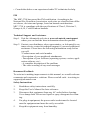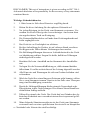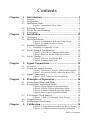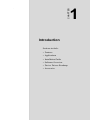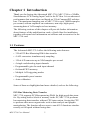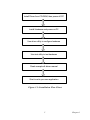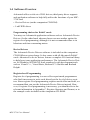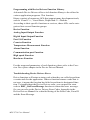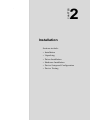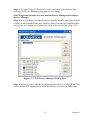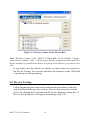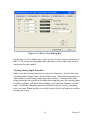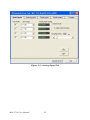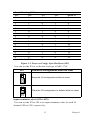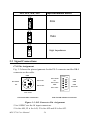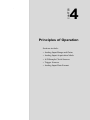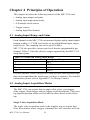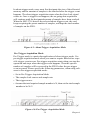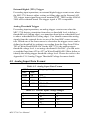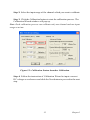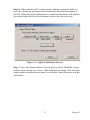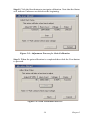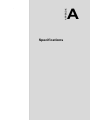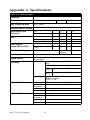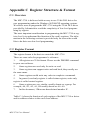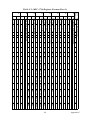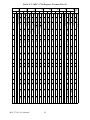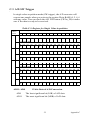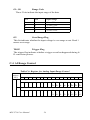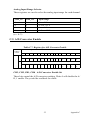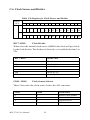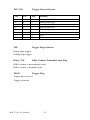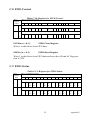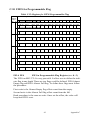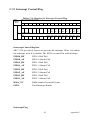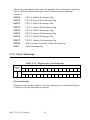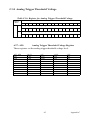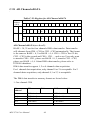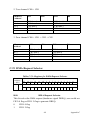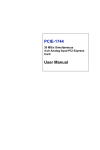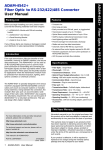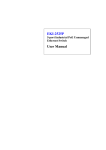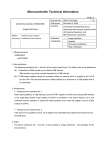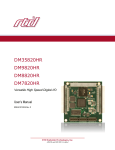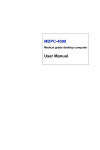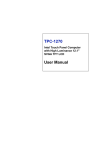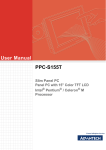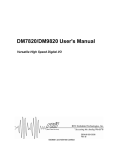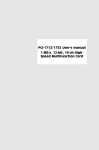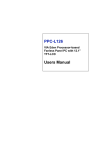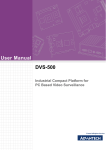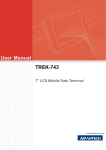Download MIC-3714 User Manual
Transcript
MIC-3714 Simultaneous 4-CH Analog Input Card for the CompactPCI User Manual Copyright The documentation and the software included with this product are copyrighted by Advantech Co., Ltd. All rights are reserved. Advantech Co., Ltd. reserves the right to make improvements in the products described in this manual at any time without notice. No part of this manual may be reproduced, copied, translated or transmitted in any form or by any means without the prior written permission of Advantech Co., Ltd. Information provided in this manual is intended to be accurate and reliable. However, Advantech Co., Ltd. assumes no responsibility for its use, nor for any infringements of the rights of third parties, which may result from its use. Acknowledgments PC-LabCard is a trademark of Advantech Co., Ltd. IBM and PC are trademarks of International Business Machines Corporation. MS-DOS, Windows, Microsoft Visual C++ and Visual BASIC are trademarks of Microsoft Corporation. Intel and Pentium are trademarks of Intel Corporation. Delphi and C++ Builder are trademarks of Borland Corporation. CE notification The MIC-3714, developed by ADVANTECH CO., LTD., has passed the CE test for environmental specifications when shielded cables are used for external wiring. We recommend the use of shielded cables. This kind of cable is available from Advantech. Please contact your local supplier for ordering information. On-line Technical Support For technical support and service, please visit our support website at: http://www.advantech.com/support MIC-3714 User Manual Part No. 2003371400 1st Edition Printed in Taiwan December 2005 ii Product Warranty (2 years) Advantech warrants to you, the original purchaser, that each of its products will be free from defects in materials and workmanship for two years from the date of purchase. This warranty does not apply to any products which have been repaired or altered by persons other than repair personnel authorized by Advantech, or which have been subject to misuse, abuse, accident or improper installation. Advantech assumes no liability under the terms of this warranty as a consequence of such events. Because of Advantech’s high quality-control standards and rigorous testing, most of our customers never need to use our repair service. If an Advantech product is defective, it will be repaired or replaced at no charge during the warranty period. For out-of-warranty repairs, you will be billed according to the cost of replacement materials, service time and freight. Please consult your dealer for more details. If you think you have a defective product, follow these steps: 1. Collect all the information about the problem encountered. (For example, CPU speed, Advantech products used, other hardware and software used, etc.) Note anything abnormal and list any onscreen messages you get when the problem occurs. 2. Call your dealer and describe the problem. Please have your manual, product, and any helpful information readily available. 3. If your product is diagnosed as defective, obtain an RMA (return merchandize authorization) number from your dealer. This allows us to process your return more quickly. 4. Carefully pack the defective product, a fully-completed Repair and Replacement Order Card and a photocopy proof of purchase date (such as your sales receipt) in a shippable container. A product returned without proof of the purchase date is not eligible for warranty service. 5. Write the RMA number visibly on the outside of the package and ship it prepaid to your dealer. iii Declaration of Conformity CE This product has passed the CE test for environmental specifications when shielded cables are used for external wiring. We recommend the use of shielded cables. This kind of cable is available from Advantech. Please contact your local supplier for ordering information. FCC Class A Note: This equipment has been tested and found to comply with the limits for a Class A digital device, pursuant to part 15 of the FCC Rules. These limits are designed to provide reasonable protection against harmful interference when the equipment is operated in a commercial environment. This equipment generates, uses, and can radiate radio frequency energy and, if not installed and used in accordance with the instruction manual, may cause harmful interference to radio communications. Operation of this equipment in a residential area is likely to cause harmful interference in which case the user will be required to correct the interference at his own expense. FCC Class B Note: This equipment has been tested and found to comply with the limits for a Class B digital device, pursuant to part 15 of the FCC Rules. These limits are designed to provide reasonable protection against harmful interference in a residential installation. This equipment generates, uses and can radiate radio frequency energy and, if not installed and used in accordance with the instructions, may cause harmful interference to radio communications. However, there is no guarantee that interference will not occur in a particular installation. If this equipment does cause harmful interference to radio or television reception, which can be determined by turning the equipment off and on, the user is encouraged to try to correct the interference by one or more of the following measures: • Reorient or relocate the receiving antenna. • Increase the separation between the equipment and receiver. • Connect the equipment into an outlet on a circuit different from that to which the receiver is connected. MIC-3714 User Manual iv • Consult the dealer or an experienced radio/TV technician for help. FM The MIC-3714 has passed the FM certification. According to the National Fire Protection Association, work sites are classified into different classes, divisions and groups, based on hazard considerations. MIC-3714 is compliant with the specifications of Class I, Division 2, Groups A, B, C and D indoor hazards. Technical Support and Assistance Step 1. Visit the Advantech web site at www.advantech.com/support where you can find the latest information about the product. Step 2. Contact your distributor, sales representative, or Advantech's customer service center for technical support if you need additional assistance. Please have the following information ready before you call: - Product name and serial number - Description of your peripheral attachments - Description of your software (operating system, version, application software, etc.) - A complete description of the problem - The exact wording of any error messages Document Feedback To assist us in making improvements to this manual, we would welcome comments and constructive criticism. Please send all such - in writing to: [email protected] Safety Instructions 1. Read these safety instructions carefully. 2. Keep this User's Manual for later reference. 3. Disconnect this equipment from any AC outlet before cleaning. Use a damp cloth. Do not use liquid or spray detergents for cleaning. 4. For plug-in equipment, the power outlet socket must be located near the equipment and must be easily accessible. 5. Keep this equipment away from humidity. v 6. Put this equipment on a reliable surface during installation. Dropping it or letting it fall may cause damage. 7. The openings on the enclosure are for air convection. Protect the equipment from overheating. DO NOT COVER THE OPENINGS. 8. Make sure the voltage of the power source is correct before connecting the equipment to the power outlet. 9. Position the power cord so that people cannot step on it. Do not place anything over the power cord. 10. All cautions and warnings on the equipment should be noted. 11. If the equipment is not used for a long time, disconnect it from the power source to avoid damage by transient overvoltage. 12. Never pour any liquid into an opening. This may cause fire or electrical shock. 13. Never open the equipment. For safety reasons, the equipment should be opened only by qualified service personnel. 14. If one of the following situations arises, get the equipment checked by service personnel: a. The power cord or plug is damaged. b. Liquid has penetrated into the equipment. c. The equipment has been exposed to moisture. d. The equipment does not work well, or you cannot get it to work according to the user's manual. e. The equipment has been dropped and damaged. f. The equipment has obvious signs of breakage. 15. DO NOT LEAVE THIS EQUIPMENT IN AN ENVIRONMENT WHERE THE STORAGE TEMPERATURE MAY GO BELOW 20° C (-4° F) OR ABOVE 60° C (140° F). THIS COULD DAMAGE THE EQUIPMENT. THE EQUIPMENT SHOULD BE IN A CONTROLLED ENVIRONMENT. 16. CAUTION: DANGER OF EXPLOSION IF BATTERY IS INCORRECTLY REPLACED. REPLACE ONLY WITH THE SAME OR EQUIVALENT TYPE RECOMMENDED BY THE MANUFACTURER, DISCARD USED BATTERIES ACCORDING TO THE MANUFACTURER'S INSTRUCTIONS. The sound pressure level at the operator's position according to IEC 7041:1982 is no more than 70 dB (A). MIC-3714 User Manual vi DISCLAIMER: This set of instructions is given according to IEC 704-1. Advantech disclaims all responsibility for the accuracy of any statements contained herein. Wichtige Sicherheishinweise 1. 1. Bitte lesen sie Sich diese Hinweise sorgfältig durch. 2. Heben Sie diese Anleitung für den späteren Gebrauch auf. 3. Vor jedem Reinigen ist das Gerät vom Stromnetz zu trennen. Verwenden Sie Keine Flüssig-oder Aerosolreiniger. Am besten dient ein angefeuchtetes Tuch zur Reinigung. 4. Die NetzanschluBsteckdose soll nahe dem Gerät angebracht und leicht zugänglich sein. 5. Das Gerät ist vor Feuchtigkeit zu schützen. 6. Bei der Aufstellung des Gerätes ist auf sicheren Stand zu achten. Ein Kippen oder Fallen könnte Verletzungen hervorrufen. 7. Die Belüftungsöffnungen dienen zur Luftzirkulation die das Gerät vor überhitzung schützt. Sorgen Sie dafür, daB diese Öffnungen nicht abgedeckt werden. 8. Beachten Sie beim. AnschluB an das Stromnetz die AnschluBwerte. 9. Verlegen Sie die NetzanschluBleitung so, daB niemand darüber fallen kann. Es sollte auch nichts auf der Leitung abgestellt werden. 10. Alle Hinweise und Warnungen die sich am Geräten befinden sind zu beachten. 11. Wird das Gerät über einen längeren Zeitraum nicht benutzt, sollten Sie es vom Stromnetz trennen. Somit wird im Falle einer Überspannung eine Beschädigung vermieden. 12. Durch die Lüftungsöffnungen dürfen niemals Gegenstände oder Flüssigkeiten in das Gerät gelangen. Dies könnte einen Brand bzw. elektrischen Schlag auslösen. 13. Öffnen Sie niemals das Gerät. Das Gerät darf aus Gründen der elektrischen Sicherheit nur von authorisiertem Servicepersonal geöffnet werden. 14. Wenn folgende Situationen auftreten ist das Gerät vom Stromnetz zu trennen und von einer qualifizierten Servicestelle zu überprüfen: a - Netzkabel oder Netzstecker sind beschädigt. vii b - Flüssigkeit ist in das Gerät eingedrungen. c - Das Gerät war Feuchtigkeit ausgesetzt. d - Wenn das Gerät nicht der Bedienungsanleitung entsprechend funktioniert oder Sie mit Hilfe dieser Anleitung keine Verbesserung erzielen. e - Das Gerät ist gefallen und/oder das Gehäuse ist beschädigt. f - Wenn das Gerät deutliche Anzeichen eines Defektes aufweist. 15. VOSICHT: Explisionsgefahr bei unsachgemaben Austausch der Batterie.Ersatz nur durch densellben order einem vom Hersteller empfohlene-mahnlichen Typ. Entsorgung gebrauchter Batterien navh Angaben des Herstellers. 16. ACHTUNG: Es besteht die Explosionsgefahr, falls die Batterie auf nicht fach-männische Weise gewechselt wird. Verfangen Sie die Batterie nur gleicher oder entsprechender Type, wie vom Hersteller empfohlen. Entsorgen Sie Batterien nach Anweisung des Herstellers. Der arbeitsplatzbezogene Schalldruckpegel nach DIN 45 635 Teil 1000 beträgt 70dB(A) oder weiger. Haftungsausschluss: Die Bedienungsanleitungen wurden entsprechend der IEC-704-1 erstellt. Advantech lehnt jegliche Verantwortung für die Richtigkeit der in diesem Zusammenhang getätigten Aussagen ab. Safety Precaution - Static Electricity Follow these simple precautions to protect yourself from harm and the products from damage. 1. To avoid electrical shock, always disconnect the power from your PC chassis before you work on it. Don't touch any components on the CPU card or other cards while the PC is on. 2. Disconnect power before making any configuration changes. The sudden rush of power as you connect a jumper or install a card may damage sensitive electronic components. MIC-3714 User Manual viii Contents Chapter Chapter 1 Introduction ..................................................... 2 1.1 1.2 1.3 Features ............................................................................. 2 Applications ...................................................................... 3 Installation Guide .............................................................. 4 1.4 1.5 1.6 Software Overview............................................................ 6 Device Drivers Roadmap .................................................. 7 Accessories........................................................................ 9 2 Installation ..................................................... 12 2.1 2.2 2.3 Chapter Chapter Chapter Figure 1.1:Installation Flow Chart ................................. 5 Unpacking ....................................................................... 12 Driver Installation ........................................................... 13 Figure 2.1:Automation Software Setup Screen ........... 14 Figure 2.2:Options for Driver Setup ............................ 14 Hardware Installation ...................................................... 15 2.3.1 Installing a CompactPCI Card: .................................... 15 2.4 Device Setup & Configuration........................................ 16 2.5 Device Testing................................................................. 18 Figure 2.3:The Device Manager Dialog Box ............... 17 Figure 2.4:Device Names in the Device Box .............. 18 Figure 2.5:Device Test Dialog Box ............................. 19 Figure 2.6:Analog Input Tab ....................................... 20 3 Signal Connections ........................................ 22 3.1 3.2 Overview ......................................................................... 22 Switch and Jumper Settings ............................................ 22 3.3 Signal Connections.......................................................... 24 Figure 3.1:Connector, Jumper, and Switch Locations . 22 Figure 3.2:Power on Config. After Hot Reset (JP1) .... 23 Figure 3.3:I/O Connector Pin Assignment .................. 24 4 Principles of Operation................................. 26 4.1 4.2 Analog Input Range and Gains ....................................... 26 Analog Input Acquisition Modes .................................... 26 4.3 A/D Sample Clock Sources............................................. 30 4.4 4.5 Trigger Sources ............................................................... 31 Analog Input Data Format............................................... 32 Figure 4.1:Post-Trigger Acquisition Mode .................. 27 Figure 4.2:Delay-Trigger Acquisition Mode ............... 28 Figure 4.3:About-Trigger Acquisition Mode ............... 29 Figure 4.4:Pre-Trigger Acquisition Mode ................... 29 Figure 4.5: MIC-3714 Sample Clock Sources ............. 31 5 Calibration ..................................................... 34 Figure 5.1: Setup Button launches the Device Setting 34 Figure 5.2:Calibration Button launches Calibration .... 35 ix Table of Contents Figure 5.3:Start-up Window for Offset Calibration ..... 36 Figure 5.4:Adjustment of Offset Calibration .............. 36 Figure 5.5:Offset Calibration Success ......................... 37 Figure 5.6:Offset Calibration Failed ............................ 38 Figure 5.7:Start-up Window for Gain Calibration ....... 38 Figure 5.8: Adjustment Process for Gain Calibration .. 39 Figure 5.9:Gain Calibration Success ........................... 39 Figure 5.10:Gain Calibration Failed ............................ 40 Figure 5.11:Calibration Procedure Completed ............ 40 Appendix A Specifications ................................................. 42 Appendix B Block Diagram ............................................... 46 Appendix C Register Structure & Format ....................... 48 C.1 C.2 C.3 C.4 C.5 C.6 C.7 C.8 C.9 C.10 C.11 C.12 C.13 C.14 C.15 C.16 C.17 C.18 C.19 Overview ......................................................................... 48 Register Format ............................................................... 48 A/D SW Trigger .............................................................. 53 AI Range Control ............................................................ 54 A/D Converter Enable..................................................... 55 Clock Source and Divider ............................................... 56 Trigger Mode and Source................................................ 57 FIFO Control ................................................................... 59 FIFO Status ..................................................................... 59 FIFO for Programmable Flag.......................................... 61 DMA Counter.................................................................. 62 Interrupt Control/Flag ..................................................... 63 Clear Interrupt ................................................................. 64 Analog Trigger Threshold Voltage ................................. 65 Calibration Command ..................................................... 66 Board ID.......................................................................... 67 Reset DMA Start Channel to CH0 .................................. 67 AD Channel nDATA....................................................... 68 DMA Request Selector.................................................... 69 MIC-3714 User Manual x CHAPTER 1 2 Introduction Sections include: • Features • Applications • Installation Guide • Software Overview • Device Drivers Roadmap • Accesories Chapter 1 Introduction Thank you for buying the Advantech MIC-3714. MIC-3714 is a 30MHz Simultaneous 4-CH Analog Input Card for the PCI bus. It is an advancedperformance data acquisition card based on 32-bit CompactPCI architecture. The maximum sampling rate of MIC-3714 is up to 30MHz samples per second, with an emphasis on continuous, non-stop, high-speed, streaming data of A/D samples to host memory. The following sections of this chapter will provide further information about features of the multifunction cards, a Quick Start for installation, together with some brief information on software and accessories for the MIC-3714 card. 1.1 Features The Advantech MIC-3714 offers the following main features: • 32-bit PCI-Bus Mastering DMA data transfer • 4 A/D converters simultaneously sampling • 12-bit A/D converter up to 30M samples per second • 4 single-ended analog input channels • Programmable gain for each input channel • On board FIFO memory • Multiple A/D triggering modes • Programmable pacer/counter • Auto calibration Some of them are highlighted and more detailed, such as the following: PCI-Bus Mastering Data Transfer MIC-3714 supports PCI-Bus mastering DMA for high-speed data transfer. By setting aside a block of memory in the PC, MIC-3714 performs bus-mastering data transfers without CPU intervention, freeing the CPU to perform other more urgent tasks such as data analysis and graphic manipulation. The function allows users to run all I/O functions simultaneously at full speed without losing data. MIC-3714 User Manual 2 Simultaneous Sampling MIC-3714 is capable of simultaneous sampling, and uses 4 identical circuitries and ADC for each analog input channel. Where the time relationship between inputs is important, this feature allows you to sample simultaneously. S/W, Internal and External Pacer Triggering Supported MIC-3714 supports three kinds of trigger modes for A/D conversion: software triggering, internal pacer triggering and external pacer triggering. The software trigger allows users to acquire a sample when needed; the internal pacer triggers continuous high-speed data acquisitions. MIC3714 also accepts external trigger sources, allowing synchronous sampling with external devices. On-board FIFO Memory There are 32K samples of FIFO memory on MIC-3714. This is an important feature for fast data transfer and stable performance using Windows OS. Auto Calibration MIC-3714 features software auto calibration. There is no variable resister trimming required. This is convenient for user to calibrate. Note: For detailed specifications of the MIC-3714, please refer to Appendix A, Specifications. 1.2 Applications The following are some of the possible applications of MIC-3714: • Testing Instrument • Ultrasound Imaging • Gamma Camera Imaging • CCD Camera Imaging • Video Digitizing 3 Chapter 1 1.3 Installation Guide Before you install your MIC-3714 card, please make sure if you have the following necessary components: MIC-3714 DA&C card MIC-3714 User’s Manual This manual Driver software Advantech DLL drivers (included in the companion CD-ROM) Wiring cable PCL-10901-1, PCL-1010B-1 (optional) Wiring board ADAM-3909 (optional) Computer Personal computer or workstation with a PCIbus slot (running Windows 98/2000/XP) Some other optional components are also available for enhanced operation: Application software: ActiveDAQ or other 3rd party software packages After you get the necessary components and maybe some of the accessories for enhanced operation of your Multifunction card, you can then begin the Installation procedures. Fig. 1-1 on the next page provides a concise flow chart to give users a broad picture of the software and hardware installation procedures: MIC-3714 User Manual 4 Install Driver from CD-ROM, then power-off PC Install Hardware and power-on PC Use driver utility to configure hardware Use test utility to test hardware Read examples & driver manual Start to write your own application Figure 1.1: Installation Flow Chart 5 Chapter 1 1.4 Software Overview Advantech offers a rich set of DLL drivers, third-party driver supports and application software to help fully utilize the functions of your MIC3714 card: • Device Drivers (on the companion CD-ROM) • LabVIEW driver Programming choices for DA&C cards You may use Advantech application software such as Advantech Device Drivers. On the other hand, advanced users can use another option for register-level programming, although it is not recommended due to its laborious and time-consuming nature. Device Drivers The Advantech Device Drivers software is included on the companion CD-ROM at no extra charge. It also comes with all Advantech DA&C cards. Advantech’s device drivers feature a complete I/O function library to help boost your application performance. The Advantech Device Drivers for Windows 98/2000/XP work seamlessly with development tools such as Visual C++, Visual Basic, Borland C++ Builder and Borland Delphi. Register-level Programming Register-level programming is reserved for experienced programmers who find it necessary to write code directly at the level of device registers. Since register-level programming requires much effort and time, we recommend that you use the Advantech Device Drivers instead. However, if register-level programming is necessary, you should refer to the relevant information in Appendix C, Register Structure and Format, or to the example codes included on the companion CD-ROM. MIC-3714 User Manual 6 1.5 Device Drivers Roadmap This section will provide you a roadmap to demonstrate how to build an application from scratch using Advantech Device Drivers with your favorite development tools such as Visual C++, Visual Basic, Delphi and C++ Builder. The step-by-step instructions on how to build your own applications using each development tool will be given in the Device Drivers Manual. Moreover, a rich set of example source code is also given for your reference. Programming Tools Programmers can develop application programs with their favorite development tools: • Visual C++ • Visual Basic • Delphi • C++ Builder For instructions on how to begin programming work with each development tool, Advantech offers a Tutorial Chapter in the Device Drivers Manual for your reference. Please refer to the corresponding sections in this chapter of the Device Drivers Manual to begin your programming efforts. You can also look at the example source code provided for each programming tool, since they can get you very well oriented. The Device Drivers Manual can be found on the companion CD-ROM. Or if you have already installed the Device Drivers on your system, The Device Drivers Manual can be readily accessed through the Start button: Start/Programs/Advantech eAutomation/Device Manager/Device Driver's Manual The example source codes could be found under the corresponding installation folder such as the default installation path: \Program Files\Advantech\ADSAPI\Examples For information about using other function groups or other development tools, please refer to Device Driver Programming Guide chapter and the Function Reference chapter on the Device Drivers Manual. 7 Chapter 1 Programming with Device Drivers Function Library Advantech Device Drivers offers a rich function library to be utilized in various application programs. This function library consists of numerous APIs that support many development tools, such as Visual C++, Visual Basic, Delphi and C++ Builder. According to their specific functions or services, those APIs can be categorized into several function groups: Device Function Analog Input/Output Function Digital Input/Output Function Port I/O Function Counter Function Temperature Measurement Function Alarm Function Communication port Function High speed Function Hardware Function For the usage and parameters of each function, please refer to the Function Description chapter in the Device Drivers Manual. Troubleshooting Device Drivers Error Driver functions will return a status code when they are called to perform a certain task for the application. When a function returns a code that is not zero, it means the function has failed to perform its designated function. To troubleshoot the Device Drivers error, you can pass the error code to DRV_GetErrorMessage function to return the error message. Or you can refer to the Device Drivers Error Codes Appendix in the Device Drivers Manual for a detailed listing of the Error Code, Error ID and the Error Message. MIC-3714 User Manual 8 1.6 Accessories Advantech offers a complete set of accessory products to support the MIC-3714 card. These accessories include: Wiring Cable PCL-10901-1 The PCL-10901-1 cable is specially designed for MIC3714 cards to connect to the wiring board, ADAM-3909, for external synchronization signal source, such like an external trigger and/or clock signal. PCL-1010B-1 The PCL-1010B-1 cable is designed for connecting to the signal source. The cable links the MIC-3714 cards with the signal source via the BNC connectors. There are all four BNC ports on board available for simultaneous signal input. Wiring Board ADAM-3909 The ADAM-3909 is a DB-9 Wiring Terminal for DIN-rail Mounting. This terminal module can be readily connected to the Advantech PC-Lab cards and allows easy yet reliable access to individual pin connections for the MIC3714 card. 9 Chapter 1 MIC-3714 User Manual 10 CHAPTER 2 2 Installation Sections include: • Installation • Unpacking • Driver Installation • Hardware Installation • Device Setup and Configuration • Device Testing Chapter 2 Installation This chapter gives users a package item checklist, proper instructions about unpacking and step-by-step procedures for both driver and card installation. 2.1 Unpacking After receiving your MIC-3714 package, please inspect its contents first. The package should contain the following items: • MIC-3714 card • Companion CD-ROM (DLL driver included) • User’s Manual The MIC-3714 card harbors certain electronic components vulnerable to electrostatic discharge (ESD). ESD could easily damage the integrated circuits and certain components if preventive measures are not carefully paid attention to. Before removing the card from the antistatic plastic bag, you should take following precautions to ward off possible ESD damage: • Touch the metal part of your computer chassis with your hand to discharge static electricity accumulated on your body. Or use a grounding strap. • Touch the anti-static bag to a metal part of your computer chassis before opening the bag. • Take hold of the card only by the metal bracket when removing it from the bag. After taking out the card, first you should: Inspect the card for any possible signs of external damage (loose or damaged components, etc.). If the card is visibly damaged, please notify our service department or the local sales representative immediately. Avoid installing a damaged card into your system. MIC-3714 User Manual 12 Also, be careful of the following aspects to ensure proper installation: • Avoid physical contact with materials that could hold static electricity such as plastic, vinyl and Styrofoam. • Whenever you handle the card, grasp it only by its edges. DO NOT TOUCH the exposed metal pins of the connector or the electronic components. Note: Keep the anti-static bag for future use. You might need the original bag to store the card if you have to remove the card from the PC or transport it elsewhere. 2.2 Driver Installation We recommend you to install the driver before you install the MIC3714 card into your system, since this will guarantee a smooth installation process. The Advantech Device Drivers setup program for the MIC-3714 card is included on the companion CD-ROM that is shipped with your DA&C card package. Please follow the steps below to install the driver software: Step 1: Insert the companion CD-ROM into your CD-ROM drive. Step 2: The Setup program will be launched automatically if you have the AUTORUN function enabled on your system. When the Setup program is launched, you’ll see the following setup screen. Note: If the AUTORUN function is not enabled on your computer, use Windows Explorer or the Windows Run command to execute SETUP.EXE on the companion CD-ROM. 13 Chapter 2 Figure 2.1: Automation Software Setup Screen Step 3: Select the Individual Drivers option. Step 4: Select the specific device then just follow the installation instructions step by step to complete your device driver setup. Figure 2.2: Options for Driver Setup For further information on driver-related issues, an online version of Device Drivers Manual is available by accessing: Start/Programs/Advantech eAutomation/Device Driver's Manual MIC-3714 User Manual 14 2.3 Hardware Installation Note: Make sure you first install the driver before installing the card. We strongly recommend that you install the software driver before installing the hardware into your system, since this will guarantee a smooth and troublefree installation process. For more information about the driver installation, configuration and removal procedures for Windows 9X, Windows NT, Windows 2000 and Windows XP, please see the Device Driver Manual. When installing the MIC-3714 card, please make sure the DLL driver of MIC-3714 installation is completed. You can then go on to install the MIC-3714 card in your CompactPCI system. If you have any doubts, please consult the user manual or related documentation. Please follow the below steps to install the card in your system. 2.3.1 Installing a CompactPCI Card: Step 1: Remove one cover on the unused slot of your CompactPCI computer slot. Step 2: Hold the card vertically. Be sure that the card is pointing in the correct direction. The components of the card should be pointing to the right-hand side and the black handle of the card should be pointing to the lower edge of the backplane. Step 3: Hold the lower handle and pull the handle down to unlock it. Step 4: Insert the MIC-3714 card into the CompactPCI chassis carefully by sliding the lower edges of the card into the card guides. Step 5: Push the card into the slot gently by sliding the card along the card guide until J1 meets the long needle on the backplane, then the Blue LED on the front panel of the card will be lit. Note: If your card is correctly positioned and has been slid all the way into the chassis, the handle should match the rectangular holes. If not, remove the card from the card guide and repeat step 3 again. Do not try to install a card by forcing it into the chassis Step 6: Now push the card into the right place, and the Blue LED will turn off. Step 7: After the Blue LED is off, push the handle to secure the card and lock it into place. 15 Chapter 2 Note: In case you installed the card without installing the DLL driver first, Windows 98/200/XP will recognize your card as an “unknown device” after rebooting, and will prompt you to provide the necessary driver. You should ignore the prompting messages (just click the Cancel button) and set up the driver according to the steps described in 2.2 Driver Installation. After the MIC-3714 card is installed, you can verify whether it is properly installed on your system in the Device Manager: 1. Access the Device Manager through: Start /Control Panel /System /Device Manager. 2. The device name of the MIC-3714 should be listed on the Device Manager tab on the System Property Page. Note: If your card is properly installed, you should see the device name of your card listed on the Device Manager tab. If you do see your device name listed on it but marked with an exclamation sign “!”, it means your card has not been correctly installed. In this case, remove the card device from the Device Manager by selecting its device name and press the Remove button. Then go through the driver installation process again. After your card is properly installed on your system, you can now configure your device using the Device Manager program that has itself already been installed on your system during driver setup. A complete device installation procedure should include board selection and device setup. After that, you can operate this card through the operation. The following sections will guide you through the board selection, device setup and operation of your device. 2.4 Device Setup & Configuration The Device Manager program is a utility that allows you to setup, configure and test your device, and later store your settings on the system registry. These settings will be used when you call the APIs of Advantech Device Drivers. Setting Up and Configuring the Device MIC-3714 User Manual 16 Step 1: To install the I/O device for your card, you must first run the Advantech Device Manager program by accessing: Start/Programs/Advantech eAutomation/Device Manager/Advantech Device Manager Step 2: You can then view the device(s) already installed on your system (if any) in the Installed Devices list box. Since you haven’t installed any device yet, you might see a blank list such as the one below (Fig. 2-3). Figure 2.3: The Device Manager Dialog Box Step 3: After you have finished configuring the device, click OK and the device name will appear in the Installed Devices box as the following: 17 Chapter 2 Figure 2.4: Device Names in the Device Box Note: The device name “001:<MIC-3714 BoardID=9 I/O=e000H>” begins with a device number “001”, which is specifically assigned to each card. The device number is passed to the driver to specify which device you wish to control. If you want to test the card device further, go right to the next section on the Device Testing. You can also find the rich examples on the CD-ROM to speed up your Programming. 2.5 Device Testing Following through the Setup and Configuration procedures to the last step described in the previous section, you can now proceed to test the device by clicking the Test button on the Device Manager dialog box. A Device Test dialog box will appear accordingly (Fig. 2-5): MIC-3714 User Manual 18 Figure 2.5: Device Test Dialog Box On the Device Test dialog box, users are free to test various functions of MIC-3714 on the Analog input tabs, functions on the other tabs are not supported for this model. Testing Analog Input Function Make sure the Analog Input tab is selected, otherwise, click on the Analog Input tab to bring it up to front of the screen. Select the input range for each channel in the Input range drop-down boxes. Configure the Sampling period on the scroll bar to adjust the sampling rate, the Analog input reading windows will show the readings of all the four channels accordingly. Scroll the Sampling period scroll bar freely to test any sampling rate you want. When the device is fully tested, click Exit button to end the testing procedure. 19 Chapter 2 Figure 2.6: Analog Input Tab MIC-3714 User Manual 20 CHAPTER 3 2 Signal Connections Sections include: • Signal Connections • Overview • Switch and Jumper Settings • Software Overview • Device Drivers Roadmap • Accesories Chapter 3 Signal Connections Maintaining proper signal connections is one of the most important factors to ensure that your application system is sending and receiving data correctly. A good signal connection can avoid unnecessary and costly damage to your PC and other hardware devices. This chapter provides useful information about how to connect input and output signals to the MIC-3714 via the I/O connector. 3.1 Overview Maintaining signal connections is one of the most important factors in ensuring that your application system is sending and receiving data correctly. A good signal connection can avoid unnecessary and costly damage to your PC and other hardware devices. This chapter provides useful information about how to connect input and output signals to the MIC3714 via the I/O connector. 3.2 Switch and Jumper Settings The MIC-3714 card has one function switch and five jumper settings. Figure 3.1: Connector, Jumper, and Switch Locations MIC-3714 User Manual 22 Board ID setting (SW1) ID3 ID2 1 1 1 1 1 1 1 1 1 0 1 0 1 0 1 0 0 1 0 1 0 1 0 1 0 0 0 0 0 0 0 0 Note: On: 1, Off: 0 ID1 1 1 0 0 1 1 0 0 1 1 0 0 1 1 0 0 ID0 1 0 1 0 1 0 1 0 1 0 1 0 1 0 1 0 Board ID 0 1 2 3 4 5 6 7 8 9 10 11 12 13 14 15 Figure 3.2: Power on Config. After Hot Reset (JP1) User can use the JP1 to set the hot reset type of MIC-3714. JP1 Power-on configuration after hot reset Keep the I/O configuration while hot reset. Clear the I/O configuration to default while hot reset. Input terminator select (JP2 to JP5) User can use the JP2 to JP5 to set input terminator value for each AI channel CH0 to CH3, respectively. 23 Chapter 3 JP2, JP3, JP4, JP5 Input terminator select 50Ω 1MΩ High Impedance 3.3 Signal Connections CN1 Pin Assignment Fig. 3-2 shows the pin assignments for the PS-2 connector and the DB-9 connector on the cable. GND 4 EXT TRIG0 NC 6 1 EXT CLK1 EXT TRIG0 1 NC 2 EXT CLK0+ 2 5 3 EXT CLK0- GND EXT CLK0- 3 4 5 9 GND 8 GND 7 GND 6 EXT CLK1 EXT CLK0+ On board PS-2 connector PS2 To DB-9 Cable Connector Figure 3.3: I/O Connector Pin Assignment J1 to J4 BNC are the AI input connectors. J1 is for AI0, J2 is for AI1, J3 is for AI2 and J4 is for AI3. MIC-3714 User Manual 24 CHAPTER 4 2 Principles of Operation Sections include: • Analog Input Range and Gains • Analog Input Acquisition Mode • A/D Sample Clock Sources • Trigger Sources • Analog Input Data Format Chapter 4 Principles of Operation This chapter describes the following features of the MIC-3714 card: • Analog input ranges and gains • Analog input acquisition modes • A/D sample clock sources • Trigger sources • Analog Input Data Format 4.1 Analog Input Range and Gains Each channel on the MIC-3714 can measure bipolar analog input signals ranging within ± 5 V FSR, and can be set up with different input ranges respectively. The sampling rate can be up to 30 MS/s. MIC-3714 also provides various gain levels that are programmable per channel. Table 4-1 lists the effective ranges supported by the MIC-3714 using these gains. Table 4.1: Gains and Analog Input Range Gain 1 2 5 10 Analog Input Range ±5 V ±2.5 V ±1 V ±0.5 V For each channel, choose the gain level that provides most optimal range that can accommodate the signal range you have to measure. For detailed information, please refer to Appendix C.4 AI Range Control. 4.2 Analog Input Acquisition Modes The MIC-3714 can acquire data in single value, pacer, post-trigger, delay-trigger, about-trigger and pre-trigger acquisition modes. These analog input acquisition modes are described in more details in the following: Single Value Acquisition Mode The single value acquisition mode is the simplest way to acquire data. Once the software issues a trigger command, the A/D converter will conMIC-3714 User Manual 26 vert one data, and return it immediately. User can check the A/D FIFO status (Read BASE+10, 12) to make sure if the data is ready to be received. For detailed information, please refer to Appendix C.8 FIFO Control, Appendix C.9 FIFO Status, Appendix C.10 FIFO for Progarmmable Flag. Pacer Acquisition Mode Use pacer acquisition mode to acquire data if you want to accurately control the time interval between conversions of individual channels in a scan. A/D conversion clock comes from A/D counter or external clock source on connector. A/D conversion starts when the first clock signal comes in, and will not stop if the clock is still continuously sending into it. Conversion data is put into the A/D FIFO. For high-speed data acquisition, you have to use the DMA data transfer for analog input to prevent data loss. Post-Trigger Acquisition Mode Post-trigger allows you to acquire data based on a trigger event. Posttrigger acquisition starts when the MIC-3714 detects the trigger event and stops when the preset number of post-trigger samples has been acquired or when you stop the operation. This trigger mode must work with the DMA data transfer mode enabled. Use post-trigger acquisition mode when you want to acquire data when a post-trigger event occurs. Please specify the following parameters when using software in post-trigger acquisition mode: • Set to Post-Trigger Acquisition Mode • The A/D sample clock source and sampling rate • The trigger source • The acquired sample number N Figure 4.1: Post-Trigger Acquisition Mode 27 Chapter 4 Delay Trigger Acquisition Mode In delay trigger mode, data acquisition will be activated after a preset delay number of sample has been taken after the trigger event. The delay number of sample ranges from 2 to 65535 as defined in DMA counter. Delay-trigger acquisition starts when the MIC-3714 detects the trigger event and stops when the specified number of A/D samples has been acquired or when you stop the operation. This triggering mode must work with the DMA data transfer mode enabled Please specify the following parameters when using software in delay trigger mode: • Set to Delay-Trigger Acquisition Mode • The sample clock source and sampling rate • The trigger source • The acquired sample number N • The sample number M delays after the delay-trigger event happened Figure 4.2: Delay-Trigger Acquisition Mode About Trigger Acquisition Mode Use about-trigger acquisition mode when you want to acquire data both before and after a specific trigger event occurs. This operation is equivalent to doing both a pre-trigger and a post-trigger acquisition. When using software, please specify the following parameters, when using software in About-Trigger acquisition mode: • Set to About-Trigger Acquisition Mode • The sample clock source and sample rate • The trigger source • The total acquired sample number N • The specific sample number M after the trigger event. The range of preset sample number is from 2 to 65536 samples. MIC-3714 User Manual 28 In about-trigger mode, users must first designate the size of the allocated memory and the amount of samples to be snatched after the trigger event happens. The about-trigger acquisition starts when the first clock signal comes in. Once a trigger event happens, the on-going data acquisition will continue until the designated amount of samples have been reached. When the MIC-3714 detects the selected about trigger event, the card keeps acquiring the preset number of samples, and kept the total number of samples on the FIFO. Figure 4.3: About-Trigger Acquisition Mode Pre-Trigger Acquisition Mode Pre-Trigger mode is a particular application of about-trigger mode. Use pre-trigger acquisition mode when you want to acquire data before a specific trigger event occurs. Pre-trigger acquisition starts when you start the operation and stops when the trigger event happens. Then the specific number of samples will be reversed in the FIFO before the pre-trigger event occurred. Please specify the following parameters, when using software in Pre-trigger acquisition mode: • Set to Pre-Trigger Acquisition Mode • The sample clock source and sample rate • The trigger source • Assume the total acquired sample number is N, then set the total sample number to be N+2. Figure 4.4: Pre-Trigger Acquisition Mode 29 Chapter 4 4.3 A/D Sample Clock Sources The MIC-3714 can adopt both internal and external clock sources for pacer, post-trigger, delay-trigger, about-trigger acquisition modes: • Internal A/D sample clock with 8-bit Counter • External A/D sample clock that is connected to either the EXT-CLK0 (the differential clock source) or the EXT_CLK1 (the single ended clock source) on the ADAM-3909 screw terminal board. The internal and both external A/D sample clocks are described in more details as the following. Internal A/D Sample Clock The internal A/D sample clock uses a 60 MHz time base. Conversions start on the rising edge of the counter output. You can use software to specify the clock source as internal and the sampling frequency to pace the operation. The minimum frequency is 234375 S/s, the maximum frequency is 30 MS/s. According to the sampling theory (Nyquist Theorem), you must specify a frequency that is at least twice as fast as the input’s highest frequency component to achieve a valid sampling. For example, to accurately sample a 300 kHz signal, you have to specify sampling frequency of at least 600 kHz. This consideration can avoid an error condition often know as aliasing, in which high frequency input components appear erroneously as lower frequencies when sampling. External A/D Sample Clock 0 The external sample clock 0 is a sine wave signal source which is converted to a TTL signal inside the MIC-3714. This signal is AC coupled. The input impedance of external clock 0 is 50 ohms and the input level is 2 volts peak-to-peak. Please note that the frequency of the external clock is the system clock. The maximum A/D clock frequency is half of the system clock. External A/D Sample Clock 1 The external sample clock 1 is a digital clock. The input impedance is 50 ohms and the input level should be 2.4V~5V into the 50-ohm load. This signal is DC coupled. MIC-3714 User Manual 30 60 Mhz Trigger and Control Logic 8-bit Counter A/D Converter Internal EXT_CLK0 Trigger Source EXT_CLK1 Figure 4.5: MIC-3714 Sample Clock Sources 4.4 Trigger Sources The MIC-3714 supports the following trigger sources for post-, delay-, about- and pre-trigger acquisition modes: • Software trigger, • External digital (TTL) trigger, and • Analog threshold trigger. With MIC-3714, user can define the type of trigger source as rising-edge or falling-edge. These following sections describe these trigger sources in more detail. Software Trigger A software trigger event occurs when you start the analog input operation (the computer issues a write to the board to begin acquisitions). When you write the value to analog input trigger flag TRGF on Write BASE+Eh to produce either a rising-edge or falling-edge trigger, depending upon the trigger source type you choose. This edge will then act as an A/D trigger event. For detailed information, please refer to Appendix C.7 Trigger Mode and Source. 31 Chapter 4 External Digital (TTL) Trigger For analog input operations, an external digital trigger event occurs when the MIC-3714 detects either a rising or falling edge on the External A/D TTL trigger input signal from screw terminal EXT_TRIG on the ADAM3909 screw terminal board. The trigger signal is TTL-compatible. Analog Threshold Trigger For analog input operations, an analog trigger event occurs when the MIC-3714 detects a transition from above a threshold level to below a threshold level (falling edge), or a transition from below a threshold level to above a threshold level (rising edge). User should connect the analog signals from the external device to one of the four BNC source connectors. Which one of the four sources is selected as the trigger source can be defined or identified by writing to or reading from the flags from TS0 to TS2 of Write/Read BASE+Eh. On the MIC-3714, the analog trigger threshold voltage level is set using a dedicated 8-bit DAC; you can write or read the flags from AT0 to AT7 on Write/Read BASE+24h to define or identify the analog trigger threshold voltage level. Please also refer to the Appendix C.14 Analog Trigger Threshold Voltage for more details. 4.5 Analog Input Data Format Table 4.2: Analog Input Data Format A/D Code Mapping Voltage Hex. Dec. 000h 0d -FS 7FFh 2047d -1 LSB 800h 2048d 0 FFFh 4095d 1LSB FS-1 LSB FS/2048 Table 4.3: Various Input Voltage Ranges Gain Range FS 1 ±5 5 2 ±2.5 2.5 5 ±1 1 10 ±0.5 0.5 MIC-3714 User Manual 32 CHAPTER 5 2 Calibration Chapter 5 Calibration This chapter offers you a brief guide to the calibration procedure. The MIC-3714 has been well calibrated at the factory for initial use. Users are not necessary to calibrate the MIC-3714 in normal conditions. However, if some other conditions that the users have to calibrate the MIC-3714, then they can follow the procedure listed below to perform the necessary calibration. To perform an effective calibration, the user has to prepare a standard 41/2 digits resolution, stable and low-noise DC voltage source. It is important that the accuracy of the device will depend on the accuracy of the DC source. Calibration Procedure Step 1: Click the Setup button on the Advantech Device Manager window (Fig.5-1) to launch the MIC-3714 Device Setting window (Fig.5-2). Figure 5.1: Setup Button launches the Device Setting MIC-3714 User Manual 34 Step 2: Select the input range of the channel which you want to calibrate. Step 3: Click the Calibration button to start the calibration process. The Calibration Wizard window will pop up. Note: Each calibration process can calibrate only one channel and one input range at a time. Figure 5.2: Calibration Button launches Calibration Step 4: Follow the instruction of Calibration Wizard to input a correct DC voltage as a reference and click the Next button to proceed to the next step. 35 Chapter 5 Figure 5.3: Start-up Window for Offset Calibration Step 5: Click the Start button to start the Offset Calibration. Note that the Status will indicate Unknown as default at the beginning. Figure 5.4: Adjustment of Offset Calibration MIC-3714 User Manual 36 Step 6: If the reference DC voltage source and the wiring are both correct, the calibration will proceed automatically after the Start button is clicked. When the offset calibration is completed, the Status will indicate Succeeded, then click the Next button to proceed to the next step. Figure 5.5: Offset Calibration Success Step 7: Once the Status indicates Failed, please check if both the wiring and the input voltage are correct. When finished checking, click the Start button again to restart the procedure, or click the Cancel button to stop the calibration. 37 Chapter 5 Figure 5.6: Offset Calibration Failed Step 7: If the offset calibration is completed, then it is going to proceed to the Gain Calibration. The steps of gain calibration are quite similar to those of the offset calibration. Follow the instructions of the Calibration Wizard to input a correct DC voltage and click the Next button to proceed. Figure 5.7: Start-up Window for Gain Calibration MIC-3714 User Manual 38 Step 8: Click the Start button to start gain calibration. Note that the Status will indicate Unknown as default at the beginning. Figure 5.8: Adjustment Process for Gain Calibration Step 9: When the gain calibration is completed then click the Next button to proceed. Figure 5.9: Gain Calibration Success 39 Chapter 5 Step 9: Once the Status indicates Failed, please check if both the wiring and the input voltage are correct. When finished checking, click the Start button again to restart the procedure, or click the Cancel button to stop the calibration. Figure 5.10: Gain Calibration Failed Step 10: When the current channel is calibrated, click the Finish button to end the procedure. You can proceed to Step 3 to select another channel for calibration, and repeat from Step 4 to Step 9, until the rest of the channels are all calibrated one after one. Figure 5.11: Calibration Procedure Completed MIC-3714 User Manual 40 APPENDIX A 2 Specifications Appendix A Specifications Table A.1: Analog Input Channels 4 single-ended analog input channels Resolution 12-bit Max. Sampling Rate1 Up to 30MHz1 FIFO Size 32K locations Common Mode Voltage ±11 V max. (operational) Input Range and Gain List Gain 1 2 5 10 Range ±5V ±2.5V ±1V ±0.5V Drift Gain 1 2 5 10 Zero (µV/°C) 200 100 40 20 Gain (ppm/°C) ±30 ±30 ±30 ±30 Small Signal Bandwidth for PGA Gain 1 2 5 10 Bandwidth (-3dB) 7MHz 7MHz 7MH 7MHz z Max. Input Voltage ±15 V Input Impedance 50Ω /1MΩ /∞ jumper selectable 100pF Trigger Mode Software, pacer, post-trigger, pre-trigger, delay-trigger, about-trigger Accuracy DC Input Surge Protect 30 Vp-p DNLE: ±1LSB (No Missing Codes:12 Bits Guaranteed) INLE: ±2LSB External Clock 1 Offset error Adjustable to ±1LSB Gain error Adjustable to ±1LSB AC SINAD: S/(N+D): 64 dB ENOB: 10.33bits THD: -71 dB Logic level TTL (Low: 0.8V max. High: 2.0V min.) Input impedance 50 ohms Input coupled DC External Clock 0 Frequency Up to 10 MHz Logic level 5.0V peak to peak sin wave Input impedance Hi Z Input coupled AC Frequency MIC-3714 User Manual Up to 10 MHz 42 External Trigger 0 Logic level TTL (Low: 0.8V max. High: 2.0V min.) Input impedance Hi Z Input coupled AC External Analog Trigger Input Frequency Up to 10 MHz Range By analog input range Resolution 8-bit Frequency Up to 1 MHz Table A.2: General I/O Connector Type 4 BNC connector for AI 1 PS2 connector for ext. clock and trigger Dimensions 160mm x 100mm (6.3" x 3.9") Power Consumption Typical Temperature +5 V @ 850 mA ; +12 V @ 600 mA Max. +5 V @ 1 A ; +12 V @ 700m A Operation 0~+70°C(32~158°F) Storage -20~+85°C(-4~185°F) Relative Humidity 5~95%RH non-condensing (refer to IEC 68-2-3) Certification CE certified Note1: 30 MHz is only for FIFO depth (32K). Continuous acquisition depends on platform performance. 43 Appendix A MIC-3714 User Manual 44 APPENDIX B 2 Block Diagram Appendix B Block Diagram MIC-3714 User Manual 46 C APPENDIX 2 Register Structure & Format Appendix C Register Structure & Format C.1 Overview The MIC-3714 is delivered with an easy-to-use 32-bit DLL driver for user programming under the Windows 98/2000/XP operating systems. We advise users to program the MIC-3714 using the 32-bit DLL driver provided by Advantech to avoid the complexity of low-level programming by register. The most important consideration in programming the MIC-3714 at register level is to understand the function of the card's registers. The information in the following sections is provided only for users who would like to do their own low-level programming. C.2 Register Format The register format is the basis to control the MIC-3714. There are some rules for programmer’s reference: 1. All registers are 32-bit format. Please use the DWORD command in your own software. 2. Some registers are used only for write or read. 3. Some registers can support write and read back, they usually use the same name. 4. Some registers could write any value to complete a command. 5. In general, read only register is called status register, write only register is called control register. 6. Some registers are very similar, usually denote as a group. For example, A4, A3, A2, A1, A0 usually denote as A4: A0. 7. In this document, 1Fh means hexadecimal number 1F. Table C-1 shows the function of each register of the MIC-3714 or driver and its address relative to the card's base address. MIC-3714 User Manual 48 Table C.1: MIC-3714 Register Format (Part 1) AD0 0 AD1 AD0 1 AD2 AD1 AD0 2 AD3 AD2 AD1 3 AD4 AD3 AD2 AD0 4 AD5 AD4 AD3 AD1 5 AD6 AD5 AD4 AD2 6 AD8 AD7 AD6 AD5 AD3 7 R AI Channel 0 Data TRGF OV G1 G0 AD11 AD10 AD9 W AI Channel 1 Single Value Acquisition AD8 AD7 AD6 AD4 8 2h R AI Channel 1 Data TRGF OV G1 G0 AD11 AD10 AD9 W AI Channel 2 Single Value Acquisition AD8 AD7 AD5 9 4h R AI Channel 2 Data TRGF OV G1 G0 AD11 AD10 AD9 W AI Channel 3 Single Value Acquisition AD6 Base MIC-3714 Register Format Address 15 14 13 12 11 10 0h W AI Channel 0 Single Value Acquisition 6h AD8 AD7 TSE TSE CKS1 CKS0 DIV7 CKS1 CKS0 DIV7 TS2 TS2 DIV6 DIV6 TS1 TS1 DIV5 DIV5 TS0 TS0 DIV4 DIV4 DIV3 DIV3 CH3 CH3 TM2 TM2 DIV2 DIV2 CH2 CH2 TM1 TM1 DIV1 DIV1 CH1 CH1 TM0 TM0 DIV0 DIV0 CH0 CH0 CH3_G1 CH3_G0 CH2_G1 CH2_G0 CH1_G1 CH1_G0 CH0_G1 CH0_G0 CH3_G1 CH3_G0 CH2_G1 CH2_G0 CH1_G1 CH1_G0 CH0_G1 CH0_G0 R AI Channel 3 Data TRGF OV G1 G0 AD11 AD10 AD9 W AI Range Control Register 8h R Ah W A/D Converter Enable Register R Ch W Clock Source and Divider Register R TRGF DMA_TCF Eh W Trigger Mode and Source Register TRGF DMA_TCF R Appendix C 49 Table C.2: MIC-3714 Register Format (Part 2) Base MIC-3714 Register Format Address 15 14 13 12 10h W FIFO Control Register R FIFO Status Register FIFO1_AF FIFO1_AE 12h W FIFO Control Register R FIFO Status Register FIFO3_AF FIFO3_AE 14h W FIFO 0 Programmable Flag Register PF14 PF13 FP12 R FIFO 0 Programmable Flag Register PF14 PF13 FP12 16h W FIFO 1 Programmable Flag Register PF14 PF13 FP12 R FIFO 1 Programmable Flag Register PF14 PF13 FP12 18h W FIFO 2 Programmable Flag Register PF14 PF13 FP12 R FIFO 2 Programmable Flag Register PF14 PF13 FP12 1Ah W FIFO 3 Programmable Flag Register PF14 PF13 FP12 R FIFO 3 Programmable Flag Register PF14 PF13 FP12 1Ch W DMA Counter Register CN15 CN14 CN13 CN12 R CN15 CN14 CN13 CN12 1Eh W Rest DMA Counter R 10 9 FCLR1 8 5 4 2 1 0 PF11 PF10 PF11 PF10 PF11 PF10 PF9 PF9 PF9 PF9 PF8 PF8 PF8 PF8 PF8 PF7 PF6 PF5 PF7 PF6 PF5 PF7 PF6 PF5 PF7 PF6 PF5 PF7 PF6 PF5 PF7 PF6 PF5 PF4 PF4 PF4 PF4 PF4 PF4 PF4 PF3 PF2 PF3 PF2 PF3 PF2 PF3 PF2 PF3 PF2 PF3 PF2 PF3 PF2 PF3 PF2 CN1 PF1 PF1 PF1 PF1 PF1 PF1 PF1 PF1 CN0 CN0 PF0 PF0 PF0 PF0 PF0 PF0 PF0 PF0 3 FCLR0 PF11 PF10 PF9 PF8 PF7 PF6 PF5 PF4 CN3 CN2 CN1 6 FRST0 FIFO0_FF FIFO0_HF FIFO0_EF FCLR2 PF11 PF10 PF9 PF8 PF7 PF6 PF5 CN4 CN3 CN2 7 FIFO0_AF FIFO0_AE FRST2 PF11 PF10 PF9 PF8 CN7 CN6 CN5 CN4 11 FRST1 FCLR3 FIFO1_FF FIFO1_HF FIFO1_EF FRST3 PF11 PF10 PF9 CN8 CN7 CN6 CN5 FIFO2_FF FIFO2_HF FIFO2_EF PF11 PF10 CN9 CN8 FIFO2_AF FIFO2_AE CN11 CN10 CN9 FIFO3_FF FIFO3_HF FIFO3_EF CN11 CN10 50 MIC-3714 User Manual Table C.3: MIC-3714 Register Format (Part 3) Base Address + HEX 20h W MIC-3714 Register Format 15 14 13 12 11 10 Interrupt Control Register INT E 9 8 7 6 5 4 3 2 1 0 DM FIF FIF FIF FIF FIF FIF FIF FIF A_T O3_ O3_ O2_ O2_ O1_ O1_ O0_ O0_ C AF HF AF HF AF HF AF HF R 22h W R INT F Clear Interrupt INT INT INT INT INT INT INT INT INT F8 F7 F6 F5 F4 F3 F2 F1 F0 N/A 24h W Analog Trigger Threshold voltage Register R Analog Trigger Threshold voltage Register AT7 AT6 AT5 AT4 AT3 AT2 AT1 AT0 AT7 AT6 AT5 AT4 AT3 AT2 AT1 AT0 26h W N/A R N/A 28h W Calibration Command Register CG1 CG0 X CM CM CM CD 2 1 0 7 CD 6 CD 5 CD 4 CD 3 CD 2 CD 1 CD 0 CM CM CM CD 2 1 0 7 CD 6 CD 5 CD 4 CD 3 CD 2 CD 1 CD 0 R CG 1 CG0 C B U S Y 2Ah W R 2Ch W Board ID R BID BID BID BID 3 2 1 0 2Eh W R 51 Appendix C Table C.4: MIC-3714 Register Format (Part 4) Base Address + HEX 30h W R 32h W R 34h W MIC-3714 Register Format 15 14 13 12 11 10 Reset start read channel to CH0 9 8 7 6 5 4 3 2 1 0 AD Channel n DATA TR OV G1 GF N/A G0 AD AD AD AD AD AD AD AD AD AD AD AD 11 10 9 8 7 6 5 4 3 2 1 0 AD Channel n+1 DATA TR OV G1 G0 AD AD AD AD AD AD AD AD AD AD AD AD GF 11 10 9 8 7 6 5 4 3 2 1 0 DMA Request selector DS0 R MIC-3714 User Manual 52 C.3 A/D SW Trigger In single value acquisition mode (SW trigger), the A/D converter will convert one sample when you write to the register Write BASE+0, 2, 4, 6 with any value. User can check the A/D FIFO status (FIFOn_FE) to make sure if the data is ready to be received. Table C.5: Register for Single Value Acquisition Base Address + HEX 0h 2h 4h 6h W MIC-3714 Register Format 15 14 13 12 11 10 9 AI Channel 0 Single Value Acquisition 8 R AI Channel 0 Data W TR OV G1 G0 AD AD AD GF 11 10 9 AI Channel 1 Single Value Acquisition R AI Channel 1 Data W TR OV G1 G0 AD AD AD GF 11 10 9 AI Channel 2 Single Value Acquisition R AI Channel 2 Data W TR OV G1 G0 AD AD AD GF 11 10 9 AI Channel 3 Single Value Acquisition R AI Channel 3 Data TR GF OV G1 AD11: AD0 G0 AD 11 AD AD 10 9 7 6 5 4 3 2 1 0 AD AD 8 7 AD AD AD AD AD 6 5 4 3 2 AD AD 1 0 AD AD 8 7 AD AD AD AD AD 6 5 4 3 2 AD AD 1 0 AD AD 8 7 AD AD AD AD AD 6 5 4 3 2 AD AD 1 0 AD AD 7 8 AD AD AD AD AD 6 5 4 3 2 AD AD 1 0 12 bits Data of A/D Conversion AD0 The least significant bit (LSB) of A/D data. AD11 The most significant bit (MSB) of A/D data. 53 Appendix C G1: G0 Range Code These 2 bits indicate the input range of the data. G1 G0 Input range 0 0 1 1 0 1 0 1 -5 to +5V -2.5 to +2.5V -1 to +1V -0.5 to +0.5V OV Over Range Flag This bit indicates whether the input voltage is over range or not. Read 1 means over range. TRGF Trigger Flag The trigger flag indicates whether a trigger event has happened during A/ D conversion process. C.4 AI Range Control Table C.6: Register for Analog Input Range Control Base MIC-3714 Register Format Address + HEX 15 14 13 12 11 10 8h W AI Range Control Register 9 8 7 6 5 4 3 2 1 0 CH CH CH CH CH CH CH CH 3_ 3_ 2_ 2_ 1_ 1_ 0_ 0_ G1 G0 G1 G0 G1 G0 G1 G0 R CH CH CH CH CH CH CH CH 3_ 3_ 2_ 2_ 1_ 1_ 0_ 0_ G1 G0 G1 G0 G1 G0 G1 G0 MIC-3714 User Manual 54 Analog Input Range Selector These registers are used to select the analog input range for each channel. CHn_G1 CHn_G0 Input range 0 0 1 1 0 1 0 1 -5 to +5 V -2.5 to +2.5 V -1 to +1 V -0.5 to +0.5 V (n = 0~3) C.5 A/D Converter Enable Table C.7: Register for A/D Converter Enable Base Address + HEX Ah W MIC-3714 Register Format 15 14 13 12 11 10 A/D Converter Enable Register 9 8 7 6 5 4 3 2 1 0 CH 3 CH 2 CH 1 CH 0 CH 3 CH 2 CH 1 CH 0 R CH3, CH2, CH1, CH0 A/D Converter Enable bit These bits control the A/D converter working. Write 0 will disable the A/ D, 1 enable. They could be read back for check. 55 Appendix C C.6 Clock Source and Divider Table C.8: Register for Clock Source and Divider Base Address + HEX Ch W MIC-3714 Register Format 15 14 13 12 11 10 9 8 Clock Source and Divider Register 7 6 5 4 3 2 1 0 CK CK DI DI DI DI DI DI DI DI S1 S0 V7 V6 V5 V4 V3 V2 V1 V0 R CK CK DI DI DI DI DI DI DI DI S1 S0 V7 V6 V5 V4 V3 V2 V1 V0 DIV7: DIV0 Clock Divider When select the internal clock source (60MHz) the clock will pre-divide by the clock divider. The divider is 8-bit wide, so it could divide from 2 to 256. DIV7: DIV0 Divide value 00h 01h 02h . FEh FFh N/A divide by 2 divide by 3 . divide by 255 divide by 256 CKS1: CKS0 Clock Source Selector These 2 bits select the clock source feed to the A/D converters. CKS1 CKS0 Clock source 0 0 1 1 0 1 0 1 Internal clock 60MHz External clock 0 External clock 1 Off MIC-3714 User Manual 56 C.7 Trigger Mode and Source Table C.9: Register for Trigger Mode and Source Base Address + HEX Eh W MIC-3714 Register Format 15 14 13 12 11 Trigger Mode and Source Register 10 9 8 7 6 5 4 3 2 1 0 TRG F DMA_TCF TSE TS2 TS1 TS0 TM2 TM1 TM0 TRG F DMA_TCF TSE TS2 TS1 TS0 TM2 TM1 TM0 R TM2: TM0 Trigger Mode Selector There are 5 trigger modes for MIC-3714. Please refer to the operation theorem for more information. TM2 TM1 TM0 Meaning 0 0 0 Single value acquisition mode (SW trigger) 0 0 1 Pacer acquisition mode 0 1 0 Post-trigger acquisition mode 0 1 1 Delay-trigger acquisition mode 1 0 0 About-trigger acquisition mode 1 0 1 N/A 1 1 0 N/A 1 1 1 N/A 57 Appendix C TS2: TS0 Trigger Source Selector TS2 TS1 TS0 Meaning 0 0 0 0 1 1 1 1 0 0 1 1 0 0 1 1 0 1 0 1 0 1 0 1 Analog input CH0 Analog input CH1 Analog input CH2 Analog input CH3 Digital trigger input N/A N/A N/A TSE Trigger Edge Selector: Rising edge trigger Falling edge trigger DMA_TCF DMA Counter Terminal Count Flag DMA counter is not terminal count DMA counter is terminal count TRGF Trigger Flag Trigger not occurred Trigger occurred MIC-3714 User Manual 58 C.8 FIFO Control Table C.10: Register for FIFO Control Base Address + HEX 10h W 12h W MIC-3714 Register Format 15 14 13 12 11 FIFO Control Register 10 9 8 7 6 5 4 3 2 1 0 FRST1 FCLR 1 FRST0 FCLR 0 FRST3 FCLR 3 FRST2 FCLR 2 FIFO Control Register FCLRn (n = 0~3) FIFO Clear Register Write 1 to this bit to clear FIFO data. FRSTn (n = 0~3) FIFO Reset Register Write 1 to this bit to clear FIFO data and reset the AE and AF flag position to 7FH. C.9 FIFO Status Table C.11: Register for FIFO Status Base Address + HEX 10h R 12h R MIC-3714 Register Format 15 14 13 12 11 FIFO Status Register 10 9 FIF FIF O1_ O1_ AF AE FIFO Status Register FIF FIF FIF O1_ O1_ O1_ FF HF EF FIF FIF O0_ O0_ AF AE FIF FIF FIF O0_ O0_ O0_ FF HF EF FIF FIF O3_ O3_ AF AE FIF FIF FIF O3_ O3_ O3_ FF HF EF FIF FIF O2_ O2_ AF AE FIF FIF FIF O2_ O2_ O2_ FF HF EF 59 8 7 6 5 4 3 2 1 0 Appendix C FIFOn_EF (n = 0~3) 1 FIFO is empty 0 FIFO is not empty FIFOn_HF (n = 0~3) 1 FIFO is half full 0 FIFO is not half full FIFOn_FF (n = 0~3) 1 FIFO is full 0 FIFO is not full FIFOn_AE (n = 0~3) FIFO Empty Flag FIFO Half Full Flag FIFO Full Flag FIFO Almost Empty Flag 1 FIFO is almost empty 0 FIFO is not almost empty FIFOn_AF (n = 0~3) FIFO Almost Full Flag 1 FIFO is almost full 0 FIFO is not almost full MIC-3714 User Manual 60 C.10 FIFO for Programmable Flag Table C.12: Register for FIFO Programmable Flag Base MIC-3714 Register Format Address + HEX 15 14 13 12 11 10 14h W FIFO 0 Programmable Flag Register PF 14 PF13 9 8 7 6 5 4 3 2 1 0 FP12 PF11 PF10 PF9 PF8 PF7 PF6 PF5 PF4 PF3 PF2 PF1 PF0 R FIFO 0 Programmable Flag Register PF 14 16h PF13 FP12 PF11 PF10 PF9 PF8 PF7 PF6 PF5 PF4 PF3 PF2 PF1 PF0 W FIFO 1 Programmable Flag Register PF 14 PF13 FP12 PF11 PF10 PF9 PF8 PF7 PF6 PF5 PF4 PF3 PF2 PF1 PF0 R FIFO 1 Programmable Flag Register PF 14 18h PF13 FP12 PF11 PF10 PF9 PF8 PF7 PF6 PF5 PF4 PF3 PF2 PF1 PF0 W FIFO 2 Programmable Flag Register PF14 PF13 FP12 PF11 PF10 PF9 PF8 PF7 PF6 PF5 PF4 PF3 PF2 PF1 PF0 R FIFO 2 Programmable Flag Register PF 14 PF13 FP12 PF11 PF10 PF9 PF8 PF7 PF6 PF5 PF4 PF3 PF2 PF1 PF0 1Ah W FIFO 3 Programmable Flag Register PF 14 PF13 FP12 PF11 PF10 PF9 PF8 PF7 PF6 PF5 PF4 PF3 PF2 PF1 PF0 R FIFO 3 Programmable Flag Register PF 14 PF14: PF0 PF13 FP12 PF11 PF10 PF9 PF8 PF7 PF6 PF5 PF4 PF3 PF2 PF1 PF0 FIFO n Programmable Flag Register (n = 0 ~3) The FIFO on MIC-3714 is very powerful. It allow user to define the indicate flag in any depth. There are two flags could be defined: FIFO Almost Empty flag and FIFO Almost Full flag. To define these flags must follow the procedure: First write is the Almost Empty flag offset count from the empty. Second write is the Almost Full flag offset count from the full. Read procedure is the same as write. Once set the offset, the value will keep until FIFO reset. 61 Appendix C C.11 DMA Counter Table C.13: Register for DMA Counter Base Address + HEX 1Ch W MIC-3714 Register Format 15 14 13 12 11 10 DMA Counter Register 9 8 7 6 5 4 3 2 1 0 CN CN CN CN CN CN CN CN CN CN CN CN CN CN CN CN 15 14 13 12 11 10 9 8 7 6 5 4 3 2 1 0 R 1Eh W CN CN CN CN CN CN CN CN CN CN CN CN CN CN CN CN 15 14 13 12 11 10 9 8 7 6 5 4 3 2 1 0 Reset DMA Counter CN15: CN0 DMA counter register: DMA counter is a16-bit counter designed for ABOUT and DELAY trigger mode only. Set the counter value for about trigger data counts after the trigger event. Also the value for delay trigger data counts after the trigger event. Reset DMA Counter Before start the DMA counter, write the BASE + 1Eh to reset the DMA counter. MIC-3714 User Manual 62 C.12 Interrupt Control/Flag Table C.14: Register for Interrupt Control/Flag Base Address + HEX 20h W MIC-3714 Register Format 15 14 13 12 11 Interrupt Control Register 10 9 INT E R 8 7 6 5 4 3 2 1 0 DM FIF FIF FIF FIF FIF FIF FIF FIF A_ O3_ O3_ O2_ O2_ O1_ O1_ O0_ O0_ TC AF HF AF HF AF HF AF HF Interrupt Flag INT F INT INT INT INT INT INT INT INT INT F8 F7 F6 F5 F4 F3 F2 F1 F0 Interrupt Control Register MIC-3714 provides 9 sources to generate the interrupt. Write 1 to enable the interrupt, write 0 to disable. The INTE is control the total interrupt. FIFO0_HF FIFO 0 Half Full FIFO0_AF FIFO 0 Almost Full FIFO1_HF FIFO 1 Half Full FIFO1_AF FIFO 1 Almost Full FIFO2_HF FIFO 2 Half Full FIFO2_AF FIFO 2 Almost Full FIFO3_HF FIFO 3 Half Full FIFO3_AF FIFO 3 Almost Full DMA_TC DMA counter Terminal Count INTE Total Interrupt Enable Interrupt Flag 63 Appendix C These bits correspond to the same bit number of the interrupt control register to indicate which interrupt occurred. Read 1 means interrupt occurred. INTF0 FIFO 0 Half Full interrupt flag INTF1 FIFO 0 Almost Full interrupt flag INTF2 FIFO 1 Half Full interrupt flag INTF3 FIFO 1 Almost Full interrupt flag INTF4 FIFO 2 Half Full interrupt flag INTF5 FIFO 2 Almost Full interrupt flag INTF6 FIFO 3 Half Full interrupt flag INTF7 FIFO 3 Almost Full interrupt flag INTF8 DMA counter Terminal Count interrupt flag INTF Total Interrupt flag C.13 Clear Interrupt Table C.15: Register for Clear Interrupt Base MIC-3714 Register Format Address + HEX 15 14 13 12 11 10 22h W Clear Interrupt 9 8 7 6 5 4 3 2 1 0 Clear Interrupt Write any value to this address will clear interrupt. It will clear all flags to 0 if there is no any interrupt in coming. MIC-3714 User Manual 64 C.14 Analog Trigger Threshold Voltage Table C.16: Register for Analog Trigger Threshold Voltage Base Address + HEX 24h W MIC-3714 Register Format 15 14 13 12 11 10 9 8 Analog Trigger Threshold voltage Register 7 6 5 4 3 2 1 0 AT7 AT6 AT5 AT4 AT3 AT2 AT1 AT0 R Analog Trigger Threshold voltage Register AT7 AT6 AT5 AT4 AT3 AT2 AT1 AT0 AT7: AT0 Analog Trigger Threshold Voltage Register These registers set the analog trigger threshold voltage level. AT7: AT0 FFh FEh . 81h 80h 79h . 01h 00h ±0.5V 0.496 0.492 . 0.004 0 -0.004 . -0.496 -0.5 ±1V 0.992 0.984 . 0.008 0 -0.008 . -0.992 -1 65 ±2.5V 2.48 2.46 . 0.02 0 -0.02 . -2.48 -2.5 ±5V 4.96 4.92 . 0.04 0 -0.04 . -4.96 -5 Appendix C C.15 Calibration Command Table C.17: Register for Calibration Command Base Address + HEX 28h W MIC-3714 Register Format 15 14 13 12 11 10 9 Calibration Command Register CG CG X 1 0 8 7 6 5 4 3 2 1 0 C C C CD CD CD CD CD CD CD CD M2 M1 M0 7 6 5 4 3 2 1 0 R CG CG CB C C C CD CD CD CD CD CD CD CD 1 0 US M2 M1 M0 7 6 5 4 3 2 1 0 Y CD7: CD0 Calibration Data The value is form 00h to FFh. CM2: CM0 Calibration Command Register CM2 CM1 CM0 0 0 0 0 1 1 1 1 0 0 1 1 0 0 1 1 0 1 0 1 0 1 0 1 G1: G0 Meaning Analog input CH0 offset adjustment Analog input CH0 gain adjustment Analog input CH1 offset adjustment Analog input CH1 gain adjustment Analog input CH2 offset adjustment Analog input CH2 gain adjustment Analog input CH3 offset adjustment Analog input CH4 gain adjustment Calibration Range Code G1 G0 Input Range 0 0 1 1 0 1 0 1 -5 to +5 V -2.5 to +2.5 V -1 to +1 V -0.5 to +0.5 V CBUSY Calibration command busy flag This bit indicates the calibration command is complete and ready for next command input. MIC-3714 User Manual 66 C.16 Board ID Table C.18: Register for Board ID Base Address + HEX 2Ch R MIC-3714 Register Format 15 14 13 12 11 10 9 8 7 6 5 4 3 2 1 0 Board ID BI BI BI BI D3 D2 D1 D0 BID3: BID0 Board ID Board ID selector value is from 0 to 15. Please refer to board ID switch setting. C.17 Reset DMA Start Channel to CH0 Table C.19: Register for Reset DMA Start Channel to CH0 Base Address + HEX 30h W MIC-3714 Register Format 15 14 13 12 11 10 9 8 7 6 5 4 3 2 1 0 Reset DMA start channel to CH0 Reset DMA Start Channel to CH0 Write any value to BASE+30h to reset DMA transfer data from CH0. Before start DMA transfer, user has to reset the start channel to CH0. This only for four channels DMA data transfer. 67 Appendix C C.18 AD Channel nDATA Table C.20: Register for AD Channel nDATA Base Address + HEX 30h R 32h R MIC-3714 Register Format 15 14 13 12 11 10 9 8 7 6 5 4 3 2 1 0 AD Channel n DATA TR OV G1 G0 AD AD AD AD AD AD AD AD AD AD AD AD GF 11 10 9 8 7 6 5 4 3 2 1 0 AD Channel n+1 DATA TR OV G1 G0 AD AD AD AD AD AD AD AD AD AD AD AD GF 11 10 9 8 7 6 5 4 3 2 1 0 AD Channel nDATA (n = 0 or 2) BASE + 30, 32 are for four channels DMA data transfer. Data transfer will alternate from CH0 + CH1 to CH2 + CH3 automatically. The format is the same as BASE + 0, 2 or BASE + 4, 6. CH0 + CH1 is first 32-bit, CH2 + CH3 is the second and CH0 + CH1, …and so on. User only want to transfer CH0 + CH1, please use BASE + 0, 2, transfer CH2 + CH3, please use BASE + 4, 6. About DMA data transfer, please refer to PCI9056 datasheet. DMA data transfer support 1, 2 or 4 channels data acquisition. For 1 channel data acquisition, only channel 0 or 2 is acceptable. For 2 channels data acquisition, only channel 0,1 or 2,3 is acceptable. The DMA data transfer to memory format are list as below: 1. One channel CH0 Memory Address D31 N N+1 N+2 N+3 : CH0 data 1 CH0 data 3 CH0 data 5 CH0 data 7 : MIC-3714 User Manual D16 D15 CH0 data 0 CH0 data 2 CH0 data 4 CH0 data 6 : 68 D0 2. Two channel CH0 + CH1 Memory Address D31 D16 N N+1 N+2 N+3 : CH1 data 0 CH1 data 1 CH1 data 2 CH1 data 3 : D15 D0 CH0 data 0 CH0 data 1 CH0 data 2 CH0 data 3 : 3. Four channel CH0 + CH1 + CH2 + CH3 Memory Address D31 N N+1 N+2 N+3 : CH1 data 0 CH3 data 0 CH1 data 1 CH3 data 1 : D16 D15 D0 CH0 data 0 CH2 data 0 CH0 data 1 CH2 data 1 : C.19 DMA Request Selector Table C.21: Register for DMA Request Selector Base Address + HEX 34h W MIC-3714 Register Format 15 14 13 12 11 10 9 8 7 6 5 4 3 2 1 0 DMA Request selector DS0 DS0 DMA Request Selector This bit select the DMA request (hardware signal DREQ), user could use FIFO 0 flag or FIFO 2 flag to generate DREQ. 0 FIFO 0 flag 1 FIFO 2 flag 69 Appendix C Note: When the user applies the single AI channel (channel 0), this bit should be set to 0. If user applied AI to channel 0 and channel 1, this bit should be set to 1. In the other words, if the user sets AI to channel 2 and channel 3, this bit will be set as 1. When the user applies the total 4 AI channels, this bit can be either 0 or 1. MIC-3714 User Manual 70