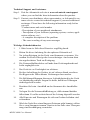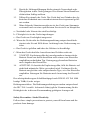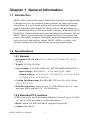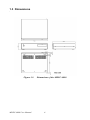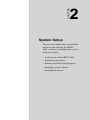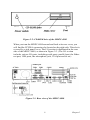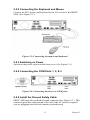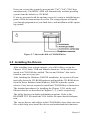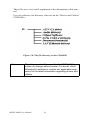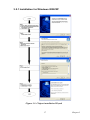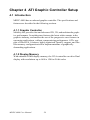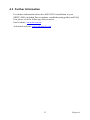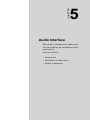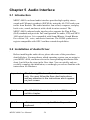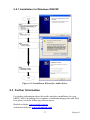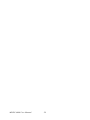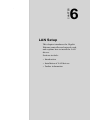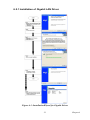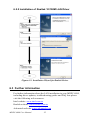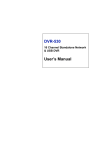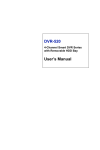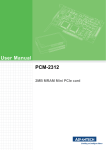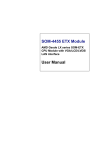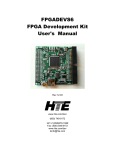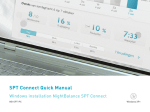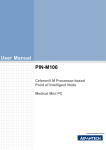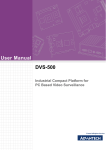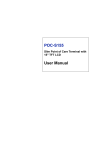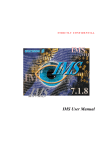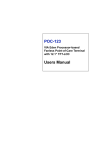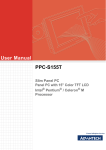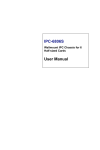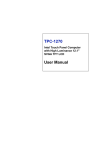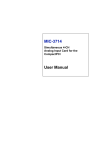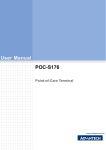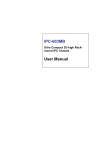Download MDPC-4090 User Manual - Pdfstream.manualsonline.com
Transcript
MDPC-4090 Medical grade desktop computer User Manual Copyright The documentation and the software included with this product are copyrighted 2004 by Advantech Co., Ltd. All rights are reserved. Advantech Co., Ltd. reserves the right to make improvements in the products described in this manual at any time without notice. No part of this manual may be reproduced, copied, translated or transmitted in any form or by any means without the prior written permission of Advantech Co., Ltd. Information provided in this manual is intended to be accurate and reliable. However, Advantech Co., Ltd. assumes no responsibility for its use, nor for any infringements of the rights of third parties, which may result from its use. Acknowledgements Intel and Pentium are trademarks of Intel Corporation. Microsoft Windows and MS-DOS are registered trademarks of Microsoft Corp. All other product names or trademarks are properties of their respective owners. Part No. 2006409000 Printed in Taiwan MDPC-4090 User Manual 1st Edition December 2004 ii FCC Class B This equipment has been tested and found to comply with the limits for a Class B digital device, pursuant to Part 15 of the FCC Rules. These limits are designed to provide reasonable protection against harmful interference when the equipment is operated in a residential environment. This equipment generates, uses and can radiate radio frequency energy. If not installed and used in accordance with this user's manual, it may cause harmful interference to radio communications. Note that even when this equipment is installed and used in accordance with this user's manual, there is still no guarantee that interference will not occur. If this equipment is believed to be causing harmful interference to radio or television reception, this can be determined by turning the equipment on and off. If interference is occurring, the user is encouraged to try to correct the interference by one or more of the following measures: • Reorient or relocate the receiving antenna • Increase the separation between the equipment and the receiver • Connect the equipment to a power outlet on a circuit different from that to which the receiver is connected • Consult the dealer or an experienced radio/TV technician for help Warning Any changes or modifications made to the equipment which are not expressly approved by the relevant standards authority could void your authority to operate the equipment. Packing List Before installing your medical grade desktop computer, ensure that the following materials have been received: • MDPC-4090 medical grade desktop computer • User's manual • Accessories for MDPC-4090 • Power cord (1.8 m) - USA type (other types are available on request) iii • "Drivers and Utilities" CD-ROM disc If any of these items are missing or damaged, contact your distributor or sales representative immediately. Warning To prevent electric shock, Do not remove cover. No user serviceable parts inside, refer servicing to a qualified person Additional Information and Assistance 1. Visit the Advantech websites at www.advantech.com or www.advantech.com.tw where you can find the latest information about the product. 2. Contact your distributor, sales representative, or Advantech's customer service center for technical support if you need additional assistance. Please have the following information ready before you call: • Product name and serial number • Description of your peripheral attachments • Description of your software (operating system, version, application software, etc.) • A complete description of the problem • The exact wording of any error messages • This equipment is a source of electromagnetic waves. Before use please, make sure that there are not EMI sensitive devices in its surrounding which may malfunction therefore. MDPC-4090 User Manual iv Warning 1. Input voltage rated 100-240 VAC, 50-60 Hz, 4-2 A (AC Mode) 2. Use a 3 V @ 195 mA lithium battery (Model No. BR2032) 3. Packing: please carry the unit with both hands, handle with care 4. Our European representative: Advantech Europe GmbH Kolberger Straße 7 D-40599 Düsseldorf, Germany Tel: 49-211-97477350 Fax: 49-211-97477300 5. Maintenance: to properly maintain and clean the surfaces, use only approved products or clean with a dry applicator Safety Instructions 1. Read these safety instructions carefully. 2. Keep this User's Manual for later reference. 3. Disconnect this equipment from any AC outlet before cleaning. Use a damp cloth. Do not use liquid or spray detergents for cleaning. 4. For plug-in equipment, the power outlet socket must be located near the equipment and must be easily accessible. 5. Keep this equipment away from humidity. 6. Put this equipment on a reliable surface during installation. Dropping it or letting it fall may cause damage. 7. The openings on the enclosure are for air convection. Protect the equipment from overheating. DO NOT COVER THE OPENINGS. 8. Make sure the voltage of the power source is correct before connecting the equipment to the power outlet. v 9. Position the power cord so that people cannot step on it. Do not place anything over the power cord. 10. All cautions and warnings on the equipment should be noted. 11. If the equipment is not used for a long time, disconnect it from the power source to avoid damage by transient overvoltage. 12. Never pour any liquid into an opening. This may cause fire or electrical shock. 13. Never open the equipment. For safety reasons, the equipment should be opened only by qualified service personnel. 14. If one of the following situations arises, get the equipment checked by service personnel: • a. The power cord or plug is damaged. • b. Liquid has penetrated into the equipment. • c. The equipment has been exposed to moisture. • d. The equipment does not work well, or you cannot get it to work according to the user's manual. • e. The equipment has been dropped and damaged. • f. The equipment has obvious signs of breakage. 15. DO NOT LEAVE THIS EQUIPMENT IN AN UNCONTROLLED ENVIRONMENT WHERE THE STORAGE TEMPERATURE IS BELOW -20° C (-4° F) OR ABOVE 60° C (140° F). THIS MAY DAMAGE THE EQUIPMENT. 16. If your computer is losing dramatic time or the BIOS configuration reset to default, the battery has no power. Caution Do not replace battery yourself. Please contact a qualified technician or your retail. 17. IMPROPER INSTALLATION OF VESA MOUNTING CAN RESULT IN SERIOUS PERSONAL INJURY! VESA mount installation should be operated by professional technician, please contact the service technician or your retail if you need this service. 18. THE COMPUTER IS PROVIDED WITH CD DRIVES COMPLY WITH APPROPRIATE SAFETY STANDARDS INCLUDING IEC 60825. MDPC-4090 User Manual vi 19. CLASSIFICATION: • Class I Equipment • No applied part • Continuous Operation • Not AP or APG category 20. Disconnect device: Appliance inlet. 21. Follow the national requirement to dispose unit. 22. Maintenance: to properly maintain and clean the surfaces, use only approved products or clean with a dry applicator. 23. Contact information: No.1, Alley 20, Lane 26, Reuiguang Road Neihu District, Taipei, Taiwan 114, R.O.C. TEL: (02)27927818 vii 24. 25. This equipment shall not be used for life support system. 26. This equipment shall be interconnected only to IEC 60601-1 approved equipment. 27. The sound pressure level at the operator's position according to IEC 704-1:1982 is no more than 70dB(A). DISCLAIMER This set of instructions is given according to IEC 704-1. Advantech disclaims all responsibility for the accuracy of any statements contained Product Warranty (1 year) Advantech warrants to you, the original purchaser, that each of its products will be free from defects in materials and workmanship for two years from the date of purchase. This warranty does not apply to any products which have been repaired or altered by persons other than repair personnel authorized by Advantech, or which have been subject to misuse, abuse, accident or improper installation. Advantech assumes no liability under the terms of this warranty as a consequence of such events. Because of Advantech’s high quality-control standards and rigorous testing, most of our customers never need to use our repair service. If an Advantech product is defective, it will be repaired or replaced at no charge during the warranty period. For out-of-warranty repairs, you will MDPC-4090 User Manual viii be billed according to the cost of replacement materials, service time and freight. Please consult your dealer for more details. If you think you have a defective product, follow these steps: 1. Collect all the information about the problem encountered. (For example, CPU speed, Advantech products used, other hardware and software used, etc.) Note anything abnormal and list any onscreen messages you get when the problem occurs. 2. Call your dealer and describe the problem. Please have your manual, product, and any helpful information readily available. 3. If your product is diagnosed as defective, obtain an RMA (return merchandize authorization) number from your dealer. This allows us to process your return more quickly. 4. Carefully pack the defective product, a fully-completed Repair and Replacement Order Card and a photocopy proof of purchase date (such as your sales receipt) in a shippable container. A product returned without proof of the purchase date is not eligible for warranty service. 5. Write the RMA number visibly on the outside of the package and ship it prepaid to your dealer. CE This product has passed the CE test for environmental specifications when shielded cables are used for external wiring. We recommend the use of shielded cables. This kind of cable is available from Advantech. Please contact your local supplier for ordering information. CE This product has passed the CE test for environmental specifications. Test conditions for passing included the equipment being operated within an industrial enclosure. In order to protect the product from being damaged by ESD (Electrostatic Discharge) and EMI leakage, we strongly recommend the use of CE-compliant industrial enclosure products. ix Technical Support and Assistance Step 1. Visit the Advantech web site at www.advantech.com/support where you can find the latest information about the product. Step 2. Contact your distributor, sales representative, or Advantech's customer service center for technical support if you need additional assistance. Please have the following information ready before you call: - Product name and serial number - Description of your peripheral attachments - Description of your software (operating system, version, application software, etc.) - A complete description of the problem - The exact wording of any error messages Wichtige Sicherheishinweise 1. 1. Bitte lesen sie Sich diese Hinweise sorgfältig durch. 2. Heben Sie diese Anleitung für den späteren Gebrauch auf. 3. Vor jedem Reinigen ist das Gerät vom Stromnetz zu trennen. Verwenden Sie Keine Flüssig-oder Aerosolreiniger. Am besten dient ein angefeuchtetes Tuch zur Reinigung. 4. Die NetzanschluBsteckdose soll nahe dem Gerät angebracht und leicht zugänglich sein. 5. Das Gerät ist vor Feuchtigkeit zu schützen. 6. Bei der Aufstellung des Gerätes ist auf sicheren Stand zu achten. Ein Kippen oder Fallen könnte Verletzungen hervorrufen. 7. Die Belüftungsöffnungen dienen zur Luftzirkulation die das Gerät vor überhitzung schützt. Sorgen Sie dafür, daB diese Öffnungen nicht abgedeckt werden. 8. Beachten Sie beim. AnschluB an das Stromnetz die AnschluBwerte. 9. Verlegen Sie die NetzanschluBleitung so, daB niemand darüber fallen kann. Es sollte auch nichts auf der Leitung abgestellt werden. 10. Alle Hinweise und Warnungen die sich am Geräten befinden sind zu beachten. 11. Wird das Gerät über einen längeren Zeitraum nicht benutzt, sollten Sie es vom Stromnetz trennen. Somit wird im Falle einer Überspannung eine Beschädigung vermieden. MDPC-4090 User Manual x 12. Durch die Lüftungsöffnungen dürfen niemals Gegenstände oder Flüssigkeiten in das Gerät gelangen. Dies könnte einen Brand bzw. elektrischen Schlag auslösen. 13. Öffnen Sie niemals das Gerät. Das Gerät darf aus Gründen der elektrischen Sicherheit nur von authorisiertem Servicepersonal geöffnet werden. 14. Wenn folgende Situationen auftreten ist das Gerät vom Stromnetz zu trennen und von einer qualifizierten Servicestelle zu überprüfen: a - Netzkabel oder Netzstecker sind beschädigt. b - Flüssigkeit ist in das Gerät eingedrungen. c - Das Gerät war Feuchtigkeit ausgesetzt. d - Wenn das Gerät nicht der Bedienungsanleitung entsprechend funktioniert oder Sie mit Hilfe dieser Anleitung keine Verbesserung erzielen. e - Das Gerät ist gefallen und/oder das Gehäuse ist beschädigt. f - Wenn das Gerät deutliche Anzeichen eines Defektes aufweist. 15. VOSICHT: Explisionsgefahr bei unsachgemaben Austausch der Batterie.Ersatz nur durch densellben order einem vom Hersteller empfohlene-mahnlichen Typ. Entsorgung gebrauchter Batterien navh Angaben des Herstellers. 16. ACHTUNG: Es besteht die Explosionsgefahr, falls die Batterie auf nicht fach-männische Weise gewechselt wird. Verfangen Sie die Batterie nur gleicher oder entsprechender Type, wie vom Hersteller empfohlen. Entsorgen Sie Batterien nach Anweisung des Herstellers. Der arbeitsplatzbezogene Schalldruckpegel nach DIN 45 635 Teil 1000 beträgt 70dB(A) oder weiger. Haftungsausschluss: Die Bedienungsanleitungen wurden entsprechend der IEC-704-1 erstellt. Advantech lehnt jegliche Verantwortung für die Richtigkeit der in diesem Zusammenhang getätigten Aussagen ab. Safety Precaution - Static Electricity Follow these simple precautions to protect yourself from harm and the products from damage. xi 1. To avoid electrical shock, always disconnect the power from your PC chassis before you work on it. Don't touch any components on the CPU card or other cards while the PC is on. 2. Disconnect power before making any configuration changes. The sudden rush of power as you connect a jumper or install a card may damage sensitive electronic components. MDPC-4090 User Manual xii Contents Chapter Chapter 1 General Information ....................................... 2 1.1 1.2 Introduction ....................................................................... 2 Specifications .................................................................... 2 1.3 Dimensions........................................................................ 6 1.2.1 1.2.2 1.2.3 1.2.4 1.2.5 1.2.6 1.2.7 1.2.8 Figure 1.1: Dimensions of the MDPC-4090 ............... 6 2 System Setup.................................................... 8 2.1 2.2 A Quick Tour of the MDPC-4090..................................... 8 Figure 2.1: Front View of the MDPC-4090 ................... 8 Figure 2.2:CD-ROM drive of the MDPC-4090 ............. 9 Figure 2.3:Rear view of the MDPC-4090 ...................... 9 Installation Procedures .................................................... 10 2.2.1 2.2.2 2.2.3 2.2.4 2.2.5 Chapter Chapter General ........................................................................... 2 Standard PC Functions ................................................... 2 Display Controller Interface .......................................... 3 Audio Function .............................................................. 3 PCI bus Ethernet Interface ............................................. 4 PCI bus 1394 interface ................................................... 4 Environment ................................................................... 4 Cleaning and Disinfecting ............................................. 5 Connecting the Power Cord ........................................ 10 Figure 2.4:Connecting the power cord ........................ 10 Connecting the Keyboard and Mouse .......................... 11 Figure 2.5:Connecting the mouse and keyboard ......... 11 Switching on Power ..................................................... 11 Connecting the COM Ports 1, 2, & 3 ........................... 11 Figure 2.6:Connecting the device to COM ports ......... 11 Install the Ground Safety Cable ................................... 11 2.3 2.4 Running the BIOS Setup Program .................................. 12 Installing System Software.............................................. 12 2.5 Installing the Drivers....................................................... 13 Figure 2.7:Insert the disk to CD-ROM drive ............... 13 Figure 2.8:The file directory on the CD-ROM ............ 14 3 MCH Chipset Setup ...................................... 16 3.1 3.2 Introduction ..................................................................... 16 Installation of Chipset Driver.......................................... 16 3.3 Further Information ......................................................... 18 3.2.1 Installation for Windows 2000/XP .............................. 17 Figure 3.1:Chipset installation Wizard .................... 17 4 ATI Graphic Controller Setup..................... 20 4.1 Introduction ..................................................................... 20 4.1.1 4.1.2 Graphic Controller ....................................................... 20 Display Memory .......................................................... 20 xiii 4.2 4.3 Chapter Chapter Installation of VGA Driver ............................................. 21 4.2.1 Installation for Windows 2000/XP .............................. 22 Figure 4.1:Installation Wizard for ATI Driver ............ 22 Further Information ......................................................... 23 5 Audio Interface.............................................. 26 5.1 5.2 Introduction ..................................................................... 26 Installation of Audio Driver ............................................ 26 5.3 Further Information ......................................................... 27 5.2.1 Installation for Windows 2000/XP .............................. 27 Figure 5.1:Installation Wizard for Audio Driver ......... 27 6 LAN Setup...................................................... 30 6.1 6.2 Introduction ..................................................................... 30 Installation of LAN Drivers ............................................ 30 6.2.1 6.2.2 6.3 Installation of Gigabit LAN Driver ............................. 31 Figure 6.1:InstallationWizard for Gigabit Driver ........ 31 Installation of Realtek 10/100M LAN Driver .............. 32 Figure 6.2:Installation Wizard for Realtek Driver ....... 32 Further information ......................................................... 32 XXX-XXXX User Manual xiv CHAPTER 1 2 General Information This chapter includes introductory information about the MDPC-4090 as well as instructions about its care and usage. Sections include: • Introduction • Specifications • Dimensions Chapter 1 General Information 1.1 Introduction MDPC-4090 is an Intel Pentium 4 Mobile processor-based computer that is designed to serve as a medical-grade computer for image processing and analysis. It is a PC-based system with on-board high-performance graphic controller, dual display DVI ports, multi-COM port interfaces, PCI extended bus and a 16-bit stereo audio controller. With a built-in CDROM drive, CompactFlash card sockets and high speed Gigabit LAN, the MDPC-4090 is a powerful medical computing device. For system integrators, this simple, complete, and highly integrated multimedia system, easily processes and analyses images. MDPC-4090 is a reliable, costeffective solution for your application's processing requirements. 1.2 Specifications 1.2.1 General • Dimensions (W x H x D): 431.6 x 109.1 x 370.5 mm (17" x 4.3" x 14.58") • Weight: 12.2 Kg (26.87lb) • Power Supply: 180 watts (Model No. FSP180-50MP (ISR040 6017) ) Input voltage: 100- 240VAC , 4-2 A max. @ 50 - 60Hz Output voltages: +5 V @ 12 A, +12 V @ 12 A, +3.3 V @ 16.8 A, +5 Vsb @ 2.0 A, -12 V @ 0.8 A • Cooling Fan Dimensions (L x W x H): CPU fan: 60 x 60 x 10 mm (2.4" x 2.4" x 0.4") • Disk Drive Housing: Space for one 3.5" IDE HDD or one 2.5” compact type HDD, and one 5.25” CD-ROM drive 1.2.2 Standard PC Functions • CPU: Socket 478 Intel® Pentium® 4 Mobile/Celeron™ up to 2.4 GHz (1.7 and 2.2 GHz provided for long term support) • BIOS: Award 256 KB Flash BIOS, supports Plug & Play. • Chipset: Intel 845E MDPC-4090 User Manual 2 • 2nd Level Cache: On-die 512 KB • RAM: Max.to 2GB; DDR 200/266 SDRAM, 184-pin low-profile angled DIMM socket X 2. • PCI Bus Master IDE Interface: Supports two connectors. Each connector has one channel and supports two IDE devices. Each channel supports PIO modes 0 ~ 4, DMA mode 0 ~ 2, and Ultra DMA 100 simultaneously. The secondary connector is designated for the CDROM drive. BIOS supports IDE CD-ROM boot-up • Keyboard Interface: Support PS/2 mouse (Green) and keyboard interface (Blue) • Parallel Port: One parallel port, supports SPP/EPP/ECP parallel mode. • Serial ports: All ports are compatible with 16C550 UARTs; RS232 x 3(COM1/3/4), RS-232/422/485 x 1(COM2); Two RS-232 ports with optical isolation (COM1/2). • Universal Serial Bus (USB) port: Supports up to four USB 2.0 ports • Watchdog Timer: 62-level, interval 1 ~ 62 seconds. Automatically generates system reset or IRQ11 when the system stops due to a program error or EMI. • CF Card Connector: CompactFlash Type I, II x 1 • SSD: 6 in 1 card reader (Optional) • CMOS Battery (BIOS): 3.0 V @ 195 mA lithium battery 1.2.3 Display Controller Interface • Integrated Graphics Chip: ATI MOBILITYTM 9000 (M9) • Integrated Video RAM: 64 MB • Resolution: 1600 x 1200 at 60 Hz • Display port: Support 24 bits digital output (DVI port X 2) • Dual Independent Display Support 1.2.4 Audio Function • Chipset: Realtek ALC202 • Audio Controller: 16-bit codec, Full-Duplex stereo single-chip PCI audio solution • Speaker: 5 W speakers x 2 3 Chapter 1 • Stereo Sound: 100% DOS GAME compatible (Sound Blaster or Sound Blaster Pro) • Audio Interface: Microphone-in (pink), Line-in (blue), Line-out (Green) 1.2.5 PCI bus Ethernet Interface • Chipset: Realtek RTL 8100BL / Intel 82540 (Gigabit LAN) • Ethernet Interface: Full compliance with IEEE 802.3u 100Base-T and 10 Base-T specifications, includes software drivers and boot ROM x 1; Gigabit LAN x 1 • 100/10Base-T auto-sensing capability 1.2.6 PCI bus 1394 interface • IEEE 1394 port: VIA VT6306 controller, supports one IEEE-1394 port 1.2.7 Environment • Operating Temperature: 0 ~ 40° C (32 ~ 104° F) • Operating Relative Humidity: 10 ~ 40° C / 20 ~ 90% RH ( Non-condensing ) • Storage Relative Humidity: -20 ~ 50 °C/ 10 ~ 95% RH ( Non-condensing ) • Shock: 30 G, half sine, 11 ms duration • Vibration: 0.047 double amplitude displacement ( 5~32Hz), 2G Peak (32 ~500 Hz ) • Power MTBF: 100,000 hrs • Altitudes: Operational : 6,000 feet ; shipping : 40,000 feet • Certifications: EMC: CE, FCC approved Safety: UL60601-1 and EN60601-1 approved. Note This device bears the CE label in accordance with the provisions of the EMC Directive 89/336/EMC and the Low Voltage Directive 73/23/EEC. MDPC-4090 User Manual 4 1.2.8 Cleaning and Disinfecting During normal use, MDPC-4090 may become soiled and should, therefore, be cleaned regularly. Agents: Green tinctured soap and enzymatic detergents Steps: 1. Wipe MDPC-4090 with a clean cloth that has been moistened in the cleaning solution. 2. Prepare agent per manufacturer’s instructions or hospital protocol. 3. Wipe thoroughly with a clean cloth Cautions Do not immerse or rinse the MDPC-4090 and its peripherals. If you accidentally spill liquid on the device, disconnect the unit from the power source. Contact your Biomed regarding the continued safety of the unit before placing it back in operation. Do not spray cleaning agent on the chassis. Do not use disinfectants that contain phenol. Do not autoclave or clean the MDPC-4090 or its peripherals with strong aromatic, chlorinated, ketone, ether, or Esther solvents, sharp tools or abrasives. Never immerse electrical connectors in water or other liquids. 5 Chapter 1 1.3 Dimensions Figure 1.1: MDPC-4090 User Manual Dimensions of the MDPC-4090 6 CHAPTER 2 2 System Setup This sections explains how to install the hardware and software for MDPC4090, and how to configure the system. Sections include: • A quick tour of the MDPC-4090 • Installation procedures • Running the BIOS setup program • Installing system software • Installing the drivers Chapter 2 System Setup 2.1 A Quick Tour of the MDPC-4090 Before you start to set up the MDPC-4090, take a moment to become familiar with the locations and purposes of the controls, drives, connections and ports, which are illustrated in the figures below. The LED in the front bezel indicates the power on and off status. When MDPC-4090 is on, the LED will be green, and if power is off, the LED will not be lit. When you place MDPC-4090 upright on a desktop, the front cover and power switch will be as shown in Figure 2-1. Figure 2.1: Front View of the MDPC-4090 When you open the slide cover downwards, you will see the CD-ROM drive behind the slide cover, as shown in Figure 2-2. MDPC-4090 User Manual 8 Figure 2.2: CD-ROM drive of the MDPC-4090 When you turn the MDPC-4090 around and look at its rear cover, you will find the PCI/ISA expansion slot located on the right side. This slot is covered by a side panel cover. The I/O section is distributed in the rear side of the MDPC-4090, as shown in Figure 2-3. (The I/O section includes various I/O ports, including serial ports, parallel port, the Ethernet port, USB ports, the microphone jack, 1394 port and so on.) Figure 2.3: Rear view of the MDPC-4090 9 Chapter 2 2.2 Installation Procedures 2.2.1 Connecting the Power Cord The MDPC-4090 can only be powered by an AC electrical outlet (100 240 volts, 50 - 60 Hz). Be sure to always handle the power cords by holding the plug ends only. Follow these procedures in order: 1. Connect the female end of the power cord to the AC inlet of the MDPC-4090. (See Figure 2-4.) 2. Connect the 3-pin male plug of the power cord to an electrical outlet. Figure 2.4: Connecting the power cord MDPC-4090 User Manual 10 2.2.2 Connecting the Keyboard and Mouse Connect the PS/2 mouse and keyboard to the I/O section of the MDPC4090. (See Figure 2-5.) Figure 2.5: Connecting the mouse and keyboard 2.2.3 Switching on Power Switch on the power switch on the front cover. (See Figure 2-1.) 2.2.4 Connecting the COM Ports 1, 2, & 3 Figure 2.6: Connecting the device to COM ports 2.2.5 Install the Ground Safety Cable MDPC-4090 provides an Earth Ground connector (See Figure 2-3.). This connector provides earth ground to the unit if the AC power receptacle you are plugging into does not contain a ground prong. 11 Chapter 2 2.3 Running the BIOS Setup Program MDPC-4090 is likely to have been properly set up and configured by your dealer prior to delivery. You may still find it necessary to use the BIOS (Basic Input-Output System) setup program to change system configuration information, such as the current date and time or your type of hard drive. The setup program is stored in read-only memory. It can be accessed either when you turn on or reset the MDPC-4090, by pressing the "Crtl+Alt+Del" key on your keyboard immediately after powering on the computer. The settings you specify with the setup program are recorded in a special area of memory called CMOS RAM. This memory is backed up by a battery so that it will not be erased when you turn off or reset the system. Whenever you turn on the power, the system reads the settings stored in CMOS RAM and compares them to the equipment check conducted during the power on self-test (POST). If an error occurs, an error message will be displayed on screen, and you will be prompted to run the setup program. 2.4 Installing System Software Recent releases of operating systems from major vendors include setup programs which load automatically and guide you through hard disk preparation and operating system installation. The guidelines below will help you determine the steps necessary to install your operating system on the MDPC’s hard drive. Note Some distributors and system integrators may have already pre-installed system software prior to shipment of your MDPC-4090. If required, insert your operating system's installation or setup diskette into the diskette drive until the release button pops out. (See Figure 2-7) BIOS supports system boot-up directly from the CD-ROM drive. You may also insert your system installation CD-ROM disk into the CD-ROM drive. (See Figure 2-7). MDPC-4090 User Manual 12 Power on or reset the system by pressing the "Ctrl"+"Alt"+"Del" keys simultaneously. The MDPC-4090 will automatically load the operating system from the diskette or CD-ROM. If you are presented with the opening screen of a setup or installation program, follow the instructions on screen. The setup program will guide you through preparation of your hard drive, and installation of the operating system. Figure 2.7: Insert the disk to CD-ROM drive 2.5 Installing the Drivers After installing your system software, you will be able to set up the Chipset, VGA, audio, USB and Ethernet functions. All the drivers are stored in a CD-ROM disc entitled "Drivers and Utilities" that can be found in your accessory box. After finishing the Windows 2000/XP installation, the system will automatically detect the CD-ROM hardware and install the CD-ROM driver from the driver database from Windows 2000/XP when the system reboots. Users are not required to install the CD-ROM driver themselves. The standard procedures for installing the Chipset, VGA, audio, and Ethernet drivers are described in Chapters 3, 4, 5 and 6 respectively. The utility directory includes multimedia programs. Refer to the README.TXT file inside the VGA folders for more detailed information. The various drivers and utilities in the CD-ROM disc have their own text files which help users install the drivers and understand their functions. 13 Chapter 2 These files are a very useful supplement to the information in this manual. For your reference, the directory of drivers on the "Drivers and Utilities" CD-ROM is: Figure 2.8: The file directory on the CD-ROM Note The drivers and utilities used for the MDPC-4090 are subject to change without notice. If in doubt, check Advantech's website or contact our application engineers for the latest information regarding drivers and utilities. MDPC-4090 User Manual 14 CHAPTER 3 2 MCH Chipset Setup The section explains how to install the MCH chipset and driver. Sections include: • Introduction • Installation of chipset driver Chapter 3 MCH Chipset Setup 3.1 Introduction MDPC-4090 has an Intel 82845 Memory Controller Hub (MCH), which is designed for use with the Intel Pentium 4 processor in a 478-pin package. The Intel 845E chipset contains two main components: the Intel 82845 Memory Controller Hub (MCH) for the host bridge and the Intel 82801DB I/O Controller Hub (ICH4) for the I/O subsystem. The MCH provides the processor interface, system memory interface, AGP interface, and hub interface in an 845E chipset desktop platform. 3.2 Installation of Chipset Driver Complete the following steps to install the chipset driver. Follow the procedures in the flow chart that apply to the operating system that you are using within your MDPC-4090. Important The following windows illustrations are examples only. You must follow the flow chart instructions and pay attention to the instructions which appear on your screen. Note1 The CD-ROM drive is designated as “D” throughout this chapter. Note2 <Enter> means pressing the “Enter” key on the keyboard. Note3 Before you install the AGP bus driver of MDPC4090, please ensure you have installed the INF driver of the Intel 845E chipset. You can find this driver in the Utility CD-ROM. MDPC-4090 User Manual 16 3.2.1 Installation for Windows 2000/XP Figure 3.1: Chipset installation Wizard 17 Chapter 3 3.3 Further Information For further information about the Chipset installation in your MDPC4090, including driver updates, troubleshooting guides and FAQ lists please visit the following web resources. Intel website: www.intel.com.tw Advantech websites: www.advantech.com MDPC-4090 User Manual 18 CHAPTER 4 2 ATI Graphic Controller Setup This chapter explains the installation of the graphic controller and VGA driver. Sections include: • Introduction • Installation of VGA driver • Further information Chapter 4 ATI Graphic Controller Setup 4.1 Introduction MDPC-4090 has an onboard graphic controller. The specifications and features are described in the following sections. 4.1.1 Graphic Controller Mobility M9 provides fast and advanced 2D, 3D, and multimedia graphics performance. Its architecture features the latest achievements in the graphics industry, and enables the use of the progressive new features in upcoming applications, without compromising performance. ATI’s support of DirectX 8.1 features, highly optimized OpenGL support, and flexible memory configurations allow implementations of graphically demanding applications. 4.1.2 Display Memory With onboard 64 MB display memory, the VGA controller can drive Dual display with resolutions up to 1600 x 1200 at 24-bit color. MDPC-4090 User Manual 20 4.2 Installation of VGA Driver Complete the following steps to install the VGA driver. Follow the procedures in the flow chart that apply to the operating system that you are using within your MDPC-4090. Important The following Windows illustrations are examples only. You must follow the flow chart instructions and pay attention to the instructions which appear on your screen. Note1 The CD-ROM drive is designated as “D” throughout this chapter. Note2 <Enter> means pressing the “Enter” key on the keyboard. Note3 Before you install the graphic driver of MDPC-4090, please ensure you have installed the INF driver of the Intel 845E chipset. You can find this driver in the Utility CD-ROM. 21 Chapter 4 4.2.1 Installation for Windows 2000/XP Figure 4.1: Installation Wizard for ATI Driver MDPC-4090 User Manual 22 4.3 Further Information For further information about the AGP/SVGA installation in your MDPC-4090, included Driver updates, troubleshooting guides and FAQ lists please visit the following web resources. Intel website: www.ati.com.tw Advantech website: www.advantech.com 23 Chapter 4 MDPC-4090 User Manual 24 CHAPTER 5 2 Audio Interface This chapter introduces the audio interface and explains the installation of the audio driver. Sections include: • Introduction • Installation of audio driver • Further information Chapter 5 Audio Interface 5.1 Introduction MDPC-4090's on-board audio interface provides high-quality stereo sound and FM music synthesis (ESFM) by using the ALC202 audio controller from Realtek. The audio interface can record, compress, and play back voice, sound, and music with a built-in mixer control. The MDPC-4090's onboard audio interface also supports the Plug & Play (PnP) standard and provides PnP configuration for audio, FM, and MPU104 logical devices. It is compatible with Sound Blaster, Sound Blaster Pro version 3.01, voice, and music functions. The ESFM synthesizer is register compatible with OPL3 and has extended capabilities. 5.2 Installation of Audio Driver Before installing the audio driver, please take note of the procedures detailed below. You must know which operating system you are using in your MDPC-4090, and then refer to the corresponding installation flow chart. Just follow the steps in the flow chart. You can quickly and successfully complete the installation, even though you are not familiar with instructions for Windows. Important The following Windows illustrations are examples only. You must follow the flow chart instructions and pay attention to the instructions which appear on your screen. Note1 The CD-ROM drive is designated as “D” throughout this chapter. Note2 <Enter> means pressing the “Enter” key on the keyboard. MDPC-4090 User Manual 26 5.2.1 Installation for Windows 2000/XP Figure 5.1: Installation Wizard for Audio Driver 5.3 Further Information For further information about the audio interface installation for your MDPC-4090, including driver updates, troubleshooting guides and FAQ lists please visit the following web resources. Realtek website: www.realtek.com.tw Advantech website: www.advantech.com 27 Chapter 5 MDPC-4090 User Manual 28 CHAPTER 6 2 LAN Setup This chapter introduces the Gigabit Ethernet controller and network card, and explains how to install the LAN drivers. Sections include: • Introduction • Installation of LAN drivers • Further information Chapter 6 LAN Setup 6.1 Introduction MDPC-4090 is equipped with the Intel 82540EM Gigabit Ethernet controller with Intel's fourth generation Gigabit MAC design. It has fully integrated, physical-layer circuitry to provide a standard IEEE 802.3 Ethernet interface for 1000Base-T, 100Base-TX, and 10Base-T applications (802.3, 802.3u, 802.3ab). The controller is capable of transmitting and receiving data at 1000 Mb/s, 100 Mb/s, or 10 Mb/s data rates. In addition, the controller provides a direct Peripheral Component Interconnect (PCI) 2.2 compliant bus up to 66 MHz. MDPC-4090 has a Realtek 8100 network card with a high performance 32-bit Ethernet chipset which is fully compliant with IEEE 802.3 100 Mbps CSMA/CD standards. It is supported by major network operating systems. It is also both 100Base-T and 10Base-T compatible. The Ethernet port has a standard RJ-45 jack. The network boot feature can be utilized by incorporating the boot ROM image files for the appropriate network operating system. The boot ROM BIOS files are combined with system BIOS, which can be enabled/disabled in the BIOS setup. 6.2 Installation of LAN Drivers Complete the following steps to install the LAN drivers on Windows 2000/XP. Follow the procedures in the flow chart that apply to the operating system that you are using within your MDPC-4090. Important The following Windows illustrations are examples only. You must follow the flow chart instructions and pay attention to the instructions which appear on your screen. Note1 The CD-ROM drive is designated as “D” throughout this chapter. Note2 <Enter> means pressing the “Enter” key on the keyboard. MDPC-4090 User Manual 30 6.2.1 Installation of Gigabit LAN Driver Figure 6.1: InstallationWizard for Gigabit Driver 31 Chapter 6 6.2.2 Installation of Realtek 10/100M LAN Driver Figure 6.2: Installation Wizard for Realtek Driver 6.3 Further information For further information about the LAN installation in your MDPC-4090, including driver updates, troubleshooting guides and FAQ lists please visit the following web resources. Intel website: www.intel.com.tw Realtek website: www.realtek.com.tw Advantech website: www.advantech.com MDPC-4090 User Manual 32