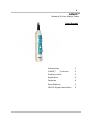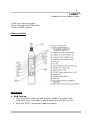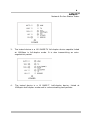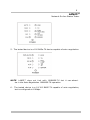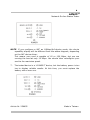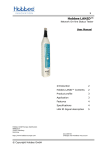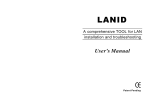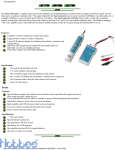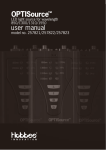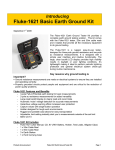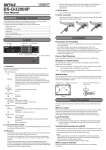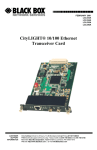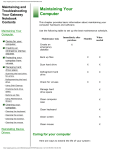Download LANID™
Transcript
1 LANID™ Network On-line Status Tester User Manual Introduction LANID™ 2 Contents 2 Product profile 3 Application 3 Features 4 Specifications 4 LAN ID Signal description 5 2 LANID Network On-line Status Tester Introduction Congratulations on your purchase of the LANID™ Network Device identifier! The LANID™ is the quintessential diagnostic tool for network installers and troubleshooters working with small LANs. Using the Hobbes LANID™, network administrators can quickly confirm features of LAN devices and diagnose problems during LAN installation. With a push of a button, the LAN will determine whether the device you are testing whether it supports the following topologies and capabilities: ● ● ● ● ● ● Auto negotiation 100BASE-Tx full duplex 100BASE-Tx half duplex 10BASE-T full duplex 10BASE-T half duplex 100BASE-T4 Moreover, the LANID™ can also act as a network device, negotiating with automatic speed matching for multi-speed devices, allowing devices to configure to the best possible mode of operation over a link. When linked up with another LAN device, the LANID™ will provide the following information about that device: • Whether the link is up or not • Whether the device is transmitting a packet or not • Whether the device is working in full duplex mode or half duplex mode • Whether the device is operating in 100BASE-Tx, 10BASE-T or 100BASE-T4 mode • Whether a data transmission error has occurred The compact “pen style” design provides the user with optimum convenience and portability. LANID™ Contents 1 Hobbes LANID™ 1 User manual 3 LANID™ Network On-line Status Tester 1 Soft vinyl carrying pouch 15 cm Twisted pairs RJ45 cable 1 RJ45 to RJ45 coupler Product profile Application 1. HUB Testing • Turn the power switch on and plug the LANID™ marked “Hub” Into a hub port, wall plate or patch panel that you wish to test. • Push the “TEST” button and read the results 4 LANID™ Network On-line Status Tester • The LANID™ will determine the status of the port and display the capabilities of the device connected (left-hand-side) as well as the link status (right-hand side). 2. NIC (Network Interface Card) Testing • Plug the provided patch cable into the “NIC” port on the right-hand side on the LANID™ • Push the “TEST” button and read the results • The LANID™ will display the capabilities of the NIC connected (lefthand side) as well as the link status (right-hand side). • If you are not sure whether a HUB or NIC is connected on the other end, you can push the “TEST” button to see if the green “LINK” LED lights up. • This will tell you that the cable is connected to an NIC or a Hub uplink port. Features • IEEE 802.3 compliant Fast Ethernet PHY negotiation • Power down mode significantly reduces power consumption • LED indicators test and monitor line connection status and determine features of the device being tested • RJ45 connector allows quick and easy connections to most network devices • Small, hand help pen-style casing allows for convenient application and portability Specifications 5 LANID™ Network On-line Status Tester LANID Signal Description LED is off LED is on 1. The tested device is a 10/100 BASE-TX half/full duplex device capable of auto-negotiation and link at a speed of 100Mbps in full-duplex mode 2. The tested device is a 10 BASE-T NIC without auto-negotiation and link at a speed of 10Mbps in half duplex mode. 6 LANID™ Network On-line Status Tester 3. The tested device is a 100 BASE-TX full-duplex device capable linked at 100Mbps in full-duplex mode. It is also transmitting an autonegotiation packet. 4. The tested device is a 10 BASE-T, half-duplex device, linked at 10Mbpsin half-duplex mode and is communicating bad packets. 7 LANID™ Network On-line Status Tester 5. The tested device is a 100 BASe-T4 device capable of auto-negotiation. NOTE: LANID™ does not Link with 100BASE-T4 but it can advertise in the Auto-Negotiation 100BASE-T4 operation 6. The tested device is a 10/100 BASE-TX capable of auto-negotiation, but is configured at 10Mbps. 8 LANID™ Network On-line Status Tester NOTE: If you configure a NIC as 10Mbps/full-duplex mode, the device capability display will be different from the above diagram, depending on the NIC device driver. This means your card is capable of 10 or 100 Mbps, but you are running the card at only 10 Mbps. You should then reconfigure your card to the maximize speed. 7. The tested device is a 10 BASE-T device, but the battery power is too low to display reliable results. At this time, you must replace the battery with a new one. Article-Nr. 256655 Made in Taiwan