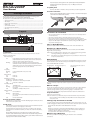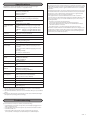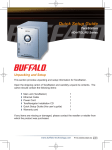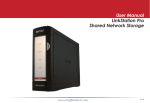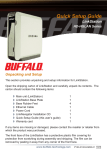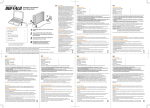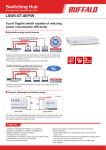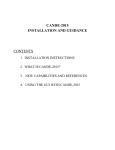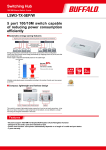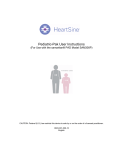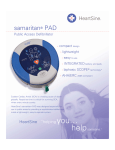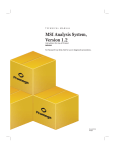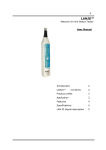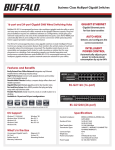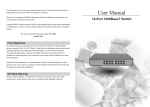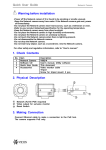Download BS-GU2008P User Manual - AV-iQ
Transcript
All ports support autonegotiation. The optimal duplex mode (full duplex or half duplex) and transfer speed (1000, 100, or 10 Mbps) are selected automatically. TM BS-GU2008P 4. Uplink ports User Manual Connect other hubs or switches to these ports. These ports don't support PoE. 5. Power connector Package Contents Connect the included AC adapter to this connector. Secure the AC adapter cable with the included cable retainer. The package contains the items shown below. If any items are missing, please contact the dealer where you purchased the BS-GU2008P. The appearance of the BS-GU2008P may vary from the illustration. • • • • • • • ② ① Switch (main unit) ........................................................................................................................ 1 AC adapter....................................................................................................................................... 1 Power cable retainer band......................................................................................................... 1 Rubber feet .................................................................................................................................... 4 Serial number stickers ............................................................................................................... 2 User manual (this document)................................................................................................... 1 Warranty .......................................................................................................................................... 1 Layout 1. Indicators 3. PoE ports Installation Precautions for Installation 4. Uplink ports 2. Loop prevention switch ③ • Do not install the device in an unstable location such as on an unsteady table or an inclined surface. • Do not place another hub or object that generates heat on this unit. • Please route all cables properly to prevent people from tripping over them. • Ensure the air vents on the product are not blocked by other equipment or walls. • Only use the AC adapter included with the product. Using other AC adapters may result in damage or fire. 5. Power connector Floor or Shelf Mounting Attach the supplied rubber feet to the bottom corners of the unit before use. Mounting to a Metal Surface To mount to a metal surface, such as the side of a steel desk, use the "BS-MGK-A Magnet Kit" (sold separately). PoE Limit (Orange) PoE is supplying more than 30 watts of power to all devices. For On: temperatures above 40℃ (104°F), don't connect devices that draw more than 30 watts of PoE power total. Blinking: PoE power has been disabled to some ports because the maximum 50 watts of PoE power was exceeded. PoE power was disabled for ports in order of descending port number until the total PoE output power was less than 50 watts. Off: Normal Loop (Red) Blinking: Off: Loop blocked (blinks once per second) Normal Power (Green) On: Off: Power on Power off PoE (Green or Orange) On (Green): PoE power is available On (Orange): Overcurrent or excessive power draw Off: PoE power is disabled 1000 Mbps (Green) On: 1000 Mbps Link Blinking: If a loop is blocked, the LED for the blocked port blinks once per second. Off: 100 Mbps or 10 Mbps Link, No Link Link/Act (Green) On: Link established Blinking: Data transfer If a loop is blocked, the LED for the blocked port blinks once per second. Off: Link not established 2. Loop prevention switch This switches loop prevention on and off. After flipping the switch, disconnect and reconnect the power cable. 3. PoE ports These Ethernet ports support PoE. Connect devices that need Ethernet power to these ports. Each port can supply up to 15.4 watts. The maximum total supply for all 6 ports varies according to the operating temperature. If it is below 40℃ (104°F), 50 watts. If it is above 40℃ (104°F), 30 watts. Connect Ethernet devices to the switch in ascending order of port number. If the maximum total power for PoE exceeds 50 watts, power to ports will be disabled in descending order by port number until the total output power for PoE is below 50 watts. Caution: Do not put floppy discs, magnetic cards, or other magnetic storage media near magnets. Doing so may delete or corrupt data. Note: If the switch is secured by the magnet alone, it should be no more than 75 cm (29.5 in) from the floor. Wall Mounting To mount the unit to a wall, use 2 screws (not included) with the dimensions shown below. Install the screws 113 mm (4.4 in) apart and slide the mounting holes in the base of the BS-GU2008P over them. Mounting holes Magnet mounting holes Use screws where this section is 2 mm or less. 2 3 Indicators are located on the front panel of the product. The functions of each indicator are shown below. φ6 1. Indicators Bottom Loop Prevention This unit can detect and prevent network loops that can cause interference in the network. What is a Loop? If both ends of an Ethernet cable are connected to the same hub, or when multiple connections exist between two hubs, data may be sent in a loop around the network, wasting network capacity and never getting to its destination. This continuously circulating data may interfere with other network communication. Loop Prevention ・Off: Loops are not blocked. ・On: If a network loop is detected, the port is blocked until the loop is fixed. Also, the loop, link/act, and 1000 Mbps (if active) LEDs for the blocked port blink once per second. Turning Loop Prevention On and Off 1. Use the switch on the front of the BS-GU2008P to turn loop prevention on or off. 2. After changing the switch position, disconnect and reconnect the power cable. The change will take effect when the BS-GU2008P has rebooted. Notes: ・While loop prevention is enabled, the BS-GU2008P will send a loop detection packet through the network every two seconds. If these packets disrupt your network in any way, disable loop prevention. ・Loop prevention cannot detect or block all types of loops. When a Loop is Detected Reconnect your Ethernet cabling, making sure that there are no redundant connections. Specifications Check Buffalo’s website (www.buffalotech.com) or the product catalog for information about the latest products or compatible models. Standards IEEE 802.3ab (1000 BASE-T) IEEE 802.3u (100 BASE-TX) IEEE 802.3 (10 BASE-T) IEEE 802.3af (PoE) Flow Control IEEE802.3x (when operating at full duplex) Back pressure (when operating at half duplex) Ports PoE ports: 6 Uplink ports: 2 All ports support Auto-MDIX. Compatible Cables (*) (**) 1000 BASE-T: Enhanced category 5 or higher UTP cables 100 BASE-TX: Category 5 or higher UTP/STP cables 10 BASE-T: Category 3 or higher UTP/STP cables PoE: Category 5 or higher UTP/STP cables Connector RJ-45 8-pin connector (shielded) Power AC 100-240 V 50/60 Hz Power Consumption Max. 60 W External Dimensions 200 x 161 x 41 mm; 7.9” x 6.3” x 1.6” (excluding protruding parts) Weight 1 kg (2.2 lb.) Operating Environment Operating temperature 0–50℃ (32-122°F) with PoE supplying less than 30 watts 0–40℃ (32-104°F) with PoE supplying more than 30 watts Operating humidity 10–85% (no condensation) Acquired Standards VCCI Class B, FCC Class B, Canada IC Class B, UL Transmission Speeds 1000 Mbps (1000 BASE-T) 100 Mbps (100 BASE-TX) 10 Mbps (10 BASE-T) Switching Method Store and forward Jumbo Frames Up to 9,216 bytes (including 14 byte header + 4 byte FCS) Transfer Encryption Method 8B1Q4/4D-PAM5(1000 BASE-T) 4B5B/MLT-3(100 BASE-TX) Manchester encoding(10 BASE-T) Access Method CSMA/CD Data Transfer Speed (Throughput) 1,488,095 packets/second (1000 BASE-T) 148,810 packets/second (100 BASE-TX) 14,881 packets/second (10 BASE-T) MAC Address Table 8,000 (Self learning) Buffer Memory 256 KBytes Aging Time Approx. 300 seconds Other Loop prevention Power saving (***) Federal Communication Commission Interference Statement This equipment has been tested and found to comply with the limits for a Class B digital device, pursuant to Part 15 of the FCC Rules. These limits are designed to provide reasonable protection against harmful interference in a residential installation. This equipment generates, uses and can radiate radio frequency energy and, if not installed and used in accordance with the instructions, may cause harmful interference to radio communications. However, there is no guarantee that interference will not occur in a particular installation. If this equipment does cause harmful interference to radio or television reception, which can be determined by turning the equipment off and on, the user is encouraged to try to correct the interference by one or more of the following measures: - Reorient or relocate the receiving antenna. - Increase the separation between the equipment and receiver. - Connect the equipment into an outlet on a circuit different from that to which the receiver is connected. - Consult the dealer or an experienced radio/TV technician for help. This device complies with Part 15 of the FCC Rules. Operation is subject to the following two conditions: (1) This device may not cause harmful interference, and (2) this device must accept any interference received, including interference that may cause undesired operation. * This unit automatically detects and adjusts for straight or crossover Ethernet cables, so either type of cable may be used. ** Site-terminated Ethernet cables are not recommended. Always use preassembled cables. ***This function automatically recognizes the port link status and LAN cable length and adjusts the operating power accordingly. Troubleshooting If you are unable to connect to a network, check the following. • Is the AC adapter connected correctly? Also, is the AC adapter plugged into an outlet or surge protector? • Is the LAN cable connected correctly? Are any cables disconnected or broken? • Is the link/act LED on*? *If the link/act LED is off, manually set the communication mode of the connected hub or LAN adapter to 100M half-duplex or 10M half-duplex. 2014 - 5