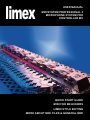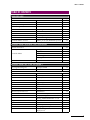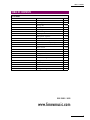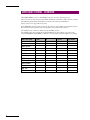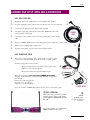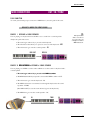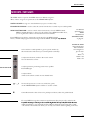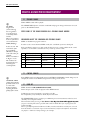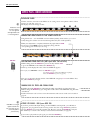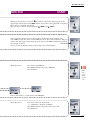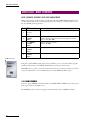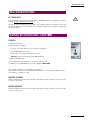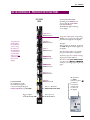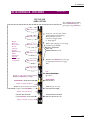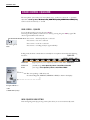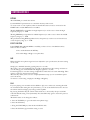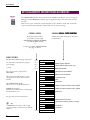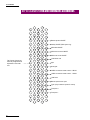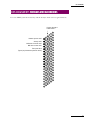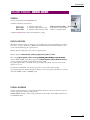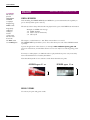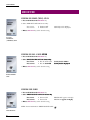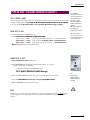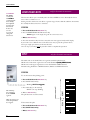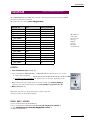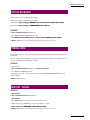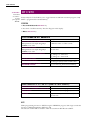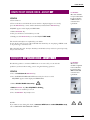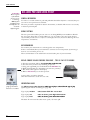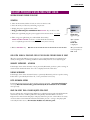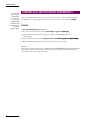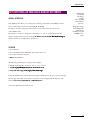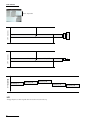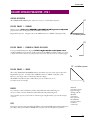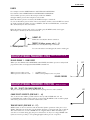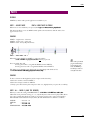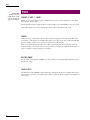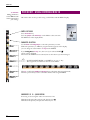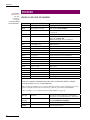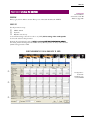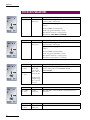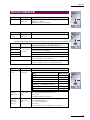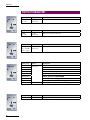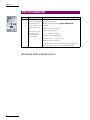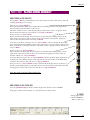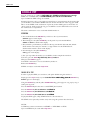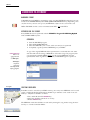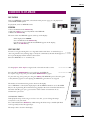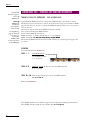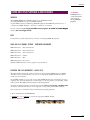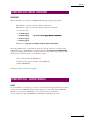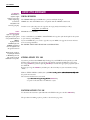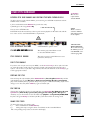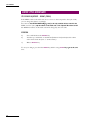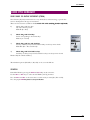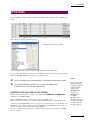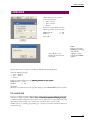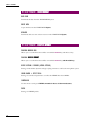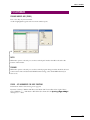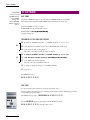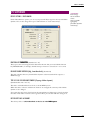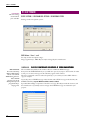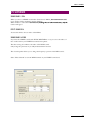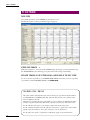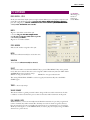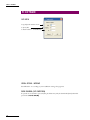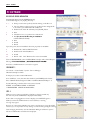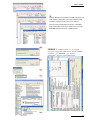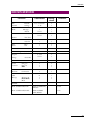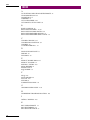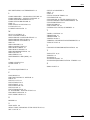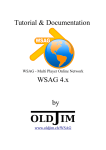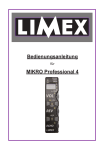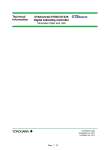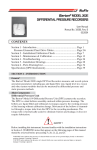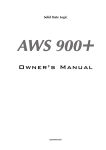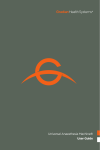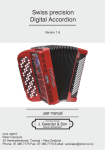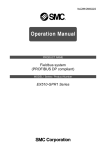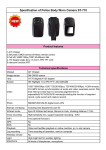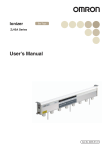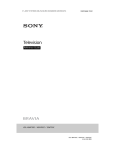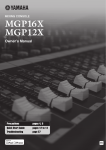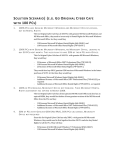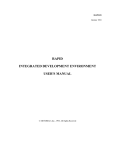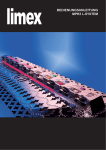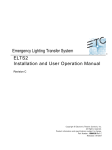Download LIMEX MIDI and MC10 controller manual (PDF
Transcript
limex USER MANUAL MIDISYSTEM PROFESSIONAL 3 MICROPHONE SYSTEM PRO CONTROLLER MC QUICK START GUIDE MIDI FOR BEGINNERS LIMEX STYLE EDITING MORE ABOUT MIDI FILES & GENERAL MIDI SAFETY INSTRUCTIONS SAFETY INSTRUCTIONS ! SAFETY MEASURES • Read the user manual before using the device • Do not allow the device to come in contact with any liquids • Do not place anything on top of the device • Do not handle the device with wet hands • Turn off all connected devices before changing or making any connections to the unit. Do not use or store the device in: • damp or wet locations • locations exposed to extreme temperatures (i.e. in a vehicle in winter) • locations where the device is exposed to vibrations, shocks or jolts PROPER HANDLING REGISTRATION You may register this product on our Internet homepage and receive access to our User Forum. All rights reserved. LIMEX Copyright 2007 • Use only the original cables and power supply. • Remove cables by pulling on the plug, not on the cable. • Do not expose the power adapter to any mechanical stress. CONTROL AND ADAPTER CABLES • Use only the original cables for the connection to the sound source. • Do not use any non-standard cables, plugs or adapters. TECHNICAL CUSTOMER SERVICE All parts and circuit boards are subject to high quality standards during production. Should your device produce an error or malfunction, despite careful assembly, please read Hardware Troubleshooting on page 122. If the hardware is defective or fails, contact your local dealer. Do not carry out any repairs, as these may result in permanent electronic damage to your LIMEX MIDI device, and any warranty claims on the device will no longer be honored. INCLUDED IN DELIVERY In addition to the assembled electronic parts in the device, the following components are included: 1 control cable, 1 adapter cable, 1 9V power adapter, and 1 LIMEX transport case. The MIDI System Pro also includes a programming cable. POWER SUPPLY 9V DC / 600mA All brand or product names are trademarks or registered trademarks of their respective holders. LEAVE THE REPAIRS TO OUR SERVICE TECHNICIANS! OPERATING TEMPERATURE 0 to 40 degrees Celsius HUMIDITY max. 80% (non-condensing) SYSTEM REQUIREMENTS FOR LIMEX PC SOFTWARE Windows XP compatible PC, standard configuration CC Regulations met by professional installation. Installation may only be carried out by LIMEX trained professionals. Certificate of conformity available at www.limexmusic.com. LIMEX Controllers of the MC series are an integrated part of the MIDI system. LIMEX MUSIC HANDELS GMBH Archenweg 1i A-6114 Kolsass Austria TABLE OF CONTENTS TABLE OF CONTENTS QUICK START GUIDE Safety instructions Page 4 Overview MPR3 L / M / P / Plus MIDI for beginners Basic functions 10 Overview MPR3 PRO & PLUS and MIC 18 Assembly and set up Basic terms Patch registration and dynamic MPR3 LIGHT Sound expanders, other manufacturers Controller MC10 overview Troubleshooting MC10 patch, style, MIDI file operation 8 9 14 20 20 21 22 REFERENCE MANUAL MICROPHONE SYSTEM PROFESSIONAL General information Controller MC10 Controller MC3 Setting volumes Equalizer EM16 effects Jack configurations Noise gate 28 29 30 31 32 33 34 REFERENCE MANUAL MIDI SYSTEM PROFESSIONAL 3 Key assignment diagrams Complete MIDI 38 System functions Overview 43 Velocity 46 Bass MIDI Bellows dynamic MIDI on/off Type of play Lowest bass note Split Advanced system functions Transposer LINK Patch Limex sound expander master volume Display backlight Expert functions 41 44 48 49 50 50 51 52 52 53 Tuning 440Hz, MIDI OUT on /off 53 Key sensor check 55 Set I / II Bellows pressure zero-point Changing push and pull values Key switching-on threshold & key hysteresis 54 56 58 59 TABLE OF CONTENTS TABLE OF CONTENTS VOLUME - PATCH - MIDI FILES - STYLES General information PARTS Overview PATCH EDIT Overview Parameters M-VOL volume Setting volumes 64 68 Duet, chord samples 69 Highest note / lowest note Drums 69 70 Using Controller MC10 74 Parameter overview 76 Saving & deleting MC10 / PC Editor comparison Program / bank / velocity / volume Dynamic / octave / MIDI channel Sound manipulation Vibrato / filter / envelope Name of patch Playing drum sounds manually 75 77 78 79 80 81 81 82 84 Step Memorys 0 - 9 Saving a step 86 General information Standard MIDI file format 88 LIMEX MIDI file format 90 MIDI FILE PLAYER LIMEX MIDI file playback MIDI file special functions General MIDI file format Selecting subfolders Turning off MIDI instruments MIDI file playback & MIDI sounds Changing volume Velocity Octave Dynamic STYLE ARRANGER General information Transposing & saving 89 90 92 93 94 95 95 96 97 Style arranger 98 MC10 key functions 99 Style & patch link 98 Variation / intro/ending / fill-ins �������� 100 Linking styles and patches 102 Turning off style instruments Assigning functions to select key Volume adjustment 63 Parts 1 - 7 Reverb / chorus / pan / dynamic / drum STEP 62 Diatonic instruments 101 103 104 105 TABLE OF CONTENTS TABLE OF CONTENTS PC SOFTWARE Style editor 107 LIMEX PC Editor installation 108 Saving data 109 Loading data 108 Functions 110 Key assignments 111 MIDI string 112 Other options 113 Microphone equalizer Start/stop key for devices of other firms Effect board EM16 parameters LIMEX 16 & 32MB special parameters Patch editor Auto transfer File order on MMC Patch editor style link Copy patch USB driver installation Troubleshooting FAQS MIDI implementation Index REVISION 1.01 114 114 115 115 116 116 116 117 118 120 122 123 125 126 Changes on Page 75 - 107 USER FORUM / NEWS www.limexmusic.com MPR3 MIDI SYSTEMS - OVERVIEW All LIMEX MIDI systems in the MPR3 series have the same operating system. This is also true for the operation of the MC3 and MC10 controllers as well as the PC software. The following table defines the differences between the software and hardware. Every system can be upgraded at any time. Each MIDI file and style arranger function described is only available for designated systems. Be aware that the designations are not repeated in every function description. The PLUS system software is identical to the P (PRO) system. The PLUS system also includes the Controller MC10, the microphone system Pro and a memory MultiMedia Card (MMC): a definite cost savings when purchased together as a package. MPR3 MIDI SYSTEM P (PRO) M L (LIGHT) PLUS PACKAGE Patches Bellow dynamic Bellow dyn. curve Velocity MOD Parameter MIDI Fileplayer STYLE Arranger USB Display MC10 Controller Microphonsystem MMC Card USB cabel 200 6 200 6 100 4 200 6 SET UP ASSEMBLY AND SET UP: MPR3 MIDI & MICROPHONE LIMEX MIDI SYSTEM MPR3 Turn down the master volume knob on your amplifier and speakers. Plug the angled plug of the control cable into the bass side of your instrument. Connect the straight plug to the adapter cable supplied. Attach the 5-pin plug of the adapter cable to the MIDI-IN jack of your CONTROL CABLE sound expander or keyboard. Connect the power adapter cable to the corresponding plug on the adapter cable. Turn your LIMEX MIDI system on by plugging the power supply into a power outlet. Turn on your sound expander or keyboard. � Turn the volume knob on your mixer to the preferred volume. LIMEX MICROPHONE SYSTEM The 3 stereo jacks transmit the audio signals of the microphone system. Connect these with the LINE inputs of your mixer or active speaker. Standard configuration of stereo jacks: The gray and black jacks transmit the audio signals of the treble, bass and vocal microphones. The purple jack transmits the Send Effect signal. The jack configuration can ������������������������������������������� be adjusted by ��������������������������� a LIMEX service center. On page 32 you will find an overview of more available configurations For example: black jack = treble microphones gray jack = bass microphones purple jack = vocal microphones ADAPTER CABLE If you do not have a LIMEX Microphone System, do not connect the 3 jacks. CABLE EXTENSIONS The 5-meter cable to your device transmits a digital signal, 3 analog signals and the power supply. It is NOT possible to extend this cable. POWER SUPPLY note: Do NOT use the microphone inputs of your mixer. For greater mobility, we recommend our MIDI and audio wireless system. MIDI FOR BEGINNERS MIDI FOR BEGINNERS MIDI: MUSICAL INSTRUMENT DIGITAL INTERFACE In the early 80’s the producers of electronic musical instruments conformed to the standard MIDI format to allow communication among different devices with one simple connection. (See www.midi.org) BASIC MIDI FUNCTIONS Press a key on a device that sends this information through “MIDI OUT”, and it will produce a tone on any attached sound expander that receives the information through “MIDI IN” as if the sound had been generated on your own keyboard. AUDIO CABLE Control signals are sent and received through the MIDI cable. For example: Press key C3 Release key C3 Sound is transmitted through an audio cable on the device, NOT through the MIDI cable. AUDIO CABLE Any device that you wish to use for sound must be connected to your mixer or amplifier by an extra audio cable. Sound is transmitted through an audio cable on the device, NOT through the MIDI cable. MIDI cable THE CONNECTION: MIDI IN / MIDI OUT / MIDI THRU The MIDI format allows for three different connections: MIDI data can be recorded, edited and saved with computer software. This allows the production of partial playbacks with sounds from synthesizers: MIDI files. 10 MIDI OUT MIDI IN MIDI THRU sends MIDI data receives transmits a perfect copy of the MIDI data��������������������������� data received through MIDI� ���������������������� IN to the next device. MIDI OUT MIDI IN - MIDI THRU MIDI IN - MIDI THRU MIDI IN... MIDI FOR BEGINNERS MIDI CONNECTIONS OUT / IN / THRU PLUG CONNECTION To orient yourself with proper connection of MIDI devices, trace the path of the event. MIDI-OUT IS WHERE THE EVENT BEGINS! EXAMPLE 1. KEYBOARDSOUND EXPANDER You are playing on a keyboard and would like to use a sound from a sound expander. Analyse the path of the event: 1. The event begins when a key is pressed on the keyboard. 2. The information that the key was pressed is sent out of the keyboard - OUT. The information that is sent when a key is pressed is, for example, note C2 on MIDI channel 1. 3. This information goes into the sound expander - IN. MIDI OUT MIDI IN EXAMPLE������������������� 2. MIDI ACCORDIONKEYBOARDSOUND EXPANDER You are playing on a MIDI accordion and would like to use the sound of a keyboard and a sound expander. 1. ������������������������������������������������������������� The event begins when a key is pressed on the MIDI ��������������� accordion. 2. The MIDI data that the key was pressed is sent out of the MIDI accordion - OUT. 3. This information goes into the keyboard - IN. 4. The MIDI information is transmitted on through the keyboard to the sound expander - THRU. (Not MIDI OUT, because the event did not begin at the keyboard!) 5. The MIDI data goes into the sound expander - IN. OUT IN THRU IN 11 MIDI FOR BEGINNERS YOU ARE THE DIRECTOR ! To illustrate the main features of MIDI, we will make a comparison. What information would every musician of an orchestra and the sound technician receive during a radio transmission? The instructions needed for transmitting this information are the same ones you need for your MIDI orchestra. When you follow these basic rules, you will be able to implement all the steps necessary for a MIDI application. 16-PERSON LIVE ORCHESTRA Every musician in the orchestra must have an assigned seat and the volume control on the mixer must be set. Sixteen different MIDI sounds can be played simultaneously through a MIDI cable. Every MIDI channel used (up to 16 available) must send the following information before the first note is played. SETTINGS AT THE BEGINNING OF A PIECE Whether you direct a live or MIDI orchestra, every musician or MIDI channel must know which instrument is to be played before the piece starts. WHICH INSTRUMENT PROGRAM CHANGE NO. REVERB of the room REVERB SEATING PANORAMA MIDI Controller No. 10 VOLUME Control on sound technician’s mixer VOLUME MUSICAL EXPRESSION DYNAMICS piano, forte, crescendo 12 16-PERSON MIDI ORCHESTRA DYNAMICS Piano pedal pressed down KEYSTROKE VELOCITY (per note) Intensity at which a piano key, for example, is pressed MIDI Controller No. 91 MIDI Controller No. 7 EXPRESSION MIDI Controller No. 11 PIANO PEDAL MIDI Controller No. 64 VELOCITY MIDI FOR BEGINNERS MIDI DATA / MESSAGES The MIDI interface separates the MIDI data into 7 different categories. Three of the 7 categories are paramount to the LIMEX MIDI System: NOTE ON/OFF messages are created whenever you press or release a key. PROGRAM CHANGE is used to select the sounds from the list of sounds in your sound expander. MIDI CONTROLLER is used to control certain characteristics for each MIDI channel. MIDI Controller Number 7 is always for the volume. Using MIDI Controller No. 7, you can regulate the volume of an instrument in 128 increments. Every MIDI message always contains the specification for one MIDI channel. Notes, controller and program information begin with the MIDI channel (1 ��������������������� - 16) selection. ������������ each sound in a sound expander is given a specific number by the manufacturer of the device (see sound expander sound list) to adjust reverberation; similar to the reverb control for each channel on a mixer to adjust panorama positioning between two speakers left/middle/right to adjust volume similar to the volume control on a 16-channel mixer For detailed information on MIDI Standard and GENERAL MIDI, see page 88. GENERAL MIDI means that the first 128 instruments are arranged in a pre-set order i.e. Piano = 1 Guitar = 25 Violin = 41 - for musical expression: to create crescendo, forte, piano; on the LIMEX MIDI System a bellows is used for control. y Controller 64 with a value of 127 is for pedal pressed down; value 0 for pedal released For every MIDI message that contains note information (key C2 pressed), a value for the ����������������������������������������������������������������������������������������������������� key�������������������������������������������������������������������������������������������������� stroke intensity, or velocity, is also sent. The higher the velocity value, the louder the note will be played. This is very important for the authentic playback of piano and guitar sounds - the sounds of instruments for which you can only set a volume at the beginning of the note. 13 MPR3 QUICK START GUIDE LIMEX PATCH REGISTRATION SELECTION GENERAL Patch memory MPR3 LIGHT 100 MPR3 PRO 200 LIMEX patch registrations are saved on the LIMEX MIDI CPU and can be selected numerically by using a LIMEX controller (simply enter the number in the controller) or by using the keyboard of your instrument. Only a limited number of patches can be selected from the instrument keyboard. If you have a LIMEX controller, both input options are available to you. You can enter a patch number in the controller directly with the 0-9 keys, and your favorites can be linked to the instrument keys and selected there. You choose which patch is linked to which key yourself. For detailed information on these controllers, see page 52 (MC10) and 111 (PC EDITOR). PATCH SELECTION WITH CONTROLLER PATCH SELECTION WITH KEYS Press 0 - 9 keys ���������� Hold down SELECT key and press ����������������� an instrument �������������� key �������� Release SELECT key Patch 0 MARINA Patch 1 Patch 2 Patch 3 Patch 4 SELECT The display shows which patch number is selected. key You may also assign a name to each patch. Example: Name MARINA Patch No. 25 Patch 25 14 MPR3 QUICK START GUIDE WHAT IS A LIMEX PATCH REGISTRATION? EACH OF THE PATCH REGISTRATIONS INCLUDES: j MIDI CHANNEL Which MIDI channels are active? Up to 7 MIDI channels can be used simultaneously. Standard Example MIDI channel 1 & 4 in treble MIDI channel 2 chord MIDI��������������� channel������� 3 bass kBELLOWS DYNAMIC Will you be playing with or without bellows dynamic? The LIMEX MIDI System allows you to set up the bellows dynamic separately on each of the 7 MIDI channels. The settings are saved for each patch. BELLOWS DYNAMIC The MIDI sounds will be played louder or softer depending ������������� on the bellows pressure you create. l VELOCITY DYNAMIC - MPR3 SYSTEM Modell P(Pro) & M Will you be playing with or without velocity dynamic (keystroke intensity)? The LIMEX MIDI System MPR3 model P(Pro) and M offers the possibility to activate the velocity dynamic on each of the 7 MIDI channels. This setting is available for each patch. VELOCITY DYNAMIC Use this dynamic to simulate pianos and string and percussion instruments. 15 MPR3 QUICK START GUIDE WHAT IS A LIMEX PATCH REGISTRATION? PROGRAM CHANGE Which MIDI sounds will be played? The MIDI Organisation (www.midi.org) has no regulation as to which sound is selected by which number. There is an exception, however, if the device carries the General MIDI (GM) logo. The LIMEX MIDI System sends the soundbank and program change information for each patch to all 7 MIDI channels. In this case, the 128 instruments of the first soundbank (Bank 0) are always in the same order, for example: Piano = 1, E-Piano = 4, Organ = 17, etc. The sound list can be found in the user manual of your sound expander. Each soundbank contains up to 128 sounds. If there are more sounds available in the sound expander, a second bank is used that also may contain up to 128 sounds. EVERY SOUND OF THE SOUND EXPANDER HAS A PROGRAM CHANGE NUMBER! INFORMATION ABOUT THE SOUNDBANK AND PROGRAM CHANGE MIDI can handle 128 program numbers. In order to select more than 128 MIDI sounds, the soundbank system was developed. BANK 0 (GM) 1 Grand Piano 2 Bright Piano 3 Electric Grand 128 Gunshot BANK 1 BANK 2 BANK 3 Wurlizer - - FM Piano Bell Piano - empty - DX Piano - Stage Piano CP Piano - CONTROL CHANGES GENERAL MIDI simply means that the first 128 sounds are in a certain order. It does not tell you anything about the quality of the sounds. Every MIDI sound can be altered with various CONTROL CHANGES. Control changes are, for example, the volume of each MIDI sound, panorama settings, reverb, vibrato. DRUM KIT MIDI channel 10 is �������������������������������� the standard for drum sounds. Drum and percussion sounds are played on this MIDI channel. A different percussion instrument is assigned to each key. For example: Key 35 (note H0) bass drum; key 40 snare drum The LIMEX MIDI System can play up to 6 different percussion instruments on the bass and chord keys for each patch number. This means that when you assign a���������������������������������������������������������������� bass drum to a bass ������������������������������������������������ key, a bass drum will be played every time you press a bass key. The same is possible with a snare in chord. Now you can play percussion sounds manually. This is especially important for folk music. Polkas, marches and walzes are lively not so much from the number or variation of percussion instruments, but by how lively these instruments are played — with lots of tempo changes, for example. 16 MPR3 ����������������� QUICK START GUIDE WHAT IS A LIMEX PATCH REGISTRATION? Below is an overview of our free Patch Editor showing all the parameters. The example shows Patch 0, named ARL. The second row from the top indicates which MIDI channels (CH) are active. The third and fourth rows contain the bank number (BNK) and the program number (PRG). Volume (VOL) is in row 8. The value of the volume settings can be adjusted using the first 7 control knobs on the MC10. All parameters are described in detail in the reference manual. PATCH No. 0 �������� OVERVIEW LABELS The abbreviated names in the second column from the left are shown in the display. BNK 26 17 MPR3 QUICK START GUIDE MPR 3 PLUS - BRIEF OVERVIEW MICROPHONE VOLUME Treble, bass and vocal microphones are each separate and adjustable with a 3-band equalizer. Volume controls 8, 9 and 10 on the MC10 are for setting various microphone volumes. Values between “0” and “127” can be set. The display shows the change in value. CHANGING AND SAVING VOLUMES OF MIDI SOUNDS PLAYED LIVE Using the knobs 1 - 7 for the MIDI sounds in diskant (treble), chord and bass, you can instantly change the volumes of each instrument (produced by the sound expander). When your adjustment is complete, hold down the purple button SAVE for about 2 seconds. SAVE appears in the display along with the corresponding patch number you are using. SELECT Key SELECTING AND PLAYING MIDI FILES (MIDI System MPR3 PRO and MC10) While holding down the SELECT key, choose the key marked FILE to get to the MIDI file mode. Release the SELECT key. At the top of the display the name of the first MIDI file appears. If the display shows NO FILE: hold down the SELECT key again, press the P+ or P- keys until the first MIDI file is displayed, release the SELECT key (more on page 91). Now you can select the desired number of the MIDI file using keys 0 - 9 on the MC10. Press the yellow START key to begin. CHANGING MIDI FILE TEMPO AND OVERALL VOLUME By holding down the SELECT key and turning the white control knob, you change the tempo. Without using the SELECT key, you change the overall volume of the MIDI file using the white control knob. Further information such as how to turn off instruments and activate sounds can be found on page 91. A STYLE is a sample rhythm with drums, bass and other instruments that follows your harmony. 18 ACTIVATE STYLE MODE - MIDI System MPR3 PRO If you have purchased the Style Package for the LIMEX sound expander, you will find an appropriate, pre-programmed style for many patches. Press the orange STYLE key (without pressing SELECT) to activate the template style. Begin by pressing the START key and press the chord keys to switch to the chord you want. For more information, see page 98. If you want to play without styles again, press the blue PATCH key. MPR3 QUICK START GUIDE MPR 3 PLUS DISPLAY MICD 93 VOL 78 When you turn the volume control for the treble microphone, the change appears in the upper display with the abbreviation MICD and the current value to the right (in this example 93). Every change is displayed immediately. The same steps are used for the potentiometer (MICB) and (MICV). Any movement of the first 7 volume knobs will be shown in the display with the abbreviation VOL and the value of the current MIDI instrument. Every turn of the knob changes its volume value. The display momentarily shows the value for the MIDI channel being edited. In this example, channel 1. After 2 seconds, the display switches automatically to the standard display. The display shows 1. the name of the MIDI file 2. the MIDI channels being used in MIDI file 3. the SONG bar IJUSTCAL Multimedia card for MIDI files and styles TEMP 82 FVOL 102 FVOL = File Volume - overall volume of the MIDI file The display shows 1. the name of the style momentarily i.e. 010BALA3 = Style No. 10, Ballad 3 2. the MIDI channels being used in the style (9 - 16) 3. the SONG bar 010BALA3 19 MPR3 QUICK START GUIDE MPR3 LIGHT - BRIEF OVERVIEW SOUND EXPANDERS, KEYBOARDS FROM OTHER MANUFACTURERS When using external sound expanders or keyboards with the LIMEX MPR3 light system, in which all sound preferences and adjustments have been made, you can simply select one of the five Light patch registrations. Patch MIDI channels 0 1 2 3 4 USB connection PATCH 0 1 + 4 diskant (treble) no bellows dynamic 2 chord 3 bass 1 + 4 diskant ������� 2 ����� chord 3 ���� bass bellows dynamic activated bellows dynamic represents the musical range from mezzoforte to forte, 70 �������� - 127 1 + 4 diskant ������� 2 ����� chord 3 ���� bass velocity dynamic is activated in treble 1 + 4 diskant ������� 2 ����� chord 3 ���� bass 1 + 4 diskant ������� 2 ����� chord 3 ���� bass bellows dynamic activated dynamic�������� 0 - 127 velocity dynamic is activated in treble and bass Using the optional MMC display and our free PC Editor, you can customize all the programmable patch parameters of the MPR3 Light System to fit your needs exactly. All LIMEX service centers can customize the parameters for you. Please note that any customer-specific adjustments are not included in the price of the MPR3 light system. LIMEX �������������� SOUND EXPANDER If you are using a LIMEX sound board with your LIMEX MPR3 light system, 100 pre-set patch registrations are available to you. The LIMEX patches are selected using the instrument keyboard or a LIMEX controller. 20 MPR3 QUICK START GUIDE MPR3 TROUBLESHOOTING KEY SENSOR CHECK If for mechanical reasons an instrument key fails to send MIDI information (a single key is not functioning), run the complete key sensor check. ! Changes in the valve felt height, for example, create a different distance between the sensor and the magnet. The key sensor check allows you to recalibrate without any mechanical adjustments on the instrument. COMPLETE KEY SENSOR CHECK - ADJUST KEY ��� OPERATION 1.) Turn off the device. 2.) Turn the device on again. ADJ KEY For about 2 seconds, while the version number is displayed, press the S E L E C T key 3 times. On the third time, hold the S E L E C T key down; “ADJ KEY” appears in the display (with KEY blinking). 3.) Release S E L E C T key. 4.) Press all the bass and treble keys, one after the other, in order. 5.) Briefly press the S E L E C T key to exit the ADJUST KEY ��������� mode. ����� This check has already been completed by your dealer! A new check is only necessary if individual instrument keys are not playing a MIDI sound or are producing a continuous sound. CHROMATIC ACCORDION All of the treble keys, the 12 major chord keys and all 12 bass keys need to be pressed precisely, but just one time each. DIATONIC AKKORDION All of the treble keys, the 12 major chord keys and all 12 bass keys need to be pressed precisely, but just one time each. 21 MC10 CONTROLLER MC10 CONTROLLER - PATCH PLAY KEY FUNCTIONS PLAY MODE PATCH DISKANT 1 MIDI channel 1 CHORD 1 MIDI channel�� 2 Using the potentiometers (pots), you have direct control over the volume for the areas labeled. BASS 1 MIDI channel�� 3 DISKANT��� 2 MIDI channel�� 4 Keys 0 - 9 to select existing patch numbers The patch number must be entered as a 2-digit number i.e. 05 for Patch 5 DISKANT�� 3 MIDI channel�� 5 DK4, B2, C2 MIDI channel�� 6 P +/- DRUMS MIDI ch. 10 �� Microphone equalizer menus START/STOP Volume Micro Diskant (Treble) STYLE link ON (hold down 2 sec. to turn diskant mic on/off ) PATCH in increments up or down Volume Micro Bass STYLE link OFF (hold down 2 sec. to turn bass mic on/off ) EFFECT EM16 ON/OFF MIC VOCAL ON/OFF Volume Micro Vocal STYLE link ON/OFF When a STYLE is linked to a PATCH registration, the STYLE MODE is activated, enabling you to link a STYLE to any PATCH. During a live performance, only the patch number needs to be selected. If no STYLE is linked, you must hold down the SELECT key to switch to the STYLE mode and select a style manually. 22 MC10 CONTROLLER MC10 CONTROLLER - PATCH EDIT KEY FUNCTIONS EDIT MODE PATCH Using the first 7 potentiometers on the MC10, you can change the volume of the labeled parts in edit mode at any time. These changes are not automatically shown in the display. In EDIT MODE the on/off function of the instrumental microphones is also activated by holding the orange and blue keys for 2 ���������� seconds. Toggle /compare Switch to Patch Edit Mode by holding down SELECT and pressing both the purple SAVE and white FILE keys. The EDIT bar appears blinking in the display. + + CHORD 1 MIDI channel 2 + BASS 1 MIDI channel 3 +���������� DISKANT��� 2 MIDI channel 4 +��������� DISKANT�� 3 MIDI channel 5 + DK4, B2, C2 MIDI channel 5 DISKANT 1 MIDI channel 1 Using the +/- keys of the corresponding PARTS, you can change the value of the parameter that appears in the display. Example: After switching to edit mode, the parameter PRG (Program Number) appears in the display. Press the + key on Bass 1 once and the program number of bass is displayed. Continue to press the +/- keys to change the program number of Bass 1. Press the +/- key ����������������������� next to Diskant 4 once ����� to see the current PRG ���������������������� No. of Diskant���� ����������� 4, which you can change by pressing the key again. + DRUMS MIDI channel 10 Select +/- Parameter PRG, BANK, VOL, PAN The parameter (i.e. PRG) of the chosen part (i.e. Part 3) as well as the selected value are shown in the display. Save, clear, exit PRG M 53 23 MC10 CONTROLLER MC10 CONTROLLER - MIDI FILE PLAY MODE PLAY MODE MIDI FILE To access MIDI file play mode, hold down the SELECT key and press the white FILE key. Exit MIDI file ��������������������� play mode������� using the same key combination. MIDI channel 1 MIDI channel 2 The pots allow you direct control over the volume of all active MIDI channels. Volume adjustments can also be saved (see page 97). MIDI channel 3 MIDI channel 4 Keys 0 - 9 to select MIDI file numbers The MIDI file number must be entered as a 2-digit number i.e. 05 for MIDI ����������� file 5 Hold down the SELECT key and press keys 0 - 9 to turn off playback tracks. (More on page 92). MIDI channel 5 MIDI channel 6 Hold down the SELECT key to switch to a different menu on the MMC (more on page 90). P +/- F-VOL overall volume of the file Hold down SELECT key = Tempo MIDI file in increments up or down PAUSE START/STOP Volume control for treble mic (Hold down for 2 seconds to turn treble mic on/off - without SELECT) Hold down for 2 seconds to turn bass mic on/off Volume control for��������� bass mic (VOCAL MIC ON/OFF without SELECT) Volume control for���������� vocal mic 24 EFFECT EM16 ON/OFF MC10 CONTROLLER MC10 CONTROLLER - STYLE MODE Modell P (Pro) STYLE PLAY MODE MANUAL SELECTION Access STYLE mode by holding down the SELECT key and pressing the orange STYLE key. MIDI channel 1 MIDI channel 2 The pots allow you direct control over the volume of all active MIDI channels. Volume adjustments cannot be saved directly in style mode. MIDI channel 3 MIDI channel 4 MIDI channel 5 Use keys 0 - 9 to select style numbers while stopped, not while playing. The style number must be entered as a 2-digit number i.e. 05 for Style 5 While a style is playing, you can change the following (as labeled) INTRO / ENDINGS FILL-INS VARIATIONS A, B, C, D Hold down the SELECT key to turn off accompaniment tracks (more on page 101). MIDI channel 6 P +/- F-VOL overall volume of Style and Patch Hold down SELECT key = Tempo START/STOP STYLE in ������������� increments up or down SYNC START Volume control for treble mic (Hold down for 2 seconds to turn diskant mic on/off - without SELECT) (Hold down for 2 seconds to turn bass mic on/off ) Volume control for bass mic (VOCAL MIC ON/OFF without SELECT) EFFECT EM16 ON/OFF Volume control for vocal mic 25 26 limex REFERENCE MANUAL MICROPHONE SYSTEM PRO CONTROLLER MC 27 MICROPHONE SYSTEM LIMEX MICROPHONE SYSTEM PROFESSIONAL GENERAL INFORMATION The LIMEX MICROPHONE SYSTEM PROFESSIONAL is a high-quality microphone system developed specifically for accordions. It is excellent for on-stage performances��. The microphone ���������������������������������������������������������������������������������������� system’s special construction enables it to pick up a homogenous sound, even over the entire keyboard on ������������������������������ the critical treble side. Using special microphone capsules, the system produces a very high feedback stability. The pickup on the treble side is in stereo (8 mics for diatonic instruments, 10 mics for accordions) and 3 microphones on the bass side in mono. If you are using the LIMEX CONTROLLER MC3 or MC10, you can easily control all of the microphone functions, such as volume and equalizer, from the treble side. Without a LIMEX Controller, the volume and equalizer balance between the treble and bass microphones is set to the standard. A LIMEX Controller may be added later. The system also offers the possibility to connect a clip-on vocal mic or headset mic developed by LIMEX. JACK CONFIGURATION To meet the variety of customer demands, the jack configuration of the microphone signals can be customized. Standard configuration of the 3 jacks: The gray and black jacks transmit the audio signals of the treble, bass and vocal microphones. The purple jack transmits the Send Effect signal. The jack configuration is pre-set at the LIMEX service center. See page 32 for information on more configuration possibilities. For example: black jack = treble microphones gray jack = bass microphones purple jack = vocal microphones EFFECT MODULE REVERB EM16 (optional) Also available is the optional LIMEX EFFECT MODULE EM16. The EM16 creates an effect that can be separately controlled for the treble and vocal microphones. The effect module is installed in the instrument. Using the remote ����������������������������������������������������������������������������������� control for EM16 ���������������������������������������������������������������� also allows you the possibility of perfectly balancing the reverb of voice and instrument. ADVANTAGE: When using a LIMEX MIDI system, only one connection cable is needed for ���� MIDI and mic. 28 INSTALLATION Set up the system as illustrated on page 9. MICROPHONE SYSTEM MICROPHONE SET-UP MC10 All of the following set-up examples are for the LIMEX Controller MC10. The operation of the Controller MC3 is described on page 34. SETTING VOLUMES Volume controls Microphone Diskant (Treble) MICD Microphone Bass MICB Microphone Vocal MICV MICD 93 of the MC10 are used to set the microphone volumes. Any value between 0 and 127 may be set. Changes are shown in the display. Example: MICD treble mic VOCAL MICROPHONE ON/OFF on If you have a LIMEX vocal microphone (swan neck mic), press the MICV key to turn the vocal mic on and off. The vocal microphone symbol appears in the display with a round head. off DISKANT MICROPHONE����������������� ��������������������������� ���������������� ON/OFF���������� on Press the SEL- (orange) key for about 2 seconds off BASS MICROPHONE���������� �������������������� ��������� ON/OFF��� Press the SEL+ (blue) key for about 2 seconds on off 29 MICROPHONE SYSTEM SOUND CONTROL: EQUALIZER The microphone system offers each microphone range - treble, bass and vocal - a separately adjustable 3-band �������������������������������������������������������������������������� equalizer���������������������������������������������������������� . The three bands, DISKANT (treble), MIDDLE and BASS, may each be raised or lowered by +/- 15 dB. SOUND CONTROL - EQUALIZER Access the EQ mode by pressing the green EQ key. Choosing the microphone you want to set is done by pressing the green EQ key again. The chosen segment blinks when selected. The treble segment blinks Press 1 time = diskant (treble) mic is selected Press 2 times = bass mic is selected Press 3 times = vocal mic is selected Press 4 times = exit EQ mode (no segment blinks) In EQ mode, the three controls that are normally for microphone volume have the following functions: EQUALIZER DISKANT MIDDLE BASS MICD +3 DISKANT (high frequencies) can be adjusted by volume control “Micro DISKANT” MIDDLE (middle freq.) can ����������������������������������������������� be adjusted by volume control “Micro VOCAL” BASS (low freq.) can ���������������������������������������������� be adjusted by volume control “Micro BASS” The corresponding +/-dB values and the selected EQ band, DISKANT, MIDDLE or BASS, is shown in the display. Example: MICD +3 +3dB in DISKANT (treble) SAVING EQUALIZER SOUND SETTINGS After exiting EQ mode (by pressing 4 times), the values you set are automatically saved. 30 MICROPHONE SYSTEM MICROPHONE EFFECT - EM16 Reverb (optional) The new LIMEX effect module was developed for installation in accordions for use with the LIMEX MIDI System and the LIMEX microphone system. If you have a LIMEX controller, you can select 16 different effects. If you just have a microphone system without a controller, only reverb 1 is available. EFFECTS There are 16 high-quality effects to choose from: Reverb 1, Reverb 2, Room 1, Room 2, Room 3, Plate 1, Plate 2, Plate 3, Chorus, Flange, Delay 1, Delay 2, Chorus & Room 1, Chorus & Room 2, Vocal Cancel, Rotary Speaker. Effects 9 - 16 are only used in exceptional cases. The effect algorithm can be selected in Edit mode. EFFECT VOLUME The LIMEX controllers allow you to adjust how much effect the treble and vocal microphones each should have. The standard setting is reverb 1��. The effect volume of the vocal microphone is controlled as follows: Hold down the S E L E C T key and turn the knob Micro VOCAL until the �������������������������������������������� correct effect volume has been reached. EFFV 69 Effect on vocal mic The effect volume of the treble microphone is set as follows�: Hold down the� S E L E C T key and �������������������������������� turn the knob Micro DISKANT until the correct effect volume has been reached.� EFFD 55 Effect on diskant (treble) mic VOCAL EFFECT ON/OFF Press the MEff key to turn the effect on the vocal microphone on and off. A voice message lets you know by its sound that the effect has been turned off. AUTOMATIC VOCAL EFFECT ON/OFF (ONLY WITH MIDI) To activate the automatic effect on/off function, hold down the SELECT key and press the MEff key. This turns the effect on the vocal mic OFF. It automatically turns ON when an instrument key is pressed. If no instrument key is pressed within a 1-second time frame, the vocal mic effect is automatically turned OFF. Deactivate the function by pressing the MEff key once. 31 MICROPHONE SYSTEM OVERVIEW: MICROPHONE CONFIGURATIONS To meet the variety of customer demands, the ������������������������������������������������ LIMEX service center can customize the jack configuration of the microphone signals. 1. CONFIGURATION DBV + R “STANDARD” Only the reverb effect may be used in this configuration. The black and gray jacks are used in stereo. All the microphone signals are mixed together on the black and gray jacks. The bass microphones and the vocal microphone are in the middle; the treble microphones are transmitted in full stereo on both jacks. This configuration allows you to separately control the reverb effect for the treble mics and for the vocal mic. The purple jack transmits the Send Effect signal. 2. CONFIGURATION��������� ���������������������� D+B+V The gray jack transmits the signal of the treble (diskant) mics. The black jack transmits the signal ������������������������ of the bass mics�. The vocal microphone is transmitted through the purple jack. 3. CONFIGURATION������ ������������������� D+B The signal from the treble microphones is sent in stereo through the gray and black jacks. The purple jack transmits the bass microphones. The vocal microphone is not available in this configuration. 4. CONFIGURATION��������� ���������������������� D+B+SB The signal from the treble microphones is sent in mono ��������������������������� through the gray jack. The black jack transmits the bass microphones. The audio signal of the built-in LIMEX sound board is transmitted through the purple jack. The vocal microphone is not available in this configuration. 5. CONFIGURATION��������� ���������������������� D+SB+V The signal from the treble microphones is sent in mono through the gray jack. The audio signal of the built-in LIMEX sound board is transmitted through the black jack. The vocal microphone is available through the purple jack. 6. CONFIGURATION������� �������������������� SB+V The sound board signal is sent in stereo through the gray and black jacks. The vocal microphone is available through the purple jack. 32 MICROPHONE SYSTEM NOISE GATE Only available with the LIMEX MIDI System NOISE GATE should only be used when you need to play with a high monitor volume close to the feedback limit and when you understand its function. For normal use, NOISE GATE should remain deactivated. ON/OFF Hold down the NOISE GATE function key for 2 seconds to activate NOISE GATE. (See pages 38-42 for an overview of function keys). When NOISE GATE is activated, the microphones can then only be turned on (independent of the treble or bass side) when you press a key. This allows you to work with very high microphone volumes (close to the feedback limit), which is especially useful for rock music. NOISE GATE also helps suppress unwanted feedback noise, which could be broadcast through your microphone system during rests or breaks in the music.� note: This function is only available with the LIMEX MIDI system. The GATE bar appears in the display. 33 MICROPHONE SYSTEM CONTROLLER MC3 KEY ASSIGNMENTS TS/DK diskant (treble) microphone part key BASS bass microphone part key VOCAL vocal microphone part key EFF effect on/off for vocal mic (headset) SOLO increase in treble mic volume for solos EQ 1 memory 1 of a complete microphone setup EQ 2 memory 2 of a complete microphone setup M OFF turn all microphones on/off POTENTIOMETERS VOLUME volume control EFFECT reverb of treble or vocal microphones EQ-DISKANT sound control of high frequencies EQ-MIDDLE sound control of middle frequencies EQ-BASS sound control of low frequencies SELECTING A MICROPHONE RANGE Select the range you want to edit. Press the yellow TS/DK key (treble side/diskant) for treble microphones NOTE: By “doubleclicking” a corresponding part key, the microphones for that part can be selectively turned off. Press the key again and that part’s microphones are turned on again. 34 Press the green BASS key for bass microphones Press the purple VOCAL key for the vocal microphone MICROPHONE SYSTEM CONTROLLER MC3 SETTINGS The VOLUME pot controls the volume. Use the EFFECT potentiometer to control the intensity of the reverb. To create reverb on a microphone, either an external effect device must be connected or the LIMEX effect module EM16 must be installed. The EQ DISKANT pot (equalizer for high frequencies) is used to raise or lower the high frequency range by +/- 15dB The EQ MIDDLE pot (equalizer for middle frequencies) is used to raise or lower the middle frequency range by +/- 15dB The potentiometer EQ BASS (equalizer for low frequencies) is used to raise or lower the bass or low frequency range by +/- 15dB EFFECT SELECTION If the LIMEX Effect Module EM16 is installed, you have a choice of 16 different effects. Select an effect as follows: 1. Press and hold down the EFF key. 2. Use either EQ1 or EQ2 to set up the effect. SAVE When all of the microphone ranges have been adjusted to your specifications, the entire setting can be saved. Simply press and hold down the gray EQ 1 key for 3 seconds. The setting is now saved under EQ1. If you make an adjustment to these settings and want to save the change, press and hold down the EQ1 key again for 3 seconds. Use the EQ 2 key to save other settings, independent of what has been saved under EQ1. These settings can also be changed and overwritten. These two keys allow you to save two completely different setups (i.e. for two different performance locations) To retrieve a saved setting, simply press the EQ1 or EQ2 key. SOLO If you are playing in an ensemble and would like to play an accordion solo, meaning the treble mic should be louder during the solo performance, you can use the SOLO function to increase the volume without changing any settings on the amplifier. By pressing the SOLO key, the volume of the treble mics is increased by the pre-set SOLO value. The default setting is 127 (maximum). Press the SOLO key again to restore the previous volume level. The SOLO value can be changed as follows: 1. Press the TS/DK key to get to the treble microphone range. 2. Press the SOLO key. 3. Using the VOLUME pot, enter the desired SOLO value. 4. Press the SOLO key again and the setting is saved. 35 36 limex REFERENCE MANUAL MIDI PROFESSIONAL 3 SYSTEM VERSION 2.9 37 KEY ASSIGNMENTS KEY ASSIGNMENTS FOR MIDI PIANO ACCORDIONS SELECT key The LIMEX MIDI Systems have more functions available manually. You can access them by holding down the SELECT key and pressing the appropriate key on the instrument for that function. There are two types of functions: System functions such as dynamic on/off, and control functions for external sound expanders or keyboards, such as program change. EXTERNAL CONTROL Using the instrument keys, it is possible to send a single PROGRAM CHANGE NUMBER on a defined MIDI channel, or STANDARD ������������������������� INTERNAL ���������������� SYSTEM FUNCTIONS All internal system functions are described in detail below. to call up a complete LIMEX PATCH. See pages 52 & 111. DEFAULT SETTINGS The illustrated default settings begin with No. 1 if you have decided to assign program changes, or with Patch 0 Program Change 1 Patch 1 Prg. 2 Patch 2 Prg. 3 Patch 3 Prg. 4 Patch 4 Prg. 5 No. 0 if you want to call up entire PATCHES. Bellows dynamic ON/OFF Velocity ON/OFF (PRO system only) MIDI treble ON/OFF MIDI bass and chord ON/OFF MIDI drum sounds ON/OFF The assignment of all functions can be changed as many times and as often as desired. Lowest bass note Split Noise gate The LIMEX MMC display allows you access to all the parameters. LIMEX sound board master volume + SBVOL LIMEX sound board master volume - SBVOL LIMEX PC Software Download is available from our homepage, www.limexmusic.com LINK Patch See page 107 for more information. Bellows pressure zero-point Type of play for bellows dynamic & velocity TIP A LIMEX Patch can also send a single program change; it doesn’t have to send the entire set. 38 Transposer + Transposer Patch 25 Program Change 26 KEY ASSIGNMENTS KEY ASSIGNMENTS FOR MIDI DIATONIC ACCORDIONS The pre-set, default key assignments for functions are a universal template. LIMEX sound board master volume + SBVOL Patch 0 or Program Change 1 Any key with a sensor is available for use. LIMEX sound board master volume - SBVOL Patch 1 or Prg. 2 Bellows dynamic ON/OFF Patch 2 or Prg. 3 Velocity ON/OFF (PRO system only) Patch 3 or Prg. 4 MIDI treble ON/OFF Patch 4 or Prg. 5 MIDI bass and chord ON/OFF MIDI drum sounds ON/OFF Noise gate Bellows pressure zero-point Type of play for bellows dynamic & velocity LINK Patch 39 KEY ASSIGNMENTS KEY ASSIGNMENTS������������������������������ FOR MIDI CHROMATIC ACCORDIONS F As H The Program Change and Patch key assignments are dependent on the model size. D Bellows dynamic ON/OFF F Velocity ON/OFF (PRO system only) As MIDI treble ON/OFF H MIDI bass and chord ON/OFF D MIDI drum sounds ON/OFF F Lowest bass note As Split H Noise gate D LIMEX sound board master volume + SBVOL F LIMEX sound board master volume - SBVOL As LINK Patch H Bellows pressure zero-point D Type of play for bellows dynamic & velocity F Transposer + As Transposer - H D 40 KEY ASSIGNMENTS KEY ASSIGNMENTS������������������������� FOR BASS MIDI ACCORDIONS For a bass MIDI system the 12 bass keys and the 12 major chords can be assigned functions. Program Change or Patch number Bellows dynamic on/off Velocity on/off MIDI bass and chord on/off MIDI drum sounds on/off Zero-point check Type of play for bellows dynamic & velocity 41 KEY ASSIGNMENTS KEY ASSIGNMENTS BASS MIDI DIATONIC ACCORDIONS The bass and chord keys on a MIDI system for diatonic accordion can be assigned functions. Program Change or Patch number Bellows dynamic on/off Velocity on/off MIDI bass and chord on/off MIDI drum sounds on/off Zero-point check Type of play for bellows dynamic & velocity 42 SYSTEM FUNCTIONS SYSTEM FUNCTIONS OVERVIEW �������� STANDARD INTERNAL SYSTEM FUNCTIONS Bellows dynamic ON/OFF Velocity dynamic ON/OFF (MPR3 modell P & M) MIDI treble ON/OFF MIDI bass and chord ON/OFF Drum sounds ON/OFF Type of play for bellows dynamic & velocity - soft/medium/hard Lowest bass note (only for chromatic accordions) Split (������������������������������ only for chromatic accordions�) Transposer +/- (������������������������������ only for chromatic accordions�) ADVANCED SYSTEM FUNCTIONS LINK Patch - to link patches to keys on the instrument LIMEX sound board Master Volume +/- (only for LIMEX sound boards) Noise Gate for microphone system ON/OFF - see microphone system, page 31 Display backlight ON/OFF Tuning 440Hz (only for LIMEX sound boards) MIDI OUT ON/OFF EXPERT FUNCTIONS SET I & II Complete key sensor check (ADJUST KEY� ����) Individual key sensor check (������������ ADJUST XKEY) ����� Bellows pressure zero-point Changing pull/push values in increments Key switching-on threshold & key hysteresis 43 SYSTEM FUNCTIONS MIDI SYSTEM MPR3 - BELLOWS DYNAMIC GENERAL INFORMATION After the LIMEX MIDI System MPR3 PRO or LIGHT is installed, your instrument contains an air pressure sensor. The values measured by the sensor are continuously read and analysed by the built-in electronics of the LIMEX MIDI System. The LIMEX MIDI electronic then transforms these air pressure values into a universal MIDI control signal. The international MIDI standard recommends using MIDI Controller 11 for continuously dynamic volume changes. All modern keyboards and sound expanders also use MIDI Controller 11. The LIMEX system is fully compatible. MIDI Controller 11 has a range of 128 increments (values 0 - 127), but it isn’t necessary to use the entire range between 0 - 127. The LIMEX MIDI system allows you to choose the dynamic range for each of the 7 MIDI channels separately. A practical application of this feature is, for example, that a smaller dynamic range is desirable for the bass than for treble. Using this system, a constant sound base is created. Also take into account that authentic instruments normally are not “controllable” from zero to 127. An accordion has to exceed a certain threshold so that the reeds begin to vibrate. An accordion sound that comes from a sound expander should therefore not begin with a dynamic value of 0, but rather with a value of 30, for example. The same is true for wind instrument sounds. MUSICALLY SPEAKING - SUMMARY The manual function BELLOWS DYNAMIC ON/OFF is useful for briefly testing MIDI sounds. To perfectly implement the bellows dynamic, it must be customized to the music and be saved to the MIDI sound in a LIMEX patch. 44 Piano, forte and crescendo are the musical ������������������������������������������������������������ expressions we are referring to when speaking about dynamic volume changes. BELLOWS DYNAMIC SYSTEM FUNCTIONS BELLOWS DYNAMIC���������������� - MANUAL ON/OFF OPERATION SELECT 1.) Press and hold down the S E L E C T key 2.) Bellows Dynamic function key: Press 1 time ��������������� Press 2 times�� ��������������� Press 3 times�� Dynamic treble ON Dynamic treble and bass ON Dynamic treble and bass OFF bellows treble side blinks both bellows segments blink bellows icon doesn’t blink 3.) Release S E L E C T key at the desired dynamic setting PRACTICAL APPLICATION The bellows dynamic function, which you can manually turn on and off with the key combination above, is used to briefly test a MIDI sound with and without the bellows dynamic. It is not recommended during a live performance. Bellows dynamic OFF means the sounds are played “forte”. Bellows dynamic��������������������������������������������������������� ON means the sounds are played from “piano” to “forte”. The setting bellows ���������������������������������������������������������������������������� dynamic ON is on average�������������������������������������������� between piano and forte, so you are at mezzoforte. All the MIDI sounds that you play with bellows ������������������������������������������ dynamic ON are therefore about 30 percent softer than with the setting bellows dynamic OFF. To get the right balance, it would be necessary to adjust the volume every time you turn the dynamic on or off�. Use the function M-VOL, described on page 62, to even out this volume change. To properly adjust the volume, the bellows dynamic must be programmed to the piece of music and to the MIDI sound in a LIMEX patch. TECHNICAL INFORMATION If a key on the instrument is pressed with the bellows dynamic turned on, the real air pressure value is output before the key is fully pressed. LIMEX MIDI electronics offers many parameters for the analysis of the bellows dynamic for each MIDI channel. 45 SYSTEM FUNCTIONS SUMMARY The manual function VELOCITY ON/OFF is useful for briefly testing MIDI sounds. To perfectly implement velocity, it must be customized to the music and be saved to the MIDI sound in a LIMEX patch. VELOCITY MPR3 MIDI-System Modell P (Pro) und M GENERAL INFORMATION After installing the LIMEX MIDI System MPR3 Pro, your instrument has the capability to process the keystroke speed or velocity. The velocity value is always related to the note played and is a part of the MIDI note information. Example of a MIDI note message: 1. MIDI channel 1 2. Note C3 (note number 60) 3. Velocity 96 The output is a value between 0 - 127. Value 0 means there is no sound. The LIMEX MIDI system allows you to choose the velocity for each of the 7 MIDI channels separately. A practical application of this feature is, for example,���������������������������������������� in the simulation of piano, guitar and percussion instruments, for which the volume of a note can only be set at the beginning of the tone. For many accordion players, it is difficult at first to play with velocity, since every musical dynamic had until then been created by the bellows. Note that the keystroke of an accordion is much shorter than that of a piano. ACCORDION approx. 0.5 cm MUSICALLY SPEAKING Use velocity for piano and guitar sounds. 46 KEYBOARD approx. 1.0 cm SYSTEM FUNCTIONS VELOCITY - MANUAL ON/OFF OPERATION SELECT 1. ������������������������ Press and hold down the S E L E C T key���� 2. Velocity function key: �������������� Press 1 time � �������������� Press 2 times� �������������� Press 3 times� �������������� Press 4 times� Velocity treble ON Velocity bass ON Velocity treble and bass ON Velocity treble and bass���� OFF keyboard treble side blinks keyboard bass side blinks both sides blink 3. �������� Release S E L E C T key at the desired velocity setting PRACTICAL APPLICATION The velocity function, which you can manually turn on and off with the key combination above, is used to briefly test a MIDI sound with and without velocity. It is not recommended during a live performance. Velocity, whether it is turned on or off, must be customized to the music and saved to the MIDI sound in a LIMEX patch. At the same time, the desired volume can also be customized and saved. MORE BACKGROUND INFORMATION: VELOCITY OFF = VALUE ? Velocity OFF doesn’t mean that a keystroke value for each note is not given. The velocity value is always coupled with the note. Use the value 96 as a point of reference. VELOCITY CHANGES THE SOUND A MIDI sound is usually built so that a change occurs, as with an authentic instrument. The louder an instrument becomes, the sharper the sound. Velocity not only affects a change in the volume, but also a change in the sound spectrum. More information on this subject is available on page 60. 47 SYSTEM FUNCTIONS MIDI OFF/ON OPERATION MIDI DISKANT (TREBLE) OFF/ON SELECT 1. ������������������������ Press and hold down the SELECT key���� 2. Select DISKANT OFF/ON function key Press 1 time Press 2 times Diskant OFF Diskant ON treble keyboard is hidden treble keyboard is displayed 3. �������� Release S E L E C T key at the desired setting Example: DISKANT (TREBLE) OFF OPERATION MIDI BASS & CHORD OFF/ON ������ SELECT 1. ������������������������ Press and hold down the SELECT key���� 2. ������������������������������������� Select������������������������������� BASS/CHORD OFF/ON function ������������ key �������������� Press 1 time�� ��������������� Press 2 times�� Bass & chord OFF �������������������������� bass keyboard is hidden��� Bass & chord������������������������������� ������������������������������������ ON �������������������������� bass keyboard is displayed 3. �������� Release S E L E C T key at the desired setting Ex. BASS/CHORD OFF OPERATION DRUM SOUNDS DRUM OFF 1. ������������������������ Press and hold down the SELECT key���� 2. ������������������������������������� Select������������������������������� DRUM SOUND OFF/ON function ������������ key �������������� Press 1 time�� ��������������� Press 2 times�� Drums OFF Drums ON 3. �������� Release S E L E C T key at the desired setting Ex. DRUMS OFF 48 MIDI channel 10 blinks for DRUM SOUND OFF. Drum OFF appears in display Drum ON appears ������������������ in display SYSTEM FUNCTIONS TYPE OF PLAY - BELLOWS DYNAMIC & VELOCITY SOFT / MEDIUM / HARD You can optimize the bellows dynamic to your playing style (more or less bellows pressure) with the Type of Play/Velocity Type ������������������������������������������������������������������������ function. ������������������������������������������������������������������� The sensitivity of the key velocity can also be adjusted to fit your needs for �������������������������������������������������������������������������� the treble and bass sides separately. The default setting is medium. SHOW TYPE OF PLAY 1. Press and hold down the S E L E C T key���� 2. Press SPIELERTYP �������������������������������������� (�������������������������� TYPE OF PLAY) function key Press 1 time � TYP Type of play for bellows dynamic soft, medium, hard �������������� Press 2 times� VELD Type of play for��������������������������������������� treble key velocity soft, medium, hard �������������� Press 3 times� VELB Type of play for bass key velocity������������������� soft, medium, hard SUMMARY If you feel you have to move the bellows too hard to maintain dynamic, switch the type of play for bellows dynamic to SOFT. The same holds true for the type of play for key velocity. These parameters are set just one time and normally always remain the same. 3. �������� Release S E L E C T key at the desired setting CHANGE TYPE OF PLAY TYP MED 1. ������������������������ Press and hold down the S E L E C T key 2. Press SPIELERTYP (TYPE OF PLAY) function key 1, 2 or 3 times until the desired type is displayed (continue to hold down the S E L E C T key) To change, for example, the type of play for ���������������������������������������������������� bellows dynamic, �������������������������������������������� TYP must be visible in the display. 3. Press the SPIELERTYP function key again and hold it down for 2 seconds 4. Press the SPIELERTYP ������������������������������������������������������ function key to choose soft, �������������������� medium or hard 5. Release S E L E C T key at the desired setting RESET Ex. Type of play (Spielertyp) for bellows dynamic medium ! During a zero-point or key sensor check, the system automatically selects the medium setting. After testing you must manually switch back to SOFT or HARD if you prefer to use these options. 49 SYSTEM FUNCTIONS SUMMARY The MIDI sounds from the LIMEX ������ sound expander have already been adjusted for the proper lowest note. In this case, it is not necessary to change the lowest note. LOWEST BASS NOTE only for chromatic instruments This function allows you to manually select the lowest MIDI bass note. Normally the lowest note of the accordion bass is C. Setting note E as the lowest note allows a greater range of tones than the authentic instrument: E is usually the lowest note for a contrabass. OPERATION 1. ������������������������ Press and hold down the SELECT key 2. Press LOWEST BASS NOTE function key TBASS appears in the display along with the current lowest note. 3. �������� Release S E L E C T key 4. Press the desired bass key for lowest note; the new note appears briefly in the display If you wish to use a different note as the lowest bass note, repeat the operation above. At step 4, simply press the key of the note desired. Once at step 3, a bass key must be pressed in order to complete the operation. SPLIT only for chromatic instruments The treble side can be divided into two segments with the Split function. Select All the notes in the lower segment are sent on the Diskant 1������������������������ ������������������������� (treble) MIDI channel. All the notes in the upper segment are sent on the Diskant 2 MIDI channel. Default setting: Diskant 1 is MIDI channel 1; Diskant 2 is MIDI channel 4. OPERATION To set and activate the splitting point: 1. ������������������������ Press and hold down the SELECT key 2. Press SPLIT function key Blinking SPLIT������������� ������������������ icon appears 3. Press treble key (i.e. E note key) SPLIT icon stops blinking 4. Release S E L E C T key The split has been set and activated. To deactivate the split: 1. ������������������������ Press and hold down the SELECT key 2. ������������������������ Press SPLIT function key 3. �������� Release S E L E C T key 50 UPPER After any changes are made, the split must be set again. LOWER The treble key pressed belongs to the LOWER segment. SYSTEM FUNCTIONS TRANSPOSER only for chromatic instruments The LIMEX MIDI System MPR3 series includes a 16-increment transposer to transpose MIDI sounds of any chromatic instrument. The table below lists all the available ������������������������������ transposer �������������������� values: FUNCTION KEY + press 8 times + press ������������� 7 times + press ������������� 5 times + + + + + F sharp press ������������� 4 times E press ������������� 3 times press ������������� 2 times press ������������ 1 time press ������������ 1 time - press ������������� 3 times - press ������������� 2 times press ������������� 4 times press ������������� 5 times press ������������� 6 times DISPLAY (semitones) +24 press ������������� 6 times - NOTE F D sharp ����� D C sharp ����� C +12 +6 +5 +4 +3 +2 +1 0 B -1 A -3 B flat G sharp ����� G press ������������� 7 times The authentic reeds retain their original tuning. Bellows pressure, therefore, cannot be used. -2 -4 -5 -12 -24 OPERATION 1. ������������������������ Press and hold down the S E L E C T key 2. Press and hold down TRANSPOSE+ or TRANSPOSE- function key about 1.5 seconds current value is displayed TRANS 0 by holding the key down longer, the value increases or decreases, depending on the function key pressed. 3. Release the function key briefly and press the function key again (without �������������������� holding it down) to get to the desired transposer value���������������������������������������� more quickly (i.e. to get from 0 to +6) 4. �������� Release S E L E C T key Repeat the steps above to change the transposer value at any time. Transposer values are shown in the display. EXAMPLE: MINUS 3 SEMITONES a.) Press and hold down the S E L E C T key b.) Press and hold down TRANSPOSE-�������������������������������� for 1.5 seconds. Display shows TRANS -1 c.) Press TRANSPOSE-������������������������������� ����������������������������������������� two more times. Display shows TRANS -3 d.) Release S E L E C T key 51 ADVANCED ���������������� SYSTEM FUNCTIONS LINK - ASSIGNING PATCHES SUMMARY To quickly select patch numbers (even in the dark), simply link the patch number to keys on your instrument. This function is only active when using Controller MC10. At your fingertips! Function keys cannot be overwritten, such as the key for Dynamic on/off. Accessing any number of patches is made easier with this function. Assign your favorite patches to any keys of your instrument. SAVING 1. Select a patch on the controller SAVE LIN 2. ������������������������ Press and hold down the SELECT key 3. Briefly press the LINK function key and then the instrument key that you want to assign this patch to. Example PATCH 11 37 56 88 01 24 69 RETRIEVING 1. ������������������������ Press and hold down the SELECT key� 2. Press the instrument key that is linked to the patch. LIMEX SOUND BOARD MASTER VOLUME - SBVOL SBVOL 127 The LIMEX sound ���������������������������������������������������������������������������� board����������������������������������������������������������������� Master Volume function is specialized for internal and external sound expanders from LIMEX. The overall volume of the LIMEX sound board is controlled from the instrument. Adjustments are made in increments of 10. VOLUME OFF To get a volume of zero (= turned off ), press both function keys at the same time. Press one of the two SBVOL function �������������� keys and the previous volume value is restored. OPERATION 1. ������������������������ Press and hold down the SELECT key 2. Use the function key to set the sound board’s overall volume 3. Release S E L E C T key NOISE GATE This function is related to the microphone system and is described in detail on page 32. 52 ADVANCED SYSTEM FUNCTIONS DISPLAY BACKLIGHT There are three options for the display backlight: DPL OFF = Display backlight is always OFF DPL SON = Display ��������������������������������������������������������������������������� backlight is������������������������������������������������������� SHORT ON = on for about 10 seconds (for radio control) DPL PON = Display ��������������������������������������������� backlight is������������������������� PERMANENT ON = always on OPERATION 1. Press ������������������������ and hold down the S E L E C T key 2. Press ZERO-POINT CHECK function key 3. Press ����������������������������������������������������������������������������� ZERO-POINT CHECK function key������������������������������������������ 2 to 4 times, depending on your selection 4. Release �������� S E L E C T key at the desired setting. Your selection is now saved. TUNING 440Hz If your instrument has a tuning other than 440 Hz, the sound expander for instrument tuning must be adjusted. The basic tuning can be changed in 5 segments by 1 Hz increments up (max. 445 Hz) and in 5 segments in 1 Hz increments down (max. 435 Hz). OPERATION 1. Turn off device 2. Press ������������������������ and hold down the S E L E C T key����������������������� and turn on the device 3. Press BASS/CHORD function key Change the values of the 5 segments using the function keys BELLOWS DYNAMIC (+) and VELOCITY (-). 4. Release �������� S E L E C T key MIDI OUT - ON/OFF OPERATION 1. Turn ��������������� off device 2. Press ������������������������ and hold down the S E L E C T key 3. Turn �������������� on device 4. Press RHYTHM function key to turn the interface on or off 5. When display shows MIDI INT = only internal interface is active 6. When �������������������������������������������������������� display shows�������������������������������������� MIDI EXT = both interfaces are active 7. Release �������� S E L E C T key at the desired setting. Your selection is now saved. 53 EXPERT FUNCTIONS SUMMARY In normal use, there is no need for a special SET II. SET I / SET II Function key Set I / Set II allows you to toggle between two different instrument programs. Only SET I is programmed for standard delivery. OPERATION 1. ������������������������ Press and hold down the SELECT key 2. Press Set I / Set II function key. Does Set II appear in the display? 3. �������� Release S E L E C T key SAVABLE��������������������������������� SETTINGS FOR SET 1 AND/OR SET II Examples, notes NOTES ON BASS AND TREBLE KEYS These parameters can only be changed by a LIMEX service center. TRANSPOSER TABLE These parameters can only be changed by a LIMEX service center. PROGRAM AND PATCH NUMBERS SYSTEM FUNCTIONS TYPE OF PLAY VALUES MIDI CHANNEL FOR GLOBAL PROGRAM CHANGE On a diatonic accordion, the chord keys can be linked to minor accordion sounds. Different values of the table are saved, not the selected value! Different assignments: Prg. Change 1 - 24 in Set I Prg. Change 25 - 48 in Set II System functions can be saved in both sets. Not the type of play, but the available values. The MIDI channel for program changes that you can send using the bass and treble keys. SHARED PARAMETERS OF SET I AND SET II (CANNOT BE SAVED SEPARATELY) MICROPHONE SETTINGS START/STOP - EXTERNAL CONTROLLER for more information see page 114 MIDI STRINGS for more information see page���� 112 PATCHES the patch memory slots 0 - 199 are only available one time NOTE When programming functions to SET II using the LIMEX PC program, don’t forget to make the functions of SET I/II available in SET II as well. The functions of SET I/II are needed to make the switch from SET II back to SET I. 54 EXPERT FUNCTIONS COMPLETE KEY SENSOR CHECK - ADJUST KEY ��� OPERATION 1. Turn off device 2. Turn on the device and while the version number is displayed (approx. 2 seconds), SUMMARY This check should be run if an individual key doesn’t produce a MIDI sound or a continuous tone is produced. press the S E L E C T key 3 times. On the third time, hold down the SELECT key; ADJ KEY appears in the display and KEY blinks 3. Release S E L E C T key ADJ KEY 4. Now press all the bass and treble keys in order 5. Briefly press the S E L E C T key to exit the ADJUST KEY �������� mode ���� This check has already been completed by your dealer! A new check is only necessary if the individual instrument keys are not playing a MIDI sound or are producing a continuous tone. All of the treble keys, the 12 major chord keys and all 12 bass keys need to be pressed precisely, but just one time each. INDIVIDUAL KEY ������������������������������ SENSOR CHECK - ADJUST ����������� XKEY ���� Should a key produce a continuous MIDI tone or no tone at all, you can solve the problem if you have built-in analog sensors using the following operation: OPERATION 1. Press and hold �������������� down the S E L E C T key 2. Press the BASS/CHORD ON/OFF function key for about 3 seconds ADJ XKEY appears in the display and XKEY blinks 3. Release BASS/CHORD ����������������������� function key SUMMARY This test also should be completed when individual keys don’t produce MIDI sounds or �����a continuous tone is produced. ADJ KEY ! 4. �������� Release S E L E C T key�������������������������� . Now ADJ XKEY is blinking 5. Press the bass or treble keys to check 6. Press the S E L E C T key briefly to exit note: If you make an error during the check, a continuous ���������������������������������������������������� MIDI tone is sounded. Should ������������������� this occur, run a COMPLETE KEY SENSOR CHECK. ! ! 55 EXPERT FUNCTIONS SUMMARY The zero-point of the bellows pressure sensor is set during MIDI system installation and normally does not need to be adjusted again. BELLOWS PRESSURE ZERO-POINT GENERAL INFORMATION To achieve a constant volume for push and pull while the bellows dynamic is activated, the pressure sensor’s zero-point must be checked. The same procedure is required for diatonic instruments, so that the shift in tone occurs exactly in between push and pull. DEFAULT SETTINGS The zero-point of the bellows pressure sensor is set during MIDI system installation. Should the zero-point change due to outside influences, you can conduct a new zero-point check at any time. The pressure sensor is subject to certain physical factors, heat and cold being the most important to consider here. RECOMMENDATIONS Do not leave your instrument in a car during below-zero temperatures. If this is unavoidable, allow your instrument to acclimate to room temperature by removing it from its case 30 minutes prior to use. This recommendation is also valid for the reeds and other parts of your instrument. DISPLAY CURRENT BELLOWS PRESSURE ZERO-POINT - TYPE OF PLAY SET TO MEDIUM VOL D5 1. Place the instrument, bellows closed, ������������������������������������� on ����������������������������� its feet on the bass side. 2. Press the air key to release any remaining air pressure. 3. Using your right hand, press and hold down the SELECT key. 4. With your left hand, press the bellows pressure zero-point key. 5. The current value appears in the display. 6. Release S E L E C T key to exit the operation. Correct values can only be obtained when the instrument is stood on its bass side. The display quickly jumps up and down between 2-3 numbers. INTERPRETING VALUES The bellows ��������������������������������������������������������������������������������������� pressure values depend on������������������������������������������������������ which type of play is selected. Set the type of play (Spielertyp) to medium for testing (see page 49). Type of play:��������������������������������������������� medium values between VOL D 4 - 10 are ideal Type of play:��������������������������������������������������� soft values are about 5 points higher than medium Type of play:������������������������������������������������� hard������������������������������������������� values are about 5 points lower than medium The letter “D” in front of the value means “push”; “Z” means pull. 56 EXPERT FUNCTIONS BELLOWS PRESSURE SENSOR ZERO-POINT CHECK CHECKING BELLOWS PRESSURE ZERO-POINT OPERATION 1. Place the instrument, bellows closed, on its feet on the bass side. 2. Press the air key to release any remaining air pressure. 3. Unplug the power supply from the socket. 4. ���������������������������������������������� Using your left hand, press and hold down the SELECT key on the bass side. 5. With your right hand, plug the power supply back in and wait about 3 seconds. 6. Then, using your right hand, press and hold the function key Z E R O - P OI N T C H E C K for about 3 seconds while the instrument is in a completely pressure-free state (instrument may not be moved). ZERO ADJ After 3 seconds, ZERO ADJ appears briefly. After a further 3 seconds, ZERO OK is displayed. 7. Release S E L E C T key. Then you will see the new zero-point, i.e. VOL D 4 HOW OFTEN SHOULD A ZERO-POINT CHECK OF THE BELLOWS PRESSURE SENSOR BE DONE? The zero-point of the bellows pressure sensor is not a parameter that has to be adjusted constantly or changed. It is set during installation and normally never has to be adjusted again. CHROMATIC INSTRUMENTS - ACCORDION If the display shows values between 4-10, as previously illustrated, you have a perfect setting. It doesn’t matter whether the letter “D” or “Z” is displayed in front of the value. DIATONIC INSTRUMENTS If the display shows values between D 4-10, as previously illustrated, you have a perfect setting. � If the value is preceeded by the letter “Z” , a zero-point check is necessary. AFTER MECHANICAL REPAIRS If mechanical repairs have been done and the air density changed, a zero-point ������������������������ check may be necessary.������������������������������������������������������������������������������������� But if the instrument has good reed material, the air circulation can be controlled more precisely. WHAT CAN RESULT FROM A POORLY ADJUSTED ZERO-POINT? In an accordion, this can lead to large differences in volume between push and pull. In diatonic instruments, the notes would be produced in the pull key when the bellows are closed. Empirical tests have shown that players who play with more pressure as the bellows are nearly closed are better served when the instrument maintains pressure - as long as the player pulls noticeably. For this reason, a D ��������������������������������������������� 4-10 value should be set as the zero-point. 57 EXPERT FUNCTIONS SUMMARY The zero-point of the bellows pressure sensor is set during MIDI system installation and normally does not need to be adjusted again. CHANGING PULL AND PUSH VALUES INCREMENTALLY After checking the bellows pressure zero-point, the pressure sensor value should be slightly in the PUSH stage to begin playing. If this is not the case, the value can be adjusted manually�� ����������. OPERATION 1. ������������������������ Press and hold down the SELECT key 2. Press Zero-Point Check function key; VOL ����������������������������������� D(Z) xx appears in the ����������� display 3. Using the Dynamic function key, change the value for the PUSH (D) direction (VOL blinks) 4. Using the Velocity function key, change �������������������������������������������������������� the value for the�������������������������������� PULL (Z) direction������������� ���������������������� (VOL blinks) 5. Release S E L E C T key at the desired setting. Your selection is now saved. note: The change in values depends on the TYPE OF PLAY (SPIELERTYP) setting. In the medium setting, a keystroke is a value change of about 5. Please wait a moment after each keystroke to allow the pressure sensor values to stabilize. 58 EXPERT FUNCTIONS KEY SWITCHING-ON THRESHOLD AND KEY HYSTERESIS GENERAL INFORMATION Your MIDI system allows you to change the switching-on threshold of the MIDI sound on your accordion keyboard in 5 increments��������������������� (-2, -1, 0, +1, +2). Increment -2 requires long travel and increment +2 very short travel in order to turn on the MIDI sound. Key hysteresis can also be changed in 5 increments (-2, -1, 0, +1, +2) and determines the distance the key travels between switching the �������������������������������������������������� MIDI sound on ����������������������������������� and off������������������������� . ����������������������� The default setting at SUMMARY You should only change a setting when you fully understand its function. The proper settings have already been made during installation at your LIMEX service center. delivery and after every Adjust Key operation is 0. OPERATION 1. Turn off device 2. Press and hold down the S E L E C T key, and turn device on 3. Press Type of Play function key 4. �������� Release S E L E C T key The following information now appears in the display: L (left)/R (right) KS (key sensitivity) -2 or -1 or 0 or +1 or +2 L (��������������������������������������������������������� left����������������������������������������������������� )/R (������������������������������������������������ right������������������������������������������� ) HY (hysteresis) -2 or -1 or 0 or +1 or +2 L (��������������������������������������������������������� left����������������������������������������������������� ) is the bass range and R (�������������������������� right��������������������� ) is the treble range Using the S E L E C T key and the Spielertyp (Type of Play) function key, you can move through the four steps listed. The values of the 5 increments can be changed with the Dynamic and Velocity function ������������������������������������������������� keys������������������������������������ : Dynamic for + and Velocity for - . 5. Press the S E L E C T key briefly to exit. 59 EXPERT FUNCTIONS 100% keystroke 2. note-off threshold value 0 +1 +2 Key hysteresis��������������������������������������������������������� 1. note-on threshold���������������������������������� ������������������������������������������� 2. note-off threshold� ���������� value 0 -1 -2 100% keystroke ��������� Key hysteresis 1. note-on threshold 100% keystroke 100% keystroke Sensitivity 0 Sensitivity��� +1 Sensitivity��� +2 NOTE A larger hysteresis value expands the area used to measure velocity. 60 Sensitivity��� -1 Sensitivity��� -2 61 VOLUME SUMMARY Do NOT use the M-VOL control on your Limex Controller if you play with MIDI files or styles. In this case the volume control would become too complex. M-VOL CONTROL GENERAL INFORMATION The LIMEX MIDI system offers solutions for a wide variety of applications. The use of the master volume control, M-VOL, very much depends on how you employ the MIDI system. Controller �������������������������������������������� MC10 is required to adjust M-VOL. ������ M-VOL CONTROL CAN ONLY BE USED IF YOU A. B. manually turn the bellows dynamic on and off, and never play with MIDI files or styles. Only when both of these requirements are met should you read the following information on the M-VOL control. In any other case, the M-VOL value should always remain 127. BACKGROUND INFORMATION When you play MIDI sounds with bellows dynamic, your pressure on average, since you don’t always play with full bellows pressure, is always below the maximum of 127. You can assume that the average ��������������������������� value ������������������� is around 96. When you play without bellows dynamic,�������������������������������������� you are always at the maximum of 127. EXPRESSION MIDI CONTROLLER NO. 11 0 ~ 127 When you play with a sound expander or keyboard, the MIDI sounds are sometimes louder, sometimes softer - not a condition from which to set good volume control. M-VOL 127 The average volume with Dynamic ON is also dependent on which type of play you have set. Using the setting Bellows Dynamic, Type of Play SOFT, the average value is higher. DYNAMIC OFF average volume DYNAMIC ON Example DYNAMIC ON Example M-VOL 96 DYNAMIC OFF EXPRESSION MIDI CONTROLLER NO. 11 0 ~ 127 Employing M-VOL reduces the value of DYNAMIC OFF to a value that you also achieve on average for DYNAMIC ON. To find the M-VOL value, simply turn the bellows dynamic on and off with the function key and adjust the volume by ear. 62 VOLUME SETTING M-VOL OPERATION a.) Press the green E Q key and the yellow S TART key at the same time. b.) M-VOL appears in the display followed by its current value. c.) Set a guiding value of 85 to 100 using the “Rhythm/M-VOL” control. d.) To exit, press the ���������� green E Q key and the yellow START key at the same time. Activate the bellows dynamic and play a while with it turned on. Then turn the bellows dynamic off. If the M-VOL value was correctly set, you should not have noticed any big volume jumps with the bellows dynamic turned off than when it was on. Upon leaving the M-VOL (shown in display) section, the value shown is automatically saved. SIMPLE VOLUME CONTROL OF ALL TREBLE SOUNDS When a patch contains more than one instrument on the treble side, the volume of all existing treble instruments can be changed together, keeping the same proportions. a.) Press and hold down the SELECT key b.) Set the desired volume using volume control Diskant 1 (= first knob) c.) Release� �������� SELECT key SIMPLE VOLUME CONTROL OF ALL BASS SOUNDS Use the operation below to change the volume of all existing bass and chord instruments, keeping the same proportions. a.) Press ������������������������ and hold down the SELECT key b.) Set the desired volume using volume control Chord 1 (second control from top) c.) Release �������� SELECT key 63 VOLUME SETTING VOLUMES OVERVIEW OF VOLUME CONTROLS VOLUME (MIDI-Controller 7) VOL Adjustments Within a patch registration, the parameter volume adjusts the volume level among among individual ������������������������������������� individual instruments for each part�. instruments DYNAMIC (MIDI-Controller 11) DYNB Musical Dynamic Begin is not meant for volume control. Use Dynamic ��������������������������� Begin�������������� to define a dynamic range in which you want to use the bellows dynamic. The ��������������������������� bellows dynamic�������� always ends with the value 127. You can define this range for each patch and each instrument. Customize the dynamic range to fit the sound and your type of play (bellows dynamic type of play: soft, medium, hard. If you want to play without dynamic, set the bellows dynamic begin value at 127 and adjust the volume of the MIDI sounds with the VOL control. F-VOL / FILE VOLUME (specialized NRPN MIDI-Controller) This control allows you access to the overall volume of MIDI files. A set value is sent whenever you use MIDI files or style playback. Using F-VOL, you can balance the volume between a purely live application and the MIDI file or style application. LIMEX SOUND BOARD MASTER VOLUME (��������������������������������� specialized���������������������� NRPN MIDI-Controller� ����������������) The overall volume of the LIMEX sound board, and thereby the volume of all MIDI sounds, is adjusted with this control. Adjustments between live play and MIDI file applications. Adjustments between microphone and MIDI sound volume. RECOMMENDATIONS Use the volume control for the application it was meant for! When you connect your microphone system to a mixer or amplifier with ��������������������������� a separate cable������ , balance out the difference between the microphone signal and the MIDI sound from the mixer and leave the sound expander volume at 127. In rare cases, when a lot of MIDI sounds are playing at full volume at the same time, slight distortions in the audio output could occur. In that case, turn down the master volume of the sound expander by 10 percent. If you play MIDI files and styles and switch then back into live mode, the MIDI file is normally louder than your live play. Compensate for the difference by reducing the F-VOL value by 10 to 20 percent. 64 BELLOWS DYNAMIC BELLOWS DYNAMIC PARAMETER - DYN 1 GENERAL INFORMATION 127 The LIMEX MPR3 MIDI System offers various ways to use the bellows dynamic. BELLOWS DYNAMIC 1 - STANDARD When you select DYN1 ��������������������������������������������������������������������� ON in DYNAMIC ���������������������������������������������������������� under PARTS, the bellows pressure is analysed and proportionate values are displayed with the MIDI Controller 11��. High bellows pressure higher value of the MIDI Cntrl. 11 MIDI sound plays loudly. 0 - no bellows pressure 127 BELLOWS DYNAMIC 1 - STANDARD & DYNAMIC BEGIN VALUE If you give DYNB (Dynamic Begin) of ������������������������������������������������������ PARTS a��������������������������������������������� higher value than “0”, the dynamic area is smaller. DYNB 64 means that the smallest value from the MIDI Controller 11 that you output is always 64. In musical terms, you play between 64, mezzo, and 127, forte. (1 would be pppp.) 64 127 - no bellows pressure BELLOWS DYNAMIC 1 - INVERSE The setting DYN1 INV (INVERSE) analyzes the bellows pressure in the opposite direction. High bellows pressure smaller value of MIDI Cntrl. 11 MIDI sound plays softly. Here, too, the output value is influenced by Dynamic Begin. The MIDI Controller 11 value at full bellows pressure would not be at “0”, but rather at 64, for example. EXAMPLE Set a trumpet sound on Diskant 1 (treble) with DYN1 ON and Volume Begin 0. Set an accordion sound on Diskant 4 with DYN1 ON and Volume Begin 90. At low bellows pressure you hear the accordion begin; at higher bellows pressure the trumpet comes in. NOTE Every time a dynamic parameter (DYN 2/3/VEL) is selected, the DYNB value is deleted and reset at zero. That is why you must define a DYNB value every time you select the dynamic parameter! 0 Authentic instruments rarely begin at a range starting with “0”. All wind instruments have a pressure threshold that must be exceeded in order to create a tone. 65 BELLOWS DYNAMIC SUMMARY This function allows you to turn sounds on and off with the bellows dynamic. BELLOWS DYNAMIC PARAMETER - DYN 2 BELLOWS DYNAMIC 2 - PART ON/OFF - SWITCHING SOUNDS WITH THE BELLOWS When you select DYN2 ON in DYNAMIC under PARTS, ������������ and set an ��� uneven value for ���� DY����������������������������������������������������������������������������������������� N���������������������������������������������������������������������������������������� B (dynamic begin), MIDI ��������������������������������������������������������������������� Controller 11��������������������������������������������������� values will be displayed according to the bellows �������������������������������������������������� pressure.� In addition, you can select one of the following settings: UNEVEN DYNB VALUE EVEN DYNB VALUE You can also set a point with an uneven DYNB value that, when exceeded, turns off the entire PART (MIDI sound OFF). When the value is exceeded again, the PART is turned back on. When an even DYNB value is set, the bellows dynamic is NOT active. When the DYNB value is exceeded, the PART is turned off (MIDI sound OFF). When the value is exceeded again, the PART is turned back on. NOTE The DYNB value is only used as a switching threshold. It is NOT used as the lowest bellows dynamic volume, as described in DYN 1. The bellows dynamic curve is always maintained between 0 and the set DYNB value (switching threshold). NOTE The DYNB value is only used as a switching threshold. Bellows dynamic ON, the MIDI sound is turned ON/OFF. The muted (turned off ) PART blinks. NO bellows dynamic, the MIDI sound is turned ON/OFF. Be sure that the M-VOL value is set to 127. See page 63. BELLOWS DYNAMIC 2 INVERSE - DYN 2 INV This parameter is the exact opposite of DYN2 ON. 66 BELLOWS DYNAMIC EXAMPLE Set a trumpet sound on PART Diskant 1 with DYN2 ON and DYNB 95. Set a clarinet sound on PART Diskant 4 with DYN2 INV and DYNB 96. At low bellows pressure you hear the trumpet sound from PART 1. At higher bellows pressure the trumpet becomes louder. When the bellows pressure exceeds 95, the PART 1 trumpet is turned off. As soon as the bellows pressure value of 96 is exceeded, the clarinet sound on PART 4 is turned on. In this example, the bellows pressure of PART 4, with the even DYNB value, is turned off. The clarinet always has the same volume. When the bellows pressure value of 95 is exceeded again, the MIDI sounds switch again. The trumpet is turned on, the clarinet turned off. 95 96 CLARINET OFF When 96 is exceeded, the clarinet is turned on. TRUMPET ON bellows pressure value 0 - 95 0 - bellows pressure - 127 When 95 is exceeded, the trumpet is turned off. As soon as the value is exceeded again, the switch is made again. BELLOWS DYNAMIC PARAMETER - DYN 3 MPR3 Modell P und M BELLOWS DYNAMIC 3 - SOUND EXPERT When you select DYN3 ON in DYNAMIC under PARTS, the bellows pressure is analysed and proportionate values are displayed with the MIDI Controller 11. Bellows pressure value 0 to 84 Bellows pressure value 84 to 127 = = 0 127 84 127 no MIDI sound MIDI sound quickly becomes very loud bellows pressure BELLOWS DYNAMIC PARAMETER - DYN 1 VEL 0 MPR3 P und M DYN 1 VEL - VELOCITY FULL RANGE (DYNB VALUE 0) 127 The part can be played with velocity. The full velocity range from 1 to 127 is available. CHANGE VELOCITY SENSITIVITY (DYNB VALUE 1 - 64) You can increase the smallest possible value for velocity with a DYNB value of 1 64 (i.e. DYNB 60, the smallest value of velocity is at least 60). The MIDI sound can still be played with velocity, and it retains a minimum volume level as well. TURN PART ON/OFF (DYNB VALUE 65 - 127) MIDI sounds can also be turned on and off when the dynamic parameter of the part is set to DYN 1 VEL (velocity on). In this case, the bellows dynamic is used to turn the part on and off. The switch function is set with a DYNB value at or higher than 65. When the bellows pressure value is exceeded during play, the part is turned off or on. If you use a larger DYNB value (values 65 127 are possible), a correspondingly higher bellows pressure is required. 64 67 PARTS SUMMARY When editing a patch registration, make sure you are changing the right part or turning the proper control knob. PARTS GENERAL INFORMATION Every LIMEX Patch Registration consists of up to 7 parts. Every part has its own MIDI channel and additional parameters. Parameters such as: • Dynamic setting on/off, as well as how powerfully the dynamic works • Bank and program numbers for sound selections • Volume, panorama, reverb PART OVERVIEW PART MIDI channel CHORD 2 DISKANT 1 (TREBLE) 1 BASS 3 DISKANT 2 DISKANT 3 / HIGHEST NOTE / DUET DISKANT 4 / LOWEST NOTE / BASS 2 / CHORD 2 DRUMS 4 5 6 10 FEATURES OF THE 7 PARTS Parts 1, 2, 3, 4 and 7 cannot be changed. The features of Parts 5 and 6 are selectable. Parts 5, 6, and 7 have special features. 1 2a 2b FEATURES CHORD 3-voice polyphone with any chord key DISKANT 1 CHORD keynote 3 BASS 5a DISKANT 3 HIGHEST NOTE 4 5b 6a 6b 6c 6d 6e 7 68 NAME DISKANT 2 playable in polyphone with treble keys 1-voice output, only the keynote of the chord See page 69 for more information. 1-voice with any bass key playable in polyphone with treble keys monophone, only the highest note of the keys pressed is played DISKANT 3 DUET monophone - duet (Part 4/5) DISK 4 T. NOTE monophone, only the lowest note of ����������������������������� the keys pressed is played DISKANT 4 playable in polyphone with treble keys BASS 2 1-voice with any bass key CHORD 2 CHORD 2 keynote BASS & CHORD 3-voice polyphone with any chord key 1-voice output, only the keynote of the chord (See page 69) 3 percussion sounds on each bass and chord key PARTS PARTS FEATURES PARTS 5, 6 and 7 make special applications available to you. PART 5 - HIGHEST NOTE PART 6 LOWEST NOTE IN TREBLE When two or more treble keys are pressed, the highest�������������������������������� ��������������������������������������� or lowest note is played back. This function allows you to set MIDI sounds up like solo instruments with the effect of an upper or lower voice. EXAMPLES PART 5 - highest note - blue note PART 6 - lowest note - green note PART 1 and 4 - always all printed notes PART 5 - DUET PART 4 & 5 When the feature DUET for PART 5 is selected, only the ������������������������������������ sound of PART 4 is played back when one key is pressed. Press two treble keys and the key pressed first is assigned the MIDI sound of PART 4, the key pressed second is assigned the MIDI sound of PART 5. This allows you to fluidly assign which notes are played high and which are low. The DUET��������������������������������������������� ������������������������������������������������� function will always play back 2 notes only. Even when you think you pressed both keys at exactly the same time, the MIDI system always sends one note after the other. EXAMPLES To hear a clarinet on the higher key and a trumpet on the lower key: 1. Select the clarinet sounds for PART 5. 2. Select the trumpet sounds for PART 4. 3. Always press the lower key, the trumpets in this case, slightly before you press the second key. PART 2 & 6 - CHORD 2 (ONLY THE KEYNOTE) When you select the setting CHORD PART 2 / CHORD ���������������������������������� 2 for PART ���������������������� 6 as well as the additional octave parameter setting of “+ 3”, only the keynote of the chord is played. This allows you to play sounds that already are made up of an entire chord, such as guitar chord samples. The individual note distribution of major, minor, 7th and diminished for accordions is as follows: MAJOR = notes 60 - 71 MINOR = notes 72 - 83 7th = ������������� notes 84 ������� - 95 DIMINISHED = �������������� notes 96 �������� - 108 69 PARTS SUMMARY Use Part 7 Drums to play drum sounds live on the left side of your instrument. PARTS FEATURES OF PART 7 - DRUMS PART 7 gives you the ability to play 3 different drum or percussion instruments on the chord keys and 3 on the bass keys. The assignment of drum sounds on the bass and chord keys can be individually set for every patch. Any of the 6 drum or percussion instrument volumes can be adjusted for each patch. EXAMPLE When you assign a bass drum to the bass keys, every bass key plays back a bass drum. The same is possible for a snare drum in chord. The feature allows you to play percussion sounds manually. The pre-sets include a cymbal in bass, a hi hat in chord and a small drum kit. This is especially important for folk music. Polkas, marches and walzes are lively not so much from the number or variation of percussion instruments, but by how lively these instruments are played - with lots of tempo changes, for example. BELLOWS DYNAMIC For the drum sounds played on PART 7 it is also possible to activate the bellows dynamic and set the dynamic range. SPECIAL EFFECTS The drum kits in the LIMEX sound expander also include special effects to simulate other instruments, such as a pick noise on a rhythm guitar. These sounds can also be assigned to and played on the bass keys. 70 PARTS PARTS OVERVIEW Below is the window for patch options in the PC Editor. The top row of the table identifies the PARTS. The last two rows contain 6 columns for ���������������������������������������������� manual percussion sounds in ����������������� both bass and chord. 71 72 limex PATCH EDIT MODE CONTROLLER MC10 73 PATCH EDIT SUMMARY Change parameters, such as MIDI sounds and reverb, and save your settings. PATCH EDIT - USING CONTROLLER MC10 All of these edits are also possible using our PC Editor and the MMC Display. PRG ENTER EDIT MODE Press S E L E C T key Press the purple and white keys on the MC10 at the same time. The EDIT bar in the display blinks. PARAMETER SELECTION DRUMS DK4/BS2/C2 DISKANT 3 DISKANT 2 Use the blue and orange keys to select the parameter you want. When the parameter (i.e. PRG for program number) appears in the display, you can change its value with the +/- keys of the PARTS. If you briefly ���������������� press ��������a +/- key once, the icon of your selected PART and its value is displayed. This means the PART has been selected, but its value has not yet been changed. +/- In PATCH EDIT MODE, each PART has its own +/- key. The assignments are labeled on the side of the MC10. BASS CHORD The P+/- as well as the START and EQ keys have a plus/minus function in edit mode. The first 7 pots are always used to control the volumes of the assigned PARTS. DISKANT 1 INCREMENTS OF 10 - QUICK EDITING Increasing or decreasing the values in increments of 10: Hold down the minus key and press the plus key for +��� ���� 10. Hold down the plus key and press the minus key for -10. 74 8 PATCH EDIT PATCH EDIT - USING���������������� ��������������������� CONTROLLER MC10 SAVING PATCH SETTINGS When you are ready to save the edits you have made to a PATCH, briefly press the purple SAVE key. SAVE 4 SAVE and a����������������������������������������������� blinking PATCH number appear ����������������������� in the display. Press the SAVE key and your settings are saved to that PATCH�� �������. If you do not want to overwrite the PATCH (blinking number), select a different PATCH ������ number using the� 0 - 9 keys and then press the SAVE key again. � EXIT WITHOUT SAVING To exit Patch Edit Mode without saving: Press the ���� S E L E K T key.� Your changes have been deleted. The PATCH has not been changed. DELETE PATCH You have the ability to delete a PATCH. Once deleted, the PATCH number can no longer be selected! Only when you have re-saved a patch to the number does it “exist” again. �������� DELETION Select the PATCH number you wish to delete. Press the purple SAVE key ������������������ and �������������� the white FILE key ��������������������� at the same time to enter Edit Mode. Briefly press the SAVE key ����������������������������� to enter the save mode. � Briefly press the white FILE ��������������������������� key followed ����������������������� by the purple SAVE key��. The patch is now deleted. Your deletion is confirmed in the display when one symbol appears, repeated for an entire row of the text display. You can overwrite a patch number. The DELETION of a patch should only be performed in special situations. TOGGLE / COMPARE While in Edit Mode, you can use the Tog key to switch ������������������������������������������� back and forth between the original settings and your changes��������������������������������������������������������������������� . This allows you to compare the changes to the original immediately before saving the new settings. 75 PATCH EDIT SUMMARY You can access the same parameters using the Controller MC10 and the PC Editor. PATCH EDIT OVERVIEW OF MPR3 PATCH EDIT PARAMETERS DISPLAY +/- KEYS OF PARTS BNK (M/L) OFF / 1 to 128 PRG VEL OFF / 1 - 128 Program number from sound list 0 (0=OFF) - 127 Fixed velocity value when the velocity dynamic is turned off VOL OFF / 0 - 127 OCT B/C/CB/BC REV OFF / 0 - 127 DYNB CH CHO PAN DYN B (C) MOD VRAT VDEP VDEL FICU FIRE EATT EDEC EREL TEXT Volume of MIDI Controller 7 0 - 127 -2 / +2 0 (0=OFF) 1 - 16 OFF / 0 - 127 0 - 63 / OFF / 64 - 127 OFF / DYN 1-3 / 1 VEL see page 85 MIDI Controller 57 OFF / 0 - 127 OFF / 0 - 127 OFF / 0 - 127 OFF / 0 - 127 OFF / 0 - 127 OFF / 0 - 127 OFF / 0 - 127 OFF / 0 - 127 Bank number from ��������������� sound list PATCH NAME Smallest value of bellows dynamic End point is ������������� always 127 MIDI Cntlr. Expression Controller 11 Octave + /- 2 MIDI channel Reverb Chorus Panorama (63 is the middle) Bellows or velocity dynamic Drum sounds on bass and chord keys Special MIDI Cntlr. for LIMEX sound board Vibrato rate Vibrato depth Vibrato delay Filter cutoff Filter resonance Envelope attack Envelope decay Envelope release Name of patch (max. 8 letters) THE FOLLOWING PARAMETERS ARE ONLY AVAILABLE WITH A LIMEX SOUND BOARD OF 16 & 32 MB MEMORY. These parameters will allow you to use the internal effect of the sound board for the vocal microphone as well. The 4 parameters are NOT for use with the special effect module EM16! ! For vocal effect, we recommend our effect module EM16 (see page 31). AM (A) ON/OFF AM (E)/(R) ON/OFF AMET AMEF 76 Activates the effect path for vocal and treble microphone and ACTIVATION of AUX OUT Select Echo ���������������������� (E) or Reverb (R) for vocal ���������������������������� and treble microphones Echo time Echo frequency/repeat PATCH EDIT PART EDIT USING���������� ��������������� PC EDITOR OVERVIEW Below, again, the PC Editor window. The top row of the table identifies the PARTS. SUMMARY For installation instructions on the PC Editor, see page 108. VALUE OFF For all parameters except MIDI channel Dynamic Rhythm note velocity we reommend setting a value. If no value is set (OFF), the ��������������������������������������� last setting of the sound expander� becomes the value for that parameter. Example: If you lengthen the end of a�������������������������������������������� MIDI sound using ������������������������������� ENVELOPE RELEASE (EREL), this setting remains unchanged for the PART when you switch patches. So always select value 64 (default setting) instead of OFF. DIRECT ASSIGNMENT OF PLUS & MINUS KEYS TO PARTS Use keys Sel +/to select the parameter row, such as DYNB 77 PATCH EDIT PATCH EDIT PARAMETERS PRG 8 PRG 1 - 128 MC10 +/- key of the part PROGRAM CHANGE You will find the program numbers in the sound list of your sound expander or keyboard. Note that every program number also must have a bank number. For the LIMEX sound expander, think of program and bank as a table: The table has 128 rows = 128 programs The table has 128 ����������������������� columns = 128 banks PRG PRG M 8 1 - 128 MC10 +/- key of the part MAIN OUT & AUX OUT You will find the program numbers in the sound list of your sound expander or keyboard Note that every program number also must have a bank number. For the LIMEX sound expander, think of program and bank as a table: The table has 128 rows = 128 programs The table has 128 columns = 128 banks BNK M 8 BNK M = MSB 0 - 127 L = LSB 0 - 127 MC10 BANK CHANGE Toggle between Change the bank using MIDI Controller No. 0 M or L���� by Use the setting “M” for all LIMEX SOUND pressing the EXPANDERS. Sel +/- key at the same time Change bank number using the +/- key of the part VEL 96 VEL MC10 VELOCITY VOL MC10 VOLUME - MIDI CONTROLLER No. 7 0 = OFF 1 - 127 OFF 0 - 127 78 +/- key of the part +/- key of the part This value (96 is recommended) is used when velocity is turned off. To balance the volumes of MIDI sounds PATCH EDIT PATCH EDIT PARAMETERS DYNB 70 DYNB MC10 BELLOWS DYNAMIC BEGIN OCT MC10 OCTAVE ADJUSTMENT MC10 STYLE ARRANGER CHORD ����������������� RECOGNITION ONLY FOR DIATONIC INSTRUMENTS 0 - 127 -2 - 1 0 + 1 +2 B B C BC +/- key of the part +/- key of the part Press SEL +/- keys at the same time CB 0 = OFF 1 - 16 OCT B 70 Change the octave of the PARTS Bass keys always in MAJOR Chord keys always in MAJOR Bass keys in MAJOR / chord keys in MINOR Chord keys in MAJOR / bass keys in MINOR For the first time, even diatonic instruments can play minor chords using these special functions. ACCORDION CHN This parameter depends on the DYNAMIC selected: (DYN 1, 2, 3, VEL) MIDI Expression Controller 11 The chord recognition for accordions occurs as always using the chord keys major/minor/7th/diminished. MC10 +/- key of the part MIDI CHANNEL Use the following MIDI channel assignments: PART MIDI channel CHORD 2 DISKANT 1 BASS DISKANT 2 DISKANT 3 / HIGHEST / DUET DISKANT 4 / LOWEST / BS2 / C2 DRUMS 1 CH D1 1 3 4 5 6 10 Only for PART 5 HD / DU Press keys 0 + 5 at the same time For PART 5 you may choose the following features: HD = Highest Diskant (treble) note or DU = Duet Detailed information on page 69 Only for� PART 6 D4 / DT / B2 / C2 Press P +/- keys For PART 6 you �������������������������������������� may choose the following features: at the same D4 = Diskant (Treble) 4 time DT = Lowest diskant note B2 = Bass 2 C2 = Chord 2 (Chord 2 only keynote, see page 69) 79 PATCH EDIT PART EDIT PARAMETERS REV 40 REV MC10 REVERB MIDI Cntl. 91 CHO MC10 CHORUS MIDI Cntl. 93 PAN MC10 PANORAMA MIDI Cntl. 10 DYN ON MC10 DYNAMIC OFF 0 - 127 OFF 0 - 127 PAN 63 0 = left 63 = middle 127 = right DYN1 ON OFF DYN1 ON +/- key of the part +/- key of the part +/- key of the part +/- key of the part DYN1 INV B������������������������������������ ellows dynamic 3 ON (System M and P) DYN3 INV 80 Bellows dynamic 1 ON B��������������������������� ellows dynamic 2 ON INVERSE DYN 3 ON B (C) S1 Values of parameters VEL and DYNB are used B������������������� ellows dynamic 2 ON DYN2 INV DRUMS Stereo position VELOCITY ON (only PRO) DYN2 ON 35 Amount of chorus for the part B��������������������������� ellows dynamic 1 ON INVERSE DYN1 VEL B S1 Amount of reverb for the part B�������������������������������������������� ellows dynamic 3 ON INVERSE (System M and P) For detailed information on dynamic, see page 64. MC10 - DRUM SOUNDS PLAYED MANUALLY See page 84 PATCH EDIT PART EDIT PARAMETERS MOD OFF 0 - 127 MC10 +/- key of the part SOUND MANIPULATION MIDI Cntl. 58 MOD 0 This parameter only functions with certain sounds of LIMEX sound ������������� boards. For further information, see the LIMEX sound board user manual. The LIMEX MIDI Systems M and P allows you to change the sound spectrum. The LIMEX MIDI System L allows you to create a vibrato. VRAT MC10 VIBRATO RATE VDEP MC10 VIBRATO DEPTH�������������������������������������������������� ������������������������������������������������������� NPRN 1 & 9 VDEL MC10 VIBRATO DELAY�������������������������������������������������� ������������������������������������������������������� NPRN 1 & 10 FICU MC10 FILTER CUTOFF NPRN 1 & 32 FIRE MC10 FILTER RESONANCE NPRN 1 & 33 EATT MC10 ENVELOPE ATTACK NPRN 1 & 99 EDEC MC10 ENVELOPE DECAY NPRN 1 & 100 EREL MC10 ENVELOPE RELEASE NPRN 1 & 102 OFF 0 - 127 OFF 0 - 127 OFF 0 - 127 OFF 0 - 127 OFF 0 - 127 OFF 0 - 127 OFF 0 - 127 OFF 0 - 127 +/- key of the part +/- key of the part +/- key of the part +/- key of the part +/- key of the part +/- key of the part +/- key of the part +/- key of the part Rate NPRN 1 & 8 Depth For all 8 parameters, always set the value at 64, not OFF. Value 64 is the default setting of the sound. Delay All values below 64 make the sound duller Only for synthetic sounds Example: slow strings and marcato strings The attack value for slow strings is high Only important for specific sounds. Always set the value higher than 1. Example: Fading sound of a guitar string NRPN 3 MIDI messages are required to make a change: i.e. VRAT 99 - value 1 98 - value�� ������� 8 6 - value�� �������x 81 PATCH EDIT PART EDIT PARAMETERS TEST NAME MC10 NAME OF PATCH A blinking character You may use a maximum ������������������������������������������ of 8 characters (����������������� letters, numbers appears in the display. and special characters). Press the gray P+ or The key assignments of the available ������������������������� characters ��������������� are P- keys to move from as follows: one character to the Diskant 1 = A, B, C, D, E, F next. Chord = G, H, I, J, K, L Then, use the + and - keys of each corBass 1 = M, N, O, P, Q, R S responding part to Diskant 2 = T, U, V, W, X, Y Z enter your text. Diskant 3 = 0, 1, 2, 3, 4, 5, 6, 7, 8, 9, Rhythm = special characters An empty space is composed of all 14 segments and is displayed as a space once you move on to the next field. SAVE YOUR PATCH SETTINGS AS DESCRIBED ON PAGE 75. 82 83 PATCH EDIT PART 7 - DRUMS PART 7 allows you to play percussion sounds (drums & percussion) with the bass and chord keys. The assignment always corresponds to all of the bass or chord keys and not to individual keys. PC EDITOR PART 7 PART 7 BASIC SETTINGS MIDI CHANNEL ON/OFF Setting PART 7 to MIDI channel “0” turns the drum sounds off. Both the bass and chord keys can each be assigned up to 3 drum sounds. PROGRAM CHANGE Select the drum kit first using Program Change (see page 78): standard, orchester, brass, jazz, etc. The drum sound list of your sound expander tells you which drum sound is assigned to which key: note 36 bass drum / 37 rim / 38 snare 1 / 39 claps VOLUME / REVERB / CHORUS / PAN / DYNAMIC Just as for any other PART, select overall volume and the reverb for all drum sounds using the parameters VOL and REV for PART 7. Panorama should be set to 64; chorus to 0. Use velocity (V1, V2, V3) to balance the volumes of the drum sounds. You may also employ the bellows dynamic for drum sounds, limiting it with a higher DYNB value so that the drums are never too soft. OPERATION - SETTING BASS KEY SOUNDS B S1 90 Use the keys Sel+ or Sel- in Edit Mode to select the window for drum sound settings. The top of the display should show either a B for BASS or a C for CHORD; in the middle S1 (S2, S3) or V1 (V2, V3); and then a blinking number. S1, S2, S3 stand for Sound 1, Sound 2, Sound 3. (In PC Editor these are designated with notes) V1, V2, V3 stand for velocity of the drum or percussion sound. Use the green and yellow keys to toggle between bass and chord. 84 PATCH EDIT PART 7 EDIT - PLAYING ���������������������� DRUMS MANUALLY DRUM SOUNDS ON THE BASS KEYS Use the Sel+ or Sel- keys in Edit Mode to select the window for drum sound settings. Select B with the green key for bass settings. Press the + or - key of Diskant 1. Next to the letter B, the display shows S1 (Sound 1) and a blinking number to the right, which is the note number of the first drum sound to be set. The drum sound list of your sound expander tells you which drum sound is assigned to which key. Set the note number you want with the + and - keys for Diskant 1. Now press the + or - key for Chord. Next to the letter B, the display shows V1 (velocity of Sound 1) and a blinking number to the right, which is the velocity value for the previously selected drum sound. Set the appropriate velocity value for Sound 1 with + and - keys for Chord. To set the second drum sound, press the + or - key for Bass 1. Next to the letter B, the display shows S2 (Sound 2) and a blinking number to the right, which is the note number of the second drum sound. Set the sound (note number to which the sound is assigned) you want with the + or - keys for Bass 1. Now press the + or - key for Diskant 2. Next to the letter B, the display shows V2 (velocity of Sound 2) and a blinking number to the right, which is the velocity value for the second sound. Set the appropriate velocity value for Sound 2 with the + or - key for Diskant 2. To set the third sound, press the + or - key for Diskant 3. Next to the letter B, the display shows S3 (Sound 3) and a blinking number to the right, which is the note number of the third drum sound. Set the sound you want with the + or - key for Diskant 3. Now press the + or - key for Diskant 4. Next to the letter B, the display shows V3 (velocity of Sound 3) and a blinking number to the right, which is the velocity value for the third sound. Set the appropriate velocity value for Sound 3 with the + or - key for Diskant 4. Note: The sound is muted at a VELOCITY of “0” DRUM SOUNDS ON THE CHORD KEYS Press the yellow Start key for Drums and the display shows the letter C for CHORD. Setting the sounds for the chord keys is as described above for the bass keys. PC EDITOR Setting drum sounds with the LIMEX PC Editor is quite easy. 85 SAVING A STEP SAVING A STEP You can combine up to 5 different PATCHES, ������������������������������������������������ plus START and STOP directions through MIDI, into one STEP with your�������������������������������������������� LIMEX MIDI system and the Controller MC10. Up to 10 different STEP settings are available. Example: You want to play a song with an “external” auto accompaniment at the beginning that you would like to start with the START function. For the introduction of the song, you would like to use the MIDI sound combination of patch 26; for the middle patch 7; and for the conclusion patch 51. At the end of the song, you would like to use the STOP function to turn off the external auto accompaniment. The entire combination is to be saved under SONG number 4. OPERATION 1. Press and hold down the SELECT key on the bass side of your instrument. SELECT appears in the display. 2. Then briefly press the yellow START key on the panel of your Controller MC10. SONG and STA now blink in the display. 3. Next, enter the 3 patch numbers you will use in the step, one after the other: 026, 007, and 051. Patch numbers must always be entered as 3-digit numbers for the STEP function. Each number entered is shown in the display. 4. Now briefly press the yellow STOP key��. STO appears in the display. 5. Save your step under the number you would like; for this example the number 4. To do this, press the SAVE ��������������������� key, followed by the key number ������� 4. Then press the SAVE key again. Your STEP combination is now saved under key number 4. Release the SELECT key. STEPS can only be saved under keys 0 to 9. CALLING UP A STEP In order to play the STEP you saved above, call up the SONG using the number 4. Simply press the key 4 briefly on your Controller ��������������������������������������� MC10 while ����������������������� holding down the SELECT key. STEP 4 appears in the display. Using the SELECT key and the yellow START/STOP key, go through your song step by step, or rather patch by patch: Press the SELECT key the first time to send START plus Patch 26. Press the� SELECT key the �������������������������������� second time to send��������� Patch 7. Press the� SELECT key the �������������������������������� third time to send���������� Patch 51. Press the� SELECT key the ����������������������������� fourth time to send������ STOP. To play the STEP again, call up STEP number 4 as described above. The STEP can be replaced by another at any time using the operation described above. Note: A STEP may contain a maximum of 1 START + 5 PATCHES + 1 STOP. Up to 10 STEPS may be saved under keys 0 to 9. 86 limex MIDI FILE PLAYER MPR3 SYSTEM PRO 87 MIDI FILE SUMMARY The standard MIDI file is used to exchange recorded MIDI data between different devices or computer software programs. The term standard MIDI file or SMF does not give any information about the contents of the file, i.e. whether the contents have been saved in GM, GS, XG or LIMEX format. STANDARD MIDI FILE FORMAT GENERAL INFORMATION A MIDI file is a playback without vocals. MIDI files are created with a computer and sequencer software. The musician plays all the notes in the piece for every instrument on a keyboard or MIDI accordion, and records the notes for each instrument in a MIDI sequencer program in so-called MIDI tracks. A MIDI file doesn’t contain any audio data. The MIDI file only saves MIDI messages, such as press note 54, release, etc. The MIDI information about which MIDI sound (program change number) will play back the recorded note information from the sound expander is stored at the beginning of each track. There is also more information, such as volume, panorama, reverb, expression, chorus. MIDI FILE EXAMPLE Meter information time at which the MIDI message will be output MIDI channel information a part of every MIDI ������������ message ������� Additional information for Note on: which note (F#2) and velocity (100) Type of MIDI message Program change, Control change, Note on/off STANDARD MIDI FILE FORMAT “0” or “1” Standard MIDI file format (SMF) is the format in which the MIDI file is saved. However, the standard MIDI file doesn’t tell you anything about which type of sound expander it was saved for. LIMEX MPR3 systems use the FORMAT “0”. If you want to play a MIDI file in Format 1 using the LIMEX MPR3, it first has to be saved in Format 0 with a PC program. SUMMARY These MIDI file editors offer editing functions for MIDI files that are not offered in this form from professional programs. These are the best programs for fast and easy MIDI file editing. To edit MIDI files we recommend: MIDI Connections Score 5.2 for professional MIDI file editing. MIDI Connections Light 5.2 to quickly fit the MIDI file to your specific needs, such as changing volume, transposing, deleting tracks. It’s affordable, saves time and reduces stress. www.midi-connections.com ������������������������������������������������������� quickly fit the MIDI file to your specific needs, MIDI File Optimizer to such as changing volume, transposing, deleting tracks. www.midiland.de 88 MIDI FILE GENERAL MIDI LEVEL 1 GENERAL MIDI STANDARD LEVEL 1 GENERAL MIDI FORMAT 1 specifies the basic features that all synthesizers must possess in order to playback MIDI files. When a standard MIDI file is created according to these features, it will be correctly played back from any device that carries the General MIDI (GM) symbol. GENERAL MIDI FORMAT does not, however, determine the type of technology used to generate the sounds in the sound expander. That is why playing the same MIDI files on two different GM devices results in audible differences in quality. All newer GM synthesizers use sample technology to generate sounds. Whether the sampled sounds are of high or low quality cannot be determined simply by the GM logo! MOST IMPORTANT FEATURES OF GM LEVEL 1 128 47 16 24 Program numbers with sounds in fixed order (Prg. No. 1 Piano, No. 35 E-Bass) Drum and percussion sounds MIDI channels - channel 10 for drums ����������������������������������� and percussion��������������� Voices (minimum) GM FORMAT Level 1 was developed in 1991 based on the lowest common denominator that manufacturers, due to the technological state of the art at ������������������������������� the time, could agree upon��. That’s why GM FORMAT has no prescribed effect function, even though every device today is equipped for it. Remember, these standards, which seem scanty ��������������������������������������� today, were very �������������������� high standards to meet in 1991. Nevertheless, GENERAL ���������������������������������������������������������� MIDI FORMAT is still the standard that we demand. GM FORMAT is the main reason why the supply of MIDI files and partial playbacks has become so extensive. A standard MIDI file, created in GM Standard Level 1, is programmed so that only the first 128 sounds (soundbank 0) are used. Every device carrying the GM logo uses the same order for the first 128 program change numbers, insuring that the MIDI file is played with the correct instruments. GM FORMAT Level 1 does not define how the instrument is played. Program change no. 57, trumpet, means any trumpet. The sound and how it is played is what separates a classical trumpet from a jazz, or a folk music trumpet from the lead trumpet of a big band orchestra. For this reason, it was necessary to expand the GM format so that MIDI files could also be played back with other MIDI sounds, in order to achieve a natural, authentic sound standard that a MIDI file today should meet. GS/XG/GM2/LIMEX FORMAT Every manufacturer has its own standards for extensions to GM Standards 1. YAMAHA = XG ROLAND = GS LIMEX=LIMEX GM = GM2 The majority of MIDI files are programmed in Level 1 format. GM Level ����������������������������������������������������������������������������������������� 1 MIDI ��������������������������������������������������������������������������������� Files are compatible with sound expanders carrying the GM logo. If you want to convert MIDI files from the XG format into the GS format, for example, you must first determine which MIDI sounds are played on which track, and change these to fit the format of your sound expander. The same is true for other parameters such as volume and reverb. In some cases, the drum sounds are also on different notes, and therefore must also be changed. GM LEVEL 2 format has an expanded sound list, but it is not big enough for specialized MIDI files. 89 MIDI FILE LIMEX MIDI FILE FORMAT HARDWARE FORMAT A MultiMedia Card (MMC) is required for saving specialized MIDI files that have been optimized for the LIMEX MIDI System MPR3 (MIDI PROFESSIONAL 3). Depending on its size, the memory card can store up to 2,000 MIDI files. Styles are also saved on the card. INFO: The MMC for PCs can be re-formatted with FAT - not with FAT32 OPTIMIZED MIDI FILE FORMAT Every MIDI file must be optimized with the LIMEX �������������������������������������� PC Program ED MIDI for ������������� playback with a LIMEX MPR3 System. COPYRIGHTS There is no copy protection on MIDI files. OPERATION A copy of the original MIDI file before optimization is saved under the same name with the suffix .bak. To change a MIDI file at a later date using a PC program (after you optimized it with ED MIDI), always use the original MIDI file, never the optimized file. If the original has been edited, run ED MIDI again to optimize it. Start the ED MIDI program Select ADD PARM BLOCK Select the MIDI files (one or more at the same time) to be optimized Completed; copy the optimized MIDI file(s) to your MMC MIDI files may have� copyrights that may not be infringed upon. Example SELECTING SUBFOLDERS Subfolders must be created for your MMC memory, since many more MIDI files can be stored on the card than the display (limit 199) can handle. Up to 200 titles can be saved in one subfolder (0 - 199). Select subfolders as follows: 1. Press and hold down the SELECT key 2. Select the subfolder with the P+ or P- keys 3. Release SELECT key The MIDI files inside the subfolders are selected by entering the song number using the number keys 0 - 9 on the Controller MC10. 90 MIDI FILE LIMEX MIDI FILE PLAYBACK EASY PLAYBACK After your MIDI file is optimized, as described on the previous page, you can play it back on the MPR3 MIDI System. MARINA For playback, switch to MIDI file mode. OPERATION Press and hold down the SELECT key Select the FILE key to get to Play Mode in the MIDI file Release the SELECT key The name of the first MIDI file appears at the top of the display. If the display shows NOFILE: Press and hold down the SELECT key, Use the P+ or P- keys until the first MIDI file appears in the display, Release the SELECT key SELECT AND START You select a song by entering the 2 or 3-digit title number with the 0 - 9 number keys (i.e. select song number 39 by entering digits 3 and 9). As confirmation, the title should appear at the top of the display and the number at the bottom. Select the MIDI files no. 1 - 9 with 01, 02... Use the gray P+ and P- keys to navigate back or forward one title at a time. Press the yellow START/STOP key to begin playing the MIDI file. To stop the song at any point, press the yellow START/STOP key again. To pause the song at any point, press the green EQ key. The MIDI file pauses. Press the green or the yellow key again to resume playing the MIDI file again where it was stopped. The number of instruments being used is shown in the display. Once a MIDI file is selected, the display depicts all the MIDI channels in use for the MIDI file (1 to 16, representing the instruments being played) in the form of numbered black boxes below the title. This gives you a good overview of the number of instruments in use. Channel 10 is percussion. MARINA CHANGING TEMPO If the playback tempo of the song is too fast or too slow, you can change the tempo at any time to suit your needs: Press and hold down the SELECT key while turning the white tempo controller (7th knob from top) until you have the right tempo. The tempo value is shown in the display. 91 MIDI FILE SUMMARY You have 2 options: 1. Turn off MIDI tracks 2. ��������� Turn off MIDI tracks and play the sounds of those tracks yourself. See the following page for operation instructions on how to play MIDI sounds on your instrument for the MIDI file. LIMEX MIDI FILE - TURNING OFF MIDI INSTRUMENTS TURNING OFF MIDI FILE INSTRUMENTS - CLICK & DOUBLE-CLICK Normally, all the MIDI instruments contained in a MIDI file play when the file is started. The keyboard of your instrument (accordions in treble and bass range) is deactivated for MIDI play, meaning that you can only accompany the MIDI file with the natural voice of your instrument, in this case. However, you may also turn off any MIDI instrument in the file. This is done by blocking the MIDI channel. To turn off the MIDI instruments for MIDI channels 1 - 5, double-click the keys 1 - 5 on your MC10 MIDI channels������������������������������������������������ 6 - 16, click ��������������������������������������� (one time) the keys�������������� on your MC10. All deactivated MIDI instruments remain muted until they are activated again using the same procedure. OPERATION Press and hold down the SELECT key TRACK 1 - 5 DOUBLE-CLICK the keys 1 to 5 to turn MIDI channels 1 - 5 on and off. TRACK������ 6 - 9 SINGLE CLICK the keys 6 to 9 to turn MIDI channels 6 - 9 on and off. TRACK�������� 10 - 16 Enter 2-digit numbers 10 to 16 to turn MIDI channels ������������������� 10 - 16 on and off. Release the SELECT key Those MIDI channels turned off with a single click are displayed by a blinking channel number. Those MIDI channels turned off with a double-click������������������� are not displayed. 92 MIDI FILE LIMEX MIDI FILE PLAYBACK & MIDI SOUNDS OVERVIEW The LIMEX MIDI system MPR3 controls up to 16 MIDI channels. A standard MIDI file uses up to 16 MIDI channels. To play MIDI sounds yourself during MIDI file playback, the MIDI file tracks (track 1 - 5 correspond to MIDI channel 1 - 5) must be “turned on” or activated. SUMMARY LIMEX patches or sound combinations cannot be used during MIDI file playback. On your instrument, you ������������������������������������������������������������������������� can play the MIDI sound assigned to the MIDI file�������������������� track, in ������������ the part selected, after ����������������������������� activating that track��. NOTE Limex patches (sound combinations) cannot be used during MIDI file playback. LIMEX MIDI FILE CHANNEL SETTINGS - INSTRUMENT ASSIGNMENTS MIDI channel 1 = Solo instrument 1 MIDI channel 4 = Solo instrument 2 MIDI channel 5 = Solo instrument 3 MIDI channel 2 = Chord MIDI channel 3 = Bass MIDI channel 10 = Percussion All other MIDI channels can be assigned to any instrument. ACTIVATING MIDI FILE INSTRUMENTS - SINGLE CLICK The treble and bass keyboards of the instrument are deactivated for MIDI play if no MIDI channel has been activated. In this case, you can accompany the MIDI file with the natural sound of your instrument. Once MIDI channels 1, 4 or 5 (solo voices) of the MIDI file have been activated by pressing a single key, the chord side keyboard is activated and you can now play the corresponding instruments yourself. The MIDI channel symbols in the display blink. Activating channel 2 (chord) or channel 3 (bass) of the MIDI file by ������������������������������� pressing a single key turns on the bass side keyboard and you can now play the corresponding instruments yourself. You can play up to a maximum of five instruments live (partial playback). 1. Press and hold down the SELECT key 2. PRESS keys 1 to 5 ONCE to activate the appropriate MIDI channel 3. Release SELECT key 93 MIDI FILE LIMEX MIDI FILE - CHANGING VOLUME Diskant 3 Diskant 2 Bass I Chord Diskant 1 The volumes of the three treble instruments (MIDI channels 1, 4 and 5) as well as the volume of chord (MIDI channel 2) and bass (MIDI channel 3) may be regulated at any time using potentiometers 1 to 5. To change the volume of any other instrument (channels 6 to 16), follow these steps: 1. Press and hold down the SELECT key DK4/BA2 2. Select the MIDI channel to be changed using the gray potentiometer “DK4/BA2” 3. Release SELECT key 4. Change the volume using the same potentiometer, “DK4/BA2”� ���������� All changes made are shown in the display and can be saved to the MIDI file. 94 MIDI FILE LIMEX MIDI FILE SPECIAL FUNCTIONS SPECIAL FUNCTIONS The following special functions allow you to adjust the instruments played live on your keyboard for a dynamic, optimized fit with your MIDI file. VELOCITY Activate an instrument from the MIDI file on your keyboard (by turning off the corresponding MIDI channel) in order to assign a new velocity to this instrument: 1. Press and hold down the SELECT key 2. Select the special function velocity with the blue PATCH ��� key 3. Select the part to be changed by briefly pressing the part key 4. Set the velocity value using both part keys 5. Release SELECT key OCTAVE The five MIDI instruments playable ������������������������������������� on your instrument keyboard� (MIDI channels 1 to 5) can be adjusted by a maximum of +/-2 octaves. To set the octave: 1. Press and hold down the SELECT key 2. Select ������������������������������������������������� the octave special function with the blue� PATCH key 3. Select �������������������������������������������������������������� the part to be changed by briefly pressing the part key 4. Set ����������������������������������������� the octave value using both part keys 5. Release SELECT key All changes made are shown in the display�. 95 MIDI FILE LIMEX MIDI FILE SPECIAL FUNCTIONS DYNAMIC The five MIDI instruments (Diskant 1, 4 or 5, chord or bass 1) playable on your instrument keyboard (MIDI channels 1 to 5)����������������������������������������������������������� may be assigned different functions �������������������������������� playable ���������������������� with bellows dynamic. These are: DYN OFF DYN1 ON DYN1 INV DYN1 VEL DYN2 ON DYN2 INV DYN3 ON DYN3 INV (= Dynamic off ) (= Dynamic������ ������������� 1 on� ���) (= Dynamic�������������� ��������������������� 1 inverse on� ���) (= Key velocity on) (= Dynamic������ ������������� 2 on� ���) (= Dynamic�������������� ��������������������� 2 inverse on� ���) (= Dynamic������ ������������� 3 on� ���) (= Dynamic�������������� ��������������������� 3 inverse on� ���) To select a function: 1. Press and hold down the SELECT key 2. �������������������������������������������������� Select the special function dynamic with the blue� PATCH key 3. �������������������������������������������������������������� Select the part to be changed by briefly pressing the part key 4. ������������������������������������������� Set the dynamic value using both part keys� 5. Release SELECT key If the dynamic is activated for a part (Diskant 1, 4 or 5, chord or bass 1), the dynamic begin volume (DYNB) ��������������������������������������������������������� can �������������������������������������������������� also be set for this specific part as follows: 1. Press and hold down the SELECT key 2. Set the dynamic beginning volume using the part potentiometer 3. Release SELECT key If the velocity is activated for a part (Diskant 1, 4 or 5, chord or bass 1),������������������������ the ����������������������� velocity value can also be set for this specific part as follows: 1. ������������������������ Press and hold down the� SELECT key 2. ��������������������������������������������������� Set the velocity value using the part potentiometer 3. �������� Release SELECT key All changes are shown in the display. 96 MIDI FILE LIMEX MIDI FILE SPECIAL FUNCTIONS TRANSPOSING This function allows you to transpose a MIDI file. The following settings may be selected: TRA AUTO = automatic modus for diatonic instruments TRAUTO+5 = plays one row farther inside for diatonic instruments + 2 (semitone steps) + 1 (��������������� semitone steps�) 0 (����������������������������������������������������������������� semitone steps��������������������������������������������������� ) G / C / F / B tuning for ������������������������ diatonic instruments - 1 (��������������� semitone steps�) - 2 (��������������� semitone steps�) TRAUTO-5 = plays ������������������������������������������������������ one row farther outside for diatonic instruments The setting TRA AUTO is specifically for the various tunings of diatonic accordions. In the TRA AUTO setting, all MIDI files are adjusted automatically (except ������������������������������ for bass MIDI) to ������� the appropriate tuning of the instrument. A change within the six possible transposing steps can be made at any time. Transposition is accomplished as follows: 1. Press and hold down the SELECT key 2. Set the transposing value with the orange STYLE key 3. Release SELECT key All changes made are shown in the display. LIMEX MIDI FILE - SAVING CHANGES SAVING If you would like to save changes, you can do so at any time. The changed parameters are always saved to the current MIDI file selected and the changes are saved to that specific MIDI file. This allows you to prepare a MIDI file to your specifications for a performance. To save, simply press the purple SAVE key until SAVE is displayed on the screen. 97 STYLE ARRANGER SUMMARY A STYLE is a rhythm sample with percussion, bass and accompanying instruments that follows the harmony you play. LIMEX STYLE ARRANGER GENERAL INFORMATION The LIMEX MIDI System MPR3 has a professional Style Arranger. LIMEX also offers STYLES that are compatible with the LIMEX sound board. In order to use styles, they must be copied to an empty, newly formatted (on a PC), COPY PROTECTION Styles are copyrighted. Style files may be copied to any multimedia card (MMC). To play back the LIMEX styles, the LIMEX sound board must be outfitted with the special sound set Without this sound set, only 20 styles labeled as FREE may be used. The sound set may be added later at any time. using FAT - (not FAT32), MultiMedia Card (MMC). Create a subfolder on your MMC called STYLES and copy the styles developed for the system to your memory card (MMC). If you own MIDI files, you can also copy these to your MMC. See page 90 for more information on creating subfolders. BE AWARE THAT MIDI FILES ARE COPYRIGHTED. ACTIVATING AUTOMATIC STYLE LINK If you have purchased the LIMEX Style Package for your LIMEX sound expander, you will find that many patches have an appropriate style already prepared and linked to it. Just press the orange STYLE key (without pressing SELECT) to activate the appropriate prepared style in the PATCH. Begin by pressing the START key and then press the chord keys on your instrument to change chords. When a STYLE LINK is available, the style linked ��������������������������������������������������� to �������������������������������������������� the patch is ������������������������������� selected ���������������������������� automatically with the patch and activated. The automatic link remains active until 1. ��������������������������������������� you deactivate ����������������������������������� it by pressing the blue PATCH key. 2. a patch is selected that is not linked to a style. DEACTIVATING AUTOMATIC STYLE LINK� To deactivate the automatic style link while in PATCH mode, press the blue PATCH key�. The procedure for linking styles to patches is described on page 102. 98 STYLE ARRANGER LIMEX STYLE ARRANGER ACTIVATING STYLE MODE MANUALLY AND SELECTING STYLES WITH CONTROLLER MC10 To select and use a style with the MC10, you must first get to STYLE mode. Enter and exit STYLE mode as follows: SUMMARY How to select a style number with the MC10 1.) Press and hold down the SELECT key (on the bass side) 2.) Briefly press the orange STYLE ��� key You are now in STYLE mode. In STYLE mode the instruments of the set patch remain playable on the treble side and the bass side is used to control the STYLE accompaniment. ! STYLE KEY WITHOUT SELECT KEY� ���� STYLE linked to patch is active STYLE ������������������� KEY���������������� WITH SELECT ��� KEY PRESSED The number pad on the MC10 is used to select the STYLE number STYLE PLAYBACK IS RUNNING The terms in orange on the MC10 are active (variations, fill-ins, etc.) NOTE Patches cannot be selected in STYLE mode. The patch must be selected first! TIP FOR LIVE PERFORMANCE We recommend saving the STYLE you need to the PATCH, as described on page 102. SELECT STYLE MANUALLY If you have a lot of styles saved on your MMC, use the P+ and P- key to select styles. Or better yet, enter the number of the style you want (for example, style number 26) to directly select styles 0 - 99. To select a style with 3-digit number, first select 99 and then use the P+ key to get to the appropriate number. START AND STOP STYLE Start and stop the style with the yellow START/STOP key������������������� . Press the yellow START key and the style rhythm begins to play.���������������������������������������������������������������� Then press a chord on your instrument. The style accompaniment plays in the chord key that you pressed. Every time you press a different chord key, a style chord change occurs. Press the yellow STOP key again to end the style. � SYNC START ON Activate the synchroniz ed start of a style with the green SyncStart ����������������������������� key. Briefly press the green SyncStart key����������������������������������������������������������������������������� . After the key is pressed, the system goes into “waiting mode”. Now press a chord key on your instrument to start the whole style (rhythm ��������������������������������������� + accompaniment)��������������� in that chord key. Press the green EQ key to end the style. The system then remains in waiting mode. SYNC ON CHANGE STYLE TEMPO To change the tempo of a running style: 1.) Press and hold down the SELECT key 2.) Change the tempo using the white control knob on the Controller MC10 The corresponding tempo values are shown in the display. 99 STYLE ARRANGER LIMEX STYLE ARRANGER STYLE VARIATIONS MAIN A There are four variations available for LIMEX Styles. Variation A is the simplest accompaniment sample and Variation D the most detailed of the styles. The four variations (appearing in the display as MAIN A to MAIN D) can be selected using the following MC10 keys: Variation A = key 4 (MAIN A) Variation B = key 5 (MAIN B) Variation C = key 9 (MAIN C) Variation D = key 0 (MAIN D) While the style is running, you can switch directly to a variation by pressing keys 4, 5, 9 and 0. If you would like to set a variation before starting the style, proceed as follows: TIME INTERVAL The entry for a variation change or fill-in must occur before the last quarter note. 1.) Press and hold down the SELECT key 2.) Briefly press variation key A, B, C or D 3.) Release SELECT key 4.) Start style INTRO / ENDING INT A ON You have the option of starting the style with different introductions (INTRO A, B or C), as well as style endings (ENDING A, B or C). The functions INTRO/ENDING are on keys 1 to 3 on���������������������������������� Controller MC10. To listen to an INTRO or set one, proceed as follows: 1.) Press and hold down the SELECT key 2.) Briefly press the INTRO KEY (key 1, 2 or 3) 3.) Release SELECT key 4.) Start ����������� style Run the style and try out various ENDINGS simply by pressing keys 1, 2 or 3. FILL-IN FILL B ON 100 You have the option of using up to three different rhythm fill-ins while a style is running.����� The functions FILL-IN 1, 2, and 3 are on keys 6, 7 and 8 on Controller ����������������������������������� MC10. Run ������������������ the style and try out various�������������������������������������������������� FILL-INS simply by pressing the appropriate key. STYLE ARRANGER LIMEX STYLE ARRANGER MIDI CHANNELS / TURNING OFF STYLE INSTRUMENTS Styles are always assigned to MIDI channels 9 to 16. Each MIDI channel represents a musical instrument. You have the option of blocking MIDI channels with the keys on the MC10. This allows you to thin out the accompaniment of the styles or to turn off all accompanying instruments. The bass drum and snare are on MIDI channel 9; all other drum and percussion sounds are on channel 10; accompaniment on channels 11 to 16. To turn off MIDI channels (accompanying instruments): 1.) 2.) Press and hold down the SELECT key At the same time press the following keys for the channels indicated: key 1 and 6 for MIDI channel 9 (bass & snare) key 2 and�������������������������������������� ����������������������������������������� 7 for�������������������������������� ����������������������������������� MIDI channel 10 (drums & perc.) key 3 and������������������������������������ ��������������������������������������� 8 for������������������������������ ��������������������������������� MIDI channel 11 (bass guitar) key 4 and���������������������� ������������������������� 9 for���������������� ������������������� MIDI channel 12 key 5 and���������������������� ������������������������� 0 for���������������� ������������������� MIDI channel 13 P+ and���������������������������� ������������������������������� P- key ����������������������� for���������������� MIDI channel 14 EQ key ������������������������������������������ and����������������������������������� Start/Stop key�������������������� ����������������������� for���������������� ������������������� MIDI channel 15 PATCH key ������������������������������������� and������������������������������ STYLE key ����������������������� for���������������� MIDI channel 16 Once you have deactivated MIDI channels 11 to 16, and just in this special case, MIDI is active on the bass side, so that you can play the bass and chord of the set patch in combination with the style rhythm yourself using MIDI. The Style Arranger is now functioning as a drum computer. ACTIVELY ������������������������������������ PLAY BASS AND/OR CHORD IN STYLE MODE You have the option of actively playing the bass (MIDI channel 3) and/or the chord (MIDI channel 2) of your selected patch in addition to the style. Normally, both channels are deactivated, meaning channel numbers 2 and 3 would be blinking in your display. While stopped, press keys ���� 2 and 7 or 3 and 8 at the same time on Controller MC10, without holding down the SELECT key, to activate the chord or bass. The MIDI channel symbol is lighted. 101 STYLE ARRANGER LIMEX STYLE ARRANGER LINKING STYLES & PATCHES Yet another step in making your set-up as comfortable as possible is saving a style number within any given patch. When a patch is selected in which a style link is activated (see page 98), the saved or linked style number is automatically selected for this patch. All the settings and changes made to the style, such as tempo, variation, are also saved when the style is linked to the patch. Operation: SAVE S+P 1.) Select the piece of music 2.) Select the patch that suits the music ������������� chosen ������� 3.) In Style Mode, navigate using the SELECT key and the orange STYLE key 4.) Choose a style for your piece of music (i.e. waltz) 5.) Set a style tempo (if needed) 6.) Set an intro 7.) Set a variation 8.) Assign functions (ending, ��������������������������� fill-in, stop) to ��� SELECT key 9.) Adjust treble volume 10.) Block MIDI channels 11.) To link, press the blue PATCH ������������������� key and ��������������� the orange STYLE ����������������������� key�������������������� at the same time (display shows SAVE S+P = Save Style and Patch) Now the style (style number) is linked to the patch and all the functions set above are saved with the patch. You may repeat this operation, if needed, for every patch. Note: After the linking procedure, the system automatically reverts back to patch mode! You now have a chosen style assigned ���������������������������������������������������������������� to ������������������������������������������������������� many or all of your patches that can be loaded ������������ auto����� matically when a certain patch is selected. To make a change (i.e. use a different ENDING), go to patch/style mode (using the style key without pressing the SELECT key). Make your changes and then simply press the STYLE and PATCH keys at the same time. Your changes are now saved. 102 STYLE ARRANGER LIMEX STYLE ARRANGER ASSIGNING STYLE FUNCTIONS TO SELECT KEY Programming STOP, ENDING, FILL-IN or VARIATION to the SELECT key: In order to operate certain functions with styles during play, without interruption, you can assign STOP (yellow or green key), ENDING, FILL-IN or a VARIATION to the SELECT key. The SELECT key possesses two directions for switching and both directions can be assigned different functions. Proceed as follows: Press and hold down the key with the function you want to assign (i.e. FILL-IN 2 = key 7). Now press the SELECT key in the direction that you want to save and use for the function. Release the SELECT key first and then the MC10 key you were holding down. FILL-IN 2 is now saved on the SELECT key position you chose. To assign a function to the other SELECT key position, repeat the steps above. Simply press both the STYLE and PATCH keys at the same time again to save your changes. 103 STYLE ARRANGER LIMEX STYLE ARRANGER STYLE VOLUME ADJUSTMENT - DISKANT (TREBLE) If the MIDI sounds on the treble side are too soft or too loud compared to the style sounds, you can change the volumes accordingly. Since the free PC ������������������������������������������������������������������������ STYLE EDITOR (page 105) is the only available volume control for the MIDI sounds of styles������������������������������������������������������������������������� , only the volume on the treble side can be adjusted. The volume for all the MIDI instruments on the treble side will be changed by the same value. OPERATION 1.) Press and hold down the SELECT key 2.) Turn the top control knob on the MC10 (Diskant 1 knob) and adjust the volume of the entire treble side (max. +/- 99 increments) 3.) Release SELECT key To save your changes, press the blue PATCH key and the orange STYLE key ���������������������� again at the same time.� 104 STYLE ARRANGER LIMEX STYLE ARRANGER CHORD CHANGE FOR DIATONIC INSTRUMENTS (STYRIAN) Since diatonic (Styrian) instruments have a very limited bass and chord range, a special selection was developed for this type of instrument. There are four selections available on the Controller ���������������������������������������������������� MC10������������������������������������� for switching chords in style mode. 1.) Chord change with bass keys only major chords possible Mode B (B = Bass) 2.)���������������������������� Chord change with chord keys chords corresponding to instrument keys Mode C (C = Chord) OCT BC 0 3.)������������������������������������� Chord change with bass and chord keys bass keys are always major chords and chord keys are always minor chords Mode BC (BC = Bass and Chord) 4.)������������������������������������� Chord change with chord and bass keys chord keys are always major chords and the bass keys are always minor chords Mode CB (CB = Chord and Bass) The 4 different options (Mode B, C, BC, CB) can be set on the MC10: OPERATION Enter Edit Mode by pressing the SAVE and FILE keys at the same time. Use the SEL+ or SEL- keys to select the OCTAVE (=OCT) parameter. Press the SEL+ and SEL- at the same time to set the mode you want (B, C, BC or CB). Press the purple SAVE ��������������������������������� key twice to save your selection. 105 STYLE EDITOR SUMMARY How to change the volume of the accompanying instruments of the style FREEWARE STYLE EDITOR GENERAL INFORMATION To make larger changes to the LIMEX Styles, you will need a computer and the freeware program CASM EDIT 1.21. This PC software, programmed by Mr. Osenenko, can be obtained free of charge from the Internet site http://server.mnppsaturn.ru/osenenko/Main_eng.htm After completing standard installation, open the program folder called CASM_1.21. Double-click the program to start. You will see this main window: In the upper left corner, under the FILE menu, load the LIMEX STYLES by selecting OPEN. Below is a screenshot of the LIMEX Style - 001BEAT1: The STYLE EDITOR should always be used to change the volume of various accompanying instruments. In this case you are changing a value that has already been entered. To determine which accompanying instrument is affected, test it with your LIMEX MPR3 SYSTEM by turning the tracks on and off in style mode. You must determine which track the instrument is located on in order to change it. 106 STYLE EDITOR STYLE EDITOR In the Style Editor, double-click on MAIN VOLUME. In this example we’ll use MIDI channel 14: The window for changing the value appears. Change the value and click OK. Save the changed style on your computer using SAVE under the FILE menu. If you save the style with the same name on your MMC, the previous version will be overwritten. Restart the LIMEX MIDI system and test your changed style. DO NOT DELETE ANY PARAMETERS - ONLY CHANGE EXISTING ONES! TO MAKE FURTHER CHANGES TO STYLE, YOU NEED BASIC KNOWLEDGE OF STYLE PROGRAMMING. REQUIREMENTS AFTER LARGE CHANGES OR NEW CREATIONS When you have deleted data or created a new style in the CASM ������������������������������� Editor, the��������������� style must be verified by your LIMEX MPR3. Start the LIMEX PC Editor Load Patch 0 from accordion to PC (This is only to be sure that the PC Software and the MIDI-System is in handshake mode). Insert an empty MultiMedia Card Copy your style to the memory card Restart your MPR3 System Open the style menu with the SELECT and STYLE key Your style appears in the display Press and hold the green EQ key. In a few seconds the style verification is complete. The style can now be copied to any MMC on your computer. INFO If you want to create styles yourself using a sequenzer program, study the marker settings of the 001BEAT1 style. You may use 001BEAT1 as a template. The markers are already set, and you can easily move them as well as start-up messages, bank, etc. 107 LIMEX PC SOFTWARE SUMMARY On a computer, you can see all the settings at once and change them easily. PC SOFTWARE MIDI EDIT INSTALLATION Under SUPPORT ����������������������� at the website� www.limexmusic.com, you can download the PC programming software called LIMEXMIDI (version 3.90 or newer). After downloading, extract or unzip the file. If the file doesn’t open or problems arise, you may need the winzip program. Go to www.winzip.com for help. INSTALLATION Double-click on the file “setup.exe” to install the PC program. Follow the installation instructions given. Click on OK. Click on the computer symbol in the window on the left. Click on Continue. The program is installed. After successful installation you find and open the program as follows: SERIAL DISPLAY If your display has a cinch jack, you will need an RS232 connector on your computer or a USB ������������ adapter �������� for RS232. 1. 2. 3. 4. 5. 6. 7. 8. Start (menu in lower left corner) Programs LIMEXMIDI390 Click on the icon to start the program Assign the interface number. Quit the program and set up the USB connection USB Display - install the USB driver as described on page 120 Start LIMEXMIDI390 and select the interface number that you chose previously in the menu SPECIAL, under OPTIONS, SERIAL PORT. Before starting the program, connect the LIMEX programming cable to the computer and the left display jack (cinch jack or mini-USB port). ! Carefully put the plug into the display to avoid damage to the jack. Repairs on ripped out or damaged jacks are not covered by the product warranty! LOADING DATA You can easily change the settings of your LIMEX MIDI System MPR3 on your PC Editor. This is also true for any MPR3 MIDI system (P, M and L) with an MMC display. An MMC display always has a MultiMedia Card slot on the right side of the display. See page 120 for installation tips on the USB display and PC software. LOADING DATA After downloading data from your MPR3, save it on your computer. You can then load and change the file on the computer and then send it back to the instrument. You don’t always have to download the data from the instrument. 108 DATA CAN ONLY BE CHANGED IN THE PC EDITOR WHEN THE DATA IS FIRST DOWNLOADED FROM YOUR LIMEX INSTRUMENT. AFTER EDITING, THE DATA IS THEN ����������������� SENT BACK TO THE INSTRUMENT. After the LIMEXMIDI program has been installed, the following window appears when the program is started: Before you change the data on your LIMEX MPR3 System, you must load the data from your MIDI system. Under the MIDI menu, go to “Read Data...”. The following window appears. LIMEX PC SOFTWARE SAVING DATA Check all three boxes as shown in the screenshot here. Set 1 + Patch 0 Set 2 + Patch 1 Patches In the two number fields, enter the following numbers for your system: MPR3 P & M MPR3 L Click OK. 0 - 199 0 - 99 Press “Read” to start loading the data from the instrument. INFO If you de-connect the LIMEX programming cable from the computer, you have to restart the LIMEX software. Save the data on your computer by clicking on SAVE under the FILE menu. Select the following settings: Set 1 + Patch 0 Set 2 + Patch 1 Patches In the two number fields, enter the����������������������������������� ���������������������������������� following numbers for your system�: MPR3 P & M 0 - 199 MPR3 L 0 - 99 Click OK. The data is now saved. Now you can copy these settings to your LIMEX MIDI system at any time. TIPS ON SAVING DATA If you are using the program for the first time, make sure that you are loading the instrument data “Set 1 + Patch 0” as well as “Set ������������������������������������������������������������ 2 + Patch 1” from ������������������������������������������ the instrument and saving it on your computer hard drive under the name you have chosen. Follow the same procedure with patch data. Always make a backup copy on some type of memory device, such as a CD. Should an error occur during programming, you can always restore the instrument data from your backup copy. 109 LIMEX PC SOFTWARE PC SOFTWARE - MIDI ��������� MENU ���� READ DATA Downloads the data from the LIMEX MIDI System. WRITE DATA Copies the data into the LIMEX MIDI�������� System�. UPGRADE Downloads and saves new software versions in the LIMEX MIDI�������� System�. PC SOFTWARE - DEVICE ����������� MENU ���� PROGRAM NUMBER BASS Allows you to set which functions will be run with the SELECT key and the bass keys. PROGRAM �������������� NUMBER�������� DISKANT Allows you to set which functions will be run with the� SELECT key and �������������������� the treble keys�. DEVICE OPTIONS / DIVERSES (OTHER OPTIONS) Settings for the bellows dynamic and type of play parameters as well as the microphone system. SOUND BOARD + EFFECT EM16 Settings for sound board parameters as well as the LIMEX effect board EM16. CONTROLLER Use this menu to send special MIDI ������������������������������������������������� commands for devices of other manufacturers�. PATCH Settings for LIMEX patches. 110 LIMEX PC SOFTWARE PC SOFTWARE PROGRAM NUMBER BASS (TREBLE) Press a bass key on your instrument. A cell is highlighted in green and a new menu window opens. PATCH When this option is selected, you can choose which patch number should be selected at the bottom of the window. PROGRAM When this option is selected, you can choose which program change number should be selected at the bottom of the window. In the MIDI channel setting, select which MIDI channel you want to use. SPECIAL - KEY ASSIGNMENTS FOR LIMEX FUNCTIONS Information on these functions begins on page 42. Dynamic * Velocity * Diskant Off * Bass Off * Drum Off * Lowest Bass Note * Split * Noise Gate * SBVOL + / - * Link Patch * SET I/II * Zero-Point Check *������������������������������ Spielertyp (���������������� Type of Play) * Transpose +/- * Duet 111 LIMEX PC SOFTWARE SUMMARY You can control any MIDI device using “MIDI String”, but advanced MIDI skills are required to do so. PC SOFTWARE MIDI STRING Any kind of MIDI message can be sent with the LIMEX MIDI System MPR3. The values must be entered as standard HEX values, separated by an empty space. Send these MIDI messages as a test: BANK MSB 00 value 04 (decimal value 4) BANK LSB 32 value���������������������� ��������������������������� 22 (����������������� decimal value���� 34) Program Change 23 EXPLANATION OF THE THREE-PART MESSAGE B0 - B stands for all MIDI controllers - 0 is MIDI channel 1 (0 - 15 = 1 - 16) MSB 00 - is the Standard Controller number 00 for Bank MSB (first bank value) 04 - is the value entered, meaning Bank 4 (this value is the only variable; the others are fixed) B0 - B stands ����������������������������������������������������������������������� for all MIDI controllers - 0 is MIDI channel 1 (0 - 15 = 1 - 16) LSB 32 - is������������������������������������������������������������������ the Standard Controller number for Bank LSB ����������������������� (second bank value) 22 - is the HEX value for this example (decimal value 34) for BANK number 34 C0 - C stands for Program Change - 0 for MIDI channel 1 23 - Program 23 The MIDI message is: B0 00 04 B0 32 22 C0 23 TEXT ENTRY It is also possible to enter 8 characters of text in front of the colon “:”. This text appears when the message is called up on the display with the SELECT key and the corresponding programmed key. ABCDEFGH The MIDI message reads:���� ABCDEFGH:B0 00 04 B0 32 22 C0 23 The text ABCDEFGH appears in the display and the MIDI command B0 00 04 B0 32 22 C0 23 112 after the colon is sent. LIMEX PC SOFTWARE PC SOFTWARE DEVICE OPTIONS / MISCELLANEUS Under “Miscellaneous options” you can set your personal “Player type” for velocity and bellows dynamic. You can also change the response and hold time of certain function keys. SUMMARY Don’t change the set standard values. Select a suitable type of play for bellows dynamic and velocity. function key FUNCTION KEY PARAMETERS� ����������� (Standard 15 / 15) The response time and storage duration determine the time that you must hold the function key TRANSPOSE+, for example, until the transpose function is activated. 15 = 1.5 seconds BELLOWS VOLUME REFRESH (Balg Lautstärkerefresh) (Standard 4) The value 4 implies that every fourth bellows dynamic value measured will be output as a MIDI message. TYPE OF PLAY FOR BELLOWS DYNAMIC (Playertyp bellows dynamic) (Standard values 127 / 64 / 32) The values soft/medium/hard can also be set in the MIDI system. When the values “soft 127 / medium 64 / hard 32” are changed, the sensitivity of the bellows dynamic is also changed. If you enter the value 50 for “hard” and set the internal function “Playertyp” to “hard” also, then the value of 127 will be reached sooner at greater bellows pressure than with the setting of 32. KEY VELOCITY BASS & DISKANT The velocity values of soft/medium/hard ���������������������������������������������������� can also be set in the������������� MIDI system. 113 LIMEX PC SOFTWARE SUMMARY The same settings can be made on your controller. PC SOFTWARE DEVICE OPTIONS / MISCELLANEOUS OPTIONS / MICROPHONE SYSTEM Settings for the microphone system: GAIN diskant / bass / vocal Pre-amp for the microphone ranges. Plug assignments (i.e. DBV+R) can only be changed by the manufacturer. CONTROLLER - START/STOP ���������������������������������������������������������� ����������������������������������������������� FUNCTION KEY FOR DEVICES OF OTHER MANUFACTURERS MIDI STRING Be aware that many different SYS EX may also be sent with the MIDI String function. These SYS EX functions can also be called up directly with programmed keys. See page 112. 114 The 7 available entry fields in this window allow for 7 different MIDI messages. Every time the START/STOP key on your MC10 is pressed, it jumps to the next line. In other words, you can send 7 messages in the order they appear in the window. The seven commands cannot be selected separately, so you cannot just send a FILL-IN message, for example. If you only enter a START message in the first line and a STOP message in the last line, the START/STOP key on ���������������������������������������� your MC10 acts like a remote control. Specialized knowledge is required to enter these messages. Should you need this function, ask the manufacturer of your keyboard or arranger which MIDI messages are needed for your purpose. LIMEX PC SOFTWARE PC SOFTWARE SOUND BOARD / EM16 When you choose a LIMEX model under Sound board / EM16”�������������������������� , the instrument name and not its number will be displayed in the Patch Editor. � When “Andere” is selected for “Sound �������������������������������������������������������������� board”������������������������������������������������� , meaning those of other manufacturers, only the number will appear. EFFECT BOARD EM16 Activate this field to select an effect of the EM16. SOUND BOARD 16/32MB If you have the LIMEX sound board ALPIN MASTER 16 or 32, you can use the effects of this sound board for your LIMEX instrumental microphone. The effect settings also influence the effect of the MIDI sounds. Only change the parameters if you fully understand their function! The 3-band equalizer allows you to change the frequency spectrum of the MIDI sounds. Select “Mute Channel” to turn off MIDI channels on your LIMEX sound board. 115 LIMEX PC SOFTWARE PC SOFTWARE PATCH EDITOR View all the parameters of the LIMEX patch memory at once. Detailed descriptions of these parameters begin on page 77. ACTIVATE AUTO TRANSFER When the computer is connected to the LIMEX display, all changes are directly transferred to the LIMEX MIDI system, allowing you to play and test the settings immediately. WITH AUTO TRANSFER ON, THE SETTINGS ARE NO LONGER SAVED IN THE MPR3 SYSTEM! To save a selection of patches in your LIMEX MPR3 MIDI instrument, you must copy them over with the command WRITE DATA in the MIDI ����������� menu. ������ FILE ORDER / STYLE / MIDI FILE The order of files is determined by the order in which you copy them from the folder to your MultiMedia Card (MMC). The date and time take priority over a number in the name or alphabetical order. However, if you change the view of the folder to sort by “Names” (in alphabetical order) and then copy the file, then the data will be copied to your memory card in that order. If a file with the same name is overwritten, it will remain in the same order. If a file is deleted and then a new file with the same name is copied to the card, it will be placed at the end of the list - not in the same place it was located before. If a file with a new name is copied later, it will always appear at the end of the list. 116 LIMEX PC SOFTWARE PC SOFTWARE PATCH EDITOR - STYLE In the sub-menu Patch Styles (on lower right in Patch Editor), you can prepare a style for each patch. The style will then be selected automatically������������������������������������������� �������������������������������������������������������� , with its additional parameters, when you press the orange key to “STYLE ����������������������������������������������� VERKNÜPFUNG AKTIVIEREN”����������������� (��������������� ACTIVATE STYLE LINK) on ����������������������������� the LIMEX MC10 Controller. SUMMARY All settings can also be set and saved on the MC10. INDEX Register = the folder in which the style is located. “���������������������������������� Register�������������������������� 1” in this example means that the ��������������������������������������������������� style is in the first folder at the top of the folder list ������������������ on your MMC. Register 0 = no folder available STYLE NUMBER Indicates the number assigned to the style. INTRO A set intro will automatically be used at the start. VARIATION A set variaton will ������������������������������� automatically be selected�. SELECT A set function will be run when the SELECT key is pressed. The SELECT key can be pushed in two directions and each direction can be assigned a different function (functions FILL-IN D and BREAK are not assigned to a key). SELECT = key pressed forward SELECT 1 = key pressed backward The setting STOP/SYNC START is used to stop play and automatically select the SYNC START again. TEMPO = chosen style tempo VOLUME DISKANT This function allows a global, percental volume change of all active treble instruments. A value is added to or subtracted from the pre-set value for all active treble instruments in the patch. PLAY CHANNEL MUTE MIDI channels 2, 3 and 6 are normally muted. Should instruments in a patch be programmed to these channels, they will be muted. The chord keys are used for chord recognition; the bass keys are muted. If you want to manually play instruments in accompaniment, you can switch to PLAY by removing the on the MIDI channel, in order to play, for example, strings on MIDI channel 2 as a pad in chord. 117 LIMEX PC SOFTWARE PC SOFTWARE COPY PATCH Copy all patch numbers from to (incl.) No. to Patch number - and following SPECIAL OPTIONS - INTERFACE Serial Board 1 - 4 according to your installation settings. See page 120. PATCH PASSWORD (COPY PROTECTION) If a patch was saved with a password, the patch data may only be downloaded (read) when the password is entered ������������������� correctly. ����������� 118 LIMEX PC SOFTWARE 119 LIMEX PC SOFTWARE PC SOFTWARE USB DISPLAY DRIVER INSTALLATION Download the driver from the LIMEX homepage located under Support, “usb_display_driver.zip” 1 - 3 Unzip or extract the zip file by double-clicking on the file icon 4 On your desktop or the location you specified for the unzipped file to be saved at, you will find the file CP210x.exe Double-click on the file CP210x_VCP_Win2K_XP.exe 5 Next 6 Check the box to accept the terms of the license Next��������������������������������������������� (location of the file after pre-installation c:\SiLabs\MCU\CP210x) 7 Next Install Finish Up to this point, data for installation has been prepared, not installed! 8 Find the file c:\SiLabs\MCU\CP210x 9 Double-click on PreInstaller.exe 10 Install 11 � Finish - OK Info: The driver has now been installed Turn on LIMEX MIDI; connect USB CABLE to display and to PC USB port. Message “������������������������������������������������������� Found new ������������������������������������������������� hardware ....the hardware has been installed” Info: Now a COM number 1 to 4 must be assigned. SCREENSHOT 2 Go to Start - Control Panel - System - Device Manager Illustrated example: COM 5 In Step 4 you see the actual COM number If it is COM 1, 2, 3 or 4, select the same number in your LIMEX patch software. If it is a different number, change it to COM 3 or COM 4 as illustrated in Steps 5 - 8. For the following screenshot, these menus were selected: START CONTROL PANEL SYSTEM HARDWARE DEVICE MANAGER... STEP 4 When you now connect your display cable (device must be turned on), the new entry under COM/LPT is displayed immediately. If the cable is not plugged into an active display, no COM/LPT appears! When you enter the COM number as instructed here, a warning message may appear. Because we cannot check whether your system components are using the COM interface, you are responsible for any damage associated with ignoring the warning. After changing the number, close the Hardware Manager and then re-open it. The new COM number should now be displayed. 120 LIMEX PC SOFTWARE IF YOU HAVE PLUGGED IN YOUR DISPLAY ON THE FIRST USB PORT OF YOUR COMPUTER, ALWAYS LEAVE IT IN THAT LOCATION. IF YOU PLUG THE DISPLAY INTO A DIFFERENT USB PORT, YOU WILL HAVE TO DO THE ENTIRE INSTALLATION OVER AGAIN. SCREENSHOT 2 - COM number 1 to 4 can assigned If you have selected the COM number, start the LIMEX PC Editor - go to EXTRAS - go to Options Schnittstelle - select the same COM number. 121 LIMEX FAQ HARDWARE TROUBLESHOOTING Problem + Possible Solution Display screen is not lighted • No power • Power cable not correctly connected or defective • Control or adapter cable is not correctly connected or defective Sound plays back over MIDI without key being depressed • Run a key sensor check as described on page 55 • Technical problem - please contact your dealer immediately No sound plays back over MIDI on individual keys • Run a key sensor check as described on page 55 No sound plays back over MIDI when keys on bass and treble sides are pressed • Control cable on instrument or adapter cable on the sound source is not properly connected or is defective • Sound source (expander, keyboard, etc.) not correctly set • Instrument is in pressureless state during active dynamic control • Internal function MIDI Off is active No sound plays back over MIDI when keys on treble side are pressed • Internal function Diskant Off is active • Instrument in pressureless state while Dynamic Diskant is activated • Technical problem - please contact your dealer immediately No sound plays back over MIDI when keys on bass side are pressed • Internal function Bass Off is active • Instrument in pressureless state while Dynamic On is activated • Technical problem - please contact your dealer immediately Dynamic responds differently for natural and MIDI sounds • Incorrect Type of Play selected (internal function Spielertyp) 122 LIMEX FAQ SOFTWARE FAQS Microphone system feedback problems • Turn off the NOISE GATE setting when adjusting microphone volumes • Turn down the volume of the bass microphones as they are more sensitive Problems adjusting the volume between Patch / MIDI file / Style • Read the overview on page 63 Noise problems • Turn up M-VOL - 127 • Turn up F-VOL - 127 123 LIMEX MPR3 124 LIMEX MPR3 MIDI IMPLEMENTATION Function Transmitted Recognized 1 2 3 4 5 6 10 15 1 - 16 x x 3 x ********* x x x 24 - 96 ********* x x 9n,V=1-127 x x x x x x x x x O x 0 - 127 ********* x x System Exclusive x x System :Song pos. Common :Song sel. ����� :Tune x x x x x x System Real time x x x x x O x x x x x x Basic Channel Default Change Mode Default Messages Altered note Number True Voice Velocity note On note Off After Touch Keys Ch’s Pitch bend Control Change 7,11,91,93 Program Change Actual No. :Clock :Commands Aux :Local ON/ OFF Message :All notes off ������������� :Active Sense :Reset Remarks NOTES: Mode 1:OMNI ON,POLY Mode 2:OMNI ON, MONO O: Yes Mode 3:OMNI OFF, POLY Mode 4:OMNI OFF, MONO x: No 125 INDEX INDEX A ACTIVATING MIDI FILE INSTRUMENTS 93 ADD PARM BLOCK 90 ADJUST KEY 55 ASSEMBLY 9 AUTO TRANSFER 116 AUTOMATIC STYLE LINK 98 B BANK CHANGE 78 BELLOWS DYNAMIC 44, 65 BELLOWS DYNAMIC BEGIN 79 BELLOWS PRESSURE SENSOR 57 BELLOWS PRESSURE ZERO-POINT 56 C CHORD CHANGE 105 CHORD RECOGNITION 79 CHORUS 80 CONTROLLER MC3 34 D DISPLAY BACKLIGHT 53 DRUMS 84 DYNAMIC 80 E EFFECT BOARD EM16 115 EFFECT VOLUME 31 ENDING / INTRO 100 EM16 REVERB 31 ENVELOPE 81 EQUALIZER 30 F FAQS 123 FILE ORDER 116 FILL-IN 100 FILTER 81 FORMATTING MMC 90 G GENERAL MIDI LEVEL 1 89 H HARDWARE TROUBLESHOOTING 122 I INTRO / ENDING 100 K KEY ASSIGNMENTS 38 KEY HYSTERESIS 59 KEY SENSOR CHECK 55 126 INDEX KEY SWITCHING-ON THRESHOLD 59 L LIMEX MIDI FILE - CHANGING VOLUME 94 LIMEX MIDI FILE - SAVING CHANGES 97 LIMEX PATCH REGISTRATION 15 LIMEX STYLE ARRANGER 98 LINK 52 LINK STYLES & PATCHES 102 LOAD DATA 108 LOWEST BASS NOTE 50 SET-UP & ASSEMBLY 9 SPLIT 50 STEP 86 STYLE, CHANGE TEMPO 99 STYLE EDITOR 106 STYLE MODE, ACTIVATE MANUALLY 99 STYLE, TURNING OFF INSTRUMENTS 101 STYLE VARIATIONS 100 SUB-FOLDERS 90 SYNC START ON 99 SYSTEM FUNCTIONS, OVERVIEW 43 M T M-VOL CONTROL 62 MC10 CONTROLLER 22 MICROPHONE CONFIGURATIONS 32 MICROPHONE SET UP, MC10 29 MICROPHONE VOLUMES 29 MIDI 10 MIDI CHANNEL 79 MIDI CONNECTIONS 11 MIDI FILE FORMAT 88 MIDI FILE PLAYBACK 91 MIDI IMPLEMENTATION 125 MIDI ON/OFF 48 MIDI STRING 112 MULTIMEDIA CARD (MMC) 90 U N NAME OF PATCH 82 NOISE GATE 33 O TEMPO, CHANGE 91 TRANSPOSE 97 TRANSPOSER 51 TUNING 440Hz 53 TURNING OFF MIDI FILE INSTRUMENTS 92 TYPE OF PLAY 49 USB DISPLAY DRIVER INSTALLATION 120 V VELOCITY 46, 78 VIBRATO 81 VOLUME 78 VOLUME, ADJUST 64 VOLUME ADJUSTMENT STYLE - TREBLE 104 Z ZERO-POINT 57 OCTAVE ADJUSTMENT 79 P PANORAMA 80 PART EDIT USING PC EDITOR 77 PARTS 68 PATCH, COPY 118 PATCH, DELETE 75 PATCH EDIT 74, 76 PATCH EDITOR 116 PATCH, SAVE 75 PATCH SELECTION 14 PC SOFTWARE - INSTALLATION 108 PROGRAM CHANGE 78 PULL/PUSH VALUES 58 R REVERB 80 S SAVE DATA 109 SELECT KEY, ASSIGNING STYLE FUNCTION 103 SET I / SET II 54 127