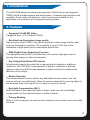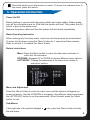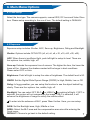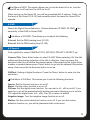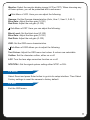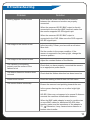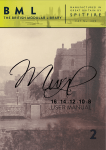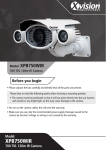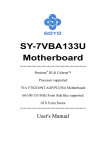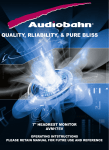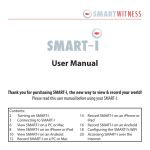Download User Manual
Transcript
HD SDI IQC1920B BULLET CAMERA HD SDI 1080P 30m 1080P Resolution IR Night Vision IP66 Weatherproof Rated User Manual Version 1 Wide Angle Lens Contents 1. 2. 3. 4. 5. Introduction .................................................................................... Features ................................................................................... Package Content ........................................................................... Connector and Direction Key ........................................................ Operation Instruction ..................................................................... Power On/Off .................................................................... Basic Operating Instruction ............................................... Menu and Adjustment ....................................................... Sub Menus ........................................................................ 4 4 5 5 6 6 6 6 6 6. Main Menu Options 6.1 Lens Setup .................................................................. 7 6.2 Exposure ..................................................................... 7 AGC ................................................................ 7 Sens-up .......................................................... 7 Brightness ....................................................... 7 DWDR ............................................................ 7 Defog .............................................................. 7 Backlight ......................................................... 7 6.3 White Balance ............................................................. 8 6.4 Day & Night ................................................................. 8 6.8 NR ................................................................................ 9 6.9 Special ......................................................................... 9 Camera Title .................................................... 9 D-Effect ........................................................... 9 Motion ............................................................. 9 Privacy ............................................................ 10 Language ........................................................ 10 Defect .............................................................. 10 Version ............................................................ 10 6.7 Adjust ........................................................................... 10 Sharpness ....................................................... 10 Monitor ............................................................ 11 OSD ................................................................ 11 LSD ................................................................. 11 NTSC/PAL ....................................................... 11 6.8 Reset............................................................................ 11 6.9 Exit ............................................................................... 11 7. Specification ................................................................................... 12 8. Troubleshooting .............................................................................. 13 Safety Instructions Before using this product, please read this manual carefully to ensure that the user can correctly use this product to avoid danger. Please save this instruction manual in a safe place for future reference. WARNING Input voltage should be both the SELV (Safety Extra Low Voltage) and the limited power source with DC 12V. • Keep away from liquid while in use. • In the use of the product, you must be strict compliance with the electrical safety regulations of the nation and region. • If the product does not work properly, please contact your dealer or the nearest service center. Never attempt to disassemble the camera yourself. • When the product is mounted on a wall or ceiling, the device will need to be firmly fixed. CAUTIONS • Make sure the power supply voltage is correct before using the camera. • Do not drop the camera or subject it to physical shock • If cleaning is necessary, please use a clean cloth to wipe it gently. • Do not aim the camera at the sun or extra bright places. A blooming or smear may occur otherwise (which is not a malfunction however) and the endurance of the device will be affected at the same time. • To avoid over heating good ventilation is required for the operating environment. • Do not place the camera in extremely hot, cold temperatures (the operating temperature should be -10ºC-50ºC), dusty or damp locations and do not expose it to high electromagnetism radiation. 3 1. Introduction The IQC1920B adopts an advanced progressive CMOS sensor and supports 1080P real-time image capture and transmission. It features high definition and sensibility & low noise and distortion, which is extremely suitable for the application of surveillance and image processing system. 2. Features • Supports Full HD-SDI Video A diagonal 6mm (1/3”) 2M pixel CMOS,. • Excellent low-illumination image quality High sensitive colour CMOS, the camera provides a clear image quality under even low illumination condition. The sensibility is up to 0 LUX due to the installation of high quality built-in removable optical filter. • DNR (Digital Noise Reduction) Function The high-performance DSP chip effectively removes low-light gain noise to provide clear images in dark environments. • Day & Night Dual Mode (ICR Switch) Automatically selects the mode that is appropriate for daytime or nighttime conditions. The COLOUR mode operates in daytime conditions to provide optimum colours and B/W mode operates in night conditions to enhance the definition of the image. • Motion Detection The camera detects motion without any additional external sensor, you can monitor activity more effectively. When the camera captured the moving object in the detection area it will signal. So it is easy for users to monitor. • Backlight Compensation (BLC) When the back of the captured object is bright, users can set up backlight compensation for the captured object to make it clearer. • Privacy Masking When it is not necessary for some areas to display in the screen, users can mask this area. 4 • OSD By providing 3 languages, the user-friendly OSD (On-screen Display) menu, provides easy handling for the camera. 3. Package Content The contents below are only for reference. Please take the real object as standard. (1) (2) (3) (4) Camera User Manual Screws and Wall Plugs Screwdriver 4. Connector and Direction Key 1. 2. 3. 4. (1) Direction Key To activate the cameras OSD, you need to simply push the middle button on the cameras joystick, will now serve as the ‘Menu’ button and the other direction arrows are self-explanatory and will help you move about within the OSD settings. (2) Power Supply Connector Socket (DC 12V) (3) BNC HD-SDI output to your DVR or HD-SDI ready equipment (4) CVBS Video output connector Analogue video output terminal of CVBS-Video. Use a monitor cable to test the camera with a portable display. (For installation) Move this switch left or right to move the cursor or change the value in the menu. Move this switch up or down to move the cursor on the menu. 5 Press the switch to set the function in menu. To move to a submenu item in the menu, press this switch. 5. Operation Instruction Power On/Off Before starting to connect with the power cables and video cables. Please make sure all the connections are ok. After that the system will start. Then press the OK button to pop up the setup menu. Remove the power cable and then the system will shut down immediately. Basic Operating Instruction When entering into the setup menu, users can see the pictures as shown below. To enter into the menu, press the ‘Menu’ button for 1 second and then release. Refer to section 4, to located the ‘Menu’ button. Button Instructions Menu: Press the Menu button to enter the main menu and also to enter into the sub-menu. UP/DOWN: Navigate UP or DOWN to choose different menu options. LEFT/RIGHT: Change the parameter of the main menu option or sub-menu options. Menu and Adjustment Press the ‘Menu’ button to enter the main menu and the options will appear on screen as above. Use the UP/DOWN to navigate to the different options and press the LEFT/RIGHT button to set the parameters. When finished, press the ‘Menu button’ to exit. Sub-Menus If the right side of an options displays a the sub-menu. icon, press the ‘Menu’ button to enter 6 6. Main Menu Options 6.1 Lens Setup Select the lens type. The camera supports, manual IRIS, DC Lens and Video Drive lens. Please setup according to the use of lens. The default setting is ‘MANUAL’. 6.2 Exposure Exposure setup includes: Shutter, AGC, Sens-up, Brightness, Defog and Backlight. Shutter: Options include OFF/AUTO (x2, x4, x6, x8, x10, x15, x20, x30, x60). AGC: When there is insufficient light, push left/right to setup its level. There are four options: low, middle, high, off. Sens-up: Extends the exposure time of camera. The higher the time, the lower the frame will be. However the shadow created will be longer in dark conditions. Please select OFF or Auto. Brightness: Push left/right to setup the value of brightness. The default level is 50. DWDR: Set the Digitial Wide Dynmic Range (DWDR) to High, Middle, Low or Off. Defog: In foggy weather, you can setup this function to see the object behind fog clearly. There are four options: low, middle, high, off. Backlight: You can select OFF, BLC or HSBLC by pushing left/right. If OFF is selected, the system will not compensate the image. If BLC is selected, it will enhance the brightness of image to satisfy the monitor effect. To enter into the submenu of BLC, press ‘Menu’ button. Here, you can setup: GAIN: Set the Backlight area, High, Middle or Low AREA: Select the BLC area and the compensation area size after entering the ‘Area’ menu. DEFAULT: Choose to go back to the default setting. 7 Sub-menu of HSBLC. Here, you can select the following; Select: Select the Backlight Compensation area. 4 areas are selectable Display: Choose to display the selected area or not. Level: Set the sensivity level of the compensation area Mode: Set to Super Backlight Compensation, available only at night or all day. Black Mask: Turn the black mask on or off. This function blacks out the lightest images to give a clearer picture in varying light conditions. Return: Select Return and press Enter button to return to previous interface. 6.3 White Balance Select WHITE BAL and push left or right to choose White balance mode including ATW, AWC SET, Indoor, outdoor and manual. ATW: In this mode, the camera will constantly monitor the colour temperature among about 2500-9500K of colour temp and adjust white balance automatically. AWC SET: Select it and press the ‘Menu’ button to go into the lock mode of white balance. Now the camera locks the reference value of red and blue under the current colour temperature and stops monitoring colour temperature. Indoor: Indoor white balance mode. Outdoor: Outdoor white balance mode. Manual: This option allows the user to manually set the White Balance Mode. Select this mode and press the ‘Menu’ button to setup. User can adjust the level of the blue and red by pushing left or right button to adjust the blue or red gain. The gains are adjustable between (0-100). 6.4 Day & Night Select Day & Night and press the ‘Menu’ button to setup Day & Night mode and to setup Smart IR. You can choose between Auto , Colour, B/W or External. Sub-Menu of Auto. Here you can set the delay time between Day & Night mode. You can also manually adjust the AGC between Day to Night mode and Night to Day mode. 8 Sub-Menu of B/W. This option allows you to turn the burst off or on, turn the Smart IR on or off and turn the LED on or off. When turning on the Smart IR, you will be presented with 2 options. Firstly, set the level of the Smart IR (0-15) and secondly select the areas for Smart-IR to operate. 6.5 NR Select the Digital Noise Reduction. Choose between 2D DNR, 3D DNR , the sensitivity of the DNR or Smart DNR. Sub-Menu of 3D DNR. This allows you to adjust the following; S-Level: Set the DNR starting level (0-100) E-Level: Set the DNR ending level (0-100) 6.6 Special Push right/left to setup CAMERA TITLE, MOTION, PRIVACY, DEFECT etc. Camera Title: Press Enter button to select On/Off. When selecting ‘On’ the title edition and the position selection of the title is effective. User can press the direction button to self-define the camera name. After selecting the single letter, number or symbol please press ‘Enter’ button to go into the camera title position setup. User can push the direction button to set up. D-Effect: Setting of digital functions. Press the ‘Menu’ button to enter into the sub-menu. Sub-Menu of D-Effect. This allows you to set the following functions. Freeze: Set the freeze function to on or off. Mirror: Set the mirror function to on or off. D-Zoom: Set the digital zoom function. You can set to x2 - x64 or on/off. If you select on, you will be presented with anohter sub-menu allowing you to set the PIP, adjust the digital zoom (x2 - x64), Pan/Tilt or return to default Negative Image: Turn the negative image function on or off. Motion: Set the motion detection functon on or off. If you turn the motion detection function on, you will be presented with a sub-menu. 9 Sub-menu of Motion Detection. Here, you can select the following; Display: Turn the motion detection on or off on selected areas. Sensitivity: Adjust the sensitivity of the motion detection (0-60). Motion View: Set a prompt for when moving objects are detected. Default: Return to factory default settings. Privacy: This option allows you to set the private protection area. When turning the function on, you will enter into a sub-menu to select privact areas. Up to 8 areas are selectable. Sub-Menu of the Privacy menu, adjust the following; Display: Turn on the display (Position, Size) or turn off the privacy function. Colour: Set the Colour of the privacy protection (1-16 colours). Default: Return to factory default settings. Language: Select your desired language. (English, Japanese, Traditional Chinese and Simplified Chinese). Defect: Turn this function off to correct any dead pixels. When this is turned on you will enter into a sub-menu. Sub-Menu of Defect will allow you to set the following: Live DPC: Live dead pixel correction, turn this function on or off. Level: Set the sensitivity level of the live correction function (0-60) Static DPC: Static dead pixel correction function, turn this function on or off. Level: Set the sensitivity level of the static correction function (0-60) Version: Displays the software version information. 6.7 Adjust Sharpness: Set the sharpness on or off. When turned on, you will presented with a sub-menu. Sub-Menu of the adjust option allows you to adjust: Level: Adjust the level of sharpness from 0-100 Resolution: Turn the resolution on or off. 10 Monitor: Select the monitor display image (LCD or CRT). When choosing any of these options, you will be presented with a sub-menu. Sub-Menu of LCD. Here you can adjust the following: Gamma: Set the Gamma characteristics (Auto, User 1, User 2, 0.45-1) Blue Gain: Adjust the blue gain (0-100) Red Gain: Adjust the red gain (0-100) Sub-Menu of CRT. Here you can adjust the following: Black Level: Set the black level (0-100) Blue Gain: Adjust the blue gain (0-100) Red Gain: Adjust the red gain (0-100) OSD: Set the OSD menu characteristics. Sub-Menu of OSD allows you to adjust the following: Text Colour: Adjust the OSD menu text colour. 8 colours are selectable Outline: Set the character outline, either on or off. LSC: Turn the lens edge correction function on or off. NTSC/PAL: Set the signal system setting either NTSC or PAL. 6.8 Reset Select Reset and press Enter button to go into its setup interface. Then Select Factory settings to reset the camera to factory default. 6.9 Exit Exit the OSD menu. 11 7. Specifications Model 1/3” Progressive Scan CMOS 2 Megapixels Min Illumination Colour: > 0.01 Lux, B&W: 0 Lux (IR on) Resolution 1080P Inferred Red Lamps IR Range Weather Proof Yes Up to 30m IP66 OSD Functions Automatic White Balance Automatic Gain Control Digital Noise Reduction (DNR) 3D DNR, Smart DNR Backlight Compensation Wide Dynamic Range Privacy Masking Motion Detection Video System NTSC/PAL Scanning Type Progressive Scan Video Out 1ch HD-SDI, 1080P (1920x1080) 25P/ 30P 1ch CVBS, BNC 1.0 VP-P, 75 Ohm Composite Input Voltage DC12V Power Consumption <5W Operating Temperature -10°C-50°C Camera Video Working Environment HD-SDI Bullet Camera Sensor Pixels 12 8.Troubleshooting Problem Nothing appears on the screen Solution Check that the power cord and line connection between the camera and monitor are properly connected. When the cameras HD-SDI BNC output is directly connected to the monitors BNC terminal, make sure the monitor supports HD-SDI signal input. When the cameras HD-SDI BNC output is connected to the DVR: Make sure the DVR supports HD-SDI signal input. The image on the screen is dim Is the lens dirty? Clean your lens with a soft micro fibre cloth. Set the monitor to the proper condition. If the camera is exposed to very strong light, change the cameras position. The image on the screen is dark Adjust the contrast feature of the Monitor. The camera is not working properly and the surface of the camera is hot Check that you have properly connected the camera to an appropriate power sauce. The Motion Detection function does not work Check that the Motion detection has been turned on Colour is not correct Check the setting of WHITE BAL SETUP menu The screen flickers continually Ensure the camera is not pointing towards the sun. Is the camera framing the sun or other bright light source? HD-SDI Video may not appear to be normal if distance exceeds the maximum transferrable distance. When the BNC cable adaptor is used to combine two or more BNC cables for distributed HD-SDI video transfer, make sure the impedance of the adaptor is 75. Otherwise, it may cause shorter distance or broken video transfer. 13 Manufactured for: TECHNICAL SUPPORT For technical support, please contact your local distributor. Alternatively, call 0871 222 1430 LIMITED WARRANTY This product is supplied with a 12 month warranty. The warranty excludes products that have been misused (including accidental damage) and damage caused by normal wear and tear. In the unlikely event that you encounter a problem with this product, it should be returned to the place of purchase. IQCCTV, Unit 2 Valley Point, Beddington Farm Road, Croydon, Surrey CR0 4WP www.iqcctv.co.uk