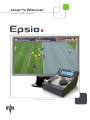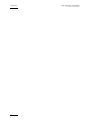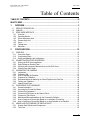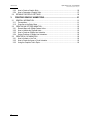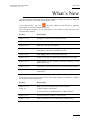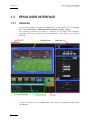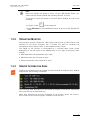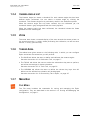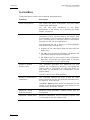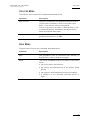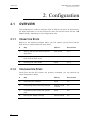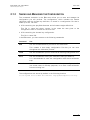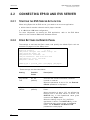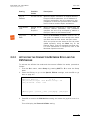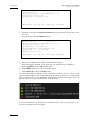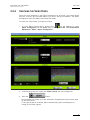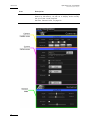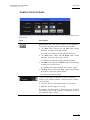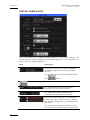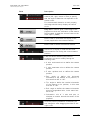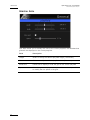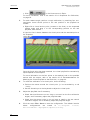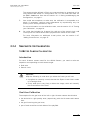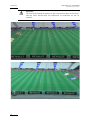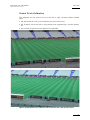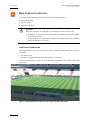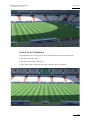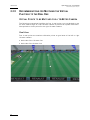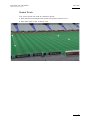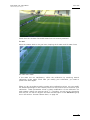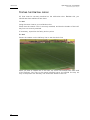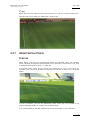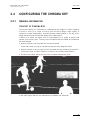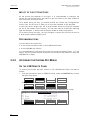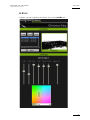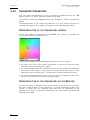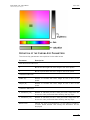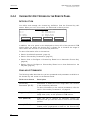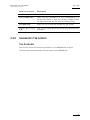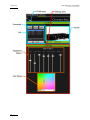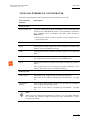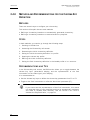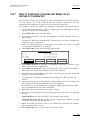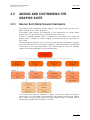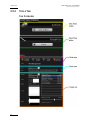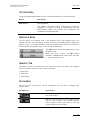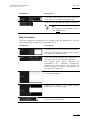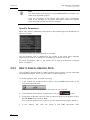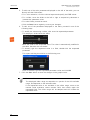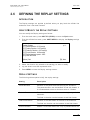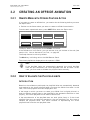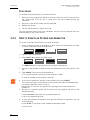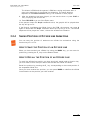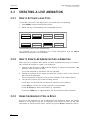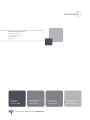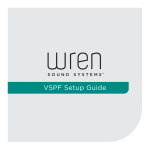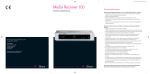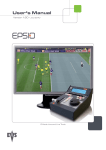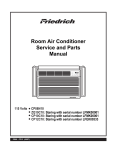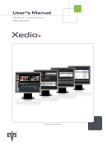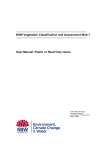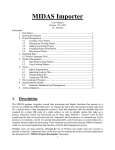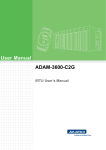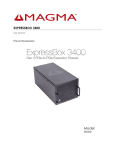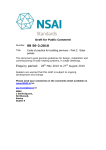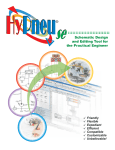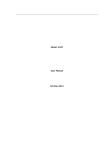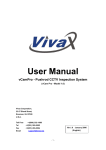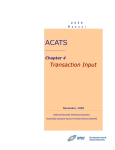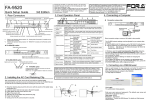Download Epsio Live 01.63 User`s Manual
Transcript
User’s Manual Version 1.63 - May 2011 Offside Line and Live Tools Epsio Version 1.63 – User’s Manual EVS Broadcast Equipment – May 2011 Issue 1.63.C C OPYRIGHT EVS Br oadca st E quip men t – Co pyri ght © 20 10-1 1. All r ight s res erve d. D ISCLAIMER The inf ormat ion i n thi s m anual i s fur nish ed for inf ormati onal use on ly an d subjec t to chang e with out no tice . While ev ery ef fort h as been made t o ensur e t hat the inform atio n con tain ed in this us er man ual i s ac curate , up- to-d ate a nd r eliab le, EVS Broa dcas t Equi pme nt cann ot be he ld re spo nsible for in accu raci es o r errors that m ay a ppea r in th is p ublica tio n. I MPROVEMENT R EQUESTS Your comm ents wi ll hel p us improv e the qu alit y of the user do cumen tati on. Do not hesit ate to s end impr ove ment r eque sts, or repo rt any erro r or ina ccur acy on t his user m anua l by e-ma il to doc@ev s.tv . R EGIONAL C ONTACTS The addr ess and p hone n umber of t he EVS he adq uarter s are us uall y menti oned in the He lp > Abou t men u i n the use r in terf ace. You wi ll f ind the full li st of ad dress es a nd p hone number s of loc al o ffic es on th e follow ing page on the EV S webs ite: ht tp:/ /www.e v s.tv/ cont acts U SER M ANUALS ON EVS W EBSITE The l ates t ve rsio n o f th e use r ma nual , i f an y, and o ther use r ma nual s on E VS produc ts can b e foun d o n the EVS dow nloa d ce nter, o n the fo llow ing w ebpage : http: //www .evs .tv/ downl o adcent er I Issue 1.63.C II Epsio Version 1.63 – User’s Manual EVS Broadcast Equipment – May 2011 Epsio Version 1.63 – User’s Manual EVS Broadcast Equipment – May 2011 Issue 1.63.C Table of Contents TABLE OF CONTENTS ................................................................................................. III WHAT’S NEW ................................................................................................................. 1 1. OVERVIEW ............................................................................................................. 2 1.1 PRODUCT DESCRIPTION ..........................................................................................................2 1.2 CABLING .....................................................................................................................................2 1.3 EPSIO USER INTERFACE ..........................................................................................................4 1.3.1 Overview .................................................................................................................................4 1.3.2 Operating Monitor ...................................................................................................................5 1.3.3 Server Information Area ..........................................................................................................5 1.3.4 Camera Angle List...................................................................................................................7 1.3.5 Zoom .......................................................................................................................................7 1.3.6 Tabbed Area ...........................................................................................................................7 1.3.7 Menu Bar ................................................................................................................................7 2. CONFIGURATION ................................................................................................ 10 2.1 OVERVIEW ................................................................................................................................10 2.1.1 Connection Steps ..................................................................................................................10 2.1.2 Configuration Steps...............................................................................................................10 2.1.3 Saving and Managing the Configuration ...............................................................................11 2.2 CONNECTING EPSIO AND EVS SERVER ...............................................................................12 2.2.1 Starting the EVS Server Application......................................................................................12 2.2.2 Epsio Settings on Remote Panel...........................................................................................12 2.2.3 Activating the Connection Between Epsio and the EVS Server ............................................13 2.2.4 Checking the Video Feeds ....................................................................................................15 2.3 CALIBRATING THE CAMERAS ................................................................................................17 2.3.1 Introduction ...........................................................................................................................17 2.3.2 Calibration Tab ......................................................................................................................17 2.3.3 How to Calibrate the Cameras ..............................................................................................23 2.3.4 Snapshots for Calibration ......................................................................................................25 2.3.5 Recommendations for Matching the Virtual Playfield to the Real One ..................................30 2.3.6 Testing your Calibration ........................................................................................................34 2.3.7 Adding Virtual Points .............................................................................................................37 2.4 CONFIGURING THE CHROMA KEY.........................................................................................39 2.4.1 General Information ..............................................................................................................39 2.4.2 Accessing the Chroma Key Menus .......................................................................................40 2.4.3 Chroma Key Parameters.......................................................................................................42 2.4.4 Chroma Key Edit Screen on the Remote Panel ....................................................................44 2.4.5 Chroma Key Tab in Epsio .....................................................................................................45 2.4.6 Methods and Recommendations for the Chroma Key Definition ...........................................48 2.4.7 How to Configure a Chroma Key Based on an Automatic Chroma Key ................................49 2.4.8 How to Configure a Chroma Key Based on an Area Selected on the Playfield .....................50 2.5 ADDING AND CUSTOMIZING THE GRAPHIC SUITE ..............................................................51 2.5.1 Graphic Suite Definition and Components ............................................................................51 2.5.2 Tools Tab ..............................................................................................................................52 III Issue 1.63.C Epsio Version 1.63 – User’s Manual EVS Broadcast Equipment – May 2011 2.5.3 How to Create a Graphic Suite..............................................................................................56 2.5.4 How to Customize a Graphic Suite .......................................................................................57 2.6 DEFINING THE REPLAY SETTINGS ........................................................................................59 3. CREATING GRAPHIC ANIMATIONS................................................................... 61 3.1 GENERAL INFORMATION ........................................................................................................61 3.1.1 Prerequisites .........................................................................................................................61 3.1.2 Overview on the Epsio Menu ................................................................................................61 3.2 CREATING AN OFFSIDE ANIMATION .....................................................................................63 3.2.1 Remote Menu with Offside Feature Active ............................................................................63 3.2.2 How to Validate the Playfield Limits ......................................................................................63 3.2.3 How to Create an Offside Line Animation .............................................................................64 3.2.4 Saving Positions of Offside Line Animations .........................................................................65 3.3 CREATING A LIVE ANIMATION ................................................................................................66 3.3.1 How to Activate a Live Tool...................................................................................................66 3.3.2 How to Create An Arrow or Circle Animation ........................................................................66 3.3.3 Using the Graphics Tool in Epsio ..........................................................................................66 IV Epsio Version 1.63 – User’s Manual Issue 1.63.C EVS Broadcast Equipment – May 2011 What’s New The fol lowi ng tab le de scr ibes th e sec tion s upda te d to ref lect the n ew and modifi ed featu res on Ep sio 1.6 3 (c ompare d to Eps io 1 .60) . In the u ser ma nual , the icon has been adde d on lef t marg in to high lig ht inform atio n on new and u pdated fe atur es. Click th e sec tion n umber (or the de scri ptio n) in t he tabl e to jum p dire ctly to th e corres pond ing sect ion. Sectio n Descri ption Sectio n 1 .3.3 Change s in the Ser ver Inf ormati on A rea Sectio n 1 .3.7 New comm ands in the me nu bar Sectio n 2 .2.2 New Eps io s ett ing ‘Aut o Mark’ Sectio n 2 .3.5 Improv ement s in the wa y you adjus t the virt ual points descri bed in the sect ion ‘ Addit iona l Tip s’ Sectio n 2 .4.5 New App ly b utto n in the Chroma Key tab Sectio n 2 .5.4 Slider to edi t th e to ol par ameter s di spla yed in t he table Sectio n 3 .1.2 Improv ement o f the ‘D etect ’ funct ion ava ilab le in the Epsio main menu . Sectio n 3 .2.3 Possib ilit y t o cl ear the m ark se t f or t he o ffsi de a ni mation . Sectio n 3 .2.4 Possib ilit y to sav e and recall up t o ten of fsi de line animat ions . The fol lowi ng ta ble l ists sectio ns wh ich h ave b ee n added or mo difi ed to i mprove the c onte nt o f th e us er m anual : Sectio n Descri ption Sectio n 2 .3.4 New sec tio ns o n ca libr ati ng th e mai n ca mera : and 2 .3.5 • Main C amera Cal ibra tion • Virtua l Po ints to be M atc hed f or a Main Came ra Sectio n 2 .3.7 Improv ed s ecti on ‘ Addi ng Virtu al P oin ts’ Sectio n 2.5. 4 New pro cedu re ‘ How to C ustomi ze a Gra phic Sui te ’ 1 Issue 1.63.C Epsio Version 1.63 – User’s Manual EVS Broadcast Equipment – May 2011 1. Overview 1.1 PRODUCT DESCRIPTION Epsio is a grap hics so l ution in tegr ated in to th e Mul tica mLSM tha t a ll ows t he operat ors to co ntro l gra phic a nimat ions , su ch a s offs ide line , gra phic o verlay s, arrows or circ les, usi ng t he LSM Remo te P anel . It can be used wi th the EVS XT family ser vers and works with Mu ltic a m, from versio n 10 .2.3 0 o nward s. Before the even t, th e use r perf orms t he in iti al ca li brati on, wh ere the im age s of th e playf ield are matc hed w ith p rede fine d ang les in to th e sys tem. Bas ed o n thi s calibr ati on, Eps io is abl e to insta ntly a nd auto matica lly rec ogni ze the playf ield during a cti ons whe n the playf ield i s clea rly vi sibl e on the vi deo si gnal . T he user will al so de fine the ch ro ma key, w hich m eans th e range of co lors o n th e video signal whe re t he g raph ic animat ions wil l be inc rust ed. The ope rato r can t hen t ri gger th e ani mati on in a one-se cond oper atio n, us ing the jog wh eel of the LSM R e mote P anel . The produ cer can au tom atica lly see a scr eensh ot with the graph ic anim ati on, and decide whe ther or not to play out the enti re a ctio n with the eff ects . Importa nt If you w ant to use t he l ive too ls in E psio , you need to have the Li ve Tools lice nse inst alle d in XSecu re. 1.2 CABLING The schem a on the fol lo wing page sh ows how th e Epsio work stat ion and the EVS server BNC cabl es s houl d be conne cted : 2 Epsio Version 1.63 – User’s Manual EVS Broadcast Equipment – May 2011 Issue 1.63.C 3 Issue 1.63.C Epsio Version 1.63 – User’s Manual EVS Broadcast Equipment – May 2011 1.3 EPSIO USER INTERFACE 1.3.1 OVERVIEW You will ac cess E psio by clickin g the Eps io ico n on the des ktop , or via th e Star t menu i n Pr ogram Fil es > EVS Br oadc ast Equipment > Epsi o > Epsio . The fo llow ing scre ensh ot pr ovide s an ove rvie w on t he E psio use r i nterf ace, highl ight ing the va riou s areas tha t will be expl aine d in more detai ls in the v arious sectio ns: For mo re i nfor mati on on the L SM Re mote Pan el, r efer to the Mult icam Ope ratio nal User Ma nual . 4 Epsio Version 1.63 – User’s Manual Issue 1.63.C EVS Broadcast Equipment – May 2011 Note When t he offs ide lin e m ode i s a ctiv e on th e LS M Remo te P anel , y ou cannot use th e mou se o u tside the ope rati ng mo nit or in Epsi o. To be a ble to mov e th e mouse i n th e who le Ep si o windo w, do one of t he follow ing: • In Eps io, pres s on t he k eyboar d. • Press RECORD on th e LSM Remote Pane l to go out of the off side li ne mode. 1.3.2 OPERATING MONITOR The o pera ting mon itor s hows the vide o s igna l c oming from th e EV S s er ver a nd receiv ed on the Epsi o conn ecto r IN 1. It allo ws th e us ers to vis ual ize t he confi gura tion act ion they perfor m, o r th e an imat ion s the y cre ate . The ima ge o n th e mon itor i s su rrou nded by a colo red frame , wh ich varie s depend ing on t he ta b o pen in th e tabb ed area on the ri ght of t he Eps i o main window : • Blue frame when th e Cal i brati on t ab i s op en • Red fr ame w hen the Tool s tab is open • Green fram e whe n th e Ch roma t ab i s op en 1.3.3 SERVER INFORMATION AREA The S erver In forma tio n a rea i s l ocat ed a t t he left bottom of th e Ep sio main wind ow and pr ovid es t he foll owin g inf ormat ion: The foll owin g tabl e desc ribes th e info rmat ion av ailab le in the S erver I nf ormati on area, from the top to the bottom lin e. When b oth sys tems are correc tly conn ecte d f or both Epsi o in puts , t he i cons in front of the firs t f our line s are gree n. O ther wise , t hey ar e re d. 5 Issue 1.63.C Epsio Version 1.63 – User’s Manual EVS Broadcast Equipment – May 2011 # 1. Icon Descri ption Check tha t t he r ecei ved blackb urst si gnal cor res ponds to the vi deo format sel ecte d in th e Ep sio Co nfig urat or. Depend ing o n whe ther the re ceiv ed si gnal c orresp onds to t he specif ied vide o f ormat or not , t he f ollo wing i nforma tion wil l be displa yed: • NO SYNC • SYNC OK • WRONG SYN C The value s betwe en bra ckets sho w the requ este d format, b ased on the f ormat def ined in the Epsio Con figu rato r, a nd can be o ne o f th e follow ing: • BB PAL • BB NSTC • Tri-Le vel 1080 i50 • Tri-Le vel 1080 i60 • Tri-Le vel 720p 50 • Tri-Le vel 720p 60 2. Check th at th e Epsi o I N1 conne ctor corre ctly receiv es th e vide o signal fr om th e EV S se rv er in the spe cifi ed v ideo f ormat. 3. Check that th e Ep sio IN2 conn ecto r co rrec tly rece ives from the EVS server or a ca mera in the speci fie d vi deo forma t. 4. Epsio and EVS serve r IP addres ses Time wh en the last comm and wa s ex ecut ed o n th e server . You ne ed to p ress SHI FT+D wh en y ou open E psio and ente r th e Epsio menu on the Rem ote P anel to for ce the s ystem to chec k t he communi cati on v ia the Et hernet ne twork , an d co nfi rm the con nect ion. In the cou rse o f op erat io ns, th e ic on wi ll n ot a uto matica lly turn red if you lose th e conne ctio n. You need to re check t he communica tio n by enter ing agai n th e Ep sio menu o n th e Rem ote Pan el. 5. 6 Inform atio n on whe ther th e anim atio n is vis ibl e or not. Epsio Version 1.63 – User’s Manual EVS Broadcast Equipment – May 2011 1.3.4 Issue 1.63.C CAMERA ANGLE LIST The Cam era Ang le l ist s hows a th umbna il for ea ch cam era angl e t hat ha s bee n defin ed and/ or cal ibra t ed. You can s elec t a camera ang le by cli c king the thumbn ail. Thi s Cam era Angle lis t is par ticu larl y u seful in the Cali brat ion p hase. When the came ra a ngl e has on ly been cre at ed, b ut not cal ibra ted yet, the thumbn ail shows a grey b ackgro und and the virt ual play fiel d. When th e came ra an gle has bee n cal ibra ted, t he thum bnai l show s the frame grabbe d fr om t he v ideo si gnal. 1.3.5 ZOOM The zoom ar ea show s a zoomed d ispla y of the a r ea aroun d the mou se poi nter on the op erat ing moni tor. It mainly all ows p erfo rmin g the c alib rat ion, as w ell as oth er actio ns, in a ver y pr écis e d way. 1.3.6 TABBED AREA The tabb ed area g ives a ccess to t he foll owin g ta bs, in whic h you can c o nfigu re Epsio and sele ct the ani mation s yo u wi ll p erfo rm: • The CAL IB tab allow s t he users to def ine and cali b rate the camer a an gles . See al so the sect ion 2.3. 2 ‘Cal ibra tion Tab ’, o n pa ge 17 . • The TOO LS ta b al lows th e user s to s elec t th e an i mation s th ey wan t to per form, and re fin e th e se ttin gs f o r the se a nimat ions . See al so the sect ion 2.5. 2 ‘Too ls T ab’, on page 52 • The CHROMA tab allow s the us ers t o def ine t he chro ma key laye r th at will defin e how the of fsid e li n e anim atio n wi ll b e di spla yed. See al so the sect ion 2.4. 5 ‘Chr oma K ey T ab i n Ep sio’, on page 45. 1.3.7 MENU BAR F ILE M ENU The F ile menu inc lude s the com mands fo r s aving and man agin g t h e Eps io confi gura tion . They are descri bed in the se ctio n 2.1.3 ‘S aving an d Manag ing the Config urat ion’ , on pag e 1 1. 7 Issue 1.63.C Epsio Version 1.63 – User’s Manual EVS Broadcast Equipment – May 2011 S YSTEM M ENU The Sy stem menu con tai ns th e com mands des crib ed be low: Command Descri ption Video Conf igur atio n This op ens th e Eps io Config urat or to ol th at a llows checki ng t he v ideo fe eds. You will fi nd more inform atio n on the E psio Config urat or in the s ecti on 2.2.4 ‘C heck ing th e Vide o Feeds’ , on pag e 15 . Suppor t > Keep for Stu dy This c omman d gen erat es a Z IP fi le t hat co ntain s inform atio n. Th is i s typ ic ally u sed b y th e sup port staff to in vest igat e a snap on which the det ecti on wo ul d not work. You need to be in t he Eps io m enu on t he R e mote Panel for the ZIP fil e to b e gene rate d. The gener ated ZI P file i s stored in C: \Evs Logs \ Epsio and co nta ins the foll owin g fil es: • snapsh ot of t he vi deo si g nal when the us er en ter t he Epsio menu • the XML f iles c onta inin g calibr ati on inf ormat ion a nd a para mete r de scri ptio n o f the sna psho t • the EPS IO.cf g fil e tha t conta ins th e conf igur ati on defin itio n, an d al lows t h e supp ort t eam t o rec re ate your c onfi gura tion on the suppo rt setu p. Suppor t > Upda te Suppor t Fi les This comma nd gene rat es the EPSIO .cfg f ile that conta ins t he c onfi gura ti on def ini tion , and all ow s the suppor t st aff to inve stig ate a n is sue w ith Epsi o o n your se tup by recre ati n g your co nfig urat ion o n the suppor t se tup . The f ile is s tore d in C:\ Ev sLogs\ Epsi o. Suppor t > Upda te PC X3 Inform atio n This com mand e nabl es the use rs to t est t he v ideo board. N ote tha t the te st will gen erat e distu rban ce s on the v ideo for some sec on ds. The Hel p > Ab out w indo w opens and disp lays the tes t result s. A popu p will be displa yed if th e resul ts d o not corres pond to acce ptab le valu es. 8 Advanc ed > Set up Extern al R ende rer Advanc ed setu p p arame ter. Plea se cont act EV S for more d etai ls. Advanc ed > Res et 2C PU Advanc ed pa rame ters o n ly for supp ort p urpo ses, and in co ordin ati on wi th the s upport te am. Epsio Version 1.63 – User’s Manual Issue 1.63.C EVS Broadcast Equipment – May 2011 U TILITIES M ENU The Ut ilit ies menu con tai ns th e com mands des crib ed be low: Command Descri ption Save a s JP G Using this comm and or t h e keyb oard sho rtcu t CTR L+J, you wi ll take a s napsh ot i n JPG of the vide o ou tput OUT1. It c an t hen be u se d as an e xampl e. The f ile is s tore d in the f older : C:\ EvsL ogs\ Epsi o, and is nam ed [ Snap shot ], foll owed b y th e da te a nd tim e when t he s naps hot was t aken. Save a s BMP Same a s th e ‘S ave as J P G’ comm and, exc ept tha t the genera ted scre ensh ot i s a .BMP . H ELP M ENU The He lp me nu c onta ins t he comm ands des crib ed below: Command Descri ption Help This pro vide s a link to the Epsio us er manu a l, in Englis h an d in ot her avai l able lang uages . About This op ens th e About w i ndow tha t fea ture s inf orm ation about : • the Ep sio vers ion and lic enses • the v ersi on a nd s peci fic ation s of th e gr aphi c bo ard (PCX3) • the s uppor t’s emai l ad dre sses a nd p hone num bers • a summar y of th e key board s hort cuts a ctiv e in Epsio. 9 Issue 1.63.C Epsio Version 1.63 – User’s Manual EVS Broadcast Equipment – May 2011 2. Configuration 2.1 OVERVIEW The c onfi gura tion in ord e r to use Eps io w ith an EV S ser ver has to be perf or med i n the E psio app lica tion or on th e EV S se rver sid e ( via t he E VS m enu and t he LSM Remote Pane l), depe ndin g on the conf igur atio n st e p. 2.1.1 CONNECTION STEPS Before you c an ac tual ly confi gure E psio , you firs t need to se t up E psio and th e EVS se rver to commu nica te wit h e ach other : 2.1.2 # Step Where? See se ctio n 1. Starti ng the appr opria te EVS se rver applic ati on EVS se rver 2.2.1 2. Activa ting th e co nnec tion betwe en Epsio and the EVS serv er Remote Pane l 2.2.3 3. Checki ng t he v ideo fee ds Epsio 2.2.4 CONFIGURATION STEPS Once Epsi o a nd the EV S ser ver are pro perl y c onnect ed, you ca n p erf orm t he actua l co nfig urat ion step s. 10 # Step Where? See se ctio n 1. Calibr atin g th e ca mera s Epsio 2.3 2. Config urin g th e Ch roma Key se tti ngs Remote Pane l or Eps io 2.4 3. Customi zing and lo adin g the g raph ic suite Epsio 2.5 4. Defini ng t he R epla y se tti ngs Remote Pane l 2.6 Epsio Version 1.63 – User’s Manual Issue 1.63.C EVS Broadcast Equipment – May 2011 2.1.3 SAVING AND MANAGING THE CONFIGURATION The c omman ds avai labl e in the Fi le m enu all ow you to sav e a nd m ana ge t he confi gura tion you wil l p erform . Th e co nfig urat io n, wh ich incl udes the camera calibr ati on and the c hro ma key de fin itio n, is sav ed in a c onfi gura tion file that i s made u p of two .xm l fi les : • A fil e co ntai ning the pla yf ield dist ance s an d al l ca mera a ngle def init ions . This file is ‘n ame’ .xml where <nam e> is the name the user gi ves t o the confi gura tion when it is s aved for the firs t ti me. • A fil e co ntai ning the chr o ma key con figu rati on. This f ile is ‘name ’.CK . In th e Fi le m enu, you hav e acce ss t o t he f ollo wing command s: Command Use New Use th is c omman d be fore you star t a new c ali brat i on. This cr eate s a ne w em pty con fig urat ion f ile t h at you can sa ve throug hout th e ca libr atio n proc ess. Load Use th is c omman d to poi nt to and loa d an exi stin g conf igur atio n fi le. Save Use th is c omman d to sav e your cal ibra tio n whi le y ou de fine it. It is re comme nded to sa ve th e c onfi gura tion af te r eac h ca libr atio n step. Save A s Use t his comma nd if yo u wan t t o sa ve the ope n conf igur atio n f ile into a new nam e, for ba c kup purp oses, o r to star t a new calibra tion from a n ex isti ng o ne. The co nfig urat ions are st ored b y de fau lt i n th e fo ll owing loca tion : C:/Program Files/EVS Broadcast Equipment / Epsio/Config. 11 Issue 1.63.C Epsio Version 1.63 – User’s Manual EVS Broadcast Equipment – May 2011 2.2 CONNECTING EPSIO AND EVS SERVER 2.2.1 STARTING THE EVS SERVER APPLICATION When u sing Eps io wi th a n EVS serv er, you need t o run a s erver app lica tion : • with a t l east 2 r ecor der c hannel s an d 2 pla yer c ha nnels • in a M ult icam LSM b ase c onfig urat ion. For more i nform atio n o n start ing an E VS appl i catio n, ref er to th e EV S Menu sectio n i n th e Te chni cal Refere nce Softw are man ual. 2.2.2 EPSIO SETTINGS ON REMOTE PANEL The set ting s to act iva te the Eps io mode , and s p ecify t he def aul t Epsi o t ool are availa ble on page 9.2 of t he Set up m enu: Spec ial Ef fec t p.9 .2 [F1] Pai nt/ Tar ge t OSD Mon ito rin g: S D [F2] Off sid e L in e: On [F3] Ext ern al Of fs ide: On [F4] IP Add res s: x xx.x xx. xxx .xx x [F5] Def aul t t oo l: Off sid e [F6] Aut o M ark : Of f [Men u]Q uit [C lr +F _]Df t [ F9] PgU p [F 0]Pg Dn These set ting s ar e de scr ibed below : Settin g Possib le Values Descri ption [F2] O ffs ide Line On, Of f (defau lt) Activa tes the off side lin e featu re, w hate ver inter nal or e xter nal. When t he p arame ter is s e t to ‘On’ , th e Ex tern al Offsid e pa ramet er i s di s played . [F3] E xter nal Offsid e On, Of f (defau lt) Enable s th e co ntro l o f Ep sio f rom t he R emote Panel. When the set tin g is set t o ‘Off’, t he offs ide li ne featu re b uilt in the EVS serve r is ac tive . Th e SHIFT+D ke y in the O perat iona l menu giv es access to the Epsi o men u. When t he s etti ng i s se t t o ‘On’ , th e Ep sio applic ati on i s ac tive . Th e SHIFT+ D ke y in the Operat iona l me nu g ives a ccess to the E psio menu. The IP Ad dres s a nd Defa ult Tool parame ters are dis play ed . 12 Epsio Version 1.63 – User’s Manual Issue 1.63.C EVS Broadcast Equipment – May 2011 Settin g Possib le Values Descri ption [F4] IP Addres s xxx.xx x.xx x.xx x When t he E psio con nect i on is ena bled with th e Extern al O ffsi de p aram et er, t he I P Ad dress of the Ep sio work stat ion ha s to be e nter ed i n th is parame ter to a llow the co mmunica tion be tween the EV S se rver and the E psio w orks tati on. [F5] Defa ult Tool Offsid e, Arrow , Circle , Graphi cs When t he E psio co nnec ti on is ena bled wit h t he Extern al Off side pa ra meter, t his par amet er specif ies the tool to be activa ted by d efau lt i n the Ep sio menu on the R emote Pane l. [F6] A uto Mark On, Of f When t he Au to Ma rk p ar ameter is set to ‘ On’, a cue poi nt is cr eate d on the rec ord tr ain whe re and ea ch time the user e nters the Epsi o me nu. Such cu e po ints are t he same as the cue p oint s added m anua lly usin g the Mar k ke y on the Remote Pan el, and are manage d th e s ame w ay. For mor e in form atio n on cue po ints , re fer to the Multic am Op erat ion manu al. 2.2.3 ACTIVATING THE CONNECTION BETWEEN EPSIO AND THE EVS SERVER To act ivat e th e of fsid e li ne mod e and the ext ern al of fsid e li ne mo de, pro ceed a s follow s: 1. From the Mai n menu, se l ect Setup by p ress ing S HIFT + D to enter t he S etup menu. 2. Press th e F9 key to g o to the Spe cial E ffec ts setti ngs, a nd the n F0 to go down t o pa ge 9 .2: Special Effect p.9.2 [F1]Paint/Target OSD Monitoring: SD [F2]Offside Line: Off [Menu]Quit [Clr+F_]Dft [F9]PgUp [F0]PgDn 3. Press F2 to ac cess t he O ffside L ine set ting a nd r otate th e jog di al to set i t to ‘On’. This w ill disp lay the Exte rnal O ffsi de s etti ng. 13 Issue 1.63.C Epsio Version 1.63 – User’s Manual EVS Broadcast Equipment – May 2011 Spec ial Ef fec t p.9 .2 [F1] Pai nt/ Tar ge t OSD Mon ito rin g: S D [F2] Off sid e L in e: On [F3] Ext ern al Of fs ide: Of f [Men u]Q uit [C lr +F _]Df t [ F9] PgU p [F 0]Pg Dn 4. Press F3 t o a ccess th e E xterna l Of fsid e se ttin g a nd ro tate the jo b di al to set it to ‘On ’. This w ill disp lay the IP A ddress set ting . Spec ial Ef fec t p.9 .2 [F1] Pai nt/ Tar ge t OSD Mon ito rin g: S D [F2] Off sid e L in e: On [F3] Ext ern al Of fs ide: On [F4] IP Add res s: x xx.x xx. xxx .xx x [F5] Def aul t t oo l: Off sid e [F6] Aut o M ark : Of f [Men u]Q uit [C lr +F _]Df t [ F9] PgU p [F 0]Pg Dn 5. Enter the IP addre ss o f t he Eps io w orks tati on a s f ollows : After ent erin g th e num ber for an o ctet wit h th e fu n ction keys , v alid ate by pressi ng E NTER on t he L SM Remo te P anel . 6. Press M ENU twice to go out o f th e Se tup menu . 7. Press SHIFT +D t o en ter t he Eps io me nu. The Ep sio work stat ion s hould now be conn ecte d . In Epsi o, the 2 n d an d 3 r d li nes (which speci fy wh ethe r t he corr espo ndin g IN co n nector s rec eive the v ide o signa l from th e EVS se rver i n t he requ este d vide o form at) sho uld h ave gr een ic ons, as well a s th e 4 t h l ine (whi ch speci fie s th e IP add ress es): For mo re i nform atio n o n this Ser ver Info rmati on area, ref er t o th e se ctio n 1.3 .3 ‘Serve r In form atio n Ar ea’ , on page 5. 14 Epsio Version 1.63 – User’s Manual Issue 1.63.C EVS Broadcast Equipment – May 2011 2.2.4 CHECKING THE VIDEO FEEDS Once you hav e switch ed on the Epsio wo rkst atio n for an event, yo u shoul d check that you c orre ctly ge t th e feeds be fore yo u laun c h the Epsi o softw are. Th e Epsi o Config urat or h elps you d etect and che ck t he f eed s. To che ck t he v ideo fee ds , pro ceed as foll ows: 1. To op en E psio Con figu r ation , do uble cl ick on the d eskt op o r s elec t Epsio Co nfigu rato r via the Sta rt me nu in Progr am File s > EV S Broa dc ast Equipme nt > Epsi o > Ep sio Con figu rator . 2. In th e Se tup grou p bo x, s elect the Vid eo Fo rmat y ou are wor king wit h. 3. Click the bu tton . Epsio chec ks t he f orma t you ha ve s elec ted is com patib le wi th the forma t us ed by th e EVS ser ver. If th e ri ght form at i s se le cted, Eps io a utoma tica lly grabs and dis play s an image of the v ideo si gnal s. 15 Issue 1.63.C Epsio Version 1.63 – User’s Manual EVS Broadcast Equipment – May 2011 4. As you ch eck th e inc omin g and ou tgoi ng sig nals , y ou can pe rfor m the f ollow ing actio ns t o he lp y ou i dent i fy th e si gnal s: o To chec k the incom ing signal s, yo u can clic k t he Grab butt on to grab the curren t im age deli vere d t o the inc oming fee ds. o To che ck the outp ut sign al fr om t he O UT1 conn e ctor, you can ei ther cha nge the si gnal sen t to OUT1 by sel ecti ng I n 1, In 2, or Bars, or a dd th e PC time or a log o di spla y to the out p ut si gnal . o To check th e curren t out put sign al from th e OUT 2 connecto r, you can cl ick the Fr eeze but ton to refr esh t he v ideo dis play cor respon ding to out put 2. 5. When y ou h ave chec ked the inco ming and out go ing v ideo sig nals , cl ick the Apply butt on. 6. Click Exit . 16 Epsio Version 1.63 – User’s Manual Issue 1.63.C EVS Broadcast Equipment – May 2011 2.3 CALIBRATING THE CAMERAS 2.3.1 INTRODUCTION In Epsi o, ca libr atin g the camera s cons ists of po sit ionin g a vir tual play fiel d in a 3D enviro nmen t to matc h th e posi tion of the actu al playf ield used for a gi ve n even t. You ca libr ate the came ra s in the C ali brat ion tab in Epsio . O FFSIDE L INE C ALIBRATION When you u se the o ffs ide line too l, yo u usua lly ca l ibrat e two 16- mete r came ras for an event : a left- angl e camera and a ri ght- angl e camera. Howe ver, Ep si o allows you t o us e ot her camer as . You cali brat e each 16 -m eter came ra on two an gl es: look ing at th e goad a rea, and at th e ce ntra l ci rcle . L IVE T OOLS C ALIBRATION When you use t he li ve to ols, yo u cal ibra te th e ca mera th at is d irec tly c onn ected t o Epsio via the IN2 Co nne ctor. For this phys ical c amera, you will cal ibra te a main camera in Epsi o. Th e t hr ee ang les (le ft, cent er a n d righ t) are a utom atic ally added to th e Cam era Angl e Li st when y ou a dd a mai n ca mera i n th e Ca libr atio n ta b. Importa nt Only cali brat e your ca meras when yo u have validat ed the came ra posit ion, hei ght and ori en tatio n. T hese sho uld no l onger chan ge afte r th e calibr ati on. 2.3.2 CALIBRATION TAB O VERVIEW The fol lowi ng ta ble g ives a short expl anat ion o n each ar ea of the Ca libr a tion t ab displa yed belo w: Area Descri ption Camera Crea tion This are a allo ws you t o add came ras, a nd ass ign them to a record er c hann el o n an E VS ser ver. See al so the sect ion ‘Ca mera Cr eati on A rea’ , on page 1 9. Curren t Cam era This area al lows yo u to perform se vera l actio ns on the select ed c amer a. See al so the sect ion ‘Cur rent C amera Are a’, on p a ge 20 . 17 Issue 1.63.C Epsio Version 1.63 – User’s Manual EVS Broadcast Equipment – May 2011 Area Descri ption Genera l This area all ows you to m odify the de faul t p layf ield size (10 5 meters by 68 m eters ), a s well a s to di spla y and /or mod ify the g rid of t he v irtu al p la yfiel d. See al so ‘Gene ral Area ’, on pag e 2 2. 18 Epsio Version 1.63 – User’s Manual Issue 1.63.C EVS Broadcast Equipment – May 2011 C AMERA C REATION A REA This are a all ows yo u to a dd camer as, an d ass ign t hem to a re cord er cha nn el on an EVS se rver . Field Descri ption Button s th at al low t he us er to d efin e a ne w came ra i n the s ystem . Se vera l pr es et cam eras are ava ilab le: • The Add but ton below the 1 6 Le ft la bel all ows adding a 16-me ter left -an gle c amera . It cr eate s two cam eras a ngles (goa l an d ce nter ). • The Add but ton be low the 16 Righ t labe l allo ws adding a 16-me ter righ t-a ngle camer a. It cr eate s two cam eras a ngles (goa l an d ce nter ). • The Add butt on be low t h e Main L abel all ows a ddi ng a came ra f or t he l ive too l s. It cr eate s th ree camer a a ngles (le ft, cent er, righ t). • The Add butt on be low t h e Free P rese t la bel s hou ld be use d t o cr eate any oth er cam era. It cr eate s on e cam era an gle. Field to assoc iat e th e re c order chan nel of the EVS server to the crea ted cam era. T he fiel d va lue is ma de up as fol lows: • The f irst let ter is t he c am era l ette r on the ser ver • Keep t he last two dig its a s is (00) . By defau lt, t he A cha nne l is assi gned t o the 16 - meter left c amera , an d the B channe l is assi gned to t he to the 1 6-met er r ight cam er a. 19 Issue 1.63.C Epsio Version 1.63 – User’s Manual EVS Broadcast Equipment – May 2011 C URRENT C AMERA A REA This are a allo ws you t o perfor m seve ral ac tio ns on the c urre nt came ra. Th e curren t cam era i s th e on e sele cted in t he Cam era Angle list . Th is is dis pla yed in a blue frame in the Camer a Angle li st. Field Descri ption Displa ys t he n ame of t he camera sel ecte d in the Ca mera Angl e l ist bel ow the ope rati ng monito r. The ca mera name can on ly be modi fied usi ng the butt on. Rename butt on used to r ename the camer a. Non-ed itab le f ield th at s u mmarize s th e parame ters for the came r a pos itio n. Non-ed itab le f ield th at s u mmarize s th e parame ters for the came r a ori enta tion . Check box to b e ti cked w hen yo u ca libr ate a camera (le ft, righ t, cent ra l or free ) to spe cify that the angl e of de tect io n corr espo nds to t he goal area . For th e au toma tic dete cti on to work pro perl y, the im age shou ld c lear ly displa y t he g oal area . 20 Epsio Version 1.63 – User’s Manual Issue 1.63.C EVS Broadcast Equipment – May 2011 Field Descri ption Check box to b e ti cked w hen yo u ca libr ate a camera (le ft, righ t, cent ra l or free ) to spe cify that the angl e of de tect io n corr espo nds to t he centra l c ircle . For th e au toma tic dete cti on to work pro perl y, the im age shou ld c lear ly displa y t he c entr al circle . Snap Bu tto n us ed t o gr ab a new ima ge o f th e playf ield on w hich th e ca l ibrat ion of t he c amera will b e ba sed. It gra bs t h e curr ent fram e on the video inp ut 1 (PGM 1). Button use d t o re init iali z e the dis play of the virtua l p layf ield for the s elect ed c amera . Button use d t o de lete the selec ted came ra. Check box to d ispl ay o r h ide t he t wo f ield s below used for fin e-tu nin g the curr ent came ra posit ion. Field tha t al lows sele cti n g the pos itio n parame ter you w ant to m odify amon g th e follow ing ones : • X axis: nort h/so uth axi s to define th e camera posit ion • Y axis: e ast/ west a xis t o defin e the c amera posit ion • Z axi s: u p/do wn a xis to defi ne the camer a posit ion • Pan: angl e t o d efin e the ho rizo ntal orien tati on o f the came r a on i ts p osit ion, in this case from 85° to 125 ° • Tilt: angl e to defi ne t he verti cal o rien tat ion of th e cam era on i ts p o sitio n, i n th is c ase from 6 0° to 1 00°. • Roll: angl e to def ine the camer a or ient atio n along it s long itud inal ax i s, in this ca se from 20 to +20 ° • Orient atio n: mi x of Y axis a nd pa n, to simula te a rotat ion aro u nd the cent er of the playf ield Once t he p osi tion para me ter i s se lect ed, you can ch ange it s va lue dra gging the sli der to t he right or left . 21 Issue 1.63.C Epsio Version 1.63 – User’s Manual EVS Broadcast Equipment – May 2011 G ENERAL A REA This area al lows you t o modify th e size of the v i rtual pl ayfi eld, an d whet her/ho w grids will be disp laye d on the virt ual play fiel d. 22 Field Descri ption Length Slider to modi fy t he defa ult p layf ield len gth (105 meters ). Width Slider to modi fy t he defa ult p layf ield wid th ( 70 me ters). Show Gr id Check box to d ispl ay o r h ide t he g rid on t he v irtu al play fiel d Space When t he g rid is d ispl aye d, th e sp ace slid er ma kes it p ossi ble to mod ify the lin e sp ace i n the gri d. Epsio Version 1.63 – User’s Manual Issue 1.63.C EVS Broadcast Equipment – May 2011 2.3.3 HOW TO CALIBRATE THE CAMERAS Note The ca libr atio n s teps e xplain ed in t he s ecti on s bel ow il lus trat e th e calibr ati on of th e two 16 -meter c amera s used wi t h the off side l ine to ol. However , th e sam e pr o cedure app lies to the calibr ati on of the fre e camera for the liv e to ols . Once E psio is o pen, you calib rate the var ious ca meras in t he CAL IB t ab, in th e follow ing way: 1. Add a vir tual camer a for each phy sica l came ra t o be cali brat ed, b y clic ki ng the Ad d bu tton cor resp on ding to t he r eque sted ca mera i n th e Cr eatio n ar e a: The cam era angl es t o be calib rate d f or th e co rres pondin g ca mera pres et a re added as frame s in clud in g the vir tual pla yfie ld i n t he Came ra A ngle lis t: 2. Using th e Prev iew ch annel , make sn apsho t s of the corres pond ing to e ach ca libra tion ang le i n th e fo ll owing way: rea l play fie ld a. In the Came ra An gle lis t in E psio , cl ick the c a mera an gle to w hich yo u want t o as soci ate a sn ap shot. b. Pause on t he r eque sted f rame i n th e pr evie w ch an nel. 23 Issue 1.63.C Epsio Version 1.63 – User’s Manual EVS Broadcast Equipment – May 2011 c. Click in the Curr ent area in E psio . For mo re i nfor mati on, re fer t o t he s ecti on 2 .3. 4 ‘ Snapsh ots for Cal ibra tio n, on pag e 2 5. 3. For eac h cam era a ngle , perfor m a ro ugh c ali brat i on, by matc hing four no nconti guous vi rtua l an ch or po ints to the rea l p ositi on i n t he p layf ield as follow s: • Right- clic k a vi rtua l an ch or poi nt (c rosse s on the lines) on t he re ques ted camera a ngle a nd dra g it to the co rres pond in g posit ion on t he rea l playf ield , th en r elea se. A lig ht b lue line is draw n betwe en the virt ual poin t and the mat ched poi nt on the s napsh ot: Once t he f ourt h po int h as been m atch ed, the virt ua l play fie ld is aut omat ical l y superi mpos ed t o th e sn a pshot . For mo re i nform atio n o n the f our poin ts t o b e mat ched, and on the poss ibl e actio ns with the mo use, refer to the sec tion 2. 3.5 ‘Recom mend atio ns f or Matchi ng t he V irtu al P lay field to the Real One ’, o n page 30. 4. To ref ine the cal ibra tion of a virt ual poin t, d o t he f ollowi ng: a. Positi on the m ouse a ro und the vi rtua l poin t (it is surrou nded b y a red circle ). b. Use th e Ar row k eys on t h e keyb oard to adj ust the virtua l p oint . 5. Adjust th e pl ayfi eld size i f nec essar y: • Check th at to uchl ines ar e not to o lon g or to o sm all on t he fo ur cal ibra tio n angles , a nd i f ne cess ary adjus t th e pl ayfi eld widt h . • Check that th e ce ntra l ci rcle is n ot t oo larg e or s mall o n t he t wo c entr al calibr ati on a ngle s, a nd i t necess ary adju st t he p lay field len gt h. 6. 24 Click the menu Fi le > S ave t o sa ve the conf igur ation . Th e de fau lt l ocat i on where con fig urat ions are store d is C:/Program Files/ EVS Broadcast Equipment/Epsio/Config. Epsio Version 1.63 – User’s Manual EVS Broadcast Equipment – May 2011 Issue 1.63.C The came ra an gles d efin ed in Eps io ar e now a ss ociat ed to s naps hots o f t he real pl ayfi eld an d sav ed in a conf igur atio n fil e. Y ou can lo ad th em back v ia the F ile > Lo ad me nu. S ee al so t he s ecti on 2.1. 3 ‘Sav ing and Manag ing t he Config urat ion’ , on pag e 1 1. 7. Use va ried tes t sn apsho ts to make sur e th e ca li brati on is acc epta ble as a whole. If n eces sary , per form so me ad justm ents by rep osit ioni ng on ly th e anchor poi nts ini tial ly ma tched in step 3. For mo re i nform ati on o n the c alib rati on t ests , s ee the sect ion 2.3 .6 ‘ Test in g your C alib rati on’, on pag e 34. 8. On a sho t th at incl udes t he 16 -mete r l ine, an d pa rt of th e c entr al c ircl e, a dd virtua l p oint s fo r of fsid e shots wher e pl ayfi eld line s woul d no t be vis ible . For more inf ormat ion o n addi tion al vi rtua l poi n ts, se e the sect ion 2 .3 .7 ‘Addin g Vi rtua l Po ints ’, o n page 37 . 2.3.4 SNAPSHOTS FOR CALIBRATION 16-M ETER C AMERA C ALIBRATION Introduction For eac h 16- mete r cam era us ed fo r the off side featu re, y ou n eed t o t ake two snapsh ots corr espo ndin g to ea ch c amera ang le: • Goal a rea • Centra l ci rcle Importa nt Keep t he foll owing in min d when you sel ect the fra me you wil l us e: • A playfi eld is na tura lly c urved, wh erea s the Eps io virtual f ield is ma de up of str aigh t li nes. • A very wide shot is v ery l ikely to d isto rt t he im age , whic h wil l in tens ify the c urved ef fect of the fi eld. Goal Area Calibration The sn apsh ot f or the goal area of the left or righ t 1 6-mete r cam era shou ld s how: • the whol e left o r righ t pe nalty ar ea (re spec tive ly) with the 1 6-me ter and 6 - meter lines • the g oal line alo ng t he g o al ar ea, • part of e ach touc hlin e on both side s of the pla yfie l d. 25 Issue 1.63.C Epsio Version 1.63 – User’s Manual EVS Broadcast Equipment – May 2011 Importa nt The tou chli nes sh ould be parall el to the ho rizo nta l borde rs of t he fr ame, and t he z oom s houl d k eep t he d isto rtio ns o f touch lines as low as possib le. Figure 1: Good Snapshot for the calibration of the goal area with a left 16-meter camera Figure 2: Good Snapshot for the calibration of the goal area with a right 16-meter camera 26 Epsio Version 1.63 – User’s Manual EVS Broadcast Equipment – May 2011 Issue 1.63.C Central Circle Calibration The snaps hot fo r the ce ntral ci rcle o f the lef t o r right 16- mete r camera should show: • the wh ole cent ral circ le ( not n ecess aril y t he f ull c entra l li ne), • the 16-m eter l ine o f the l eft or ri ght pe nalt y area ( respec tive ly), a nd th e pe nalty arc. • part of e ach touc hlin e on both side s of the pla yfie l d. Figure 3: Good Snapshot for the calibration of the central circle with a left 16-meter camera Figure 4: Good Snapshot for the calibration of the central circle with a right 16-meter camera 27 Issue 1.63.C Epsio Version 1.63 – User’s Manual EVS Broadcast Equipment – May 2011 M AIN C AMERA C ALIBRATION You ne ed three cal ibra tio n sho ts t o ca libr ate the c entra l cam era: • Left pena lty area • Centra l ci rcle • Right pena lty area Importa nt Keep t he foll owing in min d when you sel ect the fra me you wil l us e: • A playfi eld is na tura lly c urved, wh erea s the Eps io virtual f ield is ma de up of str aigh t li nes. • A very wide shot is v ery l ikely to d isto rt t he im age , whic h wil l in tens ify the c urved ef fect of the fi eld. Goal Area Calibration The snap shot s for t he g oal are a of th e main c a mera sho uld sh ow the f ollowi ng elemen ts: • the c entr al l ine • the wh ole lef t/ri ght pena lt y area (de pend ing on the shot ) The s hot shou ld be a s close as poss ible wh ile conta inin g th e a bove -me ntion ed elemen ts. Figure 5: Good Snapshot for the calibration of the left goal area with a main camera 28 Epsio Version 1.63 – User’s Manual EVS Broadcast Equipment – May 2011 Issue 1.63.C Figure 6: Good Snapshot for the calibration of the right goal area with a main camera Central Circle Calibration The sn apsh ot o f t he c entr al ci rcle area sho uld sho w the fol lowin g el emen ts : • the wh ole cent ral circ le • the u pper and lowe r to uc hlines • both upper en ds o f th e le ft an d ri ght 16-me ter lin e (if p ossi ble) . Figure 7: Good Snapshot for the calibration of the central circle with a main camera 29 Issue 1.63.C 2.3.5 Epsio Version 1.63 – User’s Manual EVS Broadcast Equipment – May 2011 RECOMMENDATIONS FOR MATCHING THE VIRTUAL PLAYFIELD TO THE REAL ONE V IRTUAL P OINTS TO BE M ATCHED FOR A 16-M ETER C AMERA The fol lowi ng scr eens hot s highl ight the f our vi rtu al poin ts yo u are a dvis e d to use for ea ch ca mera angl e of a lef t 16- mete r came ra t o perf orm a n opt imal cali brati on . Use eq uiva lent vir tual poi nts f or t he r ight 16- meter camer a. Goal Area Four virt ual poin ts are u sed a s ca libr ati on p oint s on goal are a o f t he l eft or ri ght 16-met er c amera : • both ends of the 16-me te r lin e • both ends of the 6-me ter line 30 Epsio Version 1.63 – User’s Manual EVS Broadcast Equipment – May 2011 Issue 1.63.C Central Circle Four v irtu al p oint s ar e us ed as cal ibra tion poi nts: • both inte rsec tion s be twee n the cen tral lin e an d th e cent ral circ le • both upper en ds o f th e 1 6-mete r li nes 31 Issue 1.63.C Epsio Version 1.63 – User’s Manual EVS Broadcast Equipment – May 2011 V IRTUAL P OINTS TO BE M ATCHED FOR A M AIN C AMERA The fol lowi ng scr eens hot s highl ight the v irtu al po ints yo u are a dvis ed to use for each c amer a an gle of a main c amera to per form a n opt imal cali brat ion . Goal Area Six vi rtua l p oint s ar e us e d as cali brat ion poin ts o n each sho t: • both ends of the 16-me te r lin e • both ends of the 6-me ter line • both inte rsec tion s be twee n the ce ntra l li ne a nd th e cen tral circ le 32 Epsio Version 1.63 – User’s Manual EVS Broadcast Equipment – May 2011 Issue 1.63.C Central Circle The fo llow ing virt ual poin ts ar e us ed as ca libra tio n poin ts: • both inte rsec tion s be twee n the cen tral lin e an d th e cent ral circ le • both upper en ds o f th e 1 6-mete r li nes • inters ect ions betw een the cent ral line and the tou c hlines (i f ne cessa ry) P OSSIBLE A CTIONS U SING THE M OUSE Here a re t he p ossi ble act ions y ou c an perfo rm i n t his s tep: • To sel ect a v irtu al p oint , right- clic k on it . • To del ete a v irtu al p oint , click on it. • To add a vi rtua l poin t, p ress CTRL + c lick o n th e virtu al fie ld at t he pos ition where the poin t sh ould b e adde d. • To rem ove a vi rtua l po int you have adde d, clic k on it. A DDITIONAL T IPS Here a re t he f ollo wing tip s to help you in this ste p: • Once y ou h ave sele cted a vir tual poi nt, you can a djust its pos itio n in one of th e follow ing ways : o Pressi ng t he a rrow keys on th e ke yboar d f or sm all incre ment s o Pressi ng si mult aneo usly SHIFT a nd th e arr ow ke y s on th e key boar d for big ger increm ents . • When t he mouse po inte r i s clo se to a vi rtua l p oint , a r ed c ircl e s urrou nds it, and the arr ow keys on the k eyboar d are a utoma tica ll y activ ated to ena ble yo u to adjus t th e po int. 33 Issue 1.63.C Epsio Version 1.63 – User’s Manual EVS Broadcast Equipment – May 2011 • The f our anch or poin ts you u se to c alib rate a camera ang le shou ld n o t be align ed. • Always matc h th e p oint s t o the same edg e of th e li nes. • You ca n us e mo re t han 4 point s to per form the cal i brati on. • If the 2 n d and 3 r d te sts of the goal ar ea cali br ation fo r a given ca mer a are excell ent , you ca n use t he posi tion p arame ters ( x,y,z) o f thi s camer a ang le for the c entr al c ircl e ca libr ati on of the same cam era. 2.3.6 TESTING YOUR CALIBRATION G ENERAL T EST FOR A 16-M ETER C AMERA Once you have c alib rate d all yo ur came ra an gles , it is re comme nded to te st them using tes t sn apsh ots of t he pl ayfi eld. A gene ral and qui ck t est consis ts of d rawin g a n of fside lin e, a nd roll ing it o ver t he calibr ati on shot s, to ensu re that the of fsi de line m atches t he foll owin g line s of the field : • the 1 6-met er l ine • the 6 -mete r li ne • the h alf-w ay l ine System atic tes ts b ased o n tes t sn apsh ots are expl ained i n deta ils belo w. T ESTING THE G OAL A REA 1 s t Test Using the same view as y our ca libr ati on s hot, tak e an o ffsi de s hot. Check that the 16- mete r l ine a nd 6 -mete r li ne a re correc tly matc hed. If ne cess ary, repo sit ion t he fa ulty anc hor poin ts. 2 n d test Move the camera to the bottom corner arch without changing the zoom. 34 Epsio Version 1.63 – User’s Manual EVS Broadcast Equipment – May 2011 Issue 1.63.C Check that the 16- mete r l ine a nd 6 -mete r li ne a re correc tly matc hed. 3 r d test Move t he c amera bac k to the goal are a, k eepi ng t he 6- m eter and 16-m eter lines . All l ines must mat ch. If t he tests ar e n ot s atisf acto ry, refi ne the calibr ati on b y ma tchi ng seve ral calibr ati on poi nts a gain . Each tim e you m odif y your ca libr atio n, you need to perfor m th e te sts agai n. When you do no t achi ev e perfec t resul ts usi ng c alibra tio n point s, you ca n modify the ad vanc ed se tti ngs f or the c amera pos itio n in th e Curre nt a rea to fi ne-t un e your calibr ati on. The se par a meters a llow a gl obal m odifi cati on of th e cali br ation f or each c amera , ta king into accou nt th e X, Y, Z pos ition , as w ell as th e or ie ntati on with t he pa n, t ilt and r oll angle s. Se e al so th e de script ion of t he Adv ance d group box i n th e se ctio n ‘C urre nt Cam era A rea’ , o n pa ge 20. 35 Issue 1.63.C Epsio Version 1.63 – User’s Manual EVS Broadcast Equipment – May 2011 T ESTING THE C ENTRAL CIRCLE All line s must be c orrec tly matc hed on th e cali brati on shot . Besi des th is, yo u should te st t hree add itio n al te st s hots : 1 s t test Using the same view as y our ca libr ati on s hot. Check that th e ce ntra l ci r cle i s co rrec tly matc hed, and t hat the bor ders of t he ha lfway li ne a re c orre ctly ma tched . If ne cess ary, repo sit ion t he fa ulty anc hor poin ts. 2 n d test Center the cam era on t he half -way line to see the whole line . When you d raw an o ffsi d e line on this s hot, the vi rtual l ine sh ould touch bo th ends of the hal f-way l ine. D u e to the nat ural pl ayf iel d curve, t he off side li ne may not fully corr espo nd to t he h a lf-way lin e ar ound the mi ddle of t he l ine. 36 Epsio Version 1.63 – User’s Manual EVS Broadcast Equipment – May 2011 Issue 1.63.C 3 r d test Move a nd z oom the came ra to view the 6-m eter lin e, an d pa rt o f th e ha lf-w a y lin e. Use th is t est sho t to add your a ddi tiona l v irtu al p oi nts. 2.3.7 ADDING VIRTUAL POINTS P URPOSE When Eps io is not ab le to auto mati call y det ect t he play fiel d lim its, the o perato r has t o va lida te the play fi eld l imit s ma nual ly a s ex plain ed i n t he s ecti on 3 .2 .2 ‘H ow to Va lida te t he P layf ield Limits ’, o n p age 63. In ext reme case s, sh ots do no t dis play any pla yfiel d lin e. T his i s th e c ase, f or exampl e, wi th a clos e-up betwe en th e ce ntra l li ne and t he 16 -met er li ne, a s shown below: In suc h a situ ati on, you can us e ad diti onal poi nt s, whi ch a re n ot i nclu de d in the origin al m appi ng m odel , t o val idat e th e pl ayfi eld li mits. It is rec ommen ded to a dd the addi tion al p oint s a t t his s tage of the cali brat io n. 37 Issue 1.63.C Epsio Version 1.63 – User’s Manual EVS Broadcast Equipment – May 2011 R ULES Follow the rul es s peci fied below whe n yo u ad d vi rt ual p oint s: • The addi tion al vi rtua l po ints ar e only a dded t o t he cali brat ion of t he ca mera angle y ou are e dit ing. Y o u will no t be ab le to us e t he addi tion al vir tual poin t s on other came ra a ngle s. • Choose the ad diti onal vir tual po ints usin g posi tio n s that y ou wil l eas ily id e ntify during th e li ve e vent , t hat i s to say the sta diu m geome try: fi rst step of th e terrac ing, st atic ban ners around the fi eld, etc . • Add at le ast two addi tion al vi rtua l po ints . • To add virt ual poin ts f or the c entr al ci rcle , fo r e xample , you can use a shot simila r to the sna psho t u sed f or t he 3 r d ca libr atio n test of the cent ral circ le. P ROCEDURE To de fine an addi tion al virtua l p oint , pr ess CTR L + c lick whe re y ou w a nt to add the p oint on the cali brat i on sho t. T EST To tes t t he a ddit iona l vi rt ual p oint s, p roce ed a s fo l lows: 1. Select a s hot on wh ich you bare ly see t he pla yf ield li nes (ty pica lly wi th the upper part of the hal f-wa y lin e an d a port ion of th e 16-m eter lin e). 2. Press SHIFT + D on the Remote Pane l. 3. Reposi tion man uall y th e virtua l p layf ield on the s hot u sing the vi sibl e pl ay field lines . You ca n t hen check th a t the add itio nal vir tual p oints are corr ect ly p lace d, an d match t he r eques ted po sitio n. Ot herwi se, go ba ck to t he ca libr ati on sh ot, an d modify the pos iti on o f th e wrong add itio nal poin t. 38 Epsio Version 1.63 – User’s Manual EVS Broadcast Equipment – May 2011 2.4 CONFIGURING THE CHROMA KEY 2.4.1 GENERAL INFORMATION Issue 1.63.C C ONCEPT OF C HROMA K EY The chrom a keyi ng is a t echniq ue for c ompos iti ng two images o r frame s to gether in which a colo r (or a r ange of c olor s) fro m th e main ima ge (vi deo s i gnal) i s remove d (o r mad e t ransp arent) , r evea ling ano ther image beh ind it. The ke y is th e image that pun ctur es t hro ugh t he im age of the vide o sig nal. In Ep sio, yo u s elec t t he gree n c olor of th e p lay field (or a ran ge of gre en) a nd replac e i t by the key lay e r. The key lay er w ill defi n e how the offs ide lin e an i mation will b e d ispla yed: • All t hat is w hite in the ke y laye r wi ll n ot be i ncrus t ed. In th e fi nal resu lt, the ke y is tran spare nt and the main i mage will sho w. • All t hat is b lack in the ke y laye r wi ll b e i ncrus ted with t he offs ide line ani m ation . In th e fi nal resu lt, the ma in ima ge i s co vere d by th e off side lin e an imat ion. • The mo re a n ar ea i s bl ac k, th e mor e th e i ncrus ted mater ial will sho w. In su mmary , w hen you d efine th e ch roma key , y o u de fine th e co lor or col or ra nge in th e vi deo sign al t hat w ill b e re plac ed b y th e of fs ide l ine anima tio n. 39 Issue 1.63.C Epsio Version 1.63 – User’s Manual EVS Broadcast Equipment – May 2011 I MPACT OF L IGHT C ONDITIONS As the chrom a key dep ends on the li ght , it is recommend ed to con fig ure the chroma ke y 30 minu tes b efore th e matc h to get th e closes t to the l ight c on ditio ns that w ill prev ail dur ing th e matc h. For a mat ch d urin g t he day, you shou ld perf orm two chrom a k ey c onf igu ratio ns: one f or l ight , on e fo r da rk , to allo w yo u to cop e wi t h shad ows on t he p layf iel d. In case yo u have a b righ t light , but a la rge sh ado w across t he fie ld (fo r e xample the top of th e stad ium ro of stru ctur e), y ou can al so make a c hrom a key m atchi ng light and sha dows, in whi ch cas e t he p layer s wo ul d be under th e gr aphi cs. For a matc h duri ng th e n ight, y ou can c onfi gure a chroma ke y as soo n as the sun is dow n an d th e s tadi um l ights are on. R ECOMMENDATIONS You ca n de fine th e ch rom a key : • in th e ch roma key edit sc reen o n t he LS M Rem ote Panel • in th e CHRO MA t ag i n Ep sio. It is reco mmend ed t o co nfigu re th e ch roma key u sing t he R emote Pan el. For th is reason , we will pr ovid e minimal i nform atio n on the chroma key de fini tion u s ing the CHROMA t ab i n Ep sio. 2.4.2 ACCESSING THE CHROMA KEY MENUS O N THE LSM R EMOTE P ANEL To acces s the Ch roma Key edi t scre en on th e LSM Remot e Pane l, pro ceed as follow s: 1. From th e op erat iona l me nu in PGM/PR V mod e, p r ess th e SHI FT+D key to enter the Ep sio main men u: Rst Cam Local Cam A Cam B Sync Prv Epsio The Ep sio m enu open s: ChromaK Graph OSD <--Calib Calib --> 2. In th e Ep sio m enu, pre ss SHIFT+B to ente r th e Ch r oma Ke y ed it s cree n. Chroma key F1: X F2: Y F3: Width F4: Height Auto Profile 1 Save Server Edit Screen F5: X Transition F6: Y Transition F7: Black Level F8: Toggle View Save As Quit Profile 2 Profile 3 Profile 4 You wi ll c onfi gure the chr oma ke y fr om t his m enu. 40 Epsio Version 1.63 – User’s Manual EVS Broadcast Equipment – May 2011 Issue 1.63.C I N E PSIO In Eps io, you can con figu re th e chr oma key in t he CHROMA t ab: 41 Issue 1.63.C 2.4.3 Epsio Version 1.63 – User’s Manual EVS Broadcast Equipment – May 2011 CHROMA KEY PARAMETERS You ca n cr eate and ma nage u p to fo ur ch roma key d efin iti ons from th e LSM Remote Pane l, or i n Ep si o, us ing the chrom a ke y profi les. The var ious c hrom a key parame ters a llow you t o defin e or r efin e a chr oma key profi le. The repre sent atio n of th e chroma key de fini tio n in a color space wi ll h elp you visual ize the ran ge o f co l ors t aken int o ac coun t in the c hroma key def init i on . R EPRESENTATION OF THE C HROMA K EY IN E PSIO A YUV colo r spac e is d i splaye d on th e CHROM A tab in E psio t o rep re sent th e color rang e se lect ed i n t h e chro ma k ey: The ch roma key def init io n is repre sent ed a s f ollo ws on the colo r sp ace: • The b lack bo x i n t he c olor spac e c orre spond s to t he color s that are t otall y remove d on the chr oma k ey lay er ( blac k). • The colo rs bet ween t he black an d whit e boxe s in the colo r spac e corre sp ond to the tran siti on col or rang e , in other wor ds to th e colors th at will b e more or less remove d on the chr oma k ey lay er. The whit e bo x i s clea rly disp laye d i n Eps io. • The col ors o utsi de th e white b ox in the c olor s pace co rres pond to th e colors that are not remov ed o n t he chr oma key laye r (wh i te). R EPRESENTATION OF THE C HROMA K EY ON THE M ONITOR A YUV color sp ace is d is played o n the to p left co rner of th e monit or to re presen t the col or ra nge s elec ted in the c hrom a key. It conta ins ad dit iona l scal es, wit h ‘slid ers’ to refl ect the hue, satu rati on a nd b la ck lev el (or brigh tnes s) of t he select ed colo r ra nge. Th e gre y bo x di spla yed on the colo r sp ace repr ese nts t he select ed c olor ran ge. 42 Epsio Version 1.63 – User’s Manual Issue 1.63.C EVS Broadcast Equipment – May 2011 D EFINITION OF THE C HROMA K EY P ARAMETERS The ch roma key para met ers ar e ex plai ned in the t able below : Paramet er Descri ption RGB Hue Val ue D efin itio n X Moves left and rig ht the c olor r ange in the col or s p ace. Y Moves up a nd d own the c olor r ange in the col or s p ace. Tolera nce Defi niti on Width (W) Widens or nar rows th e color ran ge on the X a xis in the space. Height (H) Widens or nar rows th e color ran ge on the Y a xis in the space. Transi tion Def init ion X Tran siti on ( TX) Widens or na rrows (o n t he X axis) the co lor ran ge that wil l be mor e or les s pu nctu re d when def inin g t he k ey l ayer. Y Tran siti on ( TY) Widens or na rrows (o n t he Y axis) the co lor ran ge that wil l be mor e or les s pu nctu re d when def inin g t he k ey l ayer. Black Leve l Adjust s the leve l of tran sparen cy of the gra phic animat ion, in othe r wor ds def ines how str ong t he an imati on will be displa yed. 43 Issue 1.63.C 2.4.4 Epsio Version 1.63 – User’s Manual EVS Broadcast Equipment – May 2011 CHROMA KEY EDIT SCREEN ON THE REMOTE PANEL I NTRODUCTION You defin e and mana ge the chroma key de fini t ion from the Chr oma K ey edit screen . Wh en y ou a re i n this scree n, the Edit mod e is dire ctly act ive. Chroma key F1: X F2: Y F3: Width F4: Height Auto Profile 1 Save Server Edit Screen F5: X Transition F6: Y Transition F7: Black Level F8: Toggle View Save As Quit Profile 2 Profile 3 Profile 4 In ad diti on, the co lor spa ce is al so d ispl ayed at th e top le ft of the oper ator ’ s PGM monito r when you de fin e the chroma ke y. It all o ws you to visu aliz e the r ange of colors tak en into acc ount in t he c hroma key def ini t ion. For mor e i nform atio n re fe r to the sect ions : • Sectio n ‘A vail able Comm ands’ (pag e 44 ) • Sectio n ‘C hroma Key Par ameter s’ ( page 42) • Sectio n ‘H ow t o Co nfig ur e a C hroma Key Bas ed on an Aut omat ic Ch roma Key ’ (page 49) • Sectio n ‘How to Co nfi gu re a Chroma Ke y Base d on an Area Sel ecte d o n the Playfi eld (pag e 50 ) A VAILABLE C OMMANDS The fol lowin g tab le desc r ibes th e vari ous com man ds and pa ramet ers av ail able on the c hroma key edi t sc re en on the Remo te P anel : Field area or butto n Descri ption Chroma Key Parame ters (F1- F7) Parame ters to def ine the colo r ra nge tak en into accoun t in th e ch roma key defi nit i on. For more info rmati on on t he vari ous pa rame ters , r efer th e sectio n ‘C hroma Key Par ameter s’, on p age 42. 44 Toggle Vie w (F8 ) Toggle s bet ween the ke y layer v iew (w hite & bla c k), and image view (co lor) on the opera tor’ s PGM mon itor . Auto ( SHIFT +A) Press th is key to pe rf orm an autom ati c chro ma key defin itio n t hat you ca n t hen s ave in one of th e a vailab l e profi les. Save ( SHIFT +B) Press t his k ey to save the cha nges into the curren tl y loaded prof ile ( high ligh t ed in bl ack o n the C hro ma Key Epsio Version 1.63 – User’s Manual Issue 1.63.C EVS Broadcast Equipment – May 2011 Field area or butto n Descri ption edit scree n. 2.4.5 Save A s (SH IFT+C ) Press th is key , fol lowe d by a key co rres pond i ng to a chroma k ey pr ofil e to s a ve the c urre ntly load ed chroma key de fin itio n un der the s elect ed c hroma key pro fil e. Quit ( SHIFT +D) Press this key to leav e t h e chro ma k ey e dit scre en . Profil e 1 (A) to P rofi le 4 (D) Four pro fil es und er whi c h the ch roma k ey def init i ons can be sav ed. CHROMA KEY TAB IN EPSIO T AB O VERVIEW You ca n al so r efin e t he c hroma key defi niti on i n t h e CHROMA tab in Epsi o. The fo llow ing schem a sh ows th e va riou s ar eas in the CHR OMA t ab. 45 Issue 1.63.C 46 Epsio Version 1.63 – User’s Manual EVS Broadcast Equipment – May 2011 Epsio Version 1.63 – User’s Manual Issue 1.63.C EVS Broadcast Equipment – May 2011 F IELDS AND C OMMANDS IN THE C HROMA T AB The fo llow ing tabl e de scr ibes the fiel d bo xes and butto ns o n th e ta b: User I nter face Element Descri ption Profil es a rea EVS Pr ofil es l ist Lists th e chroma k ey prof iles ava ilab le in the Chr o ma Key edit screen of th e LSM Re mo te Pane l. Th e chro ma ke y previ ew is only av aila ble on ce a s napsho t has b een t ake n using the Snap b utto n: • Clicki ng th e pro fil e loa d s a prev iew o f th e chr o ma key o n the p revi ew ar ea. Previe w Shows a pr eview of the c hroma key prof ile sele cte d in the list . Snap Clicki ng t his but ton snap s the cur rent imag e f rom PGM1 and loads it onto the ope rati n g moni tor. Load Clicki ng thi s butt on loa d s the sele cted p rof ile in the Set ting s area. Save Clicki ng thi s but ton sav e s the chro ma key v alue s define d for the c hroma key pro file lo aded into the CHROMA t ab. Apply Clicki ng th is bu tton acti v ates t he lo aded chrom a k ey prof ile in Epsio. This corr espon ds to the chro ma k ey prof ile sel e ction in the Chroma Key edit scr een of th e Rem ote Pane l. Settin gs a rea Color spac e Shows the colo r ra nge fo r the chro ma k ey d efin itio n. Also re fer t o the sect ion ‘Chroma Key Pa rame ter s’, on p age 42. Adjust ment slider s Each sli der a llows m odif y ing one o f the c hroma k e y parame ter of th e lo aded chr oma k ey prof ile. Also re fer t o the sect ion ‘Chroma Key Pa rame ter s’, on p age 42. Note When y ou a re r efin ing th e Chro ma k ey i n Ep sio, y ou ca n to ggle bet ween the c hroma key and the image sho wing the fin a l inc rust atio n by rig htclicki ng the m ouse . 47 Issue 1.63.C 2.4.6 Epsio Version 1.63 – User’s Manual EVS Broadcast Equipment – May 2011 METHODS AND RECOMMENDATIONS FOR THE CHROMA KEY DEFINITION M ETHODS There are seve ral w ays t o con figu re yo ur c hrom a key. This s ecti on w ill expl ain t he two mai n me thods : • Defini ng a chr oma key ba sed on an aut omati call y g enerat ed c hrom a ke y. • Defini ng a chr oma key ba sed on an area se lect ed on a play fiel d. S TEPS In bo th me thod s, you nee d to go t hrou gh t he f ollo w ing s teps : 1. Creati ng a n of fsid e l ine. 2. Access ing the Chrom a Ke y edi t sc reen . 3. Genera ting the in itia l ch r oma ke y de fini tion . 4. Saving the in itia l ch roma key de fin itio n in a p rofi le. 5. Openin g th e ch roma key profi le. 6. Refini ng t he init ial chrom a key def init ion. 7. Saving the fi nal chrom a k ey de fini tion in the loa de d pro file or in a new one . R ECOMMENDATIONS AND T IPS In the Chr oma Key e dit screen , the F8 f unct ion allows y ou to to ggle b et ween the chroma key laye r (w hit e/bla ck d ispla y) a nd t h e repr esen tati on o f t h e fin al incrus tat ion on t he v ideo signal (co lor disp lay) . It is rec ommen ded to: • Use th e ch roma key laye r to d efin e th e ch roma key param eter s fr om F1 to F 6. • Toggle to the fin al i ncru s tatio n to ref ine the bla ck level para mete r (F 7). Note If you c anno t see t he rep resent ati on of t he fin al i ncrust atio n, th is mea ns you need th e limit s of yo ur playf ield co uld no t be automa tica lly val ida ted. You need to val ida te t hem manu ally . See th e sectio n 3.2. 2 ‘How t o Valida te the Play fiel d Lim its’, on page 63. 48 Epsio Version 1.63 – User’s Manual Issue 1.63.C EVS Broadcast Equipment – May 2011 2.4.7 HOW TO CONFIGURE A CHROMA KEY BASED ON AN AUTOMATIC CHROMA KEY The au toma tic chrom a ke y is b ased the col ors loc ated w ithi n t he v irtu al p l ayfie ld. For t his reas on, the vi rtual pla yfie ld m ust be corr ectl y ma tche d to t he re al playf ield on the snap shot you w ill use for the aut o matic chrom a ke y. To con figu re a chr oma ke y base d on an aut omati c chroma key , pr oceed as f ollows : 1. In the main o pera tion al m enu, jog t o an imag e of t he real pl ayfi eld th at you will use f or t he c hroma key c onfig urat ion. 2. Press SHIFT +D t o en ter t he Eps io m enu. 3. If the vir tual play fiel d is not co rrec tly ma tche d to the re al pl ayfi eld, do o ne of the f ollow ing : o Valida te th e fie ld li mits a s expla ined in th e sec tio n 3.2.2 ‘How t o Val idat e the Playfi eld Limi ts’, on pag e 63. o Make an off side a nima ti on as expl aine d in the s ectio n 3.2.3 ‘ How to Cre ate an Of fsid e Li ne A nimat io n’, o n pa ge 6 4. 4. Press SHIFT +B t o en ter t he Chr oma K ey e dit scre en. Chroma key F1: X F2: Y F3: Width F4: Height Auto Profile 1 Save Server Edit Screen F5: X Transition F6: Y Transition F7: Black Level F8: Toggle View Save As Quit Profile 2 Profile 3 Profile 4 5. Press SH IFT+A (A uto) t o genera te an a utoma tic c hroma ke y on whi ch you will base y our chrom a ke y co nfigu rati on. 6. Press SHIF T+C (Sa ve As), then pr ess A, B, C or D to select t he prof il e in which you want to save t he au tomat ic c hroma key defin itio n. 7. Press the key cor resp on ding to the prof ile on wh ich y ou h ave jus t sa ved the automa tic chrom a ke y de f initi on. The au toma tic chrom a ke y is load ed o nto the oper ator’s PGM . Yo u ca n now refin e it . 8. Press the f unct ion key co rrespo ndin g to the par am eter you wan t to modi fy and jog t he wh eel to m odif y t he par amet er v alue as re queste d. In th is s tep, you can pre s s F8 w hen you w ant to to ggle betwe en t he k ey lay er and a repr esen tat ion of t he fi nal incr usta tion . 9. Repeat ste p 8 for all par a meters you wan t to adj us t. 10. Once you ar e sati sfi ed w ith the ch roma ke y defi ni tion, d o one of th e foll ow ing actio ns: o SHIFT+B (Sav e) to s ave the p rofi le i n th e cu rren tl y open pro fil e o SHIFT+C (S ave as ) + A, B, C or D to sele ct a ne w profil e in whi ch you w ant to sa ve o ur f inal chr oma key de fin itio n. 11. Select the pr ofil e you wa nt to use in you r offs ide line ani mati ons. B y defa ult , the l ast save d pr ofil e is a ctive . 12. Press SHIFT +Q t o qu it a nd com e ba ck t o th e Ep si o menu . 49 Issue 1.63.C Epsio Version 1.63 – User’s Manual EVS Broadcast Equipment – May 2011 When y ou l eave the Chr oma Ke y ed it s cree n, t he acti vate d pr ofil e is th e one t hat will be appl ied when yo u will crea te an offs ide lin e anim atio n. The act ive pr ofile is displa yed on a bl ack bac kgroun d on the Chr oma K ey ed it s creen . 2.4.8 HOW TO CONFIGURE A CHROMA KEY BASED ON AN AREA SELECTED ON THE PLAYFIELD To confi gure a c hroma k e y based on a n area se lec ted on th e Playf ield , proc eed as follow s: 1. In the main o pera tion al m enu, jog t o an imag e of t he real pl ayfi eld th at you will use f or t he c hroma key c onfig urat ion. 2. Press SHIFT +D t o en ter t he Eps io m enu. 3. Press SHIFT +B t o en ter t he Chr oma K ey e dit scre en. Chroma key F1: X F2: Y F3: Width F4: Height Auto Profile 1 Save Server Edit Screen F5: X Transition F6: Y Transition F7: Black Level F8: Toggle View Save As Quit Profile 2 Profile 3 Profile 4 4. Press A, B , C or D to select th e pr ofil e on wh ich y ou wi ll conf igur e y our chroma key . 5. Press F8 t o di spla y th e vi deo s igna l in col or o n th e opera tor’ s PGM . 6. Lookin g at t he op erat or’ s previ ew, dr aw a re cta ngle wi th th e mous e on the image of the play fiel d to selec t a n ar ea t hat cont ains the basi s co lor for you r chroma key . 7. Press the f unct ion key co rrespo ndin g to the par am eter you wan t to modi fy and jog t he wh eel to m odif y t he par amet er v alue as re queste d. In th is s tep, you can pre s s F8 w hen you w ant to to ggle betwe en t he k ey lay er (black and whi te), and th e repr esen tati on of t he f i nal i ncrus tat ion. 8. Once you ar e sati sfie d with the c hroma ke y defi nitio n, pres s SHIFT +C ( Save as), the n press A, B, C or D to select t he prof il e in which you wa nt to save your fina l ch roma key def initi on. 9. Select th e pr ofil e yo u wa nt to use in your off side l ine a nimat ions . 10. Press SHIFT +Q t o qu it a nd com e ba ck t o th e Ep si o menu . When y ou l eave the Chr oma Ke y ed it s cree n, t he acti vate d pr ofil e is th e one t hat will be appl ied when yo u will crea te an offs ide lin e anim atio n. The act ive pr ofile is displa yed on a bl ack bac kgroun d on the Chr oma K ey ed it s creen . 50 Epsio Version 1.63 – User’s Manual EVS Broadcast Equipment – May 2011 2.5 ADDING AND CUSTOMIZING THE GRAPHIC SUITE 2.5.1 GRAPHIC SUITE DEFINITION AND COMPONENTS Issue 1.63.C The graph ic suit e incl ud es the grap hic pac ks for the vari ous too ls you ca n use in Epsio (off side , a rrow, cir cle, grap hics) . The g raph ic p ack cont ai ns th e d efin itio n o f th e compo nent s o f a giv en Epsi o graphi c t ool, in othe r wor ds th is i s th e gr aphi c ch a rt of the too l. A series of t empla te gra phic pac ks is ava ilab le f or each gra phic t ool. W hen the graphi c pack is loa ded, its vari ous t arge ts (co mponen ts) ca n be cus to mized to your n eeds . The fo llow ing schem a gi v es you an over view on t h e elem ents inc lude d in a graphi c suite , and how t hey ar e hierar chic ally o rgan ized . The custom izat ion is p e rforme d at t he l evel of th e t arg et pa rame ters . Th e s ch ema d oes not sho w a ll possib le targe ts a nd t arge t pa ram eters for the ava ilab le t o ols. To be able to p erfo rm an ani mati on i n Eps io, you ne ed t o de fine and load a graphi c s uite . Yo u wi ll cr eate, loa d a nd m odif y yo ur gr aphi c su ite from th e TOOLS tab i n Eps io. Once the g raphic sui te h as b een lo aded i n Ep sio, the same suite is automa tica lly load ed e ac h time Eps io i s st arte d. 51 Issue 1.63.C 2.5.2 Epsio Version 1.63 – User’s Manual EVS Broadcast Equipment – May 2011 TOOLS TAB T AB O VERVIEW 52 Epsio Version 1.63 – User’s Manual Issue 1.63.C EVS Broadcast Equipment – May 2011 A CTIONS A REA The fo llow ing tabl e de scr ibes the user int erfa ce e l ements in the Acti ons are a: Button Descri ption New Act ion Not ap plic able . The fiel ds in th is are a aim at cre atin g the of fsi de line animat ions . As Eps io is used in com bina tion w ith the LSM Rem ote Pane l, t h e off side lin e an imat io ns are create d on th e Rem ote P anel. G RAPHICS A REA You wi ll defi ne y our gra phic suit e in th e Gra phi cs are a. The Graph ics a rea i s a tabbed z one th at you c an display o r hide . Once y o u have def ined a nd loa de d your graphi c su ite, it is re com mended to c lose the Gra phics area sinc e yo u sho uld no t need to mo dify th e gr aphi c sui te i n th e co urse of th e even t. The Ed it b utto n sh ows t h e tab bed z one in t he Graphi cs a rea. When th is zo ne is o p en, th e Edit butt on become s a Clos e but ton that al lows t he use r to h ide the tabb ed z one. G ENERIC T AB The Gener ic Tab is the sub-ta b in the Tool s tab where you defi ne your graphi c suite . It con tain s se vera l areas, nam ed a s fo llow s: • Suite Area • Pack A rea • Target Are a S UITE A REA The Su ite a rea cont ain s the vari ous c omman d s you w ill use to ma na ge you r graphi c su ite : Field/ Butto n Descri ption Button to crea te a new graphic s uite ( .egs file) from scr atch . Button to sel ect an d lo ad the gr aphi c suit e you wi ll u se i n Eps io. You al ways need to load a gr aphi c suit e to be able to use th e variou s gr aphi c to ols in E psio. 53 Issue 1.63.C Epsio Version 1.63 – User’s Manual EVS Broadcast Equipment – May 2011 Field/ Butto n Descri ption Button to sav e the c ur rently open g raph ic suite . Button to sav e the c ur rently open g raph ic suite und er a new name . Name o f th e lo aded sui te P ACK A REA The Pack a rea al lows y o u to sele ct the g raph ic p acks tha t you wa nt to wo rk with for eac h grap hic to ol. I f r equest ed, t he sel ecte d gr aphic p ack can be fur ther edited in th e Tar get area . Field/ Butto n Descri ption The Tool fie ld al lows y o u to se lect the g raph ic tool you w ant to defi ne a graphi c pa ck f or. The Pack fiel d disp la ys the gr aphi c pack assign ed to t he t ool. The ell ipsi s icon next to the Pa ck fi eld enable s yo u to sele ct t he gra phic pack you want t o wo rk wi th. The i nterr oga tion mark next t o t he e llip si s icon gi ves you acc ess t o a PDF docum ent that incl udes : • a sta tic prev iew o f t he a n imatio n, • the mo difi able par amet er s, • the as soci ated comma n ds on t he Rem ote Panel. T ARGET A REA In the Targ et ar ea, y o u can r efin e the defi nit ion of the v ario us co m ponent s includ ed i n the grap hic p ack you have sele cted in the Pac k are a. Th e com ponent s of a grap hic pack are cal l ed ‘t arge ts’. This st ep is opti onal sin ce you c an de cide to ke ep all prede fin ed va lues of the select ed gra phic p ack. T he parame ters y ou can c ustomi ze will d epen d on the type of ta rget you are edi ting : 54 Epsio Version 1.63 – User’s Manual Issue 1.63.C EVS Broadcast Equipment – May 2011 Field/ Butto n Descri ption Drop-d own fi eld to s elec t the type o f tar get yo u want t o ed it in t he s elec t ed gra phic pac k. Field to sele ct t he t empl a te ima ge y ou w ill use. Note The templ ate ima ge nee ds to be in TGA 32 -bit form at. Main Parameters The main pa ramet ers as sociat ed to th e load ed t arget ar e disp layed o n t he left . These param eter s ar e de scribe d in th e ta ble belo w. Field/ Butto n Descri ption Specif ies the col or o f th e selec ted comp onen t. Click the col or f rame to open the colo r pa lett e, and se lec t th e re ques ted color. Slider tha t all ows de fin in g the t rans paren cy o f the A lpha lay er o f th e se l ected comp onen t. The Alp ha fi eld a l lows de fini ng th e transp aren cy for ind ividua l comp onen ts, wherea s the bla ck leve l of the chrom a key allows def inin g th e gen eral t rans pare ncy f or the o ffsi de l ine anim atio n . Displa ys the re sult o f the color sele cti on (RGB) for t he l oade d ta rget . Displa ys t he r esul t o f the alph a select ion for the loa ded t arget . ch anne l Drop-d own fi eld t o sele c t the fo nt to be use d for t he t ext to b e d ispl ay ed. 55 Issue 1.63.C Epsio Version 1.63 – User’s Manual EVS Broadcast Equipment – May 2011 Note The font s need to b e co pied to th e C: \WIN DOWS \Fonts d irec tory fo r them t o be ava ilab le in E psio. They ar e not save d in the gra phic pack itse lf. They co nseq uent ly need to be avai labl e o n any Eps io w orks tati on where the gra phic pack u sing th e sp ecif ic f o nt wil l b e in stal led. Specific Parameters Other mo re sp ecif ic pa ra meters assoc iate d to t he loaded targ et ar e dis pla yed in a table on the righ t: You ca nnot mod ify the va lues direc tly in the tabl e. You can howe ver c lick or doub le-c lick the valu es in t he ta ble, whic h displa ys respec tive ly a sl ider or a dialo g bo x to ena ble you to mod ify the val ue. For more in form atio n, r efer to t he sec tion 2 .5. 4 ‘How to Cus tomi ze a Graphic Suite ’, o n pa ge 5 7. 2.5.3 HOW TO CREATE A GRAPHIC SUITE This pro cedu re exp lain s how to cr eate a g raph ic suite t o whic h you wi ll a ssocia te the p rede fine d gr aphi c pa cks yo u wi ll n eed to c reat e anim atio ns. To cre ate a gr aphi c su ite , pro ceed as foll ows: 1. In the TOO LS tab , Grap hics are a in Eps io, c lick the Edit ra dio b utto n in the Tools work ing m ode area : The Ge neri c ta b is dis pla yed i n th e low er p art of t he Too ls tab: 2. In th e Gr aphic are a i n Ep sio, G ener ic tab, cli ck t h e button . 3. In the Sav e As wind ow, t ype the nam e you wan t t o give to yo ur grap hic su i te in the F ile N ame fiel d, a nd click Save . This c reat es a gra phic su ite ( .egs fil e) y ou w ill ass ociat e th e gr aphi c pa cks to. 4. In 56 the Gene ric tab, click the a rrow in t he Tool drop -dow n fi eld, Epsio Version 1.63 – User’s Manual EVS Broadcast Equipment – May 2011 Issue 1.63.C and se lec t th e to ol t o be i nclude d i n yo ur gr aphi c s uite. 5. In the Gen eric tab, cli ck the e llip sis icon on t he right of the P ack fiel d, and se lec t th e de faul t gr a phic pack (.eg p f ile) you want t o us e. A sta tic prev iew o f t he a n imatio n, w ith the rela ted parame ters and ass ocia t ed command s on the var ious graph ic packs are ava ila ble a s yo u cl ick the icon. 6. Repeat the ste ps 4 and 5 for each ava ilab le t ool. 7. Click the Sav e b utto n t o sav e t he chan ges in the g raph ic suit e y ou h ave create d. The s uite who se name i s dis play ed at the top o f th e Ge neri c t ab is the load ed graphi c sui te, in ot her words t he su ite t hat w il l be ta ken i nto a ccou nt as you create an imati ons in E psi o. If yo u wa nt t o cu stom iz e the gra phic pac ks o f your g raph ic s uit e, r efer to t he sectio n 2 .5.4 ‘How to Cus tomize a G raph ic S uite ’, on pag e 5 7. 2.5.4 HOW TO CUSTOMIZE A GRAPHIC SUITE I NTRODUCTION Once y ou have cre ated y our g raph ic s uite by ass i gning pre defi ned grap hic pack s (as de scri bed in s ecti on 2.5.3 ), y ou c an c ustom iz e your gra phic pac ks a s f ollows : 1. In the TOO LS tab , Gene ric tab , and Gr aphi c are a, clic k the Lo ad but ton and select th e gr aphi c su ite y ou wan t to ed it. The se lect ed g raph ic s uit e is load ed. 2. If yo u wa nt to save you r custom ized gra phic su ite under a n ew n ame, the S ave As but ton and assi gn a n ame to the cus tomi zed gr aphic sui te. Otherw ise, the cha nges will b e sa ved in the load e d grap hic sui te. 3. In th e T ool area , s elec t t he to ol you want to edi t t he ta rget pa ramet ers for from the To ol d rop- down fie ld: 4. In the Tar get a rea, sel ect the t arge t yo u wan t to c ustomi ze i n the Targ et d r opdown f ield : , The pa rame ters asso ciat ed to the loa ded targ et a r e dis playe d b elow the Target fie ld, or i n t he t ab le on the rig ht. 57 Issue 1.63.C Epsio Version 1.63 – User’s Manual EVS Broadcast Equipment – May 2011 5. To edit on e of the ma in parame ters di spla yed on the lef t of the t able , you can direct ly edit the fie ld v alu es: o For a colo r se lect ion, cl ic k the col ored squa re a nd specif y t he RG B va lues . o For a sli der, mo ve the s lider t o the l eft or r ight to resp ecti vely d ecrea se or increa se t he p aram eter v alue. o For ot her fie lds, proc eed as usu al. o Click the Save but ton reg ularly to sav e yo ur ch ang es. 6. To ed it o ne of t he para meters dis play ed in t he table , pr ocee d in on e of th e follow ing ways : o To mod ify the valu e us in g a s lide r, c lick onc e th e reques ted para mete r. This d ispl ays a sl ider bel ow the tab le: Move th e slid er to the re queste d val ue. Th e val ue is autom atic ally modi fied in the t able . Se e al so t he n ote b elow. o To direc tly ty pe the r eq uested v alue i n a fie ld, double- clic k the re ques ted parame ter: This o pens a d ialo g bo x s imilar to the fol lowin g o n e: Click in t he fiel d, t ype th e requ este d pa rame ter va lue a nd c lick OK. 7. Click the Save but ton to save the chang es in t he graphi c su ite . Note on sli ders The d ispl ayed sl ider ran ge co rres pond s t o a por t ion o f t he ful l av aila ble range, and de pends on th e sel ecte d va lue. If the requ este d valu e is not availa ble in th e slid er range , move to the neares t valu e avai labl e, select an othe r fiel d, t hen sele ct aga in the reques ted fie ld. The sl i der r ange wil l b e a dapt ed an d wi ll incl ude the reques ted valu e. 58 Epsio Version 1.63 – User’s Manual Issue 1.63.C EVS Broadcast Equipment – May 2011 2.6 DEFINING THE REPLAY SETTINGS I NTRODUCTION The R eplay se tti ngs are appl ied by def ault wh e n you pl ay back th e o ff side line animat ion once it has be en cre ated . H OW TO M ODIFY THE R EPLAY S ETTINGS You ca n mo dify the Rep la y set ting s as fol lows : 1. From t he ma in m enu, pre ss SHI FT+D (EPSI O) t o e nter the Epsio men u. 2. From t he o ffsi de line mo de, p ress SHIFT +MENU t o dis play the Repl ay sett ings screen : Replay Settings [F1] Pause Duration: 019 Frame(s) [F2] Fade In Duration: 015 Frame(s) [F3] Fade Out Duration: 015 Frame(s) [F4] Preroll Duration: 02 Second(s) [F5] Default playback speed : 100% [F6] Clear All Events [Menu] Quit p. 1.1 [F0] Next 3. Select th e fu ncti on k ey r e lated to the sett ing you w ant t o mod ify . 4. Jog t he wh eel to set the r equest ed v alue . 5. Press M ENU to l eave the Repla y se ttin gs s cree n. R EPLAY S ETTINGS The fo llow ing tabl e ex plai ns bri efl y th e re play set ti ngs: Settin g Descri ption Pause Dura tion Durati on o f t he p ause bef ore d ispla ying th e an imat ion. The p ause dur atio n c an be be twee n 0 and 300 fr ames. I t is rec ommen ded to h ave a mini mum v alue of 3 f ra mes. Fade I n Du rati on Durati on o f t he fade e ffect at the beg inni ng of the animat ion. The fa de in d urat ion can be be tween 0 a nd 3 00 fra mes. Fade O ut D urat ion Durati on o f t he f ade effe c t at the end of the anima t ion. The fa de o ut dura tion ca n be betwe en 0 and 300 f rames. Prerol l Du rati on Number of seco nds wher e the cl ip i s p aused be f ore t he 59 Issue 1.63.C Epsio Version 1.63 – User’s Manual EVS Broadcast Equipment – May 2011 Settin g Descri ption animat ion when the use r presse s th e La st Cu e bu t ton. The Pr erol l va lue can be betwee n 1 and 60 s econ d s. Defaul t Pl ayba ck Speed Defaul t p layba ck s peed appl ied duri ng t he a n imatio n when t he u ser pres ses th e PLAY but ton. The de faul t pla ybac k d urati on ca n be b etwe en 0 and 300%. Clear All Even ts 60 Clears all t he of fsid e a nimati ons t hat h ave be e n saved under the F1 to F1 0 f unct ion k eys. Epsio Version 1.63 – User’s Manual Issue 1.63.C EVS Broadcast Equipment – May 2011 3. Creating Graphic Animations 3.1 GENERAL INFORMATION 3.1.1 PREREQUISITES Before you can cre ate an d pla y ba ck a n of fsid e l in e or live ani mati on i n Ep sio, you must ha ve per form ed the follow ing c onfi gura tion s teps, w hich are de scri be d in the Config urat ion chap ter: • Calibr atin g th e ca mera s • Config urin g th e ch roma k ey and se lect ing a ch rom a key pro file • Creati ng, cust omiz ing an d loa ding the req uest ed g raphic s ui te • Defini ng t he r epla y se tti n gs 3.1.2 OVERVIEW ON THE EPSIO MENU From t he ma in o pera tion a l menu , pr ess SHIFT +D t o acce ss t he E psio men u: Offside Graph Arrow Circle ChromaK OSD <-- Calib Calib --> Graphics 61 Issue 1.63.C Epsio Version 1.63 – User’s Manual EVS Broadcast Equipment – May 2011 E PSIO M AIN M ENU Graph ChromaK OSD <-- Calib Calib --> Detect The Ep sio main menu co ntain s th e fo llow ing com mands: Command Descri ption Graph Allows th e us er to disp l ay or hi de the Epsi o a n imatio n t hat has be en cr eate d. Th e Graph c omman d is a ctiv e when you enter the Eps io me nu. ChromaK Allows the user to e nter the Chr oma K ey me nu, i n which you can co nfi gure the chro ma key defi niti on. Refer to t he s ecti on 2 .4. 2 ‘Acc essi ng t he Ch roma Key M enus’ , on pag e 4 0. OSD Allows disp layi ng or h idi ng the O SD inf orma tion on the o utpu t monito r. B y de faul t, the OSD in forma tion is disp la yed. <-- Ca lib Allows mo ving to t he previou s calib rati on a ngle in th e Calibr atio n ta b o f Eps io. Calib- -> Allows m ovin g to the n ex t cali brat ion a ngle in th e Calibr atio n tab o f Ep sio. Detect The pla yfie ld li mits are automa tica lly d etec ted w hen one of the li ve to ols is ac tive . If t he au tomat ic d ete ction fail s, pressi ng Det ect fo rce s again t he au tomat i c detec tion mechan ism. This opt ion i s only ava ila ble w ith the l ive t ools . S ECONDARY M ENU The se cond ary m enu cont ains the vari ous tool s yo u can use in Epsio . To acce ss or l eave t he second ary me nu, pr ess the MENU k ey on t he Remote Panel. Offside Arrow Circle Graphics To activ ate a too l in th e second ary menu , clic k the key corr espo ndin g to the reques ted too l: O ffsi de ( A), Ar row ( B), Circ le (C ), Graphi cs (D ). 62 Epsio Version 1.63 – User’s Manual Issue 1.63.C EVS Broadcast Equipment – May 2011 3.2 CREATING AN OFFSIDE ANIMATION 3.2.1 REMOTE MENU WITH OFFSIDE FEATURE ACTIVE If you wan t to crea te an offsi de lin e, you ne ed to do the fol lowi ng bef ore y ou enter the Ep sio menu : • Positi on on t he f rame wh ere yo u wa nt t o cr eate an offs ide line ani mati on. From t he ma in o pera tion a l menu , pr ess SHIFT +D t o ent er t he E psio menu : Offside Graph Arrow Circle ChromaK OSD <-- Calib Calib --> Graphics The Ep sio menu is disp la yed wi th t he O ffsi de t ool active . If th e Of fsid e to ol i s no t active , y ou c an ac tiv ate i t as you acti vate a l ive to ol (Se e sectio n 3 .3.1 ‘How to Acti vate a Li ve To ol‘ , on pag e 66. The Gr aph feat ure is a cti ve by def ault . The Ma rk k ey i s bl inki ng red on th e LSM Remo te P anel. The vi rtua l p layf ield is di splaye d on th e op erat or’s PGM. Note If the pla yfi eld lim its ar e automa tica lly de tect ed , the virt ual pl ayfi eld lines are r ed. Othe rwise , the v irtu al pl ayfi eld line s will be wh ite. In this case, you fir st n eed to v a lidat e th e pl ayfi eld limi ts manual ly. 3.2.2 HOW TO VALIDATE THE PLAYFIELD LIMITS I NTRODUCTION Based on the ca libr atio n perfor med, t he pl ayfi eld l imits ar e aut omati call y d etect ed and matc hed to the vi rtu al play fiel d when y ou ent er the of fsid e lin e mode. In thi s case, the vir tual pla yfie ld line s ar e di spla yed in r e d. If the i mage o n whic h y ou want to cre ate y our o ffsid e lin e is sl ight ly bl u rred, o r does no t disp lay e nough lines o n the p layf ield for the aut omat ic det ecti on t o work proper ly, the vir tual pla yf ield w ill be m ade of w hite line s. If the auto -det ecti on o f t he pla yfie ld do es no t wo rk (whi te li nes) or i f the virtu al playf ield lin es a re n ot p erfec tly m atch ed t o t he real play fiel d, y ou f irst have to valida te the p layf ield l i mits. Th is acti on con si sts of rep osit ioni ng the virtual playf ield lim its onto the r eal p layf ield lim its. 63 Issue 1.63.C Epsio Version 1.63 – User’s Manual EVS Broadcast Equipment – May 2011 P ROCEDURE To val idat e t he p layf ield l imits, pro ceed as fol lows: 1. When y ou h ave ent ered t he of fsid e l ine m ode, ri g ht -cl ick one of the poin ts on the virt ual fie ld. Th is c an be a virtua l poin t you have add ed duri ng the calibr ati on. 2. Drag t he v irtu al fiel d to m atch the real pla yfie ld. 3. Releas e th e mo use. 4. Use th e mo use w heel to adjus t th e zo om. The re al p layf ield lim its have b een vali date d, a n d the virt ual play fie ld l i nes ar e now di spla yed in r ed o n t he mon itor . 3.2.3 HOW TO CREATE AN OFFSIDE LINE ANIMATION To cre ate an o ffs ide line animat ion, pro ceed as fol lows: 1. In t he o pera tion al menu , click A, B, C or D to sel e ct t he c amer a t hat you w ant to us e to cre ate the offs i de li ne a nimat ion : Rst Cam Local Cam A Cam B Sync Prv EPSIO 2. Pause on t he offs ide fra me. 3. Press SHIFT +D t o ac cess the Epsi o men u. ChromaK OSD GRAPH The GRA PH fe atur e i s au tomati call y ac tive (bl ack backgr ound ). 4. Lookin g at th e oper ator ’s PGM, posi tion t he off sid e line us ing th e mouse o r the jog. 5. Press M ARK. This has th e fol lowin g e ffec ts: o The vi rtua l p layf ield is re moved on t he o pera tor’ s PGM. o A snap is crea ted on the direct or’s pre view . 6. If yo u wan t t o ad just the posit ion of t he o ffs ide lin e, pr ess C LEAR. The no wlin e re turn s to th e pos itio n on the rec ord t rain that was sele cted wh en you en tere d t he Ep sio me nu in ste p 3. Repeat ste p 5 to m ark a new po siti on f or the begi nning of the offs ide lin e animat ion. 7. Go back t o a pos itio n be fore th e TC whe re you h ave mark ed th e star t of the offsi de s eque nce: o Press Last Cue to g o ba c k to the pred efin ed p re-r o ll o Jog t o th e re ques ted posi tion 8. To pl ay t he offs ide lin e s equenc e b ack with the of fside lin e a nimat ion , do one of th e fo llow ing: o Press PLAY to p lay back at th e pr edef ined pla ybac k spee d. o Use th e le ver. 64 Epsio Version 1.63 – User’s Manual EVS Broadcast Equipment – May 2011 Issue 1.63.C The di rect or’s PGM and t he ope rato r’s PGM are r u nning and paus e wh en i t gets to t he b egin ning of t he of fsid e li ne a nima tion . The p ause dur atio n depend s on th e Pau se D uratio n se ttin g. T he a nim ation is then pla yed. 9. After t he ani mati on has been pl ayed , you ca n us e the lev er or pr ess PLA Y to carry on p layi ng the r eco rd tra in. 10. Press RECORD to go o ut of t he E psio menu . If the opera tor k eeps the Graph co mmand acti ve, the gra phic w ill b e pla y ed when the c lip w ill go on a ir. If the d irec tor in vali date s the of fside line o n his PGM, the o pera tor ca n press A again to de acti vate t he Graph comm and. Whe n t he clip wil l go on air, t h e offsid e sequen ce w ill be p laye d out ‘ clea n’, with out the of fside lin e an imat ion. 3.2.4 SAVING POSITIONS OF OFFSIDE LINE ANIMATIONS You can sav e the posi t ion of maxim um te n of f side l ine a nima tion s usi ng the funct ion keys F1 to F1 0. H OW TO S AVE THE P OSITION OF AN O FFSIDE L INE When y ou have mar ked your offs ide lin e u sing t he MARK ke y, y ou can save its posit ion by p ressi ng the F_ key s on the Remo te P anel. H OW TO R ECALL THE P OSITION OF AN O FFSIDE L INE To rec all the off side lin e posit ion you have pre vio usly s aved und er a fu ncti on key , you f irst nee d to ent er t h e Epsi o me nu a nd a ctiv at e the off side lin e mo de. Recall t he pos iti on by pr essing the F_ k ey cor res pondin g to th e save d po sitio n of the r eques ted off side lin e . Once y ou ha ve r ecal led t he pos itio n, y ou c an pr e ss MARK to re def ine t he offs ide line anima tion at the pos i tion you have reca lle d. 65 Issue 1.63.C Epsio Version 1.63 – User’s Manual EVS Broadcast Equipment – May 2011 3.3 CREATING A LIVE ANIMATION 3.3.1 HOW TO ACTIVATE A LIVE TOOL To act ivat e a liv e to ol i n t he Eps io m enu, you nee d to d o th e fo llow ing: 1. Press M ENU to e nter the second ary menu . 2. Select th e key cor resp on ding to t he r eque sted liv e tool : Offside Graph Arrow Circle ChromaK OSD <-- Calib Calib --> Graphics Detect The se cond ary m enu clos es au tomat ical ly. The se lect ed li ve t ool is dis play ed on a bl ac k back groun d, a nd th e Detect command is disp laye d in the ma in m enu. 3.3.2 HOW TO CREATE AN ARROW OR CIRCLE ANIMATION When y ou a re i n th e Ep si o main men u, a nd h ave s elect ed t he l ive tool yo u want t o use, proce ed a s f ollow s t o crea te a li ve a nimat ion : 1. Lookin g at the ope rato r’s PGM, p ress D (De tect ) t o refr esh the autom atic fi eld detec tion bas ed o n th e li ve fe ed. The vi rtua l p layf ield is m atched to the rea l pl ayfi el d. 2. Positi on t he m ouse poin t er whe re yo u wa nt t he ar row to sta rt o r the cen te r of the c ircl e to be disp laye d . The li ve a nima tion is app lied to t he c urre nt t imec o de of the vid eo m ater ial. 3. You ca n th en perfo rm o n e of the foll owin g ac tion s : o Click agai n on the fi eld w ith t he m ouse to repos iti o n the anim atio n. o Press M ark to remov e th e vir tual pla yfie ld i n re d wirefr ame. o Press A (Gr aph) to hide t he an imati on ( if r eque ste d). o Press the TAKE key to t o ggle betwe en t he a rrow a nd th e ci rcle anim atio n. 3.3.3 USING THE GRAPHICS TOOL IN EPSIO As soo n as the G raph ics live tool is a ctiv ated in t he sec onda ry men u, t he graphi c defin ed in t he grap hic s uite will be di spla yed co ntinu ously as so on as t he us er comes back to the Epsi o main m enu, and as long as th e Gra ph c omman d i s act ive. 66 EVS Broadcast Equipment Liège Science Park 16, rue Bois St Jean B-4102 Ougrée Belgium Corporate Headquarters North & Latin America Headquarters Asia & Pacific Headquarters Other regional offices available on +32 4 361 7000 +1 973 575 7811 +852 2914 2501 www.evs.tv/contact To learn more about EVS go to www.evs.tv