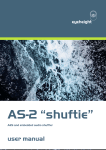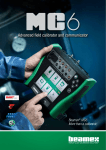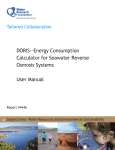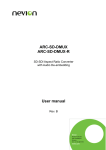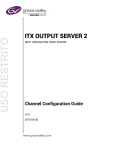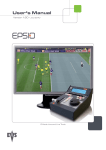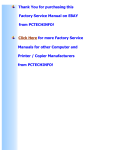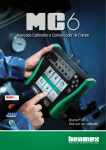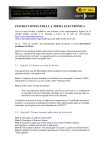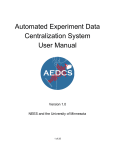Download FA-9520
Transcript
Quick Setup Guide 3rd Edition AC Power connector 1 Analog audio Input/output connector *1 Remote control connector*2 AC Power connector 2 SLOT A SLOT B Genlock input connector POWER FAN2 PS1/LOCK ON VIDEOIN FANALARM AUDIOIN DCPOWER PS2/LOCK AC100 - 240V 50/60 Hz IN2 LAN1 FAN1 OUT1 OUT2 IN2 OUT3 OUT4 IN SDI OUT1 OUT2 COMPOSITE 1/2 3 /4 5/6 LAN2 7/8 SER. NO. REMOTE AC100 - 240V 50/60 Hz IN 1 ANALOG AUDIO FAN2 DIGITAL AUDIO IN / OUT GENLOCK IN Ground terminal HD/SD-SDI input connector 1 HD/SD-SDI output connector 1, 2 Ethernet port (for future use) HD/SD-SDI input connector 2 Ethernet port HD/SD-SDI output connector 3, 4 Digital audio input/output connector Analog composite input connector Analog composite output connector *1 *2 Refer to the Operation Manual section 12. “Analog Audio Connection” for details on the Analog audio connector. Refer to the Operation Manual section 14. “REMOTE” for details on the Remote control connector. FA-95DACBL option REMOTE AC100-240V 50/60Hz IN 2 LAN1 DIGITAL AUDIO OUT FAN1 IN1 OUT1 OUT2 IN2 OUT3 SDI OUT4 IN OUT1 OUT2 COMPOSITE 1/2 GENLOCK IN 3/4 5/6 LAN2 7/8 FAN2 FA-95D-D/DE-E option Digital audio output connector Reference signal input connector Digital audio input connector Dolby E IN OUT REF IN F2 F3 F4 UN ITY UN ITY UN ITY AVO MAPPING CLIP DELAY IN SEL DOWNMIX OUT SEL M OD E VIDEO OP AUDIO OP VIDEO S YS AUDIO S YS STATUS OTHER VIDEO AUDIO audio green Assigned Red signal present DC AUDIO IN POWER assigned Unlit No Unlit audio signal Power failure Normal power supply 6 Menu display 7 Controls Used to change operational settings. Turn and select values. (F1-F4) The Unity buttons return the settings to the default values. UNITY buttons Single-arrow Used to move between parameters. (lights if accessible) 8 Arrow buttons Double-arrow Used to move between menus. (lights if accessible) 9 Menu buttons Used to select menus. FA-95AIO option Analog component input/output connector(use with the supplied PC-3307-1 cable.) Refer to sec. 16. FA-95AIO Option for details on connectors. ANALOG COMPONENT I/O 2. Installing the AC Cord Retaining Clip Connection using a hub A signal green Genlock Red Fan failure present FAN GENLOCK ALARM genlock Unlit No Unlit All fans normal signal input Used to display menus and make operational settings DIGITAL AUDIO IN/OUT Digital audio input/output connectors (Will be input connectors when the FA-95DACBL is installed.) F1 UN ITY Used to select FS2. In the FA-9520 mode, locks the front panel operation for FS2 when pressed and held down. Press and hold this button down again to unlock. 4 EVENT button Used to save and load events. 5 Input signal SETTING green present in green CONTROL is set to REMOTE FS1/FS2 VIDEO IN REMOTE No input signal SETTING Unlit in FS1/FS2 Unlit CONTROL is set to LOCAL AC100-240V 50/60Hz IN 1 ANALOG AUDIO 7/8 SER.NO. B 5/6 F A- 95 20 CONV2 MASTER 3 FS2/LOCK button Status indicator A 3/4 DISPLAY H D / S D F R A M E S Y N C H R ON I ZE R CONV1 ANALOG 1 POWER switch Pressing the "|" side turns on the power. Used to select FS1. Press and hold down to lock the front panel operation. 2 FS1/LOCK Press and hold down again to unlock. In the FA-9520 mode, locks only the button operation for FS1. Digital audio output connectors 1/2 REMOTE C C AE S AUDIO Make sure that the FS1/LOCK and FS2/LOCK button LEDs are lit green or unlit before starting an operation. If FS1/LOCK and/or FS2/LOCK button LED(s) are lit orange, all operations on the front panel for FS1 and/or FS2 except the LOCK button(s) are disabled. Press and hold the FS1/LOCK and/or FS2/LOCK button(s) that are lit orange to unlock the operations. B ANALOG AUDIO REMOTE LAN1 FAN1 IN1 OU T1 OUT2 IN2 OUT3 OUT4 IN OUT1 SDI OUT2 COMPOSITE 1/2 GENLOCK IN 3 /4 5 /6 LAN2 7/8 FAN2 AC100 - 240V 50/60 Hz IN 1 EVENT B PROCESS SDI AUDIO F1 F2 F3 F4 AC100 - 240V 50/60 Hz IN2 GENLOCL OFF A IN1 4. Connecting a Computer 3. Front Operation Panel 1. Rear Connectors FAN1 The FA-9520 has 2 operational modes; FA-9500 mode, in which the unit operates/functions almost the same as the former FA-9500, and FA-9520 mode with 2 independently operational frame synchronizers. This quick setup guide mainly describes operation in FA-9520 mode. To change the mode, see Operation Manual section 7-2. “MU OPERATION”. SER. NO. FA-9520 Packing list: FA-9520 (1), Quick Setup Guide (1) CD (including Operation Manuals), AC cord (1), AC cord retaining clip (1 set), Rack mount bracket set (1 set) Option items: FA-95RU, FA-95PS (with AC cord, AC cord retaining clip (1 set), FA-95DACBL (installed before shipment), FA-95D-D, FA-95DE-E, FA-95AIO (with PC-3307-1 cable), FA-95ALA Software option: FA-95CO DIGITAL AUDIO IN / OUT LAN1 Straight-through LAN cable PC Direct connection using a crossover LAN cable is also possible. The FA-9520 network settings must be adjusted for your network after purchase. The FA-9520’s LAN1 IP address is set to 192.168.0.10 at the factory. Set the IPaddress and subnet mask of the computer as follows: IP address: 192.168.0.1 to 192.168.0.254 (except 192.168.0.10) Subnet mask: 255.255.255.0 In Windows, open the Local Area Connection Properties dialog box, and open the Internet Protocol (TCP/IP) Properties window. The network settings must be made in the window. See the user’s manual of your computer for details. See section 9-8 “Network Settings” for details on changing the FA-9520’s IP address. The FA-9520’s IP address can be checked in the NETWORK INFO menu (menu page 197). To go to the NETWORK INFO menu, press the STATUS/OTHER button, then a single-arrow button. 5. Connecting via a WEB Browser Open a web browser on your computer, and enter the address as http://192.168.0.10/ (factory default setting) in the address bar. Press the [Enter] key to connect to the FA-9520. The login page is displayed. * Complete connections before turning the power of the unit on. After connecting the AC cord, secure the AC cord with the supplied ladder strap/retaining clip assembly to prevent accidental removal from the FA-9520. Be sure to install the AC cord retaining clip before mounting the unit into a rack. 5) 1) Wrap the retaining clip around the AC cord. (with the anchor of the ladder strap toward the unit.) 2) Insert the anchor into the hole next to the AC IN socket. 3) Lightly fasten the clip around the AC cord. 4) Plug in the power cord. 5) Slide the clip on the ladder strap toward the plug. 6) Fasten the clip tightly. 7) Gently pull on the AC cord to ensure it is secured. 2) 4) 3) 6) Click Login. The authentication dialog appears. Enter your user name and password. (The default user name and password are set at the factory.) User name: fa9520 Password: foranetwork See section 9. “Control via WEB Browser” for details on Web browser control screens. 6. Menu Display Menu title V C S H F1 F2 F3 F4 Page number F1-F4 change setting values in corresponding lines. VIDEO PROC AMP 1 IDEO LEVEL : 100.0% HROMA LEVEL: 100.0% ETUP/BLACK : 0.0% UE : 0.0° F2 F3 F4 UNITY UNITY UNITY FA- 9520 HD / S D FRA M E S Y NCHRONI ZE R Parameter F1 UNITY ④ Single-arrow button Moves to the next menu. Lights if a menu is accessible. Goes off if no menu is accessible. Also used to move to the next menu item in a menu page. POWER PS1/LOCK VIDEOIN FANALARM AUDIOIN DCPOWER PS2/LOCK GENLOCL OFF EVENT REMOTE F1 F2 F3 F4 10. Resetting to Default LINK setting menus shown with ⊚ in the menu list, allows you to change values for FS1 and FS2 simultaneously. Open a LINK setting menu, then press both the FS1/LOCK and FS2/LOCK buttons simultaneously. One button turns on and lights green, and the other blinks. “FS1” or “FS2” will be displayed in the space a page number is usually displayed. Changing settings by turning control knob (F1 to F4) for one frame synchronizer will also change the same amount of setting values for the other simultaneously. The UNITY indicator light goes off when the setting value is changed from the default value. Pressing the UNITY button while the light is off returns the corresponding setting value to the default value. Then the light goes off. Pressing the button again returns the value to the previous value before resetting to the default value. * The above procedure is in NORMAL mode. Normally the unit starts up in NORMAL mode. There is another mode called LIVE SAFE mode, in which some menus request a setting change confirmation to protect important settings from accidental changes. If the unit is in LIVE SAFE mode, see sec. 4-2-7. Resetting to Default. Value 7. Menu Operation ON 9. LINK Settings DISPLAY H D / S D F R A M E S Y N C HR ON I ZE R FA-9520 ⑤ FS1/LOCK, FS2/LOCK buttons Selects FS1 or FS2. F1 F2 F3 F4 UNITY UNITY UNITY UNITY 8. Menu List (in FA-9520 mode) ② Menu button Jumps to the first menu of each menu group indicated on respective menu buttons. ③ Double-arrow button Jumps to the first menus corresponding to each menu button. F1 F2 F3 F4 UN ITY UN ITY UN ITY UN ITY PROCESS SDI AUDIO AE S AUDIO CONV1 ANALOG CONV2 MASTER AVO MAPPING CLIP DELAY IN SEL DOWNMIX OUT SEL M OD E VIDEO OP AUDIO OP VIDEO S YS STATUS OTHER VIDEO AUDIO ⑥ F1 to 4 Changes corresponding line menu parameters. C C AUDIO S YS ① VIDEO/AUDIO button VIDEO menus (lit green) AUDIO menus (lit orange) ① Select VIDEO or AUDIO by the VIDEO /AUDIO button. Every press of the VIDEO/AUDIO button alternates the menu button assignments between video and audio menus. The button indicators light green when the buttons are accessible to video menus that are indicated on the top row of each menu button. They light orange when they are accessible to audio menus that are indicated on the bottom row of each menu button. ② Press a menu button to select a menu group that includes the desired menu. ③④Move to the desired menu using double-arrow and/or single-arrow buttons. The single-arrow buttons allow you to move between menus if the selected menu button has multiple menu pages in the category. The single-arrow button lights up when there are more menus to be accessed in the direction. If the single-arrow button is unlit, the direction is not accessible. The double-arrow buttons allow you to go to menus indicated with ⃟ in the menu list. ⑤The FS1/LOCK or FS2/LOCK button lights green as well as the selected VIDEO button for menus in which settings can be set for FS1 and FS2 separately. If the FS1/LOCK button is pressed and lit green, settings for FS1 are enabled. Settings for FS2 are enabled in the same manner. ⑥ F1 to F4 control knobs allow you to change the value of respective lines. Turn the operative control knob of an LED that is lit to change the value. Menu Button VIDEO menus (lit green) PROCESS SDI AUDIO ◊ ⊚VIDEO PROC AMP CC AES AUDIO ⃟⊚WHITE LEVEL ⊚BLACK LEVEL ⃟⃝● CONV MODE ⃝CONV SIZE/POS ⃝CONV CROPPING CONV1 ANALOG CONV2 MASTER ⊚GAMMA LEVEL ⃝COLOR CORRECT ⃝CONV IMPROVE ⃝CONV SIDE RGB Not functioning ⃟⃝●AVO SETTING ⃝USER1-5 LEVEL SET ⃝USER1-2 AREA SET *1 ⃝AVO SETUP ⃟⃝YPbPr/RGB CLIP ⃝COMPOSITE CLIP IN SEL DOWN MIX ⃟⃝● FS INPUT SELECT ⃝ANC DETECT LINE ⃝ANC DETECT SEL ● AIO A IN MODE *2 ● AIO B IN MODE OUT SEL MODE ⃟● OUTPUT ASSIGN *1 ● AIO A ASSIGN *2 ● AIO B ASSIGN ANC DATA EMBED ANC EMBED LINE AVO *1 MAPPING CLIP DELAY VIDEO OP AUDIO OP VIDEO SYS AUDIO SYS STATUS OTHER VIDEO AUDIO ⃟⃝LOGO SELECT ⃟⃝● FS MODE SET ⃝HD PHASE SET ⃝SD PHASE SET ⃝VIDEO POSITION ⃟⃝FREEZE SET ⃟⃝● ANC SET ⃝ANC LOSS SET ⃟UNIT ALARM ⃟VIDEO IN STATUS *1*2 VIDEO OP INPUT ⃟VIDEO OUT STATUS *1*2 VIDEO OP OUTPUT ⃟AUDIO IN DETECT1 AUDIO IN DETECT2 ⃟AUDIO OUTPUT1 AUDIO OUTPUT2 ⃟EMB1 IN AUDIO CH1~16 ⃟EMB2 IN AUDIO CH1~16 ⃟AES IN AUDIO CH1~8 ⃟ ANALOG IN AUDIO CH1~4 ⃟SDI1/2 OUT AUDIO CH1~16 VIDEO menus *1 ⃝KEYER SET ⃝WSS AFD ERROR ⃝AUDIO GRP ⃟⃝TEST SIGNAL ⃟● BY-PASS SETTING ⃟⃝SD LINE MASK ⃟COMPOSITE SET1 ● COMPOSITE SET2 ⃟SDI3/4 OUT AUDIO CH1~16 ⃟AES OUT AUDIO CH1~8 ⃟ ANALOG OUT AUDIO CH1~4 *6*8 ⃟Dolby OP A AUX *7*9 ⃟Dolby OP B AUX ⃟⃝AFD IN STATUS ⃝ANC IN STATUS ⃝ANC IN STATUS1~2 ⃟⃝ANC OUT ⃝S2016 OUT ⃝VI OUT ⃝WSS OUT ⃝ANC OUT1 AUDIO menus (lit orange) ⃟EMB1 IN GAIN ⃟EMB2 IN GAIN EMB1 OUT MONO EMB2 OUT MONO ● EMB1 IN SET ● EMB2 IN SET ● EMB1 OUT CLOCK ● EMB2 OUT CLOCK ⃟AES IN GAIN AES OUT MONO *3 AES HYSTERESIS ● AES I/O SETUP ⃟ANALOG IN LEVEL ANALOG OUT MONO ANALOG IN GAIN ● ANALOG IN SYSTEM ANALOG OUT LEVEL ⃟MASTER OUT GAIN AES OUT GAIN EMB1 OUT GAIN ANALOG OUT GAIN EMB2 OUT GAIN ⃟● EMB1 OUT REMAP ● AES OUT REMAP ● EMB2 OUT REMAP ● ANALOG OUT REMAP ⃟EMB1 OUT DELAY AES OUT DELAY EMB2 OUT DELAY ANALOG OUT DELAY ⃟● DOWN MIX1 SET ● DOWN MIX1 ASSIGN ⃟● EMB1 SRC MODE ● EMB2 SRC MODE ● AES SRC MODE ⃟● EMB1 POLARITY *6*8 ⃟● Dolby AUX OUT A *6*8 ● Dolby DEC IN A *6*8 ● Dolby DEC REF A *6*8 ● Dolby DOWNMIX *6*8 A Dolby DEC GAIN A *8 ⃟● Dolby ENC INPUT A *8 ● Dolby ENC SET A *8 ● METADATA INPUT *4 ◇LOUD MEASURE 1A *4 LOUD CTRL ENA1A *4 LOUD CTRL SET1A *4 LOUD CH ASGN1A *4 ◇LOUD MEASURE 2A *4 LOUD CTRL ENA2A *4 LOUD CTRL SET2A *4 LOUD CH ASGN2A *7*9 ⃟● Dolby AUX OUT B ⃟● DOWN MIX2 SET ● DOWN MIX2 ASSIGN ● EMB2 POLARITY ● AES POLARITY ● ANALOG POLARITY *7*9 ● Dolby DEC IN B *7*9 ● Dolby DEC REF B *7*9 ● Dolby DOWNMIX B *7*9 Dolby DEC GAIN B *9 ⃟● Dolby ENC INPUT B *9 ● Dolby ENC SET B *9 ● METADATA INPUT *5B LOUD MEASURE 1B *5 LOUD CTRL ENA1B *5 LOUD CTRL SET1B *5 LOUD CH ASGN1B *5 ◇LOUD MEASURE 2B *5 LOUD CTRL ENA2B *5 LOUD CTRL SET2B *5 LOUD CH ASGN2B *4 *5 ⃟LOUD STANDARD AUDIO menus <Comments on the menu list> ⃟ Can be navigated to using double (up and down) arrow buttons. “⃟ “ is not shown in the menu display. ⃝⊚ Settings for FS1 and FS2 can be selected or verified separately using the FS1 or FS2 button. ⊚ Can change settings for FS1 and FS2 simultaneously in LINK mode. “⃝ “ and “⊚” are not shown in the menu display. ● When changed in LIVE SAFE mode, single (up and down) arrow buttons and the LED around the control knob of which setting is changed blink confirming the setting change. *1 Shown if the FA-95AIO is installed in option slot A. *2 Shown if the FA-95AIO is installed in option slot B. *3 Hidden if the FA-95DACBL is installed. *4 Shown if the FA-95ALA is installed in option slot A. *5 Shown if the FA-95ALA is installed in option slot B. *6 Shown if the FA-95D-D is installed in option slot A. *7 Shown if the FA-95D-D is installed in option slot B. *8 Shown if the FA-95DE-E is installed in option slot A. *9 Shown if the FA-95DE-E is installed in option slot B. Precautions Operate the unit only at the specified supply voltage. Ensure the unit is properly grounded at all times. Ensure the power cord and connectors are firmly connected. Do not access circuitry with power applied to the unit. ⃟● FADE IN/OUT ● DIGITAL AUDIO ● AUDIO ERR SENSE ● DIGITAL SILENCE ⃟FS1/FS2 COPY MU OPERATION ⃟● CONTROL SETTING ⃟FRONT OPERATION FRONT PANEL SET ⃟GPI SETTING Press the UNITY button to reset the value. The indicator lights up orange. Unit should not be operated or stored with ⃟NETWORK INFO UNIT Ver. OPTION A Ver. OPTION B Ver. OTHER OPTION SOFT OPTION1 SOFT OPTION2 the cover, panels, and/or casing removed. Unit should not be operated or stored in a humid, dusty, etc. environment. Doing so could result in fire or electrical shock. Do not allow fluids, metal fragments, or any other foreign objects to enter the unit. If foreign matter does enter the unit, turn the power off and disconnect the power cord immediately. Remove the material or contact your authorized service representative If you notice any strange smells or noises coming from the unit, turn the power off immediately, turn OFF the power switch, disconnect the power cord, then contact your authorized service representative.
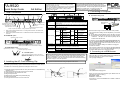


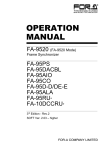
![FA-9500取扱説明書[PDF:5.7MB]](http://vs1.manualzilla.com/store/data/006598421_2-717a4c2dea34a9c29bc8082cc4713487-150x150.png)
![FA-9520セットアップガイド[PDF:380.1KB]](http://vs1.manualzilla.com/store/data/006554177_2-82b770087ef991f1d97021bb1b8b254b-150x150.png)
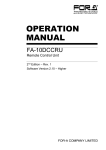
![FA-95RU取扱説明書[PDF:1.6MB]](http://vs1.manualzilla.com/store/data/006536810_2-6a88743f57f11a74b24ce589b01e0990-150x150.png)