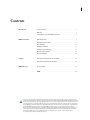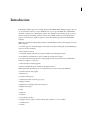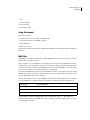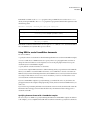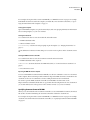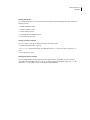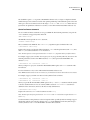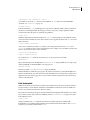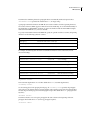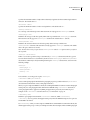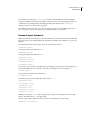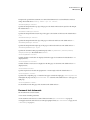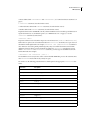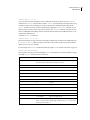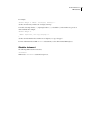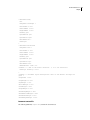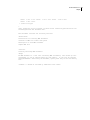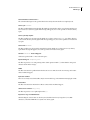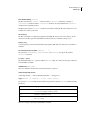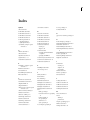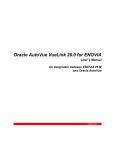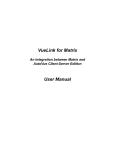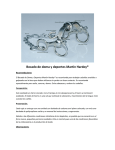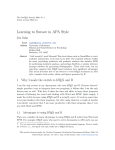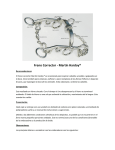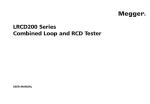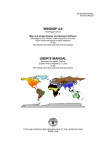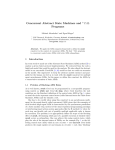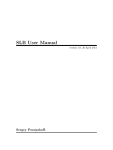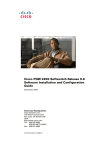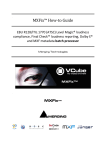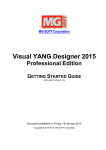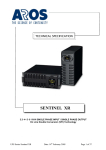Download MML Reference Online Manual
Transcript
Adobe
FrameMaker 7.0
®
®
MML Reference Online Manual
ii
Contents
Introduction
Using this manual
MML files
............................................... 2
...................................................... 2
Using MML to create FrameMaker documents
MML Statements
MML file structure
.............................................. 6
Markup statement overview
Font statements
. . . . . . . . . . . . . . . . . . . . . . . . . . . . . . . . . . . . . . . . . . . 11
Document layout statements
Document text statements
Samples
...................................... 7
................................................ 9
Paragraph statements
Obsolete statement
. . . . . . . . . . . . . . . . . . . . . . . . . . . . . . . . . . . . . 14
. . . . . . . . . . . . . . . . . . . . . . . . . . . . . . . . . . . . . . . 15
. . . . . . . . . . . . . . . . . . . . . . . . . . . . . . . . . . . . . . . . . . . . 18
Specifying document format with a template
Specifying document format with MML
MML Messages
List of messages
Index
........................ 3
. . . . . . . . . . . . . . . . . . . . . . . 19
. . . . . . . . . . . . . . . . . . . . . . . . . . . . 22
. . . . . . . . . . . . . . . . . . . . . . . . . . . . . . . . . . . . . . . . . . . . . . . 27
. . . . . . . . . . . . . . . . . . . . . . . . . . . . . . . . . . . . . . . . . . . . . . . . . . . . . . . . 30
Adobe, the Adobe logo, Frame, FrameMaker, Acrobat, Display PostScript, and PostScript are either registered trademarks or trademarks of Adobe Systems Incorporated in the United States and/or other countries. Apple, Macintosh and Power Macintosh are trademarks of Apple Computer, Inc., registered in the United States and other countries. Microsoft, Windows, and Windows NT are either
registered trademarks or trademarks of Microsoft Corporation in the United States and/or other countries. AIX is a registered trademark of IBM Corporation in the United States. All SPARC trademarks are used under license and are trademarks or registered trademarks of SPARC International, Inc. Products bearing SPARC trademarks are based upon the architecture developed by Sun
Microsystems, Inc. X Window Systems is a trademark of the Open Group. UNIX is a trademark in the United States and other countries, licensed exclusively through X/Open Company, Ltd. HP and Hewlett Packard are registered trademarks of Hewlett-Packard
Company. PANTONE® is the property of Pantone, Inc. All other trademarks are the property of their respective owners.
2002 Adobe Systems Incorporated. All rights reserved.
1
Introduction
FrameMaker® includes support for a markup language called MML (Maker Markup Language). You can
use any standard text editor to create an MML file. Later, you can open the MML file as a FrameMaker
document or import it into a FrameMaker template. In a department where different people are responsible for writing and formatting documents, writers can use MML statements to mark up manuals in
progress; at the same time, graphic designers can create the formatting specifications in FrameMaker
templates.
MML supports many formatting and layout features of FrameMaker documents. For example, you can use
MML to specify:
• Document page size, document margins, and number of columns (including the Custom Blank Paper
options to the New command)
• Header and footer layouts
• A Paragraph Catalog (including most options available in the Paragraph Designer)
• Font definitions (including most options available in the Character Designer)
• Document text with varying character and paragraph formats (all document text in an MML file is
assumed to comprise one text flow)
• Anchored frames containing graphics
• Markers (including all options available in the Marker window)
MML cannot define the following (you can add them after you open or import the MML file):
• Unanchored frames and graphics
• Imported text
• Irregular column layouts
• Column layouts that vary from page to page
• Multiple text flows
• Multiple-line or multiple-font headers and footers
• Multiple master pages
• Tables
• Equations
• Side heads
• Stored character formats
• Paragraph, footnote, table, or anchored frames that straddle two or more columns
• Conditional text
• Variables
ADOBE FRAMEMAKER 7.0 2
Introduction
• Color
• Structure elements
• Text runarounds
• Dashed line patterns
Using this manual
This manual contains:
• General instructions for creating and using MML files
• A complete description of each MML statement
• Sample MML files
• MML error messages
The information in this manual applies to MML and FrameMaker on the UNIX, Macintosh, and Windows
platforms.
MML files
An MML file is a standard ASCII text file containing MML statements and document text. You can create
the file with any standard text editor.
After you import or open an MML file, you can modify, print, and save it using FrameMaker document
commands. If you open the MML file or import it by copying, any changes you make in the FrameMaker
document are not reflected in the original MML file. Thus, if you want the MML file to serve as the master
source for the document, you must make the changes to the MML file.
If you import the MML file by reference into a FrameMaker document, you can continue to use the original
MML file as the master source for the document. Each time you open the FrameMaker document, it interprets the MML file and updates the resulting text.
If you use FrameMaker to create or edit an MML file, save the file as Text Only using the Save As command.
To open an MML file as a text file, hold down a modifier key and click Open in the Open dialog box.
On this platform
Use this modifier key
UNIX
Shift
Macintosh
Option
Windows
Control
For FrameMaker on UNIX, an MML filename must end with the file suffix .mml. This suffix alerts
FrameMaker that the file is an MML file and needs to be interpreted before it is imported into, or opened
as, a FrameMaker document.
ADOBE FRAMEMAKER 7.0 3
Introduction
FrameMaker on UNIX use the mmltomif program to interpret MML files. You can also run mmltomif
directly to interpret MML files. The mmltomif program accepts optional command-line arguments. It has
the following syntax:
mmltomif -Llanguage -Iinclude_path input_file output_file
language
language in use, such as usenglish
include_path
pathname for included files (you can specify multiple include paths by specifying
-Iinclude_path for each path you want to search)
input_file
pathname of MML file to read
output_file
pathname of MIF file to write (if you specify this option, you must also specify
the input_file option)
FrameMaker on Macintosh and Windows do not require an .mml suffix; the <MML> statement identifies a
file as an MML file, and a dynamic filter processes the file.
Using MML to create FrameMaker documents
You can use MML to:
• Specify the content of a document for which formatting information is stored in a FrameMaker template.
• You use a small subset of MML instructions to specify when to use paragraph formats and when to
change the character format for words and phrases. You create the paragraph formats and set up the
document layout in a FrameMaker template.
• Specify both the content and format of a document.
• You use more complex MML statements to define formatting and layout specifications in the MML file.
When you use MML to create FrameMaker documents, use two MML files to describe a document: an
MML include file contains formatting information, and an MML document content file contains document
text. Using two files makes it easier to correct errors. In addition, you can use one include file to create
several documents with the same formatting.
If you use a FrameMaker template to specify formatting, your include file can be very brief. It lists the
paragraph formats in the template’s Paragraph Catalog and any character formats and MML macros you
want to use.
If you want to keep formatting information and document content in one file, the file should contain the
information that would appear in an include file followed by the information that would appear in a
document content file.
Specifying document format with a FrameMaker template
The easiest way to use MML is to specify formatting information in a FrameMaker template. In addition
to the template, you use a simplified include file and a document content file to specify the document text.
ADOBE FRAMEMAKER 7.0 4
Introduction
For a complete description of the sections in an MML file, see “MML file structure” on page 6. For a sample
FrameMaker document created from a template, an include file, and a document content file, see “Specifying document format with a template” on page 19.
Setting up the template
Open a FrameMaker template, set up the document layout, and create paragraph formats. For information
about creating templates, see your user’s manual.
Creating the include file
Use a standard text editor to create the include file. It should contain:
• An MML identification line
• A Macro Definition section
• A <!DefineTag> statement for each paragraph tag in the template (see “Paragraph statements” on
page 11)
• Font definitions for character format changes to be used for words or phrases in the document content
file
Creating the MML document content file
Use a standard text editor to create the document content file. It should contain:
• An MML identification line (required)
• An <Include> statement that names the MML include file (see “Control and macro statements” on
page 8)
• A Document Text section
Importing the MML file into the template
To create a FrameMaker document from the MML file, use the New command to create a new document
from a template. Then use the Import>File command to import the MML document content file into the
document. Use the Save As command to save the resulting document under a new filename.
You can also open the MML document content file as a FrameMaker document and use the
Import>Formats command from file menu to copy formats from the template into the new document. If
you use this method, turn on the option to remove format overrides (see your user’s manual).
Specifying document format with MML
When you use an include file and a document content file to create a FrameMaker document, the include
file describes document formatting; the document content file contains the document text.
For a complete description of the sections in an MML file, see “MML file structure” on page 6. For a sample
document created from include and document content files, see “Specifying document format with MML”
on page 22.
ADOBE FRAMEMAKER 7.0 5
Introduction
Creating an include file
Use a standard text editor to create an include file describing document formatting. It should contain the
following sections:
• An MML identification line
• A Macro Definition section
• A Font Definition section
• A Paragraph Format Definition section
• A Document Layout section
Creating a document content file
Use a text editor to create the document content file. It should contain:
• An MML identification line (required)
• An <Include> statement that names the MML include file (see “Control and macro statements” on
page 8)
• A Document Text section
Opening the document content file
To create a FrameMaker document from the include and document content files, open the document
content file with FrameMaker. When you save the resulting document, FrameMaker replaces the .mml file
suffix with a .doc file suffix to avoid overwriting the original MML file.
6
MML Statements
An MML file consists of markup statements and document text. Markup statements begin with a left angle
bracket (<) and end with a balancing right angle bracket (>). For example, <Section> signals the
beginning of a new section, while <Family Times> switches fonts. Case is not significant in statement
names, so <FaMiLy Times> would work as well.
All text outside angle brackets is document text. Within document text, adjacent nonblank lines are
considered to be in the same paragraph; one or more blank lines separate paragraphs (a blank line is two
consecutive return characters). <Paragraph> markup statements can also signal paragraph boundaries.
(See “Paragraph statements” on page 11.)
If the text contains a left or right angle bracket character (that is, one that should appear in the FrameMaker
document instead of beginning or ending a markup statement), a backslash character must precede the
angle bracket (for example, \< or \>).
MML file structure
An MML file can contain the following sections, in this order.
Section
Contains
MML identification line
An <MML> statement identifying the file as an MML file.
Macro Definition
<!DefineMacro> and <!DefineChar> statements that define simple macros used in subsequent markup statements.
Font Definition
<!DefineFont> statements that define named sets of font properties for use
within document text and other markup statements.
Paragraph Format Definition
<!DefinePar> and <!DefineTag> statements that define or declare paragraph formats.
Document Layout
Document layout statements that define document properties.
Document Text
ASCII characters along with font, special character, anchored frame, and paragraph-related markup statements. The first nonspace text character or document text statement outside a markup statement signals the beginning of the
document text section.
All sections except the MML identification line and the Document Text section are optional. For information about which sections to include in an MML file, see “Using MML to create FrameMaker
documents” on page 3.
ADOBE FRAMEMAKER 7.0 7
MML Statements
Markup statement overview
The general format of a markup statement is:
<StatementName OptionalDataItems>
The following conventions are used to describe the format of data items.
This term
Means
char
A single character code or a backslash equivalent, such as \t for tab (see “MML
character set,” next).
string
Any sequence of characters enclosed by double quotation marks ("abc"). To
use a backslash in a string, type \\. To use double quotation marks in a string,
type \".
commentstring
Any sequence of characters. Double quotation marks are not required.
name
A simple alphanumeric string starting with a nonspace character and ending
with a space or a right angle bracket ( >). Case is not significant.
number
An integer.
boolean
Yes, No, Y, or N. Case is not significant.
measure
A real number, which may contain a decimal point and digits to the right of the
decimal point, followed by an optional unit of
measurement: inch, in, " (for inch), cm, mm, pica, pc, or pt. If a unit of measurement is not provided, the MML filter uses the default unit (see <Unit> on
page 9).
unit
A unit of measurement: inch, in, " (for inch), cm, mm, pica, pc, or pt.
lrcd
Alignment type: left, l, right, r, center, c, leftright, lr, decimal,
or d.
MML character set
MML uses the FrameMaker character set. However, because an MML file can contain only ASCII
characters and because of MML parsing requirements, you must represent certain characters in document
text with backslash (\) sequences.
Character
Representation
Tab
\t
Forced Return
\n
<
\<
>
\>
\
\\
non-ASCII
\xnn
ADOBE FRAMEMAKER 7.0 8
MML Statements
The backslash sequence \xnn represents a FrameMaker character code, a 1-digit or 2-digit hexadecimal
number that represents a character outside of the printing ASCII range. The backslash sequence must end
with a space. You can use character codes in the ranges \x20 to \x7e and \x80 to \xfe. Other values are
ignored. For an explanation of character code values, see the online manual FrameMaker Character Sets.
Control and macro statements
You use control and macro statements to set up your MML file. The following statements (except for the
<MML> statement) can appear anywhere in the file.
<MML commentstring >
All MML files must begin with an <MML> statement.
<Comment commentstring >
Places comments in the MML file. The commentstring argument is ignored when the file is read.
<!DefineMacro name string >
Replaces all occurrences of the newly defined statement <name> with the replacement text in string. Note
that string is rescanned each time name is encountered.
Note: You must put one or more spaces between the name and string arguments when you define a macro.
For example, suppose your text editor does not give you a way to type the Yen symbol (¥). You can use the
following statement to define a new MML statement, <Yen>, that represents the FrameMaker Yen
character (\xb4):
<!DefineMacro Yen "<Character \\xb4 >">
When you import or open your document in FrameMaker, MML replaces each <Yen> statement with a
Yen character.
For a list of character codes, see the online manual FrameMaker Character Sets.
Note: MML statement names are not case sensitive, so you should not use macro names that are case sensitive.
For example, suppose you define two macros for the symbols É and é as follows:
<!DefineMacro E@' "<Character \\x83 >">
<!DefineMacro e@' "<Character \\x8e >">
When you open this file in FrameMaker, MML replaces all <E@'> and <e@'> statements with the symbol
é. Because statement names are not case sensitive, MML reads both <!DefineMacro> statements as
definitions of the same macro, and it uses the most recently defined macro.
<!DefineChar char string >
Replaces all occurrences of char in the document text with string.
Note: You must put exactly one space between !DefineChar and char and at least one space between char
and string.
Use this statement to remap character codes for foreign and other special keyboards. For example, suppose
that the Yen symbol is represented by character code \xfe in the MML file, but the Yen symbol is represented by character code \xb4 in a FrameMaker document. This statement:
ADOBE FRAMEMAKER 7.0 9
MML Statements
<!DefineChar \xfe "<Character \\xb4 >" >
causes MML to convert all \xfe characters in the MML file to \xb4 characters in the FrameMaker
document. (See <Character> on page 16.)
<Include string >
Reads the file named string as MML input. If you provide just a filename, MML searches for the file in
the directory containing the MML file being processed. If you provide a complete pathname, MML
searches for the file in the directory specified by the pathname.
<Units unit >
Establishes default units for all measurements. If a <Units> statement appears in the MML file, it must
come before the font definitions section. If the statement is not supplied, the default value inch is used for
all measurements.
<!Alias newname currentname >
Creates a new statement name that is a synonym for an existing statement name. The newname and
currentname arguments are not enclosed in angle brackets. For example, you could define a synonym and
then use the synonym to define a macro as follows:
<!Alias !MD !DefineMacro>
<!MD bi "<Bold><Italic>">
You could then use <bi> within the document text to set the current font to bold italic.
<EndOfInput>
Ignores all remaining text in the MML file. Use <EndOfInput> to debug an MML file or to temporarily
modify an MML file so that FrameMaker reads only part of it.
<Message string >
Prints the specified string. Use <Message> to debug an MML file.
With FrameMaker on UNIX, messages appear in the window from which you started FrameMaker. On
Windows and Macintosh, you must turn on Show File Translation Errors in the Preferences dialog box to
display messages. The messages appear in a console window in Microsoft Windows and in an Error Log
window on the Macintosh.
Font statements
MML font statements provide character format control similar to the control provided by the Character
Designer window or by the Format command in a FrameMaker document. You cannot use MML statements to store character formats in the Character Catalog.
Most of the font statements can appear in the Font Definition, Paragraph Format Definition, Document
Layout, and Document Text sections of an MML file. However, <!DefineFont> can appear only in the
Font Definition section.
<family name >
Changes font family. The name argument must match a font family name that is installed with
FrameMaker; case is significant. The font families are listed in the Format>Font submenu. If no <family>
statement is provided, the default family is Times.
ADOBE FRAMEMAKER 7.0 10
MML Statements
<italic>
<noitalic>
<bold>
<nobold>
<underline>
<nounderline>
<strike>
<nostrike>
<oblique>
<nooblique>
These statements turn various font styles on and off. A font style remains in effect until you turn it off. For
example, the following MML input:
You can switch from <bold> bold to <nobold> plain font styles.
produces this result in a FrameMaker document:
You can switch from bold to plain font styles.
The <italic> and <oblique> statements are synonymous, as are the <noitalic> and <nooblique>
statements.
<plain>
Same as <nobold> <noitalic> <nounderline> <nostrike>. The default style is <plain>.
<superscript>
<subscript>
<normal>
These statements change the relative position of the text baseline. The baseline position remains in effect
until you turn it off. The default position is <normal>.
For example, the following MML input:
e<superscript>i*pi<normal>=-1
produces this result in a FrameMaker document:
ei*pi=-1
<pts number >
Changes font size. For example, <pts 10> changes the current font size to 10 points. The default size is
<pts 12>.
<!DefineFont name fontstatements >
Defines a character format. It executes the list of fontstatements (the statements defined in this section)
and then establishes the current font properties as the character format. For examples of <!DefineFont>
and its use, see “Samples” on page 19.
The character formats you define in an MML file are used to indicate font changes for words and phrases.
However, they do not correspond to the formats stored in a document’s Character Catalog, so you cannot
ADOBE FRAMEMAKER 7.0 11
MML Statements
store formats in the Character Catalog or apply a character format by using the tags of formats stored in
the Character Catalog.
Paragraph statements
Paragraph statements in MML provide a subset of the paragraph formatting control provided by the
Paragraph Designer.
Most paragraph statements can appear within the Paragraph Format Definition section and between
paragraphs in the Document Text section. Exceptions are <!DefinePar> and <!DefineTag>, which can
appear only in the Paragraph Format Definition section.
<par>
Ends a paragraph. The current font properties and paragraph settings remain in effect. Two or more
consecutive return characters act as a <par> statement. A new paragraph begins only when a nonspace text
character is read; leading tabs and spaces are ignored. To begin a paragraph with a tab, use the predefined
<Tab> macro (see <Character> on page 16). To begin a paragraph with a space, use the predefined
<HardSpace> macro or define your own <Space> macro by using the <!DefineMacro> statement (see
<!DefineMacro> on page 8). The <par> statement is most useful within macro definitions.
<LeftIndent measure >
Changes the paragraph left indent. The default value is 0".
<RightIndent measure >
Changes the paragraph right indent. The default value is 0".
<FirstIndent measure >
Sets the left indent for the first line of a paragraph. The default value is 0".
<SpaceBefore measure >
Sets the space above the paragraph. The default value is 0pt.
<SpaceAfter measure >
Sets the space below the paragraph. The default value is 0pt.
<Leading measure >
Determines the space between lines within the paragraph. The default value is 2pt.
Note: Always specify a unit in a measure argument. If you don’t, MML uses the current default unit, which is
set by the <Units> statement and is usually inches. So <Leading 2> would put 2 inches of leading between
each paragraph, not 2 points.
<Alignment lrc >
Sets the alignment of paragraph lines. The default value is lr (justified).
<AutoNumber boolean >
Sets automatic numbering of paragraphs. If <AutoNumber Yes> is specified, there must also be a valid
<NumberFormat> string. The default value is No (no automatic numbering).
<NumberFormat string >
ADOBE FRAMEMAKER 7.0 12
MML Statements
Determines the numbering format for paragraphs that are automatically numbered. Ignored unless
<AutoNumber Yes> is specified. The default value is "" (an empty string).
A paragraph autonumber format in an MML file can contain a number series label, printing characters,
and counters. However, MML supports a limited form of autonumbering. To use the full functionality of
autonumbering in a FrameMaker document, set up the autonumber format in a FrameMaker template
rather than in an MML file (see your user’s manual).
To specify an autonumber format in the MML file, specify an optional series label, a counter, and printing
characters. Use the following syntax for counters.
Use
To
A plus sign ( + )
Increase the value of the counter by 1
A number sign ( # )
Use the current value of the counter
A number
Set the value of the counter to the specified number
For example, the following table shows three autonumber formats for section, subsection, and subsubsection headings.
This autonumber format
Appears in the document as
<NumberFormat "Section +.0\t">
Section 1.0
Section heading
<NumberFormat "Section +.0\t">
Section 2.0
Next section heading
<NumberFormat "Section #.+\t">
Section 2.1
Subsection heading
<NumberFormat "Section #.+\t">
Section 2.2
Next subsection heading
<NumberFormat "Section #.#.+\t">
Section 2.2.1
Sub-subsection heading
<NumberFormat "Section #.#.+\t">
Section 2.2.2
Next sub-subsection heading
<NumberFormat "Section +.0\t">
Section 3.0
Next section heading
<Hyphenate boolean >
Turns automatic hyphenation on or off. The default value is Yes (automatic hyphenation).
<ColumnTop boolean >
Sets the starting place for the paragraph on the page. If <ColumnTop Yes> is specified, the paragraph
starts at the top of a column; otherwise it starts anywhere. These settings correspond to the Start Anywhere
and Start Top of Column properties in the Paragraph Designer. The default value is No (paragraph starts
anywhere).
<WithNext boolean >
Determines whether or not to keep the paragraph in the same column as the beginning of the next
paragraph. The default value is No (don’t keep paragraphs together).
<Tolerance number >
ADOBE FRAMEMAKER 7.0 13
MML Statements
Specifies the maximum number of adjacent lines that may be hyphenated when automatic hyphenation is
turned on. The default value is 2.
<BlockSize number >
Specifies the minimum number of widow and orphan lines. The default value is 1.
<TabStop dimension >
Sets a tab stop at the indicated position. This statement can only appear in a <TabStops> statement.
<TabStopType lrcd >
Establishes the tab type for all subsequently defined tab stops until the next <TabStopType> statement.
This statement can only appear in a <TabStops> statement. The default value is l (left tab).
<TabStopLeader char >
Establishes the tab leader character for all subsequently defined tab stops until the next
<TabStopLeader> statement. This statement can only appear in a <TabStops> statement. The default
value is the space character (no leader).
Note: You must have exactly one space between TabStopLeader and the char argument when you define a
tab stop leader.
<TabStops tabstatements>
Defines a set of tab stops. Each tab stop is determined by a <TabStop> substatement. The tab type and
associated leader character are determined by the most recent <TabStopType> and <TabStopLeader>
substatements, which may be freely intermingled among the <TabStop> substatements, as shown in the
following example:
<TabStops
<TabStopType l>
<TabStopLeader .>
<TabStop .5">
>
To clear all tabs, use an empty tab stop list: <TabStops>.
<!DefinePar name parstatements >
Creates a named paragraph format that has the paragraph properties specified in the list of parstatements
(the statements defined in this section, “Paragraph statements”).
When you open or import an MML document, the resulting FrameMaker document contains a Paragraph
Catalog entry for each paragraph format defined in the MML file using <!DefinePar> statements. A
stored paragraph format is applied to any MML paragraph that is preceded by the format’s tag. For
examples of the <!DefinePar> statement and its use, see “Include file” on page 22.
<!DefineTag name >
Establishes a paragraph format name like <!DefinePar>. However, unlike <!DefinePar>,
<!DefineTag> does not generate a Paragraph Catalog entry when the MML file is imported or opened as
a FrameMaker document.
Use <!DefineTag> when you want to import an MML file into a FrameMaker document that already has
the Paragraph Catalog set up or when you will import formats from a template. When an MML paragraph
ADOBE FRAMEMAKER 7.0 14
MML Statements
is preceded by a tag declared by a <!DefineTag> statement, the FrameMaker document’s Paragraph
Catalog is searched for a format with a matching tag. If such a format exists, the paragraph’s format is set
to match the corresponding format in the Paragraph Catalog. For examples of the <!DefineTag>
statement and its use, see “Include file” on page 20.
Note: MML tag names cannot have a space in them (although tag names in a FrameMaker document can).
The name argument must match a tag name in the Paragraph Catalog; case is significant.
Document layout statements
MML’s document layout statements provide control similar to the control provided by the Custom Blank
Paper options to the New command and by the Column Layout and Page Size commands. (See your user’s
manual.)
Document layout statements may appear only in the document layout section.
<PageWidth measure >
Sets the page width. The default value is 8.5".
<PageHeight measure >
Sets the page height. The default value is 11".
<TopMargin measure >
<BottomMargin measure >
<LeftMargin measure >
<RightMargin measure >
Sets the page’s top, bottom, left, and right margins. Each margin is offset from the corresponding edge of
the paper and defines the area occupied by a text frame. The default value for each margin is 1".
<Columns number >
Sets the number of columns. The default value is 1.
<ColumnGap measure >
Determines the gap between columns. The default value is 0.25".
<LeftHeader string >
<CenterHeader string >
<RightHeader string >
<LeftFooter string >
<CenterFooter string >
<RightFooter string >
Establishes the specified string as part of a page header or page footer (left-aligned, centered, or rightaligned). The default value is "" (an empty string).
To insert a page number variable in a header or footer, use a number sign (#) in the string.
<HeaderFont fontstatements>
ADOBE FRAMEMAKER 7.0 15
MML Statements
Designates the specified font statements or a named font definition to be used in all header and footer
strings. The default value is <Family Times> <pts 12> <Plain>.
<HeaderTopMargin measure >
Specifies the margin from the top edge of the paper to the header. The header sits just below the margin.
The default value is 0.5".
<HeaderBottomMargin measure >
Specifies the margin from the bottom edge of the paper to the baseline of the footer. The default value is
0.5".
<HeaderLeftMargin measure >
Specifies the margin from the left edge of the paper to the header and footer. The default value is 1".
<HeaderRightMargin measure >
Specifies the margin from the right edge of the paper to the header and footer. The default value is 1".
<HeaderPageNumberStyle style >
Specifies the document’s main page numbering style where style is Arabic, UCRoman, LCRoman,
UCAlpha, or LCAlpha. The default value is Arabic.
<FirstPageHeader boolean >
Controls whether or not headers are displayed on the first page of a document. The default value is Yes
(display headers).
<FirstPageFooter boolean >
Controls whether or not footers are displayed on the first page of a document. The default value is Yes
(display footers).
<DoubleSided boolean >
Specifies single-sided or double-sided pagination. No means single-sided. The default value is No.
<FirstPageLeft boolean >
Specifies a left or right first page. No means the first page is considered a right page. <FirstPageLeft> is
meaningful only if preceded by a <DoubleSided Yes> statement. The default value is No (first page is a
right page).
<FirstPageNumber number >
Sets the number for the first page of the document. The default value is 1.
Document text statements
The Document Text section contains:
• Text outside of markup statements
• Font statements and references to named character formats (see <!DefineFont> on page 10)
• Paragraph statements and references to named paragraph formats (see <!DefinePar> on page 13 and
<!DefineTag> on page 13)
ADOBE FRAMEMAKER 7.0 16
MML Statements
• Macros defined with <!DefineMacro> and <!DefineChar> (see “Control and macro statements” on
page 8)
• <Character> statements (described in this section)
• Anchored frames defined with <AFrame> statements (described in this section)
• Markers defined with <Marker> statements (described in this section)
Regular document text in an MML file can only contain ASCII characters. To include special characters in
regular document text, use a backslash sequence (see “MML character set” on page 7) or use the
<Character> statement (described next).
<Character number >
Represents a character code value in the ranges 32 to 126 and 128 to 254 (\x20 to \x7e and \x80 to \xfe).
Other values are ignored. To use hexadecimal values in a <Character> statement, leave a space between
the number and the right bracket (for example, <Character \x86 >). Use <Character> statements to
enter characters outside the printing ASCII range. They may occur within document text and within
definitions of macros that are used in document text. Whenever <Character> statements are nested
within <!DefineMacro> and <!DefineChar> statements, you must type two backslashes before the
hexadecimal value. For example:
<!DefineChar \xfe "<Character \\xb4 >" >
Two backslashes are necessary because of the order in which the MML filter processes the statement. Note
that !DefineChar must be followed by exactly one space.
You can also use the following predefined macros, which expand to the appropriate <Character> statements.
Macro name
Description
<Tab>
Tab
<HardSpace>
Nonbreaking space
<DiscHyphen>
Discretionary hyphen
<NoHyphen>
Suppress hyphenation
<Cent>
Cent (¢)
<Pound>
Sterling (£)
<Yen>
Yen (¥ )
<EnDash>
En dash (–)
<EmDash>
Em dash (—)
<Dagger>
Dagger (†)
<DoubleDagger>
Double dagger (‡)
<Bullet>
Bullet (•)
<HardReturn>
Forced return
ADOBE FRAMEMAKER 7.0 17
MML Statements
<AFrame <BRect l t w h >>
Creates an anchored frame, placing the anchor symbol after the character that precedes the <AFrame>
statement. The <AFrame> statement must contain a <BRect> statement that gives the frame’s left and top
coordinates relative to the enclosing page or frame and the frame’s width and height. Following the
<BRect> statement, there may be other substatements, including the <FrameType> statement (used to
define the frame’s position relative to the anchor symbol). The <AFrame> statement, and all its substatements, are MIF (Maker Interchange Format) statements. For information about MIF statements, see the
online manual MIF Reference.
A minimal <AFrame> statement is:
<AFrame <BRect 0 0 4" 2"> >
This statement places an empty 4-inch by 2-inch anchored frame in the document. The default frame type
is <FrameType Below>, which corresponds to the Below Current Line setting in the Anchored Frame
dialog box. (See your user’s manual.)
For an example of an <AFrame> statement that includes graphics, see “Document content file” on page 24.
<Marker MarkerSubstatements >
Inserts a marker. You can use the following MIF <Marker> substatements to describe the marker’s settings;
other MIF <Marker> substatements are not allowed.
Statement
Marker setting
<MType number>
Specifies the marker type number. The marker type numbers correspond to
the marker names in the Marker window as follows:
<MText string>
0
Header/Footer $1
1
Header/Footer $2
2
Index
3
Comment
4
Subject
5
Author
6
Glossary
7
Equation
8
Hypertext
9
Cross-Ref
10
Conditional Text
11 through 25
Type 11 through Type 25
Specifies the marker text. The string must begin with a left single quotation
mark (` ) and end with a straight single quotation mark ( '). You cannot use
double quotation marks ( ").
ADOBE FRAMEMAKER 7.0 18
MML Statements
For example:
<Marker <MType 2> <MText `rectangles, drawing'> >
describes an index entry with the text “rectangles, drawing.”
To include a left angle bracket (<), right angle bracket (>), or backslash (\) in the marker text, precede it
with a backslash. For example:
<Marker <MType 2>
<MText `duplicate, see copy\<$nopage\>'>
>
describes an index marker whose marker text is “duplicate, see copy<$nopage>”.
For more information about MIF <Marker> substatements, see the online manual MIF Reference.
Obsolete statement
The following MML statement is obsolete:
<ForceFont>
MML reads a <ForceFont> statement but ignores it.
19
Samples
This appendix contains sample MML descriptions of documents. The sample documents have been
provided with this manual and are located in the directory or folder in which you installed FrameMaker.
For FrameMaker on this platform
Look here
UNIX
The /fminit/language/Samples directory, where language is the
language in use, such as usenglish
Macintosh
The Samples folder
Windows
The samples directory
The MML sample files have the file suffix .mml.
Specifying document format with a template
The following illustration shows a document created by importing an MML file into the standard
FrameMaker template Book/Chapter (book/chapter in Windows).
ADOBE FRAMEMAKER 7.0 20
Samples
To create this sample document, use the New command to create a new document from the Book/Chapter
template. Then use the Import>File command to import the MML sample file chaptxt.mml into the
document.
Include file
The following include file, chapfmt.mml, contains <!DefineTag> statements for paragraph formats in
the Chapter template.
<MML>
<Comment *** Include file for Chapter template>
<Comment *** Define paragraph formats in the Book/Chapter template>
<!DefineTag Body>
<!DefineTag BodyAfterHead>
<!DefineTag Bulleted>
<!DefineTag BulletedCont>
<!DefineTag CellBody>
<!DefineTag CellHeading>
<!DefineTag ChapterTitle>
ADOBE FRAMEMAKER 7.0 21
Samples
<!DefineTag Equation>
<!DefineTag Extract>
<!DefineTag Figure>
<!DefineTag Footnote>
<!DefineTag Heading1>
<!DefineTag Heading2>
<!DefineTag HeadingRunin>
<!DefineTag Numbered>
<!DefineTag Numbered1>
<!DefineTag NumberedCont>
<!DefineTag TableFootnote>
<!DefineTag TableTitle>
Document content file
The following file, chaptxt.mml, contains the chapter text; each paragraph is tagged with one of the
formats defined in the include file.
<MML>
<Comment *** Include formats in chapfmt.mml>
<Include "chapfmt.mml">
<Comment *** Report Body>
<ChapterTitle>
<Marker <MType 2> <MText `volcanic eruptions\<$startrange\>'> >Study of Volcanic
Eruptions
<BodyAfterHead>
Volcanology, a branch of geology, is the study of volcanoes and volcanic
activity. Although volcanoes are difficult to study because of the hazards
involved, volcano observatories have existed for decades.
<Heading1>
Types of eruptions
<BodyAfterHead>
Volcanoes erupt in a wide variety of ways. Even a single volcano may go through
several eruption phases in one active period. Eruptions are classified according
to the geochemical composition and viscosity of the lavas, nature of the flows
or ash release, and associated phenomena. Magmatic eruptions are the most
common, but the most violent arise from steam explosions when the fiery magma
reaches surface water, ice, or groundwater.
<Heading2>
<Marker <MType 2> <MText `eruptions, Pelean'> >Pelean eruptions
<BodyAfterHead>
Pelean eruptions, named after the 1902 eruption of Mount Pelee on the Caribbean
island of Martinique, are characterized by incandescent flows of rock and pumice
fragments. The entrapment of high-temperature gases in these ``glowing
avalanches,'' known by the French term <italic>nuee ardente<noitalic>, is
associated with a particularly violent phase of eruption.
<Marker <MType 2> <MText `volcanic eruptions\<$endrange\>'> >
ADOBE FRAMEMAKER 7.0 22
Samples
Specifying document format with MML
The following illustration shows a document created from two MML files:
• An include file contains document formats.
• A document content file contains the document text.
The two files can be merged; however, you should keep format information and document content in
separate files.
To create this sample document, open the MML file sample.mml.
Include file
The following include file, formats.mml, contains formatting information.
<MML 1.00 - Sample standard font, paragraph, and document formats>
<Comment *** Define fonts for Title, Section, Body, Headers and Footers. Most
of the defaults are good, so we just specify family, size, and style. "ft" stands
for "font for Titles", "fs" is "font for sections," etc.>
ADOBE FRAMEMAKER 7.0 23
Samples
<!DefineFont ft
<Family Times>
<pts 18>
<Bold>
>
<!DefineFont fs
<Family Times>
<pts 14>
<Bold>
>
<!DefineFont fb
<Family Times>
<pts 12>
<Plain>
>
<!DefineFont fhf
<Family Times>
<pts 10>
<Plain >
>
<Comment *** Set appropriate font for a Title paragraph and define its format.>
<!DefinePar Title
<ft>
<Alignment Center>
<SpaceAfter 12pt>
>
<Comment *** Set font and define other paragraph formats.>
<!DefinePar Section
<fs>
<Alignment Left >
<LeftIndent 0.50">
<FirstIndent 0.00">
<RightIndent 0.00">
<Leading 0pt>
<SpaceBefore 9pt>
<SpaceAfter 9pt>
<AutoNumber Yes >
<NumberFormat "+.0\t">
<TabStops <TabStop 0.50"> >
>
ADOBE FRAMEMAKER 7.0 24
Samples
<!DefinePar Body
<fb>
<Alignment LeftRight >
<LeftIndent 0.50">
<FirstIndent 0.50">
<RightIndent 0.00">
<Leading 2pt>
<SpaceBefore 0pt>
<SpaceAfter 10pt>
<AutoNumber No >
<TabStops>
>
<!DefinePar BulletItem
<Alignment Left >
<LeftIndent 0.75">
<FirstIndent 0.50">
<RightIndent 0.00">
<Leading 2pt>
<SpaceBefore 0pt>
<SpaceAfter 3pt>
<AutoNumber Yes>
<NumberFormat "\xA5 \t">
<Comment *** \xA5 is the bullet character. \t is a tab character.>
<TabStops <TabStop 0.75">>
>
<Comment *** Document Layout descriptions. Most of the default settings are
good. >
<Pagewidth 7.00">
<PageHeight 10.00">
<TopMargin 0.75">
<BottomMargin 0.75">
<LeftMargin 0.50">
<RightMargin 0.50">
<HeaderTopMargin 0.40">
<HeaderBottomMargin 0.46">
<HeaderLeftMargin 1.00">
<HeaderRightMargin 1.00">
Document content file
The following MML file, sample.mml, contains the document text.
ADOBE FRAMEMAKER 7.0 25
Samples
<MML 1.00 A sample mml file>
<Comment *** Include the font, paragraph, document definitions from another
file. By keeping the formats in different files than the document text, all
documents can be assigned a new format by just changing one file.>
<Comment *** Include formats in formats.mml>
<Include "formats.mml">
<Comment *** Define a few macros just to show how it is done. Would normally put
such standard macros in an include file.>
<!DefineMacro if "<Italic>">
<!DefineMacro pf "<Plain>" >
<!DefineMacro bf "<Bold>"
>
<Comment *** Set up Headers and Footers. The next line sets the font.>
<HeaderFont <fhf>>
<RightHeader "Maker Markup Language Specification">
<LeftFooter "Second Draft">
<RightFooter "Page #">
<Comment *** Start of Document Text ***>
<Title>
Maker Markup Language Specification
<Section>
Introduction
<Body>
Maker Markup Language (MML) is used to create formatted FrameMaker documents
from a text file. MML allows access to many FrameMaker features.
<Comment *** The following Body paragraph contains an anchored frame. The AFrame
statement is equivalent to a MIF AFrame statement. (For a detailed description,
see the online manual "MIF Reference.") Inside the frame is a star. We just
show this here so you can see how it is done.>
MML allows formatted documents to be created using both a <if>GENCODE <pf>style
of markup, in which document format and content are separate notions,
<AFrame <BRect 0 0 4 2> <FrameType Below>
<Polygon
<Pen 0> <PenWidth `1.0'> <Fill 6> <Inverted No >
<NumPoints 10>
<Point
2.03" 0.29"> <Point
2.19" 0.83"> <Point
2.76" 0.83">
<Point
2.28" 1.17"> <Point
2.49" 1.71"> <Point
2.03" 1.36">
ADOBE FRAMEMAKER 7.0 26
Samples
<Point
1.56" 1.71"> <Point
<Point
1.86" 0.83">
1.76" 1.15"> <Point
1.28" 0.83">
> # end of Polygon
>
and a formatting style of markup, in which actual formatting specifications are
intermingled with the document text.
This document contains the following sections:
<BulletItem>
Instructions for creating MML documents
Overview of MML file format and syntax
Description of each MML Statement
Sample MML file
<Section>
Creating and Using MML Documents
<Body>
An MML document is a text file containing MML statements, text broken up into
paragraphs. It can be created using any text editor. It can also be created
using FrameMaker: when saving the document, specify Text Only in the Save dialog
box.
<Comment *** Would be followed by additional such lines>
27
MML Messages
FrameMaker uses an MML filter to read an MML file. The filter translates the MML file and produces a
temporary MIF file that FrameMaker opens as a document. While the filter is reading the MML file, it
might detect errors such as unexpected character sequences. It responds by displaying error messages. Even
if it finds an error, the filter continues to process the MML file and reads as much of the document as
possible.
List of messages
This section lists the messages produced by the filter, along with their explanations. Words in italic indicate
variable words in a message. A line number is printed along with most messages when they appear on the
screen.
MML MSG: Message_String.
Not an error; generated by a user <Message> statement.
MML: Bad option ‘Character’.
The filter did not recognize this option character. The option is ignored.
Bad Boolean: ‘Unexpected_String’.
The filter expected to see Yes or No. The value No is assumed.
Bad lrcd: ‘Unexpected_String’.
The filter expected to see Left, Right, Center, Decimal, or LeftRight.
Bad real number: ‘Unexpected_Char’.
A nonreal number character appeared in the middle of a real number.
Bad style: ‘Unexpected_String’.
The filter expected to see Arabic, LCRoman, UCRoman, LCAlpha, or UCAlpha.
Bad unit: ‘Unexpected_String’.
The filter expected to see a valid unit (inch, cm, and so on).
Cannot find ‘filename’.
The filter can’t find the specified input file. Make sure that the file exists, and that you have read access to
it; then try again.
ADOBE FRAMEMAKER 7.0 28
MML Messages
Cannot find end of comment on line n.
The comment that began on the specified line did not end by the time the file was completely read.
Cannot open filename.
The filter couldn’t find the named include file. Make sure that the file is in the correct format and that you
have read access to it; then try again. If this message still appears, close some open files or windows and try
again.
Cannot open temporary file.
The filter couldn’t open its temporary file. Make sure you have write access to/tmp, your home directory,
or the current directory; then try again. If this message still appears, close some open files or windows and
try again.
Cannot write filename.
The filter couldn’t open the specified output file for writing. Make sure you have write access; then try
again. If this message still appears, close some open files or windows and try again.
Character ‘Character’ needs ending space.
Characters specified with \x must end with a space.
Expected string, not ‘Unexpected_Char’.
The filter expected to see a string starting with a double quotation mark (") rather than the unexpected
character shown in the message.
FATAL!
The filter encountered a problem from which it can’t recover. Write down the error message and contact
Adobe Technical Support.
Input stack overflow.
There are too many nested include files (maybe in an include loop). The maximum nesting depth is 100.
Internal Error.
The filter encountered an internal error. Please contact Adobe Technical Support.
Junk at end of command: Junk_String.
The filter expected to see a a right angle bracket ( > ).
Keyword too long: over 1000 characters.
While looking for a macro name or other keyword, the filter found a very long token (over 1,000
characters). Check the MML file for a syntax error and try again.
ADOBE FRAMEMAKER 7.0 29
MML Messages
Never finished defining ‘Character’.
The filter encountered a <!Define…> statement within a <!Define…> statement (for example, a
<!DefineChar> statement within a <!DefinePar> statement). You must finish the first <!Define…>
statement before beginning another.
The filter ignores the first <!Define…> statement and continues reading the file. The results, however, are
not likely to be what you intended.
Out of memory!
The filter was unable to complete the translation of the MML file because it ran out of memory. To free
memory for the filter, quit some FrameMaker document windows or terminate other processes.
String too long.
A very long string was found. The maximum string length is 1000 characters; characters beyond that are
truncated.
Tab commands allowed only within <TabStops . . .>.
The statements <TabStopType>, <TabStopLeader>, and <TabStop> can appear only within a
<TabStops> statement.
Too many -I options.
The maximum number of -I options is 100. The mmltomif filter exits. (This error message is valid only
for FrameMaker on UNIX.)
Undefined macro: Macro_Name.
There is no definition for this macro. The undefined macro is ignored.
Unexpected right angle bracket.
A right angle bracket ( > ) with no matching left bracket ( < ) has appeared.
Usage: mmltomif [-L language] [-I path] [input [output]].
You started mmltomif in a shell window with incorrect parameters. Restart mmltomif with the following
parameters:
language
language in use, such as usenglish
path
pathname for included files (you can specify multiple include paths by specifying
-I path for each path you want to search)
input
pathname of MML file to read
output
pathname of MIF file to write (if you specify this option, you must also specify
the input option)
This error message is valid only for FrameMaker on UNIX.
30
Index
Symbols
!Alias statement 9
conventions, notation 7
!DefineChar statement 8
!DefineFont statement 10
D
data item conventions 7
!DefineMacro statement 8
!DefineChar statement 8
!DefinePar statement 13
!DefineFont statement 10
!DefineTag statement 13
!DefineMacro statement 8
< (left angle bracket) 6
!DefinePar statement 13
H
header margins, specifying 15
> (right angle bracket) 6
!DefineTag statement 13
HeaderBottomMargin statement 15
\ (backslash), using for special
characters 7
document content files 3
HeaderFont statement 14
A
AFrame statement 17
footers, specifying 14
formats.mml file 22
G
gap between columns, specifying 14
creating 4, 5
HeaderLeftMargin statement 15
sample 21, 24
HeaderPageNumberStyle statement
15
document format
specifying with a FrameMaker
template 3
HeaderRightMargin statement 15
!Alias statement 9
Alignment statement 11
specifying with MML 4
HeaderTopMargin statement 15
angle brackets (< >) 6
document layout statements 14–15
AutoNumber statement 11
document text statements 15–18
DoubleSided statement 15
B
backslash (\), using for special
characters 7
E
EndOfInput statement 9
BlockSize statement 13
error messages 27–29
bold statement 10
BottomMargin statement 14
BRect statement 17
headers, specifying 14
Hyphenate statement 12
I
include files 3
creating 4, 5
sample 20, 22
search path 9
Include statement 9
F
family statement 9
indents, specifying 11
italic statement 10
file identifier 8
C
CenterFooter statement 14
files, including 9
FirstIndent statement 11
L
Leading statement 11
CenterHeader statement 14
FirstPageFooter statement 15
LeftFooter statement 14
chapfmt.mml file 20
FirstPageHeader statement 15
LeftHeader statement 14
chaptxt.mml file 21
FirstPageLeft statement 15
LeftIndent statement 11
character codes, using for special
characters 8, 16
FirstPageNumber statement 15
LeftMargin statement 14
character formats, defining 10
Character statement 16
font
family, specifying 9
M
macro statements 8–9
characters, defining 8, 16
for headers and footers, specifying
14
ColumnGap statement 14
format, defining 10
Columns statement 14
size, specifying 10
ColumnTop statement 12
statements 9–11
margins, specifying page 14
styles, specifying 10
Marker statement 17
Comment statement 8
control statements 8–9
footer margins, specifying 15
macros
defining 8
predefined 16
markup statements 6–18
31
Message statement 9
R
RightFooter statement 14
messages 27–29
RightHeader statement 14
MML files 2
RightIndent statement 11
creating 2
RightMargin statement 14
format 7
file identifier 8
samples 19–26
S
sample.mml file 24
structure 6
search path, for included files 9
filename suffix 2
MML messages 27–29
space between lines, specifying 11
MML statement 8
SpaceAfter statement 11
MText statement 17
SpaceBefore statement 11
MType statement 17
spaces, in paragraph tags 14
special characters 7, 16
N
nobold statement 10
predefined 16
statements
noitalic statement 10
control 8–9
nooblique statement 10
document layout 14–15
normal statement 10
document text 15–18
nostrike statement 10
font 9–11
notation, conventions 7
macro 8–9
nounderline statement 10
NumberFormat statement 11
paragraph 11–14
strike statement 10
strikethrough font style 10
O
oblique statement 10
subscript statement 10
superscript statement 10
orphan line control 13
overstrike font style 10
T
TabStop statement 13
P
page headers and footers, specifying
14
TabStopLeader statement 13
page margins
Tolerance statement 12
for body text 14
TabStops statement 13
TabStopType statement 13
TopMargin statement 14
for header and footer 15
page numbering 15
PageHeight statement 14
U
underline statement 10
PageWidth statement 14
Units statement 9
par statement 11
paragraph format, defining 13
paragraph statements 11–14
W
widow line control 13
paragraph tag, defining 13
WithNext statement 12
paragraph, ending 11
pathnames, for included files 9
plain statement 10
pts statement 10