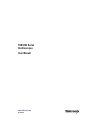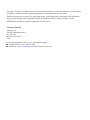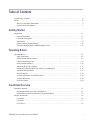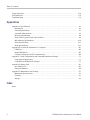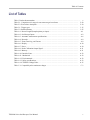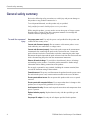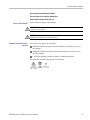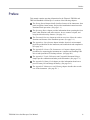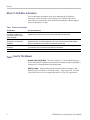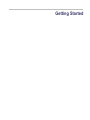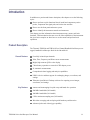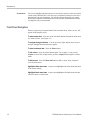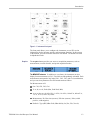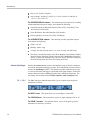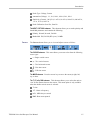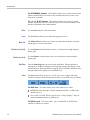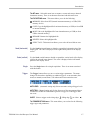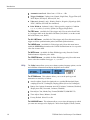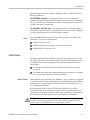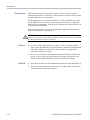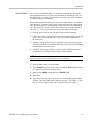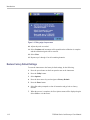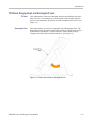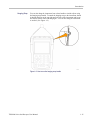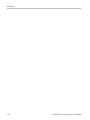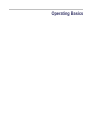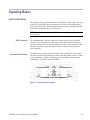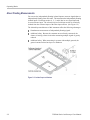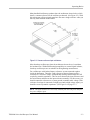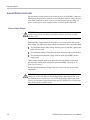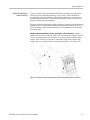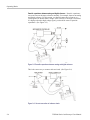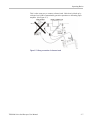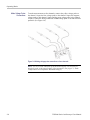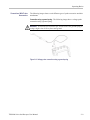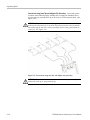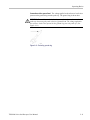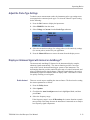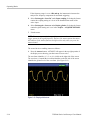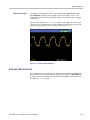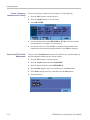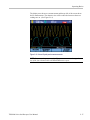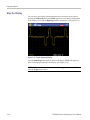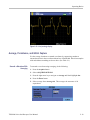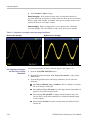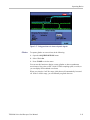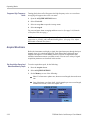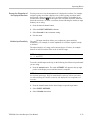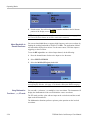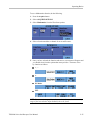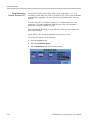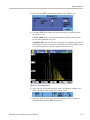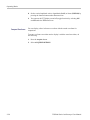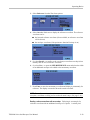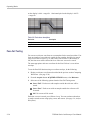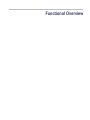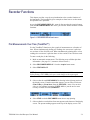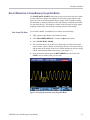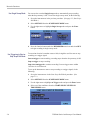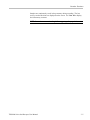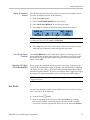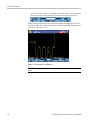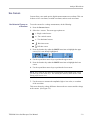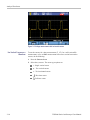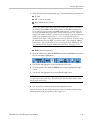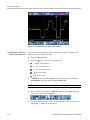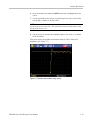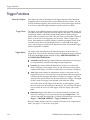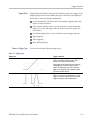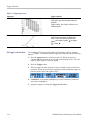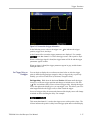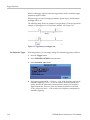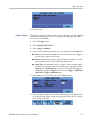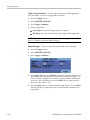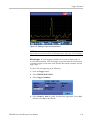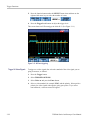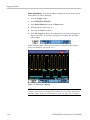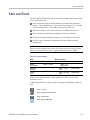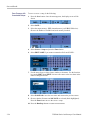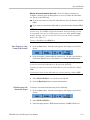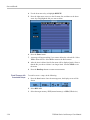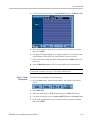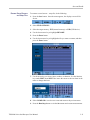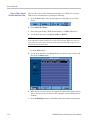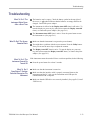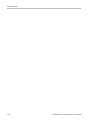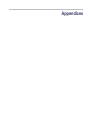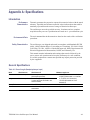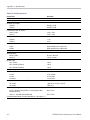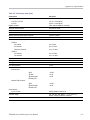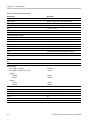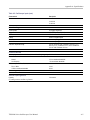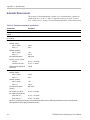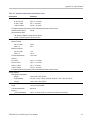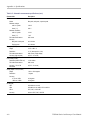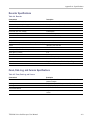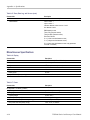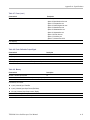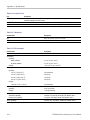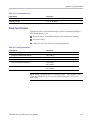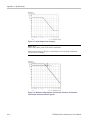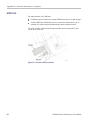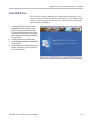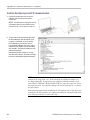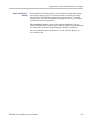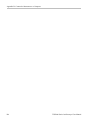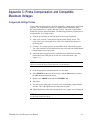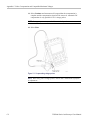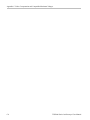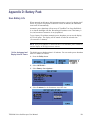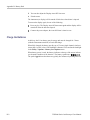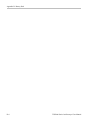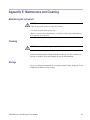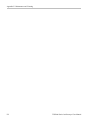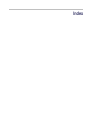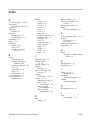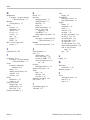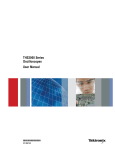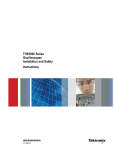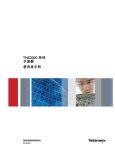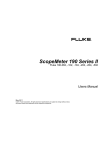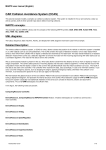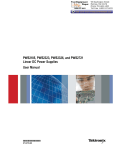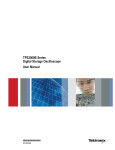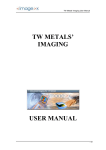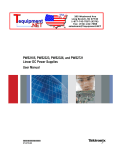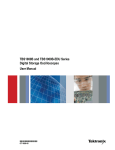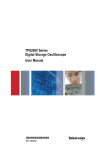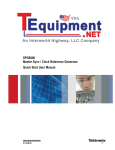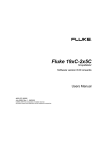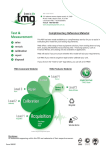Download THS3024 User Manual
Transcript
xx ZZZ THS3000 Series Oscilloscopes User Manual *P077060701* 077-0607-01 xx ZZZ THS3000 Series Oscilloscopes User Manual www.tektronix.com 077-0607-01 Copyright © Tektronix. All rights reserved. Licensed software products are owned by Tektronix or its subsidiaries or suppliers, and are protected by national copyright laws and international treaty provisions. Tektronix products are covered by U.S. and foreign patents, issued and pending. Information in this publication supersedes that in all previously published material. Specifications and price change privileges reserved. TEKTRONIX and TEK are registered trademarks of Tektronix, Inc. Contacting Tektronix Tektronix, Inc. 14150 SW Karl Braun Drive P.O. Box 500 Beaverton, OR 97077 USA For product information, sales, service, and technical support: In North America, call 1-800-833-9200. Worldwide, visit www.tektronix.com to find contacts in your area. Warranty Tektronix warrants that this product will be free from defects in materials and workmanship for a period of three (3) years from the date of shipment. If any such product proves defective during this warranty period, Tektronix, at its option, either will repair the defective product without charge for parts and labor, or will provide a replacement in exchange for the defective product. Parts, modules and replacement products used by Tektronix for warranty work may be new or reconditioned to like new performance. All replaced parts, modules and products become the property of Tektronix. In order to obtain service under this warranty, Customer must notify Tektronix of the defect before the expiration of the warranty period and make suitable arrangements for the performance of service. Customer shall be responsible for packaging and shipping the defective product to the service center designated by Tektronix, with shipping charges prepaid. Tektronix shall pay for the return of the product to Customer if the shipment is to a location within the country in which the Tektronix service center is located. Customer shall be responsible for paying all shipping charges, duties, taxes, and any other charges for products returned to any other locations. This warranty shall not apply to any defect, failure or damage caused by improper use or improper or inadequate maintenance and care. Tektronix shall not be obligated to furnish service under this warranty a) to repair damage resulting from attempts by personnel other than Tektronix representatives to install, repair or service the product; b) to repair damage resulting from improper use or connection to incompatible equipment; c) to repair any damage or malfunction caused by the use of non-Tektronix supplies; or d) to service a product that has been modified or integrated with other products when the effect of such modification or integration increases the time or difficulty of servicing the product. THIS WARRANTY IS GIVEN BY TEKTRONIX WITH RESPECT TO THE PRODUCT IN LIEU OF ANY OTHER WARRANTIES, EXPRESS OR IMPLIED. TEKTRONIX AND ITS VENDORS DISCLAIM ANY IMPLIED WARRANTIES OF MERCHANTABILITY OR FITNESS FOR A PARTICULAR PURPOSE. TEKTRONIX' RESPONSIBILITY TO REPAIR OR REPLACE DEFECTIVE PRODUCTS IS THE SOLE AND EXCLUSIVE REMEDY PROVIDED TO THE CUSTOMER FOR BREACH OF THIS WARRANTY. TEKTRONIX AND ITS VENDORS WILL NOT BE LIABLE FOR ANY INDIRECT, SPECIAL, INCIDENTAL, OR CONSEQUENTIAL DAMAGES IRRESPECTIVE OF WHETHER TEKTRONIX OR THE VENDOR HAS ADVANCE NOTICE OF THE POSSIBILITY OF SUCH DAMAGES. [W4 – 15AUG04] Table of Contents General safety summary .......................................................................................... vi Preface .............................................................................................................. ix Where To Find More Information ........................................................................... x Terms Used In This Manual .................................................................................. x Getting Started Introduction ....................................................................................................... 1-1 Product Description.......................................................................................... 1-1 Front Panel Navigation...................................................................................... 1-2 Initial Setup................................................................................................... 1-9 Restore Factory Default Settings......................................................................... 1-12 Tilt Stand, Hanging Hook, and Kensington® Lock.................................................... 1-13 Operating Basics Operating Basics.................................................................................................. Input Connections ........................................................................................... About Floating Measurements ............................................................................. Connect Probes and Leads .................................................................................. Select an Input Channel ................................................................................... Adjust the Probe Type Settings........................................................................... Display an Unknown Signal with Autoset or AutoRange™ .......................................... Automatic Measurements ................................................................................. Stop the Display ........................................................................................... Average, Persistence, and Glitch Capture ............................................................... Acquire Waveforms ....................................................................................... Pass-Fail Testing ........................................................................................... 2-1 2-1 2-2 2-4 2-12 2-13 2-13 2-15 2-18 2-19 2-22 2-30 Functional Overview Recorder Functions ............................................................................................... Plot Measurements Over Time (TrendPlot™) ............................................................ Record Waveforms In Deep Memory (Scope Roll Mode) .............................................. Analyze Waveforms .............................................................................................. Use Replay ................................................................................................... Use Zoom..................................................................................................... Use Cursors................................................................................................... THS3000 Series Oscilloscopes User Manual 3-1 3-1 3-3 3-6 3-6 3-7 3-9 i Table of Contents Trigger Functions ............................................................................................... Save and Recall ................................................................................................. Troubleshooting................................................................................................. 3-14 3-25 3-33 Appendices Appendix A: Specifications .................................................................................... A-1 Introduction.................................................................................................. A-1 General Specifications...................................................................................... A-1 Automatic Measurements .................................................................................. A-6 Recorder Specifications .................................................................................... A-9 Zoom, Data Log, and Cursors Specifications ............................................................ A-9 Miscellaneous Specifications ............................................................................ A-10 Safety Specifications ..................................................................................... A-13 Probe Specifications ...................................................................................... A-15 Appendix B: Connect the Instrument to a Computer ........................................................ B-1 USB Ports.................................................................................................... B-2 Install USB Drivers......................................................................................... B-3 Confirm Oscilloscope and PC Communication ......................................................... B-4 Appendix C: Probe Compensation and Compatible Maximum Voltages ................................. C-1 Compensate Voltage Probes ............................................................................... C-1 Compatible Probe Maximum Voltages ................................................................... C-3 Appendix D: Battery Pack ...................................................................................... D-1 Save Battery Life ........................................................................................... D-1 Charge the Batteries ........................................................................................ D-2 Appendix E: Maintenance and Cleaning...................................................................... E-1 Maintaining the Instrument ................................................................................ E-1 Cleaning ..................................................................................................... E-1 Storage ....................................................................................................... E-1 Index Index ii THS3000 Series Oscilloscopes User Manual List of Figures Figure 1-1: Instrument front panel.............................................................................. Figure 1-2: Rising edge of square wave ..................................................................... Figure 1-3: Tilt stand and location of Kensington® Lock ................................................. Figure 1-4: How to use the hanging hook handle........................................................... Figure 1-5: How to use the hanging strap handle ........................................................... Figure 2-1: Top panel input connectors ........................................................................ Figure 2-2: Isolated input architecture ......................................................................... Figure 2-3: Common-reference input architecture............................................................ Figure 2-4: Parasitic capacitance between probes, instrument, and environment ......................... Figure 2-5: Parasitic capacitance between analog and digital reference ................................... Figure 2-6: Correct connection of reference leads............................................................ Figure 2-7: Wrong connection of reference leads............................................................. Figure 2-8: Making voltage probe connections on four channels. .......................................... Figure 2-9: Voltage probe connection using a ground spring................................................ Figure 2-10: Connections using hook tips and alligator clip grounding.................................. Figure 2-11: Probe tip ground ring ........................................................................... Figure 2-12: Display with Autoset ........................................................................... Figure 2-13: Display with AutoRange™ .................................................................... Figure 2-14: Hz and V peak-peak as measurements........................................................ Figure 2-15: Frozen (stopped) display ....................................................................... Figure 2-16: Live (running) display .......................................................................... Figure 2-17: Using persistence to observe dynamic signals ............................................... Figure 2-18: FFT measurement .............................................................................. Figure 3-1: RECORDER REPLAY main menu .............................................................. Figure 3-2: TrendPlot™ measurement ......................................................................... Figure 3-3: Recording waveforms using Scope Roll Mode ................................................. Figure 3-4: Zooming in on a Waveform ....................................................................... Figure 3-5: Voltage measurement with horizontal cursors................................................. Figure 3-6: Time measurement with vertical cursors....................................................... Figure 3-7: Risetime measurement using cursors........................................................... Figure 3-8: Screen with all trigger information ............................................................. Figure 3-9: Trigger delay or pretrigger view ................................................................ Figure 3-10: Making a single shot measurement ........................................................... Figure 3-11: N-Event triggering .............................................................................. Figure 3-12: Trigger on NTSC video signal field 1......................................................... Figure 3-13: Pulse width triggering .......................................................................... THS3000 Series Oscilloscopes User Manual 1-3 1-12 1-13 1-14 1-15 2-1 2-2 2-3 2-5 2-6 2-6 2-7 2-8 2-9 2-10 2-11 2-14 2-15 2-17 2-18 2-19 2-21 2-27 3-1 3-2 3-3 3-8 3-10 3-12 3-13 3-17 3-18 3-21 3-22 3-23 3-24 iii Table of Contents Figure A-1: Input voltage versus frequency ................................................................ A-14 Figure A-2: Maximum voltage between oscilloscope references, and between oscilloscope references and earth ground ............................................................................................... A-14 Figure B-1: Instrument USB connections .................................................................... B-2 Figure C-1: Compensating voltage probes ................................................................... C-2 iv THS3000 Series Oscilloscopes User Manual Table of Contents List of Tables Table i: Product documentation................................................................................... x Table 2-1: Comparison of averaged versus nonaveraged waveforms .................................... 2-20 Table 2-2: Pixel colors description ........................................................................... 2-30 Table 3-1: Trigger types ....................................................................................... 3-15 Table 3-2: Internal memory ................................................................................... 3-25 Table A-1: Record Length (Samples/points per input) ...................................................... A-1 Table A-2: Oscilloscope Inputs ............................................................................... A-2 Table A-3: Automatic measurement specifications .......................................................... A-6 Table A-4: Recorder............................................................................................. A-9 Table A-5: Zoom, Data Log, and Cursors .................................................................... A-9 Table A-6: Display ............................................................................................ A-10 Table A-7: Power .............................................................................................. A-10 Table A-8: Probe Calibration Output Signal ................................................................ A-11 Table A-9: Memory ............................................................................................ A-11 Table A-10: Interface Ports................................................................................... A-12 Table A-11: Mechanical ...................................................................................... A-12 Table A-12: Environmental .................................................................................. A-12 Table A-13: Safety specifications............................................................................ A-13 Table A-14: THP0301 Voltage Probe ....................................................................... A-15 Table C-1: Compatible probe maximum voltages ........................................................... C-3 THS3000 Series Oscilloscopes User Manual v General safety summary General safety summary Review the following safety precautions to avoid injury and prevent damage to this product or any products connected to it. To avoid potential hazards, use this product only as specified. Only qualified personnel should perform service procedures. While using this product, you may need to access other parts of a larger system. Read the safety sections of the other component manuals for warnings and cautions related to operating the system. To avoid fire or personal injury Use proper power cord. Use only the power cord specified for this product and certified for the country of use. Connect and disconnect properly. Do not connect or disconnect probes or test leads while they are connected to a voltage source. Connect and disconnect properly. Connect the probe output to the measurement instrument before connecting the probe to the circuit under test. Connect the probe reference lead to the circuit under test before connecting the probe input. Disconnect the probe input and the probe reference lead from the circuit under test before disconnecting the probe from the measurement instrument. Observe all terminal ratings. To avoid fire or shock hazard, observe all ratings and markings on the product. Consult the product manual for further ratings information before making connections to the product. Do not apply a potential to any terminal, including the common terminal, that exceeds the maximum rating of that terminal. Power disconnect. The power cord disconnects the product from the power source. Do not block the power cord; it must remain accessible to the user at all times. Do not operate without covers. Do not operate this product with covers or panels removed. Do not operate with suspected failures. If you suspect that there is damage to this product, have it inspected by qualified service personnel. Avoid exposed circuitry. Do not touch exposed connections and components when power is present. Replace batteries properly. Replace batteries only with the specified type and rating. Use proper AC adapter. Use only the AC adapter specified for this product. vi THS3000 Series Oscilloscopes User Manual General safety summary Do not operate in wet/damp conditions. Do not operate in an explosive atmosphere. Keep product surfaces clean and dry. Terms in this manual These terms may appear in this manual: WARNING. Warning statements identify conditions or practices that could result in injury or loss of life. CAUTION. Caution statements identify conditions or practices that could result in damage to this product or other property. Symbols and terms on the product These terms may appear on the product: DANGER indicates an injury hazard immediately accessible as you read the marking. WARNING indicates an injury hazard not immediately accessible as you read the marking. CAUTION indicates a hazard to property including the product. The following symbol(s) may appear on the product: THS3000 Series Oscilloscopes User Manual vii General safety summary viii THS3000 Series Oscilloscopes User Manual Preface Preface This manual contains operating information for the Tektronix THS3024 and THS3014 Handheld Oscilloscopes. It consists of the following chapters: The Getting Started chapter briefly describes features of the instrument, front panel navigation, button menus, and provides installation instructions and a functional check procedure. (See page 1-1.) The Operating Basics chapter provides information about operating the front panel, what functions each menu accesses, how to connect to inputs, and using the tilt and security features. (See page 2-1.) The Functional Overview chapter provides an overview of how the various functions and features of the instrument operate. (See page 3-1.) The Appendix A: Specifications chapter includes electrical, environmental, physical specifications for the instrument, and certifications and compliances. (See page A-1.) The Appendix B: Connect The Instrument to a Computer chapter provides procedures for connecting the instrument to a computer and installing USB drivers and OpenChoice™ Desktop software. (See page B-1.) The Appendix C: Probe Calibration and Compatible Maximum Voltages chapter provides calibration and other probe information. (See page C-1.) The Appendix D: Battery Pack chapter provides information about how to preserve battery life and charge the battery. (See page D-1.) The Appendix E: Maintenance and Cleaning chapter describes how to take care of the instrument. (See page E-1.) THS3000 Series Oscilloscopes User Manual ix Preface Where To Find More Information You can find more information about your instrument in the following documents. These documents can be found on the Tektronix Web site at www.tektronix.com/manuals, on the Product Documentation CD that shipped with your instrument, or both. Table i: Product documentation To read about Use these documents Compliance, safety, standard and optional equipment and accessories, power on and off, battery installation Installation and Safety Instructions available printed, on the Product Documentation CD that shipped with your instrument, and for download at www.tektronix.com/manuals. Operation, configuration, specifications, and instrument capabilities User manual (this manual) available in English, German, Russian, Korean, Japanese, Simplified Chinese, and Traditional Chinese on the Product Documentation CD that shipped with your instrument and for download at www.tektronix.com/manuals. Performance verification procedures Performance Verification manual available on the Product Documentation CD that shipped with your instrument, and for download at www.tektronix.com/manuals. Declassification and security Declassification and Security Instructions available for download at www.tektronix.com/manuals Terms Used In This Manual Isolated, electrically floating. The terms “isolated” or “electrically floating” are used in this manual to indicate a measurement in which the product input BNC is connected to a voltage different from earth ground. Working voltage. Voltage ratings that are mentioned in the warnings in this manual are given as limits for “working voltage”. They represent V AC RMS (50-60 Hz) for AC sine wave applications and as V DC for DC applications. x THS3000 Series Oscilloscopes User Manual Getting Started Introduction In addition to a product and feature description, this chapter covers the following topics: How to perform a quick functional check, install and compensate passive probes, compensate the signal path, and set the time and date How to use the front panel and menu system How to identify the instrument controls and connectors This chapter provides information about instrument setup, menus, and basic functions. This introduction does not cover all of the capabilities of the instrument but gives basic examples to show how to use the menus and perform basic operations. Product Description The Tektronix THS3024 and THS3014 Four Channel Handheld Oscilloscopes are rugged, handheld oscilloscopes ideal for the lab and field. General Features Four fully isolated input channels Volts, Time, Frequency and Watts cursor measurements Bright, high contrast QVGA color display 7 hour battery operation or external AC/DC adapter power 21 automatic measurements Comprehensive data logging and analysis capabilities USB 2.0 device and host support for exchanging images, waveforms, and settings Tektronix OpenChoice® Desktop software for capturing screen images, waveforms, and settings Key Features Autoset and Autoranging for quick setup and hands-free operation 200 MHz bandwidth (3024 model) 100 MHz bandwidth (3014 model) 5 GS/s maximum sampling rate (3024 model) Waveform averaging and enveloping with hardware peak detection Advanced pulse and video trigger capability THS3000 Series Oscilloscopes User Manual 1–1 Introduction Accessories For a list of standard, optional, and service accessories, please see the Accessories section of the THS3000 Series Oscilloscopes Installation and Safety Instructions that shipped with your instrument. You can also find an electronic copy on the Web at www.tektronix.com/manuals and on the product documentation CD that was shipped with your instrument. Front Panel Navigation When you press any front panel button, the associated menu, if there is one, will appear on the display screen. To select a menu item. Press one of the four black buttons beneath the menu item you want to select. (See Figure 1-1.) To navigate through a submenu. Use the up, down, right, and left arrow keys to navigate through submenus that may appear. To select a submenu item. Press the Enter button. To exit a menu. Press the related button again. For example, if you pressed Acquire to access the Acquire menu, press the Acquire button again to exit the menu. To hide a menu. Press the Menu Off button to hide a menu. Press it again to view the same menu. Highlighted white menu items. A menu item highlighted in white means that item is the current setting. Highlighted black menu items. A menu item highlighted in black means that the selection cursor is on that item. 1–2 THS3000 Series Oscilloscopes User Manual Introduction Figure 1-1: Instrument front panel The front panel allows you to configure the instrument, access SW version information, display language options, and instrument functions. In this section of the manual, you can review the menus for each button. The buttons are listed in alphabetical order. Acquire The Acquire button provides you access to acquisition parameters, such as measurements, recorder features, and special acquisition modes. The MEASURE submenu. In addition to waveforms, the instrument can also display four measurements (A, B, C, D) which are independently selectable. Each measurement corresponds to any input (Ch 1, Ch 2, Ch 3, and Ch 4) combination, and you can select parameters for each measurement as follows: For Measurements A-D On: Ch1, Ch2, Ch3, Ch4 V: ac, dc, ac+dc, Peak (Max, Peak-Peak, Min) A: ac or dc or ac+dc (100 μV/A, 1 mV/A, 10 mV/A, 100 mV/A, 400 mV/A, 1 V/A, 10 V/A, 100 V/A), Phase Measurement: Hz, Rise time (cursors), Fall time (cursors), Pulse (width positive, width negative) Decibels: Type (dBV, dBm 50 Ω, dBm 600 Ω), On (Vac, Vdc, Vac+dc) THS3000 Series Oscilloscopes User Manual 1–3 Introduction Duty Cycle: Positive, Negative mAs (current): Sensitivity (100 μV/A, 1 mV/A, 100 mV/A, 400 mV/A, 1 V/A, 10 V/A, 100 V/A) The RECORDER REPLAY submenu. This submenu provides options for recording measurement data and screen images, and contains the following: Trend Plot: Recorder Run/Stop, Options (Time of Day, From Start), View All, Normal, Exit Recorder Scope Roll Mode: Recorder Run/Stop, Exit Recorder Data Log Replay: Previous, Next, Play, Exit Replay The ACQUIRE OPTIONS submenu. This submenu provides acquisition options and contains the following: Glitch: On, Off Memory: Short, Long Average: Off, On (Average factor: 2, 4, 8, 64; Average: normal, smart) Waveform: Normal, Persistence (Off, Short, Medium, Long, Infinite, Display Normal, Display Envelope, Display Dot-join OFF), Mathematics (Function, Source A, Source B), Reference (On, Off, New, Recall, Pass/Fail Testing Off, Pass/Fail Testing Store Fail, Pass/Fail Testing Store Pass) Autoset (AutoRange) Ch 1 – Ch 4 Pressing the Autoset button results in the automatic setup of all active channels for vertical, horizontal, and trigger systems. Press and hold the Autoset button to activate the AutoRange function. This function provides continuous auto setup of vertical, horizontal, and trigger systems that track signal changes. Neither the Autoset function nor the AutoRange function has a dedicated setup menu. You can change Autoset mode from the Utility>Options>Auto Set Adjust menu. The Ch 1 and other channel buttons allow you to set probe input and probe parameters as follows: The INPUT 1 menu. This menu allows you to turn Input 1 On and Off. The COUPLING menu. This menu allows you to set input coupling to DC or AC. The PROBE 1 submenu. This submenu allows you to set the probe type and attenuation or sensitivity as follows: 1–4 THS3000 Series Oscilloscopes User Manual Introduction Probe Type: Voltage, Current Attenuation (Voltage): 1:1, 10:1, 100:1, 1000:1, 20:1, 200:1 Sensitivity (Current): 100 μV/A, 1 mV/A, 10 mV/A, 100 mV/A, 400 mV/A, 1 V/A, 10 V/A, 100 V/A Probe Calibration: Start Yes, Start No The INPUT 1 OPTIONS submenu. This submenu allows you to set the polarity and bandwidth parameters and contains the following: Polarity: Normal, Inverted, Variable Bandwidth: Full, 20 kHz (HF reject), 20 MHz Cursors The Cursors button allows you to view and adjust cursors as follows: The CURSOR submenu. This menu allows you to turn select from the following cursor types: ׀: Single vertical cursor ׀׀: Two vertical cursors = : Two horizontal cursors : Rise time cursor : Fall time cursor The MOVE submenu. Press the arrows keys to move the cursor(s) right, left, up, or down. The T, 1/T, mVs, RMS submenu. This submenu allows you to select the units to view for the distance between the cursors. This menu option is only available when the double vertical cursor is selected: T: time 1/T: 1/time or frequency mVs: Millivolts per second RMS: Root mean squared THS3000 Series Oscilloscopes User Manual 1–5 Introduction The AUTO/MANUAL submenu. This submenu allows you to set the cursors to auto adjust or manual adjust This menu is only available when the rise time or fall time cursor is selected. The 1, 2, 3, 4, M, OFF submenu. This submenu allows you to select to which channel to apply the cursor or to turn the cursor off for a selected channel. Each number corresponds to the channel number. Enter Use the Enter button to select menu items. Level The Level button allows you to adjust the trigger input level. Menu Off Position (horizontal) Position (vertical) The Menu Off button allows you to hide any menu from the display. Press the button again to view the same menu. Use the Position horizontal button to move a waveform left or right along the display grid. Use the Position vertical button to move a waveform up or down along the display grid. Run/Stop Press the Run/Stop button to start and stop acquisition. When acquisition is running, the word RUN is displayed in the top right corner of the display screen outlined in green. When acquisition is stopped, the word STOP is displayed in the top right corner of the display screen outlined in red. Save The Save button allows you to save, recall, copy, move, rename, and delete screens and setups to internal instrument memory or to the USB device as follows: The SAVE menu. This menu allows you to select what to save where. MEMORY: Select from INT (internal instrument memory) or USB (USB memory device). Save to INT (or USB): Select to save Screen + Setup or Replay + Setup to internal instrument memory or USB device. The RECALL menu. This menu allows you to recall DATA or SETUP from internal or USB device memory. 1–6 THS3000 Series Oscilloscopes User Manual Introduction The INT menu. Select this menu item to capture a screen and setup to internal instrument memory. There is no submenu associated with this menu item. The FILE OPTIONS menu. This menu allows you to do the following: MEMORY: Select from INT (internal instrument memory) or USB (USB memory device). COPY: Copy the highlighted file from internal memory to USB (or from USB to internal memory). MOVE: Move the highlighted file from internal memory to USB (or from USB to internal memory). RENAME: Rename the highlighted file. DELETE: Delete the highlighted file. SELECT ALL: This menu item allows you to select all saved files at once. Scale (horizontal) Scale (vertical) Use the Scale horizontal button to shrink or expand the horizontal scale of the display grid. The value is displayed in the right bottom portion of the display screen. Use the Scale vertical button to shrink or expand the vertical scale of the display grid for the selected input channel. The value is displayed in the left bottom portion of the display screen. Single Press the Single button for a single acquisition. There is no menu associated with this button. Trigger The Trigger button allows you to set various trigger parameters. The menu changes as shown here depending on whether trigger is set to automatic (first menu) or manual (second menu). All other menu items remain the same. AUTO LEVEL. (Automatic setting only) Select automatic setting of trigger levels. AUTO TRIG. (Manual setting only) Select from one of four programmed trigger conditions or enable the instrument to generate a trigger if a real trigger does not occur. SLOPE. Select to trigger on the rising edge ( ), falling edge ( ), or either ( ). The TRIGGER OPTIONS menu. This menu allows you to select for the following trigger types and parameters: THS3000 Series Oscilloscopes User Manual 1–7 Introduction Automatic Auto Level: Select from > 15 Hz or > 1 Hz Trigger Conditions: Update (Auto, Normal, Single Shot), Trigger Filter (Off, Noise Reject, HF Reject), NEvent (Off, On) Video on 1 (channel 1 only): Polarity (Positive, Negative), Signal type (PAL, NTSC, PALPIus, SECAM, Non interlaced) Pulse Width on 1 (channel 1 only): Pulses (positive, negative), Condition (<t, >t, =t (±10%), ≠t (±10%), Update (On Trigger, Single Shot) The FIELD menu. (Available for Video trigger only) You can select from Field 1 or 2 to trigger either on the first half of the frame (odd, field 1) or on the second half of the frame (even, field 2). The ALL LINES menu. (Available for Video trigger only) Press this menu item to trigger on all line synchronization pulses (horizontal synchronization). The LINE NR menu. (Available for Video trigger only) Press this menu item to enable the LINE NR option and use the Vertical Position button to view a specific video line in more detail. The WIDTH menu. (Available for Pulse Width trigger only) Press the Vertical Position button to adjust the pulse width. The CONDITION menu. (Available for Pulse Width trigger only) Press this menu item to select the condition for trigger: >t, <t, or Off. Utility The Utility button allows you to access battery options, language options, version and calibration information and display brightness and contrast: The OPTIONS menu. This submenu allows you to set the probe type and attenuation or sensitivity as follows: Auto Set Adjust: Search for signals above a specified Hz threshold, Input coupling (Set to DC, Unchanged), Display glitches (Set to On, Unchanged) Battery Save Options: Instrument Auto-Off (5 minutes, 30 minutes, Disabled), Display Auto-Off (30 seconds, 5 minutes, Disabled) Date Adjust: Year, Month, Day, Format (DD/MM/YY, MM/DD/YY) Time Adjust: Hours, Minutes, Seconds Factory Default: Select Yes or No The LANGUAGE menu. This submenu allows you to select the language in which you want user messages to be displayed. Choose from English, French, German, 1–8 THS3000 Series Oscilloscopes User Manual Introduction Spanish, Portuguese, Italian, Japanese, Simplified Chinese, Traditional Chinese, Russian, and Korean. The VERSION & CAL menu. This submenu allows you to view instrument information including model and serial number, software version, and calibration date. You can also access information on battery level, status total capacity, time to empty, and battery serial number. The CONTRAST and LIGHT menu. This menu item allows you to adjust display contrast and to dim the display. Use the right or left arrow keys to dim the display. Use the up and down arrow keys to adjust display contrast. Zoom Press the Zoom button to zoom in on a specified segment of a waveform. The menu allows you to access the following: GLITCH: Select on or off. ZOOM: Adjust the zoom using the up and down arrow keys. ZOOM ON/OFF: Select on or off. Initial Setup The following procedures describe how to power your instrument, turn it on and off, quickly verify that your instrument is powering on and functioning correctly, compensate passive probes using the built-in compensation signal and set the time and date. You should perform all initial setup procedures the first time you use the instrument. You should perform the probe compensation procedure whenever you attach a passive probe for the first time to any input channel. Battery Power This instrument can be powered by the THSBAT, a 10.8 V custom UL recognized Li-ion battery pack. See the instructions that come with the battery for installation information. You can also find those instructions on the Tektronix Web site at www.tektronix.com/manuals. Before using the battery, read the THS3014 and THS3024 Four Channel Handheld Oscilloscopes Installation and Safety Instructions that shipped with your instrument for important battery related safety information. This manual can also be found on the Tektronix Web site at www.tektronix.com/manuals. WARNING. Fire can cause personal injury and/or property damage. To prevent risk of fire, do not use any battery but the battery Tektronix shipped with this product. Only use the THSBAT battery pack with this product. THS3000 Series Oscilloscopes User Manual 1–9 Introduction External Power This instrument can also be powered externally with an AC power adapter (Tektronix part number 119-7900-00). This instrument can only be safely operated using this particular AC power adapter. Use the supplied power cord with the adapter. For a list of available power cords, see the THS3000 Series Oscilloscopes Installation and Safety Instructions that shipped with your instrument. It can be also be found on the Tektronix Web site at www.tektronix.com/manuals. Refer to the Specifications section of this manual for additional information on electrical specifications. (See page A-1.) WARNING. Fire can cause personal injury and/or property damage. To prevent risk of fire, do not use any AC adapter with this product other than the AC adapter provided by Tektronix with this instrument. Power-On 1. If you are using a battery pack, go to step 2. If you are using an external power source, check that the AC power adapter is connected to the instrument and that the adapter is connected to a power cord that is plugged into a properly grounded power outlet. 2. Press the power button on the instrument front panel and the instrument will turn on. A power plug icon should appear in the upper right portion of the display showing that the instrument is powered from the AC adapter. Power-Off 1. Press the power button on the instrument front panel to turn the instrument off. 2. To remove power completely, disconnect the AC adapter from the side panel of the instrument (or remove the battery). 1–10 THS3000 Series Oscilloscopes User Manual Introduction Functional Check After you have installed the battery or connected external power, perform this quick functional check to verify that your instrument is operating correctly. See the THS3000 Series Oscilloscopes Installation and Safety Instructions for battery installation and power information. Perform this adjustment to match your probe to the input channel. This should be done whenever you attach a passive probe for the first time to any input channel. The calibration consists of a high frequency adjustment and a DC calibration for 10:1 probes and 100:1 probes. You can also read more about probe calibration. (See page C-1, Probe Compensation and Compatible Maximum Voltages.) 1. Press the power button on the front panel to turn on the instrument. 2. After a few seconds, you should see a colored trace on the display screen. The color of the trace corresponds to the color of the channel input button on the front panel. 3. Connect a voltage probe to the Ch 1 input BNC on the instrument top panel. The color at the base of each BNC matches the color of the associated channel button and the color of the probe. 4. Attach the probe tip and reference lead to the probe calibration connector located above the USB port on the left side of the instrument. NOTE. Connect the probe tip to the smallest metal connector (on the top) and the reference lead to the larger metal connector (on the bottom). 5. Press the Ch 1 button to view the menu. 6. Select PROBE 1 and then use the arrow keys and the Enter button to choose the appropriate attenuation from the menu. 7. Return to the PROBE 1 menu and select PROBE CAL. 8. Select Yes. 9. You will see the rising edge of a square wave on the display (approximately 500 Hz). This is the signal used to calibrate the probe. (See Figure 1-2.) (See page C-1, Probe Compensation and Compatible Maximum Voltages.) THS3000 Series Oscilloscopes User Manual 1–11 Introduction Figure 1-2: Rising edge of square wave 10. Adjust the probe as needed. 11. Select Continue and instrument will respond that the calibration is complete and the calibration signal will be removed. 12. Select Close. 13. Repeat steps 3 through 12 on all remaining channels. Restore Factory Default Settings To reset the instrument to the factory default settings, do the following: 1. Press the power button on the front panel to turn on the instrument. 2. Press the Utility button. 3. Select Options. 4. Press the down arrow key and navigate to Factory Default. 5. Press the Enter button. 6. Select Yes when prompted to clear all memories and go back to factory defaults. 7. When the process is complete, the User Options menu will be displayed again. Select Close to exit the menu. 1–12 THS3000 Series Oscilloscopes User Manual Introduction Tilt Stand, Hanging Hook, and Kensington® Lock Tilt Stand This instrument has a built-in tilt stand that folds out and folds back into place when not in use. For benchtop use, pull the portion of the tilt stand nearest to the base of the instrument up and away from the instrument until it locks. (See Figure 1-3.) Kensington® Lock This instrument has a security slot compatible with a Kensington® lock. The Kensington Security Slot along with a locking cable provides physical security against thefts of opportunity. Locking cables are often available at laptop computer accessory dealers and other such stores. (See Figure 1-3.) Figure 1-3: Tilt stand and location of Kensington® Lock THS3000 Series Oscilloscopes User Manual 1–13 Introduction Hanging Hook To hang the instrument from a cabinet door, separation wall, or ladder rung, you can attach a hook handle (optional accessory). To attach the hook handle, close the tilt stand, screw the hook handle into the back of the instrument, and then hang the instrument where needed. (See Figure 1-4.) Figure 1-4: How to use the hanging hook handle 1–14 THS3000 Series Oscilloscopes User Manual Introduction Hanging Strap You can also hang the instrument from a door handle or similar object using the hanging strap handle. To attach the hanging strap to the instrument, thread it through the bars on the top right and left sides of the instrument and secure the ends as shown in the following figure. You can now hang the instrument as needed. (See Figure 1-5.) Figure 1-5: How to use the hanging strap handle THS3000 Series Oscilloscopes User Manual 1–15 Introduction 1–16 THS3000 Series Oscilloscopes User Manual Operating Basics Operating Basics Input Connections The top panel of the instrument has four safety BNC jack signal inputs. The color at the base of each BNC input corresponds to the color of the related channel button on the front panel. Isolated input architecture allows independent floating measurements with each input. (See Figure 2-1.) NOTE. Read the important safety information about taking floating measurements. (See page 2-2.) BNC Connectors The instrument BNC reference connection is made on the inside of the BNC connector. The black bayonet on the outside of the BNC connectors does not provide electrical contact. For a good connection, make sure your probe or cable connector is pushed on and twist locked. Replace cables or probes that have worn connectors. Unterminated BNC Inputs The black bayonet on the outside of the BNC input connectors does not shield the connector input from unwanted electrical noise from nearby circuits. Connect a 50 Ω terminator or a BNC shorting plug to the input BNC connector when establishing a “No Signal” baseline condition. Figure 2-1: Top panel input connectors THS3000 Series Oscilloscopes User Manual 2–1 Operating Basics About Floating Measurements You can use the independently floating isolated inputs to measure signals that are independently floating from each other. The instrument has independently floating isolated inputs. Each input section (1, 2, 3, and 4) has its own signal input and its own reference input. The reference input of each input section is electrically isolated from the reference inputs of the other input sections. (See Figure 2-2.) The isolated input architecture of this instrument offers the following advantages: Simultaneous measurement of independently floating signals. Additional safety. Because the commons are not directly connected, the chance of causing a short circuit when measuring multiple signals is greatly reduced. Additional safety. When measuring in systems with multiple grounds, the ground currents induced are kept to a minimum. Figure 2-2: Isolated input architecture 2–2 THS3000 Series Oscilloscopes User Manual Operating Basics Many handheld oscilloscope products have the architecture shown below, which shares a common reference for the oscilloscope channels. (See Figure 2-3.) With this architecture, all input signals must have the same voltage reference when you take any multi-channel measurements. Figure 2-3: Common-reference input architecture Most bench-top oscilloscopes share the architecture shown above, but without the insulated case. Without differential preamplifiers or external signal isolators, bench-top oscilloscopes are not suitable for taking floating measurements. For oscilloscopes with isolated inputs, references are not connected together inside the instrument. Therefore, each reference of the used inputs must be connected to a reference voltage. Independently floating isolated inputs are still coupled by parasitic capacitance. This can occur between the input references and the environment, and between the input references mutually. For this reason, you should connect the references to a system ground or another stable voltage. If the reference of an input is connected to a high speed and/or high voltage signal, you should be aware of parasitic capacitance. (See Figure 2-4 on page 2-5.) NOTE. The input channels are electrically isolated from the USB ports and from the power adapter input. THS3000 Series Oscilloscopes User Manual 2–3 Operating Basics Connect Probes and Leads You can connect voltage probes and test leads to any or all of the BNC connectors. When using voltage probes, match the color of the probe with the color at the base of the BNC connector to make it easy to see which channel you are using at a glance. Following are some examples of how to connect probes and leads. Beware of High Voltages WARNING. To prevent electrical shock, do not exceed the measurement or floating voltage ratings for the instrument input BNC connector, probe tip, or probe reference lead. Understand the voltage ratings for the probes you are using and do not exceed those ratings. The following voltage ratings are important to know and understand: The maximum measurement voltage from the probe tip and BNC signal to the probe reference lead The maximum floating voltage from the probe reference lead to earth ground The maximum measurement voltage from the probe tip and BNC shell to earth ground These voltage ratings depend on the probe and your application. Refer to the Specifications section in this manual for more information. (See page A-15, Probe Specifications.) See the instruction sheet that shipped with your probes for more probe safety information. WARNING. To avoid electric shock, do not use probes that require a ground connection, such as the Tektronix P5200 High Voltage Differential Probe, with the THS3000 Series Oscilloscopes. The P5200 High Voltage Differential Probe requires an instrument with grounded inputs and the TH3000 Series Oscilloscopes have floating inputs (isolated inputs). 2–4 THS3000 Series Oscilloscopes User Manual Operating Basics Attach the Reference Leads Correctly If you are using all four of the instrument channels, you must attach the probe reference lead for each channel directly to your circuit. These attachments are required because the channels are electrically isolated; they do not share a common chassis connection. Use the shortest possible reference lead with each probe to maintain good signal fidelity. The probe reference lead presents a higher capacitive load to the circuit-under-test than the probe tip. When taking a floating measurement between two nodes of a circuit, attach the probe reference lead to the lowest impedance or least dynamic of the two nodes. Parasitic capacitance between probes, instrument, and environment. Parasitic capacitance can occur between the input references and the environment. For this reason, you should connect the references to a system ground or another stable voltage. If the reference of an input is connected to a high speed and/or high voltage signal, you should be aware of parasitic capacitance. (See Figure 2-4.) Figure 2-4: Parasitic capacitance between probes, instrument, and environment THS3000 Series Oscilloscopes User Manual 2–5 Operating Basics Parasitic capacitance between analog and digital reference. Parasitic capacitance can occur between the input references mutually. For example, between an analog and digital reference. For this reason, you should connect the references to a system ground or another stable voltage. If the reference of an input is connected to a high speed and/or high voltage signal, you should be aware of parasitic capacitance. (See Figure 2-5.) Figure 2-5: Parasitic capacitance between analog and digital reference This is the correct way to connect reference leads. (See Figure 2-6.) Figure 2-6: Correct connection of reference leads 2–6 THS3000 Series Oscilloscopes User Manual Operating Basics This is a the wrong way to connect reference leads. Noise that is picked up by reference lead 4 can be transmitted by parasitic capacitance to the analog input amplifier. (See Figure 2-7.) Figure 2-7: Wrong connection of reference leads THS3000 Series Oscilloscopes User Manual 2–7 Operating Basics Make Voltage Probe Connections To make measurements on four channels, connect the yellow voltage probe to the channel 1 input, the blue voltage probe to the channel 2 input, the magenta voltage probe to the channel 3 input, and the green voltage probe to the channel 4 input. Connect the short ground lead of each voltage probe to its own reference potential. (See Figure 2-8.) Figure 2-8: Making voltage probe connections on four channels. NOTE. For an accurate indication of the measured signal, it is necessary to match the probe to the input channel of the instrument. (See page C-1, Probe Compensation and Compatible Maximum Voltages.) 2–8 THS3000 Series Oscilloscopes User Manual Operating Basics Connections With Probe Accessories The following images show several different types of probe accessories and their attachments. Connection using a ground spring. The following image shows a voltage probe connection using a ground spring. WARNING. To avoid electrical shock or fire, do not connect the ground spring to voltages higher than 30 Vrms from earth ground. Figure 2-9: Voltage probe connection using a ground spring THS3000 Series Oscilloscopes User Manual 2–9 Operating Basics Connections Using Hook Tips and Alligator Clip Grounding. Connect the probes as shown in the following image, making sure to reapply the insulation sleeve over the probe tip when the hook tip is not in use to avoid electrical shock. (See Figure 2-10.) WARNING. To avoid electrical shock, reapply the insulation sleeve over the probe tip when the hook clip is not used. This also avoids the risk of accidently interconnecting the reference contact of multiple probes when ground leads are connected. (See Figure 2-8.) Figure 2-10: Connections using hook tips and alligator clip grounding WARNING. To avoid electrical shock use an insulation sleeve if you use the probes without the probe tip or the ground spring. 2–10 THS3000 Series Oscilloscopes User Manual Operating Basics Connections with a ground lead. The voltage applied to the reference lead is also present on the ground ring near the probe tip. The ground ring is shown here. WARNING. To avoid electrical shock, always use the insulation sleeve or the probe tip when using the probe reference (ground) lead. The voltage applied to the reference lead is also present on the ground ring near the probe tip. (See Figure 2-11.) Figure 2-11: Probe tip ground ring THS3000 Series Oscilloscopes User Manual 2–11 Operating Basics Select an Input Channel After you have connected probes to the desired inputs, you will want to select an input channel and set the parameters for that channel. To select a channel, do the following: 1. Press one of the channel buttons to display the associated input menu and to turn the input on. 2. Coupling is DC by default. Select AC coupling if you want to observe a small AC signal that rides on a DC signal. When AC coupling is active, the 1~ icon will be visible in the lower left portion of the display screen. NOTE. Autoset can affect how coupling functions. For more information, read about the Autoset feature. (See page 2-13, Display an Unknown Signal with Autoset or AutoRange™.) 3. Press the function button to select Input Options and select the desired attenuation and bandwidth settings. Read more about attenuation and bandwidth settings. (See page 2-22, Acquire Waveforms.) Assign Position and Scale to Multiple Channels If the channel button is illuminated, the horizontal and vertical Position and Scale buttons are assigned to the indicated channel. To assign the Position and Scale buttons to multiple channels, do the following: 1. Press and hold the Ch 1 button. 2. Press another one or more channel buttons in sequence. 3. Release the Ch 1 button. All pressed buttons are now illuminated. The Position and Scale buttons now apply to all active channels. To deactivate this feature, press a single channel button. 2–12 THS3000 Series Oscilloscopes User Manual Operating Basics Adjust the Probe Type Settings To obtain correct measurement results, the instrument probe type settings must correspond to the connected probe types. To select the Channel 1 probe setting, do the following: 1. Press the Ch 1 button to display the input menu. 2. Select PROBE 1 from the menu. 3. Select Voltage or Current from the Probe Type submenu. 4. Select the attenuation settings (for voltage probes) or the sensitivity settings (for current probes) needed for your application. 5. Press the Menu Off button to remove the menu from the display screen. Display an Unknown Signal with Autoset or AutoRange™ The Autoset and AutoRange™ features let the instrument display complex, unknown signals automatically. The Autoset function provides a one time setup of the vertical, horizontal and trigger systems of the instrument. The Autoranging function provides continuous auto setup of vertical, horizontal, and trigger systems that track signal changes. When the signal changes, the setup is automatically adjusted to maintain the best display result. This feature is useful for quickly checking several signals. Enable Autoset There are several steps to enabling the Autoset feature. The first involves setting the Autoset parameters as follows: 1. Press the Utility button. 2. Select Options. 3. Check that the Auto Set Adjust menu item is highlighted black, and then press Enter. 4. Select the frequency range: If the frequency range is set to 15 Hz and up, the Autoset function responds more quickly at this range because the instrument is instructed not to analyze low frequency signal components. THS3000 Series Oscilloscopes User Manual 2–13 Operating Basics If the frequency range is set to 1 Hz and up, the instrument is instructed to analyze low frequency components for automatic triggering. 5. Select Unchanged or Set to DC under Input coupling. Selecting the former retains the coupling setting as it is set in the channel button menu of the active input. 6. Select Unchanged or Set to on under Display glitches. Selecting the former retains the glitch setting as it is set in the Acquire > ACQUIRE OPTIONS menu. 7. Exit the menu. NOTE. The Autoset option for the signal frequency is similar to the automatic trigger option for the signal frequency. However, the Autoset option determines the behavior of the Autoset function and effects show only when you press the Autoset button. The second involves enabling Autoset as follows: 1. Press the Autoset button. AUTOSET will appear in the top right portion of the display screen showing you that Autoset is now active. The waveform identifier (1, 2, 3, or 4) is visible on the right side of the screen. The zero icon (-) beneath the waveform identifier on the left side of the screen identifies the ground level of the waveform. (See Figure 2-12.) Figure 2-12: Display with Autoset 2–14 THS3000 Series Oscilloscopes User Manual Operating Basics Enable AutoRange™ To enable the AutoRange™ feature, press and hold the Autoset button until AUTORANGE appears in the top right corner of the display screen. The values showing across the bottom of the display screen show range and trigger information. The waveform identifier (1, 2, 3, or 4) is visible on the right side of the screen. The zero icon (-) beneath the waveform identifier on the left side of the screen identifies the ground level of the waveform. (See Figure 2-13.) Figure 2-13: Display with AutoRange™ Automatic Measurements This instrument offers a wide range of automatic measurements. In addition to the waveforms, the instrument can also display measurements: MEASURE A, B, C, D. These measurements are selectable independently and can be done on the channel 1, 2, 3, or 4 input. THS3000 Series Oscilloscopes User Manual 2–15 Operating Basics Choose a Frequency Measurement for Channel 1 To choose a frequency measurement for channel 1, do the following: 1. Press the Ch 1 button to turn the input on. 2. Press the Acquire button to view the menu. 3. Select MEASURE. 4. Use the function button under MEASURE A B C D to select the measure to be displayed. For example, you can select A. 5. Use the arrow keys to select on Ch 1 to assign the measurement to that channel and select the measurement parameters. Select Hz for frequency. View a Hz and V Peak-Peak Measurement To choose also a Peak-Peak measurement for channel 2 as a second reading, do the following after finishing the previous procedure: 1. Press the Ch 2 button to turn the input on. 2. Press the Acquire button and select MEASURE 3. Press the function button to select MEASURE B. 4. Select on Ch2 using the arrow keys and then press the Enter button. 5. Select Peak using the arrow keys and then press the Enter button. 6. Select Peak-Peak. 2–16 THS3000 Series Oscilloscopes User Manual Operating Basics The display now shows two measurements and the top left of the screen shows the Hz measurement. The character size will be reduced when more then two readings are on. (See Figure 2-14.) Figure 2-14: Hz and V peak-peak as measurements NOTE. You can set the parameters for all four measurements and assign those to any of the four channels while the MEASURE menu is open. THS3000 Series Oscilloscopes User Manual 2–17 Operating Basics Stop the Display You can freeze the display (all measurements and waveforms) at any time by pressing the Run/Stop button until STOP appears in red in the top right portion of the display screen and the Run/Stop button is illuminated. (See Figure 2-15.) Figure 2-15: Frozen (stopped) display Press the Run/Stop button again to unfreeze the display. RUN will appear in green in the top right portion of the display. (See Figure 2-16.) NOTE. RUN will only appear on the screen if the trigger is set to MANUAL from the Trigger button menu. 2–18 THS3000 Series Oscilloscopes User Manual Operating Basics Figure 2-16: Live (running) display Average, Persistence, and Glitch Capture Use the average functions to smooth waveforms by suppressing random or uncorrelated noise in the waveform without loss of bandwidth. Waveform samples with and without smoothing are shown here. (See Table 2-1.) Smooth a Waveform With Averaging To smooth a waveform using averaging, do the following: 1. Press the Acquire button. 2. Select ACQUIRE OPTIONS. 3. Press the right arrow key to navigate to Average and black-highlight On... 4. Press the Enter button. 5. Select average factor Average 64. This averages the outcomes of 64 acquisitions. THS3000 Series Oscilloscopes User Manual 2–19 Operating Basics 6. Select Normal or Smart average. Normal averaging. In the normal average mode, occasional deviations in a waveform distort the averaged wave shape, and do not show up on screen clearly. When a signal really changes, for instance when you are probing, it takes some time before the new wave shape is stable. Smart averaging. Smart averaging allows you to quickly probe. Incidental waveform changes, like a line flyback in video, show up on screen instantly. Table 2-1: Comparison of averaged versus nonaveraged waveforms Waveform with Averaging Use Persistence, Envelope, and Dot-Join to Display Waveforms Waveform with no averaging You can use persistence to observe dynamic signals. (See Figure 2-17.) 1. Open the ACQUIRE OPTIONS menu. 2. From the Waveform submenu, black-highlight Persistence... and press the Enter button. 3. From the Digital Persistence and Display submenus, you can select the following: Select Short, Medium, Long, or Infinite to observe dynamic waveforms like on an analog oscilloscope. Select Off and Display Envelope to see the upper and lower boundaries of dynamic waveforms (envelope mode). Select Display Dot-join OFF to display measured samples only. Dot join off may be useful when measuring for example modulated signals or video signals. Select Display Normal to turn the envelope mode off and the dot-join function on. 2–20 THS3000 Series Oscilloscopes User Manual Operating Basics Figure 2-17: Using persistence to observe dynamic signals Glitches To capture glitches on a waveform, do the following: 1. Open the ACQUIRE OPTIONS menu. 2. Select Glitch On. 3. Press CLOSE to exit the menu. You can use this function to display events (glitches or other asynchronous waveforms) of 8 ns (due to ADC’s with 125 MS/s sampling speed) or wider, or you can display HF modulated waveforms. When you select the 2 mV/div range, glitch detect will automatically be turned off. In the 2 mV/div range, you can manually set glitch detect on. THS3000 Series Oscilloscopes User Manual 2–21 Operating Basics Suppress High Frequency Noise Turning glitch detect off will suppress the high frequency noise on a waveform. Averaging will suppress the noise even more: 1. Open the ACQUIRE OPTIONS menu. 2. Select Glitch Off. 3. Select Average On to open the Average menu 4. Select Average 8. You can read more about averaging and how to use it. (See page 2-19, Smooth a Waveform With Averaging.) NOTE. Glitch capture and average do not affect bandwidth. Further noise suppression is possible with bandwidth limiting filters. (See page 2-24, Adjust Bandwidth to Smooth Waveforms.) Acquire Waveforms Before the instrument can display a signal, the signal must pass through the input channel where it is scaled and digitized. Each channel has a dedicated input amplifier and digitizer. Each channel produces a stream of digital data from which the instrument extracts waveform records. You can set a variety of signal acquisition parameters as described in this section. Set Acquisition Speed and Waveform Memory Depth To set the acquisition speed, do the following: 1. Press the Acquire button. 2. Select ACQUIRE OPTIONS. 3. Set the Memory to one of the following: Short: For faster trace update rate; shortest record length, decreased zoom rate. Long: Maximum waveform detail; 10,000 samples per trace record length, maximum zoom rate, lower trace update rate. 2–22 THS3000 Series Oscilloscopes User Manual Operating Basics Reverse the Attenuation of the Displayed Waveform You may want to reverse the attenuation of a displayed waveform. For example, a negative-going waveform is displayed as a positive-going waveform which may provide a more meaningful view. An inverted display is identified by an inversed trace identifier ( ) at the right of the waveform, and in the status line below the waveform. To invert a waveform, do the following for whichever input channel you are using: 1. Press the desired channel button. 2. Select the INPUT OPTIONS submenu. 3. Select Inverted for the Attenuator setting. 4. Exit the menu. Variable Input Sensitivity The variable input sensitivity allows you to adjust any input sensitivity continuously. For example, to set the amplitude of a reference signal to exactly 6 divisions. The input sensitivity of a range can be increased up to 2.5 times, for example between 10 mV/div and 4 mV/div in the 10 mV/div range. NOTE. Variable input sensitivity is not available in the Mathematics functions (+, –, x, and FFT). To use the variable input sensitivity, do the following for whichever input channel you are using: 1. Press the Autoset button. The word AUTOSET will appear in the top right portion of the display screen until the autoset is complete. NOTE. The autoset will turn off the variable input sensitivity. You can now select the required input range. Keep in mind that the sensitivity will increase when you start adjusting the variable sensitivity (the displayed trace amplitude will increase). 2. Press the channel button for the desired input to open the input menu. 3. Select INPUT OPTIONS. 4. Select Variable attenuation. THS3000 Series Oscilloscopes User Manual 2–23 Operating Basics 5. Exit the menu. You will see the channel number and Var in the left bottom portion of the display screen. NOTE. Selecting Variable will turn off cursors and automatic input ranging. Press the Vertical Position buttons to increase or decrease sensitivity. Adjust Bandwidth to Smooth Waveforms You can use bandwidth filters to suppress high frequency noise on waveforms by limiting the working bandwidth to 20 kHz or 20 MHz. The application of filters will smooth the displayed waveform. For the same reason, it will also improve triggering on the waveform. To use the HF reject filter on a desired input channel, do the following: 1. Press the channel button for the active input to view the menu. 2. Select INPUT OPTIONS. 3. Select the 20 kHz (HF reject) bandwidth. NOTE. To suppress noise without loss of bandwidth, use the average function or turn off Display Glitches. (See page 2-19, Smooth a Waveform With Averaging.) Using Mathematics Functions +, –, x, XY-mode You can add (+), subtract (-), or multiply (x) two waveforms. The instrument will display the mathematical result waveform and the source waveforms. The XY-mode provides a plot with one input on the vertical axis and the second input on the horizontal axis. The Mathematics functions perform a point-to-point operation on the involved waveforms. 2–24 THS3000 Series Oscilloscopes User Manual Operating Basics To use a Mathematics function, do the following: 1. Press the Acquire button. 2. Select ACQUIRE OPTIONS. 3. Select Mathematics from the Waveform options. 4. Select a function and then a channel for an A and B source. 5. Once you have selected the function and sources, a new menu will appear and you should select from the options that menu provides. The menu varies by function as follows: +, - : x: XY-Mode: FFT: NOTE. The sensitivity range of the mathematical result is equal to the sensitivity range of the least sensitive input divided by the scale factor. THS3000 Series Oscilloscopes User Manual 2–25 Operating Basics Using Mathematics Function Spectrum (FFT) The spectrum function shows the spectral content of the input 1, 2, 3, or 4 waveform(s) in the input trace color. It performs an FFT (Fast Fourier Transform) to transform the amplitude waveform from the time domain into the frequency domain. To reduce the effect of side-lobes (leakage) it is recommended to use Auto windowing. This will automatically adapt the part of the waveform that is analyzed to a complete number of cycles. Selecting Hanning, Hamming, or no windowing results in a faster update, but also in more leakage. Check that the entire waveform amplitude remains on the screen. To use the FFT function, do the following: 1. Press the Acquire button. 2. Select ACQUIRE OPTIONS. 3. Select Mathematics from the Waveform options. 2–26 THS3000 Series Oscilloscopes User Manual Operating Basics 4. Select function FFT and then Source channel and a Window type. 5. Check that FFT shows at the top right of the display screen that appears. (See Figure 2-18.) If LOW AMPL shows, a spectrum measurement cannot be done because the waveform amplitude is too low. If WRONG TB shows, the time base setting does not enable the instrument to display an FFT result. It is either too slow, which can result in aliasing, or too fast, which results in less than one signal period on the screen. Figure 2-18: FFT measurement 6. Once you have selected the Function, Source, and Window settings, a new menu will appear at the bottom of the display screen. 7. Select the input on which you want to perform the FFT by pressing the function button under the INPUT menu item. THS3000 Series Oscilloscopes User Manual 2–27 Operating Basics 8. Set the vertical amplitude scale to logarithmic (LOG) or linear (LINEAR) by pressing the function button under that menu item. 9. You can turn the FFT display on and off (toggle function) by selecting ON or OFF under the FFT menu item. Compare Waveforms You can display a fixed reference waveform with the actual waveform for comparison. To create a reference waveform and to display it with the actual waveform, do the following: 1. Press the Acquire button. 2. Select ACQUIRE OPTIONS. 2–28 THS3000 Series Oscilloscopes User Manual Operating Basics 3. Select Reference from the Waveform options. 4. Select On under Reference to display the reference waveform. The reference waveform can be: the last used reference waveform (if not available, no reference waveform will be shown) the envelope waveform (if the persistence function Envelope is on) 5. Or, select Recall… to recall a saved waveform (or waveform envelope) from memory and use it as a reference waveform. 6. Or, select New… to open the NEW REFERENCE menu and select the width of an additional envelope to be added to the momentary waveform. 7. Press Enter to store the momentary waveform and display it permanently for reference. The display screen also shows the actual waveform. NOTE. To recall a saved waveform from memory and use it as a reference waveform, read about recalling screens with associated setups. (See page 3-28.) Reading a reference waveform with an envelope. Following is an example of a reference waveform with an additional envelope of ±2 pixels. 1 vertical pixel THS3000 Series Oscilloscopes User Manual 2–29 Operating Basics on the display is 0.04 × range/div. 1 horizontal pixel on the display is 0.0333 × range/div. Table 2-2: Pixel colors description Pixel color Description black pixels basic waveform gray pixels ± 2 pixels envelope Pass-Fail Testing You can use a reference waveform as a test template for the actual waveform. If at least one sample of a waveform is outside the test template, the failed or passed scope screen will be stored. Up to 100 screens can be stored. If the memory is full, the first screen will be deleted in favor of the new screen to be stored. The most appropriate reference waveform for the Pass Fail test is a waveform envelope. To use the Pass-Fail function using a waveform envelope, do the following: 1. Display a reference waveform as described in the previous section Comparing Waveforms. (See page 2-28.) 2. From the Acquire button ACQUIRE OPTIONS menu, select Reference. 3. Select one of the following options from the Pass Fail Testing menu: Store “Fail”: Each screen with samples outside the reference will be stored. Store “Pass”: Each screen with no samples outside the reference will be stored. Off: No screens will be stored. Each time a screen is stored you will hear a beep. You can read more about how to analyze stored screens using replay, zoom, and cursors. (See page 3-6, Analyze Waveforms.) 2–30 THS3000 Series Oscilloscopes User Manual Functional Overview Recorder Functions This chapter provides a step-by-step introduction to the recorder functions of the instrument. The introduction gives examples to show how to use the menus and perform basic operations. Access the RECORDER REPLAY.. menu by first pressing the Acquire button. From the RECORDER REPLAY.. menu, you can now choose from the recorder functions. Figure 3-1: RECORDER REPLAY main menu Plot Measurements Over Time (TrendPlot™) Use the TrendPlot™ function to plot a graph of measurements as a function of time. When simultaneously plotting two readings, the screen area is split into two sections of four divisions each. When simultaneously plotting three or four readings, the screen area is split into three or four sections of two divisions each. To start a trend plot, do the following: 1. Make an automatic measurement. The following steps will then plot that information. (See page 2-15, Automatic Measurements.) 2. Select RECORDER REPLAY.. from the Acquire button menu. 3. Select TREND PLOT. NOTE. If autoranging is not on, you will be asked if you would like to turn it on before plotting. Select YES if you expect wide changes to the input signal. 5. Observe that the word RECORDING is showing in the right top portion of the display screen. From the menu that appears, you can select a reference (Time of Day or From Start) from the OPTIONS.. menu. You can also select to view all data in memory (VIEW ALL) or just the twelve most recently recorded divisions (NORMAL). 6. Select STOP under the RECORDER menu item to stop plotting. 7. Observe that the recorded time from start appears at the bottom of the display screen. The present reading appears on the top of the display screen. The THS3000 Series Oscilloscopes User Manual 3–1 Recorder Functions following display shows a trend plot with cursors enabled for measurement. (See Figure 3-2.) NOTE. Read more about analyzing waveform using cursors. (See page 3-9.) 8. To turn off the TrendPlot™ display, select EXIT RECORDER. Figure 3-2: TrendPlot™ measurement The instrument continuously records the digital readings of the measurements and displays these as a graph. The TrendPlot™ graph moves from right to left like a paper chart recorder. When the instrument is in automatic mode, automatic vertical scaling is used to fit the graph on the screen. NOTE. When the recorder memory is full, an automatic compression algorithm is used to compress all samples into half of the memory without loss of transients. The other half of the recorder memory is free again to continue recording. 3–2 THS3000 Series Oscilloscopes User Manual Recorder Functions Record Waveforms In Deep Memory (Scope Roll Mode) The SCOPE ROLL MODE function logs a long waveform of each active input. Use this function to monitor waveforms such as motion control signals or the power-on event of an Uninterruptable Power Supply (UPS). During recording, fast transients are captured. Because of the deep memory, recording can be done for more than one day. This function is similar to the roll mode in many digital sampling oscilloscopes, but has deeper memory and better functionality. Start Scope Roll Mode To record the channel 1 and channel 2 waveform, do the following: 1. Apply signals to the channel 1 and channel 2 inputs. 2. Select RECORDER REPLAY.. from the Acquire button menu. 3. Select SCOPE ROLL MODE. 4. The waveform moves across the screen from right to left like on a normal chart recorder. Observe that the screen displays the time from start at the top and the status at the bottom of the screen, which includes the time/div setting and the total timespan that fits the memory. (See Figure 3-3.) 5. Press the function button under the RECORDER menu item and select STOP to stop recording when you are ready. Figure 3-3: Recording waveforms using Scope Roll Mode THS3000 Series Oscilloscopes User Manual 3–3 Recorder Functions Use Single Sweep Mode You can use the recorder Single Sweep mode to automatically stop recording when the deep memory is full. To activate single sweep mode, do the following: 1. Set up the instrument as in the previous procedure. (See page 3-3, Start Scope Roll Mode.) 2. Select OPTIONS from the SCOPE ROLL MODE menu. 3. Use the right arrow to highlight Single Sweep mode and press the Enter button. 4. Press the function button under the RECORDER menu item and select RUN to begin recording in single sweep mode. Use Triggering to Start or Stop Scope Roll Mode To record an electrical event that causes a fault, it might be useful to start or stop recording on a trigger signal: Start on trigger to start recording; recording stops when the deep memory is full. Stop on trigger to stop recording. Stop when untriggered to continue recording if a next trigger comes within 1 division in view all mode. To set up the instrument to start or stop recording on a trigger signal, do the following: 1. Set up the instrument as in the Start Scope Roll Mode procedure. (See page 3-3.) 2. Select OPTIONS from the SCOPE ROLL MODE menu. 3. Use the right arrow to highlight on Trigger mode and press the Enter button. 4. Select on of the conditions from the START SINGLE SWEEP ON TRIGGERING menu. 3–4 THS3000 Series Oscilloscopes User Manual Recorder Functions Samples are continuously saved in deep memory during recording. The last twelve recorded divisions are displayed on the screen. Use View All to display the full memory contents. NOTE. You can learn more about Single Shot triggering. (See page 3-20.) THS3000 Series Oscilloscopes User Manual 3–5 Analyze Waveforms Analyze Waveforms You can use the Replay, Zoom, and Cursors analysis functions to perform detailed waveform analyses. These functions can be used with one or more of the primary functions: Acquire, TrendPlot™, or Data Log Replay. It is possible to combine two or three analysis functions. A typical application using these functions is: First replay the last screens to find the screen of special interest. Then zoom in on the signal event. Finally, make measurements using the cursors. Use Replay When you are in acquire mode, the instrument automatically stores the 100 most recent screens. Records are captured and frozen when you press the Run/Stop button. You can also use the Replay function to store and view signals even if you did not press Run/Stop. Use the options in the DATA LOG REPLAY menu to review stored screens. Replay an Acquired Screen To review a specific stored screen, do the following: 1. Press the Acquire button. 2. Select the RECORDER REPLAY.. menu option. 3. Select DATA LOG REPLAY. 4. Select Next or Previous to scroll through the stored screens until you find the one you want. 5. Observe that the top portion of the DATA LOG REPLAY menu (shown in step 4) displays a replay bar with a screen number and related time stamp. The replay bar represents all 100 stored screens in memory. The icon represents the picture being displayed on the screen. If the bar is partly white, the memory is not completely filled with 100 screens. 3–6 THS3000 Series Oscilloscopes User Manual Analyze Waveforms Replay All Acquired Screens You can also replay all of the stored screens in sequence, from oldest to newest. To replay all acquired screens, do the following: 1. Press the Acquire button. 2. Select the RECORDER REPLAY.. menu option. 3. Select DATA LOG REPLAY to view the replay menu. 4. Select Play to start play of all stored screens, from oldest to newest. NOTE. Once you have selected to play all screens, the instrument will continue to repeat play until you select Stop or Exit Replay. 5. Select Stop when you come to the screen of interest. You can now use the zoom and cursor functions to study the signal in more detail. Turn Off the Replay Function Capturing 100 Trigger Events Automatically Select EXIT REPLAY to turn off the replay function. A warning notice will appear stating that all replay data will be lost. This means you will not be able to return to access the data again without saving it first by pressing the Save button. Select YES. When you use the instrument in triggered mode, 100 trigger event screens are captured. By combining the trigger possibilities with the capability of capturing 100 screens for later replay, you can leave the instrument unattended to capture intermittent signal anomalies. This way you could use Pulse Triggering to trigger and capture 100 intermittent glitches or you could capture 100 UPS startups. NOTE. You can read more about triggering and trigger setup. (See page 3-14, Trigger Functions.) Use Zoom Use the Zoom function to obtain a more detailed view of a waveform. To zoom in on a waveform, do the following: 1. Press the Zoom button. 2. Press the up and down arrow keys (or horizontal Scale key) to enlarge (decrease the time/div) and shrink (increase the time/div) the waveform, respectively. Press the right and left arrow keys (or the horizontal Position THS3000 Series Oscilloscopes User Manual 3–7 Analyze Waveforms key) to move the waveform to the right or left of the screen. The position bar shows the position of the zoomed part in relation to the total waveform. Observe that the bottom of the waveform area displays the zoom ratio, position bar, and time/div. The zoom range depends on the amount of data samples stored in memory. (See Figure 3-4.) Figure 3-4: Zooming in on a Waveform NOTE. To turn off the Zoom function, select OFF under the ZOOM item of the menu. 3–8 THS3000 Series Oscilloscopes User Manual Analyze Waveforms Use Cursors Cursors allow you to make precise digital measurements on waveforms. This can be done on live waveforms, recorded waveforms, and on saved waveforms. Use Horizontal Cursors on a Waveform To use the cursors for a voltage measurement, do the following: 1. Press the Cursors button 2. Select the = cursors. The cursor type options are: ׀: Single vertical cursor ׀׀: Two vertical cursors = : Two horizontal cursors : Rise time cursor : Fall time cursor 3. Press the function key under the MOVE menu item to highlight the upper cursor (if it is not already highlighted). 4. Use the up and down arrow keys to position the upper cursor. 5. Press the function key under the MOVE menu item to highlight the lower cursor. 6. Use the up and down arrow keys to position the lower cursor. NOTE. Even when the key labels are not displayed at the bottom of the screen, you still can use the arrow keys. This allows full control of both cursors while having a full screen view. 7. Use the cursors to measure the amplitude, high or low value, or overshoot of the waveform. This screen shows the voltage difference between the two cursors and the voltage at the cursors. (See Figure 3-5.) THS3000 Series Oscilloscopes User Manual 3–9 Analyze Waveforms Figure 3-5: Voltage measurement with horizontal cursors Use Vertical Cursors on a Waveform To use the cursors for a time measurement (T, 1/T), for a mVs-mAs-mWs measurement, or for an RMS measurement of the trace section between the cursors, do the following: 1. Press the Cursors button 2. Select the ׀׀cursors. The cursor type options are: ׀: Single vertical cursor ׀׀: Two vertical cursors = : Two horizontal cursors : Rise time cursor : Fall time cursor 3–10 THS3000 Series Oscilloscopes User Manual Analyze Waveforms 3. Select T (time) for the measurement type. The measurement type options are: T: time 1/T: 1/time or frequency mVs: Millivolts per second NOTE. This option varies depending on the probe type you have selected in the channel button Probe menu. Other options include mAs (milliamperes per second) for current probes, and mWs (milliwatts per second) when you are using the Mathematical function x and the probe type for one channel is voltage and another channel is current. If you are taking cursor measurements while using mathematical functions +, -, or x, no measurement will be available if the input 1 and 2 measurement units are different. If you are using the mathematical function FFT, you must activate cursors from the Cursor button menu. You can then turn cursors on and off from the FFT menu. You can read more about using the Mathematical functions. (See page 2-24.) RMS: Root mean squared 4. Press the function key under the MOVE menu item to highlight the left cursor (if it is not already highlighted). 5. Use the left and right arrow keys to position the left cursor. 6. Press the function key under the MOVE menu item to highlight the right cursor. 7. Use the left and right arrow keys to position the right cursor. NOTE. Even when the key labels are not displayed at the bottom of the screen, you still can use the arrow keys. This allows full control of both cursors while having a full screen view. 8. Use the cursors to measure the time and voltage differences. This screen shows the time difference between the two cursors and the voltage difference between the two markers. (See Figure 3-6.) THS3000 Series Oscilloscopes User Manual 3–11 Analyze Waveforms Figure 3-6: Time measurement with vertical cursors Use Rise time or Fall time Cursors on a Waveform The steps to measure either rise time or fall time are similar. To measure rise time using cursors, do the following: 1. Press the Cursors button 2. Select the cursor. The cursor type options are: ׀: Single vertical cursor ׀׀: Two vertical cursors = : Two horizontal cursors : Rise time cursor : Fall time cursor 3. If MANUAL is not already highlighted, press the function key under the AUTO/MANUAL menu item to highlight MANUAL. NOTE. Select AUTO to automatically complete steps 4 through 7. 4. Press the function key under the MOVE menu item to highlight the upper cursor (if it is not already highlighted). 5. Use the up and down arrow keys to position the upper cursor to 100% of the trace height. A marker is shown at 90%. 3–12 THS3000 Series Oscilloscopes User Manual Analyze Waveforms 6. Press the function key under the MOVE menu item to highlight the lower cursor. 7. Use the up and down arrow keys to position the lower cursor to 0% of the trace height. A marker is shown at 10%. NOTE. Even when the key labels are not displayed at the bottom of the screen, you still can use the arrow keys. This allows full control of both cursors while having a full screen view. 8. Use the cursors to measure the amplitude, high or low value, or overshoot of the waveform. This screen shows the risetime measurement from 10%-90% of the trace amplitude. (See Figure 3-7.) Figure 3-7: Risetime measurement using cursors THS3000 Series Oscilloscopes User Manual 3–13 Trigger Functions Trigger Functions About this Chapter This chapter provides an introduction to the trigger functions of the instrument. Triggering tells the instrument when to begin displaying the waveform. You can use fully automatic triggering, take control of one or more main trigger functions, or you can use dedicated trigger functions to capture special waveforms. Trigger Event The trigger event establishes the time-reference point in the waveform record. All waveform record data is located in time with respect to that point. The instrument continuously acquires and retains enough sample points to fill the pretrigger portion of the waveform record. That is the part of the waveform that is displayed before, or to the left of, the triggering event on screen. When a trigger event occurs, the instrument is acquiring samples to build the posttrigger portion of the waveform record, that is, the part displayed after or to the right of the trigger event. After a trigger is recognized, the instrument will not accept another trigger until the acquisition is complete. Trigger Modes The trigger mode determines how the instrument behaves in the absence of a trigger event. You can use the following settings for updating the trigger condition by pressing the Trigger button and then selecting TRIGGER OPTIONS and then TRIGGER CONDITIONS. Automatic Auto Level trigger mode enables the instrument to set the trigger level automatically and track with changes in signal amplitude. Normal trigger mode enables the instrument to acquire a waveform only when it is triggered. If no trigger occurs, the last waveform record acquired remains on the display. If no last waveform exists, no waveform is displayed. Auto trigger mode enables the instrument to acquire a waveform even if a trigger does not occur. Auto mode uses a timer that starts when the acquisition is started, and the pretrigger information is obtained. If a trigger event is not detected before the timer times out, the instrument forces a trigger. The length of time it waits for a trigger event depends on the time base setting. Auto mode, when forcing triggers in the absence of valid triggering events, does not synchronize the waveform on the display. The waveform will appear to move across the screen. If valid triggers occur, the display will become stable. Single Shot trigger mode allows you to set the instrument to capture (and stop) only one trigger event by pressing the front panel Single button. You can also stop single shot triggering by selecting a different trigger mode in the Trigger > TRIGGER OPTIONS > Trigger Conditions menu. Read the Getting Started section for a complete description of the Trigger button menu. (See page 1-2, Front Panel Navigation.) 3–14 THS3000 Series Oscilloscopes User Manual Trigger Functions Trigger Filter Trigger filtering determines what part of the signal is passed to the trigger circuit. Edge triggering can use both available filter types: Noise Reject and HF Reject. Following are some typical trigger applications: Use the AutoRange™ function to have full automatic triggering and stable display of most waveforms. If the signal is unstable or has a very low frequency, you can control the trigger level, slope, and trigger delay for a better view of the signal. (See next section.) For dedicated applications, use one of the three manual trigger functions: Edge triggering Video triggering Pulse Width triggering Choose a Trigger Type You can select from the following trigger types: Table 3-1: Trigger types Trigger type Trigger conditions Edge Trigger on a rising, falling, or either rising or falling edges, as defined by the slope control. Filter choices are HF Reject and Noise Reject. Edge triggers are the simplest and most commonly used trigger type, with both analog and digital signals. An edge trigger event occurs when the trigger source passes through a specified voltage level in the specified direction. Pulse width Trigger on pulses that are less than, greater than, equal to, or not equal to a specified time. You can trigger on positive or negative pulses. Pulse width triggers are primarily used on digital signals. THS3000 Series Oscilloscopes User Manual 3–15 Trigger Functions Table 3-1: Trigger types (cont.) Trigger type Trigger conditions Video Trigger on specified fields or lines of a composite video signal. Only composite signal formats are supported. Trigger on NTSC, PAL, PALPIus, SECAM, or non interlaced signals. Rise/Fall time Trigger on rise and fall times. Trigger on pulse edges that traverse between two thresholds at faster or slower rates than the specified time. Specify pulse edges as positive ( ) or negative ( ) or either ( ). Set Trigger Level and Slope The AutoRange™ function enables hands-off triggering to display complex unknown signals. To manually optimize trigger level and slope, do the following: 1. Press the Autoset button to perform an auto set. When the process is complete, RUN will appear at the top right of the display screen. This will ensure a stable display of most any signal. 2. Press the Trigger button. 3. Select to trigger on either the positive slope or negative slope of the chosen waveform. If you select dual slope triggering ( ) the instrument triggers on both the positive slope and negative slope. 4. If MANUAL is not already highlighted, press the function key under that menu item to highlight it. 5. Adjust the trigger level using the Trigger Level buttons. 3–16 THS3000 Series Oscilloscopes User Manual Trigger Functions Figure 3-8: Screen with all trigger information In the following screen, observe the trigger icon position, trigger level, and slope. that indicates the trigger At the bottom of the screen the trigger parameters are displayed. For example, means that channel 1 is used as the trigger source with a positive slope. When a valid trigger signal is found, the trigger button will be lit and the trigger parameters appear in white. When no trigger is found, the trigger parameters appear in gray, and the button backlight will be off. Set Trigger Delay or Pretrigger You can begin to display the waveform some time before or after the trigger point is detected using pretrigger (negative delay) or trigger delay, respectively. Initially, you will see a half screen (6 divisions) of negative delay. Set trigger delay. Hold down the horizontal Position left button until the trigger icon moves to the new trigger position and changes to include arrows, like this: . This icon indicates that you have selected a trigger delay. Moving the trigger icon to the right on the display gives you a pretrigger view. This allows you to see what happened before the trigger event, or what caused the trigger. In case of a trigger delay, the status at the bottom of the display screen will change to include an arrow denoting the delay. For example: This means that channel 1 is used as the trigger source with a positive slope. The 9.20 ms indicates the (positive) delay between trigger point and waveform display. THS3000 Series Oscilloscopes User Manual 3–17 Trigger Functions When a valid trigger signal is found, the trigger button will be lit and the trigger parameters appear in white. When no trigger is found, the trigger parameters appear in gray, and the button backlight will be off. The following image shows an example of a trigger delay of 500 ms (top) and an example of a pretrigger view of 8 divisions (bottom). (See Figure 3-9.) Figure 3-9: Trigger delay or pretrigger view Set Automatic Trigger In the trigger menu, you can change settings for automatic triggering as follows: 1. Press the Trigger button. 2. Select TRIGGER OPTIONS from the menu. 3. Select Automatic Auto Level. 4. Select the trigger threshold: > 15 Hz or > 1 Hz. If the frequency range of the automatic triggering is set to >15 Hz, the Autoset function responds more quickly because the instrument is instructed not to analyze low frequency signal components. However, when you measure frequencies lower than 15 Hz, you need to select > 1 Hz to analyze low frequency components for automatic triggering. 3–18 THS3000 Series Oscilloscopes User Manual Trigger Functions 5. Exit the menu. Trigger on Edges If the signal is unstable, complex, or has a very low frequency, use edge triggering to obtain full manual trigger control. To trigger on the rising edge of the Ch 1 waveform, do the following: 1. Press the Trigger button. 2. Select TRIGGER OPTIONS. 3. Select Trigger Conditions. 4. Select one of the following. In most cases, it is advised to use the Auto mode: Auto: the instrument will update the screen even if there are no triggers. A trace always appears on the screen. Normal: the instrument needs a trigger to display a waveform. Use this mode to update the screen only when valid triggers occur. Single Shot: the instrument waits for a trigger. After receiving a trigger, the waveform is displayed and the instrument stops acquisition until the Single button or Run/Stop button is pressed. The single shot trigger is enabled by pressing the Single button or from the Trigger > TRIGGER OPTIONS > Trigger Conditions menu. 5. Select Off for the Trigger Filter and press the Enter button. 6. The menu that now appears at the bottom of the display screen allows you to select specific edge trigger settings: trigger channel, slope, and level. Adjust these settings as desired. THS3000 Series Oscilloscopes User Manual 3–19 Trigger Functions Trigger on noisy waveforms. To reduce jitter on the screen when triggering on noisy waveforms, you can use a trigger filter, as follows: 1. Press the Trigger button. 2. Select TRIGGER OPTIONS. 3. Select Trigger Conditions. 4. Select a trigger filter: Noise Reject: an increased trigger gap will be applied HF Reject: HF noise on the (internal) trigger signal will be suppressed NOTE. You can also smooth noisy waveforms without changing bandwidth. (See page 2-19, Smooth a Waveform With Averaging.) Single shot trigger. To make a single shot measurement, do the following: 1. Press the Trigger button. 2. Select TRIGGER OPTIONS. 3. Select Trigger Conditions. 4. Select Single Shot. The word SINGLE will appear in the top right portion of the display screen indicating that the instrument is waiting for a trigger. As soon as it receives a trigger, the waveform is displayed and the instrument is set to stop. This is indicated by the word STOP in the top right portion of the screen. (See Figure 3-10.) 5. Press the Single button to set the instrument to trigger again. The word RUN will appear in the top right portion of the screen when the instrument is set trigger again. 3–20 THS3000 Series Oscilloscopes User Manual Trigger Functions Figure 3-10: Making a single shot measurement NOTE. The instrument stores all single shots in the replay memory. Use the Replay function to look at all the stored single shots. (See page 3-6, Use Replay.) N-Event trigger. N-Event triggering enables you to create a stable picture of n-event burst waveforms. Each next trigger is generated after the waveform has crossed the trigger level N times in the direction that complies with the selected trigger slope. To select N-Event triggering, do the following: 1. Press the Trigger button. 2. Select TRIGGER OPTIONS. 3. Select Trigger Conditions. 4. Select Normal or Auto for update, check that the trigger filter is set to Off, and then select On for the NEvent. THS3000 Series Oscilloscopes User Manual 3–21 Trigger Functions 5. Press the function button under the NEVENT menu item and then use the right and left arrow keys to select the number of events. 6. Press the Trigger Level buttons to adjust the trigger level. This screen shows an N-Event trigger in which N=3. (See Figure 3-11.) Figure 3-11: N-Event triggering Trigger On Video Signals To trigger on a video signal, first select the standard of the video signal you are going to measure, as follows: 1. Press the Trigger button. 2. Select TRIGGER OPTIONS. 3. Select Video on and press the Enter button. 4. Select a video standard, for example NTSC, and the polarity. Select positive polarity for video signals with negative going sync pulses. If you select non-interlaced, a scan rate menu will appear. 3–22 THS3000 Series Oscilloscopes User Manual Trigger Functions 5. Adjust trigger video settings as needed in the menu that appears. For example, to trigger on either the first half of a frame (Field 1, odd) or the second half of a frame (Field 2, even), select that field from the FIELD menu and the signal part of that field will be displayed. (See Figure 3-12.) Select ALL LINES to trigger on all line synchronization pulses (horizontal synchronization). The signal of one line is displayed on the screen and the screen is updated with the signal of the next line immediately after the instrument triggers on the horizontal synchronization pulse. To view a specific video line in more detail, you can select the line number by pressing the function button under the LINE NR. menu and then using the up and down arrow keys to select the line number. The signal of the selected line will display on the screen. The screen will be continuously updated with the signal of that line. Figure 3-12: Trigger on NTSC video signal field 1 Trigger On Pulses Use pulse width triggering to isolate and display specific pulses that you can qualify by time, such as glitches, missing pulses, bursts, or signal dropouts. THS3000 Series Oscilloscopes User Manual 3–23 Trigger Functions Detect narrow pulses. To set the instrument to trigger on narrow positive pulses shorter than 5 ms, do the following: 1. Press the Trigger button. 2. Select TRIGGER OPTIONS. 3. Select Pulse Width on and press the Enter button. 4. Select the positive pulse icon ( ). 5. Select the =t (±10%) condition. 6. Select On Trigger for update. The instrument is now prepared to trigger on narrow pulses only. A new menu will appear from which you can further define settings. In this screen, the pulse width was set to 4.80 μs. All positive pulses equal to 4.80 μs are displayed. (See Figure 3-13.) Figure 3-13: Pulse width triggering NOTE. The instrument stores all triggered screens in the replay memory. For example, if you set up your triggering for glitches, you can capture 100 glitches with time stamps. Read more in the Replay section. (See page 3-6, Use Replay.) 3–24 THS3000 Series Oscilloscopes User Manual Save and Recall Save and Recall The Save and Recall functions, both accessed from the Save button menu, allow you to do the following: Save screens and setups to internal memory and recall them again from memory. The instrument has 15 ‘screen and setup’ memories, 2 ‘record and setup’ memories, and 1 ‘screen image’ memory. (See Table 3-2.) Save and recall up to 256 screens and setups to a USB memory device. Name saved screens and setups according to your own preferences. Recall screens and recordings to analyze the screen image at a later date. Recall a setup to continue a measurement with the recalled operating configuration. NOTE. Saved data are stored in non-volatile Flash memory. Not saved instrument data are stored in RAM memory and will be kept at least 30 seconds when the battery is removed when no power is supplied through the power adapter. Table 3-2: Internal memory Mode Memory locations SCOPE ROLL MODE 30x 10x Setup + 1 screen Setup + 100 replay screens 9x DATA LOG RECORD — Setup + record data Screen image TREND PLOT — Setup + trend plot data Screen image In persistence mode the most recently written trace will be saved, not all persistence traces. In the displayed file list of stored screens and setups the following symbols are used: setup + 1 screen setup + replay screens/record data setup + trendplot data screen image (imageX.bmp) THS3000 Series Oscilloscopes User Manual 3–25 Save and Recall Save Screens with Associated Setups To save a screen + setup, do the following: 1. Press the Save button. Once the menu appears, the display screen will be frozen. 2. Select SAVE.... 3. Select the target memory: INT (internal memory) or USB (USB device). Observe the number of available and used memory locations. 4. Select Screen + Setup and press the Enter button. 6. Select EDIT NAME if you want to rename the file from SCOPE 1. 7. Use the arrow keys to select a letter, number, or character. Use the function keys under PREV # and NEXT # to move the cursor to the next letter in the name to change that letter. 8. Select NAME OK to save the new name and return to the previous menu. 9. Observe that the file name and OK SAVE are selected (black highlighted). Press the Enter button to save the screen + setup. 10. Press the Run/Stop button to resume measurements. 3–26 THS3000 Series Oscilloscopes User Manual Save and Recall What to do when all memories are in use. If no free memory locations are available, a message pops up that proposes to you to overwrite the oldest data set. Do one of the following: If you do not want to overwrite the oldest data set, press the function 3 button (NO). If you want to overwrite the oldest data set, press the function 4 button (YES). NOTE. The record + setup memory locations store more than just what is visible on the screen. In TrendPlot or Scope Record mode, the full recording is saved. In scope mode you can save all 100 replay screens in a single record + setup memory location. You can see what you can store for the various instrument modes. (See Table 3-2.) To save a TrendPlot press STOP first. Save Screens in .bmp Format (Print Screen) 1. Press the Save button. Once the menu appears, the display screen will be frozen. 2. Press the function 3 button under the camera icon. The file is saved using a fixed name (IMAGE) and a serial number, for example IMAGE004.bmp. NOTE. If no free memory locations are available, a message pops up that proposes to you to overwrite the oldest data set. Do one of the following: If you do not want to overwrite the oldest data set, press the function 3 button (NO). If you want to overwrite the oldest data set, press the function 4 button (YES). 3. Select FILE OPTIONS... to view the saved .bmp file. 4. Press the Run/Stop button to resume measurements. Delete Screens with Associated Setups To delete a screen and associated setup, do the following: 1. Press the Save button. Once the menu appears, the display screen will be frozen. 2. Select FILE OPTIONS.... 3. Select the target memory: INT (internal memory) or USB (USB device). THS3000 Series Oscilloscopes User Manual 3–27 Save and Recall 4. Use the down arrow key to highlight DELETE. 5. Press the right arrow to move to the file name list, and then use the down arrow key to highlight the file you want to delete. 6. Press the Enter button. 7. A message will appear asking if you want to delete the selected file. Select YES to delete the file. Select NO to return to the file list menu. 8. After the item is deleted, the file list menu will be displayed again. Observe that the file you chose to delete is no longer listed. Select CLOSE to exit the menu. 9. Press the Run/Stop button to resume measurements. Recall Screens with Associated Setups To recall a screen + setup, do the following: 1. Press the Save button. Once the menu appears, the display screen will be frozen. 2. Select RECALL. 3. Select the target memory: INT (internal memory) or USB (USB device). 3–28 THS3000 Series Oscilloscopes User Manual Save and Recall 4. Use the up or down arrow key to highlight DATA and press the Enter button. 5. Press the up and down arrow keys to select the file you want to recall and then select VIEW. 6. A message will appear asking if you want to continue to view mode, as data on the display screen will be lost. Select YES to view the saved file. 7. Observe that the recalled waveform is displayed and that STOP appears on the screen. 8. Press the Run/Stop button to exit view mode and resume measurements. NOTE. Learn about how to recall a screen as a reference waveform to compare it to measured waveform. (See page 2-28, Compare Waveforms.) Recall a Setup Configuration To recall a setup configuration, do the following: 1. Press the Save button. Once the menu appears, the display screen will be frozen. 2. Select RECALL. 3. Select the target memory: INT (internal memory) or USB (USB device). 4. Use the up or down arrow key to highlight SETUP and press the Enter button. 5. Press the up and down arrow keys to select the file you want to recall and then select VIEW. THS3000 Series Oscilloscopes User Manual 3–29 Save and Recall 6. A message will appear asking if you want to continue to view mode, as data on the display screen will be lost. Select YES to recall the selected setup. 7. Observe that the recalled setup is displayed and that STOP appears on the screen. 8. Press the Run/Stop button to exit view mode and resume measurements in the recalled operating configuration. View Stored Screens To scroll through the memories while looking at the stored screens, do the following: 1. Press the Save button. Once the menu appears, the display screen will be frozen. 2. Select RECALL. 3. Select the target memory: INT (internal memory) or USB (USB device). 4. Press the Enter button. 5. Highlight any file. 6. Select VIEW. 7. A message will appear asking if you want to continue to view mode, as data on the display screen will be lost. Select YES to view the file and open the viewer menu. 8. Use the up and down arrow keys to scroll through all stored screens. 9. Select the function 3 button to save the screen to internal memory or a USB device (if connected). 10. Press the Run/Stop button to exit view mode and resume measurements. NOTE. The replay screens of a saved record + setup cannot be viewed while the instrument is in VIEW mode. Only the screen at the instant of saving can be reviewed in this way. To see all replay screens, recall them from memory using the RECALL option. (See page 3-28, Recall Screens with Associated Setups.) 3–30 THS3000 Series Oscilloscopes User Manual Save and Recall Rename Stored Screens and Setup Files To rename a stored screen + setup file, do the following: 1. Press the Save button. Once the menu appears, the display screen will be frozen. 2. Select FILE OPTIONS.... 3. Select the target memory: INT (internal memory) or USB (USB device). 4. Use the down arrow key to highlight RENAME. 5. Press the Enter button. 6. Use the down arrow key to highlight the file you want to rename, and then press the Enter button. 7. Use the arrow keys to select a letter, number, or character. Use the function keys under PREV # and NEXT # to move the cursor to the next letter in the name to change that letter. 8. Select NAME OK to save the new name and return to the previous menu. 9. Press the Run/Stop button to exit the Save menu and resume measurements. THS3000 Series Oscilloscopes User Manual 3–31 Save and Recall Copy or Move Stored Screens and Setup Files You can copy or move a file from internal memory to a USB device or from a USB device to internal memory by doing the following: 1. Press the Save button. Once the menu appears, the display screen will be frozen. 2. Select FILE OPTIONS.... 3. Select the target memory: INT (internal memory) or USB (USB device). 4. Use the down arrow key to highlight COPY or MOVE. NOTE. When you select to move a file, a copy of that file will be made and saved to the alternate location and the source file will be deleted. When you select to copy a file, the source file will remain in the same location and a copy will be saved to the alternate location. Press the Enter button. 5. Use the down arrow key to highlight the file you want to copy or move, and then press the Enter button. 6. When the copy or move process is complete, the menu will reappear and you will see the moved copy is moved or the copied file is now in both memory locations. 7. Press the Run/Stop button to exit the Save menu and resume measurements. 3–32 THS3000 Series Oscilloscopes User Manual Troubleshooting Troubleshooting What To Do If The Instrument Shuts Down After a Short Time The batteries may be empty. Check the battery symbol at the top right of the screen. A symbol indicates that the batteries are empty and must be charged. Connect the power adapter. The instrument is still on but the Display Auto-OFF timer is still active. To turn the display on, press any key (this action restarts the Display Auto-Off timer), or connect the power adapter. (See page D-1.) The Instrument Auto-OFF timer is active. Press the power button to turn the instrument on. (See page D-1.) What To Do If The Screen Remains Black Make sure that the instrument is on (press the power button). You might have a problem with the screen contrast. Press the Utility button. Now you can use the arrow keys to adjust the contrast. The Display Auto-OFF timer is active. To turn the display on, press any key (this action restarts the Display Auto-OFF timer), or connect the power adapter. (See page D-1.) What To Do If The Instrument Cannot Be Turned Off What To Do If OpenChoice™ Desktop Does Not Recognize The Instrument If the instrument cannot be turned off due to a software problem, do the following: Press the power button for at least 5 seconds. Make sure that the instrument is turned on. Make sure that the interface cable is properly connected between the instrument and the PC. Only use the instrument mini-USB port for communication with a computer. Make sure that the USB driver was correctly installed. (See page B-3, Install USB Drivers.) THS3000 Series Oscilloscopes User Manual 3–33 Troubleshooting 3–34 THS3000 Series Oscilloscopes User Manual Appendices Appendix A: Specifications Introduction Performance Characteristics Tektronix guarantees the properties expressed in numerical values with the stated tolerance. Specified non-tolerance numerical values indicate those that could be nominally expected from the mean of a range of identical oscilloscopes. The oscilloscope meets the specified accuracy 30 minutes and two complete acquisitions after power on. Specifications are based on a 1-year calibration cycle. Environmental Data The environmental data in this manual are based on the results of the verification procedures. Safety Characteristics The oscilloscope was designed and tested in accordance with Standards IEC/EN 61010-1:2001 Pollution Degree 2 (According to CE marking), UL 61010-1:2004, CAN/CSA-C22.2 No. 61010-1-04 (including approval), Safety Requirements for Electrical Equipment for Measurement, Control, and Laboratory Use. This manual contains information and warnings that must be followed by the user to ensure safe operation and to keep the oscilloscope in a safe condition. Use of this equipment in a manner not specified may impair protection provided by the equipment. General Specifications Table A-1: Record Length (Samples/points per input) Mode Glitch detect on Glitch detect off Short 300 min/max pairs 3k true samples compressed into 1 screen (300 samples per screen) Long 300 min/max pairs 10k true samples compressed into 1 screen (use Zoom and Scroll to see waveform details) Maximum sample rate 5 GS/s (THS3024 with 1 channel on) 2.5 GS/s (THS3024 with 1 or 2 channels on, THS3014 with 2 channels on) 1.25 GS/s (All models and 3 or 4 channels on) Record Roll 30k to 37.5k samples 4x 125 MS/s Trend Plot >18k min/max/ average values per measurement Up to 5 measurements per second THS3000 Series Oscilloscopes User Manual A-1 Appendix A: Specifications Table A-2: Oscilloscope Inputs Characteristic Description Isolated Vertical Inputs (Ch 1, 2, 3, and 4) Input coupling AC, DC Bandwidth, DC coupled THS3024 200 MHz (–3 dB) THS3014 100 MHz (–3 dB) Lower frequency limit, AC coupled with 10:1 probe <2 Hz (–3 dB) direct (1:1) <5 Hz (–3 dB) Rise time THS3024 1.7 ns THS3014 3.5 ns Analog bandwidth limiters 20 kHz Upper transition point: 24 kHz ±10% 20 MHz Upper transition point: 20 MHz ±30% Polarity Normal, Inverted, Variable Sensitivity ranges with 10:1 probe 20 mV to 1000 V/div direct (1:1) 2 mV to 100 V/div Dynamic range DC to 10 MHz >±8 div DC to 100 MHz (THS3014) >±4 div DC to 200 MHz (THS3014) >±4 div Trace positioning range ±4 divisions Spurious signals 2 mV/div <0.75 div pk-pk 5 mV/div <0.5 div pk-pk ≥50 mV/div <0.3 div pk-pk Input impedance and capacitance on BNC DC coupled 1 MΩ (±1%)//13.75 pF (±2.25 pF) AC coupled 3 MΩ (±1%) Maximum input voltage with 10:1 standard probe (THP0301-x), from tip signal to BNC and reference lead 300 V CAT III direct (1:1), from BNC signal to BNC shell 300 V CAT III (For detailed specifications, see Safety Specifications. (See page A-13.) A-2 THS3000 Series Oscilloscopes User Manual Appendix A: Specifications Table A-2: Oscilloscope Inputs (cont.) Characteristic Description Vertical accuracy 5 mV/div to 100 V/div ±(2.1% + 0.04 range/div) 2 mV/div ±(2.9% + 0.08 range/div) Digitizer resolution 8 bits, separate digitizer for each input Maximum vertical resolution 200 pixels on screen Horizontal Maximum time base speed 1 ns/div Minimum time base speed (Scope Roll Mode) 2 min/div <4 h/DIV> Time base accuracy ±(100 ppm + 0.04 div) Maximum real time sampling rate THS3024 One channel up to 5 GS/s Two channels up to 2.5 GS/s Three to four channels up to 1.25 GS/s THS3014 Two channels up to 2.5 GS/s Four channels up to 1.25 GS/s Record length see Record Length table (See Table A-1.) Resolution 300 pixels Averaging 2, 4, 8, 64 Input delay difference <0.3 ns Crosstalk Between inputs @ DC –100 dB @1 MHz –55 dB @ channel upper transition point –40 dB @ DC –100 dB @ channel upper transition point –40 dB Between USB and inputs Glitch detection 5 μs to 120 s/div Waveform display THS3000 Series Oscilloscopes User Manual displays glitches as fast as 8 ns Ch1, Ch2, Ch3, Ch4, Math (+, -, x, X-Y mode, FFT), Normal, Average, Persistence, Reference A-3 Appendix A: Specifications Table A-2: Oscilloscope Inputs (cont.) Characteristic Description Trigger and Delay Trigger modes Automatic, Edge, Video, Pulse Width, N-Cycle Trigger delay up to +1200 divisions Pre trigger view one full screen length Delay –12 div to +1200 div Maximum delay 60 s at 5 s/div Automatic Auto-Level Trigger Source Ch1, Ch2, Ch3, Ch4 Slope Positive, Negative, Dual (either positive or negative) Edge Trigger Screen update Auto, On Trigger, Single Shot Source Ch1, Ch2, Ch3, Ch4 Slope Positive, Negative, Dual (either positive or negative) Trigger level control range ±4 divisions Vertical trigger level indicator error ±0.5 divisions Horizontal trigger level indicator error ±1 sample Trigger N-cycle range 2–99 cycles Trigger sensitivity DC to 5 MHz at >5 mV/div 0.5 divisions DC to 5 MHz at 2 mV/div and 5 mV/div 1 division THS3024 200 MHz 1 division 250 MHz 2 divisions THS3014 100 MHz 1 division 150 MHz 2 divisions Video Trigger Standards PAL, PAL+, NTSC, SECAM, Non-interlaced Modes Lines, Line Select, Field 1 or Field 2 Source Ch1 Polarity Positive, Negative Sensitivity 0.7 division sync level A-4 THS3000 Series Oscilloscopes User Manual Appendix A: Specifications Table A-2: Oscilloscope Inputs (cont.) Characteristic Description Scan rates 14–22 kHz 19–33 kHz 31–65 kHz Pulse Width Trigger Screen update On Trigger, Single Shot Trigger conditions <T, >T, =T (±10%), ≠T(±10%) Source Ch1 Polarity Positive or negative pulse Sensitivity same as edge trigger Level same as edge trigger Pulse time adjustment range 0.01 div. to 655 div. with a minimum of 300 ns (<T) or 500 ns (=T, ≠T), a maximum of 10 s, and a resolution of 0.01 div. with a minimum of 50 ns Continuous Auto Set Auto-ranging attenuators and time base, automatic AutoRange triggering with automatic source selection. Modes Normal 15 Hz to maximum bandwidth Low frequency 1 Hz to maximum bandwidth Minimum amplitude Ch1, Ch2, Ch3, Ch4 DC to 1 MHz 10 mV 1 MHz to maximum bandwidth 20 mV Minimum trigger amplitude 55 mV rms Automatic Capturing Screens Capacity 100 screens For viewing screens, see Data Log function. THS3000 Series Oscilloscopes User Manual A-5 Appendix A: Specifications Automatic Measurements The accuracy of all measurements is within ± (% of measurement + number of counts) from 18 °C to 28 °C. Add 0.1x (specific accuracy) for each °C below 18 °C or above 28 °C. At least 1.5 waveform periods must be visible on the screen. Table A-3: Automatic measurement specifications Characteristic Description Inputs 1, 2, 3 and 4 DC common mode rejection (CMRR) >100 dB AC common mode rejection at 50, 60, or 400 Hz >60 dB DC voltage (VDC) Maximum voltage with 10:1 probe 1000 V direct (1:1) 300 V Maximum resolution with 10:1 probe 1 mV direct (1:1) 100 μV Full scale measurement 999 counts Accuracy at 5 s to 10 μs/div 2 mV/div ±(1.5 % + 10 counts) 5 mV/div to 100 V/div ±(1.5 % + 5 counts) Normal mode AC rejection at 50 or 60 Hz >60 dB AC voltage (VAC) Maximum voltage with 10:1 probe 1000 V direct (1:1) 300 V Maximum resolution with 10:1 probe 1 mV direct (1:1) 100 μV Full scale measurement 999 counts Accuracy DC coupled: DC to 60 Hz ±(1.5 % +10 counts) AC coupled, low frequencies 50 Hz direct (1:1) ±(1.5 % + 10 counts) 60 Hz direct (1:1) ±(1.9 % + 10 counts) With the 10:1 probe the low frequency roll off point will be lowered to 2 Hz, which improves the AC accuracy for low frequencies. When possible use DC coupling for maximum accuracy A-6 THS3000 Series Oscilloscopes User Manual Appendix A: Specifications Table A-3: Automatic measurement specifications (cont.) Characteristic Description AC coupled, high frequencies 60 Hz to 20 kHz ±(2.5 % + 15 counts) 20 kHz to 1 MHz ±(5 % + 20 counts) 1 MHz to 25 MHz ±(10 % + 20 counts) For higher frequencies, the frequency roll off of the instrument starts to affect accuracy. Normal mode DC rejection >50 dB All accuracies are valid if: The waveform amplitude is larger than one division At least 1.5 waveform periods are on the screen AC+DC voltage (true RMS) Maximum voltage with 10:1 probe 1000 V direct (1:1) 300 V Maximum resolution with 10:1 probe 1 mV direct (1:1) 100 μV Full scale measurement 1100 counts Accuracy DC to 60 Hz ±(1.5 % + 10 counts) 60 Hz to 20 kHz ±(2.5 % + 15 counts) 20 kHz to 1 MHz ±(5 % + 20 counts) 1 MHz to 25 MHz ±(10 % + 20 counts) For higher frequencies, the frequency roll off of the instrument starts to affect accuracy. Current (Amperes) With optional current probes Ranges same as VDC, VAC, VAC+DC Probe sensitivity 100 μV/A, 1 mV/A, 10 mV/A, 100 mV/A, 400 mV/A, 1 V/A, 10 V/A, and 100 V/A Accuracy same as VDC, VAC, VAC+DC Frequency (Hz) Range 1.000 Hz to full bandwidth Full scale measurement 999 counts Accuracy 1 Hz to full bandwidth ±(0.5 % +2 counts) (5 s/div to 10 ns/div and 10 periods on the screen). THS3000 Series Oscilloscopes User Manual A-7 Appendix A: Specifications Table A-3: Automatic measurement specifications (cont.) Characteristic Description Peak Modes Max peak, min peak, or peak-to-peak Maximum voltage with 10:1 probe 1000 V direct (1:1) 300 V Maximum resolution with 10:1 probe 10 mV direct (1:1) 1 mV Full scale measurement 800 counts Accuracy Max peak or min peak ±0.2 division Peak-to-peak ±0.4 division Duty cycle (DUTY) Range 4.0 % to 98.0 % Resolution 0.1 % (when period > 2 div) Full scale measurement 999 counts (3-digit display) Accuracy (logic or pulse) ±(0.5 % +2 counts) Pulse width (PULSE) Resolution (with GLITCH off) 1/100 division Full scale measurement 999 counts Accuracy 1 Hz to full bandwidth ±(0.5 % +2 counts) Phase (Inputs 1 and 2, 3 and 4) Range -180 to +180 degrees Resolution 1 degree Accuracy 0.1 Hz to 1 MHz ±2 degrees 1 MHz to 10 MHz ±3 degrees Decibel (dB) A-8 dBV dB relative to one volt dBm dB relative to one mW in 50 Ω or 600 Ω dB on VDC, VAC, or VAC+DC Accuracy same as VDC, VAC, VAC+DC THS3000 Series Oscilloscopes User Manual Appendix A: Specifications Recorder Specifications Table A-4: Recorder Characteristic Description TrendPlot (Channel 1, 2, 3, 4) Chart recorder mode that plots a graph of min and max values of oscilloscope measurements (four max) over time. Measurement speed >5 measurements/s Time/div 5 s/div to 30 min/div Record size (min, max, average) ≥18000 points Recorded time span 60 min to 22 days Time reference time from start, time of day Scope Roll Mode Records oscilloscope waveforms in deep memory while displaying the waveform in Roll mode. Source Input Ch1, Ch2, Ch3, Ch4 Maximum sample speed (5 ms/div to 1 min/div) 4 × 125 MS/s Glitch capture (5 ms/div to 1 min/div) 8 ns Glitch capture (2 min/div) 8 ns Time/div in normal mode 5 ms/div to 2 min/div Record size 30 k to 37.5 k points per trace Recorded time span 6 s to 48 hours Acquisition modes Single Sweep, Continuous Roll, Start/Stop on Trigger Time reference time from start, time of day Zoom, Data Log, and Cursors Specifications Table A-5: Zoom, Data Log, and Cursors Characteristic Description Zoom Zoom ranges from full record overview to detailed view of individual samples Data Log Displays a maximum of 100 captured quad input Scope screens Data Log modes Step by Step, Replay as Animation Cursor measurements Cursor modes THS3000 Series Oscilloscopes User Manual single vertical cursor, dual vertical cursors, dual horizontal cursors A-9 Appendix A: Specifications Table A-5: Zoom, Data Log, and Cursors (cont.) Characteristic Description Markers automatic markers at cross points Measurements value at cursor 1 value at cursor 2 difference between values at cursor 1 and 2 time between cursors RMS between cursors Time of Day (Recorder modes) Time from Start (Recorder modes) Rise Time, fall time A × s (current over time between cursors) V × s (voltage over time between cursors) W × s (power over time between cursors using powertrace Ch1xCh2 or Ch3xCh4) Miscellaneous Specifications Table A-6: Display Characteristic Description View area 126.8 × 88.4 mm (4.99 × 3.48 inches) Resolution 320 × 240 pixels Backlight LED (temperature compensated) Brightness Power adapter 200 cd/m2 Battery power 90 cd/m2 Display auto-off time (battery saving) 30 seconds, 5 minutes, or disabled Table A-7: Power Characteristic Description Rechargeable Li-ion battery (THSBAT) Operating time up to 7 hours (low intensity) Charging time 5 hours Capacity/voltage 52 Wh / 10.8 V Lifetime (>80 % capacity) 300× charge/discharge Allowable ambient temperature during charging 0 to 40 °C (32 to 104 °F) Auto power-down time (battery saving) 5 min, 30 min, or disabled A-10 THS3000 Series Oscilloscopes User Manual Appendix A: Specifications Table A-7: Power (cont.) Characteristic Description Power adapter 119-7900-xx Line cord options • Option A0 North American line cord • Option A1 European line cord • Option A2 United Kingdom line cord • Option A3 Australian line cord • Option A5 Switzerland line cord • Option A6 Japanese line cord • Option A10 China line cord • Option A11 India line cord • Option E1 Universal Euro & UK Line frequency 50 and 60 Hz Table A-8: Probe Calibration Output Signal Characteristic Description Voltage 1.225 Vp-p±1.5% Frequency 500 Hz square wave ±20% Output impedance 1k Ω Manual pulse adjustment and automatic DC adjustment with probe check Table A-9: Memory Characteristic Description Number of oscilloscope memories 30 Each memory can contain four waveforms plus corresponding setups Number of recorder memories 10 Each memory can contain: a quad (4 channel) input TrendPlot a quad (4 channel) input Scope Record (Roll Mode) 100 quad (4 channel) input Scope screens (Replay) Number of Screen Images memory 9 Each memory can contain one screen image THS3000 Series Oscilloscopes User Manual A-11 Appendix A: Specifications Table A-10: Interface Ports Port Description USB-host port Directly connects to external flash memory drive for storage of waveform data, measurement results, instrument settings and screen copies. Mini-USB-B port Connects to a PC for screen images, settings, and data transfer using OpenChoice™ software. Note: Remote control and data transfer via the mini-USB port is not possible when saving or recalling data through the USB-host port. Table A-11: Mechanical Characteristic Description Size 265 x 190 x 70 mm (10.5 x 7.5 x 2.8 in) Weight 2.2 kg (4.8 lbs) including battery Table A-12: Environmental Characteristic Description Environmental MIL-PRF-28800F, Class 2 Temperature Operating Battery installed 0 to 40 °C (32 to 104 °F) No battery installed 0 to 50 °C (32 to 122 °F) Storage –20 to +60 °C (–4 to +140 °F) Humidity (maximum relative) Operating 0 to 10 °C (32 to 50 °F) noncondensing 10 to 30 °C (50 to 86 °F) 95% (±5%) 30 to 40 °C (86 to 104 °F) 75% (±5%) 40 to 50 °C (104 to 122 °F) 45% (±5%) Storage -20 to +60 °C (-4 to +140 °F) noncondensing Altitude Operating 3 km (10 000 feet) Storage 12 km (40 000 feet) Vibration Sinusoidal (operating) maximum 3 g, according to Per MIL-PRF-28800F, class 2 Random (non operating) 0.03 g2/Hz, according to Per MIL-PRF-28800F, class 2 Shock (operating) maximum 30 g, according to Per MIL-PRF-28800F, class 2 Electromagnetic compatibility (EMC) A-12 THS3000 Series Oscilloscopes User Manual Appendix A: Specifications Table A-12: Environmental (cont.) Characteristic Description Emission and immunity EN 61326-1:2006, EN 61326-2-1:2006 Enclosure protection IP41, ref: IEC60529 Safety Specifications Designed for 1000 V measurement category II, 600 V measurement category III, Pollution Degree 2, per: IEC/EN 61010-1: 2001 Pollution Degree 2 (According to CE marking) UL 61010-1:2004 CAN/CSA-C22.2 No. 61010-1-04 (including approval) Table A-13: Safety specifications Description Characteristic Maximum input voltage Using a 10:1 probe (model THP0301) 300 V CAT III Direct (1:1) 300 V CAT III Maximum floating voltage From any terminal to earth ground 1000 V CAT II 600 V CAT III Between any terminal 1000 V CAT II 600 V CAT III NOTE. Voltage ratings are given as “working voltage”. They should be read as Vac-rms (50-60 Hz) for AC sine wave applications and as VDC for DC applications. THS3000 Series Oscilloscopes User Manual A-13 Appendix A: Specifications Figure A-1: Input voltage versus frequency NOTE. Measurement Category II refers to circuits connected to mains socket outlets and similar points in the mains installation. Measurement Category III refers to distribution level and fixed installation circuits inside a building. Figure A-2: Maximum voltage between oscilloscope references, and between oscilloscope references and earth ground A-14 THS3000 Series Oscilloscopes User Manual Appendix A: Specifications Probe Specifications Table A-14: THP0301 Voltage Probe Characteristic Description Attenuation 10:1 Bandwidth DC to 300 MHz (–3 dB) Rise time 0.9 ns Compensation range 10 pF–22 pF Maximum tip input voltage 300 V CAT III Maximum reference lead voltage to ground 300 V CAT III NOTE. For further probe specifications see the instruction sheet supplied with the THP0301 probe set. THS3000 Series Oscilloscopes User Manual A-15 Appendix A: Specifications A-16 THS3000 Series Oscilloscopes User Manual Appendix B: Connect the Instrument to a Computer You can connect your instrument directly to a computer through a USB port and a software application, such as Tektronix OpenChoice® Desktop. Connecting to a PC will allow you to collect screen images and let the PC analyze your data. Before connecting to a computer, USB drivers need to be loaded onto the computer. The following procedure describes how to install the drivers on a Windows XP computer. Installing on computers with other Windows versions may be different. Drivers for Windows XP, Vista, and Windows 7 are available from the Windows Driver Distribution Center, and can be downloaded automatically if your computer is connected to the Internet. The drivers have passed Windows Logo Verification and are signed by Microsoft Windows Hardware Compatibility Publisher. This is required for installation on Windows 7. NOTE. This instrument requires two drivers to be loaded in the following sequence: Tektronix USB driver, then Tektronix USB Serial port. THS3000 Series Oscilloscopes User Manual B-1 Appendix B: Connect the Instrument to a Computer USB Ports The instrument has two USB ports: A USB-host port to connect an external USB memory device for data storage. A mini-USB-B port which allows you to connect the instrument to a PC or notebook for remote control and data transfer under computer control. The ports are fully isolated from the input channels and are protected by dust covers when not in use. Figure B-1: Instrument USB connections B-2 THS3000 Series Oscilloscopes User Manual Appendix B: Connect the Instrument to a Computer Install USB Drivers Two USB drivers must be installed before connecting the oscilloscope to a PC. One driver is for the oscilloscope and the second driver is for the USB serial port on the PC. The oscilloscope does not need to be connected to the PC during the initial USB driver installation. 1. 2. 3. 4. To install the USB drivers, use the Tektronix InstallShield Wizard that is included on the OpenChoice CD provided with the instrument. You can also download the wizard from tek.com at: http://www.tek.com/support. In the download section, enter THS3000 and select software from the drop-down list. Unzip the driver file to a user-defined folder. Run the installation application to install the USB drivers on the PC. Check that the PC and oscilloscope communicate properly. (See page B-4, Confirm Oscilloscope and PC Communication.) THS3000 Series Oscilloscopes User Manual B-3 Appendix B: Connect the Instrument to a Computer Confirm Oscilloscope and PC Communication 1 Connect the oscilloscope to the PC with the USB-mini cable that was provided with the oscilloscope. NOTE. The USB cable can be plugged in and out (hot-swapped) when both the computer and the instrument are on. It is not required to power off. 2 To check if the drivers are loaded properly, open the Device Manager. (See the Help file of your computer for instructions on how to open the Device Manager for your Windows version.) From the Device Manager, click on the + sign to Expand the Ports (COM & LPT) Universal Serial Bus controllers. The Tektronix THS3024 (or 3014) USB Port is listed here. Note that the COM port number you see may differ from what is shown in the screen to the right because it is automatically assigned by Windows. NOTE. Sometimes application software may require a different port number (for example in the range Com 1..4). In this situation, the COM port number can be changed manually. To manually assign a different COM port number, right click‘Tektronix THS3024 USB Serial Port COM(23)’ and select properties. From the Properties menu, select the Port Settings tab, and click Advanced… to change the port number. Sometimes other applications installed on the PC automatically occupy the newly created port. In most situations, it is sufficient to unplug the instrument USB cable for a short time and then reconnect the cable. B-4 THS3000 Series Oscilloscopes User Manual Appendix B: Connect the Instrument to a Computer Install OpenChoice™ Desktop With OpenChoice™ Desktop software you can upload waveform data, settings, and screen bit maps to your PC or notebook computer for further processing. An OpenChoice™ CD-ROM was shipped with your instrument. To load the software, please insert the CD-ROM into the appropriate drive in your computer and follow the on-screen instructions. After installing the software, when you first open the application, click on SELECT INSTRUMENT, and then choose ASRLxx::INSTR, which should match the COM number of the port assigned during the USB driver installation. For more information about OpenChoice™, visit the Tektronix Web site at www.tektronix.com. THS3000 Series Oscilloscopes User Manual B-5 Appendix B: Connect the Instrument to a Computer B-6 THS3000 Series Oscilloscopes User Manual Appendix C: Probe Compensation and Compatible Maximum Voltages Compensate Voltage Probes To meet full user specifications, you need to adjust the voltage probes for optimal response. The compensation consists of a high frequency adjustment and a DC compensation for 10:1 probes and 100:1 probes. The probe compensation matches the probe to the input channel. The following procedure explains how to compensate the 10:1 voltage probes. 1. Press the power button on the front panel to turn on the instrument. 2. After a few seconds, a colored trace appears on the display screen. The color of the trace corresponds to the color of the channel input button on the front panel. 3. Connect a 10:1 voltage probe to an input BNC on the instrument top panel. The color at the base of each BNC matches the color of the associated channel button and the color of the probe. 4. Attach the probe tip and reference lead to the probe calibration connector located above the USB port on the left side of the instrument. (See Figure C-1.) NOTE. Connect the probe tip to the smallest metal connector (on the top) and the reference lead to the larger metal connector (on the bottom). 5. Press the appropriate channel button to view the menu. 6. Select PROBE and then use the arrow keys and the Enter button to choose the 10:1 attenuation from the menu. 7. Return to the PROBE menu and select PROBE CAL. 8. Select Yes. 9. You will see the rising edge of a square wave on the display (approximately 500 Hz). This is the signal used to compensate the probe. 10. Adjust the trimmer in the probe housing until a pure square wave is displayed. NOTE. For instructions to access the trimmer adjustment in the probe housing, see the probe instruction sheet. THS3000 Series Oscilloscopes User Manual C-1 Appendix C: Probe Compensation and Compatible Maximum Voltages 11. Select Continue and instrument will respond that the compensation is complete and the compensation signal will be removed. Automatic DC compensation is only possible for 10:1 voltage probes. NOTE. During compensation you should not touch the probe. 12. Select Close. Figure C-1: Compensating voltage probes NOTE. When using 100:1 voltage probes, choose 100:1 attenuation to perform an adjustment. C-2 THS3000 Series Oscilloscopes User Manual Appendix C: Probe Compensation and Compatible Maximum Voltages Compatible Probe Maximum Voltages WARNING. Do not exceed the Measurement Category (CAT), voltage, altitude, or temperature rating of the lowest rated individual component of a product, probe, or accessory. Table C-1: Compatible probe maximum voltages Passive probes Attenuation gain setting THP0301 1 P5150 2 P5122 1, 5 10x 50x 100x 1 Maximum input voltage between tip (signal) and the reference lead maximum input 300 V RMS CAT III 600 V RMS CAT II 600 V RMS CAT II Input signal safety rating 300 V RMS CAT III 600 V RMS CAT II 1000 V RMS CAT II 1000 V RMS CAT II On screen P-P voltage 3 4 849 V p-p 2828 V p-p 2828 V p-p On screen RMS voltage 3 300 V RMS 1000 V RMS 1000 V RMS 1 2 3 4 5 Maximum operating altitude is 2000 meters. The 50X probe is compatible with the THS series, but the vertical system does not allow configuration for 50X readouts. On screen P-P and RMS voltages are based on an input signal of the maximum safety rating. On screen P-P Voltages will only be as indicated if the waveform is sinusoidal. The P5122 may have a warning label stating it can only be used with the TPS2000. There is an exception to this statement: the P5122 can also be used with the THS3000 Series instruments. THS3000 Series Oscilloscopes User Manual C-3 Appendix C: Probe Compensation and Compatible Maximum Voltages C-4 THS3000 Series Oscilloscopes User Manual Appendix D: Battery Pack Save Battery Life When operated on the battery, this instrument conserves power by shutting itself down. If you have not pressed a button for at least 30 minutes, the instrument turns itself off automatically. Automatic power shutdown will not occur if TrendPlot™ or Scope Roll Mode is on, but the backlight will dim. Recording will continue even if the battery is low, and retention of memories is not jeopardized. To save battery life without automatic power shutdown you can use the display AUTO-off option. The display will be turned off after the selected time (30 seconds or 5 minutes). NOTE. If the power adapter is connected, there is no automatic power shutdown, and the display AUTO-off function is inactive. Set the Instrument and Display Auto-Off Timers The default power shutdown time is 30 minutes. You can set the power shutdown time to 5 minutes as follows: 1. Press the Utility button. 2. Select OPTIONS.... 3. Select Battery Save Options.... 4. Select 5 minutes for the Instrument Auto-OFF time. THS3000 Series Oscilloscopes User Manual D-1 Appendix D: Battery Pack 5. You can also adjust the Display Auto-OFF time now. 6. Exit the menu. The instrument (or display) will be turned off after the selected time is elapsed. To turn on the display again, do one of the following: Press any key. The Display Auto-Off timer starts again and the display will be turned off when the time has elapsed. Connect the power adapter; the Auto-Off timer is inactive now. Charge the Batteries At delivery, the Li-ion battery may be empty and must be charged for 5 hours (with the instrument turned off) to reach full charge. When fully charged, the battery provides up to 7 hours (single channel, time base slower than 1 µs/div) of use if the backlight is dimmed. You can dim the backlight in the Utility > Options > Battery Save Options menu. When battery power is used, the battery indicator at the top of the screen informs . you about the condition of the batteries. The battery symbols are: The symbol indicates that there are typically five minutes of operating time left. D-2 THS3000 Series Oscilloscopes User Manual Appendix D: Battery Pack To charge the batteries and power the instrument, connect the power adapter as shown below. To charge the batteries more quickly, turn off the instrument. CAUTION. To avoid overheating of the batteries during charging, do not exceed the allowable ambient temperature given in the specifications. NOTE. No damage will occur if the power adapter is connected for long periods; for example, during the weekend. The instrument then automatically switches to charge maintenance mode. Alternatively, you may choose to exchange the battery with a fully charged one, and use the external battery charger (optional accessory). THS3000 Series Oscilloscopes User Manual D-3 Appendix D: Battery Pack D-4 THS3000 Series Oscilloscopes User Manual Appendix E: Maintenance and Cleaning Maintaining the Instrument WARNING. • Have an approved technician repair the product. • Use only specified replacement parts. • Before carrying out any maintenance, carefully read the safety information at the beginning of this manual. Cleaning WARNING. Remove the input signals before you clean the instrument. Clean the instrument with a damp cloth and a mild soap. Do not use abrasives, solvents, or alcohol. These may damage the text on the instrument. Storage If you are storing the instrument for an extended period of time, charge the Li-ion (Lithium-ion) batteries before storing. THS3000 Series Oscilloscopes User Manual E-1 Appendix E: Maintenance and Cleaning E-2 THS3000 Series Oscilloscopes User Manual Index Index A AC, DC coupling, 2-12, 3-15 Accessories where to find a list of, 1-2 Acquire, 1-3 Adjusting contrast, 1-9 Auto-off set display to, 1-8 set instrument to, 1-8 AutoRange, 1-4 Autoset, 1-4 Averaging normal, 2-20 smart, 2-20 smooth a waveform with, 2-19 B Battery auto-off timer, D-1 automatic instrument shutdown, D-1 display auto-off timer, D-1 level, 1-9 serial number, 1-9 status, 1-9 time to empty, 1-9 total capacity, 1-9 BNC connectors, 2-1 unterminated, 2-1 Button Acquire, 1-3 Autoset, 1-4 Ch 1-4, 1-4 Cursors, 1-5 Enter, 1-6 Level, 1-6 Menu Off, 1-6 Position horizontal, 1-6 Position vertical, 1-6 Run/Stop, 1-6 Save, 1-6 Scale horizontal, 1-7 Scale vertical, 1-7 Single, 1-7 Trigger, 1-7 Utility, 1-8 Zoom, 1-9 C Calibration date, 1-9 Channel buttons 1-4, 1-4 Connect a probe, 2-8 Contrast adjusting, 1-9 Copy saved setups and screens, 1-7 Coupling AC and DC, 2-12, 3-15 Cursors, 1-5, 3-9 analyzing a record, 3-6 make a time measurement, 3-10 make a voltage measurement, 3-9 make an RMS measurement, 3-10 D Date setting, 1-8 THS3000 Series Oscilloscopes User Manual Default settings, 1-12 Delete saved setups and screens, 1-7 Dim display screen, 1-9 Display auto shut-off options, 1-8 F Factory default settings, 1-8, 1-12 Features list of general, 1-1 list of key, 1-1 Floating measurements, 2-1 Front panel, 1-2 G Glitch in Acquire > Acquire Options menu, 1-4 H Hanging hook, 1-14 Hanging strap, 1-15 I Inputs, 2-1, 2-12 terminating, 2-1 Instrument auto shut-off options, 1-8 Isolated electrically floating, x K Kensington® lock, 1-13 L Lock Kensington®, 1-13 Index-1 Index M R Mathematics in Acquire > Acquire Options > Waveform menu, 1-4 Memory viewing files in, 1-7 Menu Acquire, 1-3 AutoRange, 1-4 Autoset, 1-4 Ch 1-4, 1-4 Cursors, 1-5 Save, 1-6 Trigger, 1-7 Utility, 1-8 Move saved setups and screens, 1-7 Recall, 1-6 Recorder changing options, 3-1 displaying data, 3-1 functions, 3-1 menu, 3-1 plot measurements, 3-1 start or stop using triggering, 3-4 TrendPlot™, 3-1 using single sweep mode, 3-4 Reference in Acquire > Acquire Options > Waveform menu, 1-4 Rename screen and setup name, 3-26 O S OpenChoice™, B-5 Safety Summary, vi Save, 1-6 edit file name, 3-26 screen and setup, 3-26 screens as .BMPs, 3-27 when all memories are in use, 3-26 Security Kensington® lock, 1-13 Single sweep mode, 3-4 Slope dual, 3-16 fall time, 3-16 rise time, 3-16 Smooth a waveform, 2-19 SW version, 1-9 P Persistence, 2-20 in Acquire > Acquire Options > Waveform menu, 1-4 Power automatic instrument shutdown, D-1 battery, 1-9 display auto-off timer, D-1 external, 1-10 off timer, D-1 Probe calibration, 1-11 connect a, 2-8 Probe accessories alligator clip, 2-10 ground spring, 2-9 hook clips, 2-10 Product description, 1-1 Index-2 Time setting, 1-8 TrendPlot™ analyzing a record, 3-6 plot measurements, 3-1 Trigger button, 1-7 conditions, 3-15 menu, 1-7 N-Event, 3-21 on edges, 3-15 on noisy waveforms, 3-19 on pulses, 3-15, 3-23 on rise/fall time, 3-16 on video frame, 3-23 on video lines, 3-23 on video signals, 3-16, 3-22 single (shot) acquisition, 3-20 start or stop recorder using, 3-4 type, 3-15 U Utility, 1-8 W Waveform to smooth a, 2-19 Working voltage, x Z Zoom analyzing a record, 3-6 turn off, 3-8 turn on, 3-7 T Terminating inputs, 2-1 Tilt stand, 1-13 THS3000 Series Oscilloscopes User Manual