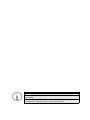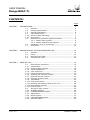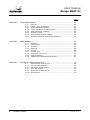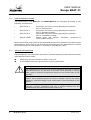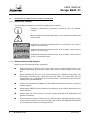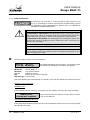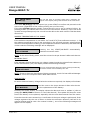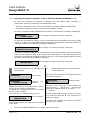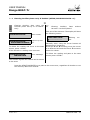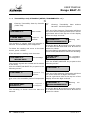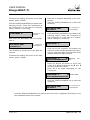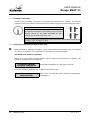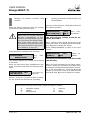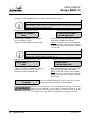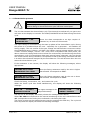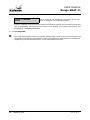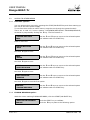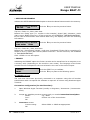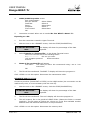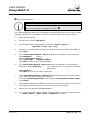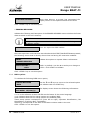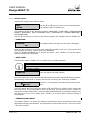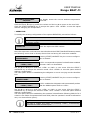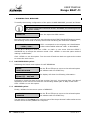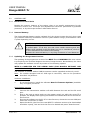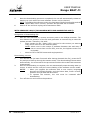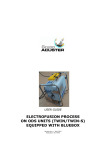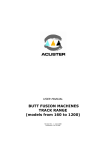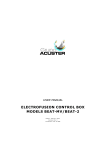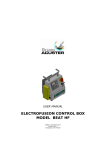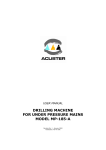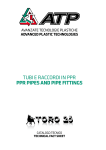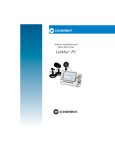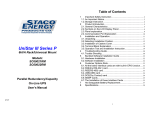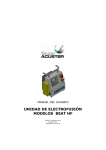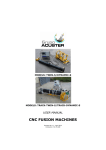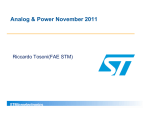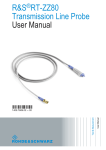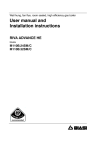Download MU-78-15 BEAT-TR E-12
Transcript
USER MANUAL ELECTROFUSION CONTROL BOX MODELS: BEAT-Tr & MINI BEAT-Tr Edition: April 2015 Revision No. 2 Publication: MU-78-15E NOTE ! At the time of the publication of this User Manual, the software version is V. 1.32. The modifications carried out against the previous revision of this publication are indicated with 2 on the right margin. USER MANUAL Range BEAT-Tr CONTENTS: Page: CHAPTER 1: INTRODUCTION............................................................................ 1.1 General.................................................................... 1.2 Design Specifications................................................. 1.3 General Information.................................................. 1.4 Unit Identification...................................................... 1.4.1 Serial number stamping............................................. 1.4.2 CE making................................................................ 1.5 Measures of protection against accidents...................... 1.5.1 Safety alert symbols........................................ 1.5.2 Safety measures and dangers........................... 1.6 Declaration “CE” of conformity.................................... 1.7 Guarantee................................................................ 5 5 6 6 7 7 7 8 8 8 10 11 CHAPTER 2: DESCRIPTION OF THE ELECTROFUSION UNIT................................... 2.1 General.................................................................... 2.2 Front....................................................................... 2.3 Right and left sides.................................................... 2.4 Top and rear sides..................................................... 12 12 13 13 14 CHAPTER 3: MODE OF USE............................................................................... 3.1 Electrofusion procedure.............................................. 3.1.1 Introduction............................................................. 3.1.2 Scraping pipe surfaces............................................... 3.1.3 Fitting installation..................................................... 3.1.4 Unit connection......................................................... 3.1.5 Using the Barcode reader........................................... 3.1.6 Entering the operator number..................................... 3.1.7 Entering the job number............................................ 3.1.8 Entering auxiliary data............................................... 3.1.9 Traceability.............................................................. 3.1.10 Fitting connection...................................................... 3.1.11 Entering electrofusion data in the unit......................... 3.1.12 Electrofusion process................................................. 3.1.13 Cooling time............................................................. 3.2 Access to other menus............................................... 3.2.1 Available options....................................................... 3.2.2 FUSION RECORDS option........................................... 3.2.3 INFO option.............................................................. 3.2.4 SETUP option............................................................ 3.2.5 LAST REVISION option............................................... 3.2.6 SERVICE option......................................................... 15 15 15 15 15 16 18 19 20 21 22 24 24 27 28 29 29 29 36 37 42 42 Edition: April 2015 Revision: No. 2 GENERAL INDEX - 3 USER MANUAL Range BEAT-Tr Page: CHAPTER 4: TROUBLESHOOTING...................................................................... 4.1 General.................................................................... 4.2 Display error messages.............................................. 4.2.1 Input voltage/frequency............................................. 4.2.2 Fitting resistance outside margin................................. 4.2.3 Interruption by operator............................................. 4.2.4 Output current.......................................................... 4.2.5 Electrofusion output voltage....................................... 4.2.6 Protection against internal temperature....................... 43 43 43 43 44 44 44 45 45 CHAPTER 5: MAINTENANCE.............................................................................. 5.1 General.................................................................... 5.1.1 Introduction............................................................. 5.1.2 Storage.................................................................... 5.1.3 Cleaning.................................................................. 5.1.4 Checks..................................................................... 5.2 Control unit.............................................................. 5.2.1 Electronic control unit................................................ 5.2.2 Internal battery......................................................... 5.2.3 Updating the programme software............................... 46 46 46 46 46 46 47 47 47 47 CHAPTER 6: TECHNICAL CHARACTERISTICS....................................................... 6.1 Electrofusion control unit............................................ 6.1.1 General specifications................................................ 6.1.2 Generator specifications............................................. 6.2 Size and weight........................................................ 6.2.1 Weights and dimensions............................................. 6.2.2 Accessories............................................................... 49 49 49 50 50 50 50 4 - GENERAL INDEX Edition: April 2015 Revision: No. 2 USER MANUAL Range BEAT-Tr CHAPTER 1: INTRODUCTION 1.1 GENERAL The electrofusion units BEAT-Tr and MINI BEAT-Tr are designed to carry out polyethylene (PE) or polypropylene (PP) pipe/fittings joints through electrofusion fittings with a range of 8 V to 48 V (BEAT-Tr) and 10 V to 42 V (MINI BEAT-Tr) electrofusion voltage. Refer to Chapter 6: TECHNICAL CHARACTERISTICS of this User Manual. The electrofusion unit receives the relevant data of the fitting via the bar code system and also by operator’s manual introduction: VOLTAGE and TIME from the fitting manufacturer. Take into account that some fitting manufacturers provide different fusion times according to ambient temperature. Refer to the fitting manufacturer’s instructions. Both electrofusion units are provided with traceability, so it allows the data entry such as operator’s ID, job order ID, auxiliary data and fitting traceability. The unit stores all this data in its memory for further treatment. These models can be optionally supplied as AR Series (High Performance) with the same original technical specifications, except for having a higher duty cycle. The AR series is especially indicated for ongoing electrofusion of large size fittings and for very hot climates. The technical data contained in this Manual are purely informative and may be changed at anytime. ACUSTER GLOBAL, S.L. declines all responsibility for claims arising from misuse of the data contained herewith and/or errors or omissions detected after publication. This Manual must be considered as part of the unit. Edition: April 2015 Revision: No. 2 INTRODUCTION - 5 USER MANUAL Range BEAT-Tr 1.2 DESIGN SPECIFICATIONS The electrofusion units BEAT-Tr and MINI BEAT-Tr are designed according to the following specifications: C ISO 12176-2 C ISO 12176-3 C ISO 12176-4 C ISO/TR 13950 Equipment for fusion jointing polyethylene Part 2: Electrofusion. Equipment for fusion jointing polyethylene Part 3: Operator's badge. Equipment for fusion jointing polyethylene Part 4: Traceability coding. Plastic pipes and fittings: automatic electrofusion systems. systems. systems. systems. recognition of Both electrofusion units accept all the identifications which correspond to the above listed Specifications. All the fittings can be fused by electrofusion if the manufacturer encloses the programmed bar code system in accordance with ISO/TR 13950. 1.3 GENERAL INFORMATION The development, documentation, production, tests and shipping of the products herewith described have been made: M M Complying with the respective safety rules, and In accordance with the requirements of quality guarantee. WARNING ! The electrofusion control box can only be opened by the Grupo Acuster’s After-sales Service. In the case of the back cover opening or coming apart, parts of electrical components which are not covered may be left exposed. Only qualified personnel are authorised to intervene both for fusion and repairs. These qualified personnel must be familiar with all the safety measures, potential dangers and maintenance rules described in this Manual. The safe use of the products described requires an appropriate means of transport, storage, installation and use, a careful handling and the preestablished periodical maintenance follow-up. Edition: April 2015 6 - INTRODUCTION Revision: No. 2 USER MANUAL Range BEAT-Tr 1.4 UNIT IDENTIFICATION 1.4.1 Serial Number Stamping: The electrofusion units BEAT-Tr and MINI BEAT-Tr are identified by means of their own identification plate. ACUSTER GLOBAL QUALITY CONTROL CONTROL DE CALIDAD EQUIPO Nº MACHINE No. " REVISIONES MAINTENANCE REVISIONS " Juan de la Cierva, 1 - Políg. Ind. del Sud-oest Telf. +34 93 4703070 - Sant Just Desvern (Barcelona) MANUFACTURER'S ADDRESS Figure 1 The quality control identification plate includes the fusion control box serial number. The plate includes room for future maintenance date stamping. 1.4.2 "CE" marking: The electrofusion unit is supplied with the appropriate plate with the "CE" mark, as the European Community norm indicates on the new Machine Security Regulation (Board 98/37/CE, dated 22nd June 1998). ACUSTER GLOBAL CE " MODELO: " Nº SERIE Juan de la Cierva, 1 - Políg. Ind. del Sud-oest Telf.+34 93 4703070 - Sant Just Desvern (Barcelona)- SPAIN Figure 2 Edition: April 2015 Revision: No. 2 INTRODUCTION - 7 USER MANUAL Range BEAT-Tr 1.5 MEASURES OF PROTECTION AGAINST ACCIDENTS 1.5.1 Safety alert symbols: This User Manual employs the following safety alert symbols: Indicates information, considered important, but not hazardrelated. When appears this hazard alert sign in this manual, carefully read what is says. Indicates a hazardous situation that, if not avoided, will result in death or serious injury. Indicates a hazardous situation that, if not avoided, could result in death or serious injury. Indicates a hazardous situation that, if not avoided, could result in minor or moderate injury. 1.5.2 Safety measures and dangers: Please go by the following safety measures: M Keep the fusion control box out of the reach of non authorised personnel, non qualified personnel and children. Protect the control unit from water, rain, snow, etc. M When transporting the unit, and during loading and unloading operations, the appropriate precautionary measures must be taken to ensure that all unit components are completely secured in the vehicle, and that they are free from impact during transportation. M Protect the electrofusion cables and the cable that goes to the power supply of cutting objects. M All damaged cables must be replaced immediately by the After-Sales Service of Grupo Acuster. M Always plug the control box to a power supply provided with differential and ground connection. M Do not expose the fusion control box to heavy weights. All slight damage caused to the external frame or to other elements will have to be replaced immediately by the After-Sales Service of Grupo Acuster. Edition: April 2015 8 - INTRODUCTION Revision: No. 2 USER MANUAL Range BEAT-Tr M The fusion control boxes which are not being used must be kept out of the reach of the non authorised personnel. They will have to be kept in rooms of low humidity degrees and of restricted access. M Always use adequate working clothes. For outside work, it is recommended to use rubber gloves and boots with insulating soles (in wet areas, this advice is essential), and other applicable personal protective equipment such as hard hat, safety glasses, etc. For indoor fusion jointing work, adequate ventilation of the premises must be provided. M Before using the fusion control box, its external condition will have to be checked, as well as its working condition. All components must be correctly assembled in order to guarantee the correct functioning of the unit. M The damaged components must be repaired or replaced by the After-Sales Service of Grupo Acuster. M The fusion control box can only be opened by the After-Sales Service of Grupo Acuster. M Should the fusion control box not work properly, it will have to be sent immediately to the After-Sales Service of Grupo Acuster. Edition: April 2015 Revision: No. 2 INTRODUCTION - 9 USER MANUAL Range BEAT-Tr 1.6 DECLARATION "CE" OF CONFORMITY ACUSTER GLOBAL, S.L. Juan de la Cierva, 1 Polígono Industrial del Sud-Oest 08960 Sant Just Desvern (Spain) declare under our sole responsibility that the electrofusion units BEAT-Tr and M IN I BE AT -Tr, to which this declaration relates is in conform ity with the following Directives and also the following relating standards: Directive Related Specification 2006/95/CEE Low Voltage EN 60335-1 2004/108/CEE Electrom agnetic com patibility EN 61000-6-2; EN 61000-6-3 2002/95/CEE ROHS EN 62321-1 M odel BEAT-Tr M INI BEAT-Tr 2002/96/CEE W EEE ISO 12176-2 ISO 12176-3 ISO 12176-4 ISO/TR 13950 Sant Just Desvern, 20th Novem ber 2012 Jaum e Puig General Manager E d ition : A p ril 2 0 15 10 - INTRODUCTION R e vision : N o. 2 USER MANUAL Range BEAT-Tr 1.7 GUARANTEE Guarantee Declaration: All the electrofusion units BEAT-Tr and MINI BEAT-Tr are manufactured from high quality material and have been subjected to rigorous tests for resistance and working order as well as passing all the quality control tests required by the applicable normative (see "CE" Declaration of conformity). Regardless of whether an incident might occur during the period of guarantee, we recommend careful reading of the following general guarantee conditions. General conditions of Guarantee: 1. ACUSTER GLOBAL, S.L. guarantees that this product has no manufacturing defect at the time of its purchase and extends this guarantee for the period of TWO years. 2. If the product proves defective during this period, due to the materials or its assembly, it will be repaired free of charge, including the cost of materials and labour at Grupo Acuster’s Technical Service. 3. The Guarantee is not valid in the following cases: When the fault in the product is a result of: ! ! ! ! 4. Abuse or incorrect use of the unit Not following the instructions specified in this User Manual for connecting to a group generator. Repairs carried out without authority from Grupo Acuster (the taking apart or breaking of the unit's seal immediately renders the guarantee invalid). Accidents, natural disasters (including lightning, water action etc) as well as any cause beyond Grupo Acuster’s control. In all claims against this guarantee, information relating to the model, date of purchase, Serial number and any other additional information must at all times be stated. Edition: April 2015 Revision: No. 2 INTRODUCTION - 11 USER MANUAL Range BEAT-Tr CHAPTER 2: UNIT’S DESCRIPTION 2.1 GENERAL The electrofusion units BEAT-Tr and MINI BEAT-Tr are made up of a metal casing, a master switch, the mains and electrofusion cables. Additionally it is fitted with a D-sub connector for the connection of scanner, PC and printer. The front part is formed by a membrane which incorporates tactile push-buttons to enter the data and a back-lit LCD display. Inside, the unit is formed by a processor board (CPU), transformer, in addition to all of the electronics necessary for the electrofusion process, current and voltage controls. Figure 3a: General view BEAT-Tr 12 - MACHINE’S DESCRIPTION Figure 3b: MINI BEAT-Tr Edition: April 2015 Revision: No. 2 USER MANUAL Range BEAT-Tr 2.2 FRONT The front part of the electrofusion unit is formed by a silkscreened plastic membrane which incorporates membrane type tactile push-buttons. The display is located on the upper left side. Where: 1 2 3 4 5 6 7 2.3 Membrane with push-buttons Display Master switch Connector D-sub 9 pins Connector USB/A Adhesive of model: Tr Adhesive MINI (for MINI BEAT-Tr only) Figure 4 RIGHT AND LEFT SIDES On the right and left sides of the electrofusion unit (looking at it from the front), the following elements are located: Where: Where: 1 2 3 1 Document holder bag 2 RT sensor 3 Buzzer Technical specifications sticker “CE” plate Service revisions plate Figure 5a: Right side Edition: April 2015 Revision: No. 2 Figure 5b: Left side MACHINE’S DESCRIPTION - 13 USER MANUAL Range BEAT-Tr 2.4 TOP AND REAR SIDES At the top and rear of the of the electrofusion unit are located the following components. Where: Where: 1 2 3 1 Rear cover 2 Fixing screw 3 Seal label Transport handle Power cable Electrofusion cables Figure 6a: Top view 14 - MACHINE’S DESCRIPTION Figure 6b: Rear view Edition: April 2015 Revision: No. 2 USER MANUAL Range BEAT-Tr CHAPTER 3: MODE OF USE 3.1 FUSION PROCEDURE FOR ELECTROFUSION FITTINGS 3.1.1 Introduction: The assembly jobs and the PE/PP network electrofusion should always be carried out by specifically trained personnel and strictly following the manufacturer’s instructions, both for the fittings as well as the fusion equipment. In the gas sector in Spain, to give an example, this training is given by specialised centres adhering to technical specifications edited by Sedigás and which are available in pdf format at www.sedigas.es (PE welder’s certification). 3.1.2 Scraping pipe surfaces: First clean the surface to be scraped with a clean lint-free dry cloth. The length to be cleaned will depend on the size of the fitting to be used, adding a minimum additional margin of 50 mm on each end. Scrape the area of the pipe or pipes where the fitting to be joined will be installed. The length of the scraping should be greater than that of the fitting. IMPORTANT ! The scraping of the pipe should generate swarfs. This ensures the elimination of the pipe’s most exterior oxidation, which would otherwise lead to a dissatisfactory electrofusion joint. Next clean the scraped area with a degreasing towel or with a clean, dry white cloth (which does not shed lint), dampened with isopropanol or recommended PE solvent. 3.1.3 Fitting installation: For joints of tapping saddles and branch saddles, place a rounder on each side of the scraped area if the fusion is performed over a bar pipe. If the joint is performed over a pipe from a roll, the placement of an aligner-rounder tool is indispensable. Next install the fitting over the pipe. If the fitting to be jointed is a coupler, reducer or elbow, remove it from its wrapping, and without touching its interior, install it on the scraped and cleaned pipe. Now assemble the aligner and the other specially-prepared pipe or fitting. Electrofusion joints should only be carried out by qualified staff. Protect the area where electrofusions area carried out from adverse weather conditions, such as rain, snow or wind. Admissible temperatures range from -10°C to +40°C. In order to achieve a uniform temperature in the whole diameter of the pipes, protect the fusion area against sunrays or bad weather. The quality of the joint depends substantially on the care taken in the previous preparation tasks (scraping, degreasing, etc). Figure 7 Edition: April 2015 Revision: No. 2 MODE OF USE - 15 USER MANUAL Range BEAT-Tr 3.1.4 Unit connection: Connect the unit to a 230 V ± 15%/50-60 Hz mains source (or to a 110 V, according to market requirement) of alternating current. For generator group specifications, please refer to CHAPTER 6: TECHNICAL CHARACTERISTICS. IMPORTANT NOTES ! Connection to a generator: the generator electric connection where the control box mains is plugged must be normalized and fitted with differential and ground pin. Refer to the generator’s User Manual. Connection to the mains: the building electric installation where the control box mains is plugged must be fitted with earth connection as well as circuit breaker. Do not unplug the mains pulling from the cable. Connect the scanner before switching on the unit. Checking the fitting connection cable terminals before starting up the unit is advised. There are different types of adopters depending on the type of fitting to be used. Ø Set the master switch in the ON position. BEAT-TR V v.vv EN No.xxxx dd/mm/yy BEAT-TR: No.xxxx: V v.vv: EN: dd/mm/yy: The display backlight will be enable, an acoustic signal heard and the following information will appear: model, BEAT-Tr unit serial number software version letters of the active language current date Once the display time has elapsed (3 seconds), the unit will display the following screen. Possible initial messages: MEMORY FULL If the capacity of the memory is already full, the display will show the next message: MEMORY FULL FUSION NOT POSSIBLE Export or/and eraser the fusion records: refer to clause 3.2.2 of this Manual. TECHNICAL MACHINE SERVICE If the programmed warning date for the Technical Machine Service in the unit has expired, the display will show: 16 - MODE OF USE Edition: April 2015 Revision: No. 2 USER MANUAL Range BEAT-Tr REV. VALID UNTIL dd/mm/yy The unit will emit an acoustic signal and a message will appear in the display along with the date of the next check. If the date dd/mm/yy has not expired yet, press START to confirm and proceed to the next screen (regardless of the existing locking set up of the unit). If the date dd/mm/yy has already expired but the unit is set up without locking, by pressing START you will be able to move to the next screen. However, if the unit is set up with locking subsequently the unit will not be able to be used until the TMS has been carried out. AMBIENT TEMPERATURE OUT OF RANGE If the ambient temperature is not within -20/C and 50/C [from software version v. 1.32 the ambient temperature can be set according to the required company specifications; check current temperature setting] or the temperature sensor is defective, with data entry via bar code the following message will be displayed: TEMPERATURE OUT OF RANGE Pressing the key START/VALIDATE automatically switches to manual mode. NOTE: In the case of faulty probe, send the unit to the Grupo Acuster’s After-sale Service. INTERNAL FAULT If the software detects that there is a voltage output through the electrofusion cables out of the electrofusion cycle, the display shows the following message: SERIOUS TROUBLE TURN OFF UNIT The unit will be blocked and the buzzer will be permanently activated. Switch off immediately the unit. NOTE: If case to have an electrofusion fitting connected, check if it has suffered damage. Send the unit to the Grupo Acuster’s After-sale Service. LOW BATTERY In case to detect a battery voltage below the minimum required, the display will indicate: SERVICE FLAT BATTERY Send the unit to the Grupo Acuster’s After-sale Service for the replacement of the battery. Pressing the START button, the display shows the date and time to update it (refer to paragraph DATE/TIME of section 3.2.4 of this Manual). This update will keep for some time if the battery is not replaced, especially with the unit disconnected from the mains. From the time the unit is started up, a verification of the input voltage is performed. If the voltage registered by the unit is above or below the tolerance allowed (195-265 V for nominal 230Vac and 90-140 V for nominal 110Vac ), one of the following messages will appear on the display: Edition: April 2015 Revision: No. 2 MODE OF USE - 17 USER MANUAL Range BEAT-Tr POWER SUPPLY ERROR 265/140V 65Hz Appears when the input voltage or frequency is over 265/140 Vac and 65 Hz, respectively. POWER SUPPLY ERROR 195/90V 45Hz Appears when the input voltage or frequency is under 195/90 Vac and 45 Hz, respectively. Check the power supply (generator) and correct the defect. It is not necessary to switch the unit off and switch it on again to refresh the input voltage. 3.1.5 Using the Barcode Reader: If you read the different data (operator’s ID, job ID, fittings, pipe, etc) by using optical means (scanner), connect the reader device into the corresponding connector and put it in front of the barcode data. NOTE FOR SERIAL SCANNER ONLY ! The serial scanner should be correctly setup. In case no data is captured by the device, carry out the following barcode reading. Software version # v. 1.23 Software version $ v. 1.24 Laser scanner: When reading, the connected scanner emits a red laser line of a particular length. To capture the barcode data, place the scanner so that the laser line coincides longitudinally with the barcode. The distance will depend on the size of the barcode to read. Once the scanner has been placed in position, the laser line will stop flashing and remain fixed. When this happens, press any of the three buttons on the top of the scanner. Figure 8: Example of using the laser scanner NOTE ! If none of the configuration menu options are enabled, such as identification of the operator, job, auxiliary data or traceability, go directly to clause 3.1.10 - Fitting connection. 18 - MODE OF USE Edition: April 2015 Revision: No. 2 USER MANUAL Range BEAT-Tr 3.1.6 Entering the Operator Number: Only If Enabled (SETUP/OPERATOR = 1). In case the operator’s ID entering is enabled, the unit allows either voluntary or compulsory entering according to its established setup. C Voluntary operator’s setup: it can be avoided by pressing START/VALIDATE key. C Compulsory operator’s setup: it must be unavoidably entered. In case of pressing START/VALIDATE key to skip it, the following message is displayed: OPERATOR: COMPULSORY The message is showed up during 3 seconds. In case the unit would be setup to carry out the operator’s traceability according to ISO 12176-3, it shall be not allowed that the operator’s identification would be carried out manually. If done, the following message is displayed: OPERATOR: CONTROL ISO 12176-3 The message is showed up during 3 seconds. If once the operator’s barcode encoding data is read and processed, some of the coded fields are not accepted, such as the expiry date has expired, the encoded skill does not include the electrofusion jointing or there is an error on the encoding data itself or on the identifier, the following message is displayed: OPERATOR: WRONG DATA The message is showed up during 3 seconds. Ï Entering Operator No. by barcode (2x5 interleaved). OPERATOR: Start screen. OPERATOR: A 1234/724/SG Capture scanner. by Shows the decoding of the operator number, country and certifying organization. To delete the reading and move to the start screen, press <STOP>. If the barcode or reading were incorrect: OPERATOR: WRONG DATA Error message. Two acoustic signals are emitted and it returns to the start. L Entering Operator No. without barcode: via the keyboard. Click one of the 4 arrows. The display will show the following screen: OPERATOR: $--------------- Blinking cursor. Manually enter using the arrow buttons.16 alphanumeric characters. Permitted characters: capital letters, 0 to 9 and + . , * / ( ) <space>. Press the ¨ and § arrows to move the cursor to a different field and © and ª arrows to select the values. To delete the reading and pass to the start screen press <STOP>. Press the START/VALIDATE key to pass to the next screen. Edition: April 2015 Revision: No. 2 MODE OF USE - 19 USER MANUAL Range BEAT-Tr 3.1.7 Entering the Job Number: Only If Enabled (SETUP/JOB = 1). In case the job’s ID entering is enabled, the unit allows either voluntary or compulsory entering according to its established setup. C Voluntary job’s setup: it can be avoided by pressing START/VALIDATE key. C Compulsory job’s setup: it must be unavoidably entered. In case of pressing START/VALIDATE key to skip it, the following message is displayed: JOB: COMPULSORY The message is showed up during 3 seconds. Ð Entering job number using the barcode (Code 128 up to 16 characters). JOB: Start screen. JOB: XXXXXXXXXXXXXXXX Capture scanner. by To delete the reading and move to the start screen, press <STOP>. If the barcode or reading were incorrect: JOB: WRONG DATA Error message. Two acoustic signals are emitted and it returns to the start. L Entering job number without barcode: via the keyboard. Click one of the 4 arrows. The display will show the following screen: JOB: $--------------- Blinking sor. cur- Manually enter using the arrow buttons.16 alphanumeric characters. Press the ¨ and § arrows to move the cursor to a different field and the © and ª arrows to select the values. To delete the reading and pass to the start screen press <STOP>. Press the START/VALIDATE key to pass to the next screen. 20 - MODE OF USE Edition: April 2015 Revision: No. 2 USER MANUAL Range BEAT-Tr 3.1.8 Entering Auxiliary Data: Only If Enabled (SETUP/AUXILIARY DATA = 1). Ñ Entering Auxiliary data using the barcode (Code 128 up to 16 charac- L ters). AUXILIARY DATA: AUXILIARY DATA: XXXXXXXXXXXXXXXX Start screen. Capture by scanner. Error message. without Click one of the 4 arrows. The display will show the following screen: AUXILIARY DATA: $--------------- To delete the reading and move to the start screen, press <STOP>. If the barcode or reading were incorrect: AUXILIARY DATA: WRONG DATA Entering Auxiliary Data barcode: via the keyboard. Blinking sor. cur- Manually enter using the arrow buttons.16 alphanumeric characters. Press the ¨ and § arrows to move the cursor to a different field and the © and ª arrows to select the values. To delete the reading and pass to the start screen press <STOP>. Two acoustic signals are emitted and it returns to the start. Press the START/VALIDATE key to pass to the next screen, regardless of whether or not the auxiliary data were entered. Edition: April 2015 Revision: No. 2 MODE OF USE - 21 USER MANUAL Range BEAT-Tr 3.1.9 Traceability: Only If Enabled (SETUP/TRACEABILITY = 1). Ò Entering Traceability data by barcode L (Code 128). TRACEABILITY: Start screen. Y PE100 AGRU 200x100 SDR17.6 Capture scanner. To delete the reading and move to the start screen, press <STOP>. If the barcode or reading were incorrect: Error message. Two acoustic signals are emitted and it returns to the start. Click the START/VALIDATE key to pass to the following screen. COMPONENT 1: Capture by scanner. Now enter the traceability data of Component 1. PIPE PE100 9052 200 SDR17.6 The Component 1 text disappears. The decoding is shown when the data are entered. 22 - MODE OF USE without Click one of the 4 arrows. The display will show the cursor and the 26 digits with zeros. The far right-hand side of the top line of the display shows the digit involved. by The decoding is shown when the barcode is entered. The traceability text disappears. TRACEABILITY: WRONG DATA Entering Traceability data barcode: via the keyboard. TRACEABILITY: 01 Blinking $000000000000000000 sor. cur- Press the ¨ and § arrows to move the cursor to a different field and the © and ª arrows to select the values. Once the fitting’s traceability data are entered, press START/VALIDATE to show the decoding. I PE100 AGRU 200 SDR11 The traceability text disappears. Click the START/VALIDATE key to pass to the following screen. COMPONENT 1: Click one of the 4 arrows. The display will show the cursor and the 40 digits with zeros. The far right-hand side of the top line of the display shows the digit involved. COMPONENT 1: 01 Blinking $000000000000000000 sor. cur- Press the ¨ and § arrows to move the cursor to a different field and the © and ª arrows to select the values. Edition: April 2015 Revision: No. 2 USER MANUAL Range BEAT-Tr To delete the reading and move to the start screen, press <STOP>. Click the START/VALIDATE key to pass to the following screen, which will correspond to the Component 2 in the case of a coupler, elbow, reducer or tee fitting. COMPONENT 2: Capture by scanner. Now enter the traceability data of Component 2. PIPE PE100 9052 110 SDR17.6 The Component 2 text disappears. The decoding is shown when the data are entered. To delete the reading and move to the start screen, press <STOP>. Enter 26 or 40 digits depending on the component. Click the START/VALIDATE key to show the decoding. PIPE PE100 9052 200 SDR11 The Component 1 text disappears. Click the START/VALIDATE key to pass to the following screen, which will correspond to the Component 2 in the case of a coupler, elbow, reducer or tee fitting. COMPONENT 2: Click one of the 4 arrows. The display will show the cursor and the 40 digits with zeros. The far right-hand side of the top line of the display shows the digit involved. COMPONENT 2: 01 Blinking $000000000000000000 sor. cur- Press the ¨ and § arrows to move the cursor to a different field and the © and ª arrows to select the values. Enter 26 or 40 digits depending on the component. COMPONENT 2: 33 Enter data. 28487650020020387489 Click the START/VALIDATE key to show the decoding. PIPE PE100 9052 200 SDR11 The Component 2 text disappears. Press the START/VALIDATE key to pass to the next screen, regardless of whether or not the traceability data were entered. Edition: April 2015 Revision: No. 2 MODE OF USE - 23 USER MANUAL Range BEAT-Tr 3.1.10 Fitting connection: Connect the unit cable connectors in the fitting terminals to be jointed. The contact surfaces of both the fitting’s terminals and the cable connectors must always be clean. NOTE ! We advise you to always use adapters, even though the connection to the fitting may be made directly. Doing so, the cable terminals are protected, do not wear out, burn, etc. It is recommended refraining from electrofusion if the exterior temperature is below -10/C or above +40/C. 3.1.11 Entering electrofusion data in the unit: Ù When data entry relating to operator, job, auxiliary data and traceability are not enabled or if they are enabled, once validated, the following screen will appear: Verification of memory capacity: When 50 or less fusion records remain only to reach the full memory’s capacity, the following message will be displayed: ATTENTION MEMORY POSSIBLE FUSIONS xx Where xx corresponds to #50 fusion records. Press the START/VALIDATE key to pass to the next screen. BEAT-TR 23/C FUSION DATA? 24 - MODE OF USE Where 23/C corresponds to the ambient temperature (informative). Edition: April 2015 Revision: No. 2 USER MANUAL Range BEAT-Tr Reading the fitting’s barcode using scanner. Read the fitting’s barcode with the scanner connected to the serial connector. L Entering joint data without barcode: via the keyboard. Click one of the 4 arrows. The display will show the following screen: FUSION DATA: VOLTAGE(Volt): WARNING ! Make sure you always read the barcode corresponding to the fitting to be electrofused. Should you not record the fitting’s data, this could cause errors in the electrofusion process that would have repercussions on the quality and reliability of the joint. 23ºC $40.0 40.0 Volt by default. The electrofusion voltage should be between 8 and 48 V. Enter voltage. Press the ¨ and § arrows to move the cursor to a different field and the © and ª arrows to select the values. Press START/VALIDATE to pass to the next screen. If the barcode or reading were incorrect. FUSION DATA: WRONG DATA Error sage. mes- Two acoustic signals are emitted and it returns to the start. When the data have been satisfactorily captured, the screen will show the following message: FUSION DATA: I AG d20 40,0V 34s Information captured. FUSION DATA: 23ºC TIME(s): $000 “0000" by default. Maximum permitted time of 5940 seconds (99 minutes). Enter the time indicated by the fitting manufacturer, bearing in mind the correction given according to the ambient temperature (according to the manufacturer). Press the ¨ and § arrows to move the cursor to a different field and the © and ª arrows to select the values. Where it involves a (I) Agru coupler of diameter 20, 40 Volt and 34 seconds (nominal). Main symbols used (for the full list, please see ISO/TR 13950): I .t. [ Edition: April 2015 Revision: No. 2 Monofilar coupler Saddle Single socket Y T C Reducer Tee Elbow MODE OF USE - 25 USER MANUAL Range BEAT-Tr Click the START/VALIDATE key to pass to the following screen. NOTE FOR SOFTWARE VERSION V. $ 1.32 ! This message could be set to include the enter of the bar-code of the scraper used. Refer to clause 3.2.4. Scraper bar-code set as <NO> Scraper bar-code set as <YES> SCRAPED & CLEANED ? <YES> SCRAPED & CLEANED ? <ENTER BARCODE> Press START/VALIDATE key to pass to the following screen. (Does not contemplate it being <NO>. Enter the scraper bar-code; then the following message will appear. NOTE: If the bar-code is not available, press any of the 4 arrow keys. Then the display will show the message showed on the left. NOTE FOR SOFTWARE VERSION V. $ 1.32 ! This message could be set to include the enter of the bar-code of the aligning tool if used. Refer to clause 3.2.4. Aligning tool bar-code set as <NO> CLAMP USED ? <YES> Aligning tool bar-code set as <YES> CLAMP USED ? <ENTER BARCODE> <YES> by default. Change to <NO> by clicking any of the 4 arrow keys. Click the START/VALIDATE key. PRESS <START> TO BEGIN Enter the aligning tools bar-code; then the following message will appear. NOTE: If the bar-code is not available, press any of the 4 arrow keys. Then the display will show the message showed on the left. Click the START/VALIDATE key to hear an acoustic signal and the electrofusion cycle will begin. If there is a malfunction in the electrofusion process, hot molten PE/PP can be expelled in rare cases. Therefore, keep at a safe distance from the fusion point during the electrofusion cycle and do not connect any other electric equipment during the process. 26 - MODE OF USE Edition: April 2015 Revision: No. 2 USER MANUAL Range BEAT-Tr 3.1.12 Electrofusion process: WARNING ! In order to guarantee a good electrofusion, it is recommendable not to reuse a fitting in which the fusion cycle has been interrupted. Ú The unit has initiated the electrofusion cycle. The time and countdown till you get to zero will come on the display in seconds. The START/VALIDATE led will flash during the whole cycle. ON PROCESS... d20 40.0V 34s I AG Where the data corresponds to an Agru coupler of diameter 20, 40 Volt and 34 seconds. The input voltage is checked during the start up phase of the electrofusion cycle. During this phase it is considered that the unit – especially for a generator – will stabilize its energy supply. The unit verifies if the input voltage and electrofusion current are within the established range (voltage: 165-265 V for 230Vac nominal voltage and 80-140 V for 110Vac nominal voltage; current >2A <70A). Once overpassed this initial phase, the above mentioned voltage and current values are continuously checked during the whole electrofusion cycle. If electrofusion data were entered using a barcode, the unit should also check that the fitting resistance corresponds to that of the fitting connected and that it is within the tolerances assigned by the manufacturer. This will be done when the unit starts the electrofusion cycle. If the resistance is not correct, the display will show the following messages, where appropriate: FAILURE OF FITTING RESISTENCE TOO HIGH When the fitting resistance read by the unit is higher than allowed. Corresponds to ERR1. FAILURE OF FITTING RESISTENCE TOO LOW When the fitting resistance read by the unit is lower than allowed. Corresponds to ERR8. Check the fitting, connections, etc., and restart the cycle. When the fusion cycle has ended satisfactorily, the display will show the following message: BEAT-TR No.0019 CORRECT FUSION The upper message is dis- COOLING TIME played alternately. CORRECT FUSION 10' The top line of the display alternately shows the messages listed above. Where No. 0019 corresponds to the internal numbering of the unit’s electrofusions and 10' corresponds to the cooling time indicated in the fitting bar code. The fusion process can be stopped at any time by pressing the STOP key. The cycle will then stop and the display will show the following message: Edition: April 2015 Revision: No. 2 MODE OF USE - 27 USER MANUAL Range BEAT-Tr <STOP> PRESSED xxxxs Where xxxxs is the remaining cycle time at the moment of stopping. Corresponds to ERR7. If other incidents occur during the fitting electrofusion process, the process will stop and the corresponding message will be shown on the display. For further information, see CHAPTER 4: TROUBLESHOOTING. 3.1.13 Cooling time: Û Once the electrofusion cycle is completed satisfactorily, leave a minimum cooling time as provided by the fitting’s manufacturer before proceeding to disassemble the equipment. Repeat the procedure described for a new electrofusion process. 28 - MODE OF USE Edition: April 2015 Revision: No. 2 USER MANUAL Range BEAT-Tr 3.2 ACCESS TO OTHER MENUS 3.2.1 Available options: You can access other menus by pressing the START/VALIDATE key and then starting up the unit at the main power supply. To exit from this access to other menus, stop the unit through the general switch. There are a total of 5 menu options: DATA/INFO/SETUP/LAST REVISION/SERVICE, accessed by sequentially clicking the ª key. The first screen is: >FUSION RECORDS INFO Use the © and ª keys to move to the selected option and validate with the START key. Click on ª to see: FUSION RECORDS >INFO Use the © and ª keys to move to the selected option and validate with the START key. And click ª again to see: INFO >SETUP Use the © and ª keys to move to the selected option and validate with the START key. And click ª again to see: SETUP >LAST REVISION Use the © and ª keys to move to the selected option and validate with the START key. And click ª again to see: LAST REVISION >SERVICE Use the © and ª keys to move to the selected option and validate with the START key. And click ª again to see the first option. SERVICE >FUSION RECORDS Use the © and ª keys to move to the selected option and validate with the START key. 3.2.2 FUSION RECORDS option: With the cursor marking FUSION RECORDS, click the START/VALIDATE key. >SEE FUSION RECORDS EXPORT Edition: April 2015 Revision: No. 2 Click the START key to validate. Click the ª key to pass to the following option. MODE OF USE - 29 USER MANUAL Range BEAT-Tr C SEE FUSION RECORDS: Validate the SEE FUSION RECORDS option to show the latest fusion stored in the memory. 00016 dd/mm/yy hh:mm I AG d20 OK Click the ª key to see the previous fusion. Top line: fusion no.; date; start time. Bottom line: fitting type (I = coupler in the example); brand (AG); diameter; result (OK=correct; ERRn=incorrect > for the errors list, see CHAPTER 4: TROUBLESHOOTING). In the case of electrofusion with manual data entry, the display will show the following information: 00016 dd/mm/yy hh:mm 40.0V 0020s ERR2 Click the ª key to see the previous fusion. Top line: fusion No.; date; start time. Bottom line: electrofusion voltage; cycle time (completed if fusion OK or remaining if it shows an error); result (OK=correct; ERRn=incorrect > for the errors list, see CHAPTER 4: TROUBLESHOOTING). Click <STOP> to exit this option. C EXPORT: Validating the EXPORT option the fusion records can be transferred to a computer or to a memory stick (depending on the model or user needs). The language of the fusion records file will correspond to the one selected in the unit in the time of export. >EXPORT PRINT Click the START key to validate. Click the ª key to pass to the following option. PC-SERIAL OPTION: The unit must have been previously connected to a computer using the null modem transmission cable. No specific PC software is required. It is done using Windows Hyper Terminal. Connection configuration (for the first time): 1. Open Windows Hyper Terminal (usually in Programs / Accessories / Communications). 2. Accept any possible previous screens until you reach Connection Description: Name: e.g., BEAT Icon: Choose one of the icons shown. OK 3. Connect to screen Connect using: OK 30 - MODE OF USE Select COM1 or COM2 as appropriate. Edition: April 2015 Revision: No. 2 USER MANUAL Range BEAT-Tr 4. 5. COM1/COM2 Properties screen Port configuration: Bits per second: Select Data bits: Select Parity: Select Stop bits: Select Flow control: Select OK 38400 8 None 1 None Connection created. When exit it is asked Do You Wish To Save? YES. Exporting to a PC: 1. Run the connection created in Hyper Terminal. 2. With the unit on the >EXPORT screen, click the START/VALIDATE key. EXPORTING RECORDS... 00% The display will show the percentage of the data exported. 3. Select Transfer and Receive file... in the Hyper Terminal menu: Move the received file to the following folder: C:\.................... the one you want. Use reception protocol: Select Xmodem. Receive 4. Name of the received file will appear File name: The name you want. We recommend using *.txt or *.csv extensions. OK 5. The file will be transferred. The BEAT-Tr display will show the progress %. Click <STOP> to exit this option. Disconnect the transmission cable. PENDRIVE-USB/A OPTION: Connect a pendrive (format FAT or FAT32) to the USB/A socket (the connection can be made at any time; it is not necessary with the unit off). 1. With the unit on the >EXPORT screen, click the START/VALIDATE key. EXPORTING RECORDS... 00% The display will show the percentage of the data exported. 2. The file will be transferred. The unit’s display will show the progress %. 3. This will create a file in the pendrive’s BEAT folder (absent the folder is created implicitly). The file name is FUSxxx.txt, where xxx is the first available number between 000 and 999 that determines a unique filename. Click <STOP> to exit this option. Disconnect the memory stick. Edition: April 2015 Revision: No. 2 MODE OF USE - 31 USER MANUAL Range BEAT-Tr Dealing with exported fusion records: Once the fusion records have been exported, these can be consulted by the following ways: Ø Using the text file: The exported fusion records to a PC can be consulted directly in the text file created during the export process. Once the text file has been opened, the stored fusion records data will appear in a row with fields separated by a semicolon. Description of the list of fields: Fusion No.; Unit No.; Unit manufacturer; Unit last revision (service); Type of fitting; Fitting manufacturer; Fitting diameter; Fitting nominal resistance; Fitting nominal voltage; Nominal fusion time; Operator No.; Job No.; Auxiliary data; Scraped and cleaned; Clamp used; Ambient temperature; Date; Start fusion time; Real fusion time; Result; Fitting traceability; Traceability component 1; Traceability component 2; Fusion code (type); Scraper bar-code; 2 Aligning tool bar-code; 2 Control (internal). 32 - MODE OF USE Edition: April 2015 Revision: No. 2 USER MANUAL Range BEAT-Tr Ù Using Microsoft Excel: NOTE ! If the entries contain data of the traceability acc. to ISO 12176-4 and this need to be decoded, go straight to clause Ú. The exported data can easily be transferred to Microsoft Excel where they can be dealt with and organised as one wishes. To do this, follow the set of instructions below: 1. Open Microsoft Excel. 2. On the menu choose: File/Open 3. In the dialogue box which appears, change the Files of Type: to: Text Files (*.prn; *.txt; *.csv) 4. Choose the corresponding directory and choose the exported filer from BEAT-Tr. Click Open 5. In the Text Import Wizard - Step 1 of 3 which will appear, do the following: Field Delimited: mark it Option Start import at row: 1 and in File origin: Windows (ANSI). Click Next > and the next step will appear. 6. In el Text Import Wizard - Step 2 of 3 which will appear, do the following: Delimiters: mark Semicolon (the remainder of the options should be unmarked) Text qualifier: “ Click Next > and the next step will appear. 7. In the Text Import Wizard - step 3 of 3 which will appear, select the last column (very wide and empty) and do the following: In the box Column data format, click the option Do not import column (skip). Click Finish. 8. The exported data will then appear on screen in columns. The order of the columns is the same as that specified for the text file (see previous page). 9. Delete last row <END OF TRANSMISSION>. 10. Once we have the data ready in Excel, we will be able to use the following options: Data / Order... , Data / Filter / Autofilter or others... Edition: April 2015 Revision: No. 2 MODE OF USE - 33 USER MANUAL Range BEAT-Tr Ú Using Microsoft Access: If the fusion records contain traceability data of ISO 12176-4 and the respective bar codes need to be decoded, these can easily be transferred to Access (Microsoft Access 2000 or higher). To do this, follow the instructions below: 1. Open the data base file BEAT_06.mdb provided by Acuster. 2. On the menu choose the option: File/Get external data/Import 3. In the dialogue box which appears, change the Files of Type: to: Text files (*.txt, *.csv, *.tab, *.asc) 4. Choose the corresponding directory and select the text file exported from BEAT-Tr. Click Import 5. In the Text Import Wizard which will appear, press Advanced... Click Specs... and a box will open with a list with the beat specification selected. Click Open. Click Accept and that window will be closed. 6. Check that the Delimited option is marked and click Next > 7. In the next window, check that the Semicolon is selected and click Next > 8. In the following window, select the option In and existing table: and select the Electrofusion table. Click Next > 9. On the next screen, check that the slot Import to table: indicates Electrofusion. Check that the two lower options are unmarked and click Finish. 10. The message Microsoft Access was unable to annex all the data to the table and you will be asked Do you want to continue with this ? Click Yes 11. Another message containing information will open. Click Accept. 12. The table <name_file>_ImportErrors will have been created which can be deleted. This is because the last line of the exported text file by BEAT-Tr contains a line <END OF TRANSMISSION>. If we have previously deleted this entire line in the text file, (the contents of the file should end with the semicolon of the last line of data) the message indicated in step 10 will not appear nor will a table of import errors be created. 13. To manage the data of the data file, open the Electrofusion Table in which the electrofusion data appears and whose columns are ordered in the same way as that specified for the text file (see previous page). 14. When accessing Queries we will find one created with the name DATA with ISO12176-4, in which the same fields are listed as in the previous Table option but in which the fields of the fitting and component’s traceability (if they should exist) have been decoded with their description shown. 34 - MODE OF USE Edition: April 2015 Revision: No. 2 USER MANUAL Range BEAT-Tr 15. When accessing Reports, you will be able to make the reports you wish or otherwise use the provided ready made report Report with ISO12176-4 data. C PRINT: Validate the following PRINT option menu to print the fusion data to a serial printer. >PRINT ERASER RECORDS Connect the unit to a serial printer using a serial transmission cable. Printer setup (for the first time): Before using the serial printer on the electrofusion unit, be sure that the printer’s DIPSwitches are correctly selected. The setup for a printer Citizen, model CT-S280, is the following: ON 1 2 x x OFF 3 x 4 x 5 x 6 7 x x 8 x The generic setup for an appropriate data print-out on other printer’s brands and models is: XON/XOFF 8 bits Parity: NONE 19200 Bauds 1 Stop bit C C C C C Printing: Validate this option to print the options: LAST FUSION / TODAY’S RECORDS / ALL FUSIONS / SELECT DATE RANGE. Use the © and ª keys to move to the selected option and the START key to validate. Click the START/VALIDATE key to print the fusion data. If you select the last option o f SELECT DATE RANGE, the display will show the following screen: $D/MM/YY dd/mm/yy DD/MM/YY corresponds to the earliest fusion record (the first by default) and dd/mm/yy to the latest. Press the ¨ and § arrows to move the cursor to a different field and the © and ª arrows to modify the values. Once past the second line, it is not possible to return to the first. You will have to click <STOP> to restart the range selection. Click the START/VALIDATE key to print. Select any of the four options for the display to show the following message while the printing is under way. Edition: April 2015 Revision: No. 2 MODE OF USE - 35 USER MANUAL Range BEAT-Tr PRINTING RECORDS... When data delivery to printer has terminated, the display returns to the option selected at the start. Click <STOP> key to exit this option. C ERASING RECORDS: Validate the following and last option of the ERASER RECORDS menu to delete the fusion data recorded in the unit’s memory. WARNING ! This option might have restricted access. If enabled, the following screen will appear initially: OPERATOR: Enter the supervisor PIN number. Once the supervisor code has been introduced and the START/VALIDATE button pressed, the following screen that is directly shown that not having the restriction enabled: PRINT >ERASER RECORDS Validate this option to request delete confirmation. ARE YOU SURE ? <NO> <NO> by default. Use the ¨ or § keys to change to <YES>. Click START to validate. Click <STOP> key to exit this option. 3.2.3 INFO option: To validate the following INFO menu option, FUSION RECORDS >INFO Use the © and ª keys to move to the selected option and validate with the START key. V v.vv EN 1100 LAST SERV: dd/mm/yy The display screen shows the following information: V v.vv is the software version and EN are the letters of the active language. 1111 indicates that the four setup options are enabled (ON). 0000 indicates that the four setup options are disabled (OFF). These setup options correspond to (from left to right): Operator identification; Job identification; Auxiliary data; Traceability. dd/mm/yy corresponds to the date of the latest revision made in the unit. Click <STOP> to exit this option. 36 - MODE OF USE Edition: April 2015 Revision: No. 2 USER MANUAL Range BEAT-Tr 3.2.4 SETUP option: Validate the option of the SETUP menu: INFO >SETUP Use the © and ª keys to move to the selected option and validate with the START key. This enables access to the following options: LANGUAGE / DATE/TIME / TEMPERATURE RANGE / OPERATOR / JOB / AUXILIARY DATA / TRACEABILITY / SCRAPER BARCODE / CLAMP BARCODE. Use the © and ª keys to move to the selected option and validate with the START key. C LANGUAGE: LANGUAGE EN The display shows the letters of the active language. Click the ¨ and § keys to see the other languages loaded in the unit. If you cannot find the language you want, consult with your distributor. Click the START/VALIDATE key to accept the option. Click <STOP> to exit this option without changing the language. C DATE/TIME: The following option enables you to update the unit’s date and time. WARNING ! This option might have restricted access. If enabled, the following screen will appear initially: OPERATOR: Enter the supervisor PIN number. Once the supervisor code has been introduced and the START/VALIDATE button pressed, the following screen that is directly shown that not having the restriction enabled: $dd/mm/yy $hh:mm dd/mm/yy corresponds to the date and hh:mm to the time. Click the ¨ and § keys to move the field and © and ª keys to modify values. Once past the second line, it is not possible to return to the first. You will have to click <STOP> to restart the change of date/time. Click the START/VALIDATE key to accept the option once you have gone over the 5 fields. Click <STOP> to exit this option without making a modification. C TEMPERATURE RANGE: This option allows us to select the ambient temperature range wished according to the applicable company specification. The temperature limits of the unit are -20ºC and +50ºC (-4ºF and +122ºF). Edition: April 2015 Revision: No. 2 MODE OF USE - 37 USER MANUAL Range BEAT-Tr TEMPERATURE RANGE -20/50ºC The display shows the current ambient temperature limits set. Click the © and ª keys to modify the values and the key ¨ to move to the next field. Click the START/VALIDATE key to accept the option. Click <STOP> to exit this option without changing the temperature. C OPERATOR: To modify the existing configuration of the option OPERATOR, proceed as follows: WARNING ! This option might have restricted access. If enabled, the following screen will appear initially: OPERATOR: Enter the supervisor PIN number. Once the supervisor code has been introduced and the START/VALIDATE button pressed, the following screen that is directly shown that not having the restriction enabled: >SHOW COMPULSORY Pressing START/VALIDATE key the current configuration is showed. SHOW <YES>/<NO> <YES> corresponds to operator’s identification enabled whereas <NO> to disenabled. Use the ¨ or § keys to shift from <YES> to <NO> or vice versa. Click the START / VALIDATE key to accept the selection made. Click <STOP> to exit this option without making a modification. The next option allows to establishing the obligation or not in carrying out the identification. SHOW >COMPULSORY Pressing START/VALIDATE key the current configuration is showed. COMPULSORY <YES>/<NO> <YES> enables the obligation and automatically makes that the SHOW option shifts to <YES>. Use the ¨ or § keys to shift from <YES> to <NO> or vice versa. Click the START / VALIDATE key to accept the selection made. Click <STOP> to exit this option without making a modification. The next option allows to establishing the operator’s identification following ISO 12176-3 criteria in the fields of expiration date and skills (that the operator’s would be allowed to carry out electrofusion joints). NOTE ! The fact to enable this option (by selecting <YES>), automatically disenable the data manual input. 38 - MODE OF USE Edition: April 2015 Revision: No. 2 USER MANUAL Range BEAT-Tr COMPULSORY >CONTROL ISO 12176-3 Pressing START/VALIDATE key the current configuration is showed. CONTROL ISO 12176-3 <YES>/<NO> <YES> corresponds to the identification according to ISO 12176-3 whereas selecting <NO> there is no observance. Use the ¨ or § keys to shift from <YES> to <NO> or vice versa. Click the START / VALIDATE key to accept the selection made. Click <STOP> to exit this option without making a modification. Finally, the latest option RESET allows to establishing the way to delete the operator’s identification entered. CONTROL ISO 12176-3 >RESET Pressing START/VALIDATE key the current configuration is showed. RESET <YES>/<NO> <YES> the operator’s ID is deleted every time the unit is switched off. <NO> with the change of date only. Use the ¨ or § keys to shift from <YES> to <NO> or vice versa. Click the START / VALIDATE key to accept the selection made. Click <STOP> to exit this option without making a modification. C JOB: To modify the existing configuration of the option JOB, proceed as follows: WARNING ! This option might have restricted access. If enabled, the following screen will appear initially: OPERATOR: Enter the supervisor PIN number. Once the supervisor code has been introduced and the START/VALIDATE button pressed, the following screen that is directly shown that not having the restriction enabled: >SHOW COMPULSORY Pressing START/VALIDATE key the current configuration is showed. SHOW <YES>/<NO> <YES> corresponds to the job identification enabled whereas <NO> to disenabled. Use the ¨ or § keys to shift from <YES> to <NO> or vice versa. Click the START / VALIDATE key to accept the selection made. Click <STOP> to exit this option without making a modification. The next option allows to establishing the obligation or not in carrying out the identification. Edition: April 2015 Revision: No. 2 MODE OF USE - 39 USER MANUAL Range BEAT-Tr SHOW >COMPULSORY Pressing START/VALIDATE key the current configuration is showed. COMPULSORY <YES>/<NO> <YES> enables the obligation and automatically makes that the SHOW option shifts to <YES>. Use the ¨ or § keys to shift from <YES> to <NO> or vice versa. Click the START / VALIDATE key to accept the selection made. Click <STOP> to exit this option without making a modification. Finally, the latest option RESET allows to establishing the way to delete the job’s identification entered. COMPULSORY >RESET Pressing START/VALIDATE key the current configuration is showed. RESET <YES>/<NO> <YES> the job’s ID is deleted every time the unit is switched off. <NO> with the change of date only. Use the ¨ or § keys to shift from <YES> to <NO> or vice versa. Click the START / VALIDATE key to accept the selection made. Click <STOP> to exit this option without making a modification. C AUXILIARY DATA: To modify the existing configuration of the option AUXILIARY DATA, proceed as follows: WARNING ! This option might have restricted access. If enabled, the following screen will appear initially: OPERATOR: Enter the supervisor PIN number. Once the supervisor code has been introduced and the START/VALIDATE button pressed, the following screen that is directly shown that not having the restriction enabled: AUXILIARY DATA <YES>/<NO> <YES> corresponds to the auxiliary data identification enabled whereas <NO> to disenabled. Use the ¨ or § keys to shift from <YES> to <NO> or vice versa. Click the START / VALIDATE key to accept the selection made. Click <STOP> to exit this option without making a modification. 40 - MODE OF USE Edition: April 2015 Revision: No. 2 USER MANUAL Range BEAT-Tr C TRACEABILITY: To modify the existing configuration of the option TRACEABILITY, proceed as follows: WARNING ! This option might have restricted access. If enabled, the following screen will appear initially: OPERATOR: Enter the supervisor PIN number. Once the supervisor code has been introduced and the START/VALIDATE button pressed, the following screen that is directly shown that not having the restriction enabled: TRACEABILITY <YES>/<NO> <YES> corresponds to the traceability identification enabled whereas <NO> to disenabled. Use the ¨ or § keys to shift from <YES> to <NO> or vice versa. Click the START / VALIDATE key to accept the selection made. Click <STOP> to exit this option without making a modification. C SCRAPER BARCODE: To modify the existing configuration of the option SCRAPER BARCODE, proceed as follows: WARNING ! This option might have restricted access. If enabled, the following screen will appear initially: OPERATOR: Enter the supervisor PIN number. Once the supervisor code has been introduced and the START/VALIDATE button pressed, the following screen that is directly shown that not having the restriction enabled: SCRAPED & CLEAN ? <YES>/<NO> <YES> corresponds to the scraper identification via bar-code enabled whereas <NO> to disenabled. Use the ¨ or § keys to shift from <YES> to <NO> or vice versa. Click the START / VALIDATE key to accept the selection made. Click <STOP> to exit this option without making a modification. Edition: April 2015 Revision: No. 2 MODE OF USE - 41 USER MANUAL Range BEAT-Tr C ALIGNING TOOL BARCODE: To modify the existing configuration of the option CLAMP BARCODE, proceed as follows: WARNING ! This option might have restricted access. If enabled, the following screen will appear initially: OPERATOR: Enter the supervisor PIN number. Once the supervisor code has been introduced and the START/VALIDATE button pressed, the following screen that is directly shown that not having the restriction enabled: CLAMP USED ? <YES>/<NO> <YES> corresponds to the aligning tool identification via bar-code enabled whereas <NO> to disenabled. Use the ¨ or § keys to shift from <YES> to <NO> or vice versa. Click the START / VALIDATE key to accept the selection made. Click <STOP> to exit this option without making a modification. Click <STOP> to exit this option. Turn the unit off and turn back on again at the mains to access the work menu. 3.2.5 LAST REVISION option: Validating the fourth menu option of LAST REVISION: SETUP >LAST REVISION Use the © and ª keys to move to the selected option and validate with the START key. dd/mm/yy dd/mm/yy The display will show the following information: dd/mm/yy ON/OFF It allows to check the date of the last revision (service), the warning date, the date of expiration of the next service and the unit blocking status (OFF or ON) in this order. Click <STOP> to exit this option. 3.2.6 SERVICE option: Finally, validate the last menu option of SERVICE: LAST REVISION >SERVICE Use the © and ª keys to move to the selected option and validate with the START key. The last option of the Setup is for exclusive use of the Grupo Acuster’s after-sales service centres and an access password is required. 42 - MODE OF USE Edition: April 2015 Revision: No. 2 USER MANUAL Range BEAT-Tr CHAPTER 4: TROUBLESHOOTING 4.1 GENERAL All maintenance and repair work of the BEAT-Tr and MINI BEAT-Tr electrofusion units is to be carried out by qualified personnel. Full guarantees are obtained by shipping the unit to the Grupo Acuster’s After-Sales Service, both for the yearly revision and for repairing any fault that may have occurred in the unit. 4.2 DISPLAY ERROR MESSAGES 4.2.1 Input voltage/frequency: The input voltage/frequency is valued differently according to the process being done at the time. 1. Verification before fusion process: If the input voltage/frequency is outside the established tolerances: for nominal 230V: min. 195Vac / max. 265Vac and min. 45Hz / max. 65Hz for nominal 110V: min. 90Vac / max. 140Vac and min. 45Hz / max. 65Hz The screen will show: 2. POWER SUPPLY ERROR 194/89V 44Hz The values the display shows are refreshed and correspond to the real input of the unit. POWER SUPPLY ERROR 266/141V 66Hz The values the display shows are refreshed and correspond to the real input of the unit. Verification during electrofusion: During the fusion cycle the minimum input voltage may be below 195/90 Vac without the process is being interrupted, but always so long as the required output current is supplied. Otherwise, the display will show the following message ERR2: POWER SUPPLY ERROR xxxxs 160/80V 42Hz Where xxxxs corresponds to the remaining cycle time at the moment of stopping. In the example, 160/80V is the minimum voltage detected by the unit. This error message also is enabled when the maximum input voltage detected by the unit is higher than 265/140 Vac. Check the power supply (generator), connections, state of fitting, etc. It is not necessary to restart the unit to refresh the input voltage. Edition: April 2015 Revision: No. 2 TROUBLESHOOTING - 43 USER MANUAL Range BEAT-Tr 4.2.2 Fitting resistance outside margins: ERR1 Once the electrofusion process has begun and where data is captured exclusively by barcodes, if the fitting resistance is higher than the tolerances established by the fitting’s manufacturer, the display will show: FAILURE OF FITTING RESISTENCE TOO HIGH If this message persists, send the unit the After-Sales Service to check the calibration of the resistance measure. ERR8 Once the electrofusion process has begun and where data is captured exclusively by barcodes, if the fitting resistance is lower than the tolerances established by the fitting’s manufacturer, the display will show: FAILURE OF FITTING RESISTENCE TOO LOW If this message persists and after checking that fitting and barcode resistance are correct, send the unit the After-Sales Service to check the calibration of the resistance measure. 4.2.3 Interruption by operator: ERR7 If the operator presses the <STOP> key once the electrofusion process has begun, the display will show: <STOP> PUSHED xxxxs Where xxxxs corresponds to the remaining cycle time at the moment of stopping. 4.2.4 Output current: ERR3 If the electrofusion current is excessive, the display will show: CURRENT TOO HIGH xxxxs Where xxxxs corresponds to the remaining cycle time at the moment of stopping. This message appears in the following cases: 1. When the connected fitting has a very low resistance, outside the margins. 2. Crossed fitting resistance. ERR4 If the electrofusion current is very low, the display will show: CURRENT TOO LOW xxxxs 44 - TROUBLESHOOTING Where xxxxs corresponds to the remaining cycle time at the moment of stopping. Edition: April 2015 Revision: No. 2 USER MANUAL Range BEAT-Tr This message appears in the following cases: 1. Fitting not connected. 2. Disconnection of the electrofusion terminals. 3. Cut in the filament of the fitting resistance. 4. If the electrofusion current is lower than 2 A. 4.2.5 Electrofusion output voltage: ERR5 If there is a deviation of ± 0,5 V in the output voltage during the electrofusion of the fitting, the cycle will stop and the display will show: VOLTAGE FAILURE xxxxs Where xxxxs corresponds to the remaining cycle time at the moment of stopping. IMPORTANT NOTE ! This message occurs mainly when the unit is not able to maintain the output voltage within the tolerances specified above. This may be caused by an excessive consumption produced in the electrofusion cycle, which depends directly on the fitting resistance and electrofusion voltage or a fall of the input voltage in the unit, as the case. If the error message is not produced by the circumstances described above, the message could also be motivated by a fault in the unit’s CPU, in which case the electrofusion unit should be sent to the Service Centre to be checked and repaired. 4.2.6 Protection against internal temperature: If the electrofusion unit is submitted to intensive, prolonged operation, especially with large-diameter fittings with high fusion times, for which the internal temperature may exceed the maximum allowed, the following procedure is established: 1. If after an electrofusion cycle the transformer temperature is higher than 60ºC, the transformer and electronics are protected by an internal temperature sensor which blocks the unit. If this safety device is activated, the electrofusion under way will not be interrupted. The display will show the following message: TRAFO TEMPERATURE TOO HIGH **WAIT** 2. If during an electrofusion process the transformer temperature reaches 90ºC, the cycle will stop and the unit will remain blocked until the internal temperature falls to 55ºC. The display will show the following ERR6 message: TEMPERATURE TOO HIGH xxxxs Edition: April 2015 Revision: No. 2 This message will remain on the screen until the internal temperature falls to 55ºC. Where xxxxs corresponds to the remaining cycle time at the moment of stopping. TROUBLESHOOTING - 45 USER MANUAL Range BEAT-Tr CHAPTER 5: MAINTENANCE 5.1 GENERAL 5.1.1 Introduction: The electrofusion units BEAT-Tr and MINI BEAT-Tr have been designed and manufactured for a long life service without the need for costly repairs and adjustments. All that is required is careful handling when loading/unloading and during transport, and in general to keep the unit clean by following the recommended preventive maintenance. The costs are very low and are soon written off given that the unit will be fully functional at all times. This section includes a list of general upkeep and maintenance routine operations. Should any problem arise please refer to CHAPTER 4: TROUBLESHOOTING point in this User Manual. However, no action should be taken by unqualified personnel beyond these troubleshooting measures in order not to run the risk of seriously damaging the unit. 5.1.2 Storage: If the unit is not to be used for a long period of time, keep it in its original packing and protected from dust, moisture, extremes of temperatures, direct sunlight, and so on. The electrofusion control box could be stored either on the warehouse floor or in pallet racks. 5.1.3 Cleaning: Clean the electrofusion control box regularly using only a damp cloth. NOTICE ! Do not clean the electrofusion control box with water under pressure, by immersion in water o with compressed air. Should the unit be very dirty, clean it with a bit of alcohol (do not use solvents or cleaning products containing trichloroethylene). 5.1.4 Checks: We recommend shipping the electrofusion control unit to the Grupo Acuster’s After-Sales Service for a yearly service. 46 - MAINTENANCE Edition: April 2015 Revision: No. 2 USER MANUAL Range BEAT-Tr 5.2 CONTROL UNIT 5.2.1 Electronic Control Unit: Besides the exterior cleaning of the casing, there is no specific maintenance for the electronic control unit. Tune-ups and adjustments should be performed by qualified personnel, or by the Grupo Acuster’s After-Sales Service. 5.2.2 Internal battery: The clock/calendar battery can be replaced (only by Grupo Acuster Service) when used up (it has an autonomy of between 2 and 2.5 years without using it, and between 4 and 5 years depending on use. CAUTION ! The internal battery must be removed from the unit before the machine is pulled apart. To do this, the rear cover needs removing and the battery pins installed in the CPU board cut out or unsoldered, which is in turn mounted on the inside of the casing. Deposit the removed battery in recycling containers of used batteries. 5.2.3 Updating the Programme Version: The updating of the programme version of the BEAT-Tr and MINI BEAT-Tr units is done in principle by the Technical Support Services of Grupo Acuster. Nevertheless, the client may update the software version by means of the following options: WITH A COMPUTER VIA THE SERIAL PORT (FOR MODELS WITHOUT USB CONNECTOR ONLY): The software of models without USB/A connector can be upgraded exclusively via PC. Note: For models equipped with an USB type A connector, refer to the procedure described via pendrive. Software installation: 1. If it is the first time, install the software Beat-Tr Firmware Updater (available only in English) on the PC. Downloading process: 1. 2. 3. 4. Edition: April 2015 Revision: No. 2 Connect the transmission modem null cable between the unit and the PC serial port. Plug in the unit to mains and turn the master switch on while the arrow © is pressed. The display back-lighting is activated and a black band can be showed on the first line. Execute the software on the PC. If it is the first time, choose the correct COM port where the connection is made. Open the tab file (the file of the new BEAT-Tr software version to be downloaded should be copied), find and click the file to be loaded and press “Start Process”. MAINTENANCE - 47 USER MANUAL Range BEAT-Tr 5. 6. Once the downloading process is completed, the unit will automatically initiate an starting up cycle where the new software version can be checked. NOTE: Upgrading the software version the language if shifted into English and the fusion data, fusion counter, operator and job data will be erased. Switch off the unit and unplug the transmission cable. WITH PENDRIVE USB/A (FOR MODELS WITH USB CONNECTOR ONLY): Recognition of downloading file: 1. With the unit switched on, connect a memory stick in the USB/A connector. The unit detects the presence of the file and generates an internal flag to start the update process. Therefore, the stick: C Must contain the file / Beat / BTR_xxxx.bin for the version you want to load, which must be in the directory Beat. NOTE: where xxxx is the version of software between 000 and 999; if there is more than one file BTR_xxxx.bin, the highest version will be loaded. C Must be FAT or FAT32 format and single partition. Downloading process: 1. 2. 3. Turn off the unit (at least 5 seconds after having detected the file), press the © key and put it back up through the master switch. The downloading process starts automatically. You must wait for the process to finish the drive clean and autoreset characteristic. Once the downloading is complete, the unit automatically starts showing start-up screen, in which we can verify the correct loading of the software version made. NOTES: C When you upgrade the software with a new version, language becomes the default English, and the fusion data, fusion counter, operator and job data will be erased. C To operate the scanner, the unit must be restarted after downloading. Turn off the unit and remove the pendrive. 48 - MAINTENANCE Edition: April 2015 Revision: No. 2 USER MANUAL Range BEAT-Tr CHAPTER 6: TECHNICAL CHARACTERISTICS 6.1 ELECTROFUSION CONTROL UNIT 6.1.1 General specifications: Classification acc. to ISO 12176-2 Configuration options BEAT-Tr: P24US1VKADX / MINI BEAT-Tr: P23US1VKADX Language Activate/deactivate Date/Time Job Auxiliary data ON/OFF ON/OFF ON/OFF acc. to ISO 12176-3 acc. to ISO 12176-4 ON/OFF Enter data by barcode Enter data manually Multilingual Select Input voltage Manual Enter 16 alphanumeric characters maximum Traceability ON/OFF acc. to ISO 12176-4 26 or 40 digits as component 195 Vac to 265 Vac. Nominal voltage: 230 Vac 90 Vac to 140 Vac. Nominal voltage: 110 Vac Input frequency 45 Hz to 65 Hz. Nominal frequency: 50 Hz Electrofusion voltage BEAT-Tr: 8 to 48 Vac / MINI BEAT-Tr: 10 to 42 Vac (galvanically separated) Power consumption BEAT-Tr: 3500 W maximum / MINI BEAT-Tr: 2400 W maximum Generator output performance BEAT-Tr: 4.5 KVA/MINI BEAT-Tr: 3 KVA (unipolar operation; electronic regulation) Protection fuse Interior of 20 A at 230 Vac Interior of 40 A at 110 Vac Degree of protection (CEI 60529) Mechanical strength (CEI 62262) Duty factor Working temperature Operator IP54, Class I / Series AR: IP43, Class I IK10 (20 Joules) 20 to 100% (depending on the fitting); Series AR: 50 to 100% Electronic temperature monitoring of the unit Manual Informative, with established limits (recommended acc. to ISO 12176-2 from -10 to 40°C) Barcode -20/C to 50/C (could be modified since software version v. $ 1.32) Display LCD, 2 lines x 20 characters backlight Acoustic warning Enter fusion data Internal memory capacity Piezoelectric buzzer Automatic Manual Barcode acc. to ISO/TR 13950 Voltage: Multivoltage Time: Up to 5,940 seconds (99 minutes) 736 fusion records (since software version v. $ 1.32 Front and keys Silkscreen plastic membrane with tactile push buttons Other features Soft start and message display in case of initial voltage failure Power cable Electrofusion cables Scanner Connection of scanner, PC & printer Connection to Pendrive & scanner Accessories Options Dimensions Nett weight Edition: April 2015 Revision: No. 2 3x2.5 mm2 (Schuko + French type plug) 4 m long 3x2.5 mm2 (230V, 16A Blue acc. to EN 60309 type plug) 4 m long 3x4 mm2 (110V, 32A Yellow acc. to EN 60309 type plug) 4 m long 1x16 mm2 , 3 m long (female terminals of diameter 4 mm) Scanner D-Sub 9 pins male USB/A Document holder with a set of 4 and 4.7 mm electrofusion adaptors Transmission cable to PC & Printer Serial printer Serial scanner Memory stick Height: 370 mm; Width: 300 mm; Length: 220 mm BEAT-Tr: 20 kg / MINI BEAT-Tr: 15 kg TECHNICAL CHARACTERISTICS - 49 USER MANUAL Range BEAT-Tr 6.1.2 Generator specifications: Frequency : 50/60 Hz Output power : 4.5 kVA or 3 KVA (minimum, according to model) Voltage : 230 Vac/110 Vac Current : 20 A for 230 Vac/40 A for 110 Vac Voltage regulation : Preferably electronic : 20 Kg (including cables and accessories) : 15 Kg (including cables and accessories) Dimensions : Height Width Length Package exterior dimensions Gross approximate weight : : 380 x 310 x 230 mm 24 Kg or 19 kg, according to model 6.2 SIZE AND WEIGHT 6.2.1 Weights and dimensions: Nett weight BEAT-Tr MINI BEAT-Tr 370 mm 300 mm 220 mm 6.2.2 Accessories: List of accessories included in the unit: QTY DESCRIPTION 1 1 1 2 2 Document holder User Guide Scanner N 4 mm terminal adaptors N 4.7 mm terminal adaptors List of optional items not included in the unit: QTY DESCRIPTION 1 1 1 DB9 F/F Null Modem Cable High speed thermal serial printer Pendrive 50 - TECHNICAL CHARACTERISTICS Edition: April 2015 Revision: No. 2 USER MANUAL Range BEAT-Tr NOTES Edition: April 2015 Revision: No. 2 TECHNICAL CHARACTERISTICS - 51