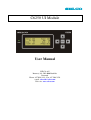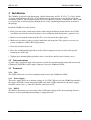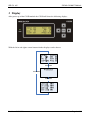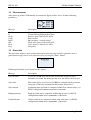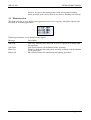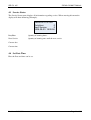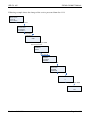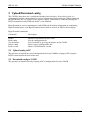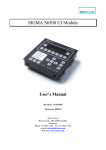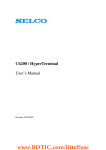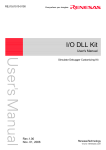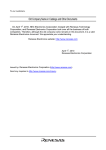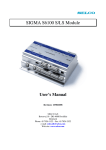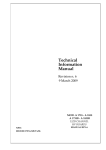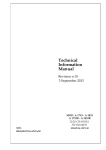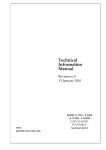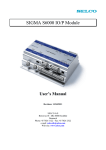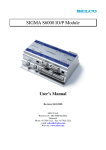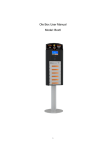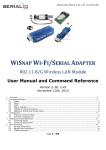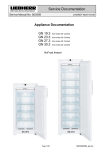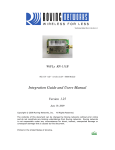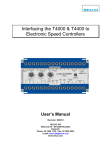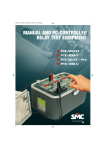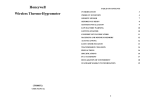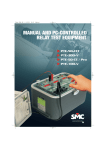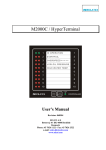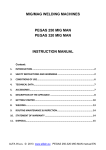Download C6250 Manual 1 - DSL Electronic
Transcript
C6250 UI Module User Manual SELCO A/S Betonvej 10 - DK-4000 Roskilde Denmark Phone: 45 7026 1122 - Fax: 45 7026 2522 e-mail: [email protected] Web site: www.selco.com SELCO A/S SIGMA C6200 UI Module Table of Contents 1 Preface .......................................................................................................................................... 3 2 Installation .................................................................................................................................... 4 2.1 Unit connections .................................................................................................................. 4 2.2 Terminals ............................................................................................................................. 4 2.2.1 Unit................................................................................................................................... 4 2.2.2 Power Supply ................................................................................................................... 4 2.2.3 RS232 ............................................................................................................................... 4 2.3 Dimensions........................................................................................................................... 5 3 4 5 6 Display ......................................................................................................................................... 6 3.1 Measurements ...................................................................................................................... 7 3.2 Protection ............................................................................................................................. 7 3.3 Plant overview...................................................................................................................... 9 Menu .......................................................................................................................................... 10 4.1 Measurements .................................................................................................................... 10 4.2 Alarm Log .......................................................................................................................... 10 4.3 Service Status ..................................................................................................................... 11 4.4 Set Date Time..................................................................................................................... 11 4.5 Config Menu/ Changing parameters .................................................................................. 12 4.6 Service Menu ..................................................................................................................... 13 4.7 Backup ............................................................................................................................... 15 4.8 Restore Config ................................................................................................................... 15 4.9 GenCtrl Info ....................................................................................................................... 15 4.10 UI Info ................................................................................................................................ 15 Upload/Download config ........................................................................................................... 16 5.1 Upload config to PC ........................................................................................................... 16 5.2 Download config to C6250 ................................................................................................ 16 Specifications ............................................................................................................................. 17 Revision: 08.09.2008 Page 2 of 17 SELCO A/S SIGMA C6200 UI Module 1 Preface The SELCO C6250 UI module is a display and configuration tool for the SELCO C6200 Gencontroller module. The UI module will access the configuration parameter stored in the module and present the parameter to the operator in a user-friendly and easy accessible menu structure. The UI module functions as a digital multi-meter, providing information about voltages, currents, load levels, power factor etc. Revision: 08.09.2008 Page 3 of 17 SELCO A/S SIGMA C6200 UI Module 2 Installation The C6200 is designed for flush mounting. Outside dimensions are H x W x D = 72 x 168 x 29mm. A cut out with dimensions H x W = 68 x 164mm must be made in order to install the unit in the switchboard cabinet. An installation depth of between 100 and 115mm is recommended. The C6200 is secured to the switch board plate through the use of the 4 mounting/fixing brackets included in the package. Install the C6200 as described below. • Find a location in the switch board cabinet with enough installation depth to house the C6250 unit. Make sure that the selected location is also satisfactory from the operator’s point of view. • Make a cut out with the dimensions H x W = 68 x 164 mm in the cabinet plate. • Make sure the rubber gasket is in place behind the unit front plate. This gasket is necessary to ensure compliance with the IP54 requirements. • Insert the unit into the cut out. • Place the 4 mounting/fixing brackets in the small rectangular cut outs located at the top and bottom plates of the unit. • Tighten the 4 mounting/fixing brackets with a screwdriver until the unit is firmly seated. 2.1 Unit connections A serial cable (straight through cable) must be used for the communication connection between the C6200 and C6250. Max cable length is 30meters between C6200 and C6250. 2.2 Terminals 2.2.1 Unit The UNIT connection is used for communication between the C6200 and C6250. 2.2.2 Power Supply The power supply works on a nominal voltage of +24 VDC. When used with C6200 Gencontroller, the supply of C6250 is taken through the DB9 cable from C6200. Alternatively the power supply terminals can be used e.g. when the C6250 is connected to a PC 2.2.3 RS232 The RS232 connection is used to connect the C6250 with a laptop or PC when updating the unit’s firmware or when uploading/downloading a configuration file Revision: 08.09.2008 Page 4 of 17 SELCO A/S SIGMA C6200 UI Module 2.3 Dimensions Cut out 68 x 164mm Revision: 08.09.2008 Page 5 of 17 SELCO A/S SIGMA C6200 UI Module 3 Display After power up of the C6250 module the C6250 will show the following display:. With the left ◄ and right ► arrow buttons further displays can be chosen. Revision: 08.09.2008 Page 6 of 17 SELCO A/S SIGMA C6200 UI Module 3.1 Measurements After power up of the C6250 module, measurement display will be active. It shows following parameters: Message Description GenU I3 kVAr CosP BusU kW kVA Freq Generator phase – phase voltage Current flowing through phase three Reactive power indicated as kVAr Power factor Bus bar phase - neutral voltage Total active power indicated as kW. Volt- ampere is indicated as kVA Frequency 3.2 Protection The protection display is used to indication of protection messages from the generator. Listed protection messages can be reset (and cleared) by pressing the “Enter” button. Following indications can be shown on this display: Message Description Freq ctrl fault In case the C6200 does not succeed to adjust the frequency to the nominal level within 10s from generator start, this alarm will be issued. Sync fault This alarm will be issued in case C6200 has synchronized the generator and given a C/B close command but the breaker did not close. Sync timeout Synchronization could not be completed within Sync timeout delay (see RS232 configuration WRITE AUTOSYNC SYNCTIME). Rampup timeout Ramp up could not be completed within ramp up time (see RS232 configuration WRITE ACTLS RAMPTIME) + 10seconds. Unload timeout Unload could not be completed within ramp down time (see RS232 configuration WRITE ACTLS RAMPTIME) + 10seconds. Revision: 08.09.2008 Page 7 of 17 SELCO A/S SIGMA C6200 UI Module Unload trip fault C6200 has unloaded the generator and given a C/B trip command but the C/B did not open. Message Description CB open and Load C6200 does not receive any feedback from the C/B that C/B is closed but a current is detected through the CT inputs. Gen idle CB closed C/B closed feedback active while generator not running. Volt ctrl fault In case the C6200 does not succeed to adjust the voltage to the nominal level within 10s from generator start, this alarm will be issued. Rea rampup timeout Ramp up of the reactive load could not be completed within reactive load ramp up time (see RS232 configuration WRITE REACTLS RAMPTIME) + 10seconds. Prot trip timeout C6200 has issued a protection trip but the breaker did not open. Gen start fault C6200 has issued a generator start command but the engine did not start within engine start time out (15s). Gen stop fault C6200 has issued a generator stop command but the engine did not stop within engine stop time out (15s after stop signal has been issued). Fail Measure Head Internal fault in C6200 module. Contact SELCO. Reverse Power C6200 has tripped the generator because of reverse power. Excitation Loss C6200 has tripped the generator because of loss of excitation. Freq Deviation C6200 has tripped the generator because of frequency deviation (ROCOF/ df/dt) trip. Vector Shift C6200 has tripped the generator because of vector shift. Over Volt C6200 has tripped the generator because of over voltage. Under Volt C6200 has tripped the generator because of under voltage. Over Freq C6200 has tripped the generator because of over frequency. Under Freq C6200 has tripped the generator because of under voltage. External Trip External trip signal on C6200 digital input (see RS232 configuration WRITE IOFUNC EXTTRIP). Service Warning Revision: 08.09.2008 The C6200 includes a service counter. When activated this service hour counter will compare the running hours of the generator set (condition for this is that the C/B must be closed) with the pre defined Service Page 8 of 17 SELCO A/S SIGMA C6200 UI Module Interval. As soon as the running hours reach the amount of running hours specified in the service interval, the Service Warning will activate. 3.3 Plant overview The plant overview is used display actual generator load, reserve capacity, total plant capacity and base load of all running generators. Following indications can be shown on this display: Message Description Sum Cap Sum Cap. Indicates how many kW of reserve capacity is available from the generator Sum Load. Indicates the utilization of the generator Plant Cap. Indicates the total power currently available to the installation by the generators Base Load indicates the total load of the running generators Sum Load Plant Cap Base Load Revision: 08.09.2008 Page 9 of 17 SELCO A/S SIGMA C6200 UI Module 4 Menu To access the menu press Enter. From the main menu screen the operator has access to all functions of the C6200. The functions are arranged in groups and displayed as follows: 4.1 Measurements The measurement screen displays the current condition of the connected generator set with all measurements and alarms. The measurement display is identical with the start up display (see 3.1) 4.2 Alarm Log The C6200 saves the last 20 alarms. It displays one alarm at a time. Each alarm is displayed as follows: Log #1 Date Time Text #1 This means that this is the latest alarm Date Date when the alarm appeared Time Time when the alarm appeared Text Alarm text. This text is identical with the text displayed in the protection display (see 3.2 Protection). Revision: 08.09.2008 Page 10 of 17 SELCO A/S SIGMA C6200 UI Module 4.3 Service Status The Service Status menu displays all in formation regarding service. When entering this menu the display will show following (Example): SERVICE STATUS DutyHour: 0 Next Service: 0 2008-09-03 18:55:56 DutyHour Quantity of running hours Next Service Quantity of running ours until the next service Current date Current time 4.4 Set Date Time Here the Date and time can be set. Revision: 08.09.2008 Page 11 of 17 SELCO A/S SIGMA C6200 UI Module 4.5 Config Menu/ Changing parameters It is possible to access and change all settings of the C6200 module through the User Interface. The example below describes how the operator can change a setting within the C6200 Gencontroller by using the C6250 UI module. To move forward or backwards in the menu use the Left or Right arrow keys. To adjust a parameter use the Up or Down arrow keys however any changes made will automatically be stored in the configuration file. There are no fail safes so make changes with care. In the example below the DBCLOSE function is changed from NO to YES C6250 > Measurments Alarm Log Service Status Press arrow down 4 times C6250 Service Status Set DateTime > Config Menu Press arrow ► PASSWORD 0000 Type Pincode by using ►◄▼▲ After that press Enter CONNECTION TO UNIT MAIN MENU >PROTECT ALARM FREQSTAB Press arrow ▼3x MAIN MENU ALARM FREQSTAB >AUTOSYNC Press arrow ► AUTOSYNC >DBCLOSE GAIN DELAY Press arrow ► DBCLOSE >NO< Choose YES by pressing ▲ or ▼ DBCLOSE >YES< Pressing the ”Left” arrow key a few times returns the operator to the Main menu screen Revision: 08.09.2008 Page 12 of 17 SELCO A/S SIGMA C6200 UI Module 4.6 Service Menu In the Service Menu the service interval, the duty hours and service password can be set. The service can also be confirmed from the service menu. After After choosing SERVICE MENU the unit will ask for the service password. After the service password has been entered, the unit will go into the service menu. Following parameters can be accessed: Interval Quantity of running hours between each service. Dutyhour Quantity of hours the generator had run. Confirm This is used in order to confirm a service. After the service has been confirmed the service alarm will be set to the amount of hours defined in Interval. Password Here the service password can be configured. Revision: 08.09.2008 Page 13 of 17 SELCO A/S SIGMA C6200 UI Module Following example shows the change of the service password from 0 to 1111: C6250 > Measurments Alarm Log Service Status Press arrow down 5 times C6250 Set DateTime Config Menu > ServiceMenu Press arrow ► PASSWORD 0000 Type Service Pincode by using ►◄▼▲ After that press Enter MAIN MENU >SERVICE Press arrow ► SERVICE >INTERVAL DUTYHOUR CONFIRM Press arrow ▼3X SERVICE DUTYHOUR CONFIRM >PASSWORD Press arrow ► PASSWORD 0 Choose Pincode by pressing ►◄▼▲ PASSWORD 1111 Revision: 08.09.2008 Page 14 of 17 SELCO A/S SIGMA C6200 UI Module 4.7 Backup The operator can backup the configuration file from the C6200 Gencontroller and store it in the C6250. It is only possible to have one configuration file stored at a time. This feature can be used when installing more than one C6200 unit and the configuration file can be used in the next generator Backup will save the settings of the connected C6200 Generator Controller on the C6250 UI Module. 4.8 Restore Config The operator can restore the configuration file from the C6250 and send it to the C6200 Gencontroller. This has to be done with care due to possible changes made in the C6200 after backup have been made. . This feature can be used when installing more than one C6200 unit and the configuration file can be used in the next generator. Restore will send the settings saved on the C6250 UI Module to the C6200 Generator Controller. Before the settings can be send to the C6200, the C6250 UI Module will ask for the password. 4.9 GenCtrl Info Read unit version displays C6200 revision info, Can bus address and Mod bus address. Press Enter to return to main menu. 4.10 UI Info This menu displays the type number and firmware version of the C6250 UI Module. Press Enter to return to main menu. Revision: 08.09.2008 Page 15 of 17 SELCO A/S SIGMA C6200 UI Module 5 Upload/Download config The C6250 is more than just a switchboard mounted user interface. It can also be used as a programming tool for commissioning or general adjustment of unit parameters. When connecting the C6250 to the PC it is required to use a power supply. Connection is established through the RS232 terminal on both C6250 and the PC’s com terminal. HyperTerminal is used to communicate with C6250 and for further information on configuring HyperTerminal please read HyperTerminal Guide which is located on SELCO A/S webpage. HyperTerminal commands Commands Description Enable Read config Test keyboard Delete config Read version Enables write function in the C6250 List the configuration file Tests keyboard by pressing the buttons on the C6250 Deletes stored configurations file Shows C6250 firmware version 5.1 Upload config to PC The operator can upload the stored configuration file in the C6200 to a laptop or PC using the RS232 connection on the back of the unit. 5.2 Download config to C6250 The operator can download using a laptop or PC a configuration file to the C6250. Revision: 08.09.2008 Page 16 of 17 SELCO A/S SIGMA C6200 UI Module 6 Specifications Power Supply: Display: Dimming: RS232 Connection: Function: Protocol: Baud rate: Parity: Data bits: Stop bits: EMC / EMI tests: Marine tests: Connections: Dust and Water protection: Dimensions: Weight: Fixation: +24 V DC (-30 % / +30 %) Isolated 4 x 20 Characters (backlit) LEDs and Display backlit 5 steps by RS232 command Customized plug, 4-wire (non-isolated) Configuration, Debugging or firmware update ANSI terminal 1200, 2400, 4800, 9600 or 19200 baud None, even or odd 7 or 8 1 or 2 Plug-in screw terminals (spring terminals available as option) IP54 at front 72 x 168 x 29mm (H x W x D) Cut out 68 x 164 mm. 300 g Flush mount (4 mounting brackets) The specifications are subject to change without notice. Revision: 08.09.2008 Page 17 of 17