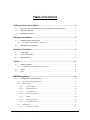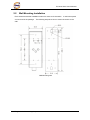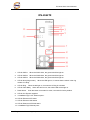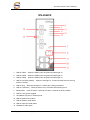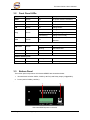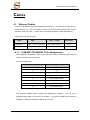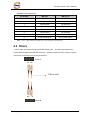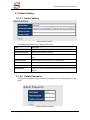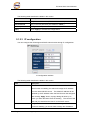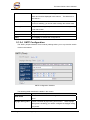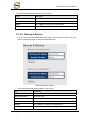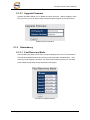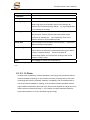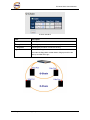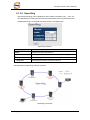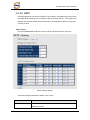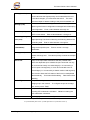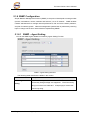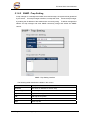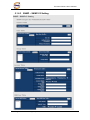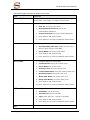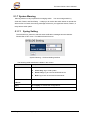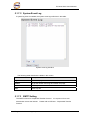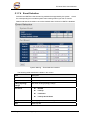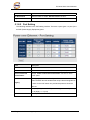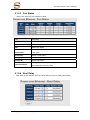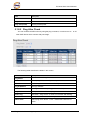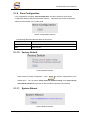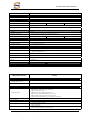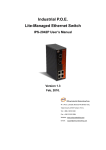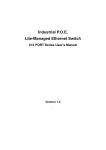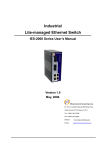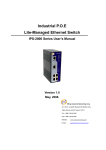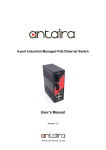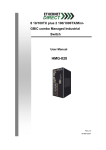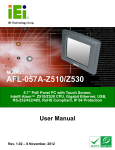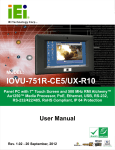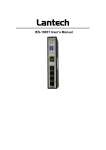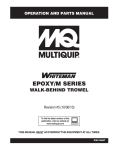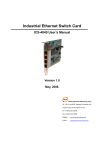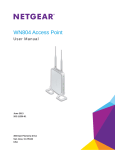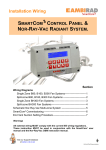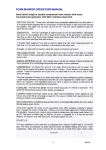Download IPS-2042FX - ICP Deutschland GmbH
Transcript
Industrial P.O.E. Lite-Managed Ethernet Switch IPS-2042 SERIES User’s Manual Version 2.0 NOV, 2011. ORing Industrial Networking Corp. Website: www.oring-networking.com E-mail: [email protected] Table of Content Getting to Know Your Switch ........................................................................ 3 1.1 About the IPS-2042 SERIES P.O.E Lite-Managed Industrial Switch .......................... 3 1.2 Software Features .............................................................................................................. 3 1.3 Hardware Features ............................................................................................................. 3 Hardware Installation ..................................................................................... 4 2.1 Installing Switch on DIN-Rail ............................................................................................. 4 2.1.1 MountIPS-2042 SERIES on DIN-Rail ............................................................................. 4 2.2 Wall Mounting Installation .................................................................................................. 5 Hardware Overview ........................................................................................ 6 3.1 Front Panel .......................................................................................................................... 6 3.2 Front Panel LEDs ............................................................................................................. 10 3.3 Bottom Panel ..................................................................................................................... 10 Cables ........................................................................................................... 11 4.1 Ethernet Cables ................................................................................................................ 11 4.1.1 100BASE-TX/10BASE-T Pin Assignments ................................................................... 11 4.2 Fibers .................................................................................................................................. 12 4.3 SFP ..................................................................................................................................... 13 WEB Management ........................................................................................ 14 5.1 Configuration by Web Browser ....................................................................................... 14 5.1.1 About Web-based Management ...................................................................................... 14 5.1.2 Basic Setting ................................................................................................................... 16 5.1.2.1 Switch setting ........................................................................................................ 16 5.1.2.2 Admin Password ................................................................................................... 16 5.1.2.3 IP configuration ..................................................................................................... 17 5.1.2.4 SNTP Configuration .............................................................................................. 18 5.1.2.5 LLDP..................................................................................................................... 20 5.1.2.6 Backup & Restore ................................................................................................. 21 5.1.2.7 5.1.3 Upgrade Firmware ................................................................................................ 22 Redundancy .................................................................................................................... 22 5.1.3.1 Fast Recovery Mode ............................................................................................. 22 ORing Industrial Networking Corp. 1 5.1.3.2 O-Ring................................................................................................................... 23 5.1.3.3 O-Chain ................................................................................................................. 24 5.1.3.4 Open-Ring ............................................................................................................. 26 5.1.3.5 RSTP ..................................................................................................................... 27 5.1.4 Port Configuration .......................................................................................................... 29 5.1.4.1 Port Control ........................................................................................................... 29 5.1.4.2 Port Status ............................................................................................................. 30 5.1.4.3 Port Alias ............................................................................................................... 30 5.1.5 VLAN ............................................................................................................................. 31 5.1.5.1 5.1.6 VLAN Configuration – Port Based ....................................................................... 31 SNMP Configuration ...................................................................................................... 32 5.1.6.1 SNMP – Agent Setting .......................................................................................... 32 5.1.6.2 SNMP –Trap Setting ............................................................................................. 33 5.1.6.3 SNMP – SNMP-V3 Setting ................................................................................... 34 5.1.7 System Warning .............................................................................................................. 36 5.1.7.1 Syslog Setting ....................................................................................................... 36 5.1.7.2 System Event Log ................................................................................................. 37 5.1.7.3 SMTP Setting ........................................................................................................ 37 5.1.7.4 Event Selection...................................................................................................... 39 5.1.7.5 Fault Relay Alarm ................................................................................................. 40 5.1.8 Power Over Ethernet (P.O.E.) ......................................................................................... 40 5.1.8.1 Basic Setting ......................................................................................................... 40 5.1.8.2 Port Setting ............................................................................................................ 41 5.1.8.3 Port Status ............................................................................................................. 42 5.1.8.4 Boot Delay ............................................................................................................ 42 5.1.8.5 Ping Alive Check................................................................................................... 43 5.1.8.6 Scheduling ............................................................................................................. 44 5.1.9 Save Configuration ......................................................................................................... 45 5.1.10 Factory Default .......................................................................................................... 45 5.1.11 System Reboot ........................................................................................................... 45 Technical Specifications ............................................................................. 46 ORing Industrial Networking Corp. 2 IPS-2042 Seris User’s Manual Getting to Know Your Switch 1.1 About the IPS-2042 SERIES P.O.E Lite-Managed Industrial Switch The IPS-2042 SERIES switch are cost-effect and powerful industrial switch with many features. The switch can work under wide temperature and dusty environment and humid condition. IPS-2042 SERIES support Power over Ethernet, a system to transmit electrical power with data to remote devices over standard twisted-pair cable. The IPS-2042 SERIES switch has 4 X 10/100Base-T(X) P.S.E. (Power Sourcing Equipment) ports which are fully compliant with IEEE 802.3af standard. The IPS-2042 SERIES switch can be managed by WEB and a useful Window Utility we called Open-Vision. Open-Vision is powerful network management software. With its friendly and powerful interface, you can easily configure multiple switches at the same time, and monitor switches’ status 1.2 Software Features World’s fastest Redundant Ethernet Ring : O-Ring (Recovery time < 10ms over 250 units connection) Supports O-Chain technology for multiple ring redundancy Supports Ring Coupling, Dual Homing over O-Ring and standard STP/RSTP Support fast recovery mode Easy-to-configure: Web / Windows utility Windows utility (Open-Vision) for network management 1.3 Hardware Features Wide Operating Temperature: -40 to 70 oC Storage Temperature: -40 to 85 oC Operating Humidity: 5% to 95%, non-condensing 4 10/100Base-T(X) Ethernet port with P.S.E. provides up to 25 watts 2 100Base-FX SFP ports ORing Industrial Networking Corp. 3 IPS-2042 Series User’s Manual Hardware Installation 2.1 Installing Switch on DIN-Rail Each switch has a DIN-Rail kit on rear panel. The DIN-Rail kit helps switch to fix on the DIN-Rail. It is easy to install the switch on the DIN-Rail: 2.1.1 MountIPS-2042 SERIES on DIN-Rail DIN-Rail Size ORing Industrial Networking Corp. 4 IPS-2042 Seris User’s Manual 2.2 Wall Mounting Installation Each switch has another installation method for users to fix the switch. A wall mount panel can be found in the package. The following steps show how to mount the switch on the wall: Wall-Mounting size ORing Industrial Networking Corp. 5 IPS-2042 Series User’s Manual Hardware Overview 3.1 Front Panel The following table describes the labels that stick on the IPS-2042 SERIES. Port Description 10/100 RJ-45 fast 10/100Base-T(X) RJ-45 fast Ethernet ports support Ethernet ports auto-negotiation. Default Setting : Speed: auto Duplex: auto Flow control : disable Fiber ports 100Base-FX SFP ports P.O.E. Ports Port 1 ~ 4 contain P.S.E. function compliant with IEEE802.3af P.O.E. specifications. Reset Push reset button 2 to 3 seconds to reset the switch. Push reset button 5 second to reset the switch into Factory Default. ORing Industrial Networking Corp. 6 IPS-2042 Seris User’s Manual IPS-2042TX 1. LED for PWR1. When the PWR1 links, the green led will be light on. 2. LED for PWR2. When the PWR2 links, the green led will be light on. 3. LED for PWR3. When the PWR3 links, the green led will be light on. 4. LED for R.M (Ring master). When the LED light on, it means that the switch is the ring master of O-Ring. 5. LED for Ring. When the led light on, it means the O-Ring is activated. 6. LED for Fault Relay. When the fault occurs, the amber LED will be light on. 7. Reset button. Push the button 3 seconds for reset; 5 seconds for factory default. 8. LED for P.O.E power supplied 9. 10/100Base-T(X) P.S.E. Ethernet ports.. 10. LED for Ethernet ACT status 11. LED for Ethernet LINK status 12. LED for Ethernet ACT/LINK status 13. 10/100Base-T(X) Ethernet ports.. ORing Industrial Networking Corp. 7 IPS-2042 Series User’s Manual IPS-2042FX 1. LED for PWR1. When the PWR1 links, the green led will be light on. 2. LED for PWR2. When the PWR2 links, the green led will be light on. 3. LED for PWR3. When the PWR3 links, the green led will be light on. 4. LED for R.M (Ring master). When the LED light on, it means that the switch is the ring master of O-Ring. 5. LED for Ring. When the led light on, it means the O-Ring is activated. 6. LED for Fault Relay. When the fault occurs, the amber LED will be light on. 7. Reset button. Push the button 3 seconds for reset; 5 seconds for factory default. 8. LED for P.O.E power supplied 9. 10/100Base-T(X) P.S.E. Ethernet ports.. 10. LED for Ethernet ACT status 11. LED for Ethernet LINK status 12. LED for Fiber ACT/LINK status 13. 100Base-FX Fiber ports.. ORing Industrial Networking Corp. 8 IPS-2042 Seris User’s Manual IPS-2042P 1. LED for PWR1. When the PWR1 links, the green led will be light on. 2. LED for PWR2. When the PWR2 links, the green led will be light on. 3. LED for PWR3. When the PWR3 links, the green led will be light on. 4. LED for R.M (Ring master). When the LED light on, it means that the switch is the ring master of O-Ring. 5. LED for Ring. When the led light on, it means the O-Ring is activated. 6. LED for Fault Relay. When the fault occurs, the amber LED will be light on. 7. Reset button. Push the button 3 seconds for reset; 5 seconds for factory default. 8. LED for P.O.E power supplied 9. 10/100Base-T(X) P.S.E. Ethernet ports.. 10. LED for Ethernet ACT status 11. LED for Ethernet LINK status 12. LED for SFP ACT/LINK status 13. LED for SFP ports status. ORing Industrial Networking Corp. 9 IPS-2042 Series User’s Manual 3.2 Front Panel LEDs LED Color Status Description PWR1 Green On DC power module 1 activated. PWR2 Green On DC power module 2 activated. PWR3 Green On Power jack activated. R.M Green On O-Ring Master. On O-Ring enabled. Slowly blinking O-Ring topology has problem Fast blinking O-Ring work normally. Green Ring Amber Fault On Fault relay. Power failure or Port down/fail. 10/100Base-T(X) Fast Ethernet ports On Port link up. Blinking Data transmitted. Amber On Port works under Link. Green On P.O.E. activated LNK / ACT Green Link P.O.E. 100Base-FX SFP ports ACT Green Blinking Data transmitted. LNK Amber On Port link up. 3.3 Bottom Panel The bottom panel components of IPS-2042 SERIES are showed as below: 1. Terminal block includes: PWR1, PWR2 (+48V DC) and Relay output (1A@24VDC). 2. Power jack for PWR3 (+48VDC). . IPS-2042 SERIES power connection ORing Industrial Networking Corp. 10 IPS-2042 Seris User’s Manual Cables 4.1 Ethernet Cables The IPS-2042 SERIES switch has standard Ethernet ports. According to the link type, the switch use CAT 3, 4, 5, 5e UTP cables to connect to any other network device (PCs, servers, switches, routers, or hubs). Please refer to the following table for cable specifications. Cable Types and Specifications Cable Type Max. Length Connector 10BASE-T Cat. 3, 4, 5 100-ohm UTP 100 m (328 ft) RJ-45 100BASE-TX Cat. 5 100-ohm UTP UTP 100 m (328 ft) RJ-45 4.1.1 100BASE-TX/10BASE-T Pin Assignments With 100BASE-TX/10BASE-T cable, pins 1 and 2 are used for transmitting data, and pins 3 and 6 are used for receiving data. RJ-45 Pin Assignments Pin Number Assignment 1 TD+ 2 TD- 3 RD+ 4 P.O.E. power input + 5 P.O.E. power input + 6 RD- 7 P.O.E. power input - 8 P.O.E. power input - The IPS-2042 SERIES switch support auto MDI/MDI-X operation. You can use a straight-through cable to connect PC and switch. The following table below shows the 10BASE-T/ 100BASE-TX MDI and MDI-X port pin outs. ORing Industrial Networking Corp. 11 IPS-2042 Series User’s Manual MDI/MDI-X pins assignment Pin Number MDI port MDI-X port 1 TD+(transmit) RD+(receive) 2 TD-(transmit) RD-(receive) 3 RD+(receive) TD+(transmit) 4 P.O.E. power input + P.O.E. power input + 5 P.O.E. power input + P.O.E. power input + 6 RD-(receive) TD-(transmit) 7 P.O.E. power input - P.O.E. power input - 8 P.O.E. power input - P.O.E. power input - Note: “+” and “-” signs represent the polarity of the wires that make up each wire pair. 4.2 Fibers Only models “IPS-2042FX series” have fiber optical ports. The fiber optical ports are in multi-mode and single-mode with SC connector. Please remember that the TX port of Switch A should be connected to the RX port of Switch B. Switch A TX RX Fiber cord RX TX Switch B ORing Industrial Networking Corp. 12 IPS-2042 Seris User’s Manual 4.3 SFP Only models “IPS-2042P” have fiber optical ports. has fiber optical ports with SFP connectors. The fiber optical ports are in multi-mode and single-mode with LC connector. Please remember that the TX port of Switch A should be connected to the RX port of Switch B. Switch A Switch B Fiber cord ORing Industrial Networking Corp. 13 IPS-2042 Series User’s Manual WEB Management 5.1 Configuration by Web Browser This section introduces the configuration by Web browser. 5.1.1 About Web-based Management An embedded HTML web site resides in flash memory on the CPU board. It contains advanced management features and allows you to manage the switch from anywhere on the network through a standard web browser such as Microsoft Internet Explorer. The Web-Based Management function supports Internet Explorer 5.0 or later. It is based on Java Applets with an aim to reduce network bandwidth consumption, enhance access speed and present an easy viewing screen. Note: By default, IE5.0 or later version does not allow Java Applets to open sockets. You need to explicitly modify the browser setting in order to enable Java Applets to use network ports. Preparing for Web Management The default value is as below: IP Address: 192.168.10.1 Subnet Mask: 255.255.255.0 Default Gateway: 192.168.10.254 User Name: admin Password: admin System Login 1. Launch the Internet Explorer. 2. Type http:// and the IP address of the switch. Press “Enter”. ORing Industrial Networking Corp. 14 IPS-2042 Seris User’s Manual 3. The login screen appears. 4. Key in the username and password. The default username and password is “admin”. 5. Click “Enter” or “OK” button, then the main interface of the Web-based management appears. Login screen Main interface ORing Industrial Networking Corp. 15 IPS-2042 Series User’s Manual 5.1.2 Basic Setting 5.1.2.1 Switch setting Switch setting interface The following table describes the labels in this screen. Label Description System Name Assign the name of switch. The maximum length is 64 bytes System Description Display the description of switch. System Location Assign the switch physical location. The maximum length is 64 bytes System Contact Enter the name of contact person or organization Firmware Version Display the switch’s firmware version Kernel Version Display the kernel software version MAC Address Display the unique hardware address assigned by manufacturer (default) 5.1.2.2 Admin Password Change web management login username and password for the management security issue Admin Password interface ORing Industrial Networking Corp. 16 IPS-2042 Seris User’s Manual The following table describes the labels in this screen. Label Description User name Key in the new username (The default is “admin”) New Password Key in the new password (The default is “admin”) Confirm password Re-type the new password. Apply Click “Apply” to activate the configurations. 5.1.2.3 IP configuration You can configure the IP Settings and DHCP client function through IP configuration. IP Configuration interface The following table describes the labels in this screen. Label Description DHCP Client To enable or disable the DHCP client function. When DHCP client function is enabling, the switch will assign the IP address from the network DHCP server. The default IP address will be replaced by the IP address which the DHCP server has assigned. After clicking “Apply” button, a popup dialog will show up to inform you when the DHCP client is enabling. The current IP will lose and you should find the new IP on the DHCP server. IP Address Assign the IP address that the network is using. If DHCP client function is enabling, you do not need to assign the IP address. ORing Industrial Networking Corp. 17 IPS-2042 Series User’s Manual The network DHCP server will assign the IP address for the switch and it will be displayed in this column. The default IP is 192.168.10.1 Subnet Mask Assign the subnet mask for the IP address. If DHCP client function is enabling, you do not need to assign the subnet mask. Gateway Assign the network gateway for the switch. The default gateway is 192.168.10.254 DNS1 Assign the primary DNS IP address DNS2 Assign the secondary DNS IP address Apply Click “Apply” to activate the configurations. 5.1.2.4 SNTP Configuration The SNTP (Simple Network Time Protocol) settings allow you to synchronize switch clocks in the Internet. SNTP Configuration interface The following table describes the labels in this screen. Label Description SNTP Client Enable or disable SNTP function to get the time from the SNTP server. Daylight Saving Time Enable or disable daylight saving time function. When daylight saving time is enabling, you need to configure the daylight saving time period. ORing Industrial Networking Corp. 18 IPS-2042 Seris User’s Manual UTC Time zone Set the switch location time zone. The following table lists the different location time zone for your reference. Local Time Zone Conversion from UTC Time at 12:00 UTC November Time Zone - 1 hour 11 am Oscar Time Zone -2 hours 10 am ADT - Atlantic Daylight -3 hours 9 am -4 hours 8 am -5 hours 7 am -6 hours 6 am -7 hours 5 am -8 hours 4 am ALA - Alaskan Standard -9 hours 3 am HAW - Hawaiian Standard -10 hours 2 am Nome, Alaska -11 hours 1 am +1 hour 1 pm +2 hours 2 pm BT - Baghdad, USSR Zone 2 +3 hours 3 pm ZP4 - USSR Zone 3 +4 hours 4 pm AST - Atlantic Standard EDT - Eastern Daylight EST - Eastern Standard CDT - Central Daylight CST - Central Standard MDT - Mountain Daylight MST - Mountain Standard PDT - Pacific Daylight PST - Pacific Standard ADT - Alaskan Daylight CET - Central European FWT - French Winter MET - Middle European MEWT - Middle European Winter SWT - Swedish Winter EET - Eastern European, USSR Zone 1 ORing Industrial Networking Corp. 19 IPS-2042 Series User’s Manual ZP5 - USSR Zone 4 +5 hours 5 pm ZP6 - USSR Zone 5 +6 hours 6 pm WAST - West Australian Standard +7 hours 7 pm CCT - China Coast, USSR Zone 7 +8 hours 8 pm JST - Japan Standard, USSR Zone 8 +9 hours 9 pm +10 hours 10 pm +12 hours Midnight EAST - East Australian Standard GST Guam Standard, USSR Zone 9 IDLE - International Date Line NZST - New Zealand Standard NZT - New Zealand The following table describes the labels in this screen. Label Description SNTP Sever IP Set the SNTP server IP address. Address Daylight Saving Set up the Daylight Saving beginning time and Daylight Saving Period ending time. Both will be different each year. Daylight Saving Set up the offset time. Offset Switch Timer Display the switch current time. Apply Click “Apply” to activate the configurations. 5.1.2.5 LLDP LLDP (Link Layer Discovery Protocol) function allows the switch to advertise its information to other nodes on the network and store the information it discovers. LLDP interface ORing Industrial Networking Corp. 20 IPS-2042 Seris User’s Manual The following table describes the labels in this screen. Label Description LLDP Protocol “Enable” or “Disable” LLDP function. LLDP Interval The interval of resend LLDP (by default at 30 seconds) Apply Click “Apply” to activate the configurations. Help Show help file. 5.1.2.6 Backup & Restore You can save current EEPROM value of the switch to TFTP server, then go to the TFTP restore configuration page to restore the EEPROM value. Backup & Restore interface The following table describes the labels in this screen. Label Description TFTP Server IP Address Fill in the TFTP server IP Restore File Name Fill the file name. Restore Click “restore” to restore the configurations. Restore File Name Fill the file name. Restore Click “restore” to restore the configurations. Backup Click “backup” to backup the configurations. ORing Industrial Networking Corp. 21 IPS-2042 Series User’s Manual 5.1.2.7 Upgrade Firmware Upgrade Firmware allows you to update the switch firmware. Before updating, make sure you have your TFTP server ready and the firmware image is on the TFTP server. Update Firmware interface 5.1.3 Redundancy 5.1.3.1 Fast Recovery Mode The Fast Recovery Mode can be set to connect multiple ports to one or more switches. The IPS-2042 SERIES with its fast recovery mode will provide redundant links. Fast Recovery mode supports 4 priorities, only the first priority will be the act port, the other ports configured with other priority will be the backup ports. Fast Recovery Mode interface ORing Industrial Networking Corp. 22 IPS-2042 Seris User’s Manual The following table describes the labels in this screen. Label Description Active Activate the fast recovery mode. port Port can be configured as 5 priorities. Only the port with highest priority will be the active port. 1st Priority is the highest. Apply Click “Apply” to activate the configurations. 5.1.3.2 O-Ring O-Ring is one of the most powerful Redundant Ring technologies in the world. The recovery time of O-Ring is less than 10 ms over 250 units of connections. It can reduce unexpected malfunction caused by network topology change. O-Ring technology supports three Ring topologies for network redundancy: O-Ring, Coupling Ring and Dual Homing. O-Ring interface The following table describes the labels in this screen. Label Description O-Ring Mark to enable O-Ring. Ring Master There should be one and only one Ring Master in a ring. However if there are two or more switches which set Ring Master to enable, the switch with the lowest MAC address will be the ORing Industrial Networking Corp. 23 IPS-2042 Series User’s Manual actual Ring Master and others will be Backup Masters. 1st Ring Port The primary port 2nd Ring Port The backup port Coupling Ring Mark to enable Coupling Ring. Coupling Ring can be used to divide a big ring into two smaller rings to avoid effecting all switches when network topology change. It is a good application for connecting two O-Rings. Coupling Port Link to Coupling Port of the switch in another ring. Coupling Ring need four switch to build an active and a backup link. Set a port as coupling port. The coupled four ports of four switches will be run at active/backup mode. Control Port Link to Control Port of the switch of the same ring. Control Port used to transmit control signals. Dual Homing Mark to enable Dual Homing. By selecting Dual Homing mode, O-Ring will be connected to normal switches through two RSTP links (ex: backbone Switch). The two links work as active/backup mode, and connect each O-Ring to the normal switches in RSTP mode. Apply Click “Apply” to activate the configurations. Note: We don’t suggest you to set one switch as a Ring Master and a Coupling Ring at the same time due to heavy load. 5.1.3.3 O-Chain O-Chain is the revolutionary network redundancy technology that provides the add-on network redundancy topology for any backbone network, providing ease-of-use while maximizing fault-recovery swiftness, flexibility, compatibility, and cost-effectiveness in one set of network redundancy topology. O-Chain allows multiple redundant network rings of different redundancy protocols to join and function together as a larger and more robust compound network topology, i.e. the creation of multiple redundant networks beyond the limitations of current redundant ring technology. ORing Industrial Networking Corp. 24 IPS-2042 Seris User’s Manual O-Chain interface Label Description Enable Enabling the O-Chain function st 1 Ring Port Choosing the port which connect to the ring 2nd Ring Port Choosing the port which connect to the ring Edge Port In the O-Chain application, the head and tail of two Switch Port, must start the Edge,MAC smaller Switch, Edge port will be the backup and RM LED Light. ORing Industrial Networking Corp. 25 IPS-2042 Series User’s Manual 5.1.3.4 Open-Ring Open-Ring technology can be applied for other vendor’s proprietary ring. Thus, you can add switches of ORing into the network constructed by other ring technology and enable Open-Ring to co-operate with other vendor’s managed switch. Open-Ring interface Label Description Enable Enabling the Open-Ring function Vender Choosing the venders that you want to join to their ring 1st Ring Port Choosing the port which connect to the ring 2nd Ring Port Choosing the port which connect to the ring The application of Open-Ring is shown as below. Open-Ring connection ORing Industrial Networking Corp. 26 IPS-2042 Seris User’s Manual 5.1.3.5 RSTP The Rapid Spanning Tree Protocol (RSTP) is an evolution of the Spanning Tree Protocol. It provides faster spanning tree convergence after a topology change. The system also supports STP and the system will auto detect the connected device that is running STP or RSTP protocol. RSTP setting You can enable/disable the RSTP function, and set the parameters for each port. RSTP Setting interface The following table describes the labels in this screen. Label Description RSTP mode You must enable or disable RSTP function before configuring the related parameters. ORing Industrial Networking Corp. 27 IPS-2042 Series User’s Manual Priority (0-61440) A value used to identify the root bridge. The bridge with the lowest value has the highest priority and is selected as the root. If the value changes, you must reboot the switch. The value must be multiple of 4096 according to the protocol standard rule. Max Age (6-40) The number of seconds a bridge waits without receiving Spanning-tree Protocol configuration messages before attempting a reconfiguration. Enter a value between 6 through 40. Hello Time (1-10) The time that controls switch sends out the BPDU packet to check RSTP current status. Enter a value between 1 through 10. Forwarding Delay The number of seconds a port waits before changing from its Time (4-30) Rapid Spanning-Tree Protocol learning and listening states to the forwarding state. Enter a value between 4 through 30. Path Cost The cost of the path to the other bridge from this transmitting (1-200000000) bridge at the specified port. Enter a number 1 through 200000000. Priority (0-240) Decide which port should be blocked by priority in LAN. Enter a number 0 through 240. The value of priority must be the multiple of 16 Some of the rapid state transactions that are possible within Admin P2P RSTP are dependent upon whether the port concerned can only be connected to exactly one other bridge (i.e. It is served by a point-to-point LAN segment), or it can be connected to two or more bridges (i.e. It is served by a shared medium LAN segment). This function allows the P2P status of the link to be manipulated administratively. True means P2P enabling. False means P2P disabling. The port is directly connected to end stations, and it cannot create Admin Edge bridging loop in the network. To configure the port as an edge port, set the port to “True”. Admin Non STP The port includes the STP mathematic calculation. True is not including STP mathematic calculation. False is including the STP mathematic calculation. Apply Click “Apply” to activate the configurations. NOTE: Follow the rule to configure the MAX Age, Hello Time, and Forward Delay Time: 2 x (Forward Delay Time value –1) ≥ Max Age value ≥ 2 x (Hello Time value +1) ORing Industrial Networking Corp. 28 IPS-2042 Seris User’s Manual RSTP Information Show RSTP algorithm result at this table. RSTP Information interface 5.1.4 Port Configuration 5.1.4.1 Port Control By this function, you can set the state, speed/duplex, flow control, and security of the port. Port Control interface ORing Industrial Networking Corp. 29 IPS-2042 Series User’s Manual The following table describes the labels in this screen. Label Description Port NO. Port number for setting. State Enable/Disable the port. Speed/Duplex You can set Auto-negotiation, 100 full,100 half,10 full,10 half mode. Flow Control Support symmetric and asymmetric mode to avoid packet loss when congestion occurred. Apply Click “Apply” to activate the configurations. 5.1.4.2 Port Status The following information provides the current port status. Port Status interface 5.1.4.3 Port Alias The user can define the name of every Port. User can be convenient management every Port. ORing Industrial Networking Corp. 30 IPS-2042 Seris User’s Manual 5.1.5 VLAN A Virtual LAN (VLAN) is a logical network grouping that limits the broadcast domain, which allows you to isolate network traffic. Only the members of the VLAN will receive traffic from the same members of VLAN. Basically, creating a VLAN from a switch is logically equivalent of reconnecting a group of network devices to another Layer 2 switch. However, all the network devices are still plugged into the same switch physically. The switch supports port-based VLAN only. 5.1.5.1 VLAN Configuration – Port Based Traffic is forwarded to the member ports of the same vlan group. vlan port based startup, set in the same group of the port, can be a normal transmission packet, without restricting the types of packets. VLAN Configuration – Port Based VLAN interface The following table describes the labels in this screen. Label Description Group Mark the blank to assign the port into VLAN group. Apply Click “Apply” to activate the configurations. Help Show help file. ORing Industrial Networking Corp. 31 IPS-2042 Series User’s Manual 5.1.6 SNMP Configuration Simple Network Management Protocol (SNMP) is the protocol developed to manage nodes (servers, workstations, routers, switches and hubs etc.) on an IP network. SNMP enables network administrators to manage network performance, find and solve network problems, and plan for network growth. Network management systems learn of problems by receiving traps or change notices from network devices implementing SNMP. 5.1.6.1 SNMP – Agent Setting You can set SNMP agent related information by Agent Setting Function. SNMP – Agent Setting interface The following table describes the labels in this screen. Label Description SNMP – Agent SNMP Community should be set for SNMP. Four sets of Setting "Community String/Privilege" are supported. Each Community String is maximum 32 characters. Keep empty to remove this Community string. ORing Industrial Networking Corp. 32 IPS-2042 Seris User’s Manual 5.1.6.2 SNMP –Trap Setting A trap manager is a management station that receives traps, the system alerts generated by the switch. If no trap manager is defined, no traps will issue. Create a trap manager by entering the IP address of the station and a community string. To define management stations as trap manager and enter SNMP community strings and selects the SNMP version. SNMP –Trap Setting interface The following table describes the labels in this screen. Label Description Server IP The server IP address to receive Trap Community Community for authentication Trap Version Trap Version supports V1 and V2c. Add Add trap server profile. Remove Remove trap server profile. Help Show help file. ORing Industrial Networking Corp. 33 IPS-2042 Series User’s Manual 5.1.6.3 SNMP – SNMP-V3 Setting ORing Industrial Networking Corp. 34 IPS-2042 Seris User’s Manual The following table describes the labels in this screen Label Context Table Description Configure SNMP v3 context table. Assign the context name of context table. Click "Apply" to change context name User Table 1. Configure SNMP v3 user table. 2. User ID: set up the user name. 3. Authentication Password: set up the authentication password. Group Table 4. Privacy Password: set up the private password. 5. Click "Add" to add context name. 6. Click "Remove" to remove unwanted context name. 1. Configure SNMP v3 group table. 2. Security Name (User ID): assign the user name that you have set up in user table. Access Table 3. Group Name: set up the group name. 4. Click "Add" to add context name. 5. Click "Remove" to remove unwanted context name. 1. Configure SNMP v3 access table. 2. Context Prefix: set up the context name. 3. Group Name: set up the group. 4. Security Level: select the access level. 5. Context Match Rule: select the context match rule. 6. Read View Name: set up the read view. 7. Write View Name: set up the write view. 8. Notify View Name: set up the notify view. 9. Click "Add" to add context name. 10. Click "Remove" to remove unwanted context name. MIBview Table Help 1. Configure MIB view table. 2. ViewName: set up the name. 3. Sub-Oid Tree: fill the Sub OID. 4. Type: select the type – exclude or included. 5. Click "Add" to add context name. 6. Click "Remove" to remove unwanted context name. Show help file. ORing Industrial Networking Corp. 35 IPS-2042 Series User’s Manual 5.1.7 System Warning Warning function is very important for managing switch. You can manage switch by SYSLOG, E-MAIL, and Fault Relay. It helps you to monitor the switch status on remote site. When events occurred, the warning message will send to your appointed server, E-MAIL, or relay fault to switch panel. 5.1.7.1 Syslog Setting The SYSLOG is a protocol to transmit event notification messages across networks. Please refer to RFC 3164 - The BSD SYSLOG Protocol System Warning – SYSLOG Setting interface The following table describes the labels in this screen. Label Description SYSLOG Mode Disable: disable SYSLOG. Client Only: log to local system. Server Only: log to a remote SYSLOG server. Both: log to both of local and remote server. SYSLOG Server IP The remote SYSLOG Server IP address. Address Apply Click “Apply” to activate the configurations. Help Show help file. ORing Industrial Networking Corp. 36 IPS-2042 Seris User’s Manual 5.1.7.2 System Event Log If system log client is enabled, the system event logs will show in this table. System event log interface The following table describes the labels in this screen. Label Description Page Select LOG page. Reload To get the newest event logs and refresh this page. Clear Clear log. Help Show help file. 5.1.7.3 SMTP Setting The SMTP is Short for Simple Mail Transfer Protocol. It is a protocol for e-mail transmission across the Internet. Please refer to RFC 821 - Simple Mail Transfer Protocol. ORing Industrial Networking Corp. 37 IPS-2042 Series User’s Manual System Warning – SMTP Setting interface The following table describes the labels in this screen. Label Description E-mail Alarm Enable/Disable transmission system warning events by e-mail. Sender E-mail The SMTP server IP address Address Mail Subject The Subject of the mail Authentication Username: the authentication username. Password: the authentication password. Confirm Password: re-enter password. Recipient E-mail The recipient's E-mail address. It supports up to 6 recipients per Address mail. Apply Click “Apply” to activate the configurations. Help Show help file. ORing Industrial Networking Corp. 38 IPS-2042 Seris User’s Manual 5.1.7.4 Event Selection SYSLOG and SMTP are the two warning methods that supported by the system. Check the corresponding box to enable system event warning method you wish to choose. Please note that the checkbox can not be checked when SYSLOG or SMTP is disabled. System Warning – Event Selection interface The following table describes the labels in this screen. Label Description System Event System Cold Start Alert when system restart O-Ring Topology Alert when O-Ring topology change Change Port Event Disable Link Up Link Down Link Up & Link Down Apply Click “Apply” to activate the configurations. Help Show help file. ORing Industrial Networking Corp. 39 IPS-2042 Series User’s Manual 5.1.7.5 Fault Relay Alarm When any selected fault event is happened, the Fault LED in switch panel will light up and the electric relay will signal at the same time. Fault alarm interface 5.1.8 Power Over Ethernet (P.O.E.) 5.1.8.1 Basic Setting The following interface is the PoE setting interface. There are 4 ports (port 1 to port 4) act as PSE (Power Supply Equipment) ports. Label Description Maximum Power Display the maximum power available. Available Actual Power Display the actual power consumption. Consumption Pork Knockoff Mark the blank to enable “Pork Knock off Disabled” function. ORing Industrial Networking Corp. 40 IPS-2042 Seris User’s Manual Disabled AC Disconnect Mark the blank to enable “AC Disconnect” function. Capacitive Detection Mark the blank to enable “Capacitive Detection” function 5.1.8.2 Port Setting The following interface is the PoE setting interface. There are 4 ports (port 1 to port 4) act as PSE (Power Supply Equipment) ports. Label Description Port Port number. Enable state Mark the blank to enable P.O.E. function for specific ports Power Limit From Set the “Power Limit From Classification” function for each Classification P.O.E. ports The legacy detection is to identify the PD devices that did not Legacy follow the IEEE 802.3af standard their unique electrical signatures in order for the PoE switch can provide the power to those PD devices Priority Set port priority for the P.O.E. power management. 1 = C (critical), 2 = H (High), 3 = L (Low) Power Limit Set the power limit value. The maximum value must less 15400 ORing Industrial Networking Corp. 41 IPS-2042 Series User’s Manual 5.1.8.3 Port Status Show P.O.E each Port, the situation in detail. Label Description Port Port number. Link P.S.E Function Port Link or Down State Show P.S.E Status. Power Limit From Set the “Power Limit From Classification” function for each Classification P.O.E. ports Current(mA) Display current value Voltage(V) Display voltage value Power(mW) Display watt value Determined Class Display power class. When the Bypass classification enable, the class value will not show in here 5.1.8.4 Boot Delay Start Delay enable feature, users can define their own time for POE power supply. ORing Industrial Networking Corp. 42 IPS-2042 Seris User’s Manual Label Description Port Port number. Delay Mode Enable or disable Delay Mode Delay Time(0-300) Time to provide power 5.1.8.5 Ping Alive Check You can control the POE function by using the ping command , in order to turn on or off other POE device which connect with port assign. The following table describes the labels in this screen. Label Description Ping Check Enable or disable Ping Check function Send Mail When " ping " fails,can notify users by mail Port You can appoint to want to control P.O.E port number Ping IP Address Set up ip Address Interval Time Spacing interval to set up Ping(10 Sec~120 Sec) Retry Time Set up the number of times of ping Failure Log Note down " Ping Check " a result of movement after starting. Failure Action Set up movements wanted to carry out Reboot Time Switch ping check failure " P.O.E " restarts the buffer time of switch. ORing Industrial Networking Corp. 43 IPS-2042 Series User’s Manual 5.1.8.6 Scheduling User can appointed date and time, Enable or Close Power Over Ethernet Function, switch can with according to the time when is set up, carry on the designated movements (SNTP Function must Enable) The following table describes the labels in this screen. Label Description Schedule on Setting action port Schedule mode Schedule mode enable or disable Select all Select all Data & Time Hour Set up enable Time Sunday~Saturday Set up enable Data ORing Industrial Networking Corp. 44 IPS-2042 Seris User’s Manual 5.1.9 Save Configuration If any configuration changed, “Save Configuration” should be clicked to save current configuration data into the permanent flash memory. Otherwise, the current configuration will be lost when power off or system reset. System Configuration interface The following table describes the labels in this screen. Label Description Save Save all configurations. Help Show help file. 5.1.10 Factory Default Factory Default interface Reset switch to default configuration. Click Reset to reset all configurations to the default value. You can select “Keep current IP address setting” and “Keep current username & password” to prevent IP and username & password from default. 5.1.11 System Reboot System Reboot interface ORing Industrial Networking Corp. 45 IPS-2042 Series User’s Manual Technical Specifications ORing Switch Model IPS-2042TX IPS-2042FX-MM-SC IPS-2042FX-SS-SC 4 4 4 Physical Ports 10/100 Base-T(X) Ports in RJ45 Auto MDI/MDIX with P.S.E. 10/100 Base-T(X) Ports in RJ45 2 Auto MDI/MDIX without P.S.E. Fiber Ports Number 2 2 Fiber Ports Standard 100Base-FX 100Base-FX Multi-mode Single-mode Fiber Ports Specification Fiber Mode 62.5/125 µm Fiber Diameter (µm) 50/125 µm Fiber Optical Connector 9/125 µm SC SC 2 Km 30 Km Wavelength (nm) 1310 nm 1310 nm Max. Output Optical Power (dbm) -14 dbm -8 dbm Min. Output Optical Power (dbm) -23.5 dbm -15 dbm 0 dbm 0 dbm -31 dbm -34 dbm 7.5 db 19 db Typical Distance (Km) Max. Input Optical Power (Saturation) Min. Input Optical Power (Sensitivity) Link Budget (db) Technology IEEE 802.3 for 10Base-T IEEE 802.3u for 100Base-TX and 100Base-FX IEEE 802.3x for Flow control Ethernet Standards IEEE 802.1D for STP (Spanning Tree Protocol) IEEE 802.1w for RSTP (Rapid Spanning Tree Protocol) IEEE 802.1AB for LLDP (Link Layer Discovery Protocol) IEEE 802.3af PoE specification (up to 25 Watts per port for P.S.E.) MAC Table 2048 MAC addresses Priority Queues 4 Processing Switch Properties Security Features Store-and-Forward Switching bandwidth: 1.2Gbps VLAN: Port Based Enable/disable ports VLAN to segregate and secure network traffic STP/RSTP (IEEE 802.1D/w) Redundant Ring (O-Ring) with recovery time less than 10ms over 250 units Software Features Open-Ring support the other vendor’s ring technology in open architecture Port configuration, status, statistics, monitoring, security DHCP Client O-Ring Open-Ring Network Redundancy O-Chain Fast recovery STP RSTP LED indicators Power/PoE Indicator Green : Power LED x 3. Green : PoE LED x 4 R.M. Indicator Green : Indicate system operated in O-Ring Master mode O-Ring Indicator Green : Indicate system operated in O-Ring mode Fault Indicator Amber : Indicate unexpected event occurred 10/100Base-T(X) RJ45 Port Indicator Green for port Link/Act. ORing Industrial Networking Corp. Amber for Link 46 IPS-2042 Seris User’s Manual Fiber Port Indicator Green for port Link/Act. Amber for Link Fault contact Relay Relay output to carry capacity of 1A at 24VDC Power Redundant Input Power Triple DC inputs. 2x48VDC on 7-pin terminal block, 1x48VDC on power jack Power Consumption (Typ.) 5 Watts Overload Current Protection Present Reverse Polarity Protection Present on terminal block 7 Watts 7 Watts Physical Characteristic Enclosure IP-30 Dimension (W x D x H) 52(W) x 106.1(D) x 144.3(H) mm (2.05x4.18x5.68 inch.) Weight (g) 696 g 709 g 709 g Environmental Storage Temperature -40 to 85oC (-40 to 185oF) Operating Temperature -40 to 70oC (-40 to 158oF) Operating Humidity 5% to 95% Non-condensing Regulatory approvals EMI FCC Part 15, CISPR (EN55022) class A EN61000-4-2 (ESD), EN61000-4-3 (RS), EN61000-4-4 (EFT), EN61000-4-5 (Surge), EN61000-4-6 (CS), EMS EN61000-4-8, EN61000-4-11 Shock IEC60068-2-27 Free Fall IEC60068-2-32 Vibration IEC60068-2-6 Safety EN60950-1 MTBF Warranty 304,333 hours 292,673 hours 5 years ORing Switch Model IPS-2042P Physical Ports 10/100 Base-T(X) Ports in RJ45 4 Auto MDI/MDIX with P.S.E. 100Base-FX SFP Ports 2 Technology IEEE 802.3 for 10Base-T, IEEE 802.3u for 100Base-T(X) and 100Base-FX, IEEE 802.3x for Flow control Ethernet Standards IEEE 802.1D for STP (Spanning Tree Protocol) IEEE 802.1w for RSTP (Rapid Spanning Tree Protocol) IEEE 802.1AB for LLDP (Link Layer Discovery Protocol) IEEE 802.3af PoE specification (up to 25 Watts per port for P.S.E.) MAC Table 2048 MAC addresses Priority Queues 4 Processing Switch Properties Security Features Store-and-Forward Switching bandwidth: 1.2Gbps VLAN: Port Based Enable/disable ports VLAN to segregate and secure ORing Industrial Networking Corp. network traffic 47 IPS-2042 Series User’s Manual SNMPv3 encrypted authentication and access security STP/RSTP (IEEE 802.1D/w) Redundant Ring (O-Ring) with recovery time less than 10ms over 250 units Software Features Open-Ring support the other vendor’s ring technology in open architecture Port configuration, status, statistics, monitoring, security DHCP Client O-Ring Open-Ring Network Redundancy O-Chain Fast recovery STP RSTP LED indicators Power/PoE Indicator Green : Power LED x 3. Green : PoE LED x 4 R.M. Indicator Green : Indicate system operated in O-Ring Master mode O-Ring Indicator Green : Indicate system operated in O-Ring mode Fault Indicator Amber : Indicate unexpected event occurred 10/100Base-T(X) RJ45 Port Indicator Green for port Link/Act. SFP Socket Indicator Green for port Link/Act. Amber for Link Fault contact Relay Relay output to carry capacity of 1A at 24VDC Power Redundant Input Power Power Consumption (Typ.) Triple DC inputs. 2x48VDC on 7-pin terminal block, 1x48VDC on power jack 7 Watts Max. Overload Current Protection Present Reverse Polarity Protection Present on terminal block Physical Characteristic Enclosure IP-30 Dimension (W x D x H) 54.2(W)x106.1(D)x145.4(H) mm (2.13x4.18x5.72 inch.) Weight (g) 700g Environmental Storage Temperature -40 to 85oC (-40 to 185oF) Operating Temperature -40 to 70oC (-40 to 158oF) Operating Humidity 5% to 95% Non-condensing Regulatory approvals EMI FCC Part 15, CISPR (EN55022) class A EN61000-4-2 (ESD), EN61000-4-3 (RS), EN61000-4-4 (EFT), EN61000-4-5 (Surge), EN61000-4-6 (CS), EMS EN61000-4-8, EN61000-4-11 Shock IEC60068-2-27 Free Fall IEC60068-2-32 Vibration IEC60068-2-6 Safety EN60950-1 Warranty 5 years ORing Industrial Networking Corp. 48