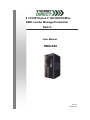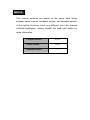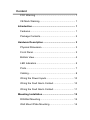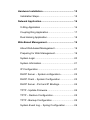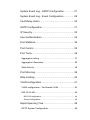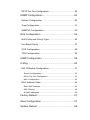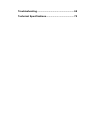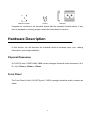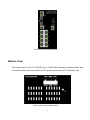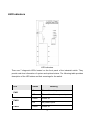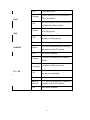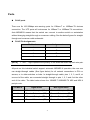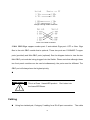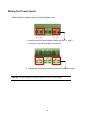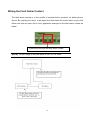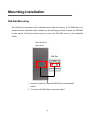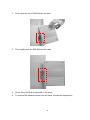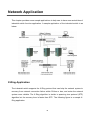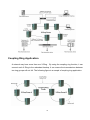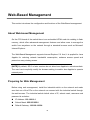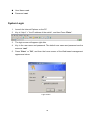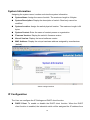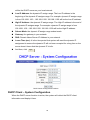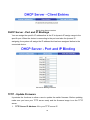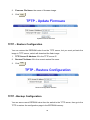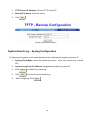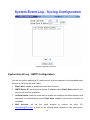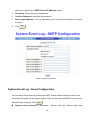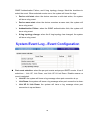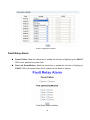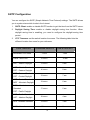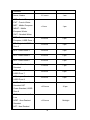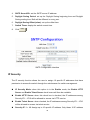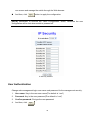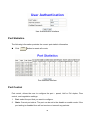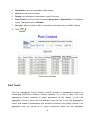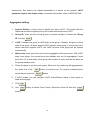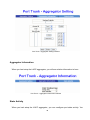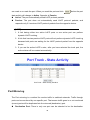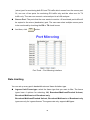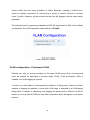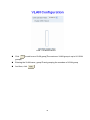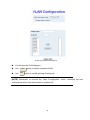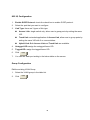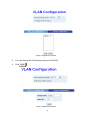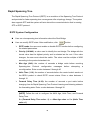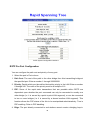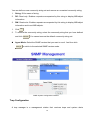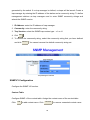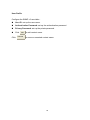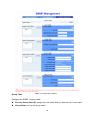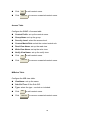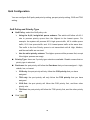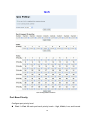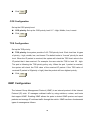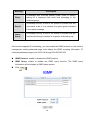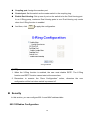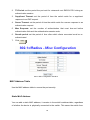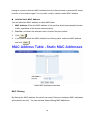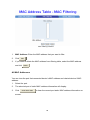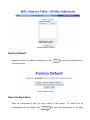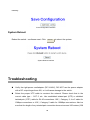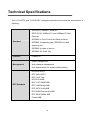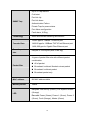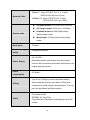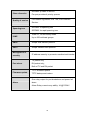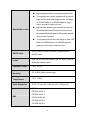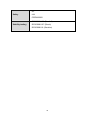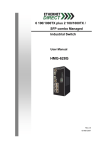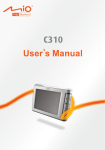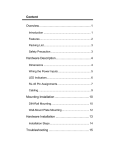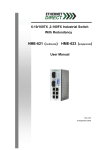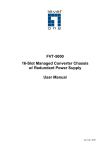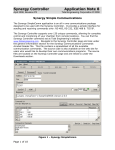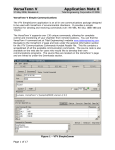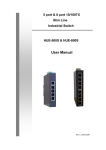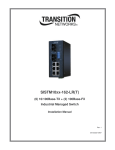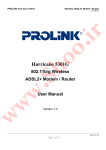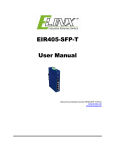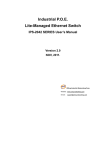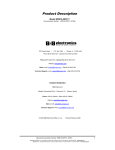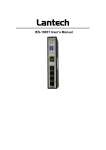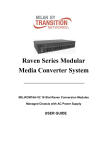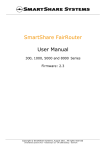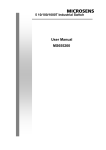Download HMG-828 Manual ( gigabit )
Transcript
8 10/100TX plus 2 100/1000TX/MiniGBIC combo Managed Industrial Switch User Manual HMG-828 Rev.2.0 05-Mar-2007 Notice This manual contents are based on the below table listing software kernel version, hardware version, and firmware version. If the switch functions have any different from the manual contents description, please contact the local sale dealer for more information. Firmware Version V1.09 Kernel Version V2.01 Hardware Version ---------- FCC Warning This Equipment has been tested and found to comply with the limits for a Class-A digital device, pursuant to Part 15 of the FCC rules. These limits are designed to provide reasonable protection against harmful interference in a residential installation. This equipment generates uses and can radiate radio frequency energy and, if not installed and used in accordance with the instructions, may cause harmful interference to radio communications. However, there is no guarantee that interference will not occur in a particular installation. If this equipment does cause harmful interference to radio or television reception, which can be determined by turning the equipment off and on, the user is encouraged to try to correct the interference by one or more of the following measures: Reorient or relocate the receiving antenna. Increase the separation between the equipment and receiver. Connect the equipment into an outlet on a circuit different from that to which the receiver is connected. Consult the dealer or an experienced radio/TV technician for help. CE Mark Warning This is a Class-A product. In a domestic environment this product may cause radio interference in which case the user may be required to take adequate measures. Content FCC Warning ........................................................... 1 CE Mark Warning..................................................... 1 Introduction................................................................ 1 Features................................................................... 1 Package Contents.................................................... 2 Hardware Description ............................................... 3 Physical Dimension.................................................. 3 Front Panel .............................................................. 3 Bottom View............................................................. 4 LED Indicators ......................................................... 5 Ports......................................................................... 7 Cabling..................................................................... 8 Wiring the Power Inputs......................................... 10 Wiring the Fault Alarm Contact .............................. 10 Wiring the Fault Alarm Contact .............................. 11 Mounting Installation .............................................. 12 DIN-Rail Mounting.................................................. 12 Wall Mount Plate Mounting .................................... 14 Hardware Installation .............................................. 15 Installation Steps.................................................... 15 Network Application................................................ 16 X-Ring Application ................................................. 16 Coupling Ring Application...................................... 17 Dual Homing Application........................................ 18 Web-Based Management ........................................ 19 About Web-based Management ............................ 19 Preparing for Web Management............................ 19 System Login ......................................................... 20 System Information ................................................ 21 IP Configuration ..................................................... 21 DHCP Server – System configuration.................... 22 DHCP Client – System Configuration .................... 23 DHCP Server - Port and IP Bindings ..................... 24 TFTP - Update Firmware ....................................... 24 TFTP – Restore Configuration ............................... 25 TFTP - Backup Configuration ................................ 25 System Event Log – Syslog Configuration............. 26 System Event Log - SMTP Configuration .............. 27 System Event Log - Event Configuration ............... 28 Fault Relay Alarm .................................................. 30 SNTP Configuration ............................................... 31 IP Security.............................................................. 33 User Authentication................................................ 34 Port Statistics ......................................................... 35 Port Control............................................................ 35 Port Trunk .............................................................. 36 Aggregator setting ........................................................... 37 Aggregator Information .................................................... 38 State Activity .................................................................... 38 Port Mirroring ......................................................... 39 Rate Limiting .......................................................... 40 VLAN configuration ................................................ 41 VLAN configuration - Port-based VLAN........................... 42 802.1Q VLAN................................................................... 45 802.1Q Configuration.................................................................. 46 Group Configuration.................................................................... 46 Rapid Spanning Tree ............................................. 48 RSTP System Configuration ............................................ 48 RSTP Per Port Configuration........................................... 49 SNMP Configuration .............................................. 50 System Configuration ...................................................... 50 Trap Configuration ........................................................... 51 SNMPV3 Configuration.................................................... 52 QoS Configuration ................................................. 56 QoS Policy and Priority Type ........................................... 56 Port Base Priority............................................................. 57 COS Configuration........................................................... 58 TOS Configuration ........................................................... 58 IGMP Configuration ............................................... 58 X-Ring .................................................................... 60 802.1X/Radius Configuration ........................................... 61 System Configuration.................................................................. 62 802.1x Per Port Configuration..................................................... 63 Misc. Configuration ..................................................................... 63 MAC Address Table......................................................... 64 Static MAC Address.................................................................... 64 MAC Filtering .............................................................................. 65 All MAC Addresses ..................................................................... 66 Factory Default....................................................... 67 Save Configuration ................................................ 67 System Reboot ...................................................... 68 Troubleshooting ...................................................... 68 Technical Specifications......................................... 70 Introduction The 8 10/100TX plus 2 Gigabit Copper/Mini GBIC managed industrial switch is a costeffective solution and meets the high reliability requirements demanded by industrial applications. The 8 10/100TX plus 2 Gigabit Copper/Mini GBIC managed industrial switch can be easily managed through the Web GUI. By using fiber port can extend the connection distance that increases the network elasticity and performance. It also provides the X-Ring function that can prevent the network connection failure. Features Conforms to IEEE 802.3 10Base-T, 802.3u 100Base-TX, 1000Base-TX 8-port 10/100TX plus 2 1000TX/Mini-GBIB combo port industrial switch RJ-45 port supports auto MDI/MDI-X function Store-and-Forward switching architecture Wide-range redundant power inputs DIN rail and wall mount Easy configuration 8K MAC address table Web management GUI Supports 4 priority queues per port Provides Fiber link capability IEEE 802.3x flow control support ¾ Flow control with full-duplex ¾ Back pressure with half-duplex Supports Class of service (CoS) Supports IGMP with Query mode for multi media application Supports ingress packet filter and egress rate limit. Supports SNTP/SMTP Port mirroring for TX or RX or TX and RX packets. Alarm Relay output for system events 1 Supports X-Ring function ( Ring Redundancy ) Reverse Power polarity protection 1Mbits Embedded memory Supports Port based VLAN / 802.1 Q Tag VLAN Quality of Service: ( QoS ) ¾ Supports IEEE 802.1p class of service ¾ Provides 4 priority queues per port ¾ Port based/Tag based, IPv4 ToS, IPv4 Different Service Support DHCP client SNMP, Web Management, RMON support TFTP firmware update and system configuration - restore and backup. Package Contents Please refer to the package content list below to verify them against the checklist. 8 10/100TX plus 2 1000TX/Mini-GBIB combo managed industrial switch User manual RS-232/RJ-45 cable Block connector One DIN-Rail (attached on the switch) 2 wall mount plates and 6 screws 8 10/100TX plus 2 1000LX/SX managed industrial switch RS-232/RJ-45 connector cable User Manual block connector 2 Wall Mount Plate Screws DIN-Rail Compare the contents of the industrial switch with the standard checklist above. If any item is damaged or missing, please contact the local dealer for service. Hardware Description In this section, we will describe the Industrial switch’s hardware spec, port, cabling information, and wiring installation. Physical Dimension 8 10/100TX plus 2 1000TX/Mini-GBIB combo managed industrial switch dimension (W x D x H) is 72mm x 105mm x 152mm Front Panel The Front Panel of the 8 10/100TX plus 2 100FX managed industrial switch is shown as below: 3 Front Panel of the industrial switch Bottom View The bottom panel of the 8 10/100TX plus 2 1000LX/SX managed industrial switch has one terminal block connector within two DC power inputs and one DC IN power jack. Bottom Panel of the industrial switch 4 LED Indicators LED indicators There are 7 diagnostic LEDs located on the front panel of the industrial switch. They provide real-time information of system and optional status. The following table provides description of the LED status and their meanings for the switch. LED Status Meaning Green The switch unit is power on Off The switch unit is no power input Green Power on Off No power inputs Green Power on PWR PWR1 PWR2 5 Off Orange No power inputs Power failure or UTP port failure or Fiber port failure Fault Off Green No Power failure or UTP port failure or Fiber port failure occurs The industrial switch is the master of X-Ring group R.M. Off Green LNK/ACT Blinks Off Orange The industrial switch is not a ring master in X-Ring group The fiber port is linking The port is transmitting or receiving packets from the TX device. No device attached The port is operating in full-duplex mode. Blinking (Orange) P1 ~ P8 Off Collision of Packets occurs. The port is in half-duplex mode or no device is attached. Green A network device is detected. Blinking (Green) The port is transmitting or receiving packets from the TX device. Off No device attached 6 Ports RJ-45 ports There are 8x 10/100Mbps auto-sensing ports for 10Base-T or 100Base-TX devices connection. The UTP ports will auto-sense for 10Base-T or 100Base-TX connections. Auto MDI/MDIX means that the switch can connect to another switch or workstation without changing straight through or crossover cabling. See the below figures for straight through and crossover cable schematic. RJ-45 Pin Assignments [NOTE] Pin Number Assignment 1 Tx+ 2 Tx- 3 Rx+ 6 Rx- “+” and “-” signs represent the polarity of the wires that make up each wire pair. All ports on this industrial switch support automatic MDI/MDI-X operation, the user can use straight-through cables (See figure below) for all network connections to PCs or servers, or to other switches or hubs. In straight-through cable, pins 1, 2, 3, and 6, at one end of the cable, are connected straight through to pins 1, 2, 3 and 6 at the other end of the cable. The table below shows the 10BASE-T/100BASE-TX MDI and MDI-X port pin outs. Pin MDI-X Signal Name MDI Signal Name 1 Receive Data plus (RD+) Transmit Data plus (TD+) 2 Receive Data minus (RD-) Transmit Data minus (TD-) 3 Transmit Data plus (TD+) Receive Data plus (RD+) 6 Transmit Data minus (TD-) Receive Data minus (RD-) 7 Straight Through Cable Schematic Cross Over Cable Schematic 2 Mini GBIC/Giga copper combo port: 2 auto-detect Giga port—UTP or fiber. Giga fiber is the mini GBIC module that is optional.. These two ports are 1000BASE-T copper ports (provided) and Mini-GBIC ports (optional). See the diagram below to view the two Mini-GBIC port modules being plugged into the Switch. Please note that although these two front panel modules can be used simultaneously, the ports must be different. The GBIC port will always have the highest priority. ATTENTION This is a Class 1 Laser/LED product. Don’t stare into the Laser/LED Beam. Cabling Using four twisted-pair, Category 5 cabling for a RJ-45 port connection. 8 The cable between the converter and the link partner (switch, hub, workstation, etc.) must be less than 100 meters (328 ft.) long. Fiber segment using single-mode connector type must use 8/125 or 9/125 um single-mode fiber cable. User can connect two devices in the distance up to 30 Kilometers. Fiber segment using multi-mode connector type must use 50 or 62.5/125 um multimode fiber cable. User can connect two devices up to 2Km distances. 9 Wiring the Power Inputs Please follow the below steps to insert the power wire. V- V+ V- V+ 1. Insert the positive and negative wires into the V+ and Vcontacts on the terminal block connector. 2. Tighten the wire-clamp screws to secure the power wiring. [NOTE] The wire range of terminal block is from 12~ 24 AWG. 10 Wiring the Fault Alarm Contact The fault alarm contact is in the middle of terminal block connector as below picture shows. By inserting the wires, it will detect the fault status for power failure or port link failure and form an open circuit. And, application example for the fault alarm contact as below: 1A@24V Insert the wires into the fault alarm contact [NOTE] The wire range of terminal block is from 12~ 24 AWG. 11 Mounting Installation DIN-Rail Mounting The DIN-Rail is screwed on the industrial switch from the factory. If the DIN-Rail is not screwed on the industrial switch, please see the following pictures to screw the DIN-Rail on the switch. Follow the below steps to mount the DIN Rail mount to the industrial switch. Rear Panel of the switch DIN-Rail 1. Use the screws to screw the DIN-Rail on the industrial switch 2. To remove the DIN-Rail, reverse the step 1. 12 1. First, insert the top of DIN-Rail into the track. 2. Then, lightly push the DIN-Rail into the track. 3. Check if the DIN-Rail is tightened on the track. 4. To remove the industrial switch from the track, reverse the steps above. 13 Wall Mount Plate Mounting Follow the below steps to mount the industrial switch with the wall mount plate. 1. Remove the DIN-Rail from the industrial switch; loosen the screws to remove the DIN-Rail. 2. Place the wall mount plate on the rear panel of the industrial switch. 3. Use the screws to screw the wall mount plate on the industrial switch. 4. Use the hook holes at the corners of the wall mount plate to install the industrial switch on the wall. 5. To remove the wall mount plate, reverse steps above. Screwing the wall mount plate on the Industrial switch. 14 Hardware Installation In this section, we will describe how to install the 8 10/100TX plus 2 1000LX/SX Managed Industrial Switch. Installation Steps 1. Unpack the Industrial switch 2. Check if the DIN-Rail is screwed on the Industrial switch or not. If the DIN-Rail is not screwed on the Industrial switch, please refer to DIN-Rail Mounting section for DINRail installation. If the user wants to wall mount the Industrial switch, then please refer to Wall Mount Plate Mounting section for wall mount plate installation. 3. To mount the Industrial switch on the DIN-Rail track or wall, please refer to the Mounting Installation section. 4. Apply power to the Industrial switch. Please refer to the Wiring the Power Inputs section for the information about how to wire the power inputs. The power LED on the Industrial switch will light up. Please refer to the LED Indicators section for indication of LED lights. 5. Prepare the twisted-pair, straight through Category 5 cable for Ethernet connection. 6. Insert one side of RJ-45 cable (category 5) into the Industrial switch Ethernet port (RJ-45 port) and another side of RJ-45 cable (category 5) to the network device’s Ethernet port (RJ-45 port), ex: Switch PC or Server. The UTP port (RJ-45) LED on the Industrial switch will light up when the cable is connected with the network device. Please refer to the LED Indicators section for LED light indication. [NOTE] Make sure that the connected network devices support MDI/MDI-X. If it does not support, then use the crossover category-5 cable. 7. When all connections are set and LED lights all show in normal, the installation is complete. 15 Network Application This chapter provides some sample applications to help user to have more actual idea of industrial switch function application. A sample application of the industrial switch is as below: X-Ring Application The industrial switch supports the X-Ring protocol that can help the network system to recovery from network connection failure within 300ms or less, and make the network system more reliable. The X-Ring algorithm is similar to spanning tree protocol (STP) algorithm but its recovery time is faster than STP. The following figure is a sample XRing application. 16 Coupling Ring Application A network may have more than one X-Ring. By using the coupling ring function, it can connect each X-Ring to the redundant backup. It can ensure the transmissions between two ring groups will not fail. The following figure is a sample of coupling ring application. 17 Dual Homing Application Dual Homing function is to prevent connection loss from between an X-Ring group and upper level/core switches. Assign two ports to be the Dual Homing port that is the backup port in the X-Ring group. The Dual Homing function only works when the X-Ring function is active. Each X-Ring group has only one Dual Homing port. [NOTE] In a Dual Homing application architecture, the upper level switches need to enable the Rapid Spanning Tree protocol. 18 Web-Based Management This section introduces the configuration and functions of the Web-Based management. About Web-based Management On the CPU board of the switch there is an embedded HTML web site residing in flash memory, which offers advanced management features and allow users to manage the switch from anywhere on the network through a standard browser such as Microsoft Internet Explorer. The Web-Based Management supports Internet Explorer 5.0. And, it is applied for Java Applets for reducing network bandwidth consumption, enhance access speed and present an easy viewing screen. [NOTE] By default, IE5.0 or later versions do not allow Java Applets to activate sockets. The user has to explicitly modify the browser setting to enable Java Applets to operate network ports. Preparing for Web Management Before using web management, install the industrial switch on the network and make sure that one of the PCs on the network can connect with the industrial switch through the web browser. The industrial switch default value of IP, subnet mask, username and password is as below: IP Address: 192.168.16.1 Subnet Mask: 255.255.255.0 Default Gateway: 192.168.16.254 19 User Name: root Password: root System Login 1. Launch the Internet Explorer on the PC 2. Key in “http:// “+” the IP address of the switch”, and then Press “Enter”. 3. The login screen will appear right after 4. Key in the user name and password. The default user name and password are the same as “root” 5. Press “Enter” or ”OK”, and then the home screen of the Web-based management appears as below: Login screen 20 System Information Assigning the system name, location and view the system information System Name: Assign the name of switch. The maximum length is 64 bytes System Description: Display the description of switch. Read only cannot be modified System Location: Assign the switch physical location. The maximum length is 64 bytes System Contact: Enter the name of contact person or organization Firmware Version: Display the switch’s firmware version Kernel Version: Display the kernel software version MAC Address: Display the unique hardware address assigned by manufacturer (default) Switch settings interface IP Configuration The User can configure the IP Settings and DHCP client function DHCP Client: To enable or disable the DHCP client function. When the DHCP client function is enabled, the industrial switch will be assigned the IP address from 21 the network DHCP server. The default IP address will be replaced by the DHCP server assigned IP address. After the user clicks the “Apply” button, a popup dialog is shown. It is to inform the user that when the DHCP client is enabled, the current IP will be lost and user should find the new IP on the DHCP server. To cancel enabling DHCP client function, click “cancel” IP Address: Assign the IP address that the network is using. If DHCP client function is enabled, and the user doesn’t need to assign the IP address. The network DHCP server will assign the IP address for the industrial switch and display in this column. The default IP is 192.168.16.1 Subnet Mask: Assign the subnet mask of the IP address. If DHCP client function is enabling, and then user does not need to assign the subnet mask Gateway: Assign the network gateway for the industrial switch. The default gateway is 192.168.16.254 DNS1: Assign the primary DNS IP address DNS2: Assign the secondary DNS IP address And then, click Apply IP configuration interface DHCP Server – System configuration The system provides the DHCP server function. Enabling the DHCP server function and the switch will be assigned address information by a DHCP server. DHCP Server: Enable or Disable the DHCP Server function. Enable – the switch 22 will be the DHCP server on your local network. Low IP Address: the dynamic IP assign range. The Low IP address is the beginning of the dynamic IP assigns range. For example: dynamic IP assign range is from 192.168.1.100 ~ 192.168.1.200. 192.168.1.100 will be the Low IP address. High IP Address: the dynamic IP assign range. The High IP address is the end of the dynamic IP assigns range. For example: dynamic IP assign range is from 192.168.1.100 ~ 192.168.1.200. 192.168.1.200 will be the High IP address. Subnet Mask: the dynamic IP assign range subnet mask. Gateway: the gateway in your network. DNS: Domain Name Server IP Address in your network. Lease Time (sec): It is the time period that system will reset the dynamic IP assignment to ensure the dynamic IP will not been occupied for a long time or the server doesn’t know that the dynamic IP is idle. And then, click Apply DHCP Server Configuration interface DHCP Client – System Configuration When the DHCP server function is active, the system will collect the DHCP client information and display it here. 23 DHCP Client Entries interface DHCP Server - Port and IP Bindings You can assign the specific IP address that is the IP in dynamic IP assign range to the specific port. When the device is connecting to the port and asks for dynamic IP assigning, the system will assign the IP address that has been assigned before to the connected device. Port and IP Bindings interface TFTP - Update Firmware It provides the functions to allow a user to update the switch firmware. Before updating, make sure you have your TFTP server ready and the firmware image is on the TFTP server. 1. TFTP Server IP Address: fill in your TFTP server IP. 24 2. Firmware File Name: the name of firmware image. 3. Click Apply . Update Firmware interface TFTP – Restore Configuration You can restore the EEPROM value from the TFTP server, but you must put back the image in TFTP server, switch will download the flash image. 1. TFTP Server IP Address: fill in the TFTP server IP. 2. Restore File Name: fill in the correct restore file name. 3. Click Apply . Restore Configuration interface TFTP - Backup Configuration You can save current EEPROM value from the switch to the TFTP server, then go to the TFTP to restore the configuration page in the EEPROM memory. 25 1. TFTP Server IP Address: fill in the TFTP server IP 2. Backup File Name: fill the file name 3. Click Apply . Backup Configuration interface System Event Log – Syslog Configuration Configuring the system event mode that want to be collected and system log server IP. 1. Syslog Client Mode: select the system log mode – client only, server only, or both S/C. 2. System Log Server IP Address: assigned the system log server IP. 3. Click Reload to refresh the events log. 4. Click Clear to clear all current events log. 5. After configuring, Click Apply . 26 Syslog Configuration interface System Event Log - SMTP Configuration You can set up the mail server IP, mail account, account password, and forwarded email account for receiving the event alert. 1. Email Alert: enable or disable the email alert function. 2. SMTP Server IP: set up the mail server IP address (when Email Alert enabled, this function will then be available).. 3. Authentication: mark the check box to enable and configure the email account and password for authentication (when Email Alert enabled, this function will then be available).. 4. Mail Account: set up the email account to receive the alert. Ex: [email protected]. It must be an existing email account on the mail server, 27 which you had set up in SMTP Server IP Address column. 5. Password: The email account password. 6. Confirm Password: reconfirm the password. 7. Rcpt e-mail Address 1 ~ 6: you can assign up to 6 e-mail accounts also to receive the alert. 8. Click Apply . SMTP Configuration interface System Event Log - Event Configuration You can select the system log events and SMTP events. When selected events occur, the system will send out the log information. Also, per port log and SMTP events can be selected. After configure, Click Apply . System event selection: 4 selections – Device cold start, Device warm start, 28 SNMP Authentication Failure, and X-ring topology change. Mark the checkbox to select the event. When selected events occur, the system will issue the logs. ¾ Device cold start: when the device executes a cold start action, the system will issue a log event. ¾ Device warm start: when the device executes a warm start, the system will issue a log event. ¾ Authentication Failure: when the SNMP authentication fails, the system will issue a log event. ¾ X-ring topology change: when the X-ring topology has changed, the system will issue a log event. Port event selection: select the per port events and per port SMTP events. It has 3 selections – Link UP, Link Down, and Link UP & Link Down. Disable means no event is selected. ¾ Link UP: the system will issue a log message when port connection is up. ¾ Link Down: the system will issue a log message when port connection is down. ¾ Link UP & Link Down: the system will issue a log message when port connection is up and down. 29 Event Configuration interface Fault Relay Alarm Power Failure: Mark the check box to enable the function of lighting up the FAULT LED on the panel when power fails. Port Link Down/Broken: Mark the check box to enable the function of lighting up FAULT LED on the panel when Ports’ states are link down or broken. Fault Relay Alarm interface 30 SNTP Configuration You can configure the SNTP (Simple Network Time Protocol) settings. The SNTP allows you to synchronize switch clocks in the Internet. 1. SNTP Client: enable or disable SNTP function to get the time from the SNTP server. 2. Daylight Saving Time: enable or disable daylight saving time function. When daylight saving time is enabling, you need to configure the daylight saving time period.. 3. UTC Timezone: set the switch location time zone. The following table lists the different location time zone for your reference. Local Time Zone Conversion from UTC Time at 12:00 UTC November Time Zone - 1 hour 11am Oscar Time Zone -2 hours 10 am ADT - Atlantic Daylight -3 hours 9 am -4 hours 8 am -5 hours 7 am -6 hours 6 am -7 hours 5 am -8 hours 4 am ALA - Alaskan Standard -9 hours 3 am HAW - Hawaiian -10 hours 2 am AST - Atlantic Standard EDT - Eastern Daylight EST - Eastern Standard CDT - Central Daylight CST - Central Standard MDT - Mountain Daylight MST - Mountain Standard PDT - Pacific Daylight PST - Pacific Standard ADT - Alaskan Daylight 31 Standard Nome, Alaska -11 hours 1 am +1 hour 1 pm +2 hours 2 pm +3 hours 3 pm ZP4 - USSR Zone 3 +4 hours 4 pm ZP5 - USSR Zone 4 +5 hours 5 pm ZP6 - USSR Zone 5 +6 hours 6 pm +7 hours 7 pm +8 hours 8 pm +9 hours 9 pm +10 hours 10 pm +12 hours Midnight CET - Central European FWT - French Winter MET - Middle European MEWT - Middle European Winter SWT - Swedish Winter EET - Eastern European, USSR Zone 1 BT - Baghdad, USSR Zone 2 WAST - West Australian Standard CCT - China Coast, USSR Zone 7 JST - Japan Standard, USSR Zone 8 EAST - East Australian Standard GST Guam Standard, USSR Zone 9 IDLE - International Date Line NZST - New Zealand Standard NZT - New Zealand 32 4. SNTP Sever URL: set the SNTP server IP address. 5. Daylight Saving Period: set up the Daylight Saving beginning time and Daylight Saving ending time. Both will be different in every year. 6. Daylight Saving Offset (mins): set up the offset time. 7. Switch Timer: display the switch current time. 8. Click Apply . SNTP Configuration interface IP Security The IP security function allows the user to assign 10 specific IP addresses that have permission to access the switch through the web browser for switch management. IP Security Mode: when this option is in the Enable mode, the Enable HTTP Server and Enable Telnet Server check boxes will then be available. Enable HTTP Server: when this check box is checked, the IP addresses among Security IP1 ~ IP10 will be allowed to access via HTTP service. Enable Telnet Server: when checked, the IP addresses among Security IP1 ~ IP10 will be allowed to access via telnet service. Security IP 1 ~ 10: Assign up to 10 specific IP address. Only these 10 IP address 33 can access and manage the switch through the Web browser And then, click Apply button to apply the configuration [NOTE] Remember to execute the “Save Configuration” action, otherwise the new configuration will be lost when switch is powered off. IP Security interface User Authentication Change web management login user name and password for the management security. 1. User name: Key in the new user name(The default is “root”) 2. Password: Key in the new password(The default is “root”) 3. Confirm password: Re-type the new password 4. And then, click Apply 34 User Authentication interface Port Statistics The following information provides the current port statistic information Click Clear button to resets all counts Port Statistics interface Port Control Port control, allows the user to configure the port – speed, Half or Full duplex, Flow control, and negotiation settings. 1. Port: select the port that you want to configure. 2. State: Current port status. The port can be set to the disable or enable mode. If the port setting is disabled then will not receive or transmit any packets. 35 3. Negotiation: set auto negotiation status of port. 4. Speed: set the port link speed. 5. Duplex: set full-duplex or half-duplex mode of the port. 6. Flow Control: set flow control function is Symmetric or Asymmetric in Full Duplex mode. The default value is Disable. 7. Security: When its state is “On”, means this port accepts only one MAC address. 8. Click Apply . Port Control interface Port Trunk The Link Aggregation Control Protocol (LACP) provides a standardized means for exchanging information between Partner Systems on a link to allow their Link Aggregation Control instances to reach agreement on the identity of the Link Aggregation Group to which the link belongs, move the link to that Link Aggregation Group, and enable its transmission and reception functions in an orderly manner. Link aggregation lets you group up to seven consecutive ports into two dedicated 36 connections. This feature can expand bandwidth to a device on the network. LACP operation requires full-duplex mode, more detail information refers to IEEE 802.3ad. Aggregator setting 1. System Priority: a value used to identify the active LACP. The switch with the lowest value has the highest priority and is selected as the active LACP. 2. Group ID: There are three trunk groups to provide configure. Choose the "Group ID" and click Select . 3. LACP: If enable, the group is LACP static trunk group. If disable, the group is local static trunk group. All ports support LACP dynamic trunk group. If connecting to the device that also supports LACP, the LACP dynamic trunk group will be created automatically. 4. Work ports: allow max four ports can be aggregated at the same time. With LACP static trunk group, the exceed ports are standby and can be aggregated if work ports fail. If it is local static trunk group, the number of ports must be the same as the group member ports. 5. Select the ports to join the trunk group. Allow max four ports can be aggregated at the same time. Click Add button to add the port. To remove unwanted ports, select the port and click Remove button. 6. If LACP enable, you can configure LACP Active/Passive status in each ports on State Activity page. 7. Click Apply . 8. Use Delete button to delete Trunk Group. Select the Group ID and click Delete button. 37 Port Trunk—Aggregator Setting interface Aggregator Information When you had setup the LACP aggregator, you will see relation information in here. Port Trunk – Aggregator Information interface State Activity When you had setup the LACP aggregator, you can configure port state activity. You 38 can mark or un-mark the port. When you mark the port and click Apply button the port state activity will change to Active. Opposite is Passive. Active: The port automatically sends LACP protocol packets. Passive: The port does not automatically send LACP protocol packets, and responds only if it receives LACP protocol packets from the opposite device. [NOTE] 1. A link having either two active LACP ports or one active port can perform dynamic LACP trunking. 2. A link that has two passive LACP ports will not perform dynamic LACP trunk ing because both ports are waiting for the LACP protocol packet from the opposite device. 3. If you are the active LACP’s actor, after you have selected the trunk port, the active status will be created automatically. Port Trunk – State Activity interface Port Mirroring The Port mirroring is a method for monitor traffic in switched networks. Traffic through ports can be monitored by one specific port. That means traffic goes in or out monitored (source) ports will be duplicated into the mirrored (destination) port. Destination Port: There is only one port can be selected to be the destination 39 (mirror) port for monitoring both RX and TX traffic which comes from the source port. Or, use one of two ports for monitoring RX traffic only and the other one for TX traffic only. The user can connect a mirrored port to a LAN analyzer. Source Port: The ports that the user wants to monitor. All monitored port traffic will be copied to the mirror (destination) port. The user can select multiple source ports to be monitored by checking the RX or TX check boxes. And then, click Apply button. Port Trunk – Port Mirroring interface Rate Limiting You can set up every port’s bandwidth rate and frame limitation type. Ingress Limit Frame type: select the frame type that you want to filter. The frame types have 4 options for selecting: All, Broadcast/Multicast/Flooded Unicast, Broadcast/Multicast and Broadcast only. Broadcast/Multicast/Flooded Unicast, Broadcast/Multicast and Broadcast only types are only for ingress frames. The egress rate only supports All types. 40 Rate Limiting interface All the ports support port ingress and egress rate control. For example, assume port 1 is 10Mbps, users can set it’s effective egress rate is 1Mbps, ingress rate is 500Kbps. The switch performs the ingress rate by packet counter to meet the specified rate ¾ Ingress: Enter the port effective ingress rate(The default value is “0”) ¾ Egress: Enter the port effective egress rate(The default value is “0”) And then, click Apply to apply the settings [NOTE] Rate Range is from 64 kbps to 102400 kbps (250000 kbps for giga ports) and zero means no limit VLAN configuration A Virtual LAN (VLAN) is a logical network grouping that limits the broadcast domain, which would, allow you to isolate network traffic so only the members of the VLAN will 41 receive traffic from the same members of VLAN. Basically, creating a VLAN from a switch is logically equivalent of reconnecting a group of network devices to another Layer 2 switch. However, all the network devices are still plugged into the same switch physically. The industrial switch supports port-based and 802.1Q (tag-based) VLANs. In the default configuration, the VLAN operation mode default is “Disable”. VLAN Configuration interface VLAN configuration - Port-based VLAN Packets can only go among members of the same VLAN group. Note all unselected ports are treated as belonging to another single VLAN. If the port-based VLAN is enabled, the VLAN-tagging is ignored. In order for an end station to send packets to different VLAN groups, it has to be either capable of tagging the packets it sends with VLAN tags or attached to a VLAN-aware bridge that is capable of classifying and tagging the packet with a different VLAN ID based on not only default PVID but also other information about the packet, such as the protocol. 42 VLAN – Port Based interface Click Add to add a new VLAN group(The maximum VLAN group is up to 64 VLAN groups) Entering the VLAN name, group ID and grouping the members of VLAN group And then, click Apply 43 VLAN—Port Based Add interface You will see the VLAN displays. Use Use Edit Delete button to delete unwanted VLAN. button to modify existing VLAN group. [NOTE] Remember to execute the “Save Configuration” action, otherwise the new configuration will be lost when switch is powered off. 44 802.1Q VLAN A tag-based VLAN is an IEEE 802.1Q specification standard. Therefore, it is possible to create a VLAN across devices from different switch venders. IEEE 802.1Q VLAN uses a technique to insert a “tag” into the Ethernet frames. A tag contains a VLAN Identifier (VID) that indicates the VLAN numbers. You can create a tag-based VLAN, and enable or disable GVRP protocol. There are 256 possible VLAN groups. To enable a 802.1Q VLAN, all the ports on the switch belong to the default VLAN, VID is 1. The default VLAN can’t be deleted. GVRP allows automatic VLAN configuration between the a switch and its nodes. If the switch is connected to a device with GVRP enabled, you can send a GVRP request using the VID of a VLAN defined on the switch; the switch will automatically add that device to the existing VLAN. 802.1q VLAN interface 45 802.1Q Configuration 1. Enable GVRP Protocol: check the check box to enable GVRP protocol. 2. Select the port that you want to configure. 3. Link Type: there are 3 types of link type. Access Link: single switch only, allow user to group ports by setting the same VID. Trunk Link: extended application of Access Link, allow user to group ports by setting the same VID with 2 or more switches. Hybrid Link: Both Access Link and Trunk Link are available. 4. Untagged VID: assign the untagged frame VID. 5. Tagged VID: assign the tagged frame VID. 6. Click 7. You can see each port setting in the below table on the screen. Apply Group Configuration Edit the existing VLAN Group. 1. Select the VLAN group in the table list. 2. Click Apply 46 Group Configuration interface 3. You can change the VLAN group name and VLAN ID. 4. Click Apply . Group Configuration interface 47 Rapid Spanning Tree The Rapid Spanning Tree Protocol (RSTP) is an evolution of the Spanning Tree Protocol and provides for faster spanning tree convergence after a topology change. The system also supports STP and the system will auto detect the connected device that is running STP or RSTP protocol. RSTP System Configuration User can view spanning tree information about the Root Bridge User can modify RSTP state. After modification, click Apply ¾ button RSTP mode: the user must enable or disable RSTP function before configuring the related parameters ¾ Priority (0-61440): a value used to identify the root bridge. The bridge with the lowest value has the highest priority and is selected as the root. If the value changes, the user must reboot the switch. The value must be multiple of 4096 according to the protocol standard rule ¾ Max Age (6-40): the number of seconds a bridge waits before receiving Spanning-tree Protocol configuration messages before attempting a reconfiguration. Enter a value between 6 through 40 ¾ Hello Time (1-10): the number of seconds before the control switch sends out the BPDU packet to check RSTP current status. Enter a value between 1 through 10 ¾ Forward Delay Time (4-30): the number of seconds a port waits before changing from its Rapid Spanning-Tree Protocol learning and listening states to the forwarding state. Enter a value between 4 through 30 [NOTE] Follow the rule to configure the MAX Age, Hello Time, and Forward Delay Time. 2 x (Forward Delay Time value –1) > = Max Age value >= 2 x (Hello Time value +1) 48 RSTP System Configuration interface RSTP Per Port Configuration You can configure the path cost and priority of every port. 1. Select the port in Port column. 1. Path Cost: The cost of the path to the other bridge from this transmitting bridge at the specified port. Enter a number 1 through 200000000. 2. Priority: Decide which port should be blocked by priority in the LAN. Enter a number 0 through 240. The value of the priority must be a multiple of 16. 3. P2P: Some of the rapid state transactions that are possible within RSTP are dependent upon whether the port concerned can only be connected to exactly one other bridge (i.e. it is served by a point-to-point LAN segment), or can be connected to two or more bridges (i.e. it is served by a shared medium LAN segment). This function allows the P2P status of the link to be manipulated administratively. True is P2P enabling. False is P2P disabling. 4. Edge: The port directly connected to end stations cannot create a bridging loop in 49 the network. To configure the port as an edge port, set the port to “True” status. 5. Non Stp: The port includes the STP mathematic calculation. True does not include the STP mathematic calculation. False is included in the STP mathematic calculation. 6. Click Apply . RSTP Per Port Configuration interface SNMP Configuration Simple Network Management Protocol (SNMP) is the protocol developed to manage nodes (servers, workstations, routers, switches and hubs etc.) on an IP network. SNMP enables network administrators to manage network performance, find and solve network problems, and plan for network growth. Network management systems learn of problems by receiving traps or change notices from network devices implementing SNMP. System Configuration Community Strings 50 You can define a new community string set and remove an unwanted community string. 1. String: fill the name of string. 2. RO: Read only. Enables requests accompanied by this string to display MIB-object information. 3. RW: Read write. Enables requests accompanied by this string to display MIB-object information and to set MIB objects. 1. Click Add . 2. To remove the community string, select the community string that you have defined and click Remove . You cannot remove the default community string set. Agent Mode: Select the SNMP version that you want to use it. And then click Change to switch to the selected SNMP version mode. SNMP System Configuration interface Trap Configuration A trap manager is a management station that receives traps and system alerts 51 generated by the switch. If no trap manager is defined, no traps will be issued. Create a trap manager by entering the IP address of the station and a community string. To define management stations as trap managers and to enter SNMP community strings and selects the SNMP version. 1. IP Address: enter the IP address of trap manager. 2. Community: enter the community string. 3. Trap Version: select the SNMP trap version type – v1 or v2. 4. Click Add . 5. To remove the community string, select the community string that you have defined and click Remove . You cannot remove the default community string set. Trap Managers interface SNMPV3 Configuration Configure the SNMP V3 function. Context Table Configure SNMP v3 the context table. Assign the context name of the context table. Click Add to add context name. Click Remove 52 to remove unwanted context name. User Profile Configure the SNMP v3 user table.. User ID: set up the user name. Authentication Password: set up the authentication password. Privacy Password: set up the private password. Click Click Add Remove to add context name. to remove unwanted context name. 53 SNMP V3 configuration interface Group Table Configure the SNMP v3 group table. Security Name (User ID): assign the user name that you have set up in user table. Group Name: set up the group name. 54 Click Click Add to add context name. Remove to remove unwanted context name. Access Table Configure the SNMP v3 access table. Context Prefix: set up the context name. Group Name: set up the group. Security Level: select the access level. Context Match Rule: select the context match rule. Read View Name: set up the read view. Write View Name: set up the write view. Notify View Name: set up the notify view. Click Click Add to add context name. Remove to remove unwanted context name. MIBview Table Configure the MIB view table. ViewName: set up the name. Sub-Oid Tree: fill the Sub OID. Type: select the type – exclude or included. Click Click Add to add context name. Remove to remove unwanted context name. 55 QoS Configuration You can configure QoS policy and priority setting, per port priority setting, COS and TOS setting. QoS Policy and Priority Type QoS Policy: select the QoS policy rule. ¾ Using the 8,4,2,1 weight fair queue scheme: The switch will follow a 8:4:2:1 rate to process priority queue from the Highest to the lowest queue. For example: the system will process 80 % high queue traffic, 40 % middle queue traffic, 20 % low queue traffic, and 10 % lowest queue traffic at the same time. The traffic in the Low Priority queue is not transmitted until all High, Medium, and Normal traffic are serviced. ¾ Use the strict priority scheme: The higher queues will be process first, except if the higher queues are empty. Priority Type: there are 5 priority type selections available. Disable means that no priority type is selected. Port-base: the port priority will follow the Port-base that you have assigned – High, middle, low, or lowest. ¾ COS only: the port priority will only follow the COS priority that you have assigned. ¾ TOS only: the port priority will only follow the TOS priority that you have assigned. ¾ COS first: the port priority will follow the COS priority first, and then other priority rule. ¾ TOS first: the port priority will follow the TOS priority first, and the other priority rule. Click Apply . 56 QoS Configuration interface Port Base Priority Configure port priority level. Port 1 ~ Port 10: each port has 4 priority levels – High, Middle, Low, and Lowest. 57 Click Apply . COS Configuration Set up the COS priority level. COS priority: Set up the COS priority level 0~7 –High, Middle, Low, Lowest. Click Apply . TOS Configuration Set up the TOS priority. TOS priority: the system provides 0~63 TOS priority level. Each level has 4 types of priority – high, middle, low, and lowest. The default value is “Lowest” priority for each level. When the IP packet is received, the system will check the TOS level value in the IP packet that it has received. For example: the user sets the TOS to level 25 - high. The port is following the TOS priority policy only. When the port 1 packet is received, the system will check the TOS value of the received IP packet. If the TOS value of received IP packet is 25(priority = high), then the packet will have highest priority. Click Apply . IGMP Configuration The Internet Group Management Protocol (IGMP) is an internal protocol of the Internet Protocol (IP) suite. IP manages multicast traffic by using switches, routers, and hosts that support IGMP. Enabling IGMP allows the ports to detect IGMP queries and report packets and manage IP multicast traffic through the switch. IGMP has three fundamental types of messages as follows: 58 Message Query Description A message sent from the querier (IGMP router or switch) asking for a response from each host belonging to the multicast group. A message sent by a host to the querier to indicate that the Report host wants to be or is a member of a given group indicated in the report message. Leave A message sent by a host to the querier to indicate that the Group host has quit being a member of a specific multicast group. If the switch supports IP multicasting, you can enable the IGMP protocol on the switch’s management setting advanced page, then display the IGMP snooping information. IP multicast addresses range from 224.0.0.0 through 239.255.255.255. IGMP Protocol: enable or disable the IGMP protocol. IGMP Query: enable or disable the IGMP query function. The IGMP query information will be display in IGMP status section. Click Apply . 59 IGMP Configuration interface X-Ring The X-Ring provides a faster redundant recovery than Spanning Tree topology. The action is similar to STP or RSTP, but the algorithms are not the same. In the X-Ring topology, every switch should have X-Ring function enabled and two member ports assigned for the ring. Only one switch in the X-Ring group would be set as the Redundancy Manager ( RM ) – the switch that has two ports, one, called the backup port, and the other port is called the working port. Other switches are called working switches and their two member ports are called working ports. When the failure of a network connection occurs, the backup port will automatically become a working port to recover from the failure and allow network traffic to continue. The RM can negotiate and place commands to other switches in the X-Ring group. If there are 2 or more switches in RM mode, then the software will select the switch with lowest MAC address number as the RM. The X-Ring RM mode will be enabled by the XRing configuration interface. Also, user can identify the switch as the RM from the R.M. LED panel of the LED panel on the switch. The system also supports the coupling ring that can connect 2 or more X-Ring groups for the redundant backup function and dual homing function that prevent connection loss between X-Ring group and upper level/core switches. Enable X-Ring: To enable the X-Ring function. Mark the check box to enable the XRing function. Enable Ring Master: Mark the check box for enabling this switch to be the ring Redundancy Manager ( RM ) 1st & 2nd Ring Ports: Pull down the selection menu to assign two ports as the member ports. 1st Ring Port is the working port and 2nd Ring Port is the backup port. If the 1st Ring Port fails, the system will automatically upgrade the 2nd Ring Port to be the working port. Enable Coupling Ring: To enable the coupling ring function. Marking the check box to enable the coupling ring function. 60 Coupling port: Assign the member port. Control port: Set the switch as the master switch in the coupling ring. Enable Dual Homing: Set up one of port on the switch to be the Dual Homing port. In an X-Ring group, maximum Dual Homing ports is one. Dual Homing only works when the X-Ring function is enabled. And then, click Apply to apply the configuration. X-ring Interface [NOTE] 1. When the X-Ring function is enabled, the user must disable RSTP. The X-Ring function and RSTP function cannot exist at the same time. 2. Remember to execute the “Save Configuration” action, otherwise the new configuration will be lost when switch is powered off. Security In this section, you can configure 802.1x and MAC address table. 802.1X/Radius Configuration 61 802.1x is an IEEE authentication specification that allows a client to connect to a wireless access point or wired switch but prevents the client from gaining access to the Internet until it provides authority, like a user name and password that are verified by a separate server. System Configuration After enabling the IEEE 802.1X function, you can configure the parameters of this function. 1. IEEE 802.1x Protocol: .enable or disable 802.1x protocol. 2. Radius Server IP: set the Radius Server IP address. 3. Server Port: set the UDP destination port for authentication requests to the specified Radius Server. 4. Accounting Port: set the UDP destination port for accounting requests to the specified Radius Server. 5. Shared Key: set an encryption key for using during authentication sessions with the specified radius server. This key must match the encryption key used on the Radius Server. 6. NAS, Identifier: set the identifier for the radius client. 7. Click Apply . 802.1x System Configuration interface 62 802.1x Per Port Configuration You can configure the 802.1x authentication state for each port. The State provides Disable, Accept, Reject and Authorize. Use “Space” key change the state value. Reject: the specified port is required to be held in the unauthorized state. Accept: the specified port is required to be held in the Authorized state. Authorized: the specified port is set to the Authorized or Unauthorized state in accordance with the outcome of an authentication exchange between the Supplicant and the authentication server. Disable: The specified port is required to be held in the Authorized state Click Apply . 802.1x Per Port Setting interface Misc. Configuration 1. Quiet Period: set the period during which the port doesn’t try to acquire a supplicant. 63 2. TX Period: set the period the port wait for retransmit next EAPOL PDU during an authentication session. 3. Supplicant Timeout: set the period of time the switch waits for a supplicant response to an EAP request. 4. Server Timeout: set the period of time the switch waits for a server response to an authentication request. 5. Max Requests: set the number of authentication that must time-out before authentication fails and the authentication session ends. 6. Reauth period: set the period of time after which clients connected must be reauthenticated. 7. Click Apply . 802.1x Misc Configuration interface MAC Address Table Use the MAC address table to ensure the port security. Static MAC Address You can add a static MAC address; it remains in the switch's address table, regardless of whether the device is physically connected to the switch. This saves the switch from 64 having to re-learn a device's MAC address when the disconnected or powered-off device is active on the network again. You can add / modify / delete a static MAC address. Add the Static MAC Address You can add static MAC address in switch MAC table. 1. MAC Address: Enter the MAC address of the port that should permanently forward traffic, regardless of the device network activity. 2. Port No.: pull down the selection menu to select the port number. 3. Click 4. If you want to delete the MAC address from filtering table, select the MAC address Add . and click Delete . Static MAC Addresses interface MAC Filtering By filtering the MAC address, the switch can easily filter pre-configured MAC addresses and enhance security . You can add and delete filtering MAC addresses. 65 MAC Filtering interface 1. MAC Address: Enter the MAC address that you want to filter. 2. Click 3. If you want to delete the MAC address from filtering table, select the MAC address Add . and click Delete . All MAC Addresses You can view the port that connected device’s MAC address and related devices’ MAC address. 1. Select the port. 2. The selected port of static MAC address information will display. 3. Click Clear MAC Table to clear the current port static MAC address information on screen. 66 All MAC Address interface Factory Default Reset the switch to a default configuration. Click Default to reset all configurations to the default value. Factory Default interface Save Configuration Save all configurations that you have made in the system. To ensure the all configurations will be saved. Click Save Flash 67 to save the configuration to the flash memory. Save Configuration interface System Reboot Reboot the switch - a software reset. Click Reboot to reboot the system. System Reboot interface Troubleshooting Verify the right power cord/adapter (DC 24-48V), DO NOT use the power adapter with a DC output larger than 48V, or it will cause damage to the switch. Select the proper UTP cable to construct the network. Please check that is the correct cable type – CAT 5, etc. Use unshielded twisted-pair (UTP) or shielded twisted-pair ( STP ) cable for RJ-45 connections: 100Ω Category 3, 4 or 5 cable for 10Mbps connections or 100Ω Category 5 cable for 100Mbps connections. Also be sure that the length of any twisted-pair connection does not exceed 100 meters (328 68 feet). Diagnostic LED Indicators: the Switch can be easily monitored through panel indicators to assist in identifying problems, which describes common problems the user may encounter. If the power indicator does not turn on when the power is applied, the user may have a problem with the power supply. Check for loose power connections, power losses or surges at the power supply. If the user still cannot resolve the problem, contact user local dealer for assistance. If the Industrial switch LED indicators are normal and the connected cables are correct but the packets still do not transmit, check the user system’s other devices on the network – duplicate IP addresses, etc. - other devices’ configurations or status. 69 Technical Specifications The 8 10/100TX plus 2 1000LX/SX managed industrial switch technical specification is following. IEEE 802.3 10Base-T Ethernet IEEE 802.3u 100Base-TX and 100Base-FX Fast Ethernet Standard IEEE802.3x Flow Control and Back-pressure IEEE802.1d spanning tree / IEEE802.1w rapid spanning tree IEEE802.1p class of service IEEE802.1Q VLAN Tag Protocol CSMA/CD SNMP management Management Web interface management One default button for system default setting RFC2030 SNTP RFC 2821 SMTP RFC 1215 Trap RFC2233 MIBII RFC Standard RFC 1157 SNMP MIB RFC 1493 Bridge MIB RFC 2674 VLAN MIB RFC 2665 Ethernet like MIB RFC 2819 RMON MIB Private MIB 70 Up to 3 Trap stations Cold start Port link Up SNMP Trap Port link down Authentication Failure Private Trap for power status Port Alarm configuration Fault alarm, X-Ring Technology Store and forward switching architecture 14,880 pps for 10Base-T Ethernet port Transfer Rate 148,800 pps for 100Base-TX/FX Fast Ethernet port 1,488,000 pps for Gigabit Fiber Ethernet port Transfer packet size 64bytes to 1522 bytes (with VLAN tag) 4 types of packet filter rule with different packet combination: Packet filter All of packet Broadcast/ multicast/ flooded unicast packet Broadcast/ multicast packet Broadcast packet only MAC address 8K MAC address table Memory Buffer 1Mbits Per port: Link/Activity (Green), Full duplex/Collision LED (Orange) Per unit: Power (Green), Power 1 (Green), Power 2 (Green), Fault (Orange), Master (Green) 71 10Base-T: 2-pair UTP/STP Cat. 3, 4, 5 cable Network Cable EIA/TIA-568 100-ohm (100m) 100Base-TX: 2-pair UTP/STP Cat. 5 cable EIA/TIA-568 100-ohm (100m) Optical cable SC (Multi-mode): 50/125um or 62.5/125um SC (Single mode): 9/125um or 10/125um Available distance: 2KM (Multi-mode) / 30KM (single-mode) Wavelength: 1310nm (multi-mode/ single mode) Back-plane Packet throughput ability 5.6Gbps 8.3Mpps at 64bytes 24 ~48 VDC Power Supply Redundant power with polarity reverse protects function and connective removable terminal block for master and slave power. Power consumption 9.2 Watts 2 ports for X-Ring to provide redundant backup X-Ring feature and the recovery time below 300ms and configured by Web interface management. The ring port can be defined by Web interface. Port based VLAN VLAN IEEE802.1Q Tag VLAN. Port based and Tag based VLAN groups up to 256 VLANs. 72 Class of service Quality of service Spanning tree IGMP IEEE802.1p class of service Per port provides 4 priority queues. Port based/Tag based, IPv4 ToS, IPv6 Different Service. IEEE802.1d spanning tree IEEE802.1w rapid spanning tree. IGMP v1, v2 and Query mode Up to 256 multicast groups. SMTP Simple mail transfer protocol. SNTP Simple Network time protocol. Management IP security IP address security to prevents unauthorized intruder TX packet only Port mirror RX packet only, Both of TX and RX packet Firmware update TFTP firmware update TFTP backup and restore One relay output for port breakdown and power fail Alarm alarm Alarm Relay current carry ability: 1A @ DC24V 73 Ingress packets filter and egress packet limit. The egress rate control supports all of packet type and the limit rate range is from 100 kbps to 102400 kbps or to 256000 kbps for giga ports, and zero means no limit. Bandwidth control Ingress filter packet type combination rule for Broadcast/Multicast/Flooded Unicast packet, Broadcast/Multicast packet, Broadcast packet only and all of packet. The ingress packet filter rate range is from 100 kbps to 102400 kbps or to 256000 kbps for giga ports, and zero means no limit. DHCP client Install Operation Temp. Operation Humidity Storage DHCP client function to obtain IP address from DHCP serve DIN rail kit and wall mount ear for wall mount or DIN-type cabinet install -10℃ to 70℃ 5% to 95% (Non-condensing) -40℃ to 85℃ Temperature Case Dimension IP-30, 72 mm (W) x 105 mm (D) x 152mm (H) FCC Class A CE EN6100-4-2 EMI CE EN6100-4-3 CE EN-6100-4-4 CE EN6100-4-5 CE EN6100-4-6 74 UL Safety cUL CE/EN60950 IEC60068-2-32 (Free fall) Stability testing IEC60068-2-27 (Shock) IEC60068-2-6 (Vibration) 75