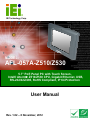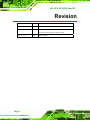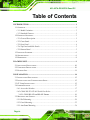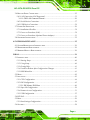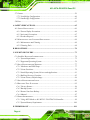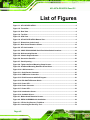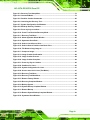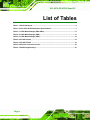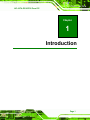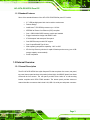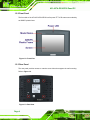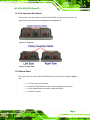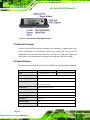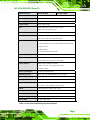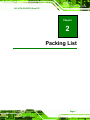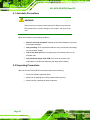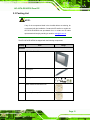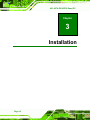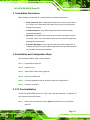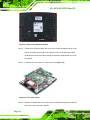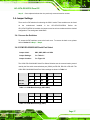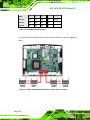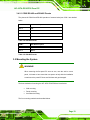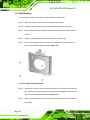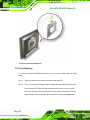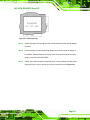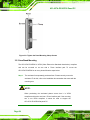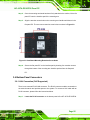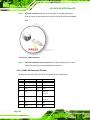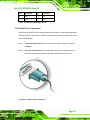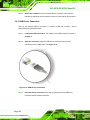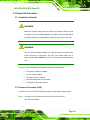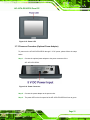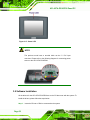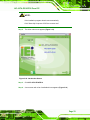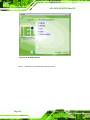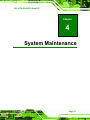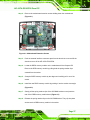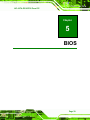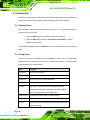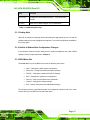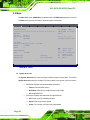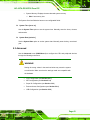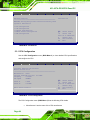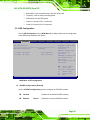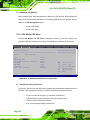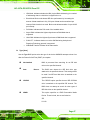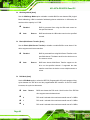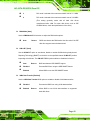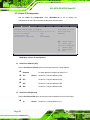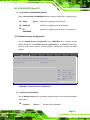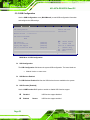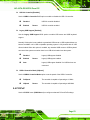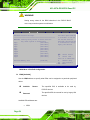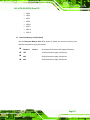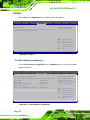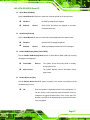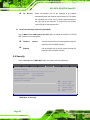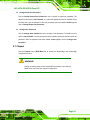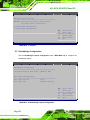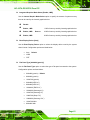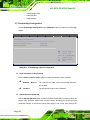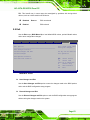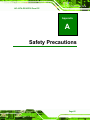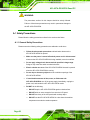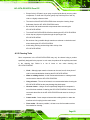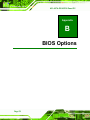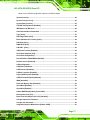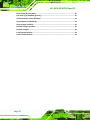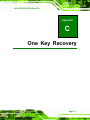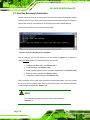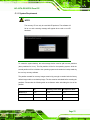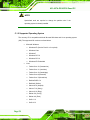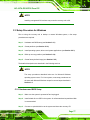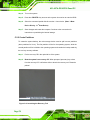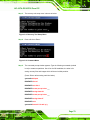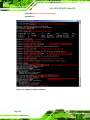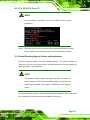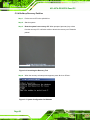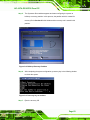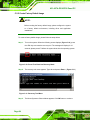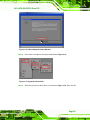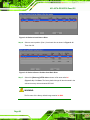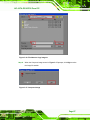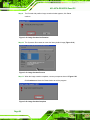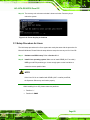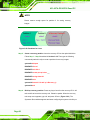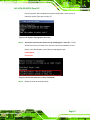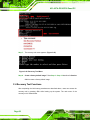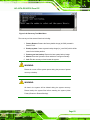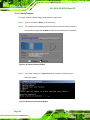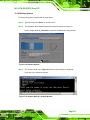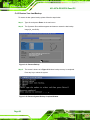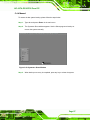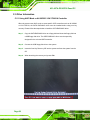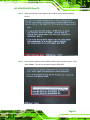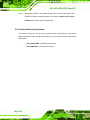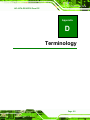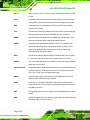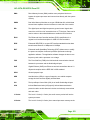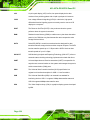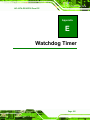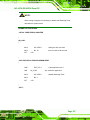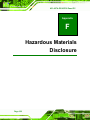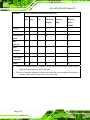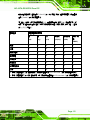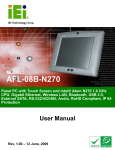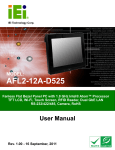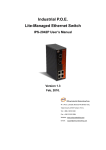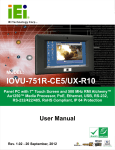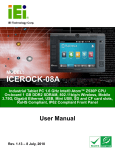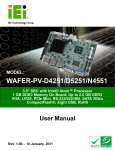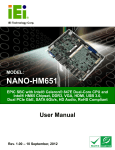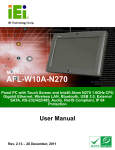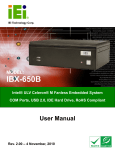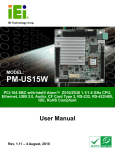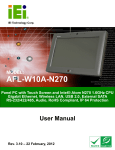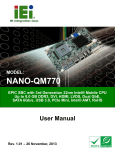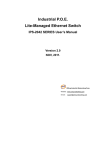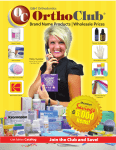Download AFL-057A-Z510/Z530 Panel PC
Transcript
AFL-057A-Z510/Z530 Panel PC IEI Technology Corp. MODEL: AFL-057A-Z510/Z530 5.7” PoE Panel PC with Touch Screen, Intel® Atom Z510/Z530 CPU, Gigabit Ethernet, USB, RS-232/422/485, RoHS Compliant, IP 64 Protection User Manual Page i Rev. 1.02 – 8 November, 2012 AFL-057A-Z510/Z530 Panel PC Revision Date Version Changes 8 November, 2012 1.02 Modified Table 3-3: COM1 Mode Settings (SW3) 14 September, 2011 1.01 Added a note on page 32 regarding the pinouts of the 5 V DC input terminal block for the R10 model. 28 June, 2011 Page ii 1.00 Initial release AFL-057A-Z510/Z530 Panel PC Copyright COPYRIGHT NOTICE The information in this document is subject to change without prior notice in order to improve reliability, design and function and does not represent a commitment on the part of the manufacturer. In no event will the manufacturer be liable for direct, indirect, special, incidental, or consequential damages arising out of the use or inability to use the product or documentation, even if advised of the possibility of such damages. This document contains proprietary information protected by copyright. All rights are reserved. No part of this manual may be reproduced by any mechanical, electronic, or other means in any form without prior written permission of the manufacturer. TRADEMARKS All registered trademarks and product names mentioned herein are used for identification purposes only and may be trademarks and/or registered trademarks of their respective owners. Page iii AFL-057A-Z510/Z530 Panel PC Table of Contents 1 INTRODUCTION.......................................................................................................... 1 1.1 OVERVIEW.................................................................................................................. 2 1.1.1 Model Variations ................................................................................................ 2 1.1.2 Standard Features .............................................................................................. 3 1.2 EXTERNAL OVERVIEW ................................................................................................ 3 1.2.1 General Description........................................................................................... 3 1.2.2 Front Panel ........................................................................................................ 4 1.2.3 Rear Panel ......................................................................................................... 4 1.2.4 Top Panel and Side Panels................................................................................. 5 1.2.5 Bottom Panel...................................................................................................... 5 1.3 INTERNAL OVERVIEW ................................................................................................. 6 1.4 SPECIFICATIONS ......................................................................................................... 6 1.5 DIMENSIONS ............................................................................................................... 8 2 PACKING LIST ............................................................................................................. 9 2.1 ANTI-STATIC PRECAUTIONS ...................................................................................... 10 2.2 UNPACKING PRECAUTIONS ....................................................................................... 10 2.3 PACKING LIST............................................................................................................11 3 INSTALLATION ......................................................................................................... 14 3.1 INSTALLATION PRECAUTIONS ................................................................................... 15 3.2 INSTALLATION AND CONFIGURATION STEPS ............................................................. 15 3.3 CF CARD INSTALLATION .......................................................................................... 15 3.4 JUMPER SETTINGS .................................................................................................... 17 3.4.1 Access the Switches.......................................................................................... 17 3.4.2 COM1 RS-232/422/485 Serial Port Select ...................................................... 17 3.4.2.1 COM1 RS-422 and RS-485 Pinouts ......................................................... 19 3.5 MOUNTING THE SYSTEM .......................................................................................... 19 3.5.1 Wall Mounting.................................................................................................. 20 3.5.2 Panel Mounting................................................................................................ 22 3.5.3 Arm/Stand Mounting ........................................................................................ 24 Page iv AFL-057A-Z510/Z530 Panel PC 3.6 BOTTOM PANEL CONNECTORS ................................................................................. 25 3.6.1 LAN Connection (PoE Supported)................................................................... 25 3.6.1.1 GbE LAN Connector Pinouts ................................................................... 26 3.6.2 Serial Device Connection ................................................................................ 27 3.6.3 USB Device Connection................................................................................... 28 3.7 POWER-ON PROCEDURE ........................................................................................... 29 3.7.1 Installation Checklist ....................................................................................... 29 3.7.2 Power-on Procedure (PoE).............................................................................. 29 3.7.3 Power-on Procedure (Optional Power Adapter) ............................................. 31 3.8 SOFTWARE INSTALLATION ........................................................................................ 32 4 SYSTEM MAINTENANCE ....................................................................................... 35 4.1 SYSTEM MAINTENANCE INTRODUCTION .................................................................. 36 4.2 MOTHERBOARD REPLACEMENT ............................................................................... 36 4.3 MEMORY MODULE REPLACEMENT........................................................................... 36 5 BIOS .............................................................................................................................. 39 5.1 INTRODUCTION......................................................................................................... 40 5.1.1 Starting Setup................................................................................................... 40 5.1.2 Using Setup ...................................................................................................... 40 5.1.3 Getting Help..................................................................................................... 41 5.1.4 Unable to Reboot After Configuration Changes.............................................. 41 5.1.5 BIOS Menu Bar................................................................................................ 41 5.2 MAIN........................................................................................................................ 42 5.3 ADVANCED ............................................................................................................... 43 5.3.1 CPU Configuration.......................................................................................... 44 5.3.2 IDE Configuration ........................................................................................... 45 5.3.2.1 IDE Master, IDE Slave ............................................................................. 46 5.3.3 Super IO Configuration ................................................................................... 50 5.3.4 Remote Access Configuration .......................................................................... 51 5.3.5 USB Configuration........................................................................................... 52 5.4 PCI/PNP................................................................................................................... 53 5.5 BOOT........................................................................................................................ 56 5.5.1 Boot Settings Configuration............................................................................. 56 5.6 SECURITY ................................................................................................................. 58 Page v AFL-057A-Z510/Z530 Panel PC 5.7 CHIPSET ................................................................................................................... 59 5.7.1 Northbridge Configuration .............................................................................. 60 5.7.2 Southbridge Configuration .............................................................................. 62 5.8 EXIT ......................................................................................................................... 63 A SAFETY PRECAUTIONS ......................................................................................... 65 A.1 SAFETY PRECAUTIONS ............................................................................................ 66 A.1.1 General Safety Precautions ............................................................................. 66 A.1.2 Anti-static Precautions .................................................................................... 67 A.1.3 Product Disposal ............................................................................................. 68 A.2 MAINTENANCE AND CLEANING PRECAUTIONS ........................................................ 68 A.2.1 Maintenance and Cleaning.............................................................................. 68 A.2.2 Cleaning Tools ................................................................................................. 69 B BIOS OPTIONS .......................................................................................................... 70 C ONE KEY RECOVERY............................................................................................. 73 C.1 ONE KEY RECOVERY INTRODUCTION ...................................................................... 74 C.1.1 System Requirement ........................................................................................ 75 C.1.2 Supported Operating System........................................................................... 76 C.2 SETUP PROCEDURE FOR WINDOWS .......................................................................... 77 C.2.1 Hardware and BIOS Setup .............................................................................. 77 C.2.2 Create Partitions ............................................................................................. 78 C.2.3 Install Operating System, Drivers and Applications....................................... 81 C.2.4 Build-up Recovery Partition............................................................................ 82 C.2.5 Create Factory Default Image ........................................................................ 84 C.3 SETUP PROCEDURE FOR LINUX ................................................................................ 89 C.4 RECOVERY TOOL FUNCTIONS .................................................................................. 92 C.4.1 Factory Restore ............................................................................................... 94 C.4.2 Backup System................................................................................................. 95 C.4.3 Restore Your Last Backup................................................................................ 96 C.4.4 Manual ............................................................................................................ 97 C.5 OTHER INFORMATION .............................................................................................. 98 C.5.1 Using AHCI Mode or ALi M5283 / VIA VT6421A Controller ........................ 98 C.5.2 System Memory Requirement ........................................................................ 100 D TERMINOLOGY ..................................................................................................... 101 Page vi AFL-057A-Z510/Z530 Panel PC E WATCHDOG TIMER............................................................................................... 105 F HAZARDOUS MATERIALS DISCLOSURE........................................................ 108 F.1 HAZARDOUS MATERIALS DISCLOSURE TABLE FOR IPB PRODUCTS CERTIFIED AS ROHS COMPLIANT UNDER 2002/95/EC WITHOUT MERCURY ..................................... 109 Page vii AFL-057A-Z510/Z530 Panel PC List of Figures Figure 1-1: AFL-057A-Z510/Z530...................................................................................................2 Figure 1-2: Front View ....................................................................................................................4 Figure 1-3: Rear View .....................................................................................................................4 Figure 1-4: Top View.......................................................................................................................5 Figure 1-5: Side View......................................................................................................................5 Figure 1-6: AFL-057A-Z510/Z530 Bottom View ............................................................................6 Figure 1-7: Dimensions (units in mm) ..........................................................................................8 Figure 3-1: Back Cover Retention Screws .................................................................................16 Figure 3-2: CF Card Location ......................................................................................................16 Figure 3-3: COM1 RS-232/422/485 Serial Port Select Switch Locations .................................18 Figure 3-4: Wall-mounting Bracket .............................................................................................20 Figure 3-5: Chassis Support Screws ..........................................................................................21 Figure 3-6: Secure the Panel PC .................................................................................................22 Figure 3-7: Panel Opening ...........................................................................................................23 Figure 3-8: Tighten the Panel Mounting Clamp Screws ...........................................................24 Figure 3-9: Arm/Stand Mounting Retention Screw Holes.........................................................25 Figure 3-10: LAN Connection ......................................................................................................26 Figure 3-11: Serial Device Connector.........................................................................................27 Figure 3-12: USB Device Connection .........................................................................................28 Figure 3-13: RJ-45 Connector with PoE Support ......................................................................30 Figure 3-14: IPS-2042TX Ethernet Switch ..................................................................................30 Figure 3-15: Power LED ...............................................................................................................31 Figure 3-16: Power Connector ....................................................................................................31 Figure 3-17: Power LED ...............................................................................................................32 Figure 3-18: Introduction Screen ................................................................................................33 Figure 3-19: Available Drivers .....................................................................................................34 Figure 4-1: Motherboard Retention Screws...............................................................................37 Figure 4-2: DDR2 SO-DIMM Module Installation........................................................................38 Figure C-1: IEI One Key Recovery Tool Menu ...........................................................................74 Figure C-2: Launching the Recovery Tool .................................................................................78 Page viii AFL-057A-Z510/Z530 Panel PC Figure C-3: Recovery Tool Setup Menu .....................................................................................79 Figure C-4: Command Mode........................................................................................................79 Figure C-5: Partition Creation Commands.................................................................................80 Figure C-6: Launching the Recovery Tool .................................................................................82 Figure C-7: System Configuration for Windows .......................................................................82 Figure C-8: Build-up Recovery Partition ....................................................................................83 Figure C-9: Press any key to continue .......................................................................................83 Figure C-10: Press F3 to Boot into Recovery Mode..................................................................84 Figure C-11: Recovery Tool Menu ..............................................................................................84 Figure C-12: About Symantec Ghost Window ...........................................................................85 Figure C-13: Symantec Ghost Path ............................................................................................85 Figure C-14: Select a Local Source Drive ..................................................................................86 Figure C-15: Select a Source Partition from Basic Drive .........................................................86 Figure C-16: File Name to Copy Image to ..................................................................................87 Figure C-17: Compress Image.....................................................................................................87 Figure C-18: Image Creation Confirmation ................................................................................88 Figure C-19: Image Creation Process.........................................................................................88 Figure C-20: Image Creation Complete ......................................................................................88 Figure C-21: Press Any Key to Continue ...................................................................................89 Figure C-22: Partitions for Linux.................................................................................................90 Figure C-23: System Configuration for Linux............................................................................91 Figure C-24: Access menu.lst in Linux (Text Mode) .................................................................91 Figure C-25: Recovery Tool Menu ..............................................................................................92 Figure C-26: Recovery Tool Main Menu .....................................................................................93 Figure C-27: Restore Factory Default .........................................................................................94 Figure C-28: Recovery Complete Window .................................................................................94 Figure C-29: Backup System.......................................................................................................95 Figure C-30: System Backup Complete Window ......................................................................95 Figure C-31: Restore Backup ......................................................................................................96 Figure C-32: Restore System Backup Complete Window ........................................................96 Figure C-33: Symantec Ghost Window ......................................................................................97 Page ix AFL-057A-Z510/Z530 Panel PC List of Tables Table 1-1: Model Variations ...........................................................................................................2 Table 1-2: AFL-057A-Z510/Z530 System Specifications .............................................................7 Table 3-1: COM1 Mode Settings (SW1+SW4).............................................................................17 Table 3-2: COM1 Mode Settings (SW2).......................................................................................17 Table 3-3: COM1 Mode Settings (SW3).......................................................................................18 Table 3-4: RS-422 Pinouts ...........................................................................................................19 Table 3-5: RS-485 Pinouts ...........................................................................................................19 Table 3-6: Ethernet Connector Pinouts ......................................................................................27 Table 5-1: BIOS Navigation Keys ................................................................................................41 Page x AFL-057A-Z510/Z530 Panel PC BIOS Menus BIOS Menu 1: Main .......................................................................................................................42 BIOS Menu 2: Advanced ..............................................................................................................44 BIOS Menu 3: CPU Configuration ...............................................................................................44 BIOS Menu 4: IDE Configuration.................................................................................................45 BIOS Menu 5: IDE Master and IDE Slave Configuration ...........................................................46 BIOS Menu 6: Super IO Configuration........................................................................................50 BIOS Menu 7: Remote Access Configuration............................................................................51 BIOS Menu 8: USB Configuration ...............................................................................................52 BIOS Menu 9: PCI/PnP Configuration.........................................................................................54 BIOS Menu 10: Boot .....................................................................................................................56 BIOS Menu 11: Boot Settings Configuration .............................................................................56 BIOS Menu 12: Security ...............................................................................................................58 BIOS Menu 13: Chipset ................................................................................................................60 BIOS Menu 14:Northbridge Chipset Configuration...................................................................60 BIOS Menu 15:Southbridge Chipset Configuration ..................................................................62 BIOS Menu 16:Exit........................................................................................................................63 Page xi AFL-057A-Z510/Z530 Panel PC Chapter 1 1 Introduction Page 1 AFL-057A-Z510/Z530 Panel PC 1.1 Overview Figure 1-1: AFL-057A-Z510/Z530 The AFL-057A-Z510/Z530 flat panel PC is a flexible, multi-functional and fanless flat panel PC that can be applied in diverse operational environments and implemented in multi-faceted applications. The AFL-057A-Z510/Z530 comes fully kitted with a high-performance motherboard and a host of other peripheral interface connectors. The PoE (Power over Ethernet) function allows the AFL-057A-Z510/Z530 to meet multiple application requirements. The AFL-057A-Z510/Z530 is designed for ease of use and easy installation. 1.1.1 Model Variations 400 cd/m2 Intel® Atom™ Z510 1 GB Yes AFL-057A- Z530/R/1G 5.7” 400 cd/m2 Intel® Atom™ Z530 1 GB Yes Table 1-1: Model Variations Page 2 screen Touch 5.7” CPU AFL-057A-Z510/R/1G Model LCD Memory Brightness The models of AFL-057A-Z510/Z530 are listed in Table 1-1. AFL-057A-Z510/Z530 Panel PC 1.1.2 Standard Features Some of the standard features of the AFL-057A-Z510/Z530 flat panel PC include: 5.7” LED backlight panel with 4-wire resistive touchscreen Fanless Design Intel® Atom™ Z510/Z530 processor up to 1.6 GHz IEEE802.3af Power Over Ethernet (PoE) compliant One 1 GB 533 MHz DDR2 memory module pre-installed Rugged mechanism design with ABS/PC case IP 64 dustproof and waterproof front panel One GbE Ethernet port with PoE support One CompactFlash® Type I/II slot Wide operating temperature capability: -20ºC to 60ºC IEI One Key Recovery solution for rapid OS backup and recovery (over 4 GB storage capacity recommended) RoHS compliance 1.2 External Overview 1.2.1 General Description The AFL-057A-Z510/Z530 is a stylish flat panel PC that comprises of a screen, rear panel, top panel, bottom panel and two side panels (left and right). An ABS/PC plastic front frame surrounds the front screen. The rear panel provides screw holes for a wall-mounting bracket compliant with VESA FDMI standard. The bottom panel provides access to external interface connectors that include LAN, USB 2.0, serial port and power connector. Page 3 AFL-057A-Z510/Z530 Panel PC 1.2.2 Front Panel The front side of the AFL-057A-Z510/Z530 is a flat panel TFT LCD screen surrounded by an ABS/PC plastic frame. Figure 1-2: Front View 1.2.3 Rear Panel The rear panel provides access to retention screw holes that support the wall mounting. Refer to Figure 1-3. Figure 1-3: Rear View Page 4 AFL-057A-Z510/Z530 Panel PC 1.2.4 Top Panel and Side Panels The top panel and side panels of AFL-057A-Z510/Z530 provides access to slots that support panel mount and rack mount (Figure 1-4 and Figure 1-5). Figure 1-4: Top View Figure 1-5: Side View 1.2.5 Bottom Panel The bottom panel of the AFL-057A-Z510/Z530 has the following I/O interfaces (Figure 1-6): 1 x 5 V DC power input connector 1 x RS-232 or RS-422/485 serial port connector (selected by a jumper) 1 x RJ-45 Gigabit Ethernet connector (supports PoE/PD) 1 x USB 2.0 connector Page 5 AFL-057A-Z510/Z530 Panel PC Figure 1-6: AFL-057A-Z510/Z530 Bottom View 1.3 Internal Overview The AFL-057A-Z510/Z530 internal components are protected in a plastic back cover. Internal components, the motherboard, DDR memory module and CF card slot are installed above a metal sheet that protects the rear of the TFT LCD screen. Below the metal sheet is a circuit board that is connected to the LCD panel with LED backlight. 1.4 Specifications The technical specifications for the AFL-057A-Z510/Z530 systems are listed in Table 1-2. SPECIFICATION AFL-057A-Z510 AFL-057A-Z530 CPU 1.1 GHz Intel® Atom Z510 1.6 GHz Intel® Atom Z530 Chipset Intel® SCH US15W Motherboard AFLMB-US15W Memory Pre-installed 1 GB 533 MHz DDR2 SDRAM (system max. 2 GB) Front Panel ABS/PC plastic front panel Chassis Aluminum die casting chassis LCD Size 5.7” Resolution 640 x 480 Brightness 400 cd/m2 Contrast Ratio 300:1 Colors 262K Page 6 AFL-057A-Z510/Z530 Panel PC SPECIFICATION AFL-057A-Z510 AFL-057A-Z530 Pixel Pitch (H x V) 0.06 x 0.18 Viewing Angle (H-V) 140/100 LED Backlight MTBF 50,000 hrs Touch Screen 4-wire resistive type PoE Require IEEE 802.3af 12.95 W power input Power Device PD (power-input) SSD CompactFlash® Type I/II Audio Realtek ALC269 HD audio codec AMP 1.5W + AMP 1.5W (internal speaker) I/O 1 x RS-232/422/485 serial port 1 x RJ-45 GbE Ethernet port supports IEEE 802.3af PoE/PD 1 x USB 2.0 port 1 x Reset switch 1 x 5 V DC power input connector Watchdog Timer Software programmable supports 1~255 sec. system reset Power 5 V DC power input OR PoE power from RJ-45 connector (choose either one to power up the system) Power Adapter 25W DC power adapter (optional) -Input: 100 V AC ~ 240 V AC, 50Hz~60Hz -Output: 5 V DC Power Consumption 12.95 W (using PoE power) Mounting Feature Panel, Wall, Arm, Stand (VESA 75 mm x 75 mm) Operating Temperature -20ºC ~ 60ºC Storage Temperature -20ºC ~ 60ºC Vibration 5 - 17Hz, 0.1” double amplitude displacement. 17 - 640Hz, 1.5G acceleration, peak to peak. Shock 10G Acceleration, peak to peak (11ms) Dimension (W x H x D) 180 mm x 135 mm x 55 mm Net/Gross Weight 0.8 Kg Front Panel Protection IP 64 compliant Safety/EMC CE, FCC, CB and CCC Table 1-2: AFL-057A-Z510/Z530 System Specifications Page 7 AFL-057A-Z510/Z530 Panel PC 1.5 Dimensions The dimensions of the AFL-056A-LX and AFL-057-LX flat panel PC are shown in Figure 1-7 below. Figure 1-7: Dimensions (units in mm) Page 8 AFL-057A-Z510/Z530 Panel PC Chapter 2 2 Packing List Page 9 AFL-057A-Z510/Z530 Panel PC 2.1 Anti-static Precautions WARNING! Static electricity can destroy certain electronics. Make sure to follow the ESD precautions to prevent damage to the product, and injury to the user. Make sure to adhere to the following guidelines: Wear an anti-static wristband: Wearing an anti-static wristband can prevent electrostatic discharge. Self-grounding: Touch a grounded conductor every few minutes to discharge any excess static buildup. Use an anti-static pad: When configuring any circuit board, place it on an anti-static mat. Only handle the edges of the PCB: Don't touch the surface of the motherboard. Hold the motherboard by the edges when handling. 2.2 Unpacking Precautions When the AFL-057A-Z510/Z530 is unpacked, please do the following: Page 10 Follow the antistatic guidelines above. Make sure the packing box is facing upwards when opening. Make sure all the packing list items are present. AFL-057A-Z510/Z530 Panel PC 2.3 Packing List NOTE: If any of the components listed in the checklist below are missing, do not proceed with the installation. Contact the IEI reseller or vendor the AFL-057A-Z510/Z530 was purchased from or contact an IEI sales representative directly by sending an email to [email protected]. 31 The AFL-057A-Z510/Z530 is shipped with the following components: Quantity Item Image Standard 1 AFL-057A-Z510/Z530 1 Touch pen 1 Screw pack 1 User manual CD and driver CD 1 One Key Recovery CD Page 11 AFL-057A-Z510/Z530 Panel PC The following table lists the optional items that can be purchased separately. Optional Power adapter (25 W, 90 V ~264 V AC, 50/60Hz) (P/N: 63000-FSP025DGAA1705-RS) Panel mount kit (P/N: ALFPK-12) VESA 75 wall mount kit (P/N: AFLWK-12) LCD monitor/PPC arm kit, load capacity of 3kg~7kg (P/N: ARM-11 -RS) LCD monitor/PPC stand kit for VESA 75, up to 5kg (P/N: STAND-A08-RS) LCD monitor/PPC stand V type for VESA 75, 0~90 degree adjustable hinge and up to 2.5kg capacity (P/N: VSTAND-A07) USB magnetic card reader (P/N: AFLP-08AMSR-U) Page 12 AFL-057A-Z510/Z530 Panel PC USB hybrid card reader (P/N: AFLP-08AMSI-U) Industrial 6-port Lite-Managed P.O.E. Ethernet Switch with 6 x 10/100TX (P/N: IPS-2042TX) 1 GB CompactFlash® card with Windows CE 6.0 pre-installed 1 GB CompactFlash® card with Windows XPE pre-installed 2 GB CompactFlash® card with Windows 7 Embedded pre-installed If any of these items are missing or damaged, contact the distributor or sales representative immediately. Page 13 AFL-057A-Z510/Z530 Panel PC Chapter 3 3 Installation Page 14 AFL-057A-Z510/Z530 Panel PC 3.1 Installation Precautions When installing the flat panel PC, please follow the precautions listed below: Power turned off: When installing the flat panel PC, make sure the power is off. Failing to turn off the power may cause severe injury to the body and/or damage to the system. Certified Engineers: Only certified engineers should install and modify onboard functionalities. Mounting: The flat panel PC is a heavy device. When mounting the system onto a rack, panel, wall or arm please make sure that at least two people are assisting with the procedure. Anti-static Discharge: If a user open the rear panel of the flat panel PC, to configure the jumpers or plug in added peripheral devices, ground themselves first and wear and anti-static wristband. 3.2 Installation and Configuration Steps The following installation steps must be followed. Step 1: Unpack the flat panel PC Step 2: Install CF card Step 3: Adjust COM 1 mode setting (optional) Step 4: Mount the flat panel PC Step 5: Connect peripheral devices to the bottom panel of the flat panel PC Step 6: Configure the system Step 0: 3.3 CF Card Installation The AFL-057A-Z510/Z530 has one CF Type II slot inside the rear panel. To install the CF card, follow the instructions below. Step 1: Remove the nine retention screws (Figure 3-1) and lift the cover off the flat panel PC. Page 15 AFL-057A-Z510/Z530 Panel PC Figure 3-1: Back Cover Retention Screws Step 2: Lift the cover off and pull down the cover a bit to make it possible to lift the cover further more after removing the nine retention screws. Push the power switch while lifting the back cover. More strength is required to separate the cover from the chassis. Step 3: Locate the CF slot. Insert a CF card into the slot (Figure 3-2). Figure 3-2: CF Card Location Step 4: Replace the plastic back cover. A bit of force is needed when pushing the bottom part of the cover down to the chassis. Page 16 AFL-057A-Z510/Z530 Panel PC Step 5: Once replaced reinsert the nine previously removed retention screws. Step 0: 3.4 Jumper Settings There are four DIP switches for selecting the COM 1 mode. These switches can be found on the motherboard installed in the AFL-057A-Z510/Z530. Before the AFL-057A-Z510/Z530 is installed, the jumpers must be set in accordance with the desired configuration. The settings are listed below. 3.4.1 Access the Switches To access the DIP switches, remove the back cover. To remove the back cover, please refer to Section 3.3 Step 1 ~ Step 2. 3.4.2 COM1 RS-232/422/485 Serial Port Select Jumper Label: SW1, SW2, SW3 and SW4 Jumper Settings: See Table 3-1 Jumper Location: See Figure 3-3 The COM1 RS-232/422/485 Serial Port Select Switches set the communication protocol used by the first serial communications port (COM1) as RS-232, RS-422 or RS-485. The COM1 RS-232/422/485 Serial Port Select settings are shown in Table 3-1. SW1 + SW4 1 2 3 4 RS-232 On Off On Off RS-422 Off On Off On RS-485 Off On Off On Default Table 3-1: COM1 Mode Settings (SW1+SW4) SW2 1 2 3 4 RS-422 On Off On Off RS-485 Off On Off On Default Table 3-2: COM1 Mode Settings (SW2) Page 17 AFL-057A-Z510/Z530 Panel PC SW3 1 2 3 4 RS-232 Off On Off Off RS-422 On Off On Off RS-485 On Off Off On Default Table 3-3: COM1 Mode Settings (SW3) The COM1 RS-232/422/485 Serial Port Select Switch locations are shown in Figure 3-3 below. Figure 3-3: COM1 RS-232/422/485 Serial Port Select Switch Locations Page 18 AFL-057A-Z510/Z530 Panel PC 3.4.2.1 COM1 RS-422 and RS-485 Pinouts The pinouts for RS-422 and RS-485 operation of external serial port COM 1 are detailed below. COM 1 RS-422 Description Pin 1 TX- Pin 2 TX+ Pin 6 RX- Pin 7 RX+ Table 3-4: RS-422 Pinouts COM 1 RS-485 Description Pin 1 Data- Pin 2 Data+ Table 3-5: RS-485 Pinouts 3.5 Mounting the System WARNING! When mounting the flat panel PC onto an arm, onto the wall or onto a panel, it is better to have more than one person to help with the installation to make sure the panel PC does not fall down and get damaged. The three methods of mounting the AFL-057A-Z510/Z530 are listed below. Wall mounting Panel mounting Arm/Stand mounting The four mounting methods are described below. Page 19 AFL-057A-Z510/Z530 Panel PC 3.5.1 Wall Mounting To mount the flat panel PC onto the wall, please follow the steps below. Step 1: Select the location on the wall for the wall-mounting bracket. Step 2: Carefully mark the locations of the four brackets screw holes on the wall. Step 3: Drill four pilot holes at the marked locations on the wall for the bracket retention screws. Step 4: Align the wall-mounting bracket screw holes with the pilot holes. Step 5: Secure the mounting-bracket to the wall by inserting the retention screws into the four pilot holes and tightening them (Figure 3-4). Figure 3-4: Wall-mounting Bracket Step 6: Insert the four monitor mounting screws provided in the wall mounting kit into the four screw holes on the real panel of the flat panel PC and tighten until the screw shank is secured against the rear panel (Figure 3-5). Step 7: Align the mounting screws on the monitor rear panel with the mounting holes on the bracket. Page 20 AFL-057A-Z510/Z530 Panel PC Step 8: Carefully insert the screws through the holes and gently pull the monitor downwards until the monitor rests securely in the slotted holes (Figure 3-5). Ensure that all four of the mounting screws fit snuggly into their respective slotted holes. Figure 3-5: Chassis Support Screws NOTE: In the diagram below the bracket is already installed on the wall. Step 1: Secure the panel PC by fastening the retention screw of the wall-mounting bracket. (Figure 3-6). Page 21 AFL-057A-Z510/Z530 Panel PC Figure 3-6: Secure the Panel PC 3.5.2 Panel Mounting To mount the AFL-057A-Z510/Z530 flat panel PC into a panel, please follow the steps below. Step 1: Select the position on the panel to mount the flat panel PC. Step 2: Cut out a section from the panel that corresponds to the rear panel dimensions of the flat panel PC. Take care that the panel section that is cut out is smaller than the overall size of the metal frame that surrounds the flat panel PC but just large enough for the rear panel of the flat panel PC to fit through (Figure 3-7). Page 22 AFL-057A-Z510/Z530 Panel PC Figure 3-7: Panel Opening Step 3: Slide the flat panel PC through the hole until the aluminum frame is flush against the panel. Step 4: Insert the panel mounting clamps into the pre-formed holes along the edges of the chassis, behind the aluminum frame. There are a total of 4 panel mounting clamps on the AFL-057A-Z510/Z530. Step 5: Tighten the screws that pass through the panel mounting clamps until the plastic caps at the front of all the screws are firmly secured to the panel (Figure 3-8). Page 23 AFL-057A-Z510/Z530 Panel PC Figure 3-8: Tighten the Panel Mounting Clamp Screws 3.5.3 Arm/Stand Mounting The AFL-057A-Z510/Z530 is VESA (Video Electronics Standards Association) compliant and can be mounted on an arm with a 75mm interface pad. To mount the AFL-057A-Z510/Z530 on an arm, please follow the steps below. Step 1: The arm/stand is a separately purchased item. Please correctly mount the arm/stand. To do this, refer to the installation documentation that came with the mounting arm. NOTE: When purchasing the arm/stand please ensure that it is VESA compliant and that the arm has a 75mm interface pad. If the mounting arm is not VESA compliant it cannot be used to support the AFL-057A-Z510/Z530 flat panel PC. Page 24 AFL-057A-Z510/Z530 Panel PC Step 2: Once the mounting arm/stand has been firmly attached to the surface, lift the flat panel PC onto the interface pad of the mounting arm. Step 3: Align the retention screw holes on the mounting arm interface with those in the flat panel PC. The arm mount retention screw holes are shown in Figure 3-9. Figure 3-9: Arm/Stand Mounting Retention Screw Holes Step 4: Secure the flat panel PC to the interface pad by inserting four retention screws through the bottom of the mounting arm interface pad and into the flat panel PC.Step0: 3.6 Bottom Panel Connectors 3.6.1 LAN Connection (PoE Supported) There is one external RJ-45 LAN connector. The RJ-45 connector enables connection to an external network and provides power to the system. To connect a LAN cable with an RJ-45 connector, please follow the instructions below. Step 1: Locate the RJ-45 connector on the bottom panel of the AFL-057A-Z510/Z530. Page 25 AFL-057A-Z510/Z530 Panel PC Step 2: Align the connector. Align the RJ-45 connector on the LAN cable with the RJ-45 connector on the bottom panel of the AFL-057A-Z510/Z530. See Figure 3-10. Figure 3-10: LAN Connection Step 3: Insert the LAN cable RJ-45 connector. Once aligned, gently insert the LAN cable RJ-45 connector into the onboard RJ-45 connector. 3.6.1.1 GbE LAN Connector Pinouts The pinouts of the GbE LAN connector on the bottom panel are listed below. Pin Description Pin Description 1 MDI0+ 10 MDI3- 2 MDI0- 11 +3.3Vsus 3 MDI1+ 12 ACT-1 4 MDI1- 13 LINK1000 +3.3Vsus 5 N/A 14 LINK100 +3.3Vsus 6 N/A 15 GND 7 MDI2+ 16 GND Page 26 AFL-057A-Z510/Z530 Panel PC Pin Description Pin Description 8 MDI2- 17 N/A 9 MDI3+ 18 N/A Table 3-6: Ethernet Connector Pinouts 3.6.2 Serial Device Connection The AFL-057A-Z510/Z530 has a single female DB-9 connector on the external peripheral interface panel for a serial device. Follow the steps below to connect a serial device to the AFL-057A-Z510/Z530. Step 1: Locate the DB-9 connector. The location of the DB-9 connector is shown in Chapter 3. Step 2: Insert the serial connector. Insert the DB-9 connector of a serial device into the DB-9 connector on the external peripheral interface. See Figure 3-11. Figure 3-11: Serial Device Connector Page 27 AFL-057A-Z510/Z530 Panel PC Step 3: Secure the connector. Secure the serial device connector to the external interface by tightening the two retention screws on either side of the connector. 3.6.3 USB Device Connection There is one external USB 2.0 connector. To connect a USB 2.0 or USB 1.1 device, please follow the instructions below. Step 1: Located the USB connectors. The location of the USB connector is shown in Chapter 2. Step 2: Align the connectors. Align the USB device connector with one of the connectors on the bottom panel. See Figure 3-12. Figure 3-12: USB Device Connection Step 3: Insert the device connector. Once aligned, gently insert the USB device connector into the onboard connector. Page 28 AFL-057A-Z510/Z530 Panel PC 3.7 Power-On Procedure 3.7.1 Installation Checklist WARNING: Make sure a power supply with the correct input voltage is being fed into the system. Incorrect voltages applied to the system may cause damage to the internal electronic components and may also cause injury to the user. WARNING: The AFL-057A-Z510/Z530 includes a 5 V DC power input connector and a RJ-45 connector for PoE power. The user must choose either one to power-up the system. DO NOT use the 5 V DC power and PoE at the same time. To power on the embedded system please make sure of the following: The memory module is installed The CF card is installed The bottom cover is installed All peripheral devices are connected The system is securely mounted 3.7.2 Power-on Procedure (PoE) To power-on the AFL-057A-Z510/Z530 using PoE, please follow the steps below: Step 1: Connect a Cat 5 Ethernet cable to the RJ-45 connector of the AFL-057A-Z510/Z530. Page 29 AFL-057A-Z510/Z530 Panel PC Figure 3-13: RJ-45 Connector with PoE Support Step 2: Connect the other end of the Cat 5 cable to a PoE-enabled networking device, such as the IPS-2042TX Ethernet switch which can be purchased from IEI. Figure 3-14: IPS-2042TX Ethernet Switch Step 3: Connect the PoE-enabled networking device to the power outlet. Step 4: The power LED on the front panel of the AFL-057A-Z510/Z530 will turn to green. Page 30 AFL-057A-Z510/Z530 Panel PC Figure 3-15: Power LED 3.7.3 Power-on Procedure (Optional Power Adapter) To power-on the AFL-057A-Z510/Z530 through 5 V DC power, please follow the steps below: Step 1: Connect the optional power adapter to the power connector of the AFL-057A-Z510/Z530. Figure 3-16: Power Connector Step 2: Connect the power adapter to the power outlet. Step 3: The power LED on the front panel of the AFL-057A-Z510/Z530 will turn to green. Step 0: Page 31 AFL-057A-Z510/Z530 Panel PC Figure 3-17: Power LED NOTE: The previous model uses a terminal block as the 5 V DC input connector. Please refer to the following diagram for connecting power source to the AFL-057A-Z510/Z530. 3.8 Software Installation All the drivers for the AFL-057A-Z510/Z530 are on the CD that came with the system. To install the drivers, please follow the steps below. Step 1: Insert the CD into a CD drive connected to the system. Page 32 AFL-057A-Z510/Z530 Panel PC NOTE: If the installation program doesn't start automatically: Click "Start->My Computer->CD Drive->autorun.exe" Step 2: The driver main menu appears (Figure 3-18). Figure 3-18: Introduction Screen Step 3: Click AFL-057A-Z530/Z510. Step 4: A new screen with a list of available drivers appears (Figure 3-19). Page 33 AFL-057A-Z510/Z530 Panel PC Figure 3-19: Available Drivers Step 5: Install all of the necessary drivers in this menu. Page 34 AFL-057A-Z510/Z530 Panel PC Chapter 4 4 System Maintenance Page 35 AFL-057A-Z510/Z530 Panel PC 4.1 System Maintenance Introduction If the components of the AFL-057A-Z510/Z530 fail they must be replaced, please contact the system reseller or vendor to purchase the replacement parts. Back cover removal instructions for the AFL-057A-Z510/Z530 are described below. 4.2 Motherboard Replacement A user cannot replace the motherboard. If the motherboard fails it must be shipped back to IEI to be replaced. If the system motherboard has failed, please contact the system vendor, reseller or an IEI sales person directly. 4.3 Memory Module Replacement WARNING! Before removing the motherboard, make sure the power is off. Failing to do so may lead to severe damage of AFL-057A-Z510/Z530 and injury to the body. WARNING! Please take antistatic precautions when working with the internal components. The interior of the AFL-057A-Z510/Z530 contains very sensitive electronic components. These components are easily damaged by electrostatic discharge (ESD). Before working with the internal components make sure all the anti-static precautions described earlier have been observed. The flat panel PC is preinstalled with a 1.0 GB DDR2 memory module. If the memory module fails, follow the instructions below to replace the memory module. Step 1: Remove the back cover. See Section 3.3 above. Page 36 AFL-057A-Z510/Z530 Panel PC Step 2: Remove the motherboard retention screws holding down the motherboard (Figure 4-1). Figure 4-1: Motherboard Retention Screws Step 3: Push the external interface connector apart from the aluminum cover and lift the aluminum cover off the AFL-057A-Z510/Z530. Step 4: Locate the DDR2 memory module on the motherboard of the flat panel PC Remove the DDR memory module by pulling both the spring retainer clips outward from the socket. Step 5: Grasp the DDR2 memory module by the edges and carefully pull it out of the socket. Step 6: Install the new DDR2 memory module by pushing it into the socket at an angle (Figure 4-2). Step 7: Gently pull the spring retainer clips of the SO-DIMM socket out and push the rear of the DDR2 memory module down (Figure 4-2). Step 8: Release the spring retainer clips on the SO-DIMM socket. They clip into place and secure the DDR2 memory module in the socket.Step 0: Page 37 AFL-057A-Z510/Z530 Panel PC Figure 4-2: DDR2 SO-DIMM Module Installation Page 38 AFL-057A-Z510/Z530 Panel PC Chapter 5 5 BIOS Page 39 AFL-057A-Z510/Z530 Panel PC 5.1 Introduction The BIOS is programmed onto the BIOS chip. The BIOS setup program allows changes to certain system settings. This chapter outlines the options that can be changed. 5.1.1 Starting Setup The AMI BIOS is activated when the computer is turned on. The setup program can be activated in one of two ways. 1. Press the DELETE key as soon as the system is turned on or 2. Press the DELETE key when the “Press Del to enter SETUP” message appears on the screen. 0. If the message disappears before the DELETE key is pressed, restart the computer and try again. 5.1.2 Using Setup Use the arrow keys to highlight items, press ENTER to select, use the PageUp and PageDown keys to change entries, press F1 for help and press ESC to quit. Navigation keys are shown in the following table. Key Function Up arrow Move to previous item Down arrow Move to next item Left arrow Move to the item on the left hand side Right arrow Move to the item on the right hand side Esc key Main Menu – Quit and not save changes into CMOS Status Page Setup Menu and Option Page Setup Menu -Exit current page and return to Main Menu Page Up key Increase the numeric value or make changes Page Dn key Decrease the numeric value or make changes F1 key General help, only for Status Page Setup Menu and Option Page Setup Menu Page 40 AFL-057A-Z510/Z530 Panel PC Key Function F2 /F3 key Change color from total three colors. F2 to select color forward. F10 key Save all the CMOS changes, only for Main Menu Table 5-1: BIOS Navigation Keys 5.1.3 Getting Help When F1 is pressed a small help window describing the appropriate keys to use and the possible selections for the highlighted item appears. To exit the Help Window press ESC or the F1 key again. 5.1.4 Unable to Reboot After Configuration Changes If the computer cannot boot after changes to the system configuration are made, CMOS defaults. Use the jumper described in Chapter 5. 5.1.5 BIOS Menu Bar The menu bar on top of the BIOS screen has the following main items: Main – Changes the basic system configuration. Advanced – Changes the advanced system settings. PCIPnP – Changes the advanced PCI/PnP Settings Boot – Changes the system boot configuration. Security – Sets User and Supervisor Passwords. Chipset – Changes the chipset settings. Exit – Selects exit options and loads default settings The following sections completely describe the configuration options found in the menu items at the top of the BIOS screen and listed above. Page 41 AFL-057A-Z510/Z530 Panel PC 5.2 Main The Main BIOS menu (BIOS Menu 1) appears when the BIOS Setup program is entered. The Main menu gives an overview of the basic system information. Main Advanced PCIPNP BIOS SETUP UTILITY Boot Security Chipset System Overview ⎯⎯⎯⎯⎯⎯⎯⎯⎯⎯⎯⎯⎯⎯⎯⎯⎯⎯⎯⎯⎯⎯⎯⎯⎯⎯⎯⎯⎯⎯⎯ AMIBIOS Version :08.00.15 Build Date :12/09/10 ID: :H557MR11 Exit Use [ENTER], [TAB] or [SHIFT-TAB] to select a field. Use [+] or [-] to configure system time. Processor Intel(R) Atom(TM) CPU Z510 @1.10GHz Speed :1100MHz Count :1 System Memory Size :1019MB System Time System Time [14:20:27] [Tue 05/06/2008] ÅÆ ↑ ↓ Enter F1 F10 ESC Select Screen Select Item Go to SubScreen General Help Save and Exit Exit CMC Lo-Module:0D2.025x, Hi-Module:0D2.017x v02.61 ©Copyright 1985-2006, American Megatrends, Inc. BIOS Menu 1: Main Î System Overview The System Overview lists a brief summary of different system components. The fields in System Overview cannot be changed. The items shown in the system overview include: AMI BIOS: Displays auto-detected BIOS information o o o Build Date: Date the current BIOS version was made ID: Installed BIOS ID Processor: Displays auto-detected CPU specifications o o o Page 42 Version: Current BIOS version Names the currently installed processor Speed: Lists the processor speed Count: The number of CPUs on the motherboard AFL-057A-Z510/Z530 Panel PC System Memory: Displays the auto-detected system memory. o Size: Lists memory size The System Overview field also has two user configurable fields: Î System Time [xx:xx:xx] Use the System Time option to set the system time. Manually enter the hours, minutes and seconds. Î System Date [xx/xx/xx] Use the System Date option to set the system date. Manually enter the day, month and year. 5.3 Advanced Use the Advanced menu (BIOS Menu 2) to configure the CPU and peripheral devices through the following sub-menus: WARNING! Setting the wrong values in the sections below may cause the system to malfunction. Make sure that the settings made are compatible with the hardware. CPU Configuration (see Section 5.3.1) IDE Configuration (see Section 5.3.2) Super IO Configuration (see Section 5.3.3) Remote Access Configuration (see Section 5.3.4) USB Configuration (see Section 5.3.5) Page 43 AFL-057A-Z510/Z530 Panel PC Main Advanced PCIPNP BIOS SETUP UTILITY Boot Security Chipset Advanced Settings ⎯⎯⎯⎯⎯⎯⎯⎯⎯⎯⎯⎯⎯⎯⎯⎯⎯⎯⎯⎯⎯⎯⎯⎯⎯⎯⎯⎯⎯⎯⎯ WARNING: Setting wrong values in below sections may cause system to malfunction > > > > > Exit Configure CPU CPU Configuration IDE Configuration SuperIO Configuration Remote Access Configuration USB Configuration ÅÆ Select Screen ↑ ↓ Select Item Enter Go to SubScreen F1 General Help F10 Save and Exit ESC Exit v02.61 ©Copyright 1985-2006, American Megatrends, Inc. BIOS Menu 2: Advanced 5.3.1 CPU Configuration Use the CPU Configuration menu (BIOS Menu 3) to view detailed CPU specifications and configure the CPU. Main Advanced PCIPNP BIOS SETUP UTILITY Boot Security Chipset Exit Configure Advanced CPU Settings Module Version:3F.14 ⎯⎯⎯⎯⎯⎯⎯⎯⎯⎯⎯⎯⎯⎯⎯⎯⎯⎯⎯⎯⎯⎯⎯⎯⎯⎯⎯⎯⎯⎯⎯ Manufacturer :Intel Intel(R) Atom(TM) CPU Z510 @1.10GHz Frequency :1.10GHz FSB Speed :400MHz Cache L1 Cache L2 : 32KB : 1024KB Ratio Actual Value:11 ÅÆ ↑ ↓ Enter F1 F10 ESC Select Screen Select Item Go to SubScreen General Help Save and Exit Exit v02.61 ©Copyright 1985-2006, American Megatrends, Inc. BIOS Menu 3: CPU Configuration The CPU Configuration menu (BIOS Menu 3) lists the following CPU details: Page 44 Manufacturer: Lists the name of the CPU manufacturer AFL-057A-Z510/Z530 Panel PC Brand String: Lists the brand name of the CPU being used Frequency: Lists the CPU processing speed FSB Speed: Lists the FSB speed Cache L1: Lists the CPU L1 cache size Cache L2: Lists the CPU L2 cache size 5.3.2 IDE Configuration Use the IDE Configuration menu (BIOS Menu 4) to change and/or set the configuration of the IDE devices installed in the system. Main Advanced PCIPNP BIOS SETUP UTILITY Boot Security Chipset IDE Configuration ⎯⎯⎯⎯⎯⎯⎯⎯⎯⎯⎯⎯⎯⎯⎯⎯⎯⎯⎯⎯⎯⎯⎯⎯⎯⎯⎯⎯⎯⎯⎯ ATA/IDE Configuration [Enabled] > Primary IDE Master > Primary IDE Slave : [Not Detected] : [Not Detected] Exit DISABLED: disable the integrated IDE controller. PRIMARY: enables only the Primary IDE controller SECONDARY: enables only the Secondary IDE controller. BOTH: enables both IDE controllers ÅÆ Select Screen ↑ ↓ Select Item Enter Go to SubScreen F1 General Help F10 Save and Exit ESC Exit v02.61 ©Copyright 1985-2006, American Megatrends, Inc. BIOS Menu 4: IDE Configuration Î ATA/IDE Configurations [Enabled] Use the ATA/IDE Configurations option to configure the ATA/IDE controller. Î Disabled Î Enabled Disables the on-board ATA/IDE controller. DEFAULT Enables the on-board ATA/IDE controller. Page 45 AFL-057A-Z510/Z530 Panel PC Î IDE Master and IDE Slave When entering setup, BIOS auto detects the presence of IDE devices. BIOS displays the status of the auto detected IDE devices. The following IDE devices are detected and are shown in the IDE Configuration menu: Primary IDE Master Primary IDE Slave 5.3.2.1 IDE Master, IDE Slave Use the IDE Master and IDE Slave configuration menu to view both primary and secondary IDE device details and configure the IDE devices connected to the system. Main Advanced PCIPNP BIOS SETUP UTILITY Boot Security Chipset Primary IDE Master ⎯⎯⎯⎯⎯⎯⎯⎯⎯⎯⎯⎯⎯⎯⎯⎯⎯⎯⎯⎯⎯⎯⎯⎯⎯⎯⎯⎯⎯⎯⎯ Device :Not Detected Type LBA/Large Mode Block (Multi-Sector Transfer) PIO Mode DMA Mode S.M.A.R.T. 32Bit Data Transfer [Auto] [Auto] [Auto] [Auto] [Auto] [Auto] [Enabled] Exit Select the type of device connected to the system ÅÆ ↑ ↓ Enter F1 F10 ESC Select Screen Select Item Go to SubScreen General Help Save and Exit Exit v02.61 ©Copyright 1985-2006, American Megatrends, Inc. BIOS Menu 5: IDE Master and IDE Slave Configuration Î Auto-Detected Drive Parameters The items in the left frame are IDE disk drive parameters automatically detected from the firmware of the selected IDE disk drive. The drive parameters are listed as follows: Page 46 Device: Lists the device type (e.g. hard disk, CD-ROM etc.) Type: Indicates the type of devices a user can manually select Vendor: Lists the device manufacturer Size: List the storage capacity of the device. AFL-057A-Z510/Z530 Panel PC LBA Mode: Indicates whether the LBA (Logical Block Addressing) is a method of addressing data on a disk drive is supported or not. Block Mode: Block mode boosts IDE drive performance by increasing the amount of data transferred. Only 512 bytes of data can be transferred per interrupt if block mode is not used. Block mode allows transfers of up to 64 KB per interrupt. PIO Mode: Indicates the PIO mode of the installed device. Async DMA: Indicates the highest Asynchronous DMA Mode that is supported. Ultra DMA: Indicates the highest Synchronous DMA Mode that is supported. S.M.A.R.T.: Indicates whether or not the Self-Monitoring Analysis and Reporting Technology protocol is supported. Î 32Bit Data Transfer: Enables 32-bit data transfer. Type [Auto] Use the Type BIOS option select the type of device the AMIBIOS attempts to boot from after the Power-On Self-Test (POST) is complete. Î BIOS is prevented from searching for an IDE disk Not Installed drive on the specified channel. Î Auto DEFAULT The BIOS auto detects the IDE disk drive type attached to the specified channel. This setting should be used if an IDE hard disk drive is attached to the specified channel. Î CD/DVD The CD/DVD option specifies that an IDE CD-ROM drive is attached to the specified IDE channel. The BIOS does not attempt to search for other types of IDE disk drives on the specified channel. Î ARMD This option specifies an ATAPI Removable Media Device. These include, but are not limited to: ZIP LS-120 Page 47 AFL-057A-Z510/Z530 Panel PC Î LBA/Large Mode [Auto] Use the LBA/Large Mode option to disable or enable BIOS to auto detects LBA (Logical Block Addressing). LBA is a method of addressing data on a disk drive. In LBA mode, the maximum drive capacity is 137 GB. Î BIOS is prevented from using the LBA mode control on Disabled the specified channel. Î Auto DEFAULT BIOS auto detects the LBA mode control on the specified channel. Î Block (Multi Sector Transfer) [Auto] Use the Block (Multi Sector Transfer) to disable or enable BIOS to auto detect if the device supports multi-sector transfers. Î BIOS is prevented from using Multi-Sector Transfer on the Disabled specified channel. The data to and from the device occurs one sector at a time. Î Auto DEFAULT BIOS auto detects Multi-Sector Transfer support on the drive on the specified channel. If supported the data transfer to and from the device occurs multiple sectors at a time. Î PIO Mode [Auto] Use the PIO Mode option to select the IDE PIO (Programmable I/O) mode program timing cycles between the IDE drive and the programmable IDE controller. As the PIO mode increases, the cycle time decreases. Î Auto DEFAULT BIOS auto detects the PIO mode. Use this value if the IDE disk drive support cannot be determined. Î 0 PIO mode 0 selected with a maximum transfer rate of 3.3 MB/s Î 1 PIO mode 1 selected with a maximum transfer rate of 5.2 MB/s Î 2 PIO mode 2 selected with a maximum transfer rate of 8.3 MB/s Page 48 AFL-057A-Z510/Z530 Panel PC Î 3 PIO mode 3 selected with a maximum transfer rate of 11.1 MB/s Î 4 PIO mode 4 selected with a maximum transfer rate of 16.6 MB/s (This setting generally works with all hard disk drives manufactured after 1999. For other disk drives, such as IDE CD-ROM drives, check the specifications of the drive.) Î DMA Mode [Auto] Use the DMA Mode BIOS selection to adjust the DMA mode options. Î Auto DEFAULT BIOS auto detects the DMA mode. Use this value if the IDE disk drive support cannot be determined. Î S.M.A.R.T [Auto] Use the S.M.A.R.T option to auto-detect, disable or enable Self-Monitoring Analysis and Reporting Technology (SMART) on the drive on the specified channel. S.M.A.R.T predicts impending drive failures. The S.M.A.R.T BIOS option enables or disables this function. Î Î Auto Î Disabled Prevents BIOS from using the HDD SMART feature. Î Enabled Allows BIOS to use the HDD SMART feature DEFAULT BIOS auto detects HDD SMART support. 32Bit Data Transfer [Enabled] Use the 32Bit Data Transfer BIOS option to enables or disable 32-bit data transfers. Î Disabled Î Enabled Prevents the BIOS from using 32-bit data transfers. DEFAULT Allows BIOS to use 32-bit data transfers on supported hard disk drives. Page 49 AFL-057A-Z510/Z530 Panel PC 5.3.3 Super IO Configuration Use the Super IO Configuration menu (BIOS Menu 6) to set or change the configurations for the FDD controllers, parallel ports and serial ports. Main Advanced PCIPNP BIOS SETUP UTILITY Boot Security Chipset Configure Fin216D Super I/O Chipset ⎯⎯⎯⎯⎯⎯⎯⎯⎯⎯⎯⎯⎯⎯⎯⎯⎯⎯⎯⎯⎯⎯⎯⎯⎯⎯⎯⎯⎯⎯⎯ Serial Port1 Address [3F8] Serial Port1 IRQ [10] Select RS232 or RS422/485 [BY HARDWARE] Exit Allows BIOS to select Serial Port Base Addresses ÅÆ ↑ ↓ Enter F1 F10 ESC Select Screen Select Item Go to SubScreen General Help Save and Exit Exit v02.61 ©Copyright 1985-2006, American Megatrends, Inc. BIOS Menu 6: Super IO Configuration Î Serial Port1 Address [3F8] Use the Serial Port1 Address option to select the Serial Port 1 base address. Î Disabled Î 3F8 Î No base address is assigned to Serial Port 1 DEFAULT Serial Port 1 I/O port address is 3F8 Î 2F8 Serial Port 1 I/O port address is 2F8 Î 3E8 Serial Port 1 I/O port address is 3E8 Î 2E8 Serial Port 1 I/O port address is 2E8 Serial Port1 IRQ [Normal] Use the Serial Port1 IRQ option to select the interrupt address for the first serial port. Î 10 Page 50 DEFAULT Serial Port 1 interrupt address is 10 AFL-057A-Z510/Z530 Panel PC Î Select RS232 or RS485/RS422 [RS/232] Use the Select RS232 or RS485/RS422 option to select the Serial Port 1 signaling mode. Î RS232 DEFAULT Serial Port 1 signaling mode is RS-232 Î RS422/485 Serial Port 1 signaling mode is RS-422/485 Î BY Serial Port 1 signaling mode is set by on-board jumper HARDWARE 5.3.4 Remote Access Configuration Use the Remote Access Configuration menu (BIOS Menu 7) to configure remote access parameters. The Remote Access Configuration is an AMIBIOS feature and allows a remote host running a terminal program to display and configure the BIOS settings. Main Advanced PCIPNP BIOS SETUP UTILITY Boot Security Chipset Exit Configure Remote Access type and parameters ⎯⎯⎯⎯⎯⎯⎯⎯⎯⎯⎯⎯⎯⎯⎯⎯⎯⎯⎯⎯⎯⎯⎯⎯⎯⎯⎯⎯⎯⎯⎯ Remote Access [Disabled] ÅÆ ↑ ↓ Enter F1 F10 ESC Select Screen Select Item Go to SubScreen General Help Save and Exit Exit v02.61 ©Copyright 1985-2006, American Megatrends, Inc. BIOS Menu 7: Remote Access Configuration Î Remote Access [Disabled] Use the Remote Access option to enable or disable access to the remote functionalities of the system. Î Disabled DEFAULT Remote access is disabled. Page 51 AFL-057A-Z510/Z530 Panel PC 5.3.5 USB Configuration Use the USB Configuration menu (BIOS Menu 8) to read USB configuration information and configure the USB settings. Main Advanced PCIPNP BIOS SETUP UTILITY Boot Security Chipset USB Configuration ⎯⎯⎯⎯⎯⎯⎯⎯⎯⎯⎯⎯⎯⎯⎯⎯⎯⎯⎯⎯⎯⎯⎯⎯⎯⎯⎯⎯⎯⎯⎯ Module Version – 2.24.3-13.4 Exit Enables USB host controllers USB Devices Enabled: None USB Function USB 2.0 Controller Legacy USB Support USB 2.0 Controller Mode [Enabled] [Enabled] [Enabled] [HiSpeed] ÅÆ ↑ ↓ Enter F1 F10 ESC Select Screen Select Item Go to SubScreen General Help Save and Exit Exit v02.61 ©Copyright 1985-2006, American Megatrends, Inc. BIOS Menu 8: USB Configuration Î USB Configuration The USB Configuration field shows the system USB configuration. The items listed are: Î Module Version: x.xxxxx.xxxxx USB Devices Enabled The USB Devices Enabled field lists the USB devices that are enabled on the system Î USB Function [Enabled] Use the USB Function BIOS option to enable or disable USB function support. Î Disabled Î Enabled Page 52 USB function support disabled DEFAULT USB function support enabled AFL-057A-Z510/Z530 Panel PC Î USB 2.0 Controller [Enabled] Use the USB 2.0 Controller BIOS option to enable or disable the USB 2.0 controller Î Î Disabled Î Enabled USB 2.0 controller disabled DEFAULT USB 2.0 controller enabled Legacy USB Support [Enabled] Use the Legacy USB Support BIOS option to enable USB mouse and USB keyboard support. Normally if this option is not enabled, any attached USB mouse or USB keyboard does not become available until a USB compatible operating system is fully booted with all USB drivers loaded. When this option is enabled, any attached USB mouse or USB keyboard can control the system even when there is no USB driver loaded onto the system. Î Disabled Î Enabled Î Auto Legacy USB support disabled DEFAULT Legacy USB support enabled Legacy USB support disabled if no USB devices are connected Î USB2.0 Controller Mode [HiSpeed] Use the USB2.0 Controller Mode option to set the speed of the USB2.0 controller. Î FullSpeed Î HiSpeed The controller is capable of operating at 12 Mb/s DEFAULT The controller is capable of operating at 480 Mb/s 5.4 PCI/PnP Use the PCI/PnP menu (BIOS Menu 9) to configure advanced PCI and PnP settings. Page 53 AFL-057A-Z510/Z530 Panel PC WARNING! Setting wrong values for the BIOS selections in the PCIPnP BIOS menu may cause the system to malfunction. Main Advanced PCIPNP BIOS SETUP UTILITY Boot Security Chipset Advanced PCI/PnP Settings ⎯⎯⎯⎯⎯⎯⎯⎯⎯⎯⎯⎯⎯⎯⎯⎯⎯⎯⎯⎯⎯⎯⎯⎯⎯⎯⎯⎯⎯⎯⎯ WARNING: Setting wrong values in below sections may cause system to malfunction IRQ3 [Available] IRQ4 [Available] IRQ5 [Available] IRQ7 [Available] IRQ9 [Available] IRQ10 [Reserved] IRQ11 [Available] IRQ14 [Available] IRQ15 [Available] Exit Available: Specified IRQ is available to be use the PCI/PnP devices Reserved: Specified IRQ is reserved for use by legacy ISA devices ÅÆ Select Screen ↑ ↓ Select Item Enter Go to SubScreen Reserved Memory Size [Disabled] F1 General Help F10 Save and Exit ESC Exit v02.61 ©Copyright 1985-2006, American Megatrends, Inc. BIOS Menu 9: PCI/PnP Configuration Î IRQ# [Available] Use the IRQ# address to specify what IRQs can be assigned to a particular peripheral device. Î Available DEFAULT The specified IRQ is available to be used by PCI/PnP devices Î Reserved The specified IRQ is reserved for use by Legacy ISA devices Available IRQ addresses are: Page 54 IRQ3 AFL-057A-Z510/Z530 Panel PC Î IRQ4 IRQ5 IRQ7 IRQ9 IRQ10 IRQ 11 IRQ 14 IRQ 15 Reserved Memory Size [Disabled] Use the Reserved Memory Size BIOS option to specify the amount of memory that should be reserved for legacy ISA devices. Î Disabled Î 16K 16 KB reserved for legacy ISA devices Î 32K 32 KB reserved for legacy ISA devices Î 64K 54 KB reserved for legacy ISA devices DEFAULT No memory block reserved for legacy ISA devices Page 55 AFL-057A-Z510/Z530 Panel PC 5.5 Boot Use the Boot menu (BIOS Menu 10) to configure system boot options. Main Advanced PCIPNP BIOS SETUP UTILITY Boot Security Chipset Boot Settings ⎯⎯⎯⎯⎯⎯⎯⎯⎯⎯⎯⎯⎯⎯⎯⎯⎯⎯⎯⎯⎯⎯⎯⎯⎯⎯⎯⎯⎯⎯⎯ > Boot Settings Configuration Exit Configure settings during system boot. ÅÆ ↑ ↓ Enter F1 F10 ESC Select Screen Select Item Go to SubScreen General Help Save and Exit Exit v02.61 ©Copyright 1985-2006, American Megatrends, Inc. BIOS Menu 10: Boot 5.5.1 Boot Settings Configuration Use the Boot Settings Configuration menu (BIOS Menu 11) to configure advanced system boot options. Main Advanced PCIPNP BIOS SETUP UTILITY Boot Security Chipset Boot Settings Configuration ⎯⎯⎯⎯⎯⎯⎯⎯⎯⎯⎯⎯⎯⎯⎯⎯⎯⎯⎯⎯⎯⎯⎯⎯⎯⎯⎯⎯⎯⎯⎯ Quick Boot [Enabled] Quiet Boot [Enabled] AddOn ROM Display Mode [Force BIOS] Bootup Num-Lock [On] Boot from LAN Support (8111CP) [Disabled] Exit Allows BIOS to skip certain tests while booting. This will decrease the time needed to boot the system. ÅÆ ↑ ↓ Enter F1 F10 ESC Select Screen Select Item Go to SubScreen General Help Save and Exit Exit v02.61 ©Copyright 1985-2006, American Megatrends, Inc. BIOS Menu 11: Boot Settings Configuration Page 56 AFL-057A-Z510/Z530 Panel PC Î Quick Boot [Enabled] Use the Quick Boot BIOS option to make the computer speed up the boot process. Î Disabled Î Enabled No POST procedures are skipped DEFAULT Some POST procedures are skipped to decrease the system boot time Î Quiet Boot [Enabled] Use the Quiet Boot BIOS option to select the screen display when the system boots. Î Î Disabled Î Enabled Normal POST messages displayed DEFAULT OEM Logo displayed instead of POST messages AddOn ROM Display Mode [Force BIOS] Use the AddOn ROM Display Mode option to allow add-on ROM (read-only memory) messages to be displayed. Î Force BIOS DEFAULT The system forces third party BIOS to display during system boot. Î The system displays normal information during Keep Current system boot. Î Bootup Num-Lock [On] Use the Bootup Num-Lock BIOS option to specify if the number lock setting must be modified during boot up. Î Off Does not enable the keyboard Number Lock automatically. To use the 10-keys on the keyboard, press the Number Lock key located on the upper left-hand corner of the 10-key pad. The Number Lock LED on the keyboard lights up when the Number Lock is engaged. Page 57 AFL-057A-Z510/Z530 Panel PC Î On DEFAULT Allows the Number Lock on the keyboard to be enabled automatically when the computer system boots up. This allows the immediate use of the 10-key numeric keypad located on the right side of the keyboard. To confirm this, the Number Lock LED light on the keyboard is lit. Î Boot From LAN Support (8111CP) [Disabled] Use the BOOT From LAN Support (8111CP) option to enable the Intel® 8111CP PCIe GbE controller to boot the system. Î Disabled DEFAULT Cannot be booted from a remote system through the Intel® 8111CP PCIe GbE controller Î Can be booted from a remote system through the Enabled Intel® 8111CP PCIe GbE controller 5.6 Security Use the Security menu (BIOS Menu 12) to set system and user passwords. Main Advanced PCIPNP BIOS SETUP UTILITY Boot Security Chipset Exit Security Settings ⎯⎯⎯⎯⎯⎯⎯⎯⎯⎯⎯⎯⎯⎯⎯⎯⎯⎯⎯⎯⎯⎯⎯⎯⎯⎯⎯⎯⎯⎯⎯ Supervisor Password :Not Installed User Password :Not Installed Change Supervisor Password Change User Password ÅÆ ↑ ↓ Enter F1 F10 ESC Select Screen Select Item Go to SubScreen General Help Save and Exit Exit v02.61 ©Copyright 1985-2006, American Megatrends, Inc. BIOS Menu 12: Security Page 58 AFL-057A-Z510/Z530 Panel PC Î Change Supervisor Password Use the Change Supervisor Password to set or change a supervisor password. The default for this option is Not Installed. If a supervisor password must be installed, select this field and enter the password. After the password has been added, Install appears next to Change Supervisor Password. Î Change User Password Use the Change User Password to set or change a user password. The default for this option is Not Installed. If a user password must be installed, select this field and enter the password. After the password has been added, Install appears next to Change User Password. 5.7 Chipset Use the Chipset menu (BIOS Menu 13) to access the Northbridge and Southbridge configuration menus. WARNING! Setting the wrong values for the Chipset BIOS selections in the Chipset BIOS menu may cause the system to malfunction. Page 59 AFL-057A-Z510/Z530 Panel PC Main Advanced PCIPNP BIOS SETUP UTILITY Boot Security Chipset Exit Advanced Chipset Settings ⎯⎯⎯⎯⎯⎯⎯⎯⎯⎯⎯⎯⎯⎯⎯⎯⎯⎯⎯⎯⎯⎯⎯⎯⎯⎯⎯⎯⎯⎯⎯ WARNING: Setting wrong values in below section may cause system to malfunction. > North Bridge Configuration > South Bridge Configuration ÅÆ ↑ ↓ Enter F1 F10 ESC Select Screen Select Item Go to SubScreen General Help Save and Exit Exit v02.61 ©Copyright 1985-2006, American Megatrends, Inc. BIOS Menu 13: Chipset 5.7.1 Northbridge Configuration Use the Northbridge Chipset Configuration menu (BIOS Menu 14) to configure the Northbridge chipset. Main Advanced PCIPNP BIOS SETUP UTILITY Boot Security Chipset Exit Northbridge Configuration ⎯⎯⎯⎯⎯⎯⎯⎯⎯⎯⎯⎯⎯⎯⎯⎯⎯⎯⎯⎯⎯⎯⎯⎯⎯⎯⎯⎯⎯⎯⎯ Integrated Graphics Mode Select [Enabled, 4MB] Boot Display Configuration ⎯⎯⎯⎯⎯⎯⎯⎯⎯⎯⎯⎯⎯⎯⎯⎯⎯⎯⎯⎯⎯⎯⎯⎯⎯⎯⎯⎯⎯⎯⎯ Boot Display Device [Auto] Flat Panel Type [640x480 (generic)] ÅÆ Select Screen ↑ ↓ Select Item Enter Go to SubScreen F1 General Help F10 Save and Exit ESC Exit v02.61 ©Copyright 1985-2006, American Megatrends, Inc. BIOS Menu 14:Northbridge Chipset Configuration Page 60 AFL-057A-Z510/Z530 Panel PC Î Integrated Graphics Mode Select [Enable, 4 MB] Use the Internal Graphic Mode Select option to specify the amount of system memory that can be used by the Internal graphics device. Î Î Disable Î Enable, 1 MB Î Enable, 4 MB Î Enable, 8 MB 1 MB of memory used by internal graphics device DEFAULT 4 MB of memory used by internal graphics device 8 MB of memory used by internal graphics device Boot Display Device [Auto] Use the Boot Display Device option to select the display device used by the system when it boots. Configuration options are listed below. Î Auto LVDS CRT Default Flat Panel Type [640x480 (generic)] Use the Flat Panel Type option to select the type of flat panel connected to the system. Configuration options are listed below. 640x480 (generic) Default 800x600 (generic) 1024x768 (generic) 640x480 (NEC 8.4”) 800x480 (NEC 8.9”) 1024x600 (TMD 5.61”) 1024x600 (Samsung 4.8”) 1024x768 (Samsung 15”) 1280x768 (Sharp 7.2”) 1280x800 (Samsung 15.4”) 1024x768 24bit 800x480 24bit Page 61 AFL-057A-Z510/Z530 Panel PC 1360x768 24bit Vesa 1360x768 18bit 1360x768 24bit 5.7.2 Southbridge Configuration Use the Southbridge Configuration menu (BIOS Menu 15) to configure the Southbridge chipset. Main Advanced PCIPNP BIOS SETUP UTILITY Boot Security Chipset Exit Southbridge Configuration ⎯⎯⎯⎯⎯⎯⎯⎯⎯⎯⎯⎯⎯⎯⎯⎯⎯⎯⎯⎯⎯⎯⎯⎯⎯⎯⎯⎯⎯⎯⎯ Audio Controller Codec [Enabled] Spread Spectrum [Disabled] ÅÆ ↑ ↓ Enter F1 F10 ESC Select Screen Select Item Go to SubScreen General Help Save and Exit Exit v02.61 ©Copyright 1985-2006, American Megatrends, Inc. BIOS Menu 15:Southbridge Chipset Configuration Î Audio Controller Codec [Enabled] Use the Audio Controller Codec option to enable or disable the audio controller. Î Enabled DEFAULT The onboard HD audio codec automatically detected and enabled Î Î Disabled The onboard HD audio codec is disabled Spread Spectrum [Disabled] Use the Spread Spectrum option to reduce the EMI. Excess EMI is generated when the system clock generator pulses have extreme values. Spreading the pulse spectrum modulates changes in the extreme values from spikes to flat curves, thus reducing the Page 62 AFL-057A-Z510/Z530 Panel PC EMI. This benefit may in some cases be outweighed by problems with timing-critical devices, such as a clock-sensitive SCSI device. Î Disabled DEFAULT Î Enabled EMI not reduced EMI reduced 5.8 Exit Use the Exit menu (BIOS Menu 16) to load default BIOS values, optimal failsafe values and to save configuration changes. Main Advanced PCIPNP BIOS SETUP UTILITY Boot Security Chipset Exit Options ⎯⎯⎯⎯⎯⎯⎯⎯⎯⎯⎯⎯⎯⎯⎯⎯⎯⎯⎯⎯⎯⎯⎯⎯⎯⎯⎯⎯⎯⎯⎯ Save Changes and Exit Discard Changes and Exit Discard Changes Load Optimal Defaults Load Failsafe Defaults Exit Exit system setup after saving the changes. F10 key can be used for this operation ÅÆ ↑ ↓ Enter F1 F10 ESC Select Screen Select Item Go to SubScreen General Help Save and Exit Exit v02.61 ©Copyright 1985-2006, American Megatrends, Inc. BIOS Menu 16:Exit Î Save Changes and Exit Use the Save Changes and Exit option to save the changes made to the BIOS options and to exit the BIOS configuration setup program. Î Discard Changes and Exit Use the Discard Changes and Exit option to exit the BIOS configuration setup program without saving the changes made to the system. Page 63 AFL-057A-Z510/Z530 Panel PC Î Discard Changes Use the Discard Changes option to discard the changes and remain in the BIOS configuration setup program. Î Load Optimal Defaults Use the Load Optimal Defaults option to load the optimal default values for each of the parameters on the Setup menus. F9 key can be used for this operation. Î Load Failsafe Defaults Use the Load Failsafe Defaults option to load failsafe default values for each of the parameters on the Setup menus. F8 key can be used for this operation. Page 64 AFL-057A-Z510/Z530 Panel PC Appendix A A Safety Precautions Page 65 AFL-057A-Z510/Z530 Panel PC WARNING: The precautions outlined in this chapter should be strictly followed. Failure to follow these precautions may result in permanent damage to the AFL-057A-Z510/Z530. A.1 Safety Precautions Please follow the safety precautions outlined in the sections that follow: A.1.1 General Safety Precautions Please ensure the following safety precautions are adhered to at all times. Follow the electrostatic precautions outlined below whenever the AFL-057A-Z510/Z530 is opened. Make sure the power is turned off and the power cord is disconnected whenever the AFL-057A-Z510/Z530 is being installed, moved or modified. Do not apply voltage levels that exceed the specified voltage range. Doing so may cause fire and/or an electrical shock. Electric shocks can occur if the AFL-057A-Z510/Z530 chassis is opened when the AFL-057A-Z510/Z530 is running. Do not drop or insert any objects into the ventilation openings of the AFL-057A-Z510/Z530. If considerable amounts of dust, water, or fluids enter the AFL-057A-Z510/Z530, turn off the power supply immediately, unplug the power cord, and contact the AFL-057A-Z510/Z530 vendor. DO NOT do the following: o o o o DO NOT drop the AFL-057A-Z510/Z530 against a hard surface. DO NOT strike or exert excessive force onto the LCD panel. DO NOT touch any of the LCD panels with a sharp object DO NOT use the AFL-057A-Z510/Z530 in a site where the ambient temperature exceeds the rated temperature Page 66 AFL-057A-Z510/Z530 Panel PC A.1.2 Anti-static Precautions WARNING: Failure to take ESD precautions during the installation of the AFL-057A-Z510/Z530 may result in permanent damage to the AFL-057A-Z510/Z530 and sever injury to the user. Electrostatic discharge (ESD) can cause serious damage to electronic components, including the AFL-057A-Z510/Z530. Dry climates are especially susceptible to ESD. It is therefore critical that whenever the AFL-057A-Z510/Z530 is opened and any of the electrical components are handled, the following anti-static precautions are strictly adhered to. Wear an anti-static wristband: Wearing a simple anti-static wristband can help to prevent ESD from damaging any electrical component. Self-grounding: Before handling any electrical component, touch any grounded conducting material. During the time the electrical component is handled, frequently touch any conducting materials that are connected to the ground. Use an anti-static pad: When configuring or working with an electrical component, place it on an antic-static pad. This reduces the possibility of ESD damage. Only handle the edges of the electrical component: When handling the electrical component, hold the electrical component by its edges. Page 67 AFL-057A-Z510/Z530 Panel PC A.1.3 Product Disposal CAUTION: Risk of explosion if battery is replaced by and incorrect type. Only certified engineers should replace the on-board battery. Dispose of used batteries according to instructions and local regulations. Outside the European Union - If you wish to dispose of used electrical and electronic products outside the European Union, please contact your local authority so as to comply with the correct disposal method. Within the European Union: EU-wide legislation, as implemented in each Member State, requires that waste electrical and electronic products carrying the mark (left) must be disposed of separately from normal household waste. This includes monitors and electrical accessories, such as signal cables or power cords. When you need to dispose of your display products, please follow the guidance of your local authority, or ask the shop where you purchased the product. The mark on electrical and electronic products only applies to the current European Union Member States. Please follow the national guidelines for electrical and electronic product disposal. A.2 Maintenance and Cleaning Precautions When maintaining or cleaning the AFL-057A-Z510/Z530, please follow the guidelines below. A.2.1 Maintenance and Cleaning Prior to cleaning any part or component of the AFL-057A-Z510/Z530, please read the details below. Page 68 AFL-057A-Z510/Z530 Panel PC Except for the LCD panel, never spray or squirt liquids directly onto any other components. To clean the LCD panel, gently wipe it with a piece of soft dry cloth or a slightly moistened cloth. The interior of the AFL-057A-Z510/Z530 does not require cleaning. Keep fluids away from the AFL-057A-Z510/Z530 interior. Be cautious of all small removable components when vacuuming the AFL-057A-Z510/Z530. Turn the AFL-057A-Z510/Z530 off before cleaning the AFL-057A-Z510/Z530. Never drop any objects or liquids through the openings of the AFL-057A-Z510/Z530. Be cautious of any possible allergic reactions to solvents or chemicals used when cleaning the AFL-057A-Z510/Z530. Avoid eating, drinking and smoking within vicinity of the AFL-057A-Z510/Z530. A.2.2 Cleaning Tools Some components in the AFL-057A-Z510/Z530 may only be cleaned using a product specifically designed for the purpose. In such case, the product will be explicitly mentioned in the cleaning tips. Below is a list of items to use when cleaning the AFL-057A-Z510/Z530. Cloth – Although paper towels or tissues can be used, a soft, clean piece of cloth is recommended when cleaning the AFL-057A-Z510/Z530. Water or rubbing alcohol – A cloth moistened with water or rubbing alcohol can be used to clean the AFL-057A-Z510/Z530. Using solvents – The use of solvents is not recommended when cleaning the AFL-057A-Z510/Z530 as they may damage the plastic parts. Vacuum cleaner – Using a vacuum specifically designed for computers is one of the best methods of cleaning the AFL-057A-Z510/Z530. Dust and dirt can restrict the airflow in the AFL-057A-Z510/Z530 and cause its circuitry to corrode. Cotton swabs - Cotton swaps moistened with rubbing alcohol or water are excellent tools for wiping hard to reach areas. Foam swabs - Whenever possible, it is best to use lint free swabs such as foam swabs for cleaning. Page 69 AFL-057A-Z510/Z530 Panel PC Appendix B B BIOS Options Page 70 AFL-057A-Z510/Z530 Panel PC Below is a list of BIOS configuration options in the BIOS chapter. System Overview .................................................................................................................42 System Time [xx:xx:xx] .......................................................................................................43 System Date [xx/xx/xx] ........................................................................................................43 ATA/IDE Configurations [Enabled] ....................................................................................45 IDE Master and IDE Slave....................................................................................................46 Auto-Detected Drive Parameters........................................................................................46 Type [Auto] ...........................................................................................................................47 LBA/Large Mode [Auto].......................................................................................................48 Block (Multi Sector Transfer) [Auto] ..................................................................................48 PIO Mode [Auto]...................................................................................................................48 DMA Mode [Auto].................................................................................................................49 S.M.A.R.T [Auto]...................................................................................................................49 32Bit Data Transfer [Enabled].............................................................................................49 Serial Port1 Address [3F8] ..................................................................................................50 Serial Port1 IRQ [Normal]....................................................................................................50 Select RS232 or RS485/RS422 [RS/232] ............................................................................51 Remote Access [Disabled]..................................................................................................51 USB Configuration...............................................................................................................52 USB Devices Enabled..........................................................................................................52 USB Function [Enabled]......................................................................................................52 USB 2.0 Controller [Enabled]..............................................................................................53 Legacy USB Support [Enabled]..........................................................................................53 USB2.0 Controller Mode [HiSpeed]....................................................................................53 IRQ# [Available] ...................................................................................................................54 Reserved Memory Size [Disabled] .....................................................................................55 Quick Boot [Enabled] ..........................................................................................................57 Quiet Boot [Enabled] ...........................................................................................................57 AddOn ROM Display Mode [Force BIOS] ..........................................................................57 Bootup Num-Lock [On] .......................................................................................................57 Boot From LAN Support (8111CP) [Disabled]...................................................................58 Change Supervisor Password ............................................................................................59 Change User Password.......................................................................................................59 Integrated Graphics Mode Select [Enable, 4 MB].............................................................61 Page 71 AFL-057A-Z510/Z530 Panel PC Boot Display Device [Auto].................................................................................................61 Flat Panel Type [640x480 (generic)]...................................................................................61 Audio Controller Codec [Enabled] .....................................................................................62 Spread Spectrum [Disabled]...............................................................................................62 Save Changes and Exit .......................................................................................................63 Discard Changes and Exit...................................................................................................63 Discard Changes..................................................................................................................64 Load Optimal Defaults.........................................................................................................64 Load Failsafe Defaults.........................................................................................................64 Page 72 AFL-057A-Z510/Z530 Panel PC Appendix C C One Key Recovery Page 73 AFL-057A-Z510/Z530 Panel PC C.1 One Key Recovery Introduction The IEI one key recovery is an easy-to-use front end for the Norton Ghost system backup and recovery tool. The one key recovery provides quick and easy shortcuts for creating a backup and reverting to that backup or for reverting to the factory default settings. The IEI One Key Recovery tool menu is shown below. Figure C-1: IEI One Key Recovery Tool Menu Prior to using the IEI One Key Recovery tool (as shown in Figure C-1) to backup or 75 restore Windows system, five setup procedures are required. 1. Hardware and BIOS setup (see Section C.2.1) 75 2. Create partitions (see Section C.2.2) 75 3. Install operating system, drivers and system applications (see Section C.2.3) 75 4. Build-up recovery partition (see Section C.2.4) 75 5. Create factory default image (see Section C.2.5) 75 After completing the five initial setup procedures as described above, users can access the recovery tool by pressing <F3> while booting up the system. The detailed information of each function is described in Section C.4. 75 NOTE: The initial setup procedures for Linux system are described in Section C.3. 75 Page 74 AFL-057A-Z510/Z530 Panel PC C.1.1 System Requirement NOTE: The recovery CD can only be used with IEI products. The software will fail to run and a warning message will appear when used on non-IEI hardware. To create the system backup, the main storage device must be split into two partitions (three partitions for Linux). The first partition will be for the operating system, while the second partition will be invisible to the operating system and contain the backup made by the one key recovery software. The partition created for recovery images must be big enough to contain both the factory default image and the user backup image. The size must be calculated before creating the partitions. Please take the following table as a reference when calculating the size of the partition. OS OS Image after Ghost Compression Ratio Windows® 7 7 GB 5 GB 70% Windows® XPE 776 MB 560 MB 70% Windows® CE 6.0 36 MB 28 MB 77% Page 75 AFL-057A-Z510/Z530 Panel PC NOTE: Specialized tools are required to change the partition size if the operating system is already installed. C.1.2 Supported Operating System The recovery CD is compatible with both Microsoft Windows and Linux operating system (OS). The supported OS versions are listed below. Microsoft Windows o o o o o o Windows Vista Windows 7 Windows CE 5.0 Windows CE 6.0 Windows XP Embedded Linux o o o o o o o o o o o o o o Page 76 Windows XP (Service Pack 2 or 3 required) Fedora Core 12 (Constantine) Fedora Core 11 (Leonidas) Fedora Core 10 (Cambridge) Fedora Core 8 (Werewolf) Fedora Core 7 (Moonshine) RedHat RHEL-5.4 RedHat 9 (Ghirke) Ubuntu 8.10 (Intrepid) Ubuntu 7.10 (Gutsy) Ubuntu 6.10 (Edgy) Debian 5.0 (Lenny) Debian 4.0 (Etch) SuSe 11.2 SuSe 10.3 AFL-057A-Z510/Z530 Panel PC NOTE: Installing unsupported OS versions may cause the recovery tool to fail. C.2 Setup Procedure for Windows Prior to using the recovery tool to backup or restore Windows system, a few setup procedures are required. Step 1: Hardware and BIOS setup (see Section C.2.1) 75 Step 2: Create partitions (see Section C.2.2) 75 Step 3: Install operating system, drivers and system applications (see Section C.2.3) 75 Step 4: Build-up recovery partition (see Section C.2.4) 75 Step 5: Create factory default image (see Section C.2.5) Step0: 75 The detailed descriptions are described in the following sections. NOTE: The setup procedures described below are for Microsoft Windows operating system users. For Linux system, most setup procedures are the same with Microsoft Windows except for several steps described in Section C.3. 75 C.2.1 Hardware and BIOS Setup Step 1: Make sure the system is powered off and unplugged. Step 2: Install a hard drive or SSD in the system. An unformatted and unpartitioned disk is recommended. Step 3: Connect an optical disk drive to the system and insert the recovery CD. Page 77 AFL-057A-Z510/Z530 Panel PC Step 4: Turn on the system. Step 5: Press the <DELETE> key as soon as the system is turned on to enter the BIOS. Step 6: Select the connected optical disk drive as the 1st boot device. (Boot Æ Boot Device Priority Æ 1st Boot Device). Step 7: Save changes and restart the computer. Continue to the next section for instructions on partitioning the internal storage.Step0: C.2.2 Create Partitions To create the system backup, the main storage device must be split into two partitions (three partitions for Linux). The first partition will be for the operating system, while the second partition will be invisible to the operating system and contain the backup made by the one key recovery software. Step 1: Put the recovery CD in the optical drive of the system. Step 2: Boot the system from recovery CD. When prompted, press any key to boot from the recovery CD. It will take a while to launch the recovery tool. Please be patient! Figure C-2: Launching the Recovery Tool Page 78 AFL-057A-Z510/Z530 Panel PC Step 3: The recovery tool setup menu is shown as below. Figure C-3: Recovery Tool Setup Menu Step 4: Press <5> then <Enter>. Figure C-4: Command Mode Step 5: The command prompt window appears. Type the following commands (marked in red) to create two partitions. One is for the OS installation; the other is for saving recovery files and images which will be an invisible partition. (Press <Enter> after entering each line below) system32>diskpart DISKPART>list vol DISKPART>sel disk 0 DISKPART>create part pri size= ___ DISKPART>assign letter=N DISKPART>create part pri size= ___ DISKPART>assign letter=F DISKPART>exit system32>format N: /fs:ntfs /q /y Page 79 AFL-057A-Z510/Z530 Panel PC system32>format F: /fs:ntfs /q /v:Recovery /y system32>exit Figure C-5: Partition Creation Commands Page 80 AFL-057A-Z510/Z530 Panel PC NOTE: Use the following commands to check if the partitions were created successfully. Step 6: Press any key to exit the recovery tool and automatically reboot the system. Please continue to the following procedure: Build-up Recovery Partition.Step0: C.2.3 Install Operating System, Drivers and Applications Install the operating system onto the unlabelled partition. The partition labeled as "Recovery" is for use by the system recovery tool and should not be used for installing the operating system or any applications. NOTE: The operating system installation program may offer to reformat the chosen partition. DO NOT format the partition again. The partition has already been formatted and is ready for installing the new operating system. To install the operating system, insert the operating system installation CD into the optical drive. Restart the computer and follow the installation instructions. Page 81 AFL-057A-Z510/Z530 Panel PC C.2.4 Build-up Recovery Partition Step 1: Put the recover CD in the optical drive. Step 2: Start the system. Step 3: Boot the system from recovery CD. When prompted, press any key to boot from the recovery CD. It will take a while to launch the recovery tool. Please be patient! Figure C-6: Launching the Recovery Tool Step 4: When the recovery tool setup menu appears, press <2> then <Enter>. Figure C-7: System Configuration for Windows Page 82 AFL-057A-Z510/Z530 Panel PC Step 5: The Symantec Ghost window appears and starts configuring the system to build-up a recovery partition. In this process, the partition which is created for recovery files in Section C.2.2 is hidden and the recovery tool is saved in this 75 partition. Figure C-8: Build-up Recovery Partition Step 6: After completing the system configuration, press any key in the following window to reboot the system. Figure C-9: Press any key to continue Step 7: Eject the recovery CD.Step0: Page 83 AFL-057A-Z510/Z530 Panel PC C.2.5 Create Factory Default Image NOTE: Before creating the factory default image, please configure the system to a factory default environment, including driver and application installations. To create a factory default image, please follow the steps below. Step 1: Turn on the system. When the following screen displays (Figure C-10), press 75 the <F3> key to access the recovery tool. The message will display for 10 seconds, please press F3 before the system boots into the operating system. Figure C-10: Press F3 to Boot into Recovery Mode Step 2: The recovery tool menu appears. Type <4> and press <Enter>. (Figure C-11) 75 Figure C-11: Recovery Tool Menu Step 3: The About Symantec Ghost window appears. Click OK button to continue. Page 84 AFL-057A-Z510/Z530 Panel PC Figure C-12: About Symantec Ghost Window Step 4: Use mouse to navigate to the option shown below (Figure C-13). 75 Figure C-13: Symantec Ghost Path Step 5: Select the local source drive (Drive 1) as shown in Figure C-14. Then click OK. 75 Page 85 AFL-057A-Z510/Z530 Panel PC Figure C-14: Select a Local Source Drive Step 6: Select a source partition (Part 1) from basic drive as shown in Figure C-15. 75 Then click OK. Figure C-15: Select a Source Partition from Basic Drive Step 7: Select 1.2: [Recovery] NTFS drive and enter a file name called iei (Figure C-16). Click Save. The factory default image will then be saved in the 75 selected recovery drive and named IEI.GHO. WARNING: The file name of the factory default image must be iei.GHO. Page 86 AFL-057A-Z510/Z530 Panel PC Figure C-16: File Name to Copy Image to Step 8: When the Compress Image screen in Figure C-17 prompts, click High to make 75 the image file smaller. Figure C-17: Compress Image Page 87 AFL-057A-Z510/Z530 Panel PC Step 9: The Proceed with partition image creation window appears, click Yes to continue. Figure C-18: Image Creation Confirmation Step 10: The Symantec Ghost starts to create the factory default image (Figure C-19). 75 Figure C-19: Image Creation Process Step 11: When the image creation completes, a screen prompts as shown in Figure C-20. 75 Click Continue and close the Ghost window to exit the program. Figure C-20: Image Creation Complete Page 88 AFL-057A-Z510/Z530 Panel PC Step 12: The recovery tool main menu window is shown as below. Press any key to reboot the system. Step0: Figure C-21: Press Any Key to Continue C.3 Setup Procedure for Linux The initial setup procedures for a Linux system are mostly the same with the procedure for Microsoft Windows. Please follow the steps below to setup the recovery tool for Linux OS. Step 1: Hardware and BIOS setup. Refer to Section C.2.1. 75 Step 2: Install Linux operating system. Make sure to install GRUB (v0.97 or earlier) MBR type and Ext3 partition type. Leave enough space on the hard drive to create the recover partition later. NOTE: If the Linux OS is not installed with GRUB (v0.97 or earlier) and Ext3, the Symantec Ghost may not function properly. While installing Linux OS, please create two partitions: Partition 1: / Partition 2: SWAP Page 89 AFL-057A-Z510/Z530 Panel PC NOTE: Please reserve enough space for partition 3 for saving recovery images. Figure C-22: Partitions for Linux Step 3: Create a recovery partition. Insert the recovery CD into the optical disk drive. Follow Step 1 ~ Step 3 described in Section C.2.2. Then type the following 75 commands (marked in red) to create a partition for recovery images. system32>diskpart DISKPART>list vol DISKPART>sel disk 0 DISKPART>create part pri size= ___ DISKPART>assign letter=N DISKPART>exit system32>format N: /fs:ntfs /q /v:Recovery /y system32>exit Step 4: Build-up recovery partition. Press any key to boot from the recovery CD. It will take a while to launch the recovery tool. Please be patient. When the recovery tool setup menu appears, type <3> and press <Enter> (Figure C-23). The 75 Symantec Ghost window appears and starts configuring the system to build-up a Page 90 AFL-057A-Z510/Z530 Panel PC recovery partition. After completing the system configuration, press any key to reboot the system. Eject the recovery CD. Figure C-23: System Configuration for Linux Step 5: Access the recovery tool main menu by modifying the “menu.lst”. To first access the recovery tool main menu, the menu.lst must be modified. In Linux system, enter Administrator (root). When prompt appears, type: cd /boot/grub vi menu.lst Figure C-24: Access menu.lst in Linux (Text Mode) Step 6: Modify the menu.lst as shown below. Page 91 AFL-057A-Z510/Z530 Panel PC Step 7: The recovery tool menu appears. (Figure C-25) 75 Figure C-25: Recovery Tool Menu Step 8: Create a factory default image. Follow Step 2 ~ Step 12 described in Section C.2.5 to create a factory default image. 75 C.4 Recovery Tool Functions After completing the initial setup procedures as described above, users can access the recovery tool by pressing <F3> while booting up the system. The main menu of the recovery tool is shown below. Page 92 AFL-057A-Z510/Z530 Panel PC Figure C-26: Recovery Tool Main Menu The recovery tool has several functions including: 1. Factory Restore: Restore the factory default image (iei.GHO) created in Section C.2.5. 75 2. Backup system: Create a system backup image (iei_user.GHO) which will be saved in the hidden partition. 3. Restore your last backup: Restore the last system backup image 4. Manual: Enter the Symantec Ghost window to configure manually. 5. Quit: Exit the recovery tool and restart the system. WARNING: Please do not turn off the system power during the process of system recovery or backup. WARNING: All data in the system will be deleted during the system recovery. Please backup the system files before restoring the system (either Factory Restore or Restore Backup). Page 93 AFL-057A-Z510/Z530 Panel PC C.4.1 Factory Restore To restore the factory default image, please follow the steps below. Step 1: Type <1> and press <Enter> in the main menu. Step 2: The Symantec Ghost window appears and starts to restore the factory default. A factory default image called iei.GHO is created in the hidden Recovery partition. Figure C-27: Restore Factory Default Step 3: The screen is shown as in Figure C-28 when completed. Press any key to 75 reboot the system. Figure C-28: Recovery Complete Window Page 94 AFL-057A-Z510/Z530 Panel PC C.4.2 Backup System To backup the system, please follow the steps below. Step 1: Type <2> and press <Enter> in the main menu. Step 2: The Symantec Ghost window appears and starts to backup the system. A backup image called iei_user.GHO is created in the hidden Recovery partition. Figure C-29: Backup System Step 3: The screen is shown as in Figure C-30 when system backup is completed. 75 Press any key to reboot the system. Figure C-30: System Backup Complete Window Page 95 AFL-057A-Z510/Z530 Panel PC C.4.3 Restore Your Last Backup To restore the last system backup, please follow the steps below. Step 1: Type <3> and press <Enter> in the main menu. Step 2: The Symantec Ghost window appears and starts to restore the last backup image (iei_user.GHO). Figure C-31: Restore Backup Step 3: The screen is shown as in Figure C-32 when backup recovery is completed. 75 Press any key to reboot the system. Figure C-32: Restore System Backup Complete Window Page 96 AFL-057A-Z510/Z530 Panel PC C.4.4 Manual To restore the last system backup, please follow the steps below. Step 1: Type <4> and press <Enter> in the main menu. Step 2: The Symantec Ghost window appears. Use the Ghost program to backup or recover the system manually. Figure C-33: Symantec Ghost Window Step 3: When backup or recovery is completed, press any key to reboot the system. Page 97 AFL-057A-Z510/Z530 Panel PC C.5 Other Information C.5.1 Using AHCI Mode or ALi M5283 / VIA VT6421A Controller When the system uses AHCI mode or some specific SATA controllers such as ALi M5283 or VIA VT6421A, the SATA RAID/AHCI driver must be installed before using one key recovery. Please follow the steps below to install the SATA RAID/AHCI driver. Step 1: Copy the SATA RAID/AHCI driver to a floppy disk and insert the floppy disk into a USB floppy disk drive. The SATA RAID/AHCI driver must be especially designed for the on-board SATA controller. Step 2: Connect the USB floppy disk drive to the system. Step 3: Insert the One Key Recovery CD into the system and boot the system from the CD. Step 4: When launching the recovery tool, press <F6>. Page 98 AFL-057A-Z510/Z530 Panel PC Step 5: When the following window appears, press <S> to select “Specify Additional Device”. Step 6: In the following window, select a SATA controller mode used in the system. Then press <Enter>. The user can now start using the SATA HDD. Page 99 AFL-057A-Z510/Z530 Panel PC Step 7: After pressing <Enter>, the system will get into the recovery tool setup menu. Continue to follow the setup procedure from Step 4 in Section C.2.2 Create 75 Partitions to finish the whole setup process.Step0: C.5.2 System Memory Requirement To be able to access the recovery tool by pressing <F3> while booting up the system, please make sure to have enough system memory. The minimum memory requirement is listed below. Page 100 Using Award BIOS: 128 MB system memory Using AMI BIOS: 512 MB system memory. AFL-057A-Z510/Z530 Panel PC Appendix D D Terminology Page 101 AFL-057A-Z510/Z530 Panel PC AC ’97 Audio Codec 97 (AC’97) refers to a codec standard developed by Intel® in 1997. ACPI Advanced Configuration and Power Interface (ACPI) is an OS-directed configuration, power management, and thermal management interface. AHCI Advanced Host Controller Interface (AHCI) is a SATA Host controller register-level interface. ATA The Advanced Technology Attachment (ATA) interface connects storage devices including hard disks and CD-ROM drives to a computer. ARMD An ATAPI Removable Media Device (ARMD) is any ATAPI device that supports removable media, besides CD and DVD drives. ASKIR Amplitude Shift Keyed Infrared (ASKIR) is a form of modulation that represents a digital signal by varying the amplitude (“volume”) of the signal. A low amplitude signal represents a binary 0, while a high amplitude signal represents a binary 1. BIOS The Basic Input/Output System (BIOS) is firmware that is first run when the computer is turned on and can be configured by the end user CODEC The Compressor-Decompressor (CODEC) encodes and decodes digital audio data on the system. CompactFlash® CompactFlash® is a solid-state storage device. CompactFlash® devices use flash memory in a standard size enclosure. Type II is thicker than Type I, but a Type II slot can support both types. CMOS Complimentary metal-oxide-conductor is an integrated circuit used in chips like static RAM and microprocessors. COM COM refers to serial ports. Serial ports offer serial communication to expansion devices. The serial port on a personal computer is usually a male DB-9 connector. DAC The Digital-to-Analog Converter (DAC) converts digital signals to analog signals. DDR Double Data Rate refers to a data bus transferring data on both the rising and falling edges of the clock signal. Page 102 AFL-057A-Z510/Z530 Panel PC DMA Direct Memory Access (DMA) enables some peripheral devices to bypass the system processor and communicate directly with the system memory. DIMM Dual Inline Memory Modules are a type of RAM that offer a 64-bit data bus and have separate electrical contacts on each side of the module. DIO The digital inputs and digital outputs are general control signals that control the on/off circuit of external devices or TTL devices. Data can be read or written to the selected address to enable the DIO functions. EHCI The Enhanced Host Controller Interface (EHCI) specification is a register-level interface description for USB 2.0 Host Controllers. EIDE Enhanced IDE (EIDE) is a newer IDE interface standard that has data transfer rates between 4.0 MBps and 16.6 MBps. EIST Enhanced Intel® SpeedStep Technology (EIST) allows users to modify the power consumption levels and processor performance through application software. The application software changes the bus-to-core frequency ratio and the processor core voltage. FSB The Front Side Bus (FSB) is the bi-directional communication channel between the processor and the Northbridge chipset. GbE Gigabit Ethernet (GbE) is an Ethernet version that transfers data at 1.0 Gbps and complies with the IEEE 802.3-2005 standard. GPIO General purpose input HDD Hard disk drive (HDD) is a type of magnetic, non-volatile computer storage device that stores digitally encoded data. ICH The Input/Ouput Controll Hub (ICH) is an Intel® Southbridge chipset. IrDA Infrared Data Association (IrDA) specify infrared data transmission protocols used to enable electronic devices to wirelessly communicate with each other. L1 Cache The Level 1 Cache (L1 Cache) is a small memory cache built into the system processor. L2 Cache The Level 2 Cache (L2 Cache) is an external processor memory cache. Page 103 AFL-057A-Z510/Z530 Panel PC LCD Liquid crystal display (LCD) is a flat, low-power display device that consists of two polarizing plates with a liquid crystal panel in between. LVDS Low-voltage differential signaling (LVDS) is a dual-wire, high-speed differential electrical signaling system commonly used to connect LCD displays to a computer. POST The Power-on Self Test (POST) is the pre-boot actions the system performs when the system is turned-on. RAM Random Access Memory (RAM) is volatile memory that loses data when power is lost. RAM has very fast data transfer rates compared to other storage like hard drives. SATA Serial ATA (SATA) is a serial communications bus designed for data transfers between storage devices and the computer chipsets. The SATA bus has transfer speeds up to 1.5 Gbps and the SATA II bus has data transfer speeds of up to 3.0 Gbps. S.M.A.R.T Self Monitoring Analysis and Reporting Technology (S.M.A.R.T) refers to automatic status checking technology implemented on hard disk drives. UART Universal Asynchronous Receiver-transmitter (UART) is responsible for asynchronous communications on the system and manages the system’s serial communication (COM) ports. UHCI The Universal Host Controller Interface (UHCI) specification is a register-level interface description for USB 1.1 Host Controllers. USB The Universal Serial Bus (USB) is an external bus standard for interfacing devices. USB 1.1 supports 12Mbps data transfer rates and USB 2.0 supports 480Mbps data transfer rates. VGA The Video Graphics Array (VGA) is a graphics display system developed by IBM. Page 104 AFL-057A-Z510/Z530 Panel PC Appendix E E Watchdog Timer Page 105 AFL-057A-Z510/Z530 Panel PC NOTE: The following discussion applies to DOS environment. IEI support is contacted or the IEI website visited for specific drivers for more sophisticated operating systems, e.g., Windows and Linux. The Watchdog Timer is provided to ensure that standalone systems can always recover from catastrophic conditions that cause the CPU to crash. This condition may have occurred by external EMIs or a software bug. When the CPU stops working correctly, Watchdog Timer either performs a hardware reset (cold boot) or a Non-Maskable Interrupt (NMI) to bring the system back to a known state. A BIOS function call (INT 15H) is used to control the Watchdog Timer. INT 15H: AH – 6FH Sub-function: AL – 2: Sets the Watchdog Timer’s period. BL: Time-out value (Its unit-second is dependent on the item “Watchdog Timer unit select” in CMOS setup). Table E-1: AH-6FH Sub-function Call sub-function 2 to set the time-out period of Watchdog Timer first. If the time-out value is not zero, the Watchdog Timer starts counting down. When the timer value reaches zero, the system resets. To ensure that this reset condition does not occur, calling sub-function 2 must periodically refresh the Watchdog Timer. However, the watchdog timer is disabled if the time-out value is set to zero. A tolerance of at least 10% must be maintained to avoid unknown routines within the operating system (DOS), such as disk I/O that can be very time-consuming. Page 106 AFL-057A-Z510/Z530 Panel PC NOTE: When exiting a program it is necessary to disable the Watchdog Timer, otherwise the system resets. EXAMPLE PROGRAM: ; INITIAL TIMER PERIOD COUNTER ; W_LOOP: ; MOV AX, 6F02H ;setting the time-out value MOV BL, 30 ;time-out value is 48 seconds INT 15H ; ; ADD THE APPLICATION PROGRAM HERE ; CMP JNE EXIT_AP, 1 W_LOOP MOV AX, 6F02H MOV BL, 0 INT ;is the application over? ;No, restart the application ;disable Watchdog Timer ; 15H ; ; EXIT ; Page 107 AFL-057A-Z510/Z530 Panel PC Appendix F F Hazardous Materials Disclosure Page 108 AFL-057A-Z510/Z530 Panel PC F.1 Hazardous Materials Disclosure Table for IPB Products Certified as RoHS Compliant Under 2002/95/EC Without Mercury The details provided in this appendix are to ensure that the product is compliant with the Peoples Republic of China (China) RoHS standards. The table below acknowledges the presences of small quantities of certain materials in the product, and is applicable to China RoHS only. A label will be placed on each product to indicate the estimated “Environmentally Friendly Use Period” (EFUP). This is an estimate of the number of years that these substances would “not leak out or undergo abrupt change.” This product may contain replaceable sub-assemblies/components which have a shorter EFUP such as batteries and lamps. These components will be separately marked. Please refer to the table on the next page. Page 109 AFL-057A-Z510/Z530 Panel PC Part Name Toxic or Hazardous Substances and Elements Lead Mercury Cadmium Hexavalent Polybrominated Polybrominated (Pb) (Hg) (Cd) Chromium Biphenyls Diphenyl (CR(VI)) (PBB) Ethers (PBDE) Housing X O O O O X Display X O O O O X Printed Circuit X O O O O X X O O O O O X O O O O X Fan Assembly X O O O O X Power Supply X O O O O X O O O O O O Board Metal Fasteners Cable Assembly Assemblies Battery O: This toxic or hazardous substance is contained in all of the homogeneous materials for the part is below the limit requirement in SJ/T11363-2006 X: This toxic or hazardous substance is contained in at least one of the homogeneous materials for this part is above the limit requirement in SJ/T11363-2006 Page 110 AFL-057A-Z510/Z530 Panel PC 此附件旨在确保本产品符合中国 RoHS 标准。以下表格标示此产品中某有毒物质的含量符 合中国 RoHS 标准规定的限量要求。 本产品上会附有”环境友好使用期限”的标签,此期限是估算这些物质”不会有泄漏或突变”的 年限。本产品可能包含有较短的环境友好使用期限的可替换元件,像是电池或灯管,这些元 件将会单独标示出来。 部件名称 有毒有害物质或元素 铅 汞 镉 六价铬 多溴联苯 多溴二苯 (Pb) (Hg) (Cd) (CR(VI)) (PBB) 醚 (PBDE) 壳体 X O O O O X 显示 X O O O O X 印刷电路板 X O O O O X 金属螺帽 X O O O O O 电缆组装 X O O O O X 风扇组装 X O O O O X 电力供应组装 X O O O O X 电池 O O O O O O O: 表示该有毒有害物质在该部件所有物质材料中的含量均在 SJ/T11363-2006 标准规定的限量要求以下。 X: 表示该有毒有害物质至少在该部件的某一均质材料中的含量超出 SJ/T11363-2006 标准规定的限量要求。 Page 111