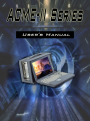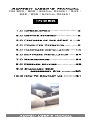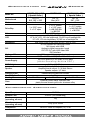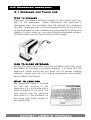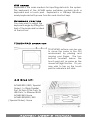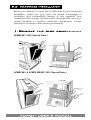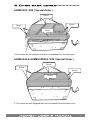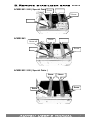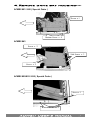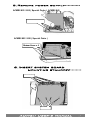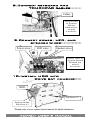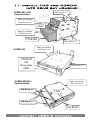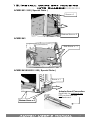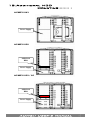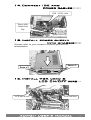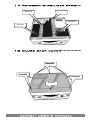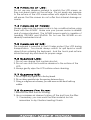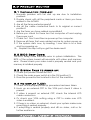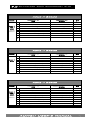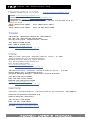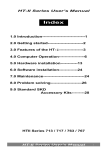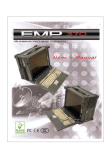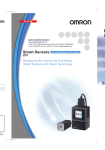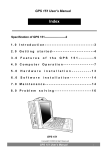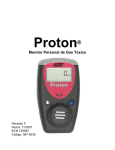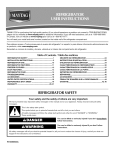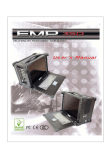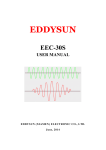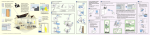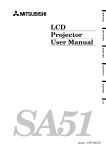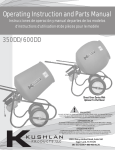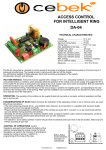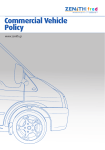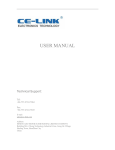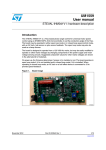Download ACMEII 803 / 800 ( Special Order )
Transcript
ACMEII User’s Manual For 803 / 800 ( Special Order ) / 843 / 852 / 850 ( Special Order ) Index 1.0 Introduction-----------------------2 2.0 Getting started------------------3 3.0 Features of the ACME II----5 4.0 Computer Operation-----------8 5.0 Hardware installation-----13 6.0 Software installation------24 7.0 Maintenance----------------------24 8.0 Problem solving----------------26 9.0 Standard SKD Accessory Kits -----------30 10.0 How To Contact Us ----------31 ACMEII User’s Manual 1 Specification of ACME-II Series Model No. Motherboard ACMEII-803 / 800 ( Special Order ) ACMEII-843 ACMEII-852 / 850 ( Special Order ) PIII, P4 BLS, SBC + PBP PIII, P4 Micro ATX PIII, P4 SBC + PBP 8 Slot Drive Bay Color LCD Resolution D/C Keyboard/Mouse Case Size Power Supply SKD Weight Speaker Carrying Case Card Stabilize Bars Cooling Fan 4 12 1 x 3.5" hidden 1 x 3.5" hidden 1 x 5.25" open 1 x 5.25" open 1 x NB DVD-RW 2 x 3.5" open 1 x NB DVD-RW 1 x NB FDD 1 x NB FDD Charcoal (OEM color available) 12", 14", 15" (Tiltable) 12" & 14" LCD, 150 nits brightness, 30,000 hrs of backlight life 15" LCD, 150 nits brightness, 30,000 hrs of backlight life 800 x 600, 1024 x 768, 1400 x 1050, 1600 x 1200 ATI M3 chipset AGP card with 16MB M6 chipset with 64MB Analog-to-digital conversion board C&T PCI D/C with 4MB Video RAM DVI Interface 108 keys, multi-languages/touchpad 15.75" x 11.50" x 8.25" (400 x 292 x 210mm) PS/2 400 Watt PS/2 400 Watt 2U 400 Watt (Auto Sensin g Active PFC) 8.8 kg ( 19.5 lbs) Built-in amplified speaker Amplified board output: 2 x 6 Watt Stereo Speaker output: 1/2 Watt Padded carrying case with wheels 2 1 x 80 x 15 mm 1 x 80 x 15 mm 2 x 80 x 15 mm External chassis-flame retardant ABS plastic/internal chassis-gold color aluminum alloy Case Environmental Specification 0°C-50°C Oper. Temp. Relative Lum. Shock (operating, all axes) Vibration (operating, all axes) Compliance 20-80% (non-condensing) 15g 1.25g @ 10-100Hz CE & FCC Class B Compliant, UL, CCIB ACMEII User’s Manual 2 1.0 Introduction ACMEII Series Portables: Standard Version: 2003.10 Compact rugged design portable Offer 4, 8 or 12 slots expansion capability High performance processing power XGA (1024*768)TFT LCD Screen (dimension from 14.1”-to 15.1”) Double cooling fan design The ACMEII is a high performance industrial portable computing solution. And it is highly compatible across a broad range of hardware, software and operating systems. It has more computing power than that of most desktops, and traditional portable computers. Its full size add-in slots, Pentium 4 processing power, and a XGA resolution TFT color display make it a high performance field solution. ACMEII series portables comply with FCC class B Part 15 and CE Mark. You can find ACMEII in industrial environment serving you with high performance computer bus analysis & telecommunication testing, multi-protocol network analysis, PLC programming, real time automatic industrial application and much more. It is designed to function with your needs in mind. ACMEII User’s Manual 3 2.0 Getting Started 2.0 Getting Started The ACMEII is a well design compact portable computing machine that is both nimble as well as rugged. It will serve your needs for both expansion as well as performance. An important aspect of the ACMEII is the concept of standardizations, which means all components that you can find off the shelf or proprietary designed will fit into the ACMEII. If the peripheral is designed according to industry standard for interconnectivity then it will fit. With that in mind, we will layout and identify each of the component. In this section you can find each component of the ACMEII with respect to its purpose and usage. ACME II 803 / 800( Special Order ) ACMEII-800 ACMEII User’s Manual 4 ACME II 843 ACME II 852 / 850(Special Order) ACMEII-852 ACMEII User’s Manual 5 3.0 Feature of the ACME II f Drive Bays: AC ACMEII 803 / 800 (Special Order) – 1 x 5.25” open bay, 2 x 3.5” open bays ACMEII 843 – 1 x 5.25” open bay, 1 x 3.5” internal bays, 1 x slim CDROM, and 1 x slim FDD ACMEII 852 / 850 (Special Order) – 2 x 3.5” internal bays, 1 x slim CDROM, and 1 x slim FDD ACMEII User’s Manual 6 Keyboard: 108-key keyboard is integrated with the portable allow closing against the portable for both connivance and protection in transportation. Keyboard Cable: The keyboard cable connects to the keyboard internally with cable jack on other end for insertion into the portable lower right hand corner; allow easy access and removal of the keyboard. LED Status Indicator: The green LED indicates power on, the red LED indicates hard disk drive access. Display: Integrated TFT Active Matrix LCD provides XGA color display. Speaker: Integrated two speakers built-in allow media audio play back without having to outsource attachment. Speaker has volume control for different environment usage. CD-ROM/FDD: The ACMEII 843 and ACMEII 850/852 / 850 ( Special Order ) come standard with multi-speed notebook slim size CD-ROM drive and notebook slim size FDD. Other series of ACMEII are not equipped with slim size drives. Power Switch: The power switch to turn on the computer is located in the front. Fan: Located inside the chassis, these fans will help draw out and push in cool air to alleviate excessive heat built-up for components inside the portable allowing worry free operation. Filters: Filters located on both sides of the portable help block out dust and particle from entering the machine. Expansion Slots: ACMEII User’s Manual 7 Opening to provide access to the I/O ports on the installed addin cards. ACMEII 803 / 800 ( Special Order ) has 8 available slots for expansion. ACMEII 843 has 4 slots. ACMEII 850/852 / 850 ( Special Order ) has 12 slots. Expansion slot Cover: The slot cover covers the I/O opening for protection of vital equipment inside, it serves to detour object from entering as well as cooling (drilled opening). Handle: Large handle provide convenient transportation of the portable with comfort and ease. Keyboard Release Buttons: These buttons when depressed will release the locking mechanism to detach the keyboard from the main portable chassis. Keyboard Feet: Allowing tilting of the keyboard to allow a more comfortable and ergonomic position for inputting data. ACMEII User’s Manual 8 4.0 Computer operation f AC 4.1 Keyboard and Touch pad: How to release There are two release buttons located on the top-left and topright of the keyboard. When depressed, the keyboard is disengage from the portable and will release the keyboard structure. There are also two mounting leg located at the bottom of the keyboard that are inserted into the portable for fitting and stability, in which case you can start lifting the keyboard upward. The keyboard now can then be removed for usage. How to close keyboard Closing the keyboard back onto the portable follows the same procedure as opening, in a reverse manner. It is noted that the keyboard cable should be put back into its proper lodging location. Make sure the two locking mechanism are properly secure after it is put back. What to look for The keyboard cable is located on the top portion of the keyboard; it is a coil cable with a RJ45 connector at the end. The jack should now be removed and attach to the portable (at the lower right hand corner) to be operational. ACMEII User’s Manual 9 K/B usage Keyboard is the main medium for inputting data into the system. The keyboard of the ACMEII series portables contains both a keyboard and a touch pad. Keyboard is a 108-keys Windows ready keyboard with power function and shortcut keys. Keyboard position You may want to adjust the keyboard angle by tilting the feet of the keyboard located at the bottom TOUCHPAD operation TOUCHPAD surface can be use to move the cursor in the GUI environment by placing and moving your finger. The two buttons located below the touch pad act as same as the mouse left/right button. Or you may wish to tap on the touch pad to indicate a left click. 4.2 Rear I/O: ACMEII 803 / 800 ( Special Order ): 1x 25pin Parallel Port, 2x 9pin COM Ports, 2x USB Ports, 1x Ethernet RJ45 ACMEII 843: None ACMEII 850/852 / 850 ( Special Order ): None ACMEII User’s Manual 10 4.3 Side Panel: (ACMEII 803 ) (ACMEII843, ACMEII 852 / 850) The side panel is located behind the plastic protection cover that can be removed by pushing the clip. Depending on the system board and your add-on cards, you may also have other ports such as Ethernet port, and Audio ports. When in use, side panel can also be stored in a slot located on the back cover 4.4 Power switch and plug: The power receptacle is located on the right side of the machine near the bottom. The three-prong power plug is supplied. Depending on your Power supply type, you may find a main power switch located next to the power receptacle and the position of the switch is of the following: O=Off, I=On. This is the main power, to power up the system, user still require to power on the machine at the front of the portable, labeled Power. If your power supply does not have a main switch, user will control power on/off using the power switch located in the front. ACMEII User’s Manual 11 4.4a Power supply(1U): This kind of power supply is supported only in ACMEII 850 series. I It’s auto-sensing full range with Active PFC, 250W output. 4.4b Power supply(2U): This kind of power supply is supported only in ACMEII 852 series. I It’s also auto-sensing full range with Active PFC, 400W output. 4.4c Power supply(3U / PS2) This kind of power supply is supported in ACMEII 803 / 800 ( Special Order )、843 series. It’s also auto-sensing full range with Active PFC, 400W output. 4.5 Hooking up external monitor: The external CRT monitor / Projector can be hooked up via the side panel VGA (15pin) port while the system is off. The CRT/Projector will provide the cable to be inserted into this port. When connected, the display should come on if the machine is powered on. The signal is standard with the internal viewing resolution and the default setting is simultaneous display both on portable’s LCD and CRT. To change the output mode (Simultaneous/LCD only/CRT only), please refer to your VGA setting. ACMEII User’s Manual 12 4.6 Audio: (ACMEII803 / 800) Screw Off Audio Area (ACMEII843) (ACMEII852 / 850) The audio of the system does require user to install a sound card. The built-in internal amplified speakers provide a phono stereo plug that will fit into the output port of the sound card. 4.65 Volume adjustment: There are two volume adjustments on the side panel. Each volume adjustment may adjust right or left sound performance by any situation if possible. 4.7 CD-ROM: CD-ROM is important in that many of the applications available today are store on the CD due to their larger storage capacity. CD is read-only media (a CDR or CDRW are medium that are for user creation of data on CD medium) and is pre-loaded with data. You may open the CD-ROM drive door by pushing the eject button located on the door of the drive. When the door ejected out, you can pull the door out completely and clip in the CD into the platter securely face up; then push the door in completely. During access to the CD-ROM, the light on the CD door will light up. (ACMEII 843/852/ 850 ( Special Order ) comes with slim CD-ROM) ACMEII User’s Manual 13 4.8 FDD Drive: Floppy disk drive is essential as they are still an important medium for transferring data before systems. Floppy disks are available in all computer stores and are ready for usage in most case if preformatted. You may insert the disk into the drive with the disk face up. During access to the floppy, the lights on the floppy disk drive will light up, indicating the disk is currently being read/write; at this time you should be remove your floppy disk from the drive as it may cause damage resulting in data loss. Only remove your floppy disk when the drive light is off. (ACMEII 843/850/852 / 850 ( Special Order ) comes with slim FDD) 4.9 LCD Display: The LCD display has a selflocking mechanism. Pressing the lower right part of the LCD display toward the main chassis will release the display. You may adjust your portable to a comfortable viewing position by tilting the LCD. To relock the LCD display, simply push the display back into its original position. 4.10 VGA Based on your model you may have either: 1. 4MB PCI 2. 16MB ATIM3, 2x AGP 3. 64MB ATIM6, 4x AGP 4. Conversion Board 5. On-board system VGA Please refer to your VGA user’s manual for details ACMEII User’s Manual 14 5.0 Hardware Installation f AC Before you attempt to open the ACMEII and do any hardware installation, make sure you have the proper knowledge of installation and compatibility feature of any upgrade. And understand the concept of electrostatic damage that can occur during handling of sensitive electronic equipments, proper precaution should be taken before proceeding. 1.Remove the side panel--------ACMEII 803 / 800 ( Special Order ) ACMEII 843, & ACMEII 850/852 / 850 ( Special Order ) ACMEII User’s Manual 15 2.Open back cover----------------ACMEII 803 / 800 ( Special Order ) Screw Screw Screw Screw ※The screws are well-designed that won’t be departed from the back cover ACMEII 843,& ACMEII 850/852 / 850 ( Special Order ) Screw Screw Screw Screw ※ The screws are well-designed that won’t be departed from the back cover ACMEII User’s Manual 16 3.Remove stabilizer bars -----ACMEII 803 / 800 ( Special Order Screw ) Screw Screw Screw Screw Screw Screw ACMEII 843 Screw Screw x4 Screw Screw Screw Screw Screw Screw Screw ACMEII 852 / 850 ( Special Order ) Screw Screw Screw Screw Screw ACMEII User’s Manual Screw Screw 17 4.Remove drive bay housing---ACMEII 803 / 800 ( Special Order ) Screw x 1 Bottom ScrewScrew Off x 4 ACMEII 843 Screw x 2 Side Screw x 3 4 Screw x 2 ACMEII 850/852 / 850 ( Special Order ) Screw x 1 BottomScrew ScrewOff x 4 ACMEII User’s Manual 18 5.Remove power supply----------ACMEII 803 / 800 ( Special Order ), ACMEII 843 Side Screw Bottom Screw x 4x 4 ACMEII 852 / 850 ( Special Order ) Bottom Screw x 4 6.Insert system board mounting standoff-------Standoff Standoff ACMEII User’s Manual 19 7.Install system board with CPU and RAM------ACMEII 843( Micro ATX System Board ) CPU PCI slots Power Connection RAM ACMEII 803 / 800/ 852 / 850 ( Single Board Computer + PBP) CPU Passive Back Plane Power Connection RAM *Please refer to your system board manual for detail references. ACMEII User’s Manual 20 8.Connect keyboard and TOUCHPAD cables-------Cables Please refer to System Board Manual for Actual Location. 9.Connect power, LED, and speaker wires--------------Power wires LED wires Speaker wires Please refer to System Board Manual for actual Location. 10.Install HDD into Drive bay housing----HDD Side SideScrew Screwx x2 2 Same as Another Side Screw x 2 *Please refer to your system board manual for detail references. ACMEII User’s Manual 21 11.Install FDD and CDROM into drive bay housing--Side Screw x 2 ACMEII 803 / 800 ( Special Order ) Same as Another Side Screw x 2 FDD Same as Another Side Screw x 2 CD-ROM ACMEII 843 Side Screw x 2 Same as Another Side Screw x 2 CD-ROM OR Removable HDD Side Screw x 2 Same as Another 850 Side Screw x 4 ACMEII 850/852 / ( Special Order ) Side Screw x 2 FDD Side Screw x 2 CD-ROM ACMEII User’s Manual 22 12.Install drive bay housing into chassis----------ACMEII 803 / 800 ( Special Order ) Screw x 1 Bottom Screw x 4 ACMEII 843 Side Screw x 3 ACMEII 843/850/852 / 850 ( Special Order ) Screw x 1 Adaptor Board Connection: Especially for notebook size FDD connection with motherboard. Bottom Screw x 4 ACMEII User’s Manual 23 13.Additional HDD Mounting-------- ACMEII 843 Power Supply ACMEII 850 Additional HDD Power Supply ACMEII 852 / 850 ( Special Order ) Additional HDD Power Supply ACMEII User’s Manual 24 14.Connect IDE and power cables-----IDE / SCSI cable Power cable Under Drive Bay 15.Install power supply Into chassis----*Please refer to your model’s removal process for reinstallation Screw x 2 Screw x 2 16.Install VGA card & LCD ON/OFF wire--- LCD on/off wire VGA card wire ACMEII User’s Manual 25 17.Reinsert stabilizer bars---Reinsert Screw Up Screw Reinsert Up Reinsert Screw Up Reinsert Screw Up 18.Close back cover--------------- ScReinsert Screw rew Off Screw Reinsert Off Screw Reinsert Off Reinsert ACMEII User’s Manual 26 6.0 Software Installation CD-ROM Driver: CD-ROM driver are supplied with most operating system. DOS Boot up: DOS boot up require you to have a version of the DOS installed on hard disk drive or floppy. Depending on the execution sequence you have set in the batch file, you will usually get a DOS prompt after loading. Window Boot up: Windows boot up require you to have Windows installed in the hard disk drive. During Windows boot up, you will see a sequence of access to your hard disk drive which will eventually take you into a graphical user interface environment. As in the ACMEII, a copy of the Windows NT 4.0 Workstation is preinstalled in the machine. Other O/S description: Many other operating systems are available in the market, such as Linux, Windows, Solaris and DOS. These operating systems will behave differently and you should react accordingly. 7.0 Maintenance 7.1 Handling of ACMEII: You should always make sure the keyboard assembly is properly closed onto the ACMEII before transporting it. This will ensure you do not loose the keyboard as well as protecting the LCD screen. You may transport the portable in its carrying case, or you can carry the ACMEII on its handle located on top of the machine. The handle is located securely to the strongest part of the machine, and distributes the load of the ACMEII evenly as to allow easy carriage and proper balance. 7.2 Handling of Cable: All cable should be treated with care. Do not over extend any cable and this could result in breakage internally in the cable. It is essential that cable with its plug be handled in the proper manner without force. ACMEII User’s Manual 27 7.3 Handling of LCD: Do not use any abrasive material to scratch the LCD screen, as they can leave marks on the surface. Do not apply any pressure to the surface of the LCD screen either with objects or hands; this will ensure that the screen do not suffer from internal damage or cracks. 7.4 Handling of Power: Always make sure the power cord is in top condition before using them with the ACMEII. Make sure your power source is reliable and of proper standard. The ACMEII power supply is capable of handling 100-240V and 50-60Hz. Do not use the ACMEII on an already overloaded circuit. 7.5 Handling of K/B: The keyboard is essential in that it helps protect the LCD during transportation. You should always watch for spill liquid or small objects from entering the keyboard. And the touch pad surface should be kept dry and clean for proper usage. 7.6 Cleaning LCD: 1. Do not use cleaner that contain alcohol. 2. Do not use cloth that could be abrasive to the surface of the LCD 3. Always gently wipe the LCD surface when cleaning. 7.7 Cleaning K/B: 1. Do not spill any liquid on to the keyboard. 2. Do not drop particle into the spacing between keys. 3. Using a compress air cleaner, you can remove the dust built-up within. 7.8 Cleaning Fan Filter: 1. Remove the filter from its housing. 2. Use a compress air cleaner to blow off the dust from the filter. 3. If necessary, you can wash the filter material, but do remember to dry it before inserting it back. ACMEII User’s Manual 28 8.0 Problem Solving 8.1 Installation problem: 1. Normally problem with fail start up are due to installation problem. 2. Double check with all the peripheral cards or items you have added to the ACMEII. 3. Are all the items seated properly? 4. Are all the cable connected back to its original or correct position? 5. Are the items you have added compatible? 6. Before you check for these turn the computer off and unplug the power cord. 7. Check for 1 thru 5 and then re-power up the computer. 8. Remove all items that were added and re-try system power up. 9. If the system starts now, try inserting 1 new item in at a time and try powering up. 10. Repeat this step until you get the desire result. 8.2 BIOS Beep Code: The BIOS beep code indicates error in system initialization. The BIOS of the system board will associate with video and memory error. Please check your video card is properly seated and your memory is installed properly. 8.3 System Fails to power up: 1. Check you power connection first. 2. Check the main power switch is in the ON position (I). 3. Press the power button located in front of the machine. 8.4 No display (LCD): 1. Check all the proper power up procedure has been taken. 2. Hook up an external CRT to the VGA port check if video is present. 3. If video is present on external CRT, check the internal LCD cable connection. 4. Or check your VGA setting using a CRT to make sure LCD video is enabled. 5. If there is no video on external, check your system makes sure everything is seated properly. 6. If everything is seated properly and still no video, call us for further assistance. ACMEII User’s Manual 29 8.5 External CRT no display: 1. Check to see if you have internal LCD video. 2. Check your CRT is functioning properly. 3. Check your VGA setting to make sure external video is enabled. 8.6 Keyboard fails: 1. Make sure the keyboard plug is inserted completely into the portable. 2. Make sure you do not have another keyboard connected to the side I/O PS/2 port. 8.7 TOUCHPAD fails: 1. Make sure the keyboard plug is inserted completely into the portable. 2. If you have an external PS/2 mouse hook up on the side I/O PS/2 port, the touch pad will not function simultaneously. 3.If your operating system requires and does not load the mouse driver automatically, make sure you have the proper mouse driver loaded. 8.8 Floppy fails: 1. Make sure the diskette is of the proper specification (1.44MB, 720KB) 2. If floppy fail during POST, check internal cable fit. 8.9 CD-ROM fails: 1. Make sure the CD is readable. 2. If CD-ROM fails to be recognized during POST, check internal cable fit. ACMEII User’s Manual 30 9.0 Standard SKD Accessory Kits Acme II Series Accessory Kit SKD Model Acme II 803 / 800 ( Special Order ) 1 2 3 4 5 6 7 8 User’s Manual Driver CD ESD Bag 110 Power Cord Screw Pack (stabilizer) Stabilizer Supports Pack Hardware Pack (system) Ports Label Sticker Accessory Kit System User’s Manual Driver CD ESD Bag 110 Power Cord Screw Pack (stabilizer) Stabilizer Supports Pack Qty 1 1 1 1 1 1 1 1 9 Acme II Series Accessory Kit SKD Model Acme II 843 1 2 3 4 5 6 7 8 9 User’s Manual Driver CD ESD Bag 110 Power Cord Screw Pack (stabilizer) Stabilizer Supports Pack Hardware Pack (system) Ports Label Sticker ATX Sticker Accessory Kit System User’s Manual Driver CD ESD Bag 110 Power Cord Screw Pack (stabilizer) Stabilizer Supports Pack Qty 1 1 1 1 1 1 1 1 Acme II Series Accessory Kit SKD Model Acme II 852 / 850 ( Special Order ) 1 2 3 4 5 6 7 8 9 10 User’s Manual Driver CD ESD Bag 110 Power Cord Screw Pack (stabilizer) Stabilizer Supports Pack Hardware Pack (system) Ports Label Sticker HDD Shock mount kit AT Power Switch Accessory Kit System User’s Manual Driver CD ESD Bag 110 Power Cord Screw Pack (stabilizer) Stabilizer Supports Pack ACMEII User’s Manual Qty 1 1 1 1 1 1 1 1 1 1 31 10.0 How To Contact Us Head Quarters in USA www.acmeportable.com Sales: [email protected] Technical supports: [email protected] Information: [email protected] Address: 1330 Mountain View Circle, Azusa, CA 91702, U.S.A. Sales or Info: Tele: (626) 610-1888 Fax: (626) 610-1881 RMA: Tele: (626) 610-1890 Fax: (6 26) 610-1882 Taiwan Acme Portable Corp. 5F, No. 25, Wu Chuan 3rd Road, Wu-Ku Ind. Park, Taipei Hsien, Taiwan Tel: 886.2.2298.3636 Fax: 886.2.2298.3737 www.acmeportable.com.tw email: [email protected] China Beijing Acme Portable Co., LTD. 1002 Xuezhixuan No.16 Xueqing Road Haidian District, Beijing, China 100083 Tel: 86-010-82755703 82755704 Fax: 86-010-82755704 www.acmeportable.com.cn e-mail:[email protected] Shenzhen Acme Portable Co., LTD. Acme Bldg. No. 3 Industrial Zone Xinqiao Shajing Baoan , Shenzhen, China 518125 Tel: 86-755-2724-0696 Fax: 86-755-2707-9900 Mobile: 86-136-0016-9922 www.acmeportable.com.cn e-mail:[email protected] Germany Acme Portable Machines Europe GMBH Schloss-Schoenau-Strasse 6-8 52072 Aachen, Germany Tel: 49.241.705.2560 Fax: 49.241.705.2565 http://www.acmeportable.de e-mail: [email protected] ACMEII User’s Manual 32