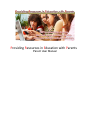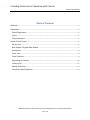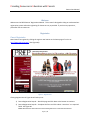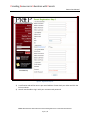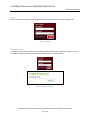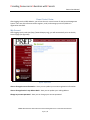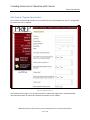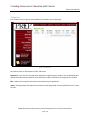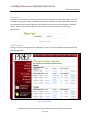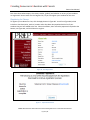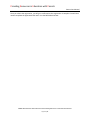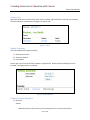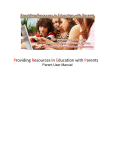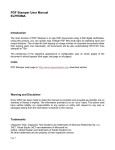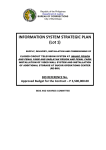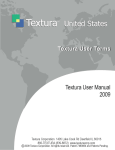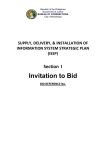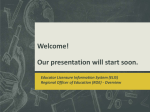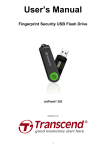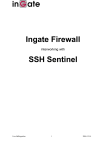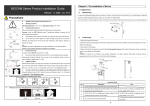Download Providing Resources in Education with Parents
Transcript
Providing Resources in Education with Parents Parent User Manual Providing Resources in Education with Parents Parent User Manual Table of Contents Welcome ...................................................................................................................................................... 3 Registration ................................................................................................................................................. 3 Parent Registration ................................................................................................................................ 3 Log In ....................................................................................................................................................... 5 Forgot Password .................................................................................................................................... 5 Parent Control Center ................................................................................................................................ 6 My Account .............................................................................................................................................. 6 Add Student / Register New Student .................................................................................................. 7 Student List ............................................................................................................................................. 8 Class Year ............................................................................................................................................... 9 Class Schedule ....................................................................................................................................... 9 Registering for Classes ....................................................................................................................... 10 Classes Link .......................................................................................................................................... 12 Weekly Schedules ................................................................................................................................ 12 Frequently Asked Questions: ............................................................................................................. 12 ©2008 West Houston Home Educators and Providing Resources in Education with Parents Page 2 of 12 Providing Resources in Education with Parents Parent User Manual Welcome Welcome to the PREP Parents’ Registration Manual. This manual is designed to help you understand our registration system and make registering for classes as easy as possible. If you have any questions, please feel free to contact us. Registration Parent Registration New Parents can register by clicking the register now button on the home page of our site at http://www.whheprep.org/ (See Figure #1). Figure 1 – Register Now Clicking Register Now in Figure #1 will take you to: 1) Parent Registration Step #1 – Read this page and click Next at the bottom to continue. 2) Parent Registration Step #2 – Complete the form and click submit. Note that * are required fields. See figure #2 ©2008 West Houston Home Educators and Providing Resources in Education with Parents Page 3 of 12 Providing Resources in Education with Parents Parent User Manual Figure 2 ‐ Registration Step #2 3) A verification code will be sent to your email address. Please check your inbox and click the link to continue. 4) You will now be able to log in with your username and password. ©2008 West Houston Home Educators and Providing Resources in Education with Parents Page 4 of 12 Providing Resources in Education with Parents Parent User Manual Log In Enter your username and password at registration into the box on the front page. See figure #3. Figure 3 ‐ Log In Box Forgot Password If you forgot your password, please click the forgot password link shown in figure #4. Then enter your e‐ mail address in figure #4 and a new temporary password will be e‐mailed to you. Figure 4 ‐ Forgot Password Link ©2008 West Houston Home Educators and Providing Resources in Education with Parents Page 5 of 12 Providing Resources in Education with Parents Parent User Manual Parent Control Center After logging into the PREP Website, you will see the main control center for the Parent Management System. Here are all the features used to register, enroll, and manage your child’s/children’s registration with PREP. My Account After logging into the web site (http://www.whheprep.org), you will automatically arrive at the My Account page (See figure #5). Figure 5 ‐ My Account View or Change Account Information – Here you can update your account registration information View or Change Entries in my address Book – Here you can update your mailing address. Change my account password – Here you can change your account password. ©2008 West Houston Home Educators and Providing Resources in Education with Parents Page 6 of 12 Providing Resources in Education with Parents Parent User Manual Add Student / Register New Student This is where you would add a student to your account that you would register for classes. See figure #6 for information that is required. Figure 6 ‐ Register a Student At the bottom of this page is a list of paperwork that is required for registration. Please download, read, and submit them as required to complete enrollment of your children. ©2008 West Houston Home Educators and Providing Resources in Education with Parents Page 7 of 12 Providing Resources in Education with Parents Parent User Manual Student List Each student that you register will be added to the student list (see figure #7). Figure 7 ‐ Student List Key features here are the Paperwork, Edit, and Status: Paperwork – Here is the list of paperwork required for registering your student. You can download and upload certain documents; however some documents require notarization and originals sent to PREP. Edit – Allows you to edit the information associated with your application. Status – Pending means that Paperwork and Fees are due; Registered means all qualifications for classes are met. ©2008 West Houston Home Educators and Providing Resources in Education with Parents Page 8 of 12 Providing Resources in Education with Parents Parent User Manual Class Year On the Class Year selection, you will see a list of classes along with their registration status. There are two types of registration status: Available and View Only. Available, as seen in figure #8, means that the classes are open for online registration and View Only means that only the schedule is viewable online. You may still be able to register for Class Years in View Only mode by contacting an administrator. Figure 8 ‐ Class Year Class Schedule Clicking on the Class Year Selection for 2008‐2009, you will see a list of available classes for that Class Year (See figure #9). Figure 9 ‐ Class Schedule ©2008 West Houston Home Educators and Providing Resources in Education with Parents Page 9 of 12 Providing Resources in Education with Parents Parent User Manual Each class shows what campus, class name, teacher, grade(s) and whether or not any of your students are registered. Next to each class is a Register link, so you can register your students for this class. Registering for Classes To register your students for class, click the Apply button in figure #9. You will see figure #10, which includes a class description, teacher, location and a drop down box populated with a list of your students that you have added to the site. Select the student, then review the paperwork required at the bottom, see figure #11, and click Submit to register. Figure 10 ‐ Class Registration Figure 11 ‐ Paperwork Download ©2008 West Houston Home Educators and Providing Resources in Education with Parents Page 10 of 12 Providing Resources in Education with Parents Parent User Manual Once you submit the registration, you will get a confirmation that registration is complete. You will then need to complete the paperwork and return it to the PREP Administrator. ©2008 West Houston Home Educators and Providing Resources in Education with Parents Page 11 of 12 Providing Resources in Education with Parents Parent User Manual Classes Link Figure #12 shows the list of classes for each of your students, registered for the calendar year selected from the dropdown, accessible by clicking on the classes’ link. Figure 12 ‐ Classes Weekly Schedules Click the link Weekly Schedules and then; 1) Select the Class Year 2) Select the Student 3) Click Submit. You will get a list of classes that each student is registered for. Classes that are pending will not be included. See figure #13 for an example. Figure 13 ‐ Weekly Schedule Frequently Asked Questions: 1) Question: Answer: ©2008 West Houston Home Educators and Providing Resources in Education with Parents Page 12 of 12