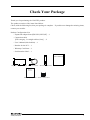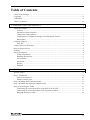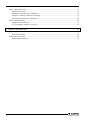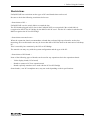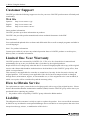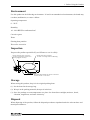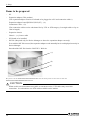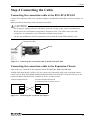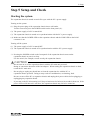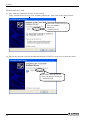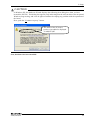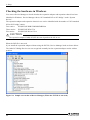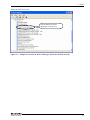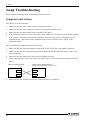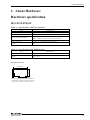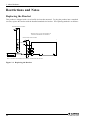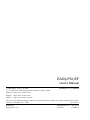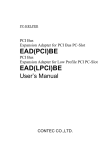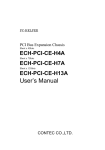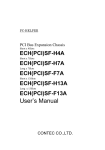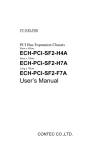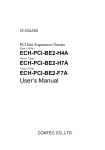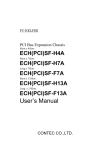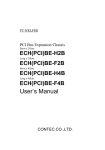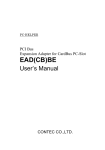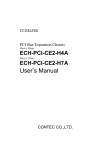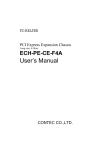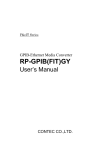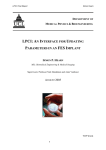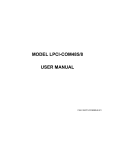Download EAD(LPCI)SF
Transcript
PC-HELPER PCI Bus Expansion Adapter for Low Profile PCI PC-Slot EAD(LPCI)SF User’s Manual CONTEC CO.,LTD. Check Your Package Thank you for purchasing the CONTEC product. The product consists of the items listed below. Check, with the following list, that your package is complete. If you discover damaged or missing items, contact your retailer. Product Configuration List - Expansion adapter board [BUS-PC(LPCI)SF] …1 - Connection cable [STP-category, 5e straight cables (12m)] …2 - User’s Manual (this booklet) …1 - Bracket for the PCI …1 - Warranty Certificate …1 - Serial number label …1 User's Manual Expansion adapter board Connection cable Bracket for the PCI User's Manual Warranty Certificate XXXX XXXXXXXXX XXXX XXXXXXXXX Warranty Certificate Serial number label EAD(LPCI)SF i Copyright Copyright 2012 CONTEC CO., LTD. ALL RIGHTS RESERVED. No part of this document may be copied or reproduced in any form by any means without prior written consent of CONTEC CO., LTD. CONTEC CO., LTD. makes no commitment to update or keep current the information contained in this document. The information in this document is subject to change without notice. All relevant issues have been considered in the preparation of this document. Should you notice an omission or any questionable item in this document, please feel free to notify CONTEC CO., LTD. Regardless of the foregoing statement, CONTEC assumes no responsibility for any errors that may appear in this document or for results obtained by the user as a result of using this product. Trademarks MS, Microsoft, Windows and Windows NT are trademarks of Microsoft Corporation. Other brand and product names are trademarks of their respective holder. ii EAD(LPCI)SF Table of Contents Check Your Package............................................................................................................................ i Copyright ............................................................................................................................................ ii Trademarks ......................................................................................................................................... ii Table of Contents............................................................................................................................... iii 1. BEFORE USING THE PRODUCT 1 About the Adapter............................................................................................................................... 1 Features ........................................................................................................................................ 1 Expansion chassis (Option) ......................................................................................................... 1 Connection cable (Option)........................................................................................................... 1 Combinations of Expansion Adapters and Expansion Chassis................................................... 2 Restrictions .................................................................................................................................. 3 Customer Support ............................................................................................................................... 4 Web Site....................................................................................................................................... 4 Limited One Year Warranty ............................................................................................................... 4 How to Obtain Service ....................................................................................................................... 4 Liability............................................................................................................................................... 4 Safety Precautions .............................................................................................................................. 5 Safety Information ....................................................................................................................... 5 Handling Precautions................................................................................................................... 6 Environment................................................................................................................................. 7 Inspection..................................................................................................................................... 7 Storage ......................................................................................................................................... 7 Disposal ....................................................................................................................................... 7 2. SETUP 9 What is Setup? .................................................................................................................................... 9 Step 1 Preparation............................................................................................................................... 9 Items to be prepared .................................................................................................................. 10 Names of major parts................................................................................................................. 11 Step 2 Installing the Expansion Board ............................................................................................. 11 Step 3 Installing the expansion adapter board.................................................................................. 12 Step 4 Connecting the Cable ............................................................................................................ 13 Connecting the connection cable to the BUS-PC(LPCI)SF...................................................... 13 Connecting the connection cable to the Expansion Chassis ..................................................... 13 Plugging the Power Cable ......................................................................................................... 14 EAD(LPCI)SF iii Step 5 Setup and Check .................................................................................................................... 15 Starting the system..................................................................................................................... 15 Setting up the hardware in Windows......................................................................................... 16 Setup the “Add New Hardware Wizard”................................................................................... 16 Checking the hardware in Windows.......................................................................................... 20 Setup Troubleshooting...................................................................................................................... 22 Symptoms and Actions .............................................................................................................. 22 If your problem cannot be resolved ........................................................................................... 23 3. ABOUT HARDWARE 25 Hardware specification ..................................................................................................................... 25 BUS-PC(LPCI)SF...................................................................................................................... 25 Restrictions and Notes ...................................................................................................................... 26 Replacing the Bracket................................................................................................................ 26 iv EAD(LPCI)SF 1. Before Using the Product 1. Before Using the Product This chapter provides information you should know before using the product. About the Adapter The EAD(LPCI)SF is an expansion adapter that connects the optional expansion chassis [ECH(PCI)SF] to a PC to extend a PCI bus expansion slot in the PC, thereby providing additional PCI bus expansion slots. The expansion adapter can connect the expansion chassis to the PC over a distance of up to 12m. Features - Using high-speed serial transfer (2.5 Gbps), capable of extending the PCI bus to up to 12m. - PCI-bus compatible, eliminating the need for changing PCI bus board software. - Using a, noise-immune, STP-category, 5e cable easy to wire and install. - Capable of expand the PCI bus (5V/32-bit, 33 MHz) from a single PCI bus slot in the PC. - Expansion chassis free of choice according to the number of PCI bus slots and the board size required. - Power supply controllable in response to the turning on/off of the PC’s power supply. - Supporting both of Low Profile and standard PCI slots (exchangeable with the bundled bracket). Expansion chassis (Option) PCI Bus Expansion Chassis PCI Bus Expansion Chassis (Short x 2Slots) PCI Bus Expansion Chassis (Long x 2Slots) PCI Bus Expansion Chassis (Short x 4Slots) PCI Bus Expansion Chassis (Long x 4Slots) PCI Bus Expansion Chassis (Short x 4Slots) PCI Bus Expansion Chassis (Short x 7Slots) PCI Bus Expansion Chassis (Long x 7Slots) PCI Bus Expansion Chassis (Short x 13Slots) PCI Bus Expansion Chassis (Long x 13Slots) : : : : : : : : : ECH(PCI)SF-H2B ECH(PCI)SF-F2B ECH(PCI)SF-H4B ECH(PCI)SF-F4B ECH(PCI)SF-H4A ECH(PCI)SF-H7A ECH(PCI)SF-F7A ECH(PCI)SF-H13A ECH(PCI)SF-F13A Check the CONTEC’s Web site for more information on these expansion chassis. Connection cable (Option) Connection cables (12-meter, STP-category, 5e straight cables) are bundled with this product. The following options can also be available: UTP-category, 5e straight cables (3m): TP-03 *1*2 UTP-category, 5e straight cables (5m): TP-05 *1*2 UTP-category, 5e straight cables (10m): TP-10 *1*2 *1: A pair of cables are required for connection. *2: When used in an environment susceptible to extraneous noise, UTP cables may cause link connection. It is advisable to use STP cables available on the market. EAD(LPCI)SF 1 1. Before Using the Product Combinations of Expansion Adapters and Expansion Chassis The expansion adapters and expansion chassis can be used in the following combinations: Expansion chassis ECH(PCI)SF Expansion adapter -H2B -F2B -H4B -F4B -H4A -H7A -F7A -H13A EAD(CB)SF Ο Ο Ο Ο Ο x x x -F13A x EAD(LPCI)SF Ο Ο Ο Ο Ο Ο Ο Ο Ο EAD-SF-LPE ○ ○ ○ ○ ○ ○ ○ ○ ○ Expansion chassis ECH(PCI)SF-H2B ECH(PCI)SF-H4A ECH(PCI)SF-H13A ECH(PCI)SF-F2B ECH(PCI)SF-H4B ECH(PCI)SF-H7A ECH(PCI)SF-F4B ECH(PCI)SF-F7A ECH(PCI)SF-F13A Expansion adapter EAD(LPCI)SF 2 EAD(CB)SF EAD-SF-LPE EAD(LPCI)SF 1. Before Using the Product Restrictions EAD(LPCI)SF has restrictions on the types of PCs and boards that can be used. Be sure to check the following restrictions before use. < Restrictions of PC > EAD(LPCI)SF uses the switch fabric to extend the bus. The PCI boards plugged in PCI slots in the EAD(LPCI)SF are recognized if the switch fabric is recognized as the PCI-to-PCI bridge by the BIOS in the PC used. Ask the PC vendor for whether the BIOS recognizes the PCI-to-PCI bridge. < Restrictions on transfer rate > When the expansion chassis accommodates a board that performs high-speed transfer such as bus mastering, the overall transfer rate may be lower than that of PCI bus slots in the main unit of a desktop PC. This is caused by bus extension by the PCI-to-PCI Bridge. The transfer rate may vary with the system configuration and the type of the PC. < Restrictions of PCI board > None of the following types of boards can be used in any expansion slot in the expansion chassis. - Video display board (VGA board) - Board to connect a PCI bus expansion unit - Board explicitly stated not to be used with the PCI-to-PCI Bridge Some boards, even PCI-compliant ones, may not work depending on their specifications. EAD(LPCI)SF 3 1. Before Using the Product Customer Support CONTEC provides the following support services for you to use CONTEC products more efficiently and comfortably. Web Site Japanese English Chinese http://www.contec.co.jp/ http://www.contec.com/ http://www.contec.com.cn/ Latest product information CONTEC provides up-to-date information on products. CONTEC also provides product manuals and various technical documents in the PDF. Free download You can download updated driver software and differential files as well as sample programs available in several languages. Note! For product information Contact your retailer if you have any technical question about a CONTEC product or need its price, delivery time, or estimate information. Limited One Year Warranty CONTEC products are warranted by CONTEC CO., LTD. to be free from defects in material and workmanship for up to one year from the date of purchase by the original purchaser. Repair will be free of charge only when this device is returned freight prepaid with a copy of the original invoice and a Return Merchandise Authorization to the distributor or the CONTEC group office, from which it was purchased. This warranty is not applicable for scratches or normal wear, but only for the electronic circuitry and original products. The warranty is not applicable if the device has been tampered with or damaged through abuse, mistreatment, neglect, or unreasonable use, or if the original invoice is not included, in which case repairs will be considered beyond the warranty policy. How to Obtain Service For replacement or repair, return the device freight prepaid, with a copy of the original invoice. Please obtain a Return Merchandise Authorization number (RMA) from the CONTEC group office where you purchased before returning any product. * No product will be accepted by CONTEC group without the RMA number. Liability The obligation of the warrantor is solely to repair or replace the product. In no event will the warrantor be liable for any incidental or consequential damages due to such defect or consequences that arise from inexperienced usage, misuse, or malfunction of this device. 4 EAD(LPCI)SF 1. Before Using the Product Safety Precautions Understand the following definitions and precautions to use the product safely. Safety Information This document provides safety information using the following symbols to prevent accidents resulting in injury or death and the destruction of equipment and resources. Understand the meanings of these labels to operate the equipment safely. DANGER DANGER indicates an imminently hazardous situation which, if not avoided, will result in death or serious injury. WARNING WARNING indicates a potentially hazardous situation which, if not avoided, could result in death or serious injury. CAUTION CAUTION indicates a potentially hazardous situation which, if not avoided, may result in minor or moderate injury or in property damage. EAD(LPCI)SF 5 1. Before Using the Product Handling Precautions DANGER Do not use the product where it is exposed to flammable or corrosive gas. Doing so may result in an explosion, fire, electric shock, or failure. CAUTION - The Board must be plugged into an expansion slot conforming to the PCI Bus Standard on a PC. - Do not impact or bend the board. Doing so may result in a malfunction, overheating, fault, or damage. - Do not plug or unplug any board into or from the expansion slot with the PC or expansion chassis powered. Doing so may result in a malfunction, overheating, fault. Be sure to turn off the PC or expansion chassis and unplug their power cables before plugging or unplugging any expansion board. - Do not plug or unplug the cable interconnecting the PC and expansion chassis with the PC or expansion chassis powered. - Do not connect any signal other than specified to the on-board connector. Doing so may result in a malfunction, overheating, fault, or damage. - If a specific expansion slot is recommended for a board, plug the board into that slot. Doing so may result in a malfunction, overheating, fault, or damage. - When plugging or unplugging the power cable, be sure to hold it by the plug itself. - Do not use or store the board where it is exposed to any chemical either directly or as vapor in the air. - The specifications of this product are subject to change without notice for enhancement or quality improvement. Even when using the product continuously, be sure to read the manual and understand the contents. - Do not modify this product. CONTEC will bear no responsibility for any problems, etc., resulting from modifying the product. - Regardless of the foregoing statements, CONTEC is not liable for any damages whatsoever (including damages for loss of business profits) arising out of the use of or inability to use this CONTEC product or the information contained herein. 6 EAD(LPCI)SF 1. Before Using the Product Environment Use this product in the following environment. If used in an unauthorized environment, the board may overheat, malfunction, or cause a failure. Operating temperature 0 - 50°C Humidity 10 - 90%RH (No condensation) Corrosive gases None Floating dust particles Not to be excessive Inspection Inspect the product periodically as follows to use it safely. - Check that the bus connector of the board and its cable have been plugged correctly. - Check that the board has no dust or foreign matter adhering. BUS-PC(LPCI)SF JP1 - The gold-plated leads of the bus connector have no stain or corrosion. Storage When storing this product, keep it in its original packing form. (1) Put the board in the storage bag. (2) Wrap it in the packing material, then put it in the box. (3) Store the package at room temperature at a place free from direct sunlight, moisture, shock, vibration, magnetism, and static electricity. Disposal When disposing of the product, follow the disposal procedures stipulated under the relevant laws and municipal ordinances. EAD(LPCI)SF 7 1. Before Using the Product 8 EAD(LPCI)SF 2. Setup 2. Setup This chapter explains how to set up the board. Refer to the user’s manual for the expansion chassis ECH(PCI)SF-H2B/F2B/H4B/F4B, ECH(PCI)SF-H4A/F7A/F13A as required. What is Setup? Setup means a series of steps to take before the product can be used. Taking the following steps in this chapter sets up the EAD(LPCI)SF. Step 1 Preparation Step 2 Installing the Expansion Board Step 3 Installing the expansion adapter board Step 4 Connecting the Cable Step 5 Setup and Check If setup fails to be performed correctly, refer to “Setup Troubleshooting”. Step 1 Preparation Configuration image CONTEC The photo is of the EAD(LPCI)SF+ECH(PCI)SF-H4A. Figure 2.1. Configuration image EAD(LPCI)SF 9 2. Setup Items to be prepared - PC - Expansion adapter (This product) (The expansion adapter consists of a board to be plugged on a PC and connection cables.) Expansion adapter board [BUS-PC(LPCI)SF] …(a), Connection Cable …(b) (The connection cables can be substituted for by UTP- or STP-category 5e straight cables of up to 12m in length.) - Expansion chassis - PCI board to be installed - INF file (Required only for Device Manager to detect the expansion adapter correctly) Chassis …(c), Power cable Even with the INF file not used, the expansion adapter works normally but is not displayed correctly in Device Manager. Download the INF file from the CONTEC’s Web site. (c) (b) (a) The photo is of the EAD(LPCI)SF+ECH(PCI)SF-H4A but the check points are the same as with the ECH(PCI)SF-H2B/F2B/H4B/F4B/F7A/F13A. CAUTION When used in an environment susceptible to extraneous noise, UTP cables may cause link connection. It is advisable to use STP cables available on the market. 10 EAD(LPCI)SF 2. Setup Names of major parts BUS-PC(LPCI)SF - Interface connector (CN1, CN2) BUS-PC(LPCI)SF JP1 RX - Power supply voltage setting jumper for PCI bus slot 1 2 3 JP1 TX - LINK LED for RX - LINK LED for TX Figure 2.2. Names of major parts < BUS-PC(LPCI)SF > Power supply voltage for PCI bus slot Some PCI bus slots in your PC may supply power only at 3.3V but not at 5V. In that case, the expansion adapter does not work with its factory settings. Move the JP1’s jumper plug from the 2-3 position to the 1-2 position. For power supply at 5V For power supply not at 5V 1 2 3 1 2 3 JP1 (Factory setting) JP1 Figure 2.3. Power supply voltage setting for PCI bus slot LINK LED The LINK LEDs show whether the switch fabric device is working normally. Both of the TX and RX LEDs remain on when the device is working normally. If they are blinking or off, see "Setup Troubleshooting. Step 2 Installing the Expansion Board Refer to the user’s manual for the expansion chassis to install the expansion board on the expansion chassis. EAD(LPCI)SF 11 2. Setup Step 3 Installing the expansion adapter board (1) Before plugging the board, shut down the system, unplug the power cable of your PC from a wall outlet. (2) Remove the cover from the PC so that the board can be mounted. (3) Plug the board into an expansion slot. (4) Attach the board bracket to the PC with a screw. (5) Put the cover back into place. The photo is of the BUS-PC(LPCI)SF Applicable PCI bus slots PCI bus slots used in PCs have keys to prevent 5V and 3.3V PCI bus boards from being accidentally plugged into wrong bus slots. This board can be plugged into both of the 5V and 3.3V PCI bus slots. <PCI bus slot> <PCI bus board> 5-V PCI bus slot 3.3-V PCI bus slot 5V key 3.3V key B A : Slit for 5-V PCI bus slot B : Slit for 3.3-V PCI bus slot A CAUTION - Do not touch the board's metal plated terminals (edge connector) with your hands. Otherwise, the board may malfunction, overheat, or cause a failure. If the terminals are touched by someone's hands, clean the terminals with industrial alcohol. - Do not install or remove the board to or from the expansion slot with the PC or expansion chassis powered. Otherwise, the board may malfunction, overheat, or cause a failure. Be sure to turn off the PC. - Make sure that your PC or expansion chassis can supply ample power to all the boards installed. Insufficiently energized boards could malfunction, overheat, or cause a failure. 12 EAD(LPCI)SF 2. Setup Step 4 Connecting the Cable Connecting the connection cable to the BUS-PC(LPCI)SF Connect the connection cable to the expansion adapter board [BUS-PC(LPCI)SF] as shown in Figure 2.4 below. Make sure that the connection cable connectors are locked. CAUTION - Do not plug or unplug connector with the PC powered. Doing so may result in a malfunction. - When used in an environment susceptible to extraneous noise, UTP cables may cause link connection. It is advisable to use STP cables available on the market. - The PC may malfunction if link disconnection occurs with the LINK LED blinking or off. Connection Cable Board Figure 2.4. Connecting the connection cable to the BUS-PC(LPCI)SF Connecting the connection cable to the Expansion Chassis Refer to the user’s manual for the expansion chassis ECH(PCI)SF-H2B/F2B/H4B/F4B, ECH(PCI)SF-H4A/H7A/F7A/H13A/F13A to connect its connection cable to the expansion chassis. Connect the ECH(PCI)SF-H2B/F2B/H4B/F4B and ECH(PCI)SF-H4A/H7A/F7A/H13A/F13A to the expansion adapter EAD(LPCI)SF installed on the PC as shown below. EAD(LPCI)SF/EAD(CB)SF ECH(PCI)SF-H2B/F2B/H4B/F4B ECH(PCI)SF-H4A/H7A/F7A/H13A/F13A TX TX RX RX Figure 2.5. Connecting the expansion bus adapter EAD(LPCI)SF 13 2. Setup LINK LED The LINK LEDs show whether the switch fabric device is working normally. Both of the TX and RX LEDs remain on when the device is working normally. If they are blinking or off, see “Setup Troubleshooting”. CAUTION The PC may malfunction if link disconnection occurs with the LINK LED blinking or off. Plugging the Power Cable (1) Connect the power cable to the expansion chassis. CAUTION Do not plug or unplug any board into or from the expansion slot with the PC or expansion chassis powered. Doing so may result in a malfunction, overheating, fault. Be sure to turn off the PC or expansion chassis and unplug their power cables before plugging or unplugging any expansion board. 14 EAD(LPCI)SF 2. Setup Step 5 Setup and Check Starting the system The expansion chassis is turned on and off in sync with the PC’s power supply. Turning on the system (1) Plug the power plug of the expansion chassis into a wall outlet. You do not need to press the POWER switch on the front panel (*1). (2) The power supply of a PC is turned ON. (3) The expansion chassis is turned on in synchronization with the PC’s power supply. (4) Make sure that the POWER LED on the expansion chassis and the LINK LED on the RJ-45 connector is on. Turning off the system (1) The power supply of a PC is turned OFF. (2) The expansion chassis is turned off in synchronization with the PC’s power supply. *1 Pressing the POWER switch on the front panel of the expansion chassis turns on the expansion chassis or puts it to sleep. Use the switch, for example, to turn on only the expansion chassis. CAUTION - Do not turn on or off the expansion chassis with the PC main unit powered. Doing so cancels the detection of the bus adapter. When turning the expansion chassis on back, restart the PC main unit. - Do not plug or unplug any board into or from the expansion slot with the PC or expansion chassis powered. Doing so may result in a malfunction, overheating, fault. Be sure to turn off the PC or expansion chassis and unplug their power cables before plugging or unplugging any expansion board. - If you turn on the PC after turning it off, keep a time interval of at least 10 seconds in between. If the power OFF-to-ON interval is too short, the expansion chassis may fail to be turned on. EAD(LPCI)SF 15 2. Setup Setting up the hardware in Windows Upon startup of Windows, the switch fabric devices used by the expansion adapter and the expansion chassis are detected as a PCI-to-PCI Bridge and Other PCI Bridge Device in sequence. PCI-to-PCI Bridges are recognized automatically by a Windows standard driver but Other PCI Bridge Devices are not supported by any Windows standard driver. Therefore the Other PCI Bridge Device requires an INF file before it can be recognized correctly. (Note that the expansion chassis works normally even without the INF file.) For setting up and checking the boards used on the expansion chassis, refer to their respective manuals. Setup the “Add New Hardware Wizard” When the INF file is not used (1) The “Add New Hardware Wizard” will be started. Select the “Install the software automatically [Recommended]” and then click on the “Next” button. * The name of the board you have just added is displayed. - EAD(LPCI)SF 16 EAD(LPCI)SF 2. Setup (2) INF file is not here, so the following screen is displayed. Select the “No, do not connect to the Internet now” and then click on the “Next” button. (3) Click on the “Finish” button and then complete the Hardware Wizard. EAD(LPCI)SF 17 2. Setup When the INF file is used (1) The “Add New Hardware Wizard” will be started. Select “Install from a list or specific location (Advanced)”, then click on the [Next] button. * The name of the board you have just added is displayed. - EAD(LPCI)SF (2) Specify the location of the file downloaded from the CONTEC's web site to register the board. * The name of the board you have just added is displayed. - EAD(LPCI)SF 18 EAD(LPCI)SF 2. Setup CAUTION In Windows XP, the Hardware Wizard displays the following alert dialog box when you have located the INF file. This dialog box appears, only indicating that the relevant driver has not passed Windows Logo testing, and it can be ignored without developing any problem with the operation of the board. Here, push the “Continue Anyway” button. * The name of the PC board you have just added is displayed. - EAD(LPCI)SF Now, hardware has been installed. EAD(LPCI)SF 19 2. Setup Checking the hardware in Windows You can use Device Manager to check whether the expansion adapter and expansion chassis has been identified in Windows. Device Manager shows “PCI standard PCI-to-PCI bridge” under “System devices”. The expansion adapter and expansion chassis in use can be identified with the number of "PCI standard PCI-to-PCI bridge" entries. Two entries: Three entries: Five entries: ECH(PCI)SF-H2B/F2B/H4B/F4B/H4A ECH(PCI)SF-H7A/F7A ECH(PCI)SF-H13A/F13A CAUTION The expansion adapter EAD(LPCI)SF does not depend on the OS in use. When the INF file is not used If you install the expansion adapter without using the INF file, Device Manager looks as shown below. The Other PCI Bridge Devices are not recognized normally but the expansion adapter works with no problem. Figure 2.6. Sample screen shot of Device Manager (When the INF file is not used) 20 EAD(LPCI)SF 2. Setup When the INF file is used Two EAD(LPCI)SF are displayed as the device. Figure 2.7. Sample screen shot of Device Manager (When the INF file is used) EAD(LPCI)SF 21 2. Setup Setup Troubleshooting Please confirm followings when EAD(LPCI)SF does not work. Symptoms and Actions The chassis won’t be turned on. a. Make sure that the power cable has been connected correctly. b. Make sure that the power supplies of the PC and expansion chassis are on. c. Make sure that you have followed the procedure in Chapter 2. d. Even though the chassis is still not turned on, check whether it is turned on with no board installed. If the chassis is turned on with no board installed, check the total current consumption by the installed boards. The total current consumption must not exceed the power capacity of the expansion chassis. No PCI board on the expansion chassis is detected. e. Make sure that the expansion adapter board [BUS-PC(LPCI)SF] has been installed correctly. f. Make sure that the JP1 jumper on the expansion adapter board [BUS-PC(LPCI)SF] in the PC has been set correctly. g. Make sure that the connection cable has been installed correctly. When connecting the connection cable to the main chassis, insert the connector until it clicks into place. EAD(LPCI)SF/EAD(CB)SF h. 22 ECH(PCI)SF-H2B/F2B/H4B/F4B ECH(PCI)SF-H4A/H7A/F7A/H13A/F13A TX TX RX RX Make sure that the POWER LED on the expansion chassis is turned on. EAD(LPCI)SF 2. Setup i Make sure that the LED (LINK) built in the RJ-45 connector is on. When used in an environment susceptible to extraneous noise, UTP cables may cause link connection. It is advisable to use STP cables available on the market. a g f e The photo is of the EAD(LPCI)SF+ECH(PCI)SF-H4A but the check points are the same as with the ECH(PCI)SF-H2B/F2B/H4B/F4B/H7A/F7/H13A/F13A. If your problem cannot be resolved Contact your retailer. EAD(LPCI)SF 23 2. Setup 24 EAD(LPCI)SF 3. About Hardware 3. About Hardware Hardware specification BUS-PC(LPCI)SF Table 3.1. Specification < BUS-PC(LPCI)SF > Item Specification Compatible bus PCI Local Bus Specification Rev2.2 (+5V/+3.3V type) Outside dimensions (mm) 121.69(L) x 63.41(H) 3.3VDC 450mA *1 (JP1 pins 1 and 2 connected) Power consumption (Max.) 5VDC 350mA *1 (JP1 pins 2 and 3 connected) Usable condition 0 - 50°C, 10 - 90%RH (No condensation) Weight 50g *1: Power is supplied from the PC’s main unit. Table 3.2. Specification of the bundled cable Item Specification Bundled connection cable STP-category, 5e straight cables 12m x 2 cables Weight 400g / cable Board Dimensions 63.41(H) 121.69(L) [mm] The standard outside dimension(L) is the distance from the end of the board to the outer surface of the slot cover. EAD(LPCI)SF 25 3. About Hardware Restrictions and Notes Replacing the Bracket This product is shipped with a Low Profile size bracket mounted. To plug the product into a standard size slot, replace the bracket with the bundled standard size bracket. The replacing method is as follows : Standard size bracket - Remove the screws and replace it with the Standard size bracket. Low Profile size bracket Screws Use a standard screwdriver to attach and detach the screws. Figure 3.1. Replacing the Bracket 26 EAD(LPCI)SF EAD(LPCI)SF User’s Manual CONTEC CO., LTD. February 2013 Edition 3-9-31, Himesato, Nishiyodogawa-ku, Osaka 555-0025, Japan Japanese http://www.contec.co.jp/ English http://www.contec.com/ Chinese http://www.contec.com.cn/ No part of this document may be copied or reproduced in any form by any means without prior written consent of CONTEC CO., LTD. [02152013] [04212004] [02152013_rev3] Management No. A-46-850 PartsNo. LYDK312