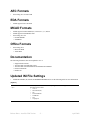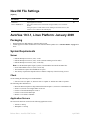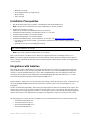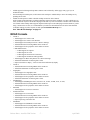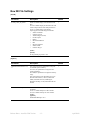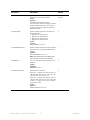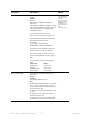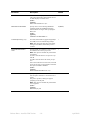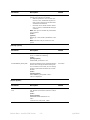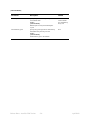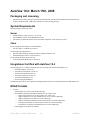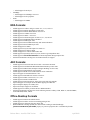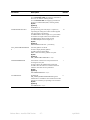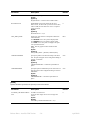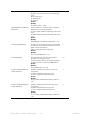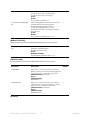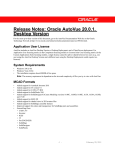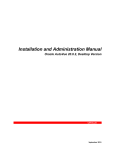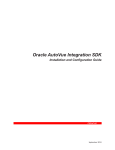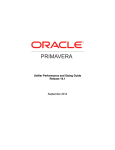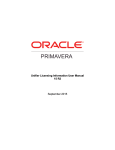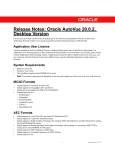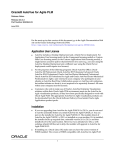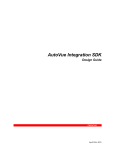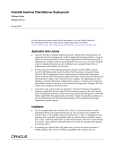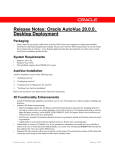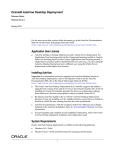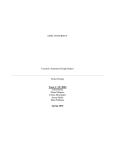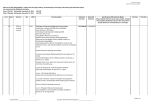Download Release Notes - Oracle Documentation
Transcript
Release Notes: Oracle AutoVue 19.3.2 for Linux Installation Note: Refer to the Installation and Administration Manual for information on installation prerequisites. The installation of 19.3.2 depends on two factors: • • Whether or not you have AutoVue Web Version installed. The version of your currently installed AutoVue Web Version. If you have AutoVue 19.3.1 Web Version installed a. Extract the contents of the ZIP file to a folder on your linux machine. b. From the extracted folder, browse to the 19.3.2 directory and extract the contents of the compressed AutoVue 19.3.2 Web Version update file to a folder on your local machine. The following text creates a folder /<home directory>/jVue-19.3-sp2: % cd /<home directory> % tar -zxvf /<path to .tar.gz file>/<name of .tar.gz file> c. From the extracted folder, run the installPatch script. Note: This upgrade includes updates to admintool.jar. This is copied by the installer into the <Install_dir>\bin, where <Install_dir> is the directory where AutoVue Server is installed. The admintool.jar file should be copied over manually to your web server directory (the CODEBASE for AutoVue client). d. Follow the on-screen instructions. If you have an older version of AutoVue Web Version installed Uninstall AutoVue and perform the steps in the following section. If you do not have AutoVue Web Version installed a. Extract the contents of the ZIP file to a folder on your linux machine. b. From the extracted folder, run the install_lin1932 script and follow the instructions. The script invokes the AutoVue 19.3.1 Web Version installer and then invokes the AutoVue 19.3.2 Web Version installer. c. Follow the on-screen instructions. Uninstallation Note: AutoVue must be shut down completely before uninstalling. To uninstall AutoVue 19.3.2 Web Version, run the installPatch script with the -u option. The version of AutoVue prior to the 19.3.2 upgrade remains installed. Release Notes - AutoVue Web Version -1 - April 2009 AEC Formats • General bug fixes for AutoCAD EDA Formats • Added support for P-CAD 2006 MCAD Formats • • • Added support for DirectModel (JT) versions 8.1, 8, 7, and 6.4 Added support for SolidWorks 2009 General bug fixes for: • Pro/ENGINEER • SolidWorks Office Formats • General bug fixes: • Microsoft Word • Adobe PDF Documentation The following documents have been updated in 19.3.2: • • • • • Supported File Formats AutoVue Web Version Release Notes AutoVue Web Version Installation and Administration Manual Product Limitations Readme.txt Updated INI File Settings • Added DirectModel (JT) formats to MESHBUILDTOPOLOGY. See the following table for more information. [Options] MESHBUILDTOPOLOGY = <0|1> Set to 0 if you do not want to build the topology in mesh mode. Applies to the following file formats: • Catia 5 • DirectModel (JT) • IFC • Pro/ENGINEER • SolidWorks • STL • Unigraphics Release Notes - AutoVue Web Version -2 - 1 April 2009 New INI File Settings [Options] Parameter Description Default JTRESOLUTION=<HI|MED|LO> Option applies to JT format. This option enables users to load models in high, medium, or low resolution meshes. Setting the option to LOW results in faster loading of the model. However, this results in a loss of detail in the model display. HI AutoVue 19.3.1, Linux Platform: January 2009 Packaging • • Renamed AutoVue Web Edition to AutoVue Web Version. Added support for offline collaboration via the AutoVue Mobile product. See “AutoVue Mobile” on page 5 for more. System Requirements Server • Red Hat Enterprise Linux 5.2 (x86)—32-bit • Red Hat Enterprise Linux 5.2 (x86)—64-bit (AutoVue running in 32-bit mode) • Red Hat Enterprise Linux 4.6 (x86)—32-bit only Note: Use the Red Hat Update Agent, up2date, to download the latest Xvfb and Mesa files. • Oracle Unbreakable Linux 5.2 (x86)—32-bit only • The installation requires about 400MB of free space. • The memory requirements depend on the size and the complexity of the files being viewed. Client Clients running the following Java Virtual Machines: • Sun Java VM 1.4.2 update 13, Sun Java VM 1.5.0 update 11 and Sun Java VM 6.0 Update 3. The following OSes and browsers: • • • • • Microsoft Internet Explorer 6.0Sp2, Microsoft Internet Explorer 7, FireFox 2.0 on Windows OS Safari 2.0.4, Firefox 2.0 on Apple MAC OS X 10.4 Firefox 2.0 on Red Hat Enterprise Linux 5 Firefox 2.0 on Linux SUSE10 Sp2 Mozilla 1.7 on Solaris 10 SPARC Application Servers The VueServlet has been certified on the following application servers: • Tomcat 5.5 and up • WebSphere 5.1 and up Release Notes - AutoVue Web Version -3 - April 2009 • • • • WebLogic 9.0 and up Oracle Application Server 10g R3 and up JRUN 4 and up Jetty 6.0 and up Installation Prerequisites 1 Run the Red Hat Update Agent, up2date, to download the latest Xvfb and Mesa files. Note: AutoVue Server installer does not detect whether Mesa or Xvfb are installed. 2 3 4 5 6 Install Xvfb version 6.8.2 or later. Make sure you install Xvfb with XRender and GLX extensions. Install the latest Mesa package (recommended version is 6.5.2 or later). Install the libsane package, if not already installed. Install the libXp package, if not already installed. Install the Wine RPM package “wine-av-20040914-15.i386.rpm” from http://oss.oracle.com/AutoVue. • If you have an older version of Wine, you will need to uninstall it and then install the package that is certified with AutoVue. • Install Wine as a root user by running the following: #rpm -i wine-av-20040914-15.i386.rpm Note: This version of Wine is installed at the /usr/av location. Refer to the Installation and Administration Manual for complete instructions on installing AutoVue 19.3.1. Note: If you want to upgrade/downgrade your currently installed AutoVue product to another AutoVue product flavor, you must uninstall the product flavor that is currently installed and then run the installer for the appropriate AutoVue product. Integrations with AutoVue This release has security enhancements. All integrations with AutoVue will need to be updated to leverage these security enhancements. If you develop an integration with AutoVue, refer to the JavaDMAPI.pdf that ships with AutoVue (<AutoVue Installation Directory>/docs). The JavaDMAPI.pdf has also been updated to include API needed for AutoVue Mobile and for Intellistamps. The JavaDMAPI.pdf that ships with AutoVue 19.3.x is more current than the document that ships with the Integration SDK 19.2c1. Requests made by AutoVue Server to the VueLink(s) will no longer contain the user.name cookie. An alternative is to rely on the DMS/PLM/ERP/UCM user name instead of the user.name cookie. This will need updates to your integrations. To allow for backward compatibility, AutoVue has provided an option to allow user-credentials in all requests. This option is dms.vuelink.version in jvueserver.properties and the value is set to 19.2 by default. This will allow you to continue using your existing integrations with 19.3.x. In subsequent releases of AutoVue, this backward compatibility option will be removed. It is important that you update your integrations to remove use of the user.name cookie. The following pre-19.3 Oracle AutoVue VueLinks have been certified with this release of AutoVue Web Version: • • • • VueLink for Documentum 19.2 VueLink for Oracle UCM 19.2 AutoVue Integration SDK 19.2c1 VueLink for SAP PLM 19.2 Release Notes - AutoVue Web Version -4 - April 2009 The following pre-19.3 Oracle AutoVue VueLinks have also been certified with AutoVue Web Version. However, these VueLinks need hotfixes in order to work correctly. Contact your Customer Support representative if you use below VueLinks and you plan to upgrade to AutoVue version 19.3.x: • VueLink for SharePoint 19.2 In addition to the list above, the integration with Oracle Agile PLM 9.2.2.3 has been certified with this release of AutoVue Web Version. Note: When you upgrade to AutoVue version 19.3.1, you must update your VueLink installation with AutoVue 19.3.1 client files (jvue.jar, jogl.jar and gluegen-rt.jar) and vueservlet.jar. These files are located in the bin subdirectory of the AutoVue 19.3.1 Installation directory. If the VueLink is deployed as a webapp, you will need to update the webapp with the 19.3.1 jars and then redeploy the webapp. Functionality Enhancements • • • • Developed a new streamlined user interface for AutoVue: • Redesigned icons • Rearranged menu items based on usability studies. Enhanced 3D look and feel. See “MCAD Functionality” on page 6 for more on 3D look and feel and other 3D enhancements. Enhanced Markup functionality. Added filtering of markup tree, added text box entity. See “Markup Functionality” on page 6. Renamed Cimmetry Metafile to AutoVue Streaming File. AutoVue Mobile Developed AutoVue Mobile product to enable viewing and marking up of design documents in a disconnected mode. AutoVue Mobile also enables you to share design documents and markups with your partners or suppliers that do not have access to your backend systems. Using AutoVue Web Version, you can create a Mobile Pack for a file from your backend DMS/ERP/PLM/UCM system. Once the Mobile Pack is created, you can provide it to your suppliers/partners or you can access the file from a disconnected environment. You can use AutoVue Desktop Version in order to view and markup the file in the Mobile Pack when there is no access to the Web Version. If you added markups to the Mobile Pack, you can, subsequently, update your backend system with the markups from the Mobile Pack using AutoVue Web Version. When creating a Mobile Pack, you can include the base file, all the external resources (fonts, xrefs) needed to fully display the file and associated markups in the Mobile Pack. You can choose to include the streaming file instead of the base file. You can also include PDF or TIFF renditions in addition to the base/streaming file when creating the Mobile Pack. You can also create policies to govern whether or not users that access the Mobile Pack can create new markups, modify existing markups or delete markups. Once a Mobile pack is created, you can view the drawing and markups by viewing the Mobile Pack. You can create new markups or consolidate existing markups into one markup or create a master markup that loads automatically when you view the Mobile Pack. When you have access to your DMS/ERP/PLM/UCM system, you can update all the markups from the Mobile Pack into the backend system. These markups will be imported into the system and will be associated with the base file from which you originally created the Mobile Pack. Refer to the AutoVue User’s Manual for more information regarding creating, opening and working with Mobile Packs. Release Notes - AutoVue Web Version -5 - April 2009 Note: Creating a Mobile Pack from a DMS/ERP/PLM/UCM system and updating your backend system from a Mobile Pack are only supported with the Web Version and require the AutoVue Mobile product installed with the Web Version. Note: A Mobile Pack created in the Web Version can be opened and marked up in the Desktop Version. MCAD Functionality • • • • Enhanced the look and feel of the 3D workspace: • Added a second light profile with 2 positional light sources. • Added support for gradient background for 3D workspace. (Gradient background can be set from the Configure dialog box) • Added support for adding image background for 3D workspace. (Image background can be set from the Configure dialog box) • Improved 3D Axes look. • Added reflective and reflective wire rendering modes to give 3D models a metallic look. Added support for missing XRefs notification in the model tree. See “MCAD Formats” on page 7 to identify the formats that use this functionality. Added support for file properties on model tree nodes. This is displayed as another tab in the Entity properties dialog. See “MCAD Formats” on page 7 to identify the formats that use this functionality. Added support for PMI captures, views, reference geometries and hyperlinks for some MCAD formats. See “MCAD Formats” on page 7 to identify the formats that have support for these entities. Markup Functionality • • • • • Replaced the text entity with a text box entity with ability to draw a box and type text directly in the box. Text automatically wraps around when text box width is reached. Text box height is automatically set to the height of the contained text. Added option to set box visibility off from the Markup Entity Properties dialog box. Enhanced the leader entity. A text box is created when a leader is created and text can be typed directly in the text box. Text automatically wraps around when text box width is reached. Text box height is automatically set to the height of the contained text. Added ability to set box visibility off (from Markup Entity Properties dialog box). Added alignment options to the leader entity. Leader text can be aligned with respect to the leader polyline. Alignment options are available in the Markup Entity Properties dialog box. Added support for file attachment markup entity. Users can now add attachments to markup files. Added support for signoff entity for both 2D and 3D drawings. Added support for the Intellistamp markup entity. Note: Intellistamp designer is currently not supported on the Linux platform. A workaround is to design the stamps on a Windows operating system, and then use the stamps from the Linux version of AutoVue. To run the Design Stamp tool on a Windows operating system, perform the following: • Transfer the stampdlg.zip file via an FTP protocol from <AutoVue Installation>\bin directory to a Windows machine. • Extract the contents of the stampdlg.zip file. • From the extracted folder, run stampdlg.exe to launch the Design Stamp tool. For information on how to design a stamp, refer to the AutoVue Web Version User’s Manual. • Once you have finished designing the stamps, use the FTP protocol to transfer the stamps and the dmstamp.ini file to the <Auto Installation>/bin directory on the UNIX operating system. You can now use the Intellistamp markup entity on your Linux platform. • Added numbering for note entities. Note entities created are automatically numbered sequentially. If you wish to disable automatic numbering, set INI option NOTENAME_AUTOGEN to 0. See “New INI File Settings” on page 13 Release Notes - AutoVue Web Version -6 - April 2009 • • • Added support for filtering markup entities. Entities can be filtered by author, page, entity type, layer or modification date. Moved markup list (markup tree) to the bottom of the workspace. Added ability to move the markup tree by updating the GUI file. Added new INI option to enable or disable markup creation for office formats. Office formats render differently on different machines if the fonts on the machines vary. Due to differences in fonts, documents may have line breaks and page breaks that vary from one machine to another. This could result in a situation where markup entities appear misplaced with respect to the underlying text in documents. If you are using a AutoVue Server farm, we recommend that you make sure all machines have the same fonts installed. To disable markups for office formats, set INI option EnableOfficeMarkups to 0. See “New INI File Settings” on page 13 MCAD Formats • • • • • • • CATIA 5: • Added support for CATIA 5 R18 • Added support for CATIA 5 R17 SP5/SP6 • Added support for PostScript fonts for CATIA 5 drawings • Added notification for missing XREFs to the model tree • Added support for file properties on the model tree nodes • PMI Enhancements • Added support for Captures • Added support for Views • Added support for Reference Geometries • Added support for PMI external hyperlinks • Added support for Raster Fill patterns for CATIA 5 drawings • Added font substitution for missing native fonts • Improved model tree display – more accurate name and hierarchy display CATIA 4: • Added notification for missing XREFs to the model tree • Added font substitution for missing native fonts Unigraphics • Added support for Unigraphics NX5 • Added notification for missing XREFs to the model tree • Added support for file properties on the model tree nodes • Added font substitution for missing native fonts. SolidDesigner • Added support SolidDesigner 2007 (versions 15.00, 15.00A, 15.00B, 15.50, 15.50A) • Added notification for missing XREFs to the model tree • Added support for file properties on the model tree nodes Parasolids • Added support for versions 19.0 and 18.1 Autodesk Inventor • Added support for version 2009 • Added notification for missing XREFs to the model tree • Added support for file properties on the model tree nodes • Improved parsing of Inventor files SolidWorks • Added support for SolidWorks version 2008 • Added notification for missing XREFs to the model tree • Added support for file properties on the model tree nodes Release Notes - AutoVue Web Version -7 - April 2009 • • • • • • Removed support for INI option SWSYMBOLFILE. Location to the symbol file can now be specified using the font path (XFONTPATHS ini option) . SolidEdge • Added support for SolidEdge version 20 IGES • Added notification for missing XREFs to the model tree • Added support for file properties on the model tree nodes Pro/ENGINEER • Added notification for missing XREFs to the model tree • Added support for file properties on the model tree nodes • Added font substitution for missing native fonts • Added support for PMI external hyperlinks • Added support for Hyperlinks in 2D files (for files saved with no display lists) STEP • Added support for XREFs for STEP assemblies • Improved handling of large models • Added notification for missing XREFs to the model tree • Added support for file properties on the model tree nodes Maintenance and bug fixes for the following formats: • ACIS • CATIA 4 • CATIA 5 • Autodesk Inventor • SolidEdge • SolidDesigner • SolidWorks • Pro/ENGINEER • IGES • STEP • Unigraphics AEC Formats • • • • • • • • • • Added support for IFC format. Added support for AutoCAD version 2009 files Added support for the following new features for AutoCAD version 2008 files • MicroStation 8 underlays in AutoCAD drawings • Paragraph-based text formatting Added support for Mechanical Desktop version 2008 Added support for ME10 (Onespace Designer Drafting) 2007 (versions 15.00A, 15.00B, 15.50, 15.50A) Added drawing (entity) information support for AutoCAD 2008 Added support for TTF fonts for ME10 files Added support for SmartSketch version 2007 Added font substitution for missing native fonts for the following formats: • AutoCAD • MicroStation 7 and 8 • ME10/OneSpace Designer Maintenance and bug fixes for the following formats: • AutoCAD • MicroStation Release Notes - AutoVue Web Version -8 - April 2009 • HPGL • ME10 • Autodesk DWF EDA Formats • • • • • • • • • • Added support for Cadence Allegro Layouts version 16 Added support for Cadence Design Entry projects version 16 Added support for Zuken Cadstar version 9.0 Added support for PADS version 2007 Added support for OrCAD Layout and Schematics version 16 Added support for Occurrence Attributes (OATs) for DxDesigner Added INI option ECAD_LOAD_3D_PAGE to enable/disable loading of 3D pages for EDA formats that contain 3D pages. See “New INI File Settings” on page 13 Improved performance for Allegro Layouts Added font substitution for missing native fonts for the following formats: • Altium Designer (Protel) • OrCAD Layout • Cadence Allegro • Cadence Allegro IPF • Mentor BoardStation • Mentor PADS • Zuken CADSTAR • P-CAD • PDIF Maintenance and bug fixes for the following formats: • Cadence Allegro • Cadence Concept HDL • Zuken CADIF • DxDesigner • Expedition • IDF • Mentor BoardStation • ODB++ • OrCAD • Protel (Altium Designer) • Specctra • Zuken CadStar Office Formats • • • • • • Added support for Word version 2007 Added support for Excel version 2007 Added support for Visio version 2007 Added support for vertical text for Word Added support for external font mapping for the following formats: • Word • RTF See docfont.map that is at <AutoVue Installation Directory>/bin/fonts. Added support for grouped shapes for the following formats: Release Notes - AutoVue Web Version -9 - April 2009 • • Excel • PowerPoint Added new option OutlookLinkFlag for Microsoft Outlook formats to disable hyperlinks or attachments or both. See “New INI File Settings” on page 13 General • When XREFPATH is defined or when you are use the server protocol to load XRefs, you must add a mapping of the UNIX path to an internal Windows path. Modify the configuration options in the jVue/jvue_w/jvuew_config file that is located in the Wine installation and add the following: [Drive <letter>] "Path" = “<path>” "Type" = "network" "Label" = "Root" "Filesystem" = "unix" • • • • • Added option Optimized Rendering in the 3D section in the Options > Configure dialog to determine if AutoVue should use JOGL’s heavyweight or lightweight widget to render 3D models. Option is on by default and uses heavyweight rendering (uses hardware acceleration) on all clients except for clients on the MAC OS. This provides optimized performance when rendering 3D models. If option is off, hardware acceleration is not used and model is rendered using the lightweight widget. We recommend turning option off if you have problems performing measurements on 3D models. Change to this option will need a restart of the AutoVue client. The applet parameter heavyweight takes precedence over this option. Heavyweight applet parameter has to be set to AUTO (the default value) for this option to take effect. Added option to control visibility of PMI entities for large models. You can specify a threshold for PMI entities and AutoVue will not render any PMI entities if the model has more PMI entities than the threshold. This helps optimize loading of models that contain a large number of PMI entities. Option is in section PMI Initial Visibility in the 3D section of the Options > Configure dialog. Added a check box, Resolve Local Resources, under the General section in the Options > Configure dialog to enable/disable resource resolution on client side. By default, it is enabled and the INI option ResolveResources is set to 1. Added support for detecting Apache Web Server 2.2.8 during installation. Installer detects Apache Web Server 2.2.8 if it is installed and installs AutoVue client files (htmls, jars, help files) to a jVue folder under Apache Web Server’s docroot. Consolidated all Service Pack releases for 19.2 into this 19.3.1 release. Documentation • A document for performance-related ini options, PerformanceRecommendations.pdf, is included. This document provides some guidelines that could help improve file load and manipulation performance. It is located in <AutoVue Installation Directory>/docs. Known Issues Some known product issues are listed in this section. More known issues with the product are listed in prdlim.pdf that is located in <AutoVue Installation Directory>/docs. Windows VISTA Release Notes - AutoVue Web Version - 10 - April 2009 • • Internet Explorer 7 runs as a low-integrity process on Windows VISTA by default. As a result, the browser and its extensions (AutoVue client) can only write to low-integrity locations. Windows VISTA intercepts attempts to write to medium or high integrity folders and redirects requests to the user’s virtual store. This causes problems when exporting markups or converting files or exporting mass properties or BOM results locally. Files written to medium-integrity locations are only visible from the sandbox from Internet Explorer and are not accessible from outside. The workaround is to add AutoVue client to trusted sites in Internet Explorer or to write to low-integrity locations or to use another browser such as Firefox. OpenGL rendering on Windows VISTA could provide slower performance for 3D and this could be related to the default video card driver shipped with VISTA. If you are experiencing slower 3D performance with the Web Version, we recommend installing the latest video driver from the video card vendor. Formats Desupported in AutoVue 19.3.1 Due to low customer demand, Oracle AutoVue has dropped support for some file formats. This allows Oracle AutoVue to focus resources on formats that matter most in our key markets. Below is the list of file formats that are de-supported in this release: • • • • • • • CAD & Vector-based Engineering Formats • Anvil • CALCOMP • Generic CADD • STEP KOSDIC • VDA-FS Electronic Design (EDA) Formats • Cadence Allegro Extract • GenCam • Mentor Neutral • GDS II Raster-based Engineering Formats • EDMICS • GTX • Hitachi • JEDMICS Vector Graphics formats • Corel Presentation Exchange • Lotus PIC file image • SVG • WordPerfect Graphics Hybrid Engineering Formats • GTX Raster & Bitmap Formats • AMIGA • CorelDraw! Bitmap Preview • CUT Raster • Databeam • GEN IMG Bitmap • MAC • SUN Raster • WordPerfect Graphics Bitmap FAX Formats • Brooktrout Release Notes - AutoVue Web Version - 11 - April 2009 • • • • Everfax • Frecom • Fujitso • Gamma • Generic-Fax • Hybrid J-T • Intel • Net-Fax • Product R&D Fax Modem • Raw Group III • Relisys • Ricoh • SciFax • SmartFax • Trigem • WinFax Pro • Worldport Word processor Formats • Amipro Document • Amipro Style Sheet • Microsoft Write • Word for DOS • WordPerfect • WordStar Database Formats • Access • Database Express • FOX/Dbase Spreadsheet Formats • Lotus 1-2-3 • Lotus symphony • Quattro • Quattro Pro for DOS • Quattro Pro for Windows • Symphony Features Desupported in AutoVue 19.3.1 • • Removed support for the following INI options for Adobe PDF documents: • OverridePDFPrintSecurity • SHOWPDFIMAGESINTRUECOLOR Nesting of a text markup entity with another markup entity is not supported Release Notes - AutoVue Web Version - 12 - April 2009 New INI File Settings [ECAD] Parameter Description Default ECAD_LOAD_3D_PAGE Enable or disable display of 3D models of EDA files. Set to 0 to disable display of 3D model. This will result in improvements in file load performance. Set to 1 to enable display of 3D model. Option applies to the following PCB formats: • Zuken CADSTAR • Cadence Specctra • Altium Designer (Protel) • OrCAD Layout • ODB++ • Mentor BoardStation • IDF • Mentor Expedition • Zuken CADIF • Cadence Allegro 1 Syntax: [ECAD] ECAD_LOAD_3D_PAGE=<1/0> [Options] Parameter Description Default 3DPerformancePreference=<0| 1> This option orients the optimization in the product towards speed or memory. If set to 1, the optimization is assigned to the speed performance. If set to 0, the optimization is assigned to memory usage. This option impacts only the loading process of EDA-3D and CATIA 4, CATIA 5, Pro/ENGINEER, Autodesk Inventor, SolidDesigner, Mechanica Desktop, ACIS, IGES and STEP 3D models. 1 EnableOfficeMarkups Enable/disable creation of markups for office documents. Set to 1 to enable markups for office formats. Set to 0 to disable markups for office formats. Syntax: [Options] EnableOfficeMarkups=<0/1> 1 Release Notes - AutoVue Web Version - 13 - April 2009 Parameter Description Default DEFAULTFILEUNITS Specify the unit to use if native file does not contain units information. Syntax: [Options] DEFAULTFILEUNITS=<1/2/5/7/8/9/10/11/12/ 14/15> where 1 - inches 2 - millimeters 5 - centimeters 7 - meters 8 - kilometers 9 - feet 10 - yards 11 - miles 12 - mils 14 - microns 15 - microinches 1 EnumPrinters Specify if you wish to use a printer installed on the AutoVue Server machine as a reference Device Context so that printing resolution is closer to the printer installed on the AutoVue client machine. Option is used for hi-res printing only. Syntax: [Options] EnumPrinters=<0/1/2> Set to 0 to cancel enumeration of printers. Set to 1 to enumerate printers that are installed locally on the server, and printers to which previous connections have been made (for example, a shared printer that has already been connected. Set to 2 to enumerate only printers that are installed locally on the server. 1 ResetRotateandFlip This option allows the user to choose rotation and flip settings when viewing files. Syntax: [Options] ResetRotateAndFlip=<0/1> 1 - render file with no rotation and no flipping. If native file itself is rotated or flipped, native file settings take precedence and file is rendered with saved rotation/flip. 0 - render file with the rotation and flip settings defined in AutoVue GUI or in AutoVue INI file. 1 ACAD_PENSETTINGSAFFE CTLINEWIDTH Option is for AutoCAD drawings. When set to 0, pen settings do not affect non-zero constant width polylines. When set to 1, pen settings affect non-zero constant width polylines. 0 Release Notes - AutoVue Web Version - 14 - April 2009 Parameter Description Default CustomDocFontSubstitution Specify the path of the font mapping file (docfont.map) to use for word documents. Syntax: [Options] CustomDocFontSubstitution=<path> The docfont.map contains font mapping information that identifies what font to use if a font is missing. If you wish to modify font mappings, update docfont.map docfont.map in bin/fonts OutlookLinkFlag Enable or disable hyperlinks or attachments in Outlook MSG files. 0 – Hyperlink on, Attachment on 1 – Hyperlink on, Attachment off 2 – Hyperlink off, Attachment on 3 – Hyperlink off, Attachment off Syntax: [Options] OutlookLinkFlag=<0/1/2/3> 0 DownloadWebResources Enable or Disable download of images and other web images when viewing Outlook MSG files. Syntax: [Options] DownloadWebResources=<0/1> Note: This INI option is not supported for 1 AutoVue Server on the Linux platform. STEPHideCG Set to 1 to hide all construction geometry in the STEP file. 0 Syntax: [Options] STEPHideCG=<0/1> STEPFacePositiveColor Option applies to STEP files. When set to 1, AutoVue uses either the color for “.BOTH” sides of the face if it is set or the color of the “positive” face side if it is set. When set to 0, AutoVue uses either the color for “.BOTH” sides of the face if it is set or selects the “positive” or “negative” face side color depending on the face sense. Syntax: [Options] STEPFacePositiveColor=<0/1> Release Notes - AutoVue Web Version - 15 - 0 April 2009 Parameter Description Default IFCCOLORS Specify group element colors for IFC files. Syntax: [Options] IFCCOLORS=GROUP_ELEMENT_NAME(r,g,b) or IFCCOLORS=GROUP_ELEMENT_NAME(color_name) where GROUP_ELEMENT_NAME is the name of the group element. For example DOORS, WINDOWS, WALLS IFCCOLORS= WALLSTANDARDCASES(255,255,255) CURTAINWALLS(255,255,255) DOORS(255,219,153) OTHERS(0,255,255) SLABS(205,91,69) WALLS(255,255,255) WINDOWS(122,197,205) (r,g,b) is the RGB value for the color color_name is the string representing the color All color definitions should be on the same line and should be separated by spaces. For example: IFCCOLORS = WALLS(WHITE) DOORS(GREEN) WINDOWS(BROWN) Special element name OTHERS is used for all elements that are not in the color definition. Special color NONE is used when you want to use the 3D default element color for a group element. IFC pre-defined color extension is defined as below: Color Name (R,G,B) LIGHTCYAN (188,255,255) BROWN (205,91,69) LIGHTYELLOW (255,219,153) CADETBLUE (122,197,205) IFCCOLORS_MODE Define the mode for default element colors for IFC models. Syntax: [Options] IFCCOLORS_MODE=<0/1/2/3> where 0 - Mechanism of default element color is turned off, i.e., colors are set from the file or if color is not specified in the file, the 3D default color specified in AutoVue is used. 1 - File colors are ignored and only default colors are used. 2 - Default colors are used only for elements without file-defined colors. 3 - Default colors are used for elements without file-defined colors and to replace color BLACK. Release Notes - AutoVue Web Version - 16 - 3 April 2009 Parameter Description Default IFCREADProperties Enable or disable loading of attributes for IFC files. Set to 1 to display all supported entity properties for an IFC file. Set to 0 to display only the default entity properties which are Display Mode, Name and Visibility. Syntax: [Options] IFCREADPROPERTIES=<1/0> 1 IFCLoadInvisibleSpaces Enable or disable loading of internal spaces boundary geometry. Set to 1 to enable loading of internal spaces boundary geometry. Set to 0 to disable loading of internal spaces boundary geometry. Syntax: [Options] IFCLoadInvisibleSpaces=<1/0> 1 IFCWINDOW_TRANSPARE NCY Specify the transparency level for windows in IFC files. Value is an integer between 0 (no transparency) and 100 (full transparency). Syntax: [Options] IFCWINDOW_TRANSPARENCY=55 55 J2KRESOLUTION Set to HIGH to display with a high resolution. This could cause a decrease in performance. Other values: LOW, MEDIUM, and DYNAMIC. You can also set J2KRESOLUTION values to +num or -num, where num is a number between 1 and 100. Setting the value to +num gives the same result as DYNAMIC but increases the resolution by a factor of num where num is a value from 1 to 100 (up to the maximum possible resolution of the image). Note that this will decrease performance. Setting to -num gives the same result as DYNAMIC but decreases the resolution by a factor of num where num is a value from 1 to 100 (down to the lowest possible resolution of the image). Note that this will increase performance. Syntax: [Options] J2KRESOLUTION=<DYNAMIC | HIGH | MEDIUM | LOW | +num | -num> DYNAMIC Release Notes - AutoVue Web Version - 17 - April 2009 Parameter Description Default ProELoadCosmeticWires Set to 0 to turn off display of cosmetic wires. This will result in performance improvements. Set to 1 to enable display of cosmetic wires. Syntax: [Options] ProELoadCosmeticWires=<0|1> 1 SWWIRECOLORVISIBLE Specify color to use for drawing SolidWorks wireframe models for SolidWorks drawings. Value should be an integer value specifying the RGB color. Syntax: [Options] SWWIRECCOLORVISIBLE=0 0 (Black) TextBitmapRendering=<0|1> If set to 1, render small text glyphs using bitmaps. If set to 0, text is not rendered using bitmaps. Note: This option may affect most text in PDF, TrueType text in ME10, and PostScript text in CATIA5. 1 MAILINSEPARATEPROCESS Specify whether to send mail in a new process or to send mail in the current jvm process. Note: This option is available only when MAPI is supported. Set to 1 to send out mail in a new process or system call. Set to 0 to send out mail in the current jvm process. If the current mail client is Lotus Notes, mail will be sent out in a new process regardless of whether this option is enabled or disabled. Syntax: [Options] MAILINSEPARATEPROCESS=<0|1> 1 MailerPath Specify the path to the mail client executable. Once the path is entered, it is saved in the user’s profile. If no path is specified, a dialog box appears prompting for the file path. Note: This option is available only when MAPI is not supported. Syntax: [Options] MailerPath=file path Release Notes - AutoVue Web Version - 18 - April 2009 Parameter Description Default MailerType Specify the type of mailer application once the full path of the mail client is obtained. • When the parameter is set to mozilla, thunderbird, or auto, and the mail file path contains mozilla or thunderbird, the mail client will default to thunderbird. • If the mail client is neither mozilla, thunderbird, or evolution, a standard mail message is contructed. Note: This option is available only when MAPI is not supported. Syntax: [Options] MailerType=<auto | mozilla | thunderbird | evolution> Note: Evolution is only for clients on a Unix system. auto Parameter Description Default NOTENAME_AUTOGEN Set to 0 to disable auto-numbering of note entities Set to 1 to enable auto-numbering. Syntax: [Markup Options] NOTENAME_AUTOGEN=<0/1> 1 ATTACHMENT_MAX_SIZE Specify the maximum size for attachment markup entities. When creating attachment markup entities, if attachment size exceeds, an error message appears to indicate that attachment size exceeds the limit. Syntax: [Markup Options] ATTACHMENT_MAX_SIZE=<value> value is in MegaBytes. 0 (no limit) Parameter Description Default EXPORTTESSELLATIONTOL Control the mesh density when converting to 3D STL. Meshes are more dense if tolerance value is smaller. Syntax: [Export Options] EXPORTTESSELLATIONTOL=val where val can be 0.01, 0.005, 0.001, 0.0001 0 [Markup Options] [Export Options] Release Notes - AutoVue Web Version - 19 - April 2009 [AutoVueMobile] Parameter Description Default MrkPolicyFile Specify the path to the Markup Policy XML file for the Mobile Pack. Syntax: [AutoVueMobile] MrkPolicyFile=/home/jvue/bin/MarkupPolicy.xml <AutoVue Web Version Installation>/bin/MarkupPolicy.xml FileStreamEncryption Specify Encryption algorithm for both Markup and Mobile Pack password protection. Syntax: [AutoVueMobile] FileStreamEncryption=<RC4/3DES> RC4 Release Notes - AutoVue Web Version - 20 - April 2009 AutoVue 19.2: March 15th, 2008 Packaging and Licensing • Introduced new product packages (AutoVue EDA Professional, AutoVue Electro-Mechanical Professional, and AutoVue 3D Professional - SME) and renamed some of the existing packages. System Requirements The following are certified by Oracle: Server • • • Redhat Enterprise Linux 4.4 (x86)—32-bit only. The installation requires about 400MB of free space. The memory requirements depend on the size and the complexity of the files being viewed. Client Clients running the following Java Virtual Machines: • Sun Java VM 1.4.2 and Sun Java VM 5.0 The following OSes and browsers: • • Windows XP with Microsoft Internet Explorer 6.0Sp2 and FireFox 2.0 Red Hat Enterprise Linux 4.4 with Firefox 2.0 Clients running the following web servers: • UNIX with Apache HTTP Server Version 2.0 Integrations Certified with AutoVue 19.2 The following pre-19.2 Cimmetry VueLinks have been certified with AutoVue Web Edition 19.2: • • • • • • VueLink for Matrix version 19.1 VueLink for Documentum version 19.1 VueLink for SAP PLM version 19.1 VueLink for OpenText version 19.1 VueLink for SharePoint 19.1c1 AutoVue Integration SDK 19.1 In addition to the list above, the integration with Agile PLM 9.2.2 has been certified with AutoVue Web Edition 19.2. MCAD Formats • CATIA 5: • Added support for CATIA 5 R17 and R17 Sp3/Sp4. • Performed the following maintenance and bug fixes for CATIA 5 files: • Improved projection of curves onto surfaces for CATIA 5 3D. • Improved support for text size and balloon text size for CATIA 5 Drawings. • Improved support for axis lines for CATIA 5 Drawings. • Improved rounding of dimension values and tolerances for CATIA 5 Drawings. • Fixed position problem of some title block entities for CATIA 5 Drawings. • Fixed display of radius projected dimensions for CATIA 5 Drawings. • Added support for 3D Points for 3D files. Release Notes - AutoVue Web Version - 21 - April 2009 • • • • • • • • PMI enhancements: • Added support for NOA (Note Object Attributes) for 3D files. • Added support for TTF and Postscript fonts to render PMI entities in 3D files. • Added support for Z-Order. • Improved Text Alignment in Text Notes. • Added support for wires in BRep for 3D part files. • Improved color in BRep Mode for 3D files. • Improved display name of construction geometries in the model tree for 3D files. • Added support for Geometrical sets for 3D files. • Added Mass Properties enhancements. • Added support for Embedded JPEG and CCITT G3 raster images in 2D files. • Improved support for hatching in drawings files. • Added support for balloons in drawings files. Unigraphics: • Added support for Unigraphics NX3 and NX4. SolidDesigner: • Added support for SolidDesigner version 2006 (version 14.00). • Added support for wires, WorkPlanes and Helical surfaces for 3D files. Pro/ENGINEER: • Enhanced PMI support for 3D files. • Added support for Exploded Views in 2D files. • Improved display of datum entities in 2D files (plane, axis, coordinate systems, etc.). • Added support for Dual geometry tolerances in 2D files. • Added support for Note parametric drawing labels in 2D files. • Added support for the Picture file format (.pic) for 2D files. • Added Error Messages when RenderEngine fails. • Added INI option ProEShowHiddenLineDashed to control the display and printing of hidden lines in Pro/ ENGINEER drawings. See “New INI File Settings” on page 6. • Added the ProE2DViewDefaultStyle INI option to specify a default style to display 3D projected views. See “New INI File Settings” on page 6. • Added the ProE2DTanEdgeDefaultStyle INI option to specify the default line style for tangent edges. See “New INI File Settings” on page 6. SolidWorks: • Added support for SolidWorks version 2007. • Improved display of SolidWorks drawings containing 3D overlays. • Added support for TrueType fonts to render PMI entities in 3D files. • Added support for layers in SolidWorks 2007 2D files. Catia 4: • Added support for Italic style for Dimension2 Text. • Added support for units in dimensions. • Performed general bug fixes for Catia V4. • Added new INI option CATIAPROJECTFILEPATH to specify the path to the project file. See “New INI File Settings” on page 6. Parasolid: • Added support for version 17.1 and version 18.0. Autodesk Inventor: • Added support for Autodesk Inventor 2008 and Autodesk Inventor 11. • Added support for native file properties. • Improved support for feature assemblies. • Improved support for embedded objects through the bookmark tree. Release Notes - AutoVue Web Version - 22 - April 2009 • • • Added support for 2D layers. SolidEdge: • Added support for SolidEdge version 19. • Added support for file properties. IGES: • Added support for XREFs. EDA Formats: • • • • • • • • • • • • • • • • • Added support for Cadence Allegro versions 15.5, 15.5.1, and 15.7. Added support for Mentor Expedition version 2005. Added support for Mentor Board Station version 8.10. Added support for CadStar version 8.0. Added support for ODB++ version 6.5. Added support for Altium Designer versions 6.0, 6.3, 6.4, and 6.5. Added support for PADS2005 SPac2 and SPac3. Added support for DxDesigner 2005. Added support for Protel DXP/2004 binary and ASCII Schematics. Added support for Protel DXP Project files. Added 3D support for ODB++. Added support for Layout and Capture for Orcad 15.7. Added 3D support for Zuken CADIF. Added 3D support for Cadence SPECCTRA files. Added support for Junctions, Native layer sets, and Tie legs in Expedition files. Added support for Go to Net Instances for Mentor Expedition Design Capture files. Performed maintenance and bug fixes for all EDA formats we support. AEC Formats: • • • • • • • • • • • • • • • Added support for AutoCAD 2007 Service Pack 1 and AutoCAD 2008. Added support for Autodesk Mechanical/Mechanical Desktop version 2007. Added support for ME10 2006 (OneSpace Designer Drafting version 14.00). Added support for MicroStation version 8 XM. Added support for RGB colors in MicroStation version 8 XM files. Improved support for 3D MicroStation 7 files. Added support for SmartSketch versions 4.0 and 5.0. Added support for DWF versions 6.01, 6.11, 6.20. Added support for JPEG-CYMK format. Added support for Drawing Info for AutoCAD version 2007 files (EDAT). Improved support for Viewport Front and Back clipping for DWG files. Improved Splines display for CadKey files. Improved Linestyle support for CGM files. Added support for Visibility of Raster Xrefs in DGN8 XM files. Performed maintenance and bug fixes for the following formats: CadKey, CGM, DGN 7/8, Autodesk DWF, AutoCAD DWG, HPGL, ME10. Office-Desktop Formats • • • • Added support for Microsoft Outlook format. Added support for Adobe Acrobat 8.0 including packages files. Added support for 1904 Date System in Excel files. Disabled Metafile catching for PDF files. PDF metafile caching is controlled through jvueserver.metacache.pdf.enable property in jvueserver.properties file. It is disabled by default. Release Notes - AutoVue Web Version - 23 - April 2009 • • Microsoft Word: • Added support for “Keep with Next” flow control. • Added support for “Orphan Control” flow control. • Added support for Hyperlinks. • Added support for Bookmarks. • Added support for Nested Tables. • Added support for Gradient fill. • Added support for Legacy tabs. • Added the DOC_SHOWTABLEGRIDLINES INI option to show or hide table gridlines. See “New INI File Settings” on page 6. • Disabled Metafile caching for files that contain current date and time fields. Performed maintenance and bug fixed for the following formats: Microsoft Word, Microsoft Excel, Microsoft PowerPoint, RTF, PDF, TXT, and Visio Raster Formats • Performed maintenance and bug fixes for TIFF, JPEG, and JPEG 2000 formats. MCAD Functionality • • Improved accuracy of mass properties computation. Also added error reporting when Mass Properties computation fails. Replaced 3D Global Axes with new Volumetric Axes with better orientation perception and readability. EDA Functionality • • • • • • • • • • • Enhanced and improved the usability of cross-probe functionality: • Added support for both built-in (auto) and user defined logic that determines the target design type to cross probe against for files containing multiple designs and/or multiple design types (PCB vs. schematic). • Added support for Net and RefDes instance Navigation: If the target Net or component is present on multiple schematic sheets, the user is able to select navigate through all the instances. Enhanced and improved usability of layer ordering and layer visibility: • Added support for physical layers in the Layers dialog. • Added support for setting visibility of physical layers. • Enhanced entity filtering feature: Added ability to control the visibility of entity types independently for each physical layer. • Added support for a “Bring to front” feature that puts a physical layer at the front (on top) of all other layers with a single click. • Added support for logical layer ordering through drag and drop of single or multiple layers. • Improved overall usability of the Layers dialog. Improved rendering performance when layer visibility is modified. Added support for layer sets that are saved in Allegro and Expedition designs. Added support for tooltips to display entity properties by hovering the mouse over the entity. Added support for entity search/browse across multiple sheets of a schematic. Improved entity selection hightlighting: • Added a button to the toolbar for more accessible control over the entity highlight type. • Added control over dim level when Dim Unselected is selected. Improved performance for EDA functionality: Minimum distance and Design Verification. Improved client side memory usage for large EDA files (memory management). Added support for Multipage Nets for many Schematics formats (PADS, Mentor Board Station, Zuken CadStar, Orcad Capture, Mentor Expedition, IFF, Cadence Concept Design Entry HDL, and DxDesigner). Added support for partial and partial with toggle layer sets in Cadence Allegro files. Release Notes - AutoVue Web Version - 24 - April 2009 Markup Functionality Improved usability of markup functionality: • • • • • • • • • Added support for sorting in the markup entity tree. Added support for turning markups on/off and setting the active markup from the markup tree. Added support for setting all entity graphical attributes from within a single dialog. Ability to add arrows to all line entities. Added display of page number on the status bar in markup mode. Improved workflow for entering markup mode. The Markup Open dialog only appears when needed. Added an option to turn off markups after they have consolidated. Shows the consolidated markup instead. Added the ability to press the ESC key to abort the creation of markup entities. Improved Markup functionality: • Added support for creating AutoVue markup Symbol Libraries from the AutoVue Client. • Added support for attaching Text, Note or Hyperlink to a markup entity. • Added support for exporting markups to DXF. General Functionality • • • • • • • • • Added support for adding a Watermark on top of the file being viewed. Implemented a new Configuration dialog with major usability enhancements. Added printing support to Compare mode. Better handling of multi-page documents in Compare mode, for 2D files with the same number of pages (Specifically, the ability to synchronize pages numbers between the two documents being compared). Enhanced usability of File Open dialog e.g. Added support for browsing server side directories. Added support for collaboration on local files. Added support for resolving external references and other resource (XREFs) for uploaded files. For example, resolving the parts for an assembly that is uploaded from the client machine. Added a new INI option, FOLDERPERMISSIONS, to switch off the verification of client permissions for accessing the UNC path. See section “New INI File Settings”on page 6. Added new INI options, DisableWatermark and DisableHeaders, to disable modification of headers, footers and watermark in the print properties dialog. See section “New INI File Settings”on page 6. General • • • Added new product variations: AutoVue EDA Professional, AutoVue Electro-Mechanical Professional, and AutoVue 3D Professional - SME. • Refer to formats.pdf for the formats supported by these product variations. • Refer to featurelist.pdf for the features included in these product variations. Improved the messages that appear when a license is exceeded. Consolidated all Service Pack and Format Pack releases for 19.1 into this 19.2 release. Unavailable Support in AutoVue 19.2 Support for the following formats is no longer available in AutoVue 19.2: • • • • • DirectModel (JT) versions 8, 7, 6.4 VRML versions 2, 1.1, 1.0, 97 Postscript (EPS) Adobe Illustrator version 8 and below Archived Formats: 7Zip, BZip, CAB, Debian, GZip, RAR, RPM,TAR Customers who work with these formats regularly are encouraged to remain with their AutoVue 19.1 version and not update to 19.2. Customers will be notified when support for these formats is re-introduced. Release Notes - AutoVue Web Version - 25 - April 2009 Native font resources for the formats listed below will not be shipped in AutoVue version 19.2. These fonts can be either obtained from the native application or can be downloaded from the Internet. • • • 2D: AutoCAD, MicroStation 7 and 8 (linestyle resources will not be shipped), Me10/OneSpace Designer Drafting EDA: Cadence Allegro, Cadence Allegro Extract, Cadence Allegro IPF, Mentor BoardStation, Mentor PADS, OrCAD layout, PCAD, PDIF, Protel, Zuken CadStar 3D: Pro/ENGINEER, Unigraphics, Catia 5, Catia 4, SolidWorks (symbol file will not be shipped), SolidDesigner Bundle files To add these fonts to AutoVue, use the XFONTPATHS Ini option. Please refer to the section Appendix F: List of Ini File Options in the Web Edition Installtion and Administration Manual. New INI File Settings [Options] Parameter Description Default 3DMASSPROP_MESH_BEHA VIOR Specify how to handle mesh bodies when computing mass properties.This option can have one of the following values: 0 - Exclude from mass property computation. 1 - Include in mass property computation. 2 - Handle selection: Include in mass property computation only if the selection is fully made with mesh bodies. Syntax: [Options] 3DMASSPROP_MESH_BEHAVIOR = [0|1|2] 1 3DMASSPROP_SHEET_BEHA VIOR Specify how to handle sheet bodies when computing mass properties. This option can have one of the following values: 0 - Exclude from mass property computation. 1 - Include in mass property computation. 2 - Handle selection: Include in mass property computation only if the selection is fully made with sheet bodies. Syntax: [Options] 3DMASSPROP_SHEET_BEHAVIOR = [0|1|2] 2 CATIA5BUILDCGMSETS Controls the display of Geometrical sets. Set to 1 to show geometrical sets structure in the Model Tree. Syntax: [Options] CATIA5BUILDCGMSETS = <0|1> 1 CATIAPROJECTFILEPATH Specify the directory path for the location of project files. If the option is set, it will override the exisiting INI option CATIAProjectFile. Otherwise if the option is not set or project file(s) cannot be found in the specified directory, the old option (CATIAProjectFile) will be used. Syntax: [Options] CATIAPROJECTFILEPATH = <file path> empty Release Notes - AutoVue Web Version - 26 - April 2009 Parameter Description Default CLIPLIMIT Reduce file loading time. Set n to more than 1500: the clipping is performed on the server (in "TILED" rendering format). Set n to less than 1500: the clipping is performed on the client (in “METAFILE(CMF)” rendering format) Syntax: [Options] CLIPLIMIT = n 1500 DGN8LWDISPLAYSCALE Specify a floating point value, larger or equal to 0.0, representing the scaling factor which would be applied to all line weights in the drawing. Set to 0.0: Reduces all line weights to 0 (1 pixel width). Set to 1.0: Line weights remain at their default value. Set to 0.5: Reduces all line weights by half Set to 2.0: Multiplies all line weights by 2. Syntax: [Options] DGN8LWDISPLAYSCALE = [0.0-1000.0] 1.0 DOC_SHOWTABLEGRIDLINE S Turn table gridlines on and off. Set to 1 to display the table gridlines. Set to 0 to hide the table gridlines. Note: Unlike cell borders, gridlines never print. Syntax: [Options] DOC_SHOWTABLEGRIDLINES = <0|1> 0 FOLDERPERMISSIONS Switch off the verification of client permissions for accessing the UNC path. Set to 1 to follow the standard folder permissions. Set to 0 to allow the client to access file locations for which the client does not have permissions. Syntax: [Options] FOLDERPERMISSIONS = <0|1> 1 ForcePMIsZOrder Invalidate the PMI_ATTRIB_RENDERABOVEMODEL generic attribute effect : 3D PMIs are not forced above the model and may be occluded by it, depending on its orientation. Syntax: [Options] ForcePMIsZOrder = <0|1> 0 Release Notes - AutoVue Web Version - 27 - April 2009 Parameter Description Default FULLCOLORPRINTERSUPPO RT Enable color printing for some monochrome images. Set to 0: Default AutoVue behavior, where some transparent monochrome images are not printed in color due to some printers that do not fully support transparency. Set to 1: Enables certain monochrome images to be printed in color with color printers. This flag should not be set by default because it has some drawbacks and may cause some problems on some printers. Enabling option 1 could cause a decrease in performance: • The spool size is much larger because there is 8 to 24 times more information sent to the printer. • Not all printers support image transparency and using them with this option may yield incorrect results. Syntax: [Options] FULLCOLORPRINTERSUPPORT = <0|1> 0 IGESLOADDRAFTFIRST Set to 1 to display the 2D page first, display of the 3D page as a 2D projection of the 3D model, in IGES files. Syntax: [Options] IGESLOADDRAFTFIRST = <0|1> 0 J2KRESOLUTION Added two new possible values for this option. Setting to +num gives the same result as DYNAMIC but increases the resolution by a factor of num where num is a value from 1 to 100 (up to the maximum possible resolution of the image). Setting to -num gives the same result as DYNAMIC but decreases the resolution by a factor of num where num is a value from 1 to 100 (down to the lowest possible resolution of the image). Syntax: [Options] J2KRESOLUTION = [DYNAMIC | HIGH | MEDIUM | LOW | +num | -num ] DYNAM IC LWDEFAULT Set the default line weight. Specify a value between 1 (which corresponds to 0.01mm) and 100 (which corresponds to 1mm). Default value is 25 (which corresponds to 0.25mm). Syntax: [Options] LWDEFAULT = [1-100] 25 MAXPRINTERDPI Maximum printer DPI for native printing. Lower DPI setting speeds up printing. Default value is 600 DPI. Syntax: [Options] MAXPRINTERDPI = <DPI value> 600 Release Notes - AutoVue Web Version - 28 - April 2009 Parameter Description Default MESHBUILDTOPOLOGY Set to 0 if you do not want to build the topology in mesh mode. Applies to the following file formats: • Catia 5 • Pro/ENGINEER • SolidWorks • Unigraphics • STL Note: This option replaces the following INI options: SWBUILDMESHTOPOLOGY, Catia5MeshBuildTopology and BUILDMESHTOPOLOGY. Syntax: [Options] MESHBUILDTOPOLOGY = <0|1> 1 NOSYMBOLTTF Set to 1 to override the Charset of Symbol fonts. It will be replaced by the default Charset. This option applies to DWF and DWG files only. Syntax: [Options] NOSYMBOLTTF = <0|1> 0 PRINTBANDSIZE The size of one printing band for requesting from the server in megabytes. Syntax: [Options] PRINTBANDSIZE = <Band size value> 5.0 ProE2DTanEdgeDefaultStyle Specify the default line style for tangent edges if it is not saved in the native file. The styles are: 0 - Solid 1 - Disabled 2 - Control 3 - Phantom 4 - Dimmed Syntax: [Options] ProE2DTanEdgeDefaultStyle = [0-4] 0 ProE2DViewDefaultStyle Specify a default style to display 3D projected views: • HIDDEN • WIREFRAME • SHADING • NO HIDDEN Syntax: [Options] ProE2DViewDefaultStyle = [HIDDEN | WIREFRAME | SHADING | NO HIDDEN] NO HIDDEN ProEShowHiddenLineDashed This option controls the display and printing of hidden lines contained in Pro/ENGINEER drawings. Set to 1 to display and print hidden lines as dashed lines. Set to 0 to display and print hidden lines as solid lines. Syntax: [Options] ProEShowHiddenLineDashed = <0|1> 0 Release Notes - AutoVue Web Version - 29 - April 2009 Parameter Description Default RequestTimeout Partial results polling timeout in milliseconds. Syntax: [Options] RequestTimeout = <timeout value in milliseconds> 500 ResolveResources Enable/disable resource file lookup by the client. When set to 1, the client will try to locate resource files, when set to 0, the client will never receive a request to resolve resources. Syntax: [Options] ResolveResources = <0|1> 0 TIFF_ZERO_PIXEL Specify how pixel values are interpreted in black and white TIFF files. Set to BLACK to force zero pixels to display black. Set to WHITE to force zero pixels to display white. Set to FILE to force zero pixels to display as the pixel color specified in the file. Note: This only applies to black and white TIFF images. Syntax: [Options] TIFF_ZERO_PIXEL = [BLACK | WHITE | FILE] FILE USERXFONTPATHS Specify the paths for external font lookup on the client side. The path will appear in the Configuration dialog in General > Font Paths. Syntax: [Options] USERXFONTPATHS = <semicolon separated list of paths> none USERXREFPATHS Specify the paths for XRef lookup on the client side. The path will appear in the Configuration dialog in General > XRef Paths. Syntax: [Options] USERXREFPATHS = <semicolon separated list of paths> none [ECAD] Options should be specified in the [ECAD] section in the INI file. Parameter Description Default ALLEGRO_USETRUETYPEFO NTS Set to 0 to use stroke font. Set to any other integer value to use TrueType font instead. Syntax: [ECAD] ALLEGRO_USETRUETYPEFONTS = <0|1> 0 Release Notes - AutoVue Web Version - 30 - April 2009 CrossProbe_Action Specify entity selection behavior when crossprobing EDA files. This option can have one of the following values: 0 - Keep zoom level 1 - Zoom selected 2 - Zoom Fit Syntax: [ECAD] CrossProbe_Action = <0|1|2> 1 CROSSPROBE_AUTOMATIC_ PAGETYPE Specifies whether the Automatic option is enabled or disabled when cross probing EDA files. Set to 1 to enable Automatic mode during an EDA cross probe. Set to 0 to disable Automatic mode during an EDA cross probe. Syntax: [ECAD] CROSSPROBE_AUTOMATIC_PAGETYPE = <0|1> 1 ECAD_3D_SHOWHOLES Set to 1 if you want holes to be drawn in the 3D model. Set to 0 if you do not want holes to be drawn in the 3D model (increases performance). Note: Currently only affects Allegro files. Syntax: [ECAD] ECAD_3D_SHOWHOLES = <0|1> 0 ECAD_DIMLEVEL Specify the dim level. The value corresponds to a percentage. For example 0.3 is 30%. Change takes effect whether you change it manually or through the GUI. Set a value between 0.0 and 1.0. Syntax: [ECAD] ECAD_DIMLEVEL = [0.0-1.0] 0.5 ECAD_LAYER_EXPANDCOL LAPSE_LOGICAL Expand or collapse the Logical Layers pane in the Layers dialog. Set to 0 to expand the Logical Layers pane. Set to 1 to collapse the Logical Layers pane. Syntax: [ECAD] ECAD_LAYER_EXPANDCOLLAPSE_LOGICAL = <0|1> 1 ECAD_LAYER_EXPANDCOL LAPSE_PHYSICAL Expand or collapse the Physical Layers pane in the Layers dialog. Set to 0 to expand the Physical Layers pane. Set to 1 to collapse the Physical Layers pane. Syntax: [ECAD] ECAD_LAYER_EXPANDCOLLAPSE_PHYSICAL = <0|1> 0 Release Notes - AutoVue Web Version - 31 - April 2009 ECAD_SEARCH_DESIGN EDA entity searching scope. Set to 1: the search scope is the entire design. Set to 0: the search scope is current page. Syntax: [ECAD] ECAD_SEARCH_DESIGN = 0|1 0 ECAD_SELECTIONHIGHLIG HT Select either Highlight Selected or Dim Unselected as the default behavior when selecting entities. Set to 1 when Dim Unselected is selected. Set to 0 when Highlight Selected is selected. Option takes effect whether you change it manually or through the GUI. Syntax: [ECAD] ECAD_SELECTIONHIGHLIGHT = <0|1> 0 [MARKUP OPTIONS] Option should be specified in the [MARKUP OPTIONS] section in the INI file. CONSOLIDATE_OPENASACT IVE Set to 1 to turn on the Open as Active Markup option in the Markup Consolidation dialog. Set to 0 to turn off this option. Syntax: [MARKUP OPTIONS] CONSOLIDATE_OPENASACTIVE = <0|1> 1 [PRINTOPTIONS] Options should be specified in the [PRINTOPTIONS] section in the INI file. Parameter Description Default DisableHeaders When set to 1, user will not be able to edit entries for headers or footers in the print properties dialog (for both print and print preview). Option goes under section [PRINTOPTIONS] in the INI File. Syntax: [PRINTOPTIONS] DisableHeaders = 1 0 DisableWatermark When set to 1, user will not be able to edit entries for watermark in the print properties dialog (for both print and print preview). Option goes under section [PRINTOPTIONS] in the INI File. Syntax: [PRINTOPTIONS] DisableWatermark = 1 0 [UI Colors] Release Notes - AutoVue Web Version - 32 - April 2009 Options should be specified in the [PRINTOPTIONS] section in the INI file. Parameter Description Default BKCOLOREDA Specify background color for EDA files. Note: For each color option, specify an integer that represents an RGB color (Red + 256 * Green + 65536*Blue). The values for Red, Green, and Blue range from 0 to 255. Syntax: [UI Colors] BKCOLOREDA 0 The following options should be specified in the jvueserver.properties file. Parameter Description Default dms.save.metafile Specify whether or not metafiles are saved in the DMS. Set to true: Metafiles are saved in DMS. Set to false: Metafiles will not be saved in DMS. true jvueserver.metacache.pdf.enable Set to false: Metafile is not generated for PDF and Word PDF files. Set to true: Metafile is generated for PDF and Word PDF files. false The following options should be specified in the FrmApplet.html file. Parameter Description Default SessionXFontPaths Set <PARAM NAME=“SessionXFontPaths” VALUE="font path"> Font will display (be resolved the base file (drawing/ assembly) SessionXrefPaths Set <PARAM NAME=“SessionXrefPaths” VALUE=“xref folder path”> XRefs will display (be resolved) in the base file (drawing/assembly). AutoVue 19.1Sp1Unix: December 15, 2006 System Requirements • AutoVue, Client-Server Edition 19.1 on Solaris. MCAD Formats • • • • Added support for Autodesk Inventor 11. Added support for SolidWorks 2007. Added INI option ProEShowHiddenLineDashed to control the display and printing of hidden lines in Pro/ ENGINEER drawings. See section “New INI File Settings” on page 35. Performed maintenance and bug fixes for the following formats: Release Notes - AutoVue Web Version - 33 - April 2009 • Pro/ENGINEER • Autodesk Inventor • SolidWorks AEC Formats • • • • • • Added support for AutoCAD 2007. Added support for Autodesk Mechanical/Mechanical Desktop version 2007. Added support for Microstation V8 XM. Added support for OneSpace Designer Drafting (ME10) Version 14.XX. Added INI option DGN8LWDISPLAYSCALE to control scaling factor to apply to lineweights for Microstation 8 drawings. See section “New INI File Settings” on page 35. Performed maintenance and bug fixes for the following formats: • Microstation V8 XM • AutoCAD DWG Office-Desktop Formats • Performed maintenance and bug fixes for the following formats: • Microsoft Word • RTF General • • • Added support for Slovakian Locale to the AutoVue Client. Set Applet Parameter LOCALE to SK to force client locale to Slovakian. Added new INI options to disable modification of headers, footers and watermark in the print properties dialog. See section “New INI File Settings” on page 35. This Service pack includes general bug fixes to AutoVue Client. The installer copies the client files, jvue.cab and jvue.jar to the <InstallDir>\bin, where <InstallDir> is the directory where AutoVue server is installed. These client files must be copied to your web server directory manually. For complete instructions on how to set up client files for AutoVue, refer to the Installation and Administration Manual for AutoVue Client-Server Edition. Important Client VM Information • If you are using updates 4, 5 or 6 for JRE 1.5.0 for the AutoVue client, we recommend that you upgrade to update 7. Update 7 resolves a performance bug with the cipher initialization in JCE that was introduced in update 4. As a result of this bug, if you are using updates 4, 5 or 6, the applet loading time is significantly increased. Release Notes - AutoVue Web Version - 34 - April 2009 New INI File Settings Parameter Description Default DGN8LWDISPLAYSCALE Specify a floating point value, larger or equal to 0.0, representing the scaling factor which would be applied to all lineweights in the drawing. DGN8LWDISPLAYSCALE=0.0 // all lineweights will be reduced to 0, i.e. 1 pixel width DGN8LWDISPLAYSCALE=1.0 // lineweights will remain at their default value DGN8LWDISPLAYSCALE=0.5 // all lineweights will be reduced by half DGN8LWDISPLAYSCALE=2.0 // all lineweights will be multiplied by 2 Syntax: [Options] DGN8LWDISPLAYSCALE=1.0 1.0 DisableHeaders When set to 1, user will not be able to edit entries for headers or footers in the print properties dialog (for both print and print preview). Option goes under section [PRINTOPTIONS] in the INI File. Syntax: [PRINTOPTIONS] DisableHeaders=1 0 DisableWatermark When set to 1, user will not be able to edit entries for watermark in the print properties dialog (for both print and print preview). Option goes under section [PRINTOPTIONS] in the INI File. Syntax: [PRINTOPTIONS] DisableWatermark=1 0 ProEShowHiddenLineDashed This option controls the display and printing of hidden lines contained in Pro/ENGINEER drawings. Set to 1 to display and print hidden lines as dashed lines. Set to 0 to display and print hidden lines as solid lines. [Options] ProEShowHiddenLineDashed=[1/0] 0 Release Notes - AutoVue Web Version - 35 - April 2009 Copyright © 1999, 2009, Oracle and/or its affiliates. All rights reserved. Portions of this software Copyright 1996-2007 Glyph & Cog, LLC. Portions of this software Copyright Unisearch Ltd, Australia. Portions of this software are owned by Siemens PLM © 1986-2008. All rights reserved. This software uses ACIS® software by Spatial Technology Inc. ACIS® Copyright © 1994-1999 Spatial Technology Inc. All rights reserved. Oracle is a registered trademark of Oracle Corporation and/or its affiliates. Other names may be trademarks of their respective owners. This software and related documentation are provided under a license agreement containing restrictions on use and disclosure and are protected by intellectual property laws. Except as expressly permitted in your license agreement or allowed by law, you may not use, copy, reproduce, translate, broadcast, modify, license, transmit, distribute, exhibit, perform, publish or display any part, in any form, or by any means. Reverse engineering, disassembly, or decompilation of this software, unless required by law for interoperability, is prohibited. The information contained herein is subject to change without notice and is not warranted to be error-free. If you find any errors, please report them to us in writing. If this software or related documentation is delivered to the U.S. Government or anyone licensing it on behalf of the U.S. Government, the following notice is applicable: U.S. GOVERNMENT RIGHTS Programs, software, databases, and related documentation and technical data delivered to U.S. Government customers are "commercial computer software" or "commercial technical data" pursuant to the applicable Federal Acquisition Regulation and agencyspecific supplemental regulations. As such, the use, duplication, disclosure, modification, and adaptation shall be subject to the restrictions and license terms set forth in the applicable Government contract, and, to the extent applicable by the terms of the Government contract, the additional rights set forth in FAR 52.227-19, Commercial Computer Software License (December 2007). Oracle USA, Inc., 500 Oracle Parkway, Redwood City, CA 94065. This software is developed for general use in a variety of information management applications. It is not developed or intended for use in any inherently dangerous applications, including applications which may create a risk of personal injury. If you use this software in dangerous applications, then you shall be responsible to take all appropriate fail-safe, backup, redundancy and other measures to ensure the safe use of this software. Oracle Corporation and its affiliates disclaim any liability for any damages caused by use of this software in dangerous applications. This software and documentation may provide access to or information on content, products and services from third parties. Oracle Corporation and its affiliates are not responsible for and expressly disclaim all warranties of any kind with respect to third party content, products and services. Oracle Corporation and its affiliates will not be responsible for any loss, costs, or damages incurred due to your access to or use of third party content, products or services. Release Notes - AutoVue Web Version - 36 - April 2009