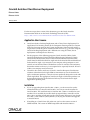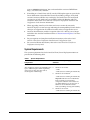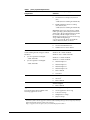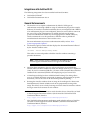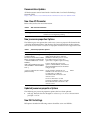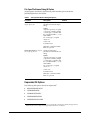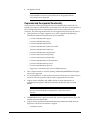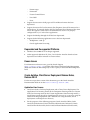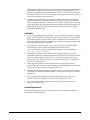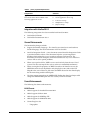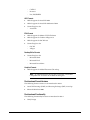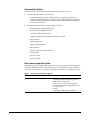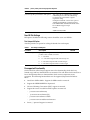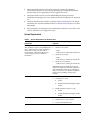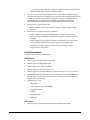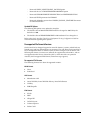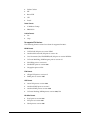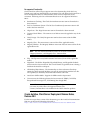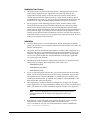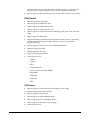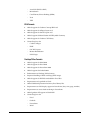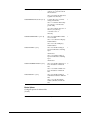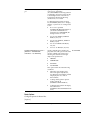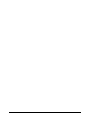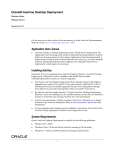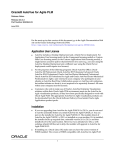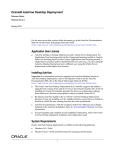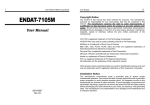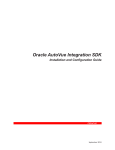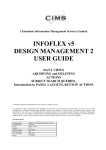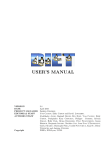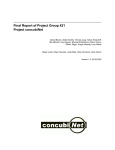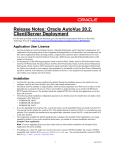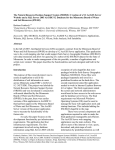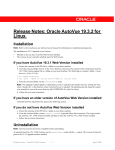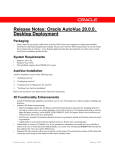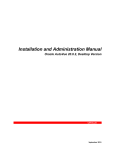Download CS Release Notes - Oracle Documentation
Transcript
Oracle® AutoVue Client/Server Deployment Release Notes Release 20.2.3 January 2015 For the most up-to-date version of this document, go to the Oracle AutoVue Documentation Web site on the Oracle Technology Network (OTN) http://www.oracle.com/technetwork/documentation/autovue-091442.html. Application User License ■ ■ ■ AutoVue includes a Desktop Deployment and a Client/Server deployment. For Application User licensing metric (in the Component licensing model) or Custom Suite User licensing metric (in the Custom Applications Suite licensing model), a single license cannot be split or shared between two users (e.g., one user using the AutoVue Desktop Deployment and a different user using the Client/Server deployment would require two licenses). For the purposes of the following programs: Oracle AutoVue Office, Oracle AutoVue 2D Professional, Oracle AutoVue 3D Professional Advanced, Oracle AutoVue EDA Professional, Oracle AutoVue Electro-Mechanical Professional, Oracle AutoVue 2D Professional for Agile and Oracle AutoVue Electro-Mechanical Professional for Agile a user external to your company who participates in and attends an AutoVue Real-Time Collaboration session or AutoVue web conference, but neither initiates nor hosts it, is not required to be separately licensed. All users within your company must be licensed. Customers who wish to make use of Oracle's AutoVue Enterprise Visualization solutions within their Oracle Agile PLM environment must use the AutoVue for Agile visualization products, as they have been specifically designed to work with Oracle Agile PLM. The appropriate AutoVue for Agile visualization products can be downloaded from the Oracle Software Delivery Cloud under Oracle Agile Applications product packs. Installation ■ ■ If you are upgrading from AutoVue 20.1.x/20.2.x, you do not need to run the uninstaller before you install AutoVue 20.2.3. You can just run the installer for AutoVue 20.2.3. The installer detects if AutoVue 20.1.x/20.2.x is installed on your machine. If it is installed, the installer backs up required data, uninstalls version 20.1.x/20.2.x and then installs 20.2.3 to the same location. However, if you already have 20.2.x, with codebase (client JAR files) set in Jetty, the installer will upgrade to AutoVue 20.2.3. If installing on a Oracle Linux OS, make sure you have the correct version of WINE installed. The version of WINE compatible with AutoVue 20.2.3 is 1 wine-av-20040914-24.i386.rpm. You can download this version of WINE from http://oss.oracle.com/AutoVue. ■ ■ ■ ■ ■ If installing on a Oracle Linux 6.X OS, run the YUM update agent on your Oracle Linux distribution to download the latest Xvfb and Mesa packages. If the Xvfb version is incorrect, 3D files may not display. For Oracle Linux 5.X install Xvfb version 6.8.2 or later. Make sure you install the Xvfb with XRender and GLX extensions. Refer to the Oracle AutoVue Client/Server Deployment Installation and Configuration Guide for more information. When upgrading AutoVue, if the client and server versions do not match, AutoVue displays an error message indicating the incompatibility. Ensure that the client jars are upgraded in all codebase locations after you upgrade the server. AutoVue documentation, with the exception of the User's Manual, are no longer included in the AutoVue installation. Refer to "Documentation Updates" for more information. For pre-requisites and complete installation instructions, refer to the Oracle AutoVue Client/Server Deployment Installation and Configuration Guide. For secure installation instructions, refer to the Oracle AutoVue Client/Server Deployment Security Guide. System Requirements The system requirements for Oracle AutoVue Client/Server Deployment 20.2.3 are provided in the following table: Table 1 System Requirements Components Oracle-Certified Operating Systems and Software Server Windows (The installation requires about 400MB of free space. Additional space will be required by AutoVue for storing other data such as streaming files and markups.) ■ Windows Server 2008 - 32-bit - 64-bit (AutoVue running in 32-bit mode) ■ Windows Server 2008 R2 - 64-bit (AutoVue running in 32-bit mode) Important: Windows Server 2008 R2 has improved memory management compared to Windows Server 2008. It is recommended that you run AutoVue on Windows Server 2008 R2 for better memory handling and long-term stability. ■ Windows Server 2012 - 64-bit (AutoVue running in 32-bit mode) 2 Table 1 (Cont.) System Requirements Oracle-Certified Operating Systems and Software Components Linux ■ Oracle Linux 5.8 and up (x86) and 6.X (x86) - 64-bit (AutoVue running in 32-bit mode) ■ Red Hat Enterprise Linux 5.8 and up (x86) and 6.X (x86) - 64-bit (AutoVue running in 32-bit mode) Important: AutoVue is supported on a 64-bit Linux operating systems (OS), but will run in 32-bit mode. All prerequisites libraries should be in 32 bit, with the exception of the X Windows base package (xorg-x11-server-Xorg) along with the Xvfb package xorg-x11-server-Xvfb. These should be the same architecture (64-bit) as the OS. Virtualization ■ Oracle Virtual Machine 2.2.2 ■ VMWare Server version ESXi 5 Client Windows OSes: Clients running the following Java Virtual Machines: Windows XP—32-bit and 64-bit ■ Java SE 7 update 45 and higher - 32-bit and 64-bit ■ Windows Vista—32-bit and 64-bit Windows 7—32-bit and 64-bit Windows 8—32-bit and 64-bit Java SE 8 update 11 and higher - 32-bit and 64-bit ■ Internet Explorer 7 ■ Internet Explorer 8 ■ Internet Explorer 9 ■ Internet Explorer 10 ■ Firefox ESR 24 ■ Chrome 21 MAC OS X 10.8 ■ Safari 5.01 ■ Firefox ESR 24 Solaris 10 (Sparc) Application Server The VueServlet has been certified on the following application servers: 1 ■ Firefox ESR 24 ■ WebLogic 9.x and up ■ Oracle Application Server 10g ■ Tomcat 6.x and up ■ WebSphere 6.1 and up ■ Jetty 6.0 and up When launching AutoVue from a Mac client, certain configurations may be required. For more information, refer to Oracle Support Document 1662405.1 (Getting Message "Select a temporary directory" When Printing With AutoVue) which can be found at: https://support.oracle.com/epmos/faces/DocumentDisplay?id=1662405.1 3 Integrations with AutoVue 20.2.3 The following integrations have been certified with AutoVue 20.2.3: ■ VueLink for UCM 20.11 ■ VueLink for Documentum 19.3.22 General Enhancements ■ The AutoVue server requires authentication by default. Valid types of authentication are through a DMS or using an authenticator plug-in (for example, Kerberos). If AutoVue is installed standalone (that is, not integrated with a DMS or if an authenticator plug-in is not configured), then users are not able to connect to the server. The system administrator can modify this behavior by setting jvueserver.authentication.enable in jvueserver.properties to FALSE. However, Oracle recommends to set this parameter to TRUE in order to prohibit all unauthenticated connections to the AutoVue server. For more information on jvueserver.authentication.enable, refer to "New jvueserver.properties Options." ■ The AutoVue applet/window title bar displays the document filename followed by the AutoVue window name: <filename> - AutoVue <Main|Secondary> Window This makes it easier and quicker to find the AutoVue window containing a particular document. Note: If the AutoVue applet is embedded in an HTML page, the AutoVue applet window name does not appear in the title bar. ■ ■ ■ 1 AutoVue client components (jvue.jar, jogl.jar and gluegen-rt.jar) include the Trusted-Library manifest attribute to satisfy the changes made in Java 7 Update 21 (7u21). If you use customized JAR files, you must set the Trusted-Library manifest attribute in the customized JAR files when deploying on Java 7u21 or later. A Print Progress dialog has been added for Batch Printing. This dialog allows users to see which documents are queued for printing, cancel printing of specific documents, and see the status of all documents queued for printing. Resizing the AutoVue window when an image in the workspace has been zoom fitted (Horizontal, Vertical or Both) results in the proportional resizing of the image. This allows users to freely rearrange and resize AutoVue windows without having to zoom fit the contents of each window. New VueLink for UCM certifications made after this release of AutoVue are listed in Oracle Support Document 1383416.1 (Oracle AutoVue VueLink for UCM Certification Matrix) found at: https://support.oracle.com/epmos/faces/DocumentDisplay?id=1383416.1 2 New VueLink for Documentum certifications made after this release of AutoVue are listed in Oracle Support Document 1425804.1 (VueLink for Documentum Certification Matrix) found at: https://support.oracle.com/epmos/faces/DocumentDisplay?id=1425804.1 4 ■ ■ Users can now print Markup Notes from the Note dialog allowing them to easily print single or multiple comments from a document with multiple Markup Notes. The PDF Conversion feature of AutoVue now produces searchable text. This allows sharing of searchable documents with external users who do not have access to AutoVue. Linux-Specific Enhancements ■ To ensure that temporary files are created in a secure location on Linux, the default value setting of the AutoVue temporary directory – TMPDIR – has been set to "/tmp/autovue", and its permission is set to 700. Unix permission 700 only allows the owner of the folder to have full (read/write/execute access). The AutoVue server administrator is responsible for ensuring that the environment variable follows security guidelines. For more information refer to Oracle AutoVue Installation and Configuration Guide. Format Enhancements The section lists format enhancements. MCAD Formats ■ Added support for SolidWorks 2014 ■ Added support for Solid Edge ST6 ■ Enhanced support for SolidWorks - AutoVue supports custom attributes for SolidWorks 3D files. - AutoVue displays a warning message when loading a SolidWorks 2D file that does not contain any display data. AEC Formats ■ When a DWF 3D file attribute name has two attribute values, AutoVue displays both attributes in the Attributes tab of the Entity Properties dialog. The second attribute value is preceded by the "(native)" string. EDA Formats ■ Added support for Altium Designer 10 Desktop/Office Formats ■ ■ Added support for Adobe Acrobat XI (11) When viewing an Adobe PDF document, the mouse wheel can be used to perform the following actions: - Multi-page document: The mouse wheel scrolls through the document. - Single-page document: The mouse wheel zooms in and out of the document. 5 Documentation Updates All the documents can be found under "AutoVue 20.2.3" on Oracle Technology Network (OTN) http://www.oracle.com/technetwork/documentation/autovue-091442.html. New JVue API Parameter Refer to the JavaDocs for more information. Table 2 New JVue API Parameter Parameter Description isPrinting() Returns TRUE if the current window or any of its child windows are running batch printing. New jvueserver.properties Options The following are new options that can be set in jvueserver.properties file located in the <AutoVue Installation folder>\bin directory. For more information on these options, refer to the Oracle AutoVue Client/Server Deployment Installation and Configuration Guide: Table 3 jvueserver.properties Options Parameter Description Default jvueserver.profile.markups.filter= [CONSOLIDATE_ OPENASACTIVE|RESCALEMA RKUP|SIGNOFF|SYMBOLLIST |ANGLESYMBOLLIST|ATTAC HMENT_ SIZE|ARCSSYMBOLLIST|DIST ANCESYMBOL|AREASYMBOL LIST...] This option allows administrators to SIGNOFFFILE define which INI options under the [MARKUP OPTIONS] sections cannot be modified using JavaScript. The option takes a regular expression string. Example: The default value for the option is "SIGNOFFFILE", which means that SIGNOFFFILE cannot be modified using JavaScript. jvueserver.authentication.enable= Specify whether authentication is [TRUE|FALSE] enabled for the AutoVue server. Oracle recommends to prohibit all unauthenticated connections to the AutoVue server. TRUE Oracle recommends to set this parameter to TRUE in order to prohibit all unauthenticated connections to the AutoVue server. Updated jvueserver.properties Options The following are jvueserver.properties options that have been updated: ■ xvfb.args: Default value has changed to -nolisten tcp -cc 4 -screen 0 1280x1024x24 -pixdepths 1 8 15 16 New INI File Settings INI options described in following sections should be set in user INI files. 6 File Open/File Browse Dialog INI Option All the options described in the following table should be placed under the [OPTIONS] header in the INI file: Table 4 File Open/File Browse Dialog INI Options Parameter Description UFCSETTINGS= <int, int, int, int, [0|1], int, int> Specify customization parameters for the File Open dialog. Default Syntax: <top-left-x-position>,<top-left -y-position>,<width>,<height >,<view-type>,<column1-wid th>,<column2-width>,...,<colu mnN-width> For <view-type>, accepted values are: 0: List view 1: Detailed view Note: The <columnN-width> fields are optional. BROWSESETTINGS= <int, int, Specify customization int, int, [0|1], int, int> parameters for the File Browse dialog. Syntax: <top-left-x-position>,<top-left -y-position>,<width>,<height >,<view-type>,<column1-wid th>,<column2-width>,...,<colu mnN-width> For <view-type>, accepted values are: 0: List view 1: Detailed view Note: The <columnN-width> fields are optional. Deprecated INI Options The following INI options have been deprecated3: ■ RESOLVERESOURCES ■ USERXREFPATHS ■ USERXFONTPATHS ■ SESSIONXREFPATHS ■ SESSIONXFONTPATHS 3 Deprecated options/features/formats/versions should be avoided as they will be de-supported in a future release. However, they are still supported in this release of AutoVue. 7 ■ XREFPATHS Deprecated File Formats/Versions Oracle AutoVue has deprecated support for some file formats/versions, which had very limited usage and low demand from our customers. This will allow Oracle AutoVue to focus development efforts on formats which are most strategic to our customers. The following formats/versions have been deprecated and will be removed in a future release. AEC Formats ■ SmartSketch Note: As this format will be de-supported in a future release, it is recommended to convert to AutoCAD instead. MCAD Formats ■ ■ Support for AutoDesk Inventor IDV and IDE files has been deprecated. AutoVue will continue to support AutoDesk Inventor IPT and IAM files. AutoVue Assembly Format Note: As this format will be de-supported in a future release, it is recommended to convert to CATIA V4 or DirectModel (JT) assembly files (depending on whether the part files are CATIA or JT) instead. ■ CoCreate Modeling / SolidDesigner / OneSpace Designer Modeling Note: As this format will be de-supported in a future release, it is recommended to convert to STEP instead ■ CATIA V4 2D Note: As this format will be de-supported in a future release, it is recommended to convert to CATIA V5 2D instead. CATIA V4 3D will continue to be supported. ■ PLM XML Note: As this format will be de-supported in a future release, it is recommended to convert to DirectModel (JT) assembly files instead. 8 ■ Unigraphics NX 2D Note: As this format will be de-supported in a future release, it is recommended to convert to AutoCAD instead. Unigraphics NX 3D will continue to be supported. Deprecated and De-supported Functionality Oracle AutoVue will no longer support some of its functionalities which had very limited usage and low demand from our customers. This will allow Oracle AutoVue to focus development efforts on functionalities which are more important to our customers. The following functionalities are de-supported/deprecated in this release: ■ ■ ■ ■ JXTA protocol is no longer supported. As a result, support for the following JXTA-based collaboration parameters has been removed: - jvueserver.collaboration.tcp.port - jvueserver.collaboration.group - jvueserver.collaboration.protocol - jvueserver.collaboration.rendezvous.enable - jvueserver.collaboration.rendezvous - jvueserver.collaboration.config.manual - jvueserver.connection.jxta.tcp.enable - jvueserver.connection.jxta.http.enable - jvueserver.collaboration.jxta.allowExternal - jvueserver.collaboration.http.server - jvueserver.collaboration.tcp.server - Logger class: com.cimmetry.jvueserver.collaboration.jxta Due to improvements in AutoVue printing, NATIVEJAVAPRINTING INI option has been de-supported. It is recommended to use the correct extensions for all formats. In a future release, AutoVue will only open files with the correct/supported file extensions. Support for the uploading with XREFs feature has been deprecated. It is recommended to upload a ZIP file that includes the base file and associated XREFs. Note: This only impacts files that are opened from a local disk. Files that are accessed through an integration to a repository are not affected. ■ ■ USERNAME AutoVue applet parameter and associated getUserName() JVue API function have been deprecated. Support for non-geometric Product Manufacturing Information (PMI) has been deprecated. AutoVue will continue to support: - Coordinate system 9 ■ ■ - Datum target - Dimension - Feature Control Frame - Line Weld - Note Support for conversion of 3D pages to STL and Raster formats has been deprecated. Support for native 2D Creo Parametric (Pro/Engineer) data will be removed in a future release. To correctly display 2D Creo Parametric (Pro/Engineer) files when native 2D support is removed, it is recommended to set the "save_display" configuration to "yes" in the native application. ■ Support for Mockup through the UI has been deprecated. ■ Support for the following application servers has been deprecated: - WebSphere 6.1 and up - Oracle Application Server 10g Deprecated and De-supported Platforms ■ ■ Windows Server 2003 OS is not longer supported. 32-bit support for Windows XP, Vista, 7 and 8 for the AutoVue client has been deprecated and will be removed in a future release. Known Issues For information on known issues, go to My Oracle Support (http://support.oracle.com) and then either browse the Knowledge Management (KM) notes under the Knowledge tab, or enter a query in the Search Knowledge Base field. Oracle AutoVue, Client/Server Deployment Release Notes, Release 20.2.2 For the most up-to-date version of this document, go to the Oracle AutoVue Documentation Web site on the Oracle Technology Network (OTN). Application User License ■ ■ AutoVue includes a Desktop Deployment and a Client/Server Deployment. For Application User licensing metric (in the Component licensing model) or Custom Suite User licensing metric (in the Custom Applications Suite licensing model), a single license cannot be split or shared between two users (e.g., one user using the AutoVue Desktop Deployment and a different user using the Client/Server deployment would require two licenses). For the purposes of the following programs: Oracle AutoVue Office, Oracle AutoVue 2D Professional, Oracle AutoVue 3D Professional Advanced, Oracle AutoVue EDA Professional, Oracle AutoVue Electro-Mechanical Professional, 10 Oracle AutoVue 2D Professional for Agile and Oracle AutoVue Electro-Mechanical Professional for Agile a user external to your company who participates in and attends an AutoVue Real-Time Collaboration session or AutoVue web conference, but neither initiates nor hosts it, is not required to be separately licensed. All users within your company must be licensed. ■ Customers who wish to make use of Oracle's AutoVue Enterprise Visualization solutions within their Oracle Agile PLM environment must use the AutoVue for Agile visualization products, as they have been specifically designed to work with Oracle Agile PLM. The appropriate AutoVue for Agile visualization products can be downloaded from the Oracle Software Delivery Cloud under Oracle Agile Applications product packs. Installation ■ ■ ■ ■ ■ ■ ■ If you are upgrading from AutoVue 20.1.x, you do not need to run the uninstaller before you install AutoVue 20.2.2. You can just run the installer for AutoVue 20.2.2. The installer detects if AutoVue 20.1.x/20.2.x is installed on your machine. If it is installed, the installer backs up required data, uninstalls version 20.1.x/20.2.x and then installs 20.2.2 to the same location. If installing on a Linux OS, make sure you have the correct version of WINE installed. The version of WINE compatible with AutoVue 20.2.2 is wine-av-20040914-21.i386.rpm. You can download this version of WINE from http://oss.oracle.com/AutoVue. If installing on a Linux 6.X OS, run the standard update agent on your Linux distribution (up2date) to download the latest Xvfb. If the Xvfb version is incorrect, 3D file may not be displayed. For Linux 5.x, install Xvfb version 6.8.2 or later. Refer to the Oracle AutoVue Client/Server Deployment Installation and Configuration Guide for more information. When upgrading AutoVue, if the client and server versions do not match, AutoVue displays an error message indicating the incompatibility. Ensure that the client jars are upgraded when you upgrade the server. AutoVue documentation, with the exception of the User's Manual, are no longer included in the AutoVue installation. Refer to "Documentation Updates" for more information. For pre-requisites and complete installation instructions, refer to the Oracle AutoVue Client/Server Deployment Installation and Configuration Guide. For secure installation instructions, refer to the Oracle AutoVue Client/Server Deployment Security Guide. System Requirements The system requirements for Oracle AutoVue Client/Server Deployment 20.2.2 is provided in the following table: 11 Table 5 System Requirements Components Oracle-Certified Operating Systems and Software Server Windows (The installation requires about 400MB of free space. Additional space will be required by AutoVue for storing other data such as streaming files and markups. Refer to the AutoVue Planning Guide for additional information.) ■ Windows Server 2003 - 32-bit - 64-bit (AutoVue running in 32-bit mode) ■ Windows Server 2008 - 32-bit - 64-bit (AutoVue running in 32-bit mode) ■ Windows Server 2008 R2 - 64-bit (AutoVue running in 32-bit mode) Important: Windows 2008R2 has improved memory management compared to Windows 2008 and Windows 2003. It is recommended that you run AutoVue on Windows 2008R2 for better memory handling and long-term stability. Linux ■ Oracle Linux 5.6 and up (x86) and 6.X (x86) ■ ■ ■ 32-bit 64-bit (AutoVue running in 32-bit mode) Red Hat Enterprise Linux 5.6 and up (x86) and 6.X (x86) ■ ■ 32-bit 64-bit (AutoVue running in 32-bit mode) Virtualization Client Clients running the following Java Virtual Machines: ■ ■ Java SE 6 Update 38 and higher--32-bit and 64-bit Java SE 7 Update 11 and higher--32-bit and 64-bit ■ VMWare Server version ESX 4.1 ■ Oracle Virtual Machine 2.2.2 Windows OSes (XP, Vista, 7, and 8)–32-bit and 64-bit ■ Internet Explorer 7 ■ Internet Explorer 8 ■ Internet Explorer 9 ■ Internet Explorer 10 ■ Firefox ESR 17 ■ Chrome 21 MAC OS X 10.8.2 ■ Safari 5.0 ■ Firefox ESR 17 Solaris 10 (Sparc) ■ 12 Firefox 9 Table 5 (Cont.) System Requirements Components Oracle-Certified Operating Systems and Software Application Server ■ WebLogic 9.x and up ■ Oracle Application Server 10g ■ Tomcat 6.x and up ■ WebSphere 6.1 and up ■ Jetty 6.0 and up The VueServlet has been certified on the following application servers: Integrations with AutoVue 20.2.2 The following integrations have been certified with AutoVue 20.2.2: ■ VueLink for UCM 20.1 ■ VueLink for Documentum 19.3.2 General Enhancements The functionality changes include: ■ ■ ■ ■ ■ Support for Swedish Language – The AutoVue user interface is translated into Swedish language. The locale information is SV for Swedish. AutoVue Integration Guide – A new document named AutoVue Integration Guide is provided with this release. This document helps the system integrator in deciding which technology to use in order to integrate with AutoVue. The document also includes examples which illustrate the best way to use AutoVue's various APIs to solve specific problems. When users open local files, XREFs are now resolved only from the user’s local system. This does not impact files such as archives or embedded attachments. When viewing the file properties of XREFs located on the AutoVue server, the XREF filename has been simplified to only display the name and not the full filepath to the server. However, file names for XREFs located on the client display the file name along with the full filepath. The client cannot manipulate the XREFPATHS. Earlier, the client JavaScript could change the XREFPATHS option that was used by VCET file location. Format Enhancements The following lists format enhancements. MCAD Formats ■ Added support for Autodesk Inventor 2014 ■ Added support for Revit 2014 ■ Added support for SolidEdge ST5 ■ Added support for SolidWorks 2013 ■ General bug fixes for: - Unigraphics 13 - CATIA 5 - Inventor - Pro/ENGINEER AEC Formats ■ Added support for AutoCAD 2014 ■ Added support for AutoCAD Mechanical 2014 ■ General bug fixes for: - AutoCAD EDA Formats ■ Added support for Mentor CCZ PCB format ■ Added support for Cadence Allegro 16.6 ■ Added support for OrCAD 16.6 ■ General bug fixes for: - OrCAD - Allegro Desktop/Office Formats ■ General bug fixes for: - Microsoft Word - Microsoft Excel - Microsoft PowerPoint Graphics Formats ■ Added support for Adobe Illustrator CS4 and up Note: In Adobe Illustrator, the user has to select the "Create PDF Compatible File" check box in the Save As dialog box. Re-introduced Format Versions The following format versions are re-introduced in 20.2.2: ■ AutoCAD Drawings (DWG) and Drawing Exchange (DXF) 12 and up ■ Microsoft Word 6 to 2000 Re-introduced Functionality The following functionality has been re-introduced in 20.2.2 ■ Verify Design 14 Documentation Updates All the documents can be found under "AutoVue 20.2.2" on the OTN site. ■ The following document is new in 20.2.2: - ■ AutoVue Integration Guide – This document is a high level guide to the various types of integrations that can be created with AutoVue. It describes a variety of common integration scenarios and recommends the best approach to use in each scenario. The following documents have been updated in 20.2.2: - Installation and Configuration Guide - Viewing and Configuration Guide - AutoVue API Developer’s Guide - Augmented Business Visualization Developer’s Guide - User's Manual - Acknowledgments - Supported File Formats - Release Notes - Product Variations - Feature Matrix - Testing Guide - Security Guide - Planning Guide New jvueserver.properties Options The following are new options that can be set in jvueserver.properties file located in the <AutoVue Installation folder>\bin directory. For more information on these options, refer to the Oracle AutoVue Client/Server Deployment Installation and Configuration Guide: Table 6 New jvueserver.properties Options Option in jvueserver.properties Description jvueserver.collaboration.dmsargsfilter=<regex This option filters out sensitive DMS > arguments from the DocID that is passed to collaboration session guests. <regex>: The Java-style regular expression matching the entire DMS argument name. It is not case sensitive. Default: .*(SESSION|USERNAME|PASSWORD).* 15 Table 6 (Cont.) New jvueserver.properties Options Option in jvueserver.properties Description jvueserver.profile.options.filter=<INI option> This option allows administrators to define which INI options cannot be edited using JavaScript. The option takes a regular expression string. Example: The default value for the option is "X(REF|FONT)PATHS", which means that both XREFPATHS and XFONTPATHS cannot be modified using JavaScript. Default: X(REF|FONT)PATHS New INI File Settings INI options described in following sections should be set in user INI files. Text Hotspot INI Option AutoVue provides an option for scaling the bounds for text hotspots. Table 7 Text Hotspot INI Option Parameter Description Default DEFINITION_SCALE Specify the scaling bounds for text hotspots. The possible value could be as follows: 1 ■ 1 – No effect. ■ 1.1 – The text hotspot bounds increases by 10%. ■ 2 – The text hotspot bounds is 2 times larger. ■ 3 – The text hotspots bounds is x times larger. De-supported Functionality Oracle AutoVue will no longer support some of its functionality, which had very limited usage and low demand from our customers. This will allow Oracle AutoVue to focus development efforts on functionalities which are more important to our customers. The following functionalities are de-supported/deprecated in Release 20.2.2: ■ AutoVue in Offline Mode - Support for Offline mode is removed. ■ Support for SESSIONXREFS is deprecated. ■ Universal Naming Convention (UNC) support is removed. ■ Support for server viewable local files options are removed: ■ - jvueserver.server.directory - jvueserver.server.directory[n] - jvueserver.server.browse.enable - jvueserver.server.enablservershareacces Server:// protocol support is removed. 16 ■ SERVERBROWSEENABLE, LOADREMOTEFILEICONS and LOADREMOTEFILEATTRIBUTES INI options are deprecated. ■ DMSSEED and DMSARGS cannot be logged on the client side. ■ XREFPATHS manipulation from the client side is not supported. ■ Support for JXTA is deprecated. De-supported Platform ■ The AutoVue 20.2.2 client is not certified on Ubuntu. Known Issues For information on known issues, go to My Oracle Support, and then either browse the Knowledge Management (KM) notes under the Knowledge tab, or enter a query in the Search Knowledge Base field. Oracle AutoVue, Client/Server Deployment Release Notes, Release 20.2.1 For the most up-to-date version of this document, go to the AutoVue Documentation Web site on the Oracle Technology Network at http://www.oracle.com/technetwork/documentation/autovue-091442.html. Application User License ■ ■ AutoVue includes a Desktop Deployment and a Client/Server deployment. For Application User licensing metric (in the Component licensing model) or Custom Suite User licensing metric (in the Custom Applications Suite licensing model), a single license cannot be split or shared between two users (e.g., one user using the AutoVue Desktop Deployment and a different user using the Client/Server deployment would require two licenses). For the purposes of the following programs: Oracle AutoVue Office, Oracle AutoVue 2D Professional, Oracle AutoVue 3D Professional Advanced, Oracle AutoVue EDA Professional, Oracle AutoVue Electro-Mechanical Professional, Oracle AutoVue 2D Professional for Agile and Oracle AutoVue Electro-Mechanical Professional for Agile a user external to your company who participates in and attends an AutoVue Real-Time Collaboration session or AutoVue web conference, but neither initiates nor hosts it, is not required to be separately licensed. All users within your company must be licensed. Installation ■ ■ If you are upgrading from AutoVue 20.x, you do not need to run the uninstaller before you install AutoVue 20.2.1. You can just run the installer for AutoVue 20.2.1. The installer detects if AutoVue 20.0/20.1.x/20.2 is installed on your machine. If it is installed, the installer backs up required data, uninstalls version 20.0/20.1.x/20.2 and then installs 20.2.1 to the same location. If installing on a Linux OS, make sure you have the correct version of WINE installed. The version of WINE compatible with AutoVue 20.2.1 is wine-av-20040914-21.i386.rpm. You can download this version of WINE from http://oss.oracle.com/AutoVue. 17 ■ ■ ■ ■ When upgrading AutoVue, if the client and server versions do not match, AutoVue now displays an error message indicating the incompatibility. Ensure that the client jars are upgraded when you upgrade the server. AutoVue installer can now scan for default RMI ports during interactive installation and prompt user to use another port if the default ports are already in use. AutoVue documentation, with the exception of the User's Manual, are no longer included in the AutoVue installation. Refer to "Documentation Updates" for more information. For pre-requisites and complete secure installation instructions, refer to the Oracle AutoVue Installation and Configuration Guide. System Requirements Table 8 System Requirements for Release 20.2.1 Component Oracle-Certified Operating Systems and Software Server Windows (The installation requires about 400MB of free space. Additional space will be required by AutoVue for storing other data such as streaming files and markups. Refer to the AutoVue Planning Guide for additional information.) ■ Windows Server 2003 - 32-bit - 64-bit (AutoVue running in 32-bit mode) ■ Windows Server 2008 - 32-bit - 64-bit (AutoVue running in 32-bit mode) ■ Windows Server 2008 R2 - 64-bit (AutoVue running in 32-bit mode) Important: Windows 2008R2 has improved memory management compared to Windows 2008 and Windows 2003. It is recommended that you run AutoVue on Windows 2008R2 for better memory handling and long-term stability. Linux ■ Oracle Linux 5.8 (x86) ■ ■ ■ 32-bit 64-bit (AutoVue running in 32-bit mode) Red Hat Enterprise Linux 5.8 (x86) ■ ■ 32-bit 64-bit (AutoVue running in 32-bit mode) Virtualization 18 ■ VMWare Server version ESX 4.1 ■ Oracle Virtual Machine 2.2.2 Table 8 (Cont.) System Requirements for Release 20.2.1 Oracle-Certified Operating Systems and Software Component Client Clients running the following Java Virtual Machines: Windows OSes (XP, Vista, 7, and 8)--32-bit and 64-bit ■ Internet Explorer 7 ■ Java SE 6 Update 31--32-bit and 64-bit ■ Internet Explorer 8 ■ Java SE 7u5 --32-bit ■ Internet Explorer 9 ■ Firefox ESR 10 ■ Chrome 19 MAC OS X 10.8 ■ Safari 5.0 ■ Firefox ESR 10 RedHat Enterprise Linux 5 ■ Firefox ESR 10 Ubuntu 10.04 LTS ■ Firefox ESR 10 Solaris 10 (Sparc) ■ Firefox 9 Note: Ensure that the JRE used for the AutoVue client supports SWING UI. Application Server The VueServlet has been certified on the following application servers: ■ WebLogic 9.x and up ■ Oracle Application Server 10g ■ Tomcat 6.x and up ■ WebSphere 6.1 and up ■ Jetty 6.0 and up Integrations with AutoVue 20.2.1 The following integrations have been certified with AutoVue 20.2.1: ■ VueLink for UCM 20.1 ■ VueLink for Documentum 19.3.2 General Enhancements The functionality changes include: ■ Added support for Decimeter Unit for measurement ■ Enhancements to markups - Added support for aligning the text in markups in conversion - The markup text will be aligned in the converted output as it is aligned in the display. - Added DPI support for markup printing * - The printout matches the workspace display. For example, Hyperlink and Note icons appear as displayed in the workspace. Added support for Stamp conversion to PDF 19 * ■ ■ Added markup stamp support to AutoVue Office AutoVue can work with Oracle Business Process Management (BPM) through AutoVue Web Services (for example, users can call AutoVue printing Web Services in order to automate the printing of documents as part of a workflow built in Oracle BPM). For more information on BPM, search for Business Process Management documentation on the Oracle Technology Network (OTN). Enhancement to print functionality - ■ The background image of a Stamp now displays after conversion to PDF Added support to share print settings amongst multiple AutoVue child windows Enhancements to AutoVue hotspot capabilities: - Added support for polygon regional hotspots - Allows hotspots in 2D drawings, images and PDFs to be defined as polygons, rather than only by rectangles. - Added support for page specific hotspots to support the case whereby the same regional hotspot (box or polygon) appears on multiple pages. - Enhanced text hotspot support for PDF format with more accurate string/character recognition. Format Enhancements The following lists format enhancements. MCAD Formats ■ Added support for Autodesk Inventor 2013 ■ Added support for Unigraphics NX8 ■ Added support for CATIA V5-6R2012 ■ Added support for Creo Parametric 2.0 ■ Added support for JT (Direct Model) versions 9.2 to 9.5 (i.e. 9.2, 9.3, 9.4 and 9.5) ■ ■ Added bookmarks for family tables in Creo Parametric (Pro/ENGINEER) files. The xpr and xas accelerator instance files for each entry in the family table are required for correct display. General bug fixes for: - Unigraphics - Creo Parametric (Pro/ENGINEER) - Autodesk Inventor - CATIA 5 - DirectModel (JT) - Solid Edge AEC Formats ■ Added support for AutoCAD 2013 and AutoCAD Mechanical 2013 20 ■ ■ Added support for embedded rasters generated by the AutoCAD Raster Design for DWG files General bug fixes for: - AutoCAD/DXF - Autodesk DWF 3D - MicroStation 7 - Visio EDA Formats ■ Added support for Mentor CCZ Schematics format ■ General bug fixes for: - Cadence Allegro - Mentor Expedition Desktop/Office Formats ■ ■ Improved support for image rendering, arrow display in PowerPoint XML files Improved support for shading and gradient fill, Eschers shapes PowerPoint Binary files ■ Added support for OLE objects in PowerPoint file ■ Added support for viewing PDF/A files ■ Added support for check boxes in Excel ■ General bug fixes for: - Text - Acrobat PDF - Word - Excel - PowerPoint - Outlook Re-introduced File Formats ■ Altium Designer ■ RTF ■ JPEG 2000 Documentation Updates The following documents, with the exception of the User's Manual and JavaDocs, are no longer included in the AutoVue installation. All of these documents can be found on the Oracle AutoVue Documentation OTN site under "AutoVue 20.2.1" at http://www.oracle.com/technetwork/documentation/autovue-091442.html. ■ The following document is new in 20.2.1: 21 ■ Augmented Business Visualization Developer's Guide The following documents have been updated in 20.2.1: - Installation and Configuration Guide - Viewing and Configuration Guide - AutoVue API Programmer's Guide - User's Manual - Acknowledgments - Supported File Formats - Release Notes - Product Variations - Feature Matrix - Testing Guide - Security Guide - Planning Guide New INI File Settings INI options described in following sections should be set in user INI files. DWF3D Options Configure options for Autodesk DWF3D files. [Options] Parameter Description Default DWFLOADPMI = [0|1] Controls the loading of PMI entities in DWF 3D files. 1 Set to 1 to enable loading of PMIs. Set to 0 to disable loading of PMIs. Hotspot INI Options All of the following options have to be placed in the [HOTSPOTS] header of the INI file: Parameter Description Default ADVANCEGAP =[integer ] Specify the maximum number of spaces between consecutive text strings. When there is large spacing between characters, you can increase the value assigned to the INI option. 3 De-supported INI Options ■ The following INI options were removed in AutoVue: 22 - Removed SHOW_POINTTOPOINT_PAGE INI option - Removed the use of TRYWITHMSXMLPARSER INI option - Removed UIENABLEPRINTTYPESELECTION and HIGHRESOLUTION - Removed TILED parameter for FORMAT - Removed AdminDoc option from CHOSEN_INSTALL_FEATURES Parameter for Silent Installation Updated INI Options The following INI options were updated in AutoVue: ■ ■ The default value of MAXPLAINTEXTPAGES has changed to 100. Earlier, the default was 1000. The default value of DISABLE3DMODEL for MicroStation 7 has changed to 1. Refer to the Oracle AutoVue Client/Server Deployment Viewing Configuration Guide for more information regarding these options. De-supported File Formats/Versions Oracle AutoVue has dropped support for some file formats/versions, which had very limited usage and low demand from our customers. This will allow Oracle AutoVue to focus development efforts on formats which are most strategic to our customers. The following file formats/versions were officially de-supported in release 20.1.1 and are not supported in this release of AutoVue (that is, when these files are opened in AutoVue, the Unsupported File Format/Version message appears). De-supported File Formats The following formats have been de-supported in 20.2.1. MCAD Formats ■ I-deas ■ Pointcloud AEC Formats ■ MicroStation 8 3D ■ AutoCAD Slide/AutoCAD Slide Library/AutoCAD Sheetset ■ CADkey ■ ESRI Shapefile EDA Formats ■ PCAD ■ PDIF ■ Allegro IPF ■ OrCAD Layout ■ Cadence Specctra ■ Zuken Cadif 23 ■ Zuken Cadstar ■ IFF ■ Barco PDF ■ CIF ■ Protel Raster Formats ■ X-Windows Dump ■ IBM-IOCA Archive Formats ■ Tar ■ Gzip De-supported File Versions The following format versions have been de-supported in 20.2.1. MCAD Formats ■ CATIA 5 2D/3D prior to version V5R17 ■ AutoDesk Inventor 2D/3D prior to version 10 ■ Creo Parametric (Pro/ENGINEER) 2D/3D prior to version Wildfire ■ CoCreate Modeling/SolidDesigner prior to version 15 ■ Solid Edge prior to version 18 ■ SolidWorks prior to version 2006 ■ Unigraphic prior to NX3 EDA Formats ■ Allegro PCB prior to version 15 ■ PADS prior to version 2005 AEC Formats ■ AutoCAD prior to version 2000 ■ AutoDesk DWF prior to version 5 ■ AutoDesk DXF prior to version 2000 ■ CoCreate Drafting/ME10 prior to version 2006/V14 MS Office Formats ■ Excel prior to version 2003 ■ PPT prior to version 2003 ■ Word prior to version 2003 24 De-supported Functionality Oracle AutoVue will no longer support some of its functionality, which had very limited usage and low demand from our customers. This will allow Oracle AutoVue to focus development efforts on functionalities which are more important to our customers. Following is the list of functionalities that are de-supported in Release 20.2.1: ■ ■ ■ ■ ■ ■ ■ Interference Checking - The Check for interference menu item in 3D modes has been removed Set User Coordinate System - The Set User Coordinate System menu item in 3D modes has been removed Align Parts - The Align Parts menu item in 3D modes has been removed Contrast Visual Effects - The contrast visual effects cannot be applied in any of the modes. Verify Design - The Verify Design menu item has been removed in the EDA modes. Magnify Glass - This menu item is removed for all the applicable modes. Magnify Window - The Magnify Window menu item has been removed for all the applicable modes. Note: The Pan and Zoom Window feature can be used to achieve the "Magnify Window", and "Magnify Glass" functionalities. ■ ■ ■ ■ ■ Flip - The Flip menu item, both horizontal and vertical, from all the applicable modes Hyperlink - The Follow Hyperlink, Hyperlink History, and Hyperlink Go Back menu items have been removed. You can still launch a hyperlink when selecting a link from the AutoVue workspace. All Markup Object Rotate - The functionality to select and rotate all markup entities has been removed. Markups can only be rotated along with the base file. The capability to arbitrarily rotate individual entities still exists. AutoVue in Offline Mode - Support for Offline mode is deprecated. Conversion to the following formats has been removed: VRML, CALS GP4, Encapsulated Postscript, PCL, PCX Bitmap, Run Length RLC. Note: Please contact your Customer Support Representative in case you want any of the above de-supported formats/file versions/functionalites to be included in the Oracle AutoVue product. Oracle AutoVue, Client/Server Deployment Release Notes, Release 20.2 For the most up-to-date version of this document, go to the AutoVue Documentation Web site on the Oracle Technology Network at http://www.oracle.com/technetwork/documentation/autovue-091442.html. 25 Application User License ■ ■ AutoVue includes an AutoVue Desktop Version, a Desktop Deployment, and a Client/Server deployment. For Application User licensing metric (in the Component licensing model) or Custom Suite User licensing metric (in the Custom Applications Suite licensing model), a single license cannot be split or shared between two users (e.g., one user using the AutoVue Desktop Version and a different user using the Desktop Deployment would require two licenses). For the purposes of the following programs: Oracle AutoVue Office, Oracle AutoVue 2D Professional, Oracle AutoVue 3D Professional Advanced, Oracle AutoVue EDA Professional, Oracle AutoVue Electro-Mechanical Professional, Oracle AutoVue 2D Professional for Agile and Oracle AutoVue Electro-Mechanical Professional for Agile a user external to your company who participates in and attends an AutoVue Real-Time Collaboration session or AutoVue web conference, but neither initiates nor hosts it, is not required to be separately licensed. All users within your company must be licensed. Installation ■ ■ ■ ■ ■ AutoVue 20.2 provides a secure installation by default. During the installation process, the installer lets you configure AutoVue for Secure Socket Layer (SSL) and identity authentication. The Oracle AutoVue installer no longer deploys AutoVue client components on a Web server in order to avoid dependencies on external web servers. That is, the installer no longer prompts you to install with IIS/Oracle HTTP/Apache Web servers. The installer installs the sample HTML files with the Jetty application server that ships with AutoVue. The following silent installation configuration parameters are obsolete since the installer does not deploy client components with a Web server - WEBSERVER_HOST - WEBSERVER_DOCROOT - WEBSERVER_PATH If you are upgrading from AutoVue 20.x, you do not need to run the uninstaller before you install AutoVue 20.2. You can just run the installer for AutoVue 20.2. The installer detects if AutoVue 20.0/20.1.x is installed on your machine. If it is installed, the installer backs up required data, uninstalls version 20.0/20.1.x and then installs 20.2 to the same location. The components available for default installation have changed. The Example Client Application is no longer installed by default. If you wish to install the demo htmls, you should do a custom installation and select Example Client Application. Note: If you are upgrading from a previous release and you select default installation, the Example Client Application will not be installed. ■ If installing on a Linux OS, make sure you have the correct version of WINE installed. The version of WINE compatible with AutoVue 20.2 is wine-av-20040914-21.i386.rpm. You can download this version of WINE from http://oss.oracle.com/AutoVue. 26 ■ ■ For pre-requisites and complete secure installation instructions, refer to the Oracle AutoVue Installation and Configuration Guide. Customers upgrading from a previous release of AutoVue to the new release must ensure that all locations referenced by the CODEBASE parameter of the AutoVue client are updated with the 20.2 client jars (jvue.jar, jogl.jar, gluegen-rt.jar) Refer to KM Note: https://support.oracle.com/epmos/faces/DocumentDisplay?id=1439152.1 for instructions on how to verify if the client components are updated. System Requirements Table 9 System Requirements for Release 20.2 Components Oracle Certified Operating Systems and Software Server Windows (The installation requires about 400MB of free space. Additional space will be required by AutoVue for storing other data such as streaming files and markups. Refer to the AutoVue Planning Guide for additional information.) ■ Windows Server 2003 - 32-bit - 64-bit (AutoVue running in 32-bit mode) ■ Windows Server 2008 - 32-bit - 64-bit (AutoVue running in 32-bit mode) ■ Windows Server 2008 R2 - 64-bit (AutoVue running in 32-bit mode) Important: Windows 2008R2 has improved memory management compared to Windows 2008 and Windows 2003. It is recommended that you run AutoVue on Windows 2008R2 for better memory handling and long-term stability. Linux ■ Oracle Linux 5.6 (x86) - 32-bit - 64-bit (AutoVue running in 32-bit mode) ■ Red Hat Enterprise Linux 5.6 (x86) - 32-bit - 64-bit (AutoVue running in 32-bit mode) Virtualization ■ 27 VMWare Server version ESX 4.1 Table 9 (Cont.) System Requirements for Release 20.2 Oracle Certified Operating Systems and Software Components Client Clients running the following Java Virtual Machines: ■ J2SE 6.0 update 26--32-bit and 64-bit Windows OSes (XP, Vista, and 7)--32-bit and 64-bit ■ Internet Explorer 7 ■ Internet Explorer 8 ■ Internet Explorer 9 ■ Firefox 8 MAC OS X 10.6 ■ Safari 5.0 ■ Firefox 8 RedHat Enterprise Linux 5 ■ Firefox 8 Ubuntu 10.04 LTS ■ Firefox 8 Solaris 10 (Sparc) ■ Firefox 8 Note: Ensure that the JRE used for the AutoVue client supports SWING UI. Application Server The VueServlet has been certified on the following application servers: ■ WebLogic 9.x and up ■ Oracle Application Server 10g ■ Tomcat 6.x and up ■ WebSphere 6.1 and up ■ Jetty 6.0 and up Integrations with AutoVue 20.2 The following integrations have been certified with AutoVue 20.2: ■ VueLink for UCM 20.1 ■ VueLink for Documentum 19.3.1 with patch 13355092 General Enhancements ■ Enhancements to markups ■ The Stamp markup entity has been renamed to Symbol. ■ The Intellistamp markup entity has been renamed to Stamp. ■ Enhancements to Stamp (formerly Intellistamp): ■ ■ Stamps can now be defined to have fields that store their values locally or in the back-end system.The original value and constraints (lists of possible values) can come from the back-end system even if the field value is stored locally. Stamps can be defined to have a fixed physical size (e.g. 10cm by 10cm) to comply with industry or corporate standards. 28 ■ ■ ■ Stamps with an Enhanced Metafile (EMF) background image will have a better appearance when resizing - text and the background image will keep the same relatively size and location. Enhanced attribute permissions (readonce, read, write and edit). Ability to resize both the Stamp and the Stamp text (supported only when EMF is used as the Stamp background). ■ Ability to specify the Stamp size (fixed, default, resizable). ■ Improvements to the Stamp Designer includes: ■ View preview text in the designer to speed up stamp design process. ■ Set a specific bounding box for each field. ■ Set the alignment of text in each field. ■ ■ ■ ■ ■ ■ ■ ■ ■ ■ ■ ■ New designer available. To invoke the designer, run designer.bat located at <AutoVue Install Dir>\bin. AutoVue provides the ability to do batch stamping. An API sample to demonstrate batch stamping is available at <AutoVue Installation Directory>\Examples\BatchStamping. AutoVue now exits markup creation mode after you create a markup entity. In previous releases of AutoVue, you were able to continue adding markups until you right-click the workspace. Enhancements to AutoVue's hotspot capabilities: New regional hotspots: Allow hotspots in 2D drawings and images to be defined as boxes, rather than only by text strings to: Support cases where the underlying document has no textual information (Tiff or scanned document). Create hotspots that more closely match the area of interest - e.g. a block or other object in a drawing. New 3D hotspots: Allow 3D parts to become hotspots, based on metadata attributes such as 'part number' or 'asset id' to: Enable augmented business visualization in 3D models. Allow the parts and components of a 3D model to be used to trigger actions, or to be highlighted as part of a visual dashboard. Added Unicode support for Layers, Views, Blocks and 3D attributes. Added support for layer printability for AutoCAD and PDF files. AutoVue does not print layers that are marked "non-printable". Note the following: ■ Layer printability does not take effect when in Compare mode. ■ Layer printability does not apply to conversion. ■ Added support for multi-selection of local files in the file open dialog. ■ Added support for specifying a page range when converting to PDF. ■ Improvements to logging to be able to detect files that hang the server. A new property (docserver.timeout) has been added to let system administrators configure the time at which AutoVue should generate the hang report. If an 29 operation takes more time than this period, AutoVue generates a message in the Document Server log indicating that there could be a problem with this file. ■ Added support for the Dutch language (locale NL) for the AutoVue user interface. MCAD Formats ■ Added support for CATIA 5R21 ■ Added support for SolidWorks 2012 ■ Added support for Solid Edge ST3, ST4 ■ Added support for Creo Parametric 1.0 ■ ■ ■ Added support for Creo Element\Direct Modeling 17.10, 17.20, 17.25, 17.30 and 18.00 Added support for PLM XML Improved handling of background of AutoDesk Inventor drawings. If drawings contain a background image, AutoVue displays it, but does not print this background image. ■ Added support for shaded views in Pro/ENGINEER 2D files. ■ Enhanced support for IGES: ■ Added support for 3D layers ■ Improved loading performance ■ General bug fixes for: - CATIA 4 - CATIA 5 - IGES - Autodesk Inventor - Creo Parametric (Pro/ENGINEER) - Unigraphics - SolidWorks - Solid Edge - STEP AEC Formats ■ Added support for Creo Element/Direct Drafting 17.10 to 18.00 ■ Enhanced support for AutoCAD DXF: ■ Added support for layout pages ■ Added support for OLE embedded objects ■ Added support for raster embedded entities ■ Added support for Viewports in layout pages ■ General bug fixes for: 30 - AutoCAD (DWG & DXF) - MicroStation - Creo Element/Direct Drafting (ME10) - Visio - TIFF EDA Formats ■ Added support for Cadence Concept HDL 16.5 ■ Added support for Allegro Layout 16.5 ■ Added support for Orcad Capture 16.5 ■ Added support for Board Station ASCII Symbol Geometry ■ Added support for Cadence Cell Library ■ General bug fixes for: - Cadence Allegro - EDIF - OrCAD Capture - Mentor BoardStation - PADS Logic Desktop/Office Formats ■ Added support for Word 2010 ■ Added support for Excel 2010 ■ Added support for PowerPoint 2010 ■ Added support for Outlook 2010 ■ Enhancements to Desktop/Office formats: ■ Improved handling of PDFs with large JPEG images ■ Added support for PDF files embedded in Excel files ■ Improvements to hyperlinks in Excel ■ Added Workbook protection for binary Excel binary files ■ Improvements to field display support in PowerPoint (date, time, page, number) ■ Improvements to arrow head rendering in PowerPoint ■ Added gradient fill support in Word XML ■ General bug fixes for: - Excel - Outlook - PowerPoint - Word 31 - PDF - TXT Documentation ■ The Oracle AutoVue Security Guide (SecurityGuide.pdf) is included with the installation. It provides guidelines on how to securely install and configure the AutoVue server and its associated components. ■ The following documents have been updated in 20.2: ■ Installation and Configuration Guide - Viewing and Configuration Guide - Planning Guide - User's Manual - Acknowledgments - Supported File Formats - Release Notes - Product Variations - Feature Matrix New jvueserver.properties Options The following are new options that can be set in jvueserver.properties file located in the <AutoVue Installation folder>\bin directory. For more information on these options, refer to the Oracle AutoVue Installation Guide : Option in jvueserver.properties Description docserver.timeout=N, classname Specify the timeout in minutes after which the AutoVue server hang logs will be generated. It is possible to implement a custom action to invoke on a hang situation. When implemented, replace ClassName with the name of the class implementing the custom action. Default: 10 (minutes) New INI File Settings INI options described in following sections should be set in user INI files. Acrobat Options Configure options for Acrobat files. [Options] Parameter Description 32 Default PDFOVERPRINTPREVIEW = [0|1] Displays content that otherwise 0 may be obscured by overprinted fills. Set to 1 so that overprinted fills are not displayed if they use a spot color. Set to 0 so that overprinted content is shown as in Adobe Acrobat. Autodesk Inventor Options Configure options for Autodesk Inventor files. [Options] Parameter Description Default DRAWINGPAGE = [0|1] Set to 1 to limit the display of the drawing to the sheet borders. 0 Set to 0 to display the whole drawing. INVENTOR_HIDE_ CONSTRUCTION_GEOMETRY = [0|1] Option to control the visibility of construction/non-manifold geometries for Inventor 3D files. 1 Set to 0 to display non-manifold/construction geometries. Set to 1 to hide non-manifold/construction geometries. CATIA 5 Options Configure options for CATIA 5files. [Options] Parameter Description LOAD_ATTRIBUTES = [0|1] Control the loading of attributes 1 when viewing CATIA 5 part or assembly files. Set to 1 to read attributes and attach them to their appropriate entities. Set to 0 to disable the loading of attributes. ■ 33 This option may be used for performance tweaking for large assembly files with many attributes. Default Set to 1 to minimize the number 0 of nodes in the model tree and to increase performance. MINIMIZETREENODES = [0|1] Set to 0 to build a model tree similar to the CATIA 5 feature tree. ■ CATIA5BUILDINTERMEDIATECG MBODIES = [0|1] This option is only valid in BREP mode (LOADFACETEDDATA=0) . This option controls the building and display of intermediate CGM bodies 0 Set to 1 if you wish to process and display all intermediate CGM bodies. (You also need to set the INI option CATIA5BuildInvisibleCGMBodi es to 1 if the intermediate bodies are saved as invisible. File will take longer to load if it contains lots of intermediate bodies). Set to 0 to disable the loading and display of intermediate CGM bodies. ■ The option takes effect only in BREP mode (LOADFACETEDDATA=0). Creo Element/Direct Drafting (ME10) Options Configure options for Creo Element/Direct Drafting (ME10) files. [Options] Parameter Description Default ME10_ USEHTMLASCIICODES=[0|1] Specify whether or not to use the HTML ASCII CODES table for character mapping when accessing ME10 native fonts. 0 Set to 0 to use ME10's native character mapping instead of the HTML ASCII CODES table. Set to 1 to use HTML ASCII CODES table for character mapping for special characters. IGES Options Configure options for IGES files. [Options] Parameter Description 34 Default IGESDETAILEDTREE = [0|1] Set to 1 to display every face (surface) as a separate node in the model tree. 0 Set to 0 to merge all single faces together into one body. IGESHIERARCHYCOLOR = [0|1] Controls the color overwrite setting of IGES files. 1 Set to 1 so that the child entity color always overwrites the parent entity color. For example, the color of the face, if set, always overwrites color of the body. IGESINVISIBLEPARTS = [0|1|2] Set to 0 so that hidden entities are not loaded. 1 Set to 1 to load but not display hidden entities. Set to 2 to load and display hidden entities. IGES3DLAYERS = [0|1] Set to 0 to disable loading of layers in IGES files containing layer 1 information. Set to 1 to enable loading of layers in IGES files containing layer information. IGESFACEORIENTATION = [0|1] Set to 0 to disable validation of face orientations in IGES 3D files 0 Set to 1 to enable validation of face orientations in IGES 3D files IGESSHOWALL = [0|1] Set to 0 to disable loading of subordinate entities in IGES 3D files 0 Set to 1 to load subordinate entities (children) in IGES 3D files Mentor Options Configure options for Mentor files. [ECAD] Parameter Description 35 Default MENTOR_PCB_DESIGNTOOL = [0|1|2] Controls which Mentor PCB Design Tool's display to match. 0 for Mentor ASCII Geometry Symbol file Set to 0 so that AutoVue matches the display of Mentor Librarian. 2 for Mentor PCB designs Set to 1 so that AutoVue matches the display of Mentor Layout. Set to 2 so that AutoVue matches the display of Mentor Fablink. Microsoft Office Options Configure options for Microsoft Office files. [Options] Parameter Description Default TRYWITHMSXMLPARSER = [0|1] Specify which parser to use when loading Office XML files. 1 Set to 1 to use the MSXML parser that is included with Windows OS. Set to 0 to use the Xerces XML parser. ■ This option affects the following formats: WordXML PPTXML, ExcelXML Creo Parametric (Pro/ENGINEER) Options Configure options for Creo Parametric (Pro/ENGINEER) files. [Options] Parameter Description 36 Default PROEBACKGROUNDCOLOR=<inte Specify the background color of shaded -1 ger> views in Creo Parametric (Pro/ENGINEER) 2D drawing (when in saved display list and/or picture mode) to the background color used in Creo Parametric at the time the drawing (shaded view) was created. To obtain the background color from Pro/ENGINEER, select View > Display Settings > System Colors > Background Color. ■ ■ ■ ■ ■ PROE2DVIEWDEFAULTSTYLE = [HIDDEN | WIREFRAME | SHADING | NO HIDDEN] If no color is specified (PROEBACKGROUNDCOLOR=-1) , the hard-coded default Creo Parametric (Pro/ENGINEER) 2D background color is used: For versions Wildfire, Wildfire2: RGB(183, 183, 183) For versions Wildfire3, Wildfire4: RGB(51, 50, 46) For version Wildfire5: RGB(160, 186, 212) For Creo 1.0: RGB(251, 251, 252) Specify a default style to display 3D NO HIDDEN projected views. This option controls the amount of detail in projected views. Showing less detail in views might improve the performance: ■ HIDDEN ■ WIREFRAME ■ SHADING ■ NO HIDDEN This option will work in the following conditions: ■ ■ ■ When the view's display style follows the global style (that is, Pro/Engineer environment variable Display Style is set to Follow Environment) Loading drawing files in picture mode is turned off (PROE2DLOADPICTURE=0) Loading drawing files from display list is turned off (PROE2DLOADSAVEDDISPLAYLI ST=0) Raster Options Configure options for Raster files. [Options] Parameter Description 37 Default APPLYRASTERTRANSPARENCY=[0 Set to 0 to ignore alpha-channel |1] and display the whole bitmap opaque. 1 Set to 1 to use the alpha-channel stored in the file to apply transparency. Text Options Configure options for Text files. [Options] Parameter Description Default DEFAULTDOCMARGINS=[leftMargi Specify page margins in inches 1, 1, 1, 1 for plain Text files. n, rightMargin, topMargin, bottomMargin] If this option is not set, a default of 1 inch for each margin is set. Sample Syntax: DEFAULTDOCMARGINS=1.2, 1, 0.8, 0.8 TIFF Options Configure options for TIFF files. [Options] Parameter Description Default TIFF_LOADPREVIEWS = [0|1] Specifies if the TIFF images with 0 reduced resolution (that is, preview pages) are displayed. Set to 1 to display all pages including the preview pages. Set to 0 so that the preview pages are not displayed. De-supported in Release 20.2 ■ ■ ■ The INI option SENDPAGEASIMAGE has been de-supported since it is no longer needed. The integrations backward compatibility option dms.vuelink.version=19.3 has been de-supported. INI option FolderPermissions has been de-supported for security reasons. Known Issues For more information on known issues, refer to the Knowledge Base: https://support.oracle.com/epmos/faces/DocumentDisplay?id=1401724.1 ■ Copy/Paste feature is not supported for Stamp markup entity. ■ Stamping does not work in 3D files. 38 ■ ■ ■ ■ There is a known issue with 64-bit JREs when loading 3D files. In some situations (for instance, using Remote Desktop to access AutoVue), 3D files will not display. This is a known issue with JOGL 1.1.1. See JOGL bug: https://jogamp.org/bugzilla/show_bug.cgi?id=427: https://jogamp.org/bugzilla/show_bug.cgi?id=427 There are some known issues with the Universal File Open dialog: If loading the client on Windows 7, there maybe situations where the icons do not display. Refer to SUN bug: http://bugs.sun.com/view_bug.do?bug_id=6840086. If loading the client on a MAC OS, the universal file open dialog will not display correctly. Refer to SUN bug: http://bugs.sun.com/bugdatabase/view_ bug.do?bug_id=7077418. A workaround is to use the native file open dialog by setting INI option ENABLEUNIVERSALFILECHOOSER to 0. ■ If loading the client on a Linux client that uses GNOME, the Universal File Open dialog may not show the DMS Browse and Search Buttons. A workaround is to use the KDE desktop environment. Refer to SUN bug: http://bugs.sun.com/view_bug.do?bug_id=6840086. Release Notes, Release 20.2.3 Copyright © 1999, 2015 Oracle and/or its affiliates. All rights reserved. Portions of this software Copyright 1996-2007 Glyph & Cog, LLC. Portions of this software are owned by Siemens PLM © 1986-2012. All rights reserved. This software uses ACIS® software by Spatial Technology Inc. ACIS® Copyright © 1994-2008 Spatial Technology Inc. All rights reserved. Oracle is a registered trademark of Oracle Corporation and/or its affiliates. Other names may be trademarks of their respective owners. This software and related documentation are provided under a license agreement containing restrictions on use and disclosure and are protected by intellectual property laws. Except as expressly permitted in your license agreement or allowed by law, you may not use, copy, reproduce, translate, broadcast, modify, license, transmit, distribute, exhibit, perform, publish or display any part, in any form, or by any means. Reverse engineering, disassembly, or decompilation of this software, unless required by law for interoperability, is prohibited. The information contained herein is subject to change without notice and is not warranted to be error-free. If you find any errors, please report them to us in writing. If this software or related documentation is delivered to the U.S. Government or anyone licensing it on behalf of the U.S. Government, the following notice is applicable: U.S. GOVERNMENT RIGHTS Programs, software, databases, and related documentation and technical data delivered to U.S. Government customers are "commercial computer software" or "commercial technical data" pursuant to the applicable Federal Acquisition Regulation and agency-specific supplemental regulations. As such, the use, duplication, disclosure, modification, and adaptation shall be subject to the restrictions and license terms set forth in the applicable Government contract, and, to the extent applicable by the terms of the Government contract, the additional rights set forth in FAR 52.227-19, Commercial Computer Software License (December 2007). Oracle USA, Inc., 500 Oracle Parkway, Redwood City, CA 94065. This software is developed for general use in a variety of information management applications. It is not developed or intended for use in any inherently dangerous applications, including applications which may create a risk of personal injury. If you use this software in dangerous applications, then you shall be responsible to take all appropriate fail-safe, backup, redundancy and other measures to ensure the safe use of this software. Oracle Corporation and its affiliates disclaim any liability for any damages caused by use of this software in dangerous applications. This software and documentation may provide access to or information on content, products and services from third parties. Oracle Corporation and its affiliates are not responsible for and expressly disclaim all warranties of any kind with respect to third party content, products and services. Oracle Corporation and its affiliates will not be responsible for any loss, costs, or damages incurred due to your access to or use of third party content, products or services. 39 40