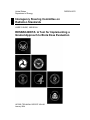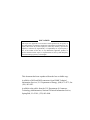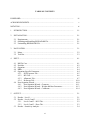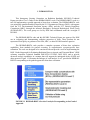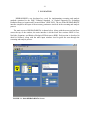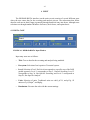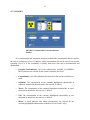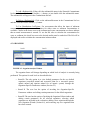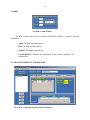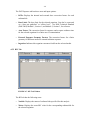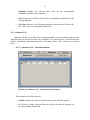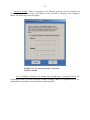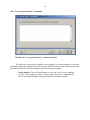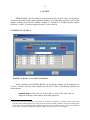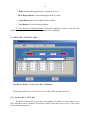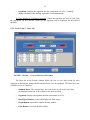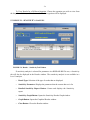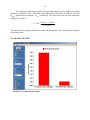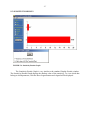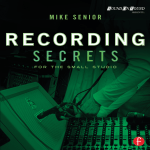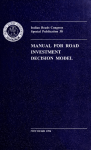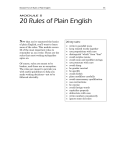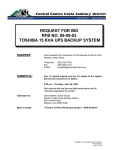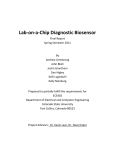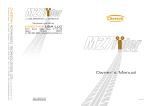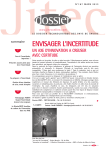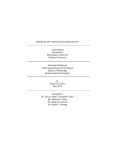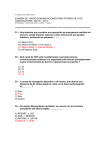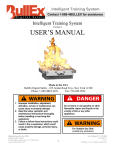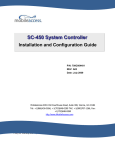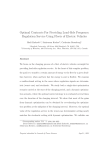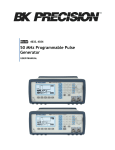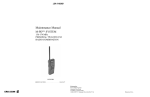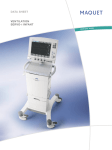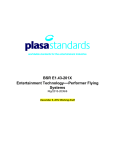Download RESRAD-BIOTA - Interagency Steering Committee on Radiation
Transcript
United States Department of Energy DOE/EH-0676 Interagency Steering Committee on Radiation Standards USER’S GUIDE, VERSION 1 RESRAD-BIOTA: A Tool for Implementing a Graded Approach to Biota Dose Evaluation ISCORS TECHNICAL REPORT 2004-02 January 2004 DISCLAIMER This report was prepared as an account of work sponsored by an agency of the United States Government. Neither the United States Government nor any agency thereof, nor any of their employees, makes any warranty, expressed or implied, or assumes any legal liability or responsibility for any third party’s use, or the results of such use, of any information, apparatus, product, or process disclosed in this report, or represents that its use by such third party would not infringe privately owned rights. This document has been reproduced from the best available copy. Available to DOE and DOE contractors from ES&H Technical Information Services, U.S. Department of Energy, (800) 473-4375, fax: (301) 903-9823. Available to the public from the U.S. Department of Commerce, Technology Administration, National Technical Information Service, Springfield, VA 22161, (703) 605-6000. FOREWORD This Interagency Steering Committee on Radiation Standards (ISCORS) Technical Report provides a User’s Guide for the RESRAD-BIOTA code. The RESRAD-BIOTA code is a tool for implementing a graded approach to biota dose evaluation. The RESRAD-BIOTA code was principally sponsored and developed by the U.S. Department of Energy (DOE), with support from the U.S. Environmental Protection Agency (EPA) and the U.S. Nuclear Regulatory Commission (NRC), through the informal interagency Ecological Radiological Work Group (ECORAD-WG). The work group was led by DOE and coordinated under the oversight of ISCORS. The RESRAD-BIOTA code provides a complete spectrum of biota dose evaluation capabilities, from methods for general screening, to comprehensive receptor-specific dose estimation. The code was designed to be consistent with and provide a tool for implementing the DOE “Graded Approach for Evaluating Radiation Doses to Aquatic and Terrestrial Biota” (DOE voluntary consensus Technical Standard DOE-STD-1153-2002), and to provide advanced analysis capabilities in a manner that will support the anticipated needs of DOE and other agencies. These advanced analysis capabilities were generally developed through a consensusbased process among the participating agency representatives of the ECORAD-WG. This ISCORS Technical Report will be updated as appropriate relative to any refinements and enhancements contained in future versions of the RESRAD-BIOTA code. The code and version control is currently maintained by DOE as part of the RESRAD family of codes. Comments in the form of recommendations, pertinent data, and lessons learned from implementation of the RESRAD-BIOTA code that may improve future versions of the code are welcome and should be sent to: Mr. Stephen Domotor U.S. Department of Energy Office of Air, Water and Radiation Protection Policy and Guidance 1000 Independence Ave., S.W. Washington, D.C. 20585 [email protected] Dr. Charley Yu Argonne National Laboratory Environmental Assessment Division 9700 S. Cass Avenue Argonne, Illinois 60439 [email protected] iii iv ACKNOWLEDGMENTS This Interagency Steering Committee on Radiation Standards (ISCORS) Technical Report and the RESRAD-BIOTA code were developed and coordinated through the informal interagency Ecological Radiological Work Group (ECORAD-WG) under the oversight of ISCORS. These products are also reflective of contributions by the U.S. Department of Energy (DOE) Biota Dose Assessment Committee (BDAC) in developing the DOE graded approach to biota dose evaluation upon which the RESRAD-BIOTA code is largely based, and of contributions of the Environmental Assessment Division (EAD) of Argonne National Laboratory. The EAD encoded the biota dose evaluation methodology into RESRAD-BIOTA and developed additional analysis capabilities included in the code. The following individuals participated in the development of the RESRAD-BIOTA code through the ECORAD-WG: Ernest Antonio, Pacific Northwest National Laboratory (BDAC member) Michael Boyd, U.S. Environmental Protection Agency J.-J. Cheng, Argonne National Laboratory Stephen Domotor, U.S. Department of Energy (ECORAD-WG chair; BDAC chair) Richard Graham, U.S. Environmental Protection Agency Timothy Harris, U.S. Nuclear Regulatory Commission Kathryn Higley, Oregon State University (BDAC member) Ihor Hlohowskyj, Argonne National Laboratory Daniel Jones, Oak Ridge National Laboratory (BDAC member) Sunita Kamboj, Argonne National Laboratory Timothy Klett, Argonne National Laboratory David LePoire, Argonne National Laboratory Tin Mo, U.S. Nuclear Regulatory Commission Randall Morris, Northwind Environmental (BDAC member) Phillip Newkirk, U.S. Environmental Protection Agency Charley Yu, Argonne National Laboratory (BDAC member) We thank the following individuals for providing personnel and funding support for the development of the RESRAD-BIOTA code and facilitating the advancement of this ISCORS Technical Report: Dr. S.Y. Chen, Argonne National Laboratory Mr. John Greeves, U.S. Nuclear Regulatory Commission Mr. Frank Marcinowski, U.S. Environmental Protection Agency Ms. Cheryl Trottier, U.S. Nuclear Regulatory Commission Mr. Andrew Wallo III, U.S. Department of Energy Dr. Alexander Williams, U.S. Department of Energy v vi TABLE OF CONTENTS FOREWORD ........................................................................................................................ iii ACKNOWLEDGMENTS..................................................................................................... v NOTATION .......................................................................................................................... xi 1 INTRODUCTION ......................................................................................................... 1-1 2 INSTALLATION........................................................................................................... 2-1 2.1 Requirements ........................................................................................................ 2.2 Obtaining and Installing RESRAD-BIOTA ......................................................... 2.3 Uninstalling RESRAD-BIOTA ............................................................................ 2-1 2-1 2-1 NAVIGATION .............................................................................................................. 3-1 3.1 3.2 Menu ..................................................................................................................... Tool Bar ................................................................................................................ 3-2 3-3 INPUT............................................................................................................................ 4-1 4.1 BIOTA Case ......................................................................................................... 4.2 Nuclides ................................................................................................................ 4.3 Organism............................................................................................................... 4.4 RBEs ..................................................................................................................... 4.5 Organism-Specific Parameters ............................................................................. 4.5.1 DCF/Exposure Tab.................................................................................. 4.5.2 BIV Tab................................................................................................... 4.5.3 Allometric Tab ........................................................................................ 4.5.4 Reference Tab.......................................................................................... 4.6 New Organism Wizard ......................................................................................... 4.6.1 New Organism Wizard – Geometry........................................................ 4.6.2 New Organism Wizard – Weight and Base Parameters.......................... 4.6.3 New Organism Wizard – Comments ...................................................... 4-1 4-2 4-3 4-4 4-4 4-5 4-6 4-7 4-10 4-10 4-11 4-13 4-14 OUTPUT........................................................................................................................ 5-1 5.1 5.2 5-1 5-2 5-2 5-3 5-4 3 4 5 Results – Level 1................................................................................................... Results – Levels 2 and 3 ....................................................................................... 5.2.1 Levels 2 and 3 − BCG Tab...................................................................... 5.2.2 Levels 2 and 3 − Dose Tab...................................................................... 5.3 Results – Sensitivity Analysis............................................................................... vii TABLE OF CONTENTS (Cont.) 5.4 Graphic Results..................................................................................................... 5.5 Sensitivity Results ................................................................................................ 5.6 Text Reports.......................................................................................................... 5-5 5-7 5-8 SENSITIVITY ANALYSIS........................................................................................... 6-1 6.1 Setting Sensitivity Analysis .................................................................................. 6.2 Removing Sensitivity Analysis............................................................................. 6.3 Output ................................................................................................................... 6-1 6-1 6-2 REFERENCES .............................................................................................................. 7-1 APPENDIX A: PARAMETER ACCESS BY LEVEL....................................................... A-1 6 7 FIGURES 1.1 RESRAD-BIOTA Levels of Analysis Corresponding to the Graded Approach ........ 1-1 3.1 Main RESRAD-BIOTA Screen.................................................................................. 3-1 3.2 Main RESRAD-BIOTA Menu Options ..................................................................... 3-2 4.1 RESRAD-BIOTA Input Window............................................................................... 4-1 4.2 Radionuclide Concentration Data Window................................................................ 4-2 4.3 Organism Analysis Window....................................................................................... 4-3 4.4 RBE Window ............................................................................................................. 4-4 4.5 Organism-Specific Parameters Window .................................................................... 4-4 4.6 DCF/Exposure Tab Window ...................................................................................... 4-5 4.7 BIV Tab Window ....................................................................................................... 4-6 4.8 Allometric Tab − Metabolism Subtab Window ......................................................... 4-7 4.9 Allometric Tab − Equations/Parameters Subtab Window.......................................... 4-8 viii FIGURES (Cont.) 4.10 Allometric Tab − Intake Rates Subtab Window......................................................... 4-9 4.11 Reference Tab Window.............................................................................................. 4-10 4.12 New Organism Wizard Window ................................................................................ 4-10 4.13 New Organism Wizard − Geometry Window ............................................................ 4-11 4.14 New Organism Wizard − Advanced Geometry Window ........................................... 4-12 4.15 New Organism Wizard − Weight and Base Parameters Window .............................. 4-13 4.16 New Organism Wizard − Comments Window........................................................... 4-14 5.1 Results − Level 1 BCG Tab Window......................................................................... 5-1 5.2 Results − Levels 2 and 3 BCG Tab Window.............................................................. 5-2 5.3 Results − Levels 2 and 3 Dose Tab Window.............................................................. 5-3 5.4 Results − Sensitivity Tab Window ............................................................................. 5-4 5.5 Graphic Results Window............................................................................................ 5-5 5.6 Sensitivity Results Graph ........................................................................................... 5-7 5.7 Text Report Window .................................................................................................. 5-8 6.1 Sensitivity Parameters Window ................................................................................. 6-1 ix x NOTATION The following is a list of the acronyms, initialisms, and abbreviations (including units of measure) used in this report. ACRONYMS, INITIALISMS, AND ABBREVIATIONS BCG BDAC BIV Bq d DCF DOE EAD ECORAD-WG EPA g Gy ISCORS kcal Kd kg L m3 MB NRC pCi RBE Biota Concentration Guide Biota Dose Assessment Committee bioaccumulation factor becquerel(s) day dose conversion factor U.S. Department of Energy Environmental Assessment Division Ecological Radiological Work Group U.S. Environmental Protection Agency gram(s) gray(s) Interagency Steering Committee on Radiation Standards kilocalorie(s) distribution coefficient kilogram(s) liter(s) cubic meter(s) megabyte(s) U.S. Nuclear Regulatory Commission picocurie(s) Relative Biological Effectiveness xi xii 1-1 1 INTRODUCTION This Interagency Steering Committee on Radiation Standards (ISCORS) Technical Report provides a User’s Guide for the RESRAD-BIOTA code. The RESRAD-BIOTA code is a tool for implementing a graded approach to biota dose evaluation. The RESRAD-BIOTA code was principally sponsored and developed by the U.S. Department of Energy (DOE), with support from the U.S. Environmental Protection Agency (EPA) and the U.S. Nuclear Regulatory Commission (NRC), through the informal interagency Ecological Radiological Work Group (ECORAD-WG). The work group was led by DOE and coordinated under the oversight of ISCORS. The RESRAD-BIOTA code and this ISCORS Technical Report are approved for DOE use in evaluating and demonstrating radiation protection of biota. These products do not represent official policy or guidance of the EPA, NRC, or other ISCORS member agencies. The RESRAD-BIOTA code provides a complete spectrum of biota dose evaluation capabilities, from methods for general screening, to comprehensive receptor-specific dose estimation. The code was designed to be consistent with and provide a tool for implementing the DOE “Graded Approach for Evaluating Radiation Doses to Aquatic and Terrestrial Biota” (DOE voluntary consensus Technical Standard DOE-STD-1153-2002; DOE 2002), and to provide advanced analysis capabilities in a manner that will support the anticipated needs of DOE and other agencies. Figure 1.1 illustrates the linkages of each analysis “level” provided in RESRADBIOTA corresponding to the graded approach to biota dose evaluation. FIGURE 1.1 RESRAD-BIOTA Levels of Analysis Corresponding to the Graded Approach 1-2 Users of this ISCORS Technical Report may find it helpful to refer to the DOE Technical Standard (DOE 2002) as a companion document, as it presents detailed information concerning the derivation of models and default parameters contained in RESRAD-BIOTA, and information concerning the implementation of the graded approach to biota dose evaluation. Additional details can also be found in published papers by Jones et al. (2003) and Higley et al. (2003 a, b, c). 2-1 2 INSTALLATION 2.1 REQUIREMENTS • • • • Windows 95 or later, Pentium-compatible processor, 32 MB of RAM, and 25 MB of disk space. 2.2 OBTAINING AND INSTALLING RESRAD-BIOTA • • • • • • Register at the RESRAD Web site: http://web.ead.anl.gov/resrad/register, or at the Biota Dose Assessment Committee (BDAC) Web site: http://homer.ornl. gov/oepa/public/bdac/. Download the latest RESRAD-BIOTA self-extracting executable to your computer. Run this executable. Enter the information requested by the standard installation program. After installation, a new RESRAD-BIOTA icon will be placed in the RESRAD group. Double-click this icon to start RESRAD-BIOTA. A copy of this ISCORS Technical Report, which provides the User’s Guide for the RESRAD-BIOTA code, can also be downloaded from the Web sites referenced above, and from the ISCORS Web site: (http://www.iscors.org). 2.3 UNINSTALLING RESRAD-BIOTA • • Go to Control Panel → Add/Remove Programs. Select RESRAD-BIOTA and choose Remove. 2-2 3-1 3 NAVIGATION RESRAD-BIOTA was developed as a tool for implementing screening and analysis methods contained in the DOE Technical Standard, “A Graded Approach for Evaluating Radiation Doses to Aquatic and Terrestrial Biota” (DOE 2002). The use of the RESRAD-BIOTA interface simplifies the input of the necessary parameters involved in the screening and analysis process. The main screen of RESRAD-BIOTA is shown below. Along with the menu and tool bars across the top of the window, the main interface is divided into four sections: BIOTA Case, Nuclides, Organism, and Relative Biological Effectiveness (RBE). Each section is described in detail in Section 4, along with the other input windows used to guide the user through the screening and analysis process. FIGURE 3.1 Main RESRAD-BIOTA Screen 3-2 3.1 MENU The main window menu offers access to many common software tasks, including handling files, viewing results windows, setting sensitivity analyses, and finding help. The options are described more fully below and illustrated in Figure 3.2. • File: This option gives the user access to common file tasks, such as setting parameters back to defaults (New), opening a previously defined input file (Open), and saving the current settings in the currently opened file (Save) or a different file (Save As). These functions have defined shortcut keys and hot keys. For example, the “save” task can be performed by clicking File and Save; by entering the key sequence Alt-F, S; or by simultaneously pressing the Ctrl and S keys. Other tasks that can be implemented through the File options include executing the code with the current settings (Run Case) and exiting the code (Exit). • View: This option allows the user to view the Biota Concentration Guide (BCG) report, Dose report, and graphic results for the current data set. • Sensitivity Analysis: This option sets a sensitivity analysis on the selected parameter, provided that a sensitivity analysis can be run on that particular parameter. • Help: This option allows access to general help, help on using help, and the About RESRAD-BIOTA screen. The About RESRAD-BIOTA screen contains information about the current version’s identification and release date. FIGURE 3.2 Main RESRAD-BIOTA Menu Options 3-3 3.2 TOOL BAR The tool bar buttons are as follows: • New: Reset all parameters to the defaults. • Open: Open an existing data file. • Save: Save data to the current data file. • Run: Execute the code with the current settings. • Help: Open the help file. 3-4 4-1 4 INPUT The RESRAD-BIOTA interface (on the main screen) consists of several different areas where the user enters data for the screening and analysis process. The subsections that follow describe each area in detail. Input is generally through numerical entry into boxes, although some selections are through standard Windows list boxes, check boxes, and option boxes. 4.1 BIOTA CASE FIGURE 4.1 RESRAD-BIOTA Input Window Input entry areas are as follows: • Title: Text to describe the screening and analysis being modeled. • Ecosystem: Selection of an Aquatic or Terrestrial system. • Level: Selection of level. Each level corresponds to a specific step of the DOE graded approach. Level 1 corresponds to Step 2, General Screening; Level 2 corresponds to Step 3a, Site-Specific Screening; and Level 3 corresponds to Step 3b, Site-Specific Analysis. • Units: Selection of units. Traditional units are rad/d, pCi/L, and pCi/g. SI units are Gy/d, Bq/m3, and Bq/kg. • Run button: Executes the code with the current settings. 4-2 4.2 NUCLIDES FIGURE 4.2 Radionuclide Concentration Data Window It is recommended that maximum measured radionuclide concentration data be used for the area of evaluation in a Level 1 analysis. Mean concentration data can be used in site-specific screening (Level 2) if the availability of quality time-series data can be demonstrated and documented. • Potential Contaminants: All of the radionuclides available in RESRADBIOTA that are not selected for the current evaluation are listed. • Contaminants: All of the radionuclides selected for the current evaluation are listed. • Sediment: The concentration of the currently highlighted radionuclide in sediment, measured in the units below the text box, is shown. • Water: The concentration of the currently highlighted radionuclide in water, measured in units below the text box, is shown. • Soil: The concentration of the currently highlighted radionuclide in soil, measured in units below the text box, is shown. • Mean: A check indicates that mean concentrations are entered for the currently highlighted radionuclide (available at Levels 2 and 3 only). 4-3 To Add a Radionuclide: Either click the radionuclide name in the Potential Contaminants list box and then click the Add Nuclide (->) button, or just double-click the radionuclide name. The radionuclide will appear in the Contaminants list box. To Delete a Radionuclide: Click on the radionuclide name in the Contaminants list box and then click the Delete Nuclide (<-) button. To Use Distribution Coefficients: For assessments that allow the input of sediment concentrations, the option to use Kd values for either water or sediment concentrations is available. Checks in the boxes next to the sediment and water concentration text boxes indicate that an actual measurement is entered. To use the Kd value to calculate the concentration for water or sediment, the check box next to the desired media must be unchecked. The Kd will be displayed and used to calculate the concentration in that medium. 4.3 ORGANISM FIGURE 4.3 Organism Analysis Window The organism frame will change depending on which level of analysis is currently being performed. The options for each level are described below. • Level 1: The only option is to view default parameters for the two default organisms (terrestrial animal and terrestrial plant for a terrestrial system; aquatic animal and riparian animal for an aquatic system) through the Organism-Specific Parameters window (Section 4.5). • Level 2: The user has the option of invoking the Organism-Specific Parameters window and editing certain parameters for the default organisms. • Level 3: The user has the option of invoking the Organism Editor window and editing certain parameters for all selected organisms, selecting which organisms are included in the evaluation, adding a new organism through the New Organism Wizard (Section 4.6), and removing any new organisms that have been created. 4-4 4.4 RBEs FIGURE 4.4 RBE Window The RBE window entry areas are as follows (DOE 2002, Module 2, Section 7 has more information). • Alpha: The RBE for alpha particles. • Beta: The RBE for beta particles. • Gamma: The RBE for gamma rays. • Cut-off Half-life: Indicates the assumption about secular equilibrium for radionuclides. 4.5 ORGANISM-SPECIFIC PARAMETERS FIGURE 4.5 Organism-Specific Parameters Window 4-5 The Organism-Specific Parameters window is accessed through the Organism Analysis Window (Figure 4.3) by pressing the “View” or “Edit” button. It allows the user to input detailed parameters pertaining to each organism. • Selected Organisms: Lists all organisms selected for the current analysis. To see the parameters associated with that organism, click the organism name. • New Button: Invokes the New Organism Wizard (Section 4.6) (available only at Level 3). • Import Button: Prompts the user to select an organism file to be imported (available only at Level 3). • Export Button: Exports all organism-specific parameters to the user-specified file (available only at Level 3). • Close Button: Closes the Organism-Specific Parameters window. Default Values: The default values of parameters that are not radionuclide-dependent will be highlighted in yellow. To replace the current value of a parameter with the default value, press the F6 function key. Four tabs group the organism-specific parameters by different categories: Dose Conversion Factor (DCF)/Exposure, Bioaccumulation Factor (BIV), Allometric, and Reference. Each of these tabs is described in detail below. 4.5.1 DCF/Exposure Tab FIGURE 4.6 DCF/Exposure Tab Window 4-6 The DCF/Exposure tab has these areas and input options: • DCFs: Displays the internal and external dose conversion factors for each radionuclide. • Dose Limit: The dose limit for the selected organism. Can also be expressed as a “dose rate guideline” or “effects level.” See DOE Technical Standard (DOE 2002) Module 1, Section 1, and Module 2, Section 3, for reference. • Area Factor: The correction factor for exposure and receptor residence time for the selected organism for a finite area of contamination. • External Exposure Geometry Factors: The correction factors for a finite geometry for different media for external radiation exposure. • Ingestion: Indicates this organism consumes food from the selected media. 4.5.2 BIV Tab FIGURE 4.7 BIV Tab Window The BIV tab has the following areas: • Nuclide: Displays the names of radionuclides specified for this analysis. • Water: Displays the water BIV value for the corresponding radionuclide for the selected organism. 4-7 • Sediment: Displays the sediment BIV value for the corresponding radionuclide for the selected organism. • Soil: Displays the soil BIV value for the corresponding radionuclide for the selected organism. • UseAllom: Indicates if the allometric parameters should be used to derive the BIV values for the corresponding radionuclide. 4.5.3 Allometric Tab Allometric options are available only for riparian animals, terrestrial animals, and any other organisms that are derived from these two organisms. The Allometric tab is divided into three subtabs: Metabolism, Equations/Parameters, and Intake Rates. These subtabs are described below. 4.5.3.1 Allometric Tab – Metabolism Subtab FIGURE 4.8 Allometric Tab – Metabolism Subtab Window This subtab has the following areas: • Nuclide: Displays the names of radionuclides specified for this analysis. • f1: Fraction of intake assimilated into the body in the selected organism for the corresponding radionuclide. 4-8 • a: Constant, allometric relationship, detailing biological half-time as a function of body mass of the selected organism and the corresponding radionuclide. • b: Exponent, allometric relationship, detailing biological half-time as a function of body mass of the selected organism and the corresponding radionuclide. • PT_IT: Correction factor to provide an adjustment for inhalation relative to ingestion for the selected organism and corresponding radionuclide. • L_bio(d^-1): Biological decay constant of material for the selected organism and corresponding radionuclide. • UseAllom: Indicates if the allometric parameters should be used to derive BIV values for the corresponding radionuclide. 4.5.3.2 Allometric Tab – Equations/Parameters Subtab FIGURE 4.9 Allometric Tab Equations/Parameters Subtab Window This subtab has the following areas: • m: Body mass of the selected organism in kilograms. • a: Ratio of active to basal metabolic rate of the selected organism. 4-9 • c: Caloric value of food intake in kcal/g for the selected organism. • d: Fraction of energy ingested by the selected organism that is assimilated and oxidized. • x: Mass loading factor of the selected organism in g/m3. • f: Fraction of the selected organism’s diet that is soil. 4.5.3.3 Allometric Tab – Intake Rates Subtab FIGURE 4.10 Allometric Tab Intake Rates Subtab Window This subtab allows the user to override the allometric calculations and manually enter a value for the given equation. For example, rather than using the parameters on the Equations/Parameters tab to calculate the Food Intake Rate for a selected organism, the user can choose to bypass those parameters and manually enter a value for that equation. To Override Allometric Calculations: The calculated value based on the allometric calculation will automatically be entered in the corresponding text box for each parameter. To override this calculation, check the corresponding check box and enter the new value. To Revert Back to Allometric Calculations: Uncheck the corresponding check box and the calculated allometric value will return and be used. • Food Chain: The food source for the selected organism will be displayed here. 4-10 4.5.4 Reference Tab FIGURE 4.11 Reference Tab Window The reference tab displays comments entered by the user at the time the organism was created. This text may be changed and will be saved. 4.6 NEW ORGANISM WIZARD FIGURE 4.12 New Organism Wizard Window 4-11 The New Organism Wizard guides the user through the creation of a new organism. The first step is to enter a name for the organism that will be used by the code to identify it. The four buttons across the bottom of the wizard provide a means of receiving help and navigating through the wizard. • Help: Opens the help file that details the process of adding a new organism. • Cancel: Exits the New Organism Wizard without saving any data that have been entered. • Back: Returns to the previous step of the wizard. • Next: Enters the next step in the process of adding a new organism. 4.6.1 New Organism Wizard – Geometry FIGURE 4.13 New Organism Wizard – Geometry Window The second step in the process of adding a new organism is to select a geometry for the new organism. To Select a Geometry: Use the slide bar to select the geometry that correlates to the organism that is being added. The table will be updated with information about the selected geometry, and an example shape will be displayed in the upper right. The geometry that is used for the default organisms can be chosen by checking the Use default geometry check box. 4-12 Advanced Settings: There is an option to use different geometry sizes for internal and external dose conversion factors. This option can be accessed by clicking on the Advanced button. The following screen will appear: FIGURE 4.14 New Organism Wizard – Advanced Geometry Window To Use Different Geometries for Internal and External Dose Conversion Factors: By checking the check box on the Advanced Geometry Settings window, the geometries to use for internal and external dose conversion factors can be specified. 4-13 4.6.2 New Organism Wizard – Weight and Base Parameters FIGURE 4.15 New Organism Wizard Weight and Base Parameters Window The third step in the process of adding a new organism is to specify the weight of the new organism and to specify from which generic organism to derive internal ingestion parameters.1 There are two areas on the screen: • Weight: A default weight will already be entered on the basis of the geometry that was chosen from the previous step. This weight may be changed, but it will not affect the selected geometry. The only purpose for entering a weight is for allometric modeling. • Internal Ingestion Parameters: Choose the generic organism to use as a base for BIV values and exposure geometries for the new organism being added. All organism-specific parameters except for weight will be copied from the base organism to the new organism. 1 Organisms derived from the Generic Terrestrial Plant or the Generic Aquatic Animal will not have access to the Allometric tab because no allometric parameters will be available. 4-14 4.6.3 New Organism Wizard – Comments FIGURE 4.16 New Organism Wizard Comments Window The final step in the process of adding a new organism is to enter comments or reference information about the organism that will be created. This information can be edited at a later time through the Reference tab of the Organism-Specific Parameters window. • Finish Button: Click the Finish button to enter the newly created organism into the current analysis scenario. All parameters for the new organism will now be accessible through the Organism-Specific Parameters window. 5-1 5 OUTPUT RESRAD-BIOTA has the ability to create reports specific to BCG, Dose, and Sensitivity Analysis results and features many graphical options for viewing these results as well. In this chapter, contents of the Results window (Sections 5.1 through 5.3), Graphic Results window (Sections 5.4 and 5.5), and text reports (Section 5.6) are reviewed. 5.1 RESULTS – LEVEL 1 FIGURE 5.1 Results Level 1 BCG Tab Window At the completion of a RESRAD-BIOTA run, the Results window will be displayed. For a Level 1 scenario, the only results displayed are the BCG values of the limiting organism for each medium.2 • Summed Ratios: The ratios for each media as well as the total ratio are displayed on the top of the window in the units specified. 2 If the sum of fractions (Total Ratio) is less than 1.0, the dose to an aquatic or terrestrial receptor is below the biota dose limit, indicating that the user has passed the general screening evaluation. Section 8 of DOE (2002) can be referred to for information about documenting the biota dose evaluation results. If the sum of fractions is greater than 1.0, further investigation is required, and the user can move to a Level 2 analysis. 5-2 • Media: Displays the media that the current data set is for. • BCG Report Button: Creates and displays the BCG report. • Graph Button: Opens the Graphic Results window. • Close Button: Closes the Results window. To View Results for Different Media: Choose the medium you wish to view from the drop-down list box, and the results for that medium will be displayed. 5.2 RESULTS – LEVELS 2 AND 3 FIGURE 5.2 Results Levels 2 and 3 BCG Tab Window The Results window for a Level 2 or Level 3 run has a BCG tab and a Dose tab. 5.2.1 Levels 2 and 3 – BCG Tab The BCG tab allows the user to select the organism for which he or she wants to view BCG data and to select a medium. The window display is the same as for a Level 1 run, except for the following input box: 5-3 • Organism: Displays the organism that the current data set is for. “Limiting” displays the data for the limiting organism for each radionuclide. To View Results for a Different Organism: Choose the organism you wish to view from the drop-down list box, and the results for that organism will be displayed for the selected medium. 5.2.2 Levels 2 and 3 – Dose Tab FIGURE 5.3 Results Levels 2 and 3 Dose Tab Window The Dose tab on the Results window allows the user to view dose results for each organism in the analysis, along with the summed doses over all organisms. The Dose tab is not available in a Level 1 analysis. • Summed Doses: The summed dose for each media as well as the total dose are displayed on the top of the window in the units specified. • Organism: Displays the organism that the current data set is for. • Dose Report Button: Creates and displays the Dose report. • Graph Button: Opens the Graphical Results window. • Close Button: Closes the Results window. 5-4 To View Results for a Different Organism: Choose the organism you wish to view from the drop-down list box, and the dose results for that organism will be displayed. 5.3 RESULTS – SENSITIVITY ANALYSIS FIGURE 5.4 Results Sensitivity Tab Window If sensitivity analysis is selected for parameters in a RESRAD-BIOTA case, a Sensitivity tab will also be displayed in the Results window. The sensitivity analysis is not available in a Level 1 analysis. • Result Type: Selection of the type of results that are displayed. • Sensitivity Parameter: Displays the parameter that the current data set is for. • Detailed Sensitivity Report Button: Creates and displays the Sensitivity report. • Sensitivity Graph Button: Opens the Sensitivity Results Graph window. • Graph Button: Opens the Graphical Results window. • Close Button: Closes the Results window. 5-5 The sensitivity results are presented as the percentage change due to a change in the input parameter. Specifically, this is calculated as the difference of the results, R, with the increased (Phigh) and decreased parameter (Plow) divided by twice the result with the base parameter setting (Pbase), that is, S = 100 × R( Phigh ) − R( Plow ) . 2 × R( Pbase ) The sensitivity table displays both this raw result and the absolute value. The graph only displays the absolute result. 5.4 GRAPHIC RESULTS FIGURE 5.5 Graphic Results Window 5-6 Graph Options: Data for radionuclides, organisms, and media can be manipulated to produce a variety of graphs. The following parameters can be specified to select a graph. • Type Ratios – Ratio data are displayed. BCG – BCG data are displayed. Dose – Dose data are displayed (Levels 2 and 3 only). • Organism All – Data are shown for all organisms. Individual – Allows the user to view data for a specific organism (Level 3 only). • Nuclide All – Data are shown for all radionuclides. Summed – Radionuclide data are summed. Individual – Allows the user to view data for a specific radionuclide. • Environment All – Data are shown for all media. Summed – Data are summed for all media. Sediment – Allows the user to view only sediment data. Water – Allows the user to view only water data. Soil – Allows the user to view only soil data. To View a New Graph: Select the type of graph you wish to view by specifying the correct parameters. Once all parameters have been selected, click the Refresh button and the new graph will be displayed. To Save a Graph: Select File → Save As to save a copy of the current graph to file. To Open a Graph File: Select File → Open to open a previously saved graph file. To Print a Graph: Select File → Print to print the current graph displayed with preset print options. Select Print Setup to change these printer options. 5-7 5.5 SENSITIVITY RESULTS FIGURE 5.6 Sensitivity Results Graph The Sensitivity Results Graph is very similar to the standard Graphic Results window. The Sensitivity Results Graph displays the absolute value of the sensitivity. To view which data belong to which parameter, click the Show Legend button and a legend will be displayed. 5-8 5.6 TEXT REPORTS FIGURE 5.7 Text Report Window RESRAD-BIOTA text reports are generated in HTML format. They will open automatically with the user’s default Web browser. The reports can be printed using the standard printing procedures of the default Web browser. 6-1 6 SENSITIVITY ANALYSIS FIGURE 6.1 Sensitivity Parameters Window 6.1 SETTING SENSITIVITY ANALYSIS From the Menu: While the cursor is on the parameter of interest, click Sensitivity Analysis – Set Sensitivity. From the Input Window: Click the parameter of interest and then press the F9 function key. Factor: Enter the multiplication and division factor for each parameter. 6.2 REMOVING SENSITIVITY ANALYSIS To Remove a Single Parameter: Select the ID of the parameter you wish to remove from the drop-down list and click the Remove Parameter button. To Remove All Sensitivity Analysis: Click the Remove All button. 6-2 6.3 OUTPUT The results of the sensitivity analysis will be displayed on the Sensitivity tab of the Results window at the completion of a RESRAD-BIOTA run. 7-1 REFERENCES Jones, D.J., S.L. Domotor, K.A. Higley, D.C. Kocher, and G. Bilyard. 2003. Principles and Issues in Radiological Ecological Risk Assessment. Journal of Environmental Radioactivity 66(1):19−39. Higley, K.A., S.L. Domotor, E.J. Antonio, and D.C. Kocher. 2003a. Derivation of a Screening Methodology for Evaluating Radiation Dose to Aquatic and Terrestrial Biota. Journal of Environmental Radioactivity 66(1):41−59. Higley, K.A., S.L. Domotor, and E.J. Antonio. 2003b. A Kinetic-Allometric Approach to Predicting Tissue Concentrations for Biota. Journal of Environmental Radioactivity 66(1):61−74. Higley, K.A., S.L. Domotor, and E.J. Antonio. 2003c. A Probabilistic Approach to Obtaining Limiting Estimates of Radionuclide Concentrations in Biota. Journal of Environmental Radioactivity 66(1):75−87. U.S. Department of Energy (DOE). 2002. A Graded Approach for Evaluating Radiation Doses to Aquatic and Terrestrial Biota. Voluntary Consensus Technical Standard DOE-STD-1153-2002, Washington, D.C. 7-2 A-1 APPENDIX A: PARAMETER ACCESS BY LEVEL A-2 A-3 APPENDIX A: PARAMETER ACCESS BY LEVEL This appendix lists the parameters that are accessible to the user to be changed, and it shows the various levels of analysis at which they are accessible. Parameter Concentrations Dose Limit Kd BIV Area Factor RBEs Cut-off Half-life Organism Selection Organism Addition Allometric Parameters External Exposure Geometry Factors 1 Level 2 3 A-4