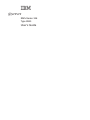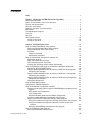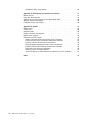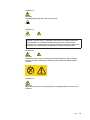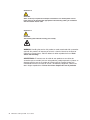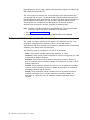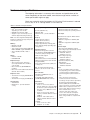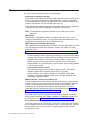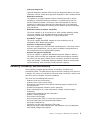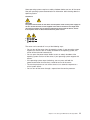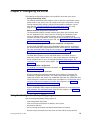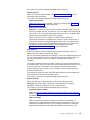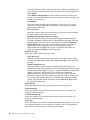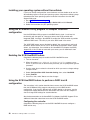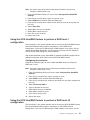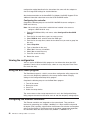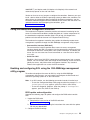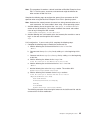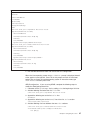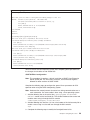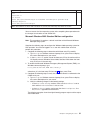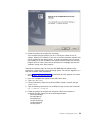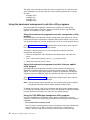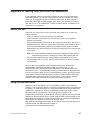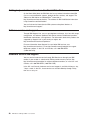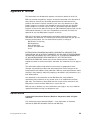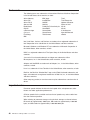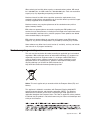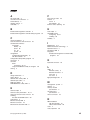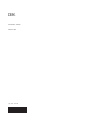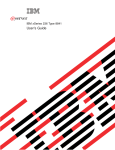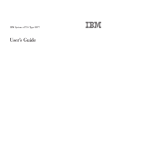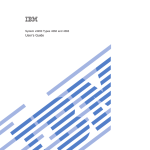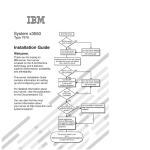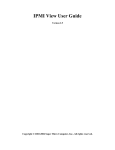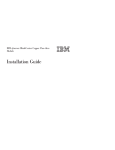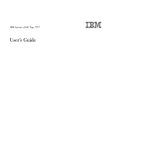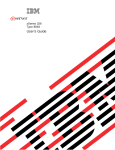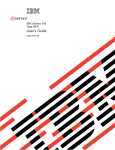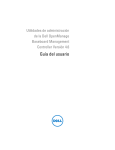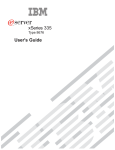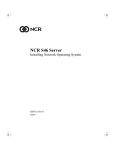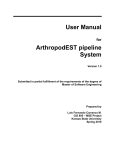Download IBM xSeries 346 Type 8840: User™s Guide
Transcript
ERserver IBM xSeries 346 Type 8840 User’s Guide ERserver IBM xSeries 346 Type 8840 User’s Guide Note: Before using this information and the product it supports, read the general information in Appendix B, “Notices,” on page 39. Fifth Edition (October 2005) © Copyright International Business Machines Corporation 2005. All rights reserved. US Government Users Restricted Rights – Use, duplication or disclosure restricted by GSA ADP Schedule Contract with IBM Corp. Contents Safety . . . . . . . . . . . . . . . . . . . . . . . . . . . . v Chapter 1. Introducing the IBM xSeries 346 Type 8840 Related documentation . . . . . . . . . . . . . Notices and statements used in this document . . . . . Features and specifications . . . . . . . . . . . . What your server offers . . . . . . . . . . . . . Reliability, availability, and serviceability . . . . . . . IBM Director . . . . . . . . . . . . . . . . . The UpdateXpress program . . . . . . . . . . . Front view . . . . . . . . . . . . . . . . . . Rear view . . . . . . . . . . . . . . . . . . Server power features . . . . . . . . . . . . . Turning on the server . . . . . . . . . . . . Turning off the server . . . . . . . . . . . . . . . . . . . . . . . . . . . . . . . . . . . . . . . . . . . . . . . . . . . . . . . . . . . . . . . . . . . . . . . . . . . . . . . . . . . 1 . 1 . 2 . 3 . 4 . 5 . 6 . 7 . 7 . 9 . . . . . . . . . 10 . . . . . . . . . 10 . . . . . . . . . 10 Chapter 2. Configuring the server . . . . . . . . . . . . . . . . Using the Configuration/Setup Utility program . . . . . . . . . . . . Starting the Configuration/Setup Utility program . . . . . . . . . . . Configuration/Setup Utility menu choices . . . . . . . . . . . . . Passwords . . . . . . . . . . . . . . . . . . . . . . . . Power-on password . . . . . . . . . . . . . . . . . . . . Administrator password . . . . . . . . . . . . . . . . . . . Using the ServerGuide Setup and Installation CD . . . . . . . . . . . ServerGuide features . . . . . . . . . . . . . . . . . . . . Setup and configuration overview . . . . . . . . . . . . . . . . Typical operating-system installation . . . . . . . . . . . . . . . Installing your operating system without ServerGuide . . . . . . . . . Using the SCSISelect Utility program for Adaptec HostRAID configuration . . Enabling the SCSI HostRAID feature . . . . . . . . . . . . . . . Using the SCSI HostRAID feature to perform a RAID level-0 configuration Configuring the controller . . . . . . . . . . . . . . . . . . Using the SCSI HostRAID feature to perform a RAID level-1 configuration Configuring the controller . . . . . . . . . . . . . . . . . . Using the SCSI HostRAID feature to perform a RAID level-10 configuration Configuring the controller . . . . . . . . . . . . . . . . . . Viewing the configuration . . . . . . . . . . . . . . . . . . . Using the Boot Menu program . . . . . . . . . . . . . . . . . . Configuring the Ethernet controllers . . . . . . . . . . . . . . . . Using the baseboard management controller . . . . . . . . . . . . . Enabling and configuring SOL using the OSA SMBridge management utility program . . . . . . . . . . . . . . . . . . . . . . . . BIOS update and configuration . . . . . . . . . . . . . . . . Linux configuration . . . . . . . . . . . . . . . . . . . . Microsoft Windows 2003 Standard Edition configuration . . . . . . . Installing the OSA SMBridge management utility program . . . . . . . Using the baseboard management controller utility programs . . . . . . Using the baseboard management controller configuration utility program Using the baseboard management controller firmware update utility program . . . . . . . . . . . . . . . . . . . . . . . Using the OSA SMBridge management utility program . . . . . . . Using the SCSISelect Utility program . . . . . . . . . . . . . . . . Starting the SCSISelect Utility program . . . . . . . . . . . . . . © Copyright IBM Corp. 2005 . . . . . . . . . . . . . . . . . . . . . . . . . . . . . . . 13 13 14 14 17 17 18 18 18 19 19 20 20 20 20 20 21 21 21 22 22 22 22 23 . . . . . . 23 23 24 31 32 34 34 . . . . 34 34 35 35 iii SCSISelect Utility menu choices . . . . . . . . . . . . . . . . . 36 Appendix A. Getting help and technical assistance Before you call . . . . . . . . . . . . . . . Using the documentation . . . . . . . . . . . Getting help and information from the World Wide Web Software service and support . . . . . . . . . Hardware service and support . . . . . . . . . . . . . . . . . . . . . . . . . . . Appendix B. Notices . . . . . . . . . . . . . . . Edition notice . . . . . . . . . . . . . . . . . . Trademarks . . . . . . . . . . . . . . . . . . . Important notes . . . . . . . . . . . . . . . . . . Product recycling and disposal . . . . . . . . . . . . Battery return program . . . . . . . . . . . . . . . Electronic emission notices . . . . . . . . . . . . . Federal Communications Commission (FCC) statement . . Industry Canada Class A emission compliance statement . Australia and New Zealand Class A statement . . . . . United Kingdom telecommunications safety requirement . . European Union EMC Directive conformance statement . . Taiwanese Class A warning statement . . . . . . . . Chinese Class A warning statement . . . . . . . . . Japanese Voluntary Control Council for Interference (VCCI) . . . . . . . . . . . . . . . . . . . . . . . . . . . . . . . . . . . . . . . . . . 37 37 37 38 38 38 . . . . . . . . . . . . . . . . . . . . . . . . . . . . . . . . . . . . . . . . . . . . . . . . . . . . . . . . statement . . . . . . . . . . . . . . . . . . . . . . . . . . . . . . . . . . . . . . . . . . . . . 39 39 40 40 41 42 43 43 43 43 43 43 44 44 44 Index . . . . . . . . . . . . . . . . . . . . . . . . . . . . 45 iv IBM xSeries 346 Type 8840: User’s Guide Safety Before installing this product, read the Safety Information. Antes de instalar este produto, leia as Informações de Segurança. Pred instalací tohoto produktu si prectete prírucku bezpecnostních instrukcí. Læs sikkerhedsforskrifterne, før du installerer dette produkt. Lees voordat u dit product installeert eerst de veiligheidsvoorschriften. Ennen kuin asennat tämän tuotteen, lue turvaohjeet kohdasta Safety Information. Avant d’installer ce produit, lisez les consignes de sécurité. Vor der Installation dieses Produkts die Sicherheitshinweise lesen. Prima di installare questo prodotto, leggere le Informazioni sulla Sicurezza. Les sikkerhetsinformasjonen (Safety Information) før du installerer dette produktet. Antes de instalar este produto, leia as Informações sobre Segurança. Antes de instalar este producto, lea la información de seguridad. © Copyright IBM Corp. 2005 v Läs säkerhetsinformationen innan du installerar den här produkten. Important: All caution and danger statements in this documentation begin with a number. This number is used to cross reference an English caution or danger statement with translated versions of the caution or danger statement in the IBM Safety Information book. For example, if a caution statement begins with a number 1, translations for that caution statement appear in the IBM Safety Information book under statement 1. Be sure to read all caution and danger statements in this documentation before performing the instructions. Read any additional safety information that comes with your server or optional device before you install the device. Statement 1 Danger Electrical current from power, telephone, and communication cables is hazardous. To avoid a shock hazard: v Do not connect or disconnect any cables or perform installation, maintenance, or reconfiguration of this product during an electrical storm. v Connect all power cords to a properly wired and grounded electrical outlet. v Connect to properly wired outlets any equipment that will be attached to this product. v When possible, use one hand only to connect or disconnect signal cables. v Never turn on any equipment when there is evidence of fire, water, or structural damage. v Disconnect the attached power cords, telecommunications systems, networks, and modems before you open the device covers, unless instructed otherwise in the installation and configuration procedures. v Connect and disconnect cables as described in the following table when installing, moving, or opening covers on this product or attached devices. To connect: To disconnect: 1. Turn everything OFF. 1. Turn everything OFF. 2. First, attach all cables to devices. 2. First, remove power cords from outlet. 3. Attach signal cables to connectors. 3. Remove signal cables from connectors. 4. Attach power cords to outlet. 4. Remove all cables from devices. 5. Turn device ON. vi IBM xSeries 346 Type 8840: User’s Guide Statement 2 CAUTION: When replacing the lithium battery, use only IBM Part Number 33F8354 or an equivalent type battery recommended by the manufacturer. If your system has a module containing a lithium battery, replace it only with the same module type made by the same manufacturer. The battery contains lithium and can explode if not properly used, handled, or disposed of. Do not: v Throw or immerse into water. v Heat to more than 100° C (212° F) v Repair or disassemble Dispose of the battery as required by local ordinances or regulations. Statement 3 CAUTION: When laser products (such as CD-ROMs, DVD drives, fiber optic devices, or transmitters) are installed, note the following: v Do not remove the covers. Removing the covers of the laser product could result in exposure to hazardous laser radiation. There are no serviceable parts inside the device. v Use of controls or adjustments or performance of procedures other than those specified herein might result in hazardous radiation exposure. Danger Some laser products contain an embedded Class 3A or Class 3B laser diode. Note the following. Laser radiation when open. Do not stare into the beam, do not view directly with optical instruments, and avoid direct exposure to the beam. Safety vii Statement 4 ≥18 kg (39.7 lb) ≥32 kg (70.5 lb) CAUTION: Use safe practices when lifting. ≥55 kg (121.2 lb) Statement 5 CAUTION: The power-control button on the device and the power switch on the power supply do not turn off the electrical current supplied to the device. The device also might have more than one power cord. To remove all electrical current from the device, ensure that all power cords are disconnected from the power source. 2 1 Statement 8 CAUTION: Never remove the cover on a power supply or any part that has the following label attached. Hazardous voltage, current, and energy levels are present inside any component that has this label attached. There are no serviceable parts inside these components. If you suspect a problem with one of these parts, contact a service technician. viii IBM xSeries 346 Type 8840: User’s Guide Statement 12 CAUTION: The following label indicates a hot surface nearby. Statement 13 DANGER: Overloading a branch circuit is potentially a fire hazard and a shock hazard under certain conditions. To avoid these hazards, ensure that your system electrical requirements do not exceed the branch circuit protection requirements. Refer to the information that is provided with your IBM device for electrical specifications. Statement 14 CAUTION: Hazardous voltage, current, and energy levels might be present. Only a qualified service technician is authorized to remove the covers where the following label is attached. Statement 15 CAUTION: Make sure that the rack is secured properly to avoid tipping when the server unit is extended. Safety ix Statement 16 CAUTION: Some accessory or option board outputs exceed Class 2 or limited power source limits and must be installed with appropriate interconnecting cabling in accordance with the national electric code. Statement 17 CAUTION: The following label indicates moving parts nearby. WARNING: Handling the cord on this product or cords associated with accessories sold with this product, will expose you to lead, a chemical known to the State of California to cause cancer, and birth defects or other reproductive harm. Wash hands after handling. ADVERTENCIA: El contacto con el cable de este producto o con cables de accesorios que se venden junto con este producto, pueden exponerle al plomo, un elemento químico que en el estado de California de los Estados Unidos está considerado como un causante de cancer y de defectos congénitos, además de otros riesgos reproductivos. Lávese las manos después de usar el producto. x IBM xSeries 346 Type 8840: User’s Guide Chapter 1. Introducing the IBM xSeries 346 Type 8840 The IBM® Eserver™ xSeries® 346 Type 8840 server is a 2-U1 -high server that can be upgraded to a symmetric multiprocessing (SMP) server through a microprocessor upgrade. Performance, ease of use, reliability, and expansion capabilities were key considerations in the design of your server. These design features make it possible for you to customize the system hardware to meet your needs today and provide flexible expansion capabilities for the future. The server comes with a limited warranty. For more information about the terms of the warranty, see the warranty appendix in the Installation Guide. The server contains IBM Enterprise X-Architecture™ technologies, which help increase performance and reliability. For more information, see “What your server offers” on page 4 and “Reliability, availability, and serviceability” on page 5. You can obtain up-to-date information about the server and other IBM server products at http://www.ibm.com/eserver/xseries/. For service or assistance information, see Appendix A, “Getting help and technical assistance,” on page 37. Related documentation This User’s Guide provides general information about the server, including information about features, how to configure the server, and how to get help. In addition to this User’s Guide, the following documentation comes with the server: v Installation Guide This printed document contains instructions for setting up the server and basic instructions for installing some options. v Option Installation Guide This document is in Portable Document Format (PDF) on the IBM xSeries Documentation CD. It contains detailed instructions for installing, removing, and connecting optional devices that the server supports. v Safety Information This document is in PDF on the IBM xSeries Documentation CD. It contains translated caution and danger statements. Each caution and danger statement that appears in the documentation has a number that you can use to locate the corresponding statement in your language in the Safety Information document. v Rack Installation Instructions This printed document contains instructions for installing your server in a rack. v Hardware Maintenance Manual and Troubleshooting Guide This document is in PDF on the IBM xSeries Documentation CD. It contains information to help you solve problems yourself, and it contains information for service technicians. 1. Racks are measured in vertical increments of 1.75 inches each. Each increment is called a ″U.″ A 1-U-high device is 1.75 inches tall. © Copyright IBM Corp. 2005 1 Depending on the server model, additional documentation might be included on the IBM xSeries Documentation CD. The server might have features that are not described in the documentation that you received with the server. The documentation might be updated occasionally to include information about those features, or technical updates might be available to provide additional information that is not included in the server documentation. These updates are available from the IBM Web site. To check for updated documentation and technical updates, complete the following steps: Note: Changes are made periodically to the IBM Web site. The actual procedure might vary slightly from what is described in this document. 1. Go to http://www.ibm.com/support/. 2. Under Search technical support type, xSeries 346 and click Search. Notices and statements used in this document The caution and danger statements that appear in this document are also in the multilingual Safety Information document, which is on the IBM xSeries Documentation CD. Each statement is numbered for reference to the corresponding statement in the Safety Information document. The following notices and statements are used in this document: v Notes: These notices provide important tips, guidance, or advice. v Important: These notices provide information or advice that might help you avoid inconvenient or problem situations. v Attention: These notices indicate potential damage to programs, devices, or data. An attention notice is placed just before the instruction or situation in which damage could occur. v Caution: These statements indicate situations that can be potentially hazardous to you. A caution statement is placed just before the description of a potentially hazardous procedure step or situation. v Danger: These statements indicate situations that can be potentially lethal or extremely hazardous to you. A danger statement is placed just before the description of a potentially lethal or extremely hazardous procedure step or situation. 2 IBM xSeries 346 Type 8840: User’s Guide Features and specifications The following information is a summary of the features and specifications of the server. Depending on the server model, some features might not be available, or some specifications might not apply. Racks are marked in vertical increments of 1.75 inches. Each increment is referred to as a unit, or “U.” A 1-U-high device is 1.75 inches tall. Table 1. Features and specifications Microprocessor: v Intel® Xeon 2.8 GHz or higher depending on server model v 800 MHz front-side bus (FSB) v Support for up to two microprocessors with Intel Hyper-Threading Technology Hot-swap power supplies: Note: Use the Configuration/Setup Utility program to determine the type and speed of the microprocessors. Size (2 U): v Height: 85.4 mm (3.36 in.) v Depth: 702 mm (27.64 in.) v Width: 443.6 mm (17.5 in.) v Weight: approximately 21.09 kg (46.5 lb) to 29.03 kg (64 lb) depending upon configuration 625 watts (100-240 V ac) v Minimum: One v Maximum: Two - provide redundant power Memory: v Minimum: 512 MB v Maximum: 16 GB v Type: 2-way interleaved PC2-3200, ECC DDR II SDRAM, registered DIMMs only Integrated functions: v Baseboard management controller v Sizes: 256 MB, 512 MB, 1 GB, or v Two Broadcom 10/100/1000 Ethernet 2 GB controllers (dual-port design) with Drives: Wake on LAN® support v Diskette: 1.44 MB v One serial port v DVD-ROM: IDE v One external and one internal Ultra320 SCSI port (dual-channel controller with Expansion bays: integrated RAID) v Six hot-swap, 3.5-inch drive bays v Three Universal Serial Bus (USB) v1.1 (hot-swap hard disk drives installed, or v2.0 ports some models) v One 5.25-inch bay (DVD-ROM drive Note: The baseboard management installed) controller is also known as the service v One 3.5-inch removable-media drive bay processor. (diskette drive installed) Video controller: Expansion slots: v ATI Radeon 7000M IGP video on v Two PCI-X non-hot-plug 100 MHz/64-bit system board (low profile) v Compatible with SVGA and VGA v Two PCI-X non-hot-plug 133 MHz/64-bit v 16 MB DDR-SDRAM video memory Hot-swap fans: v Standard: Six v Maximum: 12 - provide redundant cooling Acoustical noise emissions: v Declared sound power, idle: 6.6 bel v Declared sound power, operating: 6.6 bel Heat output: Approximate heat output in British thermal units (Btu) per hour: v Minimum configuration: 1230 Btu (360 watts) v Maximum configuration: 2840 Btu (830 watts) Electrical input: v Sine-wave input (50-60 Hz) required v Input voltage range automatically selected v Input voltage low range: – Minimum: 100 V ac – Maximum: 127 V ac v Input voltage high range: – Minimum: 200 V ac – Maximum: 240 V ac v Input kilovolt-amperes (kVA) approximately: – Minimum: 0.36 kVA – Maximum: 0.83 kVA Notes: 1. Power consumption and heat output vary depending on the number and type of optional features installed and the power-management optional features in use. 2. These levels were measured in controlled acoustical environments according to the procedures specified by Environment: the American National Standards v Air temperature: Institute (ANSI) S12.10 and ISO 7779 – Server on: 10° to 35°C (50.0° to and are reported in accordance with ISO 95.0°F); altitude: 0 to 914.4 m (3000 9296. Actual sound-pressure levels in a ft) Decrease system temperature by given location might exceed the average 0.75°C for every 1000 feet increase values stated because of room in altitude. reflections and other nearby noise – Server off: 10° to 43°C (50.0° to sources. The declared sound-power 109.4°F); maximum altitude: 2133 m levels indicate an upper limit, below (7000 ft) which a large number of computers will – Shipment: -40° to 60°C (-40° to operate. 140°F); maximum altitude: 2133 m (7000 ft) v Humidity: – Server on/off: 8% to 80% – Shipment: 5% to 100% Chapter 1. Introducing the IBM xSeries 346 Type 8840 3 What your server offers The server uses the following features and technologies: v Baseboard management controller The baseboard management controller provides environmental monitoring for the server. If environmental conditions exceed thresholds or if system components fail, the baseboard management controller lights LEDs to help you diagnose the problem. Critical errors are also included in the error log. The baseboard management controller also provides remote server management capabilities through the OSA SMBridge management utility program. Note: The baseboard management controller is also known as the service processor. v IBM Director IBM Director is a workgroup-hardware-management tool that you can use to centrally manage xSeries servers. For more information about IBM Director, see the IBM Director documentation on the IBM Director CD. v IBM Enterprise X-Architecture technology IBM X-Architecture technology combines proven, innovative IBM designs to make your Intel-processor-based server powerful, scalable, and reliable. For more information, go to http://www.ibm.com/servers/eserver/xseries/xarchitecture/enterprise/index.html. – Active™ Memory The Active Memory feature improves the reliability of memory through memory mirroring and online-spare memory. Memory mirroring stores data in two pairs of DIMMs simultaneously. Online-spare memory disables a failed pair of DIMMs from the system configuration and activates a pair of online-spare memory DIMMs. For more information, see the section about installing DIMMs in the Installation Guide. – Large system-memory capacity The memory bus supports up to 16 GB of system memory. The memory controller supports error correcting code (ECC) for up to eight industry-standard, 1.8 V, 240-pin, double-data rate (DDR) II, PC2-3200, registered, synchronous dynamic random-access memory (SDRAM) dual inline memory modules (DIMMs). v IBM ServerGuide™ Setup and Installation CD The ServerGuide Setup and Installation CD that comes with the server provides programs to help you set up the server and install a 32-bit Windows® operating system. The ServerGuide program detects installed hardware options and provides the correct configuration programs and device drivers. For more information about the ServerGuide Setup and Installation CD, see “Using the ServerGuide Setup and Installation CD” on page 18. v Integrated network support The server comes with two integrated Broadcom Gigabit Ethernet controllers, which support connection to a 10-Mbps, 100-Mbps, or 1000-Mbps network. For more information, see “Configuring the Ethernet controllers” on page 22. v Large data-storage and hot-swap capability The server supports up to six 25.4 mm (1-inch) slim, 3.5-inch hot-swap hard disk drives installed on Ultra-Slim hard disk drive trays in the hot-swap bays. With the hot-swap feature, you can add, remove, or replace hard disk drives without turning off the server. 4 IBM xSeries 346 Type 8840: User’s Guide v Light path diagnostics Light path diagnostics provides LEDs to help you diagnose problems. For more information, see the section about light path diagnostics in the Installation Guide. v Redundant connection v v v v The addition of an optional network interface card (NIC) provides a failover capability to a redundant Ethernet connection. If a problem occurs with the primary Ethernet connection, all Ethernet traffic associated with this primary connection is automatically switched to the redundant NIC. If the applicable device drivers are installed, this switching occurs without data loss and without user intervention. Redundant cooling and power capabilities The server supports up to 12 hot-swap fans, which provide redundant cooling. The server supports up to two 650-watt power supplies, which provide redundancy and hot-swap capability for a typical configuration. ServeRAID™ support The server supports ServeRAID adapters to create redundant array of independent disks (RAID) configurations. Symmetric multiprocessing (SMP) Your server supports up to two Intel Xeon microprocessors. If the server comes with only one microprocessor, you can install an additional microprocessor to enhance performance and provide SMP capability. Systems-management capabilities The server supports an optional IBM Remote Supervisor Adapter II SlimLine. This option, when used with the integrated baseboard management controller that comes with the server, enables you to manage the functions of the server locally and remotely. The Remote Supervisor Adapter II SlimLine also provides system monitoring, event recording, and dial-out alert capability. Reliability, availability, and serviceability Three important computer design features are reliability, availability, and serviceability (RAS). The RAS features help to ensure the integrity of the data that is stored in the server, the availability of the server when you need it, and the ease with which you can diagnose and correct problems. The server has the following RAS features: v Automatic error retry and recovery v Automatic restart after a power failure v Backup basic input/output system (BIOS) switching under the control of the service processor v Baseboard management controller (service processor) v Built-in monitoring for fan, power, temperature, voltage, and power-supply redundancy v Cable-presence detection on most connectors v Chipkill™ memory protection v Error codes and messages v Error correcting code (ECC) L2 cache and system memory v Hot-swap cooling fans with speed-sensing capability v Hot-swap hard disk drives v Information and light path diagnostics LED panels v Menu-driven setup, system configuration, and redundant array of independent disks (RAID) configuration programs Chapter 1. Introducing the IBM xSeries 346 Type 8840 5 v Parity checking on the small computer system interface (SCSI) bus and PCI buses v Power management: Compliance with Advanced Configuration and Power Interface (ACPI) v Power-on self-test (POST) v Predictive Failure Analysis® (PFA) alerts v Redundant Ethernet capabilities with failover support v Redundant hot-swap power supplies and redundant hot-swap fans (some models) v Remind button to temporarily turn off the system-error LED v Remote system problem-determination support v Standby voltage for system-management features and monitoring v Startup (boot) from LAN through remote initial program load (RIPL) or dynamic host configuration protocol/boot protocol (DHCP/BOOTP) v System auto-configuring from the configuration menu v System error logging (POST and service processor) v System-management monitoring through the Intra-Integrated Circuit (I2C) bus v Upgradeable POST, BIOS, diagnostics, service processor microcode, and read-only memory (ROM) resident code, locally or over the LAN v Vital product data (VPD) on microprocessors, system board, power supplies, SCSI (hot-swap-drive) backplane, and power backplane v Wake on LAN capability IBM Director With IBM Director, a network administrator can: v View the hardware configuration of remote systems, in detail v Monitor the usage and performance of critical components, such as microprocessors, disks, and memory v Centrally manage individual or large groups of IBM and non-IBM Intel-based servers, desktop computers, workstations, and mobile computers on a variety of platforms IBM Director provides a comprehensive entry-level workgroup hardware manager. Key features include: v Advanced self-management capabilities for maximum system availability. v Multiple operating-system platform support, including Microsoft® Windows 2000 Server, Windows XP Professional, Red Hat® Linux®, SUSE LINUX, and Novell NetWare. For a complete list of operating systems that support IBM Director, see the IBM Director Compatibility Document. This document is in Portable Document Format (PDF) at http://www.ibm.com/servers/eserver/xseries/systems_management/ sys_migration/ibmdiragent.html. It is updated every 6 to 8 weeks. v Support for IBM and non-IBM servers, desktop computers, workstations, and mobile computers. v Support for systems-management industry standards. v Integration into leading workgroup and enterprise systems-management environments. v Ease of use, training, and setup. IBM Director also provides an extensible platform that supports advanced server tools that are designed to reduce the total cost of managing and supporting networked systems. By deploying IBM Director, you can achieve reductions in ownership costs through: 6 IBM xSeries 346 Type 8840: User’s Guide v Reduced downtime v Increased productivity of IT personnel and users v Reduced service and support costs For more information about IBM Director, see the IBM Director CD that comes with the server, the IBM Director documentation on the CD, and the IBM xSeries Systems Management Web page at http://www.ibm.com/servers/eserver/xseries/systems_management/xseries_sm.html, which presents an overview of IBM Systems Management and IBM Director. The UpdateXpress program The UpdateXpress program is available for most xSeries servers and server options. It detects supported and installed device drivers and firmware in the server and installs available updates. You can download the UpdateXpress program from the Web at no additional cost, or you can purchase it on a CD. To download the program or purchase the CD, go to http://www.ibm.com/servers/eserver/xseries/systems_management/sys_migration/ xpress.html. Front view The following illustration shows the controls, LEDs, and connectors on the front of the server. Rack release latch Hard disk drive activity LED (green) Hard disk drive status LED (amber) Operator information panel Rack release latch DVD-ROM eject button DVD-ROM drive activity LED (green) Diskette-eject button Diskette drive activity LED (green) Rack release latches: Press these latches to release the server from the rack. Hard disk drive activity LED: On some server models, each hot-swap hard disk drive has an activity LED. When this LED is flashing, it indicates that the drive is in use. Hard disk drive status LED: On some server models, each hot-swap hard disk drive has a status LED. When this LED is lit, it indicates that the drive has failed. If an optional IBM ServeRAID controller is installed in the server, when this LED is flashing slowly (one flash per second), it indicates that the drive is being rebuilt. When the LED is flashing rapidly (three flashes per second), it indicates that the controller is identifying the drive. Operator information panel: This panel contains controls, LEDs, and connectors. The following illustration shows the controls, LEDs, and connectors on the operator information panel. Chapter 1. Introducing the IBM xSeries 346 Type 8840 7 Release latch System-error LED Information LED System-locator LED SCSI activity LED Power-control button Power-on LED USB connector The following controls, LEDs, and connectors are on the operator information panel: v Release latch: Slide this latch to the left to access the light path diagnostics panel. v System-error LED: When this LED is lit, it indicates that a system error has occurred. An LED on the light path diagnostics panel is also lit to help isolate the error. v Information LED: When this LED is lit, it indicates that a noncritical event has occurred. An LED on the light path diagnostics panel is also lit to help isolate the error. v System-locator LED: Use this LED to visually locate the server among other servers. You can use IBM Director to light this LED remotely. v SCSI activity LED: When this LED is lit, it indicates that there is activity on the SCSI or IDE bus. v Power-control button: Press this button to turn the server on and off manually. A power-control-button shield comes installed on the server to prevent the server from being turned off accidentally. v Power-on LED: When this LED is lit and not flashing, it indicates that the server is turned on. When this LED is flashing, it indicates that the server is turned off and still connected to an ac power source. When this LED is off, it indicates that ac power is not present, or the power supply or the LED itself has failed. Note: If this LED is off, it does not mean that there is no electrical power in the server. The LED might be burned out. To remove all electrical power from the server, you must disconnect the power cord from the electrical outlet. v USB connector: Connect a USB device to this connector. Diskette-eject button: Press this button to release a diskette from the diskette drive. Diskette drive activity LED: When this LED is lit, it indicates that the diskette drive is in use. DVD-eject button: Press this button to release a CD from the DVD-ROM drive. DVD-ROM drive activity LED: When this LED is lit, it indicates that the DVD-ROM drive is in use. 8 IBM xSeries 346 Type 8840: User’s Guide Rear view The following illustration shows the connectors and LEDs on the rear of the server. PCI slot 1 PCI slot 2 PCI slot 3 PCI slot 4 Power cords Ethernet activity LEDs Ethernet link status LEDs AC power LED TX/RX Serial Mouse Keyboard Video Ethernet 2 Ethernet 1 LINK TX/RX DC power LED LINK SCSI ASM System-locator LED Remote Supervisor Adapter II SlimLine Ethernet Universal Serial Bus (USB) Ethernet link status LEDs: When these LEDs are lit, they indicate that there is an active link connection on the 10BASE-T, 100BASE-TX, or 1000BASE-TX interface for the Ethernet port. Ethernet activity LEDs: When these LEDs are lit, they indicate that the server is transmitting to or receiving signals from the Ethernet LAN that is connected to the Ethernet port. PCI slots 1-4: When PCI adapters are installed in the server, the external adapter connectors are located in these four slots. Power-cord connectors: Connect the power cords to these connectors. AC power LED: On some server models, each hot-swap power supply has an ac power LED and a dc power LED. During typical operation, both the ac and dc power LEDs are lit. For any other combination of LEDs, see the Hardware Maintenance Manual and Troubleshooting Guide on the IBM xSeries Documentation CD. DC power LED: On some server models, each hot-swap power supply has a dc power LED and an ac power LED. During typical operation, both the ac and dc power LEDs are lit. For any other combination of LEDs, see the Hardware Maintenance Manual and Troubleshooting Guide on the IBM xSeries Documentation CD. SCSI connector: Connect a SCSI device to this connector. ASM connectors: Use either of these connectors to connect the server to an Integrated xSeries Adapter (IXA) that is installed in the server. System-locator LED: Use this LED to visually locate the server among other servers. You can use IBM Director to light this LED remotely. Chapter 1. Introducing the IBM xSeries 346 Type 8840 9 Remote Supervisor Adapter II SlimLine Ethernet connector: Use this connector to connect the server to a network for systems-management information control. This connector is active only if you have installed a Remote Supervisor Adapter II SlimLine. USB connectors: Connect USB devices to these connectors. Ethernet 1 connector: Use this connector to connect the server to a network. Ethernet 2 connector: Use this connector to connect the server to a network. Video connector: Connect a monitor to this connector. Keyboard connector: Connect a PS/2® keyboard to this connector. Mouse connector: Connect a mouse or other PS/2 device to this connector. Serial connector: Connect a 9-pin serial device to this connector. Server power features When the server is connected to an ac power source but is not turned on, the operating system does not run, and all core logic except for the service processor is shut down; however, the server can respond to requests from the service processor (also called the baseboard management controller), such as a remote request to turn on the server. The power-on LED flashes to indicate that the server is connected to ac power but is not turned on. Turning on the server Approximately 5 seconds after the server is connected to ac power, the power-control button becomes active, and you can turn on the server and start the operating system by pressing the power-control button. The server can also be turned on in any of the following ways: v If a power failure occurs while the server is turned on, the server will restart automatically when power is restored. v If your operating system supports the systems-management software for an optional Remote Supervisor Adapter II SlimLine, the systems-management software can turn on the server. v If your operating system supports the Wake on LAN feature, the Wake on LAN feature can turn on the server. Note: When 4 GB or more of memory (physical or logical) is installed, some memory is reserved for various system resources and might be unavailable to the operating system. The amount of memory that is reserved for system resources depends on the operating system, the configuration of the server, and the configured PCI options. Turning off the server When you turn off the server and leave it connected to ac power, the server can respond to requests from the service processor, such as a remote request to turn on the server. To remove all power from the server, you must disconnect it from the power source. 10 IBM xSeries 346 Type 8840: User’s Guide Some operating systems require an orderly shutdown before you turn off the server. See your operating-system documentation for information about shutting down the operating system. Statement 5 CAUTION: The power-control button on the device and the power switch on the power supply do not turn off the electrical current supplied to the device. The device also might have more than one power cord. To remove all electrical current from the device, ensure that all power cords are disconnected from the power source. 2 1 The server can be turned off in any of the following ways: v You can turn off the server from the operating system, if your operating system supports this feature. After an orderly shutdown of the operating system, the server will be turned off automatically. v You can press the power-control button to start an orderly shutdown of the operating system and turn off the server, if your operating system supports this feature. v If the operating system stops functioning, you can press and hold the power-control button for more than 4 seconds to turn off the server. v The service processor can turn off the server as an automatic response to a critical system failure. v You can turn off the server through a request from the service processor. Chapter 1. Introducing the IBM xSeries 346 Type 8840 11 12 IBM xSeries 346 Type 8840: User’s Guide Chapter 2. Configuring the server The following configuration programs and capabilities come with your server: v Configuration/Setup Utility v v v v v The Configuration/Setup Utility program is part of the basic input/output system (BIOS) code in your server. Use it to configure serial port assignments, change interrupt request (IRQ) settings, change the startup-device sequence, set the date and time, and set passwords. For information about using this utility program, see “Using the Configuration/Setup Utility program.” IBM ServerGuide Setup and Installation CD The ServerGuide program provides software-setup tools and installation tools that are designed for your server. Use this CD during the installation of your server to configure basic hardware features, such as an integrated SCSI controller with RAID capabilities, and to simplify the installation of your operating system. For information about using this CD, see “Using the ServerGuide Setup and Installation CD” on page 18. SCSISelect Utility program for Adaptec® HostRAID™ configuration Use the SCSI HostRAID feature of the SCSISelect Utility program to configure the SCSI controller with integrated RAID and the devices that are attached to it. For more information about using this utility program, see “Using the SCSISelect Utility program for Adaptec HostRAID configuration” on page 20. Boot Menu program The Boot Menu program is part of the BIOS code in your server. Use it to temporarily assign a device to be first in the startup sequence, overriding the startup sequence that is set in the Configuration/Setup Utility program. For information about using this utility program, see “Using the Boot Menu program” on page 22. Ethernet controller configuration To configure the integrated Ethernet controllers, see “Configuring the Ethernet controllers” on page 22. Baseboard management controller Use the baseboard management controller utility programs to configure the baseboard management controller. The utilities also provide the capability to update the firmware and sensor data record/field replacable unit (SDR/FRU) data and to configure a network for remote server management. For information about using the baseboard management controller utility programs, see “Using the baseboard management controller” on page 23. v SCSISelect Utility program Use the SCSISelect Utility program to configure devices that are attached to the SCSI controller. For information about using this utility program, see “Using the SCSISelect Utility program” on page 35. Using the Configuration/Setup Utility program Use the Configuration/Setup Utility program to: v View configuration information v View and change assignments for devices and I/O ports v Set the date and time v Set and change passwords and Remote Control Security settings v Set the startup characteristics of the server and the order of startup devices © Copyright IBM Corp. 2005 13 v Set and change settings for advanced hardware features v View and clear error logs Starting the Configuration/Setup Utility program Complete the following steps to start the Configuration/Setup Utility program: 1. Turn on the server. 2. When the prompt Press F1 for Configuration/Setup appears, press F1. If you have set both a power-on password and an administrator password, you must type the administrator password to access the full Configuration/Setup Utility menu. If you do not type the administrator password, a limited Configuration/Setup Utility menu is available. 3. Select settings to view or change. Configuration/Setup Utility menu choices The following choices are on the Configuration/Setup Utility main menu. Depending on the version of the BIOS code in your server, some menu choices might differ slightly from these descriptions. v System Summary Select this choice to view configuration information, including the type, speed, and cache sizes of the microprocessors and the amount of installed memory. When you make configuration changes through other options in the Configuration/Setup Utility program, the changes are reflected in the system summary; you cannot change settings directly in the system summary. This choice is on the full and limited Configuration/Setup Utility menu. v System Information Select this choice to view information about your server. When you make changes through other options in the Configuration/Setup Utility program, some of those changes are reflected in the system information; you cannot change settings directly in the system information. This choice is on the full Configuration/Setup Utility menu only. – Product Data Select this choice to view the machine type and model of your server, the serial number, and the revision level or issue date of the BIOS and diagnostics code stored in electrically erasable programmable ROM (EEPROM). v Devices and I/O Ports Select this choice to view or change assignments for devices and input/output (I/O) ports. Select this choice to enable or disable integrated SCSI and Ethernet controllers and all standard ports (such as serial). Enable is the default setting for all controllers. If you disable a device, it cannot be configured, and the operating system will not be able to detect it (this is equivalent to disconnecting the device). If you disable the integrated SCSI controller and no SCSI adapter is installed, the server will have no SCSI capability. If you disable the integrated Ethernet controllers and no Ethernet adapter is installed, the server will have no Ethernet capability. This choice is on the full Configuration/Setup Utility menu only. v Date and Time Select this choice to set the date and time in the server, in 24-hour format (hour:minute:second). 14 IBM xSeries 346 Type 8840: User’s Guide This choice is on the full Configuration/Setup Utility menu only. v System Security Select this choice to set passwords. See “Passwords” on page 17 for more information about passwords. This choice is on the full Configuration/Setup Utility menu only. – Power-on Password Select this choice to set or change a power-on password. See “Power-on password” on page 17 for more information. – Administrator Password Attention: If you set an administrator password and then forget it, there is no way to change, override, or remove it. You must replace the system board. This choice is on the Configuration/Setup Utility menu only if an optional IBM Remote Supervisor Adapter II SlimLine is installed. Select this choice to set or change an administrator password. An administrator password is intended to be used by a system administrator; it limits access to the full Configuration/Setup Utility menu. If an administrator password is set, the full Configuration/Setup Utility menu is available only if you type the administrator password at the password prompt. See “Administrator password” on page 18 for more information. v Start Options Select this choice to view or change the start options. Changes in the start options take effect when you restart the server. You can set keyboard operating characteristics, such as the keyboard speed, and you can specify whether the server starts with the keyboard number lock on or off. You can enable the server to run without a diskette drive, monitor, or keyboard. The startup sequence specifies the order in which the server checks devices to find a boot record. The server starts from the first boot record that it finds. If your server has Wake on LAN hardware and software and the operating system supports Wake on LAN functions, you can specify a startup sequence for the Wake on LAN functions. If you enable the boot fail count, the BIOS default settings will be restored after three consecutive failures to find a boot record. This choice is on the full Configuration/Setup Utility menu only. v Advanced Setup Select this choice to change settings for advanced hardware features. Important: The server might malfunction if these options are incorrectly configured. Follow the instructions on the screen carefully. This choice is on the full Configuration/Setup Utility menu only. – System Partition Visibility Select this choice to specify whether the System Partition is to be visible or hidden. See “Using the ServerGuide Setup and Installation CD” on page 18 for additional information about the System Partition. – Memory Settings Select this choice to manually enable a pair of memory connectors. If a memory error is detected during POST or memory configuration, the server automatically disables the failing pair of memory connectors and continues operating with reduced memory. After the problem is corrected, you must Chapter 2. Configuring the server 15 manually enable the memory connectors. Use the arrow keys to highlight the pair of memory connectors that you want to enable, and use the arrow keys to select Enable. Select Memory Configuration to enable memory mirroring or online-spare memory. You can enable either online-spare memory or memory mirroring, but not both at the same time. – CPU Options Select this choice to disable the microprocessor cache or set it to use the write-back or write-through method. Write-back caching generally provides better system performance. – PCI Bus Control Select this choice to view and set interrupts for PCI devices and to configure the master-latency-timer value for the server. – Baseboard Management Controller Settings Select this choice to view the Baseboard Management Controller Settings, including the Network Configuaration and Baseboard Management Controller Settings System Event Log. You can also enable or disable the Reboot on System NMI option on the menu. If you enable this option, the server will automatically restart 60 seconds after the service processor issues a nonmaskable interrupt (NMI) to the server. If you disable this option, the server will not restart. Enable is the default setting. v Event/Error Logs Select this choice to view or clear error logs. – POST Error Log Select this choice to view the three most recent error codes and messages that were generated during POST. Select Clear error logs to clear the POST error log. – System Event/Error Log Select this choice to view the System Event/Error log, which contains all system error and warning messages that have been generated. Use the arrow keys to move between pages in the log. If an optional IBM Remote Supervisor Adapter II SlimLine is installed, the full text of the error messages is displayed; otherwise, the log contains only numeric error codes. Run the diagnostic program to get more information about error codes that occur. See the Hardware Maintenance Manual and Troubleshooting Guide on the IBM xSeries Documentation CD for instructions. Select Clear error logs to clear the System Event/Error log. v Save Settings Select this choice to save the changes you have made in the settings. v Restore Settings Select this choice to cancel the changes you have made in the settings and restore the previous settings. v Load Default Settings Select this choice to cancel the changes you have made in the settings and restore the factory settings. v Exit Setup Select this choice to exit from the Configuration/Setup Utility program. If you have not saved the changes you have made in the settings, you are asked whether you want to save the changes or exit without saving them. 16 IBM xSeries 346 Type 8840: User’s Guide Passwords From the System Security choice, you can set, change, and delete a power-on password and an administrator password. The System Security choice is on the full Configuration/Setup menu only. If you set only a power-on password, you must type the power-on password to complete the system startup, and you have access to the full Configuration/Setup Utility menu. An administrator password is intended to be used by a system administrator; it limits access to the full Configuration/Setup Utility menu. If you set only an administrator password, you do not have to type a password to complete the system startup, but you must type the administrator password to access the Configuration/Setup Utility menu. If you set a power-on password for a user and an administrator password for a system administrator, you can type either password to complete the system startup. A system administrator who types the administrator password has access to the full Configuration/Setup Utility menu; the system administrator can give the user authority to set, change, and delete the power-on password. A user who types the power-on password has access to only the limited Configuration/Setup Utility menu; the user can set, change, and delete the power-on password, if the system administrator has given the user that authority. Power-on password If a power-on password is set, when you turn on the server, the system startup will not be completed until you type the power-on password. You can use any combination of up to seven characters (A–Z, a–z, and 0–9) for the password. When a power-on password is set, you can enable the Unattended Start mode, in which the keyboard and mouse remain locked but the operating system can start. You can unlock the keyboard and mouse by typing the power-on password. If you forget the power-on password, you can regain access to the server in any of the following ways: v If an administrator password is set, type the administrator password at the password prompt. Start the Configuration/Setup Utility program and reset the power-on password. v Remove the server battery and then reinstall it. See the Option Installation Guide for instructions for removing the battery. v Change the position of the power-on password override switch (switch 2 on switch block 2 on the system board) to bypass the power-on password check. Attention: Before changing any switch settings or moving any jumpers, turn off the server; then, disconnect all power cords and external cables. See the safety information beginning on page v. Do not change settings or move jumpers on any system-board switch or jumper blocks that are not shown in this document. While the server is turned off, move the switch to the position opposite its current position. You can then start the Configuration/Setup Utility program and reset the power-on password. You do not need to return the switch to the previous position. The power-on password override switch does not affect the administrator password. Chapter 2. Configuring the server 17 Administrator password If an administrator password is set, you must type the administrator password for access to the full Configuration/Setup Utility menu. You can use any combination of up to seven characters (A–Z, a–z, and 0–9) for the password. The administrator password choice is on the Configuration/Setup Utility menu only if an optional IBM Remote Supervisor Adapter II SlimLine is installed. Attention: If you set an administrator password and then forget it, there is no way to change, override, or remove it. You must replace the system board. Using the ServerGuide Setup and Installation CD The ServerGuide Setup and Installation CD includes an easy-to-use setup and installation program that is designed for your IBM server. The ServerGuide program detects the server model and hardware options that are installed and uses that information during setup to configure the hardware. The ServerGuide program simplifies operating-system installations by providing updated device drivers and, in some cases, installing them automatically. Note: The ServerGuide program works only with 32-bit Windows operating systems. If a later version of the ServerGuide program is available, you can download a free image of the ServerGuide Setup and Installation CD, or you can purchase the CD. To download the image, go to the IBM ServerGuide Web page at http://www.ibm.com/pc/qtechinfo/MIGR-4ZKPPT.html. To purchase the latest ServerGuide Setup and Installation CD, go to the ServerGuide fulfillment Web site at http://www.ibm.com/servers/eserver/xseries/systems_management/ sys_migration/serverguide/sub.html. The ServerGuide program has the following features to make setup easier: v An easy-to-use interface v Diskette-free setup, and configuration programs that are based on detected hardware v ServeRAID Manager program, which configures your ServeRAID adapter or integrated SCSI controller with RAID capabilities v Device drivers that are provided for your server model and detected hardware v Operating-system partition size and file-system type that are selectable during setup ServerGuide features Features and functions can vary slightly with different versions of the ServerGuide program. To learn more about the version that you have, start the ServerGuide Setup and Installation CD and view the online overview. Not all features are supported on all server models. The ServerGuide program requires a supported IBM server with an enabled startable (bootable) CD-ROM drive. In addition to the ServerGuide Setup and Installation CD, you must have your operating-system CD to install your operating system. The ServerGuide program has the following features: v Sets system date and time 18 IBM xSeries 346 Type 8840: User’s Guide v Detects the SCSI RAID adapter, controller, or integrated SCSI controller with RAID capabilities and runs the SCSI RAID configuration program (with LSI chip sets for ServeRAID adapters only) v Checks the microcode (firmware) levels of a ServeRAID adapter and determines whether a later level is available from the CD v Detects installed hardware options and provides updated device drivers for most adapters and devices v Provides diskette-free installation for supported Windows operating systems v Includes an online readme file with links to tips for your hardware and operating-system installation Setup and configuration overview When you use the ServerGuide Setup and Installation CD, you do not need setup diskettes. You can use the CD to configure any supported IBM server model. The setup program provides a list of tasks that are required to set up your server model. On a server with a ServeRAID adapter or integrated SCSI controller with RAID capabilities, you can run the SCSI RAID configuration program to create logical drives. Note: Features and functions can vary slightly with different versions of the ServerGuide program. When you start the ServerGuide Setup and Installation CD, the program prompts you to complete the following tasks: v Select your language. v Select your keyboard layout and country. v View the overview to learn about ServerGuide features. v View the readme file to review installation tips for your operating system and adapter. v Start the operating-system installation. You will need your operating-system CD. Typical operating-system installation You can use the ServerGuide program to shorten your installation time. The ServerGuide program provides the device drivers that are required for your hardware and for the operating system that you are installing. This section describes a typical ServerGuide operating-system installation. Note: Features and functions can vary slightly with different versions of the ServerGuide program. 1. After you have completed the setup process, the operating-system installation program starts. (You will need your operating-system CD to complete the installation.) 2. The ServerGuide program stores information about the server model, service processor, hard disk drive controllers, and network adapters. Then, the program checks the CD for newer device drivers. This information is stored and then passed to the operating-system installation program. 3. The ServerGuide program presents operating-system partition options that are based on your operating-system selection and the installed hard disk drives. 4. The ServerGuide program prompts you to insert your operating-system CD and restart the server. At this point, the installation program for the operating system takes control to complete the installation. Chapter 2. Configuring the server 19 Installing your operating system without ServerGuide If you have already configured the server hardware and you decide not to use the ServerGuide program to install your operating system, complete the following steps to download the latest operating-system installation instructions from the IBM Support Web page: 1. Go to http://www.ibm.com/support/. 2. Under Search technical support type, xSeries 346 and click Search. 3. Select the instructions for your operating system. Using the SCSISelect Utility program for Adaptec HostRAID configuration Use the SCSISelect Utility program to add RAID level-0, level-1, and level-10 functionality with the option of a hot-spare drive to the SCSI controller with integrated RAID. Installing a ServeRAID-7k enables the SCSI controller to provide additional RAID levels. This utility is part of the BIOS code in the server. The SCSI RAID feature comes disabled by default. You must enable it and install the device drivers before you can use it. SCSI RAID configuration utilities, device drivers, and information are available on the ServeRAID-7e (Adaptec HostRAID) Support CD. If this CD did not come with your server, you can download it from http://www.ibm.com/support. Enabling the SCSI HostRAID feature Complete the following steps to enable the SCSI HostRAID feature: 1. Turn on the server. 2. When the prompt Press <CTRL><A> for SCSISelect Utility appears, press Ctrl+A. If you have set an administrator password, you are prompted to type the password. 3. Use the arrow keys to select the channel for which you want to change settings and press Enter. 4. Select Configure/View SCSI Controller Setting; then, select HostRAID. 5. Select Enabled. 6. Press Esc; then, select Yes to save the changes. Using the SCSI HostRAID feature to perform a RAID level-0 configuration The instructions in this section describe how to access the SCSI HostRAID feature from the SCSISelect Utility program and perform an initial RAID level-0 configuration. If you install a different type of RAID adapter in the server, use the configuration method described in the instructions that come with that adapter to view or change SCSI settings for attached devices. See the documentation on the ServeRAID-7e (Adaptec HostRAID) Support CD for additional information about how to use the SCSI HostRAID feature. Configuring the controller Complete the following steps to use the SCSI HostRAID feature to configure a RAID level-0 array: 20 IBM xSeries 346 Type 8840: User’s Guide Note: You must have at least two hard disk drives installed in the server to configure a RAID level-0 array. 1. From the SCSISelect Utility main menu, select Configure/View HostRAID Settings. 2. From the list of ready drives, type C to create an array. 3. Select RAID-0 when asked to select the RAID type. 4. From the list of ready drives, select the two drives that you want to group into the array. 5. Select Stripe Size. 6. Select Yes if the array is bootable. 7. Select Yes to create the array. 8. Press Esc to exit the utility. 9. Restart the server. Using the SCSI HostRAID feature to perform a RAID level-1 configuration The instructions in this section describe how to access the SCSI HostRAID feature from the SCSISelect Utility program and perform an initial RAID level-1 configuration. If you install a different type of RAID adapter in the server, use the configuration method described in the instructions that come with that adapter to view or change SCSI settings for attached devices. See the documentation on the ServeRAID-7e (Adaptec HostRAID) Support CD for additional information about how to use the SCSI HostRAID feature. Configuring the controller Complete the following steps to use the SCSI HostRAID feature to configure a RAID level-1 array: Note: You must have at least two hard disk drives installed in the server to configure a RAID level-1 array. 1. From the SCSISelect Utility main menu, select Configure/View HostRAID Settings. 2. From the list of ready drives, type C to create an array. 3. Select RAID-1 when asked to select the RAID type. 4. From the list of ready drives, select the two drives that you want to group into the array. 5. Select Create new RAID-1. 6. Type an identifier for the array. 7. Select Yes if the array is bootable. 8. Select Yes to create the array. 9. Press Esc to exit the utility. 10. Restart the server. Using the SCSI HostRAID feature to perform a RAID level-10 configuration The instructions in this section describe how to access the SCSI HostRAID feature from the SCSISelect Utility program and perform an initial RAID level-10 configuration. If you install a different type of RAID adapter in the server, use the Chapter 2. Configuring the server 21 configuration method described in the instructions that come with that adapter to view or change SCSI settings for attached devices. See the documentation on the ServeRAID-7e (Adaptec HostRAID) Support CD for additional information about how to use the SCSI HostRAID feature. Configuring the controller Complete the following steps to use the SCSI HostRAID feature to configure a RAID level-10 array: Note: You must have at least four hard disk drives installed in the server to configure a RAID level-10 array. 1. From the SCSISelect Utility main menu, select Configure/View HostRAID Settings. 2. From the list of ready drives, type C to create an array. 3. Select RAID-10 when asked to select the RAID type. 4. From the list of ready drives, select the two drives that you want to group into the array. 5. Select Stripe Size. 6. Type an identifier for the array. 7. Select Yes if the array is bootable. 8. Select Yes to create the array. 9. Press Esc to exit the utility. 10. Restart the server. Viewing the configuration You can use the SCSISelect Utility program to view information about the SCSI controller. From the list of available arrays, select an array and press Enter. Press Esc to exit the utility. Using the Boot Menu program The Boot Menu program is a built-in, menu-driven configuration utility program that you can use to temporarily redefine the first startup device without changing settings in the Configuration/Setup Utility program. Complete the following steps to use the Boot Menu program: 1. Turn off the server. 2. Restart the server. 3. Press F12. 4. Select the startup device. The server returns to the startup sequence that is set in the Configuration/Setup Utility program the next time the server starts or after the temporary settings expire. Configuring the Ethernet controllers The Ethernet controllers are integrated on the system board. They provide an interface for connecting to a 10-Mbps, 100-Mbps, or 1-Gbps network and provide full-duplex (FDX) capability, which enables simultaneous transmission and reception of data on the network. If the Ethernet ports in the server support auto-negotiation, the controllers detect the data-transfer rate (10BASE-T, 100BASE-TX, or 22 IBM xSeries 346 Type 8840: User’s Guide 1000BASE-T) and duplex mode (full-duplex or half-duplex) of the network and automatically operate at that rate and mode. You do not have to set any jumpers or configure the controllers. However, you must install a device driver to enable the operating system to address the controllers. For device drivers and information about configuring the Ethernet controllers, see the Broadcom NetXtreme Gigabit Ethernet Software CD that comes with the server. For updated information about configuring the controllers, go to http://www.ibm.com/support/. Using the baseboard management controller The baseboard management controller provides environmental monitoring for the server. If environmental conditions exceed thresholds or if system components fail, the baseboard management controller lights LEDs to help you diagnose the problem and also records the error in the System Event/Error log. The baseboard management controller also provides the following remote server management capabilities through the OSA SMBridge management utility program: v Command-line interface (IPMI Shell) The command-line interface provides direct access to server management functions through the IPMI 1.5 protocol. Use the command-line interface to issue commands to control the server power, view system information, and identify the server. You can also save one or more commands as a text file and run the file as a script. v Serial over LAN Establish a Serial over LAN (SOL) connection to manage servers from a remote location. You can remotely view and change the BIOS settings, restart the server, identify the server, and perform other management functions. Any standard Telenet client application can access the SOL connection. Enabling and configuring SOL using the OSA SMBridge management utility program To enable and configure the server for SOL by using the OSA SMBridge management utility program, you must update and configure the BIOS code and enable the operating system for an SOL connection. Note: In an SOL session, use the following commands instead of function keys: v To start the Configuration/Setup Utility program when the prompt Press F1 for Configuration/Setup appears, press Esc, Shift+o, then Shift+p. v To start the diagnostic programs, when the prompt F2 for Diagnostics appears, press Esc, Shift+o, then Shift+q. BIOS update and configuration Complete the following steps to update and configure the BIOS code to enable SOL: 1. Update the BIOS code: a. Download the latest version of the BIOS code from http://www.ibm.com/support/. b. Update the BIOS code, following the instructions that come with the update file that you downloaded. 2. Configure the BIOS settings: Chapter 2. Configuring the server 23 a. Restart the server and press F1 when prompted to start the Configuration/Setup Utility program. b. Select Devices and I/O Ports; then, make sure that the values are set as follows: v Serial Port A: Auto-configure v Serial Port B: Auto-configure c. Select Remote Console Redirection; then, make sure that the values are set as follows: v Remote Console Active: Enabled v Remote Console COM Port: COM 1 v Remote Console Baud Rate: 19200 v Remote Console Data Bits: 8 v Remote Console Parity: None v Remote Console Stop Bits: 1 v Remote Console Text Emulation: ANSI v Remote Console Keyboard Emulation: ANSI v Remote Console Active After Boot: Enabled v Remote Console Flow Control: Hardware d. Press Esc twice to exit the Remote Console Redirection and Devices and I/O Ports sections of the Configuration/Setup Utility program. Note: Do not use Planar Ethernet 1 for PXE/DHCP booting or installation. e. Select Start Options; then, set Planar Ethernet PXE/DHCP to one of the following settings: v Disabled v Planar Ethernet 2. If you set Planar Ethernet PXE/DHCP to Planar Ethernet 2, you must also set Run PXE only on selected Planar NIC to Enabled. f. Press Esc to exit the Start Options section of the Configuration/Setup Utility program. g. Select Save Settings; then, press Enter. h. Press Enter to confirm. i. Select Exit Setup; then, press Enter. j. Make sure that Yes, exit the Setup Utility is selected; then, press Enter. Linux configuration For SOL operation on the server, you must configure the Linux® operating system to expose the Linux initialization (booting) process. This enables users to log in to the Linux console through an SOL session and directs Linux output to the serial console. See the documentation for your specific Linux operating-system type for information and instructions. Use one of the following procedures to enable SOL sessions for your Linux operating system. You must be logged in as a root user to perform these procedures. Red Hat Enterprise Linux ES 2.1 configuration: 24 IBM xSeries 346 Type 8840: User’s Guide Note: This procedure is based on a default installation of Red Hat Enterprise Linux ES 2.1. The file names, structures, and commands might be different for other versions of Red Hat Linux. Complete the following steps to configure the general Linux parameters for SOL operation when using the Red Hat Enterprise Linux ES 2.1 operating system. Note: Hardware flow control prevents character loss during communication over a serial connection. You must enable it when using a Linux operating system. 1. Add the following line to the end of the # Run gettys in standard runlevels section of the /etc/inittab file. This enables hardware flow control and enables users to log in through the SOL console. 7:2345:respawn:/sbin/agetty -h ttyS0 19200 vt102 2. Add the following line at the bottom of the /etc/securetty file to enable a user to log in as the root user through the SOL console: ttyS1 LILO configuration: If you are using LILO, complete the following steps: 1. Complete the following steps to modify the /etc/lilo.conf file: a. Add the following text to the end of the first default=linux line -Monitor b. Comment out the map=/boot/map line by adding a # at the beginning of this line. c. Comment out the message=/boot/message line by adding a # at the beginning of this line. d. Add the following line before the first image= line: # This will allow you to only Monitor the OS boot via SOL e. Add the following text to the end of the first label=linux line: -Monitor f. Add the following line to the first image= section. This enables SOL. append="console=ttyS0,19200n8 console=tty1" g. Add the following lines between the two image= sections: # This will allow you to Interact with the OS boot via SOL image=/boot/vmlinuz-2.4.9-e.12smp label=linux-Interact initrd=/boot/initrd-2.4.9-e.12smp.img read-only root=/dev/hda6 append="console=tty1 console=ttyS0,19200n8 " The following examples show the original content of the /etc/lilo.conf file and the content of this file after modification. Chapter 2. Configuring the server 25 Original /etc/lilo.conf contents prompt timeout=50 default=linux boot=/dev/hda map=/boot/map install=/boot/boot.b message=/boot/message linear image=/boot/vmlinuz-2.4.9-e.12smp label=linux initrd=/boot/initrd-2.4.9-e.12smp.img read-only root=/dev/hda6 image=/boot/vmlinuz-2.4.9-e.12 label=linux-up initrd=/boot/initrd-2.4.9-e.12.img read-only root=/dev/hda6 26 IBM xSeries 346 Type 8840: User’s Guide Modified /etc/lilo.conf contents prompt timeout=50 default=linux-Monitor boot=/dev/hda #map=/boot/map install=/boot/boot.b #message=/boot/message linear # This will allow you to only Monitor the OS boot via SOL image=/boot/vmlinuz-2.4.9-e.12smp label=linux-Monitor initrd=/boot/initrd-2.4.9-e.12smp.img read-only root=/dev/hda6 append="console=ttyS0,19200n8 console=tty1" # This will allow you to Interact with the OS boot via SOL image=/boot/vmlinuz-2.4.9-e.12smp label=linux-Interact initrd=/boot/initrd-2.4.9-e.12smp.img read-only root=/dev/hda6 append="console=tty1 console=ttyS0,19200n8 " image=/boot/vmlinuz-2.4.9-e.12 label=linux-up initrd=/boot/initrd-2.4.9-e.12.img read-only root=/dev/hda6 2. Run the lilo command to store and activate the LILO configuration. When the Linux operating system starts, a LILO boot: prompt is displayed instead of the graphical user interface. Press Tab at this prompt to install all of the boot options that are listed. To load the operating system in interactive mode, type linux-Interact and then press Enter. GRUB configuration: If you are using GRUB, complete the following steps to modify the /boot/grub/grub.conf file: 1. Comment out the splashimage= line by adding a # at the beginning of this line. 2. Add the following line before the first title= line: # This will allow you to only Monitor the OS boot via SOL 3. Append the following text to the first title= line: SOL Monitor 4. Append the following text to the kernel/ line of the first title= section: console=ttyS0,19200 console=tty1 5. Add the following five lines between the two title= sections: # This will allow you to Interact with the OS boot via SOL title Red Hat Linux (2.4.9-e.12smp) SOL Interactive root (hd0,0) Chapter 2. Configuring the server 27 kernel /vmlinuz-2.4.9-e.12smp ro root=/dev/hda6 console=tty1 console=ttyS0,19200 initrd /initrd-2.4.9-e.12smp.img Note: The entry that begins with kernel /vmlinuz is shown with a line break after console=tty1. In your file, the entire entry must all be on one line. The following examples show the original content of the /boot/grub/grub.conf file and the content of this file after modification. Original /boot/grub/grub.conf contents #grub.conf generated by anaconda # # Note that you do not have to rerun grub after making changes to this file # NOTICE: You have a /boot partition. # all kernel and initrd paths are relative to /boot/, eg. This means that # root (hd0,0) # kernel /vmlinuz-version ro root=/dev/hda6 # initrd /initrd-version.img #boot=/dev/hda default=0 timeout=10 splashimage=(hd0,0)/grub/splash.xpm.gz title Red Hat Enterprise Linux ES (2.4.9-e.12smp) root (hd0,0) kernel /vmlinuz-2.4.9-e.12smp ro root=/dev/hda6 initrd /initrd-2.4.9-e.12smp.img title Red Hat Enterprise Linux ES-up (2.4.9-e.12) root (hd0,0) kernel /vmlinuz-2.4.9-e.12 ro root=/dev/hda6 initrd /initrd-2.4.9-e.12.img 28 IBM xSeries 346 Type 8840: User’s Guide Modified /boot/grub/grub.conf contents #grub.conf generated by anaconda # # Note that you do not have to rerun grub after making changes to this file # NOTICE: You have a /boot partition. # all kernel and initrd paths are relative to /boot/, eg. This means that # root (hd0,0) # kernel /vmlinuz-version ro root=/dev/hda6 # initrd /initrd-version.img #boot=/dev/hda default=0 timeout=10 # splashimage=(hd0,0)/grub/splash.xpm.gz # This will allow you to only Monitor the OS boot via SOL title Red Hat Enterprise Linux ES (2.4.9-e.12smp) SOL Monitor root (hd0,0) kernel /vmlinuz-2.4.9-e.12smp ro root=/dev/hda6 console=ttyS0,19200 console=tty1 initrd /initrd-2.4.9-e.12smp.img # This will allow you to Interact with the OS boot via SOL title Red Hat Linux (2.4.9-e.12smp) SOL Interactive root (hd0,0) kernel /vmlinuz-2.4.9-e.12smp ro root=/dev/hda6 console=tty1 console=ttyS0,19200 initrd /initrd-2.4.9-e.12smp.img title Red Hat Enterprise Linux ES-up (2.4.9-e.12) root (hd0,0) kernel /vmlinuz-2.4.9-e.12 ro root=/dev/hda6 initrd /initrd-2.4.9-e.12.img You must restart the Linux operating system after completing these procedures for the changes to take effect and to enable SOL. SUSE SLES 8.0 configuration: Note: This procedure is based on a default installation of SUSE Linux Enterprise Server (SLES) 8.0. The file names, structures, and commands might be different for other versions of SUSE LINUX. Complete the following steps to configure the general Linux parameters for SOL operation when using the SLES 8.0 operating system. Note: Hardware flow control prevents character loss during communication over a serial connection. You must enable it when using a Linux operating system. 1. Add the following line to the end of the # getty-programs for the normal runlevels section of the /etc/inittab file. This enables hardware flow control and enables users to log in through the SOL console. 7:2345:respawn:/sbin/agetty -h ttyS0 19200 vt102 2. Add the following line after the tty6 line at the bottom of the /etc/securetty file to enable a user to log in as the root user through the SOL console: ttyS1 3. Complete the following steps to modify the /boot/grub/menu.lst file: Chapter 2. Configuring the server 29 a. Comment out the gfxmenu line by adding a # in front of the word gfxmenu. b. Add the following line before the first title line: # This will allow you to only Monitor the OS boot via SOL c. Append the following text to the first title line: SOL Monitor d. Append the following text to the kernel line of the first title section: console=ttyS1,19200 console=tty1 e. Add the following four lines between the first two title sections: # This will allow you to Interact with the OS boot via SOL title linux SOL Interactive kernel (hd0,1)/boot/vmlinuz root=/dev/hda2 acpi=oldboot vga=791 console=tty1 console=ttyS0,19200 initrd (hd0,1)/boot/initrd The following examples show the original content of the /boot/grub/menu.lst file and the content of this file after modification. Original /boot/grub/menu.lst contents Notes gfxmanu (hd0,1)/boot/message color white/blue black/light-gray default 0 timeout 8 title linux kernel (hd0,1)/boot/vmlinuz root=/dev/hda2 acpi=oldboot vga=791 initrd (hd0,1)/boot/initrd title floppy root chainloader +1 title failsafe kernal (hd0,1)/boot/vmlinuz.shipped root=/dev/hda2 ide=nodma apm=off vga=normal nosmp disableapic maxcpus=0 3 1 1 initrd (hd0,1)/boot/initrd.shipped Note 1: The kernel line is shown with a line break. In your file, the entire entry must all be on one line. Modified /boot/grub/menu.lst contents Notes #gfxmanu (hd0,1)/boot/message color white/blue black/light-gray default 0 timeout 8 # This will allow you to only Monitor the OS boot via SOL title linux SOL Monitor kernel (hd0,1)/boot/vmlinuz root=/dev/hda2 acpi=oldboot vga=791 console=ttyS1,19200 console=tty1 initrd (hd0,1)/boot/initrd # This will allow you to Interact with the OS boot via SOL title linux SOL Interactive kernel (hd0,1)/boot/vmlinuz root=/dev/hda2 acpi=oldboot vga=791 console=tty1 console=ttyS0,19200 initrd (hd0,1)/boot/initrd title floppy 30 IBM xSeries 346 Type 8840: User’s Guide 1 Modified /boot/grub/menu.lst contents Notes root chainloader +1 title failsafe kernel (hd0,1)/boot/vmlinuz.shipped root=/dev/hda2 ide=nodma apm=off vga=normal nosmp disableapic maxcpus=0 3 1 initrd (hd0,1)/boot/initrd.shipped Note 1: The kernel line is shown with a line break. In your file, the entire entry must all be on one line. You must restart the Linux operating system after completing these procedures for the changes to take effect and to enable SOL. Microsoft Windows 2003 Standard Edition configuration Note: This procedure is based on a default installation of the Microsoft Windows 2003 operating system. Complete the following steps to configure the Windows 2003 operating system for SOL operation. You must be logged in as a user with administrator access to perform this procedure. 1. Complete the following steps to determine which boot entry ID to modify: a. Type bootcfg at a Windows command prompt; then, press Enter to display the current boot options for your server. b. In the Boot Entries section, locate the boot entry ID for the section with an OS friendly name of Windows Server 2003, Standard. Write down the boot entry ID for use in the next step. 2. To enable the Microsoft Windows Emergency Management System (EMS), at a Windows command prompt, type bootcfg /EMS ON /PORT COM1 /BAUD 19200 /ID boot_id where boot_id is the boot entry ID from step 1b; then, press Enter. 3. Complete the following steps to verify that the EMS console is redirected to the COM2 serial port: a. Type bootcfg at a Windows command prompt; then, press Enter to display the current boot options for your server. b. Verify the following changes to the bootcfg settings: v In the Boot Loader Settings section, make sure that redirect is set to COM2 and that redirectbaudrate is set to 19200. v In the Boot Entries section, make sure that the OS Load Options: line has /redirect appended to the end of it. The following examples show the original bootcfg program output and the output after modification. Chapter 2. Configuring the server 31 Original bootcfg program output Boot Loader Settings ---------------------------timeout: 30 default: multi(0)disk(0)rdisk(0)partition(1)\WINDOWS Boot Entries ---------------Boot entry ID: 1 OS Friendly Name: Windows Server 2003, Standard Path: multi(0)disk(0)rdisk(0)partition(1)\WINDOWS OS Load Options: /fastdetect Modified bootcfg program output Boot Loader Settings ---------------------------timeout: 30 default: multi(0)disk(0)rdisk(0)partition(1)\WINDOWS redirect: COM1 redirectbaudrate: 19200 Boot Entries ---------------Boot entry ID: 1 OS Friendly Name: Windows Server 2003, Standard Path: multi(0)disk(0)rdisk(0)partition(1)\WINDOWS OS Load Options: /fastdetect /redirect You must restart the Windows 2003 operating system after completing this procedure for the changes to take effect and to enable SOL. Installing the OSA SMBridge management utility program Complete the following steps to install the OSA SMBridge management utility program on a server running a Windows operating system: 1. Go to http://www.ibm.com/support/ and download the utility program and create the OSA BMC Management Utility CD. 2. Insert the OSA BMC Management Utility CD into the drive. The InstallShield wizard starts, and a window similar to that shown in the following illustration opens. 32 IBM xSeries 346 Type 8840: User’s Guide 3. Follow the prompts to complete the installation. The installation program prompts you for a TCP/IP port number and an IP address. Specify an IP address, if you want to limit the connection requests that will be accepted by the utility program. To accept connections from any server, type INADDR_ANY as the IP address. Also specify the port number that the utility program will use. These values will be recorded in the smbridge.cfg file for the automatic startup of the utility program. Complete the following steps to install the OSA SMBridge management utility program on a server running a Linux operating system. You must be logged in as a root user to perform these procedures. 1. Go to http://www.ibm.com/support/ and download the utility program and create the OSA BMC Management Utility CD. 2. Insert the OSA BMC Management Utility CD into the drive. 3. Type mount/mnt/cdrom. 4. Locate the directory where the installation RPM package is located and type cd/mnt/cdrom. 5. Type the following command to run the RPM package and start the installation: rpm -i osabmcutil-1.0-i386.rpm 6. Follow the prompts to complete the installation. When the installation is complete, the utility copies files to the following directories: /etc/init.d/smbridge /etc/smbridge.cfg /ect/sol/oem.cfg /usr/sbin/smbconfig /usr/bin/smbconfig /usr/sbin/ipmish Chapter 2. Configuring the server 33 The utility starts automatically when the server is started. You can also locate the /ect/init.d directory to start the utility and use the following commands to manage the utility: smbridge status smbridge start smbridge stop smbridge restart Using the baseboard management controller utility programs Use the baseboard management controller utility programs to configure the baseboard management controller, download firmware updates and SDR/FRU updates, and remotely manage a network. Using the baseboard management controller configuration utility program Use the baseboard management controller configuration utility program to view or change the baseboard management controller configuration settings. You can also use the utility program to save the configuration to a file for use on multiple servers. Go to http://www.ibm.com/support/ to download the utility program; then, copy the bmc_cfg.exe file to a configuration utility diskette. Complete the following steps to start the baseboard management controller configuration utility program: 1. Insert the configuration utility diskette into the diskette drive and restart the server. 2. From a command-line prompt, type bmc_cfg and press Enter. 3. Follow the instructions on the screen. Using the baseboard management controller firmware update utility program Use the baseboard management controller firmware update utility program to download a baseboard management controller firmware update or a SDR/FRU update. The firmware update utility program updates the baseboard management controller firmware or SDR/FRU data only and does not affect any device drivers. Go to http://www.ibm.com/support/ to download the utility program; then, copy the Flash.exe file to a firmware update diskette. Note: To ensure proper server operation, be sure to update the server baseboard management controller firmware before updating the BIOS code. To update the firmware, if the Linux or Windows operating-system update package is available from the World Wide Web and you have obtained the applicable update package, follow the instructions that come with the update package. Using the OSA SMBridge management utility program Use the OSA SMBridge management utility program to remotely manage and configure a network. The utility program provides the following remote management capabilities: v CLI (command-line interface) mode Use CLI mode to remotely perform power-management and system identification control functions over a LAN or serial port interface from a command-line interface. Use CLI mode also to remotely view the System Event/Error log. 34 IBM xSeries 346 Type 8840: User’s Guide Use the following commands in CLI mode: – identify Control the system-locator LED on the front of the server. – power Turn the server on and off remotely. – sel Perform operations with the System Event/Error log. – sysinfo Display general system information that is related to the server and the baseboard management controller. v Serial over LAN Use the Serial over LAN capability to remotely perform control and management functions over a Serial over LAN (SOL) network. You can also use SOL to remotely view and change the server BIOS settings. At a command prompt, type telenet localhost 623 to access the SOL network. Type help at the smbridge> prompt for more information. Use the following commands in an SOL session: – connect Connect to the LAN. Type connect -ip ip_address -u username -p password. – identify Control the system-locator LED on the front of the server. – power Turn the server on and off remotely. – reboot Force the server to restart. – sel get Display the System Event/Error log. – sol Configure the SOL function. – sysinfo Display system information that is related to the server and the globally unique identifier (GUID). Using the SCSISelect Utility program Use the SCSISelect Utility program to configure SCSI devices. Starting the SCSISelect Utility program Complete the following steps to start the SCSISelect Utility program: 1. Turn on the server. 2. When the prompt <<< Press <CTRL><A> for SCSISelect Utility! >>> appears, press Ctrl+A. If you have set an administrator password, you are prompted to type the password. 3. Use the arrow keys to select the channel for which you want to change settings, and press Enter. 4. When the prompt Would you like to configure the SCSI controller, or run the SCSI Disk Utilities? appears, make your selection and press Enter. Chapter 2. Configuring the server 35 5. Use the arrow keys to select a choice from the menu. 6. Follow the instructions on the screen to change the settings of the selected items, and press Enter. SCSISelect Utility menu choices The following choices are on the SCSISelect Utility menu: v Configure/View SCSI Controller Settings Select this choice to view or change SCSI controller settings. To reset the controller to its default settings, press F6 and follow the instructions on the screen. You can view and change the following controller settings: – SCSI Controller ID Select this choice to view the SCSI controller ID, which is typically 7. – SCSI Controller Parity This choice is set to Enabled and cannot be changed. – SCSI Controller Termination This choice is set to Enabled and cannot be changed. – Boot Device Configuration Select this choice to configure startable-device parameters. You must know the SCSI ID of the device that you want to configure. – SCSI Device Configuration Select this choice to configure SCSI-device parameters. You must know the SCSI ID of the device that you want to configure. The sync transfer rate is the transfer rate for Ultra SCSI devices. For Ultra3 SCSI LVD devices, the maximum rate is 160 MBps; for Ultra2 SCSI devices, 80 MBps; for Fast SCSI devices, 20 MBps. – Advanced Configuration Select this choice to view or change settings for advanced configuration options. – HostRAID Select this choice to enable or disable integrated RAID. v Configure/View HostRAID Settings Select this choice to configure the SCSI controller with integrated RAID. v SCSI Disk Utilities Select this choice to view SCSI ID assignments or to format a SCSI device. Select a device from the list and read the instructions on the screen carefully before making a selection. If you press Ctrl+A before a selected drive is ready, an Unexpected SCSI Command Failure screen might appear. Restart the server and watch the SCSISelect messages as each drive spins up. When the selected drive is ready, press Ctrl+A. 36 IBM xSeries 346 Type 8840: User’s Guide Appendix A. Getting help and technical assistance If you need help, service, or technical assistance or just want more information about IBM products, you will find a wide variety of sources available from IBM to assist you. This appendix contains information about where to go for additional information about IBM and IBM products, what to do if you experience a problem with your Eserver® or IntelliStation® system or optional device, and whom to call for service, if it is necessary. Before you call Before you call, make sure that you have taken these steps to try to solve the problem yourself: v Check all cables to make sure that they are connected. v Check the power switches to make sure that the system and any optional devices are turned on. v Use the troubleshooting information in your system documentation, and use the diagnostic tools that come with your system. Information about diagnostic tools is in the Hardware Maintenance Manual and Troubleshooting Guide or Problem Determination and Service Guide on the IBM Documentation CD that comes with your system. Note: For some IntelliStation models, the Hardware Maintenance Manual and Troubleshooting Guide is available only from the IBM support Web site. v Go to the IBM support Web site at http://www.ibm.com/support/ to check for technical information, hints, tips, and new device drivers or to submit a request for information. You can solve many problems without outside assistance by following the troubleshooting procedures that IBM provides in the online help or in the documentation that is provided with your IBM product. The documentation that comes with Eserver and IntelliStation systems also describes the diagnostic tests that you can perform. Most Eserver and IntelliStation systems, operating systems, and programs come with documentation that contains troubleshooting procedures and explanations of error messages and error codes. If you suspect a software problem, see the documentation for the operating system or program. Using the documentation Information about your IBM Eserver or IntelliStation system and preinstalled software, if any, or optional device is available in the documentation that comes with the product. That documentation can include printed documents, online documents, readme files, and help files. See the troubleshooting information in your system documentation for instructions for using the diagnostic programs. The troubleshooting information or the diagnostic programs might tell you that you need additional or updated device drivers or other software. IBM maintains pages on the World Wide Web where you can get the latest technical information and download device drivers and updates. To access these pages, go to http://www.ibm.com/support/ and follow the instructions. Also, some documents are available through the IBM Publications Center at http://www.ibm.com/shop/publications/order/. © Copyright IBM Corp. 2005 37 Getting help and information from the World Wide Web On the World Wide Web, the IBM Web site has up-to-date information about IBM Eserver and IntelliStation systems, optional devices, services, and support. The address for IBM xSeries and BladeCenter® information is http://www.ibm.com/eserver/xseries/. The address for IBM IntelliStation information is http://www.ibm.com/intellistation/. You can find service information for IBM systems and optional devices at http://www.ibm.com/support/. Software service and support Through IBM Support Line, you can get telephone assistance, for a fee, with usage, configuration, and software problems with xSeries servers, BladeCenter products, IntelliStation workstations, and appliances. For information about which products are supported by Support Line in your country or region, see http://www.ibm.com/services/sl/products/. For more information about Support Line and other IBM services, see http://www.ibm.com/services/, or see http://www.ibm.com/planetwide/ for support telephone numbers. In the U.S. and Canada, call 1-800-IBM-SERV (1-800-426-7378). Hardware service and support You can receive hardware service through IBM Services or through your IBM reseller, if your reseller is authorized by IBM to provide warranty service. See http://www.ibm.com/planetwide/ for support telephone numbers, or in the U.S. and Canada, call 1-800-IBM-SERV (1-800-426-7378). In the U.S. and Canada, hardware service and support is available 24 hours a day, 7 days a week. In the U.K., these services are available Monday through Friday, from 9 a.m. to 6 p.m. 38 IBM xSeries 346 Type 8840: User’s Guide Appendix B. Notices This information was developed for products and services offered in the U.S.A. IBM may not offer the products, services, or features discussed in this document in other countries. Consult your local IBM representative for information on the products and services currently available in your area. Any reference to an IBM product, program, or service is not intended to state or imply that only that IBM product, program, or service may be used. Any functionally equivalent product, program, or service that does not infringe any IBM intellectual property right may be used instead. However, it is the user’s responsibility to evaluate and verify the operation of any non-IBM product, program, or service. IBM may have patents or pending patent applications covering subject matter described in this document. The furnishing of this document does not give you any license to these patents. You can send license inquiries, in writing, to: IBM Director of Licensing IBM Corporation North Castle Drive Armonk, NY 10504-1785 U.S.A. INTERNATIONAL BUSINESS MACHINES CORPORATION PROVIDES THIS PUBLICATION “AS IS” WITHOUT WARRANTY OF ANY KIND, EITHER EXPRESS OR IMPLIED, INCLUDING, BUT NOT LIMITED TO, THE IMPLIED WARRANTIES OF NON-INFRINGEMENT, MERCHANTABILITY OR FITNESS FOR A PARTICULAR PURPOSE. Some states do not allow disclaimer of express or implied warranties in certain transactions, therefore, this statement may not apply to you. This information could include technical inaccuracies or typographical errors. Changes are periodically made to the information herein; these changes will be incorporated in new editions of the publication. IBM may make improvements and/or changes in the product(s) and/or the program(s) described in this publication at any time without notice. Any references in this information to non-IBM Web sites are provided for convenience only and do not in any manner serve as an endorsement of those Web sites. The materials at those Web sites are not part of the materials for this IBM product, and use of those Web sites is at your own risk. IBM may use or distribute any of the information you supply in any way it believes appropriate without incurring any obligation to you. Edition notice © Copyright International Business Machines Corporation 2005. All rights reserved. U.S. Government Users Restricted Rights — Use, duplication, or disclosure restricted by GSA ADP Schedule Contract with IBM Corp. © Copyright IBM Corp. 2005 39 Trademarks The following terms are trademarks of International Business Machines Corporation in the United States, other countries, or both: Active Memory Active PCI Active PCI-X Alert on LAN BladeCenter Chipkill e-business logo Eserver FlashCopy IBM IBM (logo) IntelliStation NetBAY Netfinity Predictive Failure Analysis ServeRAID ServerGuide ServerProven TechConnect Tivoli Tivoli Enterprise Update Connector Wake on LAN XA-32 XA-64 X-Architecture XpandOnDemand xSeries Intel, Intel Xeon, Itanium, and Pentium are trademarks or registered trademarks of Intel Corporation or its subsidiaries in the United States and other countries. Microsoft, Windows, and Windows NT are trademarks of Microsoft Corporation in the United States, other countries, or both. UNIX is a registered trademark of The Open Group in the United States and other countries. Java and all Java-based trademarks and logos are trademarks of Sun Microsystems, Inc. in the United States, other countries, or both. Adaptec and HostRAID are trademarks of Adaptec, Inc., in the United States, other countries, or both. Linux is a trademark of Linus Torvalds in the United States, other countries, or both. Red Hat, the Red Hat “Shadow Man” logo, and all Red Hat-based trademarks and logos are trademarks or registered trademarks of Red Hat, Inc., in the United States and other countries. Other company, product, or service names may be trademarks or service marks of others. Important notes Processor speeds indicate the internal clock speed of the microprocessor; other factors also affect application performance. CD drive speeds list the variable read rate. Actual speeds vary and are often less than the maximum possible. When referring to processor storage, real and virtual storage, or channel volume, KB stands for approximately 1000 bytes, MB stands for approximately 1 000 000 bytes, and GB stands for approximately 1 000 000 000 bytes. 40 IBM xSeries 346 Type 8840: User’s Guide When referring to hard disk drive capacity or communications volume, MB stands for 1 000 000 bytes, and GB stands for 1 000 000 000 bytes. Total user-accessible capacity may vary depending on operating environments. Maximum internal hard disk drive capacities assume the replacement of any standard hard disk drives and population of all hard disk drive bays with the largest currently supported drives available from IBM. Maximum memory may require replacement of the standard memory with an optional memory module. IBM makes no representation or warranties regarding non-IBM products and services that are ServerProven®, including but not limited to the implied warranties of merchantability and fitness for a particular purpose. These products are offered and warranted solely by third parties. IBM makes no representations or warranties with respect to non-IBM products. Support (if any) for the non-IBM products is provided by the third party, not IBM. Some software may differ from its retail version (if available), and may not include user manuals or all program functionality. Product recycling and disposal This unit must be recycled or discarded according to applicable local and national regulations. IBM encourages owners of information technology (IT) equipment to responsibly recycle their equipment when it is no longer needed. IBM offers a variety of product return programs and services in several countries to assist equipment owners in recycling their IT products. Information on IBM product recycling offerings can be found on IBM’s Internet site at http://www.ibm.com/ibm/environment/products/prp.shtml. Notice: This mark applies only to countries within the European Union (EU) and Norway. This appliance is labeled in accordance with European Directive 2002/96/EC concerning waste electrical and electronic equipment (WEEE). The Directive determines the framework for the return and recycling of used appliances as applicable throughout the European Union. This label is applied to various products to indicate that the product is not to be thrown away, but rather reclaimed upon end of life per this Directive. Appendix B. Notices 41 Remarque : Cette marque s’applique uniquement aux pays de l’Union Européenne et à la Norvège. L’etiquette du système respecte la Directive européenne 2002/96/EC en matière de Déchets des Equipements Electriques et Electroniques (DEEE), qui détermine les dispositions de retour et de recyclage applicables aux systèmes utilisés à travers l’Union européenne. Conformément à la directive, ladite étiquette précise que le produit sur lequel elle est apposée ne doit pas être jeté mais être récupéré en fin de vie. In accordance with the European WEEE Directive, electrical and electronic equipment (EEE) is to be collected separately and to be reused, recycled, or recovered at end of life. Users of EEE with the WEEE marking per Annex IV of the WEEE Directive, as shown above, must not dispose of end of life EEE as unsorted municipal waste, but use the collection framework available to customers for the return, recycling, and recovery of WEEE. Customer participation is important to minimize any potential effects of EEE on the environment and human health due to the potential presence of hazardous substances in EEE. For proper collection and treatment, contact your local IBM representative. Battery return program This product may contain a sealed lead acid, nickel cadmium, nickel metal hydride, lithium, or lithium ion battery. Consult your user manual or service manual for specific battery information. The battery must be recycled or disposed of properly. Recycling facilities may not be available in your area. For information on disposal of batteries outside the United States, go to http://www.ibm.com/ibm/environment/products/batteryrecycle.shtml or contact your local waste disposal facility. In the United States, IBM has established a return process for reuse, recycling, or proper disposal of used IBM sealed lead acid, nickel cadmium, nickel metal hydride, and battery packs from IBM equipment. For information on proper disposal of these batteries, contact IBM at 1-800-426-4333. Have the IBM part number listed on the battery available prior to your call. In the Netherlands, the following applies. For Taiwan: Please recycle batteries. 42 IBM xSeries 346 Type 8840: User’s Guide Electronic emission notices Federal Communications Commission (FCC) statement Note: This equipment has been tested and found to comply with the limits for a Class A digital device, pursuant to Part 15 of the FCC Rules. These limits are designed to provide reasonable protection against harmful interference when the equipment is operated in a commercial environment. This equipment generates, uses, and can radiate radio frequency energy and, if not installed and used in accordance with the instruction manual, may cause harmful interference to radio communications. Operation of this equipment in a residential area is likely to cause harmful interference, in which case the user will be required to correct the interference at his own expense. Properly shielded and grounded cables and connectors must be used in order to meet FCC emission limits. IBM is not responsible for any radio or television interference caused by using other than recommended cables and connectors or by unauthorized changes or modifications to this equipment. Unauthorized changes or modifications could void the user’s authority to operate the equipment. This device complies with Part 15 of the FCC Rules. Operation is subject to the following two conditions: (1) this device may not cause harmful interference, and (2) this device must accept any interference received, including interference that may cause undesired operation. Industry Canada Class A emission compliance statement This Class A digital apparatus complies with Canadian ICES-003. Avis de conformité à la réglementation d’Industrie Canada Cet appareil numérique de la classe A est conforme à la norme NMB-003 du Canada. Australia and New Zealand Class A statement Attention: This is a Class A product. In a domestic environment this product may cause radio interference in which case the user may be required to take adequate measures. United Kingdom telecommunications safety requirement Notice to Customers This apparatus is approved under approval number NS/G/1234/J/100003 for indirect connection to public telecommunication systems in the United Kingdom. European Union EMC Directive conformance statement This product is in conformity with the protection requirements of EU Council Directive 89/336/EEC on the approximation of the laws of the Member States relating to electromagnetic compatibility. IBM cannot accept responsibility for any failure to satisfy the protection requirements resulting from a nonrecommended modification of the product, including the fitting of non-IBM option cards. This product has been tested and found to comply with the limits for Class A Information Technology Equipment according to CISPR 22/European Standard EN Appendix B. Notices 43 55022. The limits for Class A equipment were derived for commercial and industrial environments to provide reasonable protection against interference with licensed communication equipment. Attention: This is a Class A product. In a domestic environment this product may cause radio interference in which case the user may be required to take adequate measures. Taiwanese Class A warning statement Chinese Class A warning statement Japanese Voluntary Control Council for Interference (VCCI) statement 44 IBM xSeries 346 Type 8840: User’s Guide Index A AC power LED 9 acoustical noise emissions Active Memory 4 attention notices 2 availability 5 F FCC Class A notice 43 features 3 server 4 ServerGuide 18 firmware code, updating 34 3 B H baseboard management controller 4 baseboard management controller utility programs C caution statements 2 Class A electronic emission notice 43 command-line interface commands identify 35 power 35 sel 35 sysinfo 35 configuration Configuration/Setup Utility 13 with ServerGuide 19 Configuration/Setup Utility program 13 connectors 9 controller SCSI configuring 20, 21 using the SCSISelect Utility to configure cooling 3 D danger statements 2 device drivers 7 diskette drive activity LED 8 diskette-eject button 8 DVD-eject button 8 DVD-ROM drive activity LED 8 E electrical input 3 electrical safety information viii, 11 electronic emission Class A notice 43 enabling the SCSI HostRAID feature 20 environment 3 Ethernet activity LED 9 Ethernet connector 10 Ethernet-link status link LED 9 © Copyright IBM Corp. 2005 34 heat output 3 HostRAID feature configuring 20, 21 enabling 20 humidity 3 I IBM Director 4, 6 IBM X-Architecture technology 4 important notices 2 information LED 8 integrated baseboard management controller utility programs 34 K keyboard connector 20 10 L LEDs 9 Ethernet activity 9 Ethernet-link status 9 front view 7 rear view 9 light path diagnostics 5 M management, system 4 memory 4 memory module specifications 3 microprocessor specifications 3 mouse connector 10 N NOS installation with ServerGuide 19 without ServerGuide 20 notes 2 notes, important 40 45 notices electronic emission 43 FCC, Class A 43 notices and statements 2 O online publications 2 operator information panel 7 OSA SMBridge management utility program enabling and configuring 23 installing 32 P PCI expansion slots 3 power supply specifications 3 power-control button 8 power-control-button shield power-cord connector 9 power-on LED 8 publications 1 T temperature 3 trademarks 40 turning off the server 11 turning on the server 10 8 U United States electronic emission Class A notice United States FCC Class A notice 43 UpdateXpress 7 updating the firmware code 34 USB connector 8, 10 using baseboard management controller utility programs 34 Configuration/Setup Utility 14 SCSISelect Utility 20, 21 R RAS features 5 reliability 5 Remote Supervisor Adapter II SlimLine 5 S safety information electrical vi, viii, 11 laser vii lifting viii SCSI activity LED 8 SCSI connector 9 SCSI controller configuring 20, 21 SCSI HostRAID feature configuring 20 enabling 20 SCSISelect Utility using to configure the SCSI controller serial connector 10 serial over LAN commands connect 35 identify 35 power 35 reboot 35 sel get 35 sol 35 sysinfo 35 ServeRAID 5 ServerGuide features 18 NOS installation 19 using 18 46 ServerGuide CD 4 serviceability 5 setup with ServerGuide 19 size 3 SMP 1 specifications 3 statements and notices 2 status LEDs 9 symmetric multiprocessing 1 system-error LED 8 system-locator LED 8, 9 systems management 4, 5, 6 V video connector 10 W Web site ServerGuide weight 3 20 IBM xSeries 346 Type 8840: User’s Guide 18 43 Part Number: 31R1192 Printed in USA (1P) P/N: 31R1192