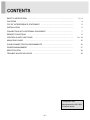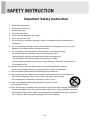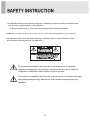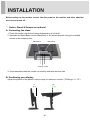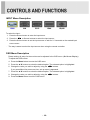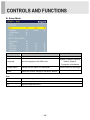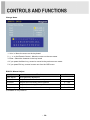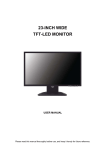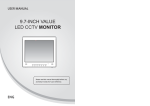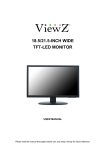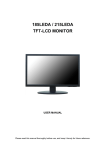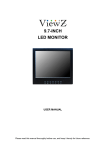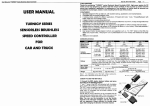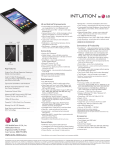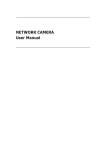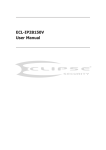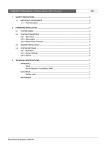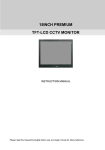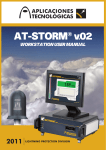Download 21.5-INCH PROFESSIONAL HD MEDICAL MONITOR - iONYX-SR
Transcript
21.5-INCH PROFESSIONAL HD MEDICAL MONITOR (with SDI interface) USER MANUAL Please read this manual thoroughly before use, and keep it handy for future reference. SAFETY INSTRUCTION %%%%%%%%%%%%%%%%%%%%%%.%% CAUTIONS 2~3 %%%%%%%%%%%%%%%%%%%%%%%.......................... 4 FCC RF INTERFERENCE STATEMENT %%%%%%%%%%%....................... 5 INSTALLATION %%%%%%%%%%%%%%%%%%%%%%%%%%%%.. 6 CONNECTING WITH EXTERNAL EQUIPMENT %%%%%%%%%%%%%% 7 %%%%%%%%%%%%%%%%%%%%%%%%% 8 REMOTE FUNCTIONS CONTROLS AND FUNCTIONS %%%%%%%%%%%%%%%%%%%%%.. 9 ~ 14 MOUNTING GUIDE %%%%%%%%%%%%%%%%%%%%%%%%%%.. 15 D-SUB CONNECTOR PIN ASSIGNMENTS %%%%%%%%%%%%%%%% 16 POWER MANAGEMENT 17 %%%%%%%%%%%%%%%%%%%%%%%% SPECIFICATION %%%%%%%%%%%%%%%%%%%%%%%%%%% 18 TROUBLE SHOOTING GUIDE 19 %%%%%%%%%%%%%%%%%%%......... This Monitor was Manufactured by ISO 9001 Certified Factory -1- Important Safety Instruction 1. Read these instructions. 2. Keep these Instructions. 3. Heed all warnings. 4. Follow all instructions. 5. Do not use this apparatus near water. 6. Clean only with dry cloth. 7. Do not block any ventilation openings. Install in accordance with the manufacturer’s instructions. 8. Do not install near any heat sources such as radiators, heat registers,stoves, or other apparatus (including amplifiers) that produce heat. 9. Do not defeat the safety purpose of the polarized or grounding-type plug. Apolarized plug has two blades with one wider than the other. Agrounding type plug has two blades and a third grounding prong. The wide blade or the third prong are provided for your safety. If the provided plug does not fit into your outlet, consult an electrician for replacement of the bsolete outlet. 10. Protect the power cord from being walked on or pinched particularly at plugs, convenience receptacles and the point where they exit from the apparatus. 11. Only use attachment/accessories specified by the manufacturer. 12. Use only with the cart, stand, tripod, bracket or table specified by the manufacturer or sold with the apparatus. When a cart is used, use caution when moving the cart/apparatus combination to avoid injury from tip-over. 13. Unplug this apparatus during lightning storms or when unused for long periods of time. 14. Refer all servicing to qualified service personnel. Servicing is required when the apparatus has been damaged in any way, such as power-supply cord or plug is damaged, liquid has been spilled or objects have fallen into the apparatus the apparatus has been exposed to rain or moisture does not operate normally or has been dropped. -2- - The apparatus shall not be exposed to dripping or splashing and that no objects filled with liquids, such as vases, shall be placed no the apparatus. 14 Minimum distances(e.g. 10cm) around the apparatus for sufficient ventilation. “WARNING – To reduce the risk of fire or electric shock, do not expose the apparatus to rain or moisture.” “The apparatus shall not be exposed to dripping or splashing and no objects filled with liquids, such as vases, shall be placed on the apparatus.” This symbol is intended to alert the user to the presence of uninsulated: dangerous voltage with in the product’s enclosure that may be of sufficient magnitude to constitute a risk of electric shock to persons. This symbol is intended to alert the user to the presence of important operating and maintenance(servicing) instructions in the literature accompanying the appliance. -3- CAUTION The power supply cord is used as the main disconnect device, ensure that the socket-outlet is located/installed near the equipment and is easily accessible. ▶ NEVER REMOVE THE BACK COVER Removal of the back cover should be carried out only by qualified personnel. ▶ DO NOT USE IN HOSTILE ENVIRONMENTS To prevent shock or fire hazard, do not expose the unit to rain or moisture. This unit is designed to be used in the office or home. Do not subject the unit to vibrations, dust of corrosive gases. ▶ KEEP IN A WELL VENTILATED PLACE Ventilation holes are provided on the cabinet to prevent the temperature from rising. Do not cover the unit or place anything on the top of unit. ▶ AVOID HEAT Avoid placing the unit in direct sunshine or near a heating appliance. ▶ TO ELIMINATE EYE FATIGUE Do not use the unit against a bright back ground and where sunlight or other light sources will shine directly on the monitor. ▶ BE CAREFUL OF HEAVY OBJECT Neither the monitor itself nor any other heavy object should rest on the power cord. Damage to a power cord can cause fire or electrical shock. -4- NOTE This equipment has been tested and found to comply with the limits for a Class A digital device, pursuant to Part 15 of the FCC Rules. These limits are designed to provide reasonable protection against harmful interference in a residential installation. This equipment generates, uses and can radiate radio frequency energy and, if not installed and used in accordance with the instructions, may cause harmful interference to radio communications. However, there is no guarantee that interference will not occur in a particular installation. If this equipment does cause harmful interference to radio or television reception which can be determined by turning the equipment off and on, the user is encouraged to try to correct the interference by one or more of the following measures. - Reorient or relocate the receiving antenna. - Increase the separation between the equipment and receiver. - Connect the equipment into an outlet on a circuit different from that to which the receiver is connected. - Consult the dealer or an experienced radio, TV technician for help. - Only shielded interface cable should be used. Finally, any changes or modifications to the equipment by the user not expressly approved by the grantee or manufacturer could void the users authority to operate such equipment. ▶ DOC COMPLIANCE NOTICE This digital apparatus does not exceed the Class A limits for radio noise emissions from digital apparatus set out in the radio interference regulation of Canadian Department of communications. -5- Before setting up the monitor, ensure that the power to the monitor and other attached devices are turned off. ※ Notice: Stand & Screws are optional A. Connecting the stand 1. Place the monitor with its front facing downward on a soft cloth. 2. Assemble the Stand Base into the Stand Body in the correct direction using the included screws in the accessory box. Stand Body Stand Base FS4x10 screws 3. Once assembled take the monitor up carefully and face the front side. B. Positioning your display Adjust the position of the panel in various ways for maximum comfort. (Tilt Range: -3°~75°) 75˚ -3˚ -6- Rear Connection 1 2 3 4 5 1. DC 12V 2. HDMI 3. DVI 4. VGA 5. AV1 IN 6. AV1 OUT 7. GND 8. SDI IN 9. SDI OUT -7- 6 7 8 9 Remote Controller(Optional) 1. POWER( ) Turns the power ON or OFF. There will be a few seconds delay before the display appears. 2. SOURCE Selects an input source. 3. INFO Displays the information about input source. 4. STILL Pauses the picture. 5. ARC (Aspect Ratio Control) Selects a screen ratio. 6. APC (Auto Preset Control) Selects a preset mode. 7. ACC (Auto Color Control) Selects a color mode. 8. AUTO Auto geometry adjustment in the RGB-PC source. 9. HOLD Stops the Trigger & Auto switching functions. 10. MUTE Mutes the sound. 11. MENU Activates and exits the On Screen Display. 12. EXIT Exits the On Screen Display. 13. VOL(◀ ◀ & ▶) Change Value in the OSD menu. 14. UP/DOWN Moves upwards or downwards in the OSD menu. 15. ENTER Enters an OSD submenu or accepts your selection. 16. ◀ & ▶ Move the cursor on the user name. -8- Bottom Key Control 1 2 3 4 5 6 7 8 9 1. SOURCE/ Selects an input source. Enters a submenu or accepts your selection in the OSD menu. 2. MENU Activates or exits the OSD. Moves previous menu or status in the OSD. 3 & 4. ACC▼ ▲ ▼ & PICTURE▲ Moves another option in the OSD. The ▼ button is adjust color tones. The ▲ button is adjust picture. If you press one time, you can adjust the brightness and press one more time, you can adjust the contrast. 5 & 6. ◀ & AUTO ▶ Adjust the volume or menu settings. The AUTO/▶ button is auto adjustment function in the VGA input. 7. / I Turns the power on or off. There will be a few seconds delay before the display appears. 8. LED Turned on: Blue color. Turned off: Red color. 9. IR Sensor Remote controller sensor. -9- INPUT Menu Description To select the input : 1. Press the Source button to enter the input menu. 2. Press the ◀/▶ ▶ or Source buttons to select the input source. 3. Press the Source button to set the input source or wait for 2~3 seconds on the wanted input source menu. ※ The way is same to select the input source when using the remote controller. OSD Menu Description Preset setting, all setup for the monitor can be adjusted in the OSD menu. (On Screen Display) To adjust the OSD screen: 4. Press the Menu button to enter the OSD menu. 5. Press the ▲/▼ buttons to select the desired option. The selected option is highlighted. 6. Change the value you wish to adjust by using the ◀/▶ ▶ buttons. If you press Menu Key one more time, set up menu is appeared. 7. Press the ▲/▼ buttons to select the desired option. The selected option is highlighted. 8. Change the value you wish to adjust by using the ◀/▶ ▶ buttons. 9. Press the Menu button to exit the OSD menu. - 10 - A. Preset Setting Option Function Value Preset Mode Sets preset mode Color Tone Sets color tone. Brightness Adjusts brightness of the screen. 0 ~ 100 Contrast Adjusts intensity of the image. 0 ~ 100 Sharpness 1) Adjusts sharpness of the picture. 0 ~ 100 Adjusts color of the picture. 0 ~ 100 Adjusts tint of the picture. 0 ~ 100 Color Tint 2) 3) See table below See the table on Next page. 1) Unavailable in RGB-PC. 2) Available in VIDEO. 3) Unavailable in PAL system. Preset Mode Standard Default mode USER1 User can adjust the value in this mode (Final Value in Factory : IKEGAMI-1) USER2 User can adjust the value in this mode (Final Value in Factory : IKEGAMI-2) USER3 User can adjust the value in this mode USER4 User can adjust the value in this mode - 11 - Color Tone 6500K Gives the white color a neutral tint. 7500K Gives the white color a light bluish tint. 9300K Gives the white color a bluish tint 1) To manually adjust the color tones1 (R/G/B Gain, Offset) USER2 1) To manually adjust the color tones2 (R/G/B Gain, Offset) USER1 1) If you press enter button, the value is set up in the screen that set up R/G/B Gain, offset as below picture. - 12 - B. Setup Mode Option Size Function Display picture size. Value See table below English, Francais, Deutsch, Language Sets the language of the OSD menu. Italiano, Espanol, Portugues or Nederland Change Name Change the user name in Preset Mode. Reset Resets the monitor settings to the factory default. See the table on Next page. Size Just 1) Adjusts the image size to display resolution without overscan Wide Sets the image size to wide 4:3 Sets the image size to 4:3 1) Unavailable in RGB-PC. - 13 - Change Name 1. Vol ◀ /▶ Move the cursor on the key board. 2. ◀ : ▶ on the Remote Control : Move the cursor on the user name 3. Enter : Select the character in the key board 4. If you press the Menu key, screen is moved to the previous menu mode. 5..If you press Exit key, screen is came out from the OSD menu. RGB PC Manual Adjust Option Function Value Auto Adjust Auto geometry adjustment. Phase Adjusts the number of horizontal picture elements. 0 ~ 100 H.Posion Adjusts the horizontally picture position. 0 ~ 100 V.Posion Adjusts the vertically picture position. 0 ~ 100 Frequency Adjusts the vertical noise of screen image. 0 ~ 100 ※ Available in only RGB-PC. - 14 - Wall mounting (Optional) The LCD monitor is suitable for wall mounting by using the VESA 100 standard wall mount (not included in the delivery). 100 100 M4x10 screws ※ Attention! You must use four M4x10 screws to assemble this monitor and the wall mount bracket. ※ WARNING! If user use longer than M4x10mm, it may cause the damage on the unit. Please follow instructed bolt size & length. - 15 - ▶ Pin Assignments Pin 1 RED VIDEO 9 2 GREEN VIDEO 10 SIGNAL CABLE DETECT 3 BLUE VIDEO 11 GROUND 4 GROUND 12 SDA(for DDC) 5 GROUND 13 H-SYNC.(or H+V SYNC.) 6 RED GROUND 14 V-SYNC. 7 GREEN GROUND 15 SCL(for DDC) 8 BLUE GROUND D-SUB Accessories 1. Power cord. 2. Power adaptor ▶ 3. User manual. 4. VGA(RGB-PC) cable. 5. Stand base & FS4x10 screws 3EA. 6. Remote controller 7. Batteries 8. Wall mount (Optional). - 16 - Power Consumption Mode Power Consumption Turned On < 21.6W Turned Off < 1W LED Indicator The power management feature of the monitor is comprised of two stages: Turned on(blue) and turned off(red). Mode LED Monitor Operation Turned On Blue Normal Operation Turned Off Red Not Operation - 17 - 21.5” ” 21.5˝ Diagonal AM-TFT(Active-Matrix) Pixel pitch(mm): 0.24825(H) x 0.24825(V) Brightness: 250cd/m² (Typical) LCD-Type Contrast ratio: 1000:1 (Typical) Viewing angle: 170°/160°(H/V) Response time: 5ms (Typ., on/off) RESOLUTION (H x V) FREQUENCY 1920X1080@60Hz Horizontal: 31~80kHz, Vertical: 56~75Hz VIDEO (1ch input 1.0Vp-p, 75Ω terminated, 1ch loop-through out) HDMI (High Definition Multimedia Interface) INPUT SIGNAL DVI (Digital Video Interface) VGA (RGB-PC) 3G/HD/SD-SDI (BNC, 75ohm, 1ch input / 1ch loop-through out) ACTIVE SCREEN SIZE PACKING DIMENSIONS (W x H x D) 476.64mm x 268.11mm 580mm x 440mm x 145mm (22.83” x 17.32” x 5.71”) Net: 5.51Kg (12.15 lbs) WEIGHT Gross: 7.13Kg (15.72 lbs) ELECTRICAL RATINGS 12V 1.8A (100-240V~, 50/60Hz) * SDI Support Mode Table SDI Support Resolution 3G 1080i (60/59.94/50) Input / HD Loop through 1080P (60/59.94/50) 1080p (30/29.97/25/24/23.98) 720p (60/59.94/50) SD 480i (59.94) 576i (50) ▶▶ NOTE : Technical specifications are subject to change without notice. - 18 - WEEE Symbols Correct Disposal of This Product (Waste Electrical & Electronic Equipment) (Applicable in the European Union and other European countries with separate collection systems) This marking shown on the product or its literature, indicates that it should not be disposed with other household wastes at the end of its working life. To prevent possible harm to the environment or human health from uncontrolled waste disposal, please separate this from other types of wastes and recycle it responsibly to promote the sustainable reuse of material resources. Household users should contact either the retailer where they purchased this product, or their local government office, for details of where and how they can take this item for environmentally safe recycling. Business users should contact their supplier and check the terms and conditions of the purchase contract. This product should not be mixed with other commercial wastes for disposal. - 19 - MEMO L39ME0330 Rev.0